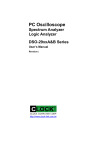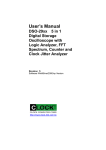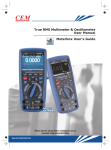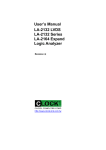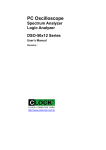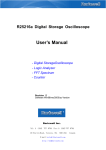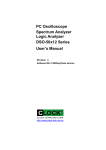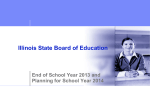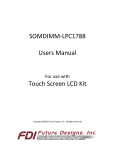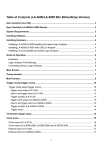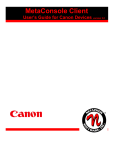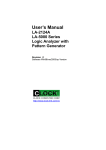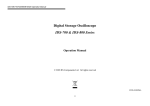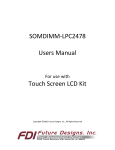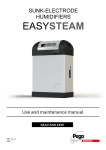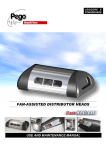Download User`s Manual DSO-29xxA&B
Transcript
PC Oscilloscope
Spectrum Analyzer
Logic Analyzer
DSO-29xxA&B Series
User’s Manual
Revision Ⅲ
http://www.clock-link.com.tw
Table of Contents DSO-29xxA/B Series
Associates Contents........................................................................................4
Install Software................................................................................................5
Guide to operation...........................................................................................5
Main screen.....................................................................................................6
Menu bar .........................................................................................................6
Tool bar ...........................................................................................................7
State list...........................................................................................................7
Timing window.................................................................................................8
Introduction .................................................................................................................. 9
Ground Point Tick Marks.............................................................................................. 9
Trigger Level Tick Marks .............................................................................................. 9
Logic Analyzer Binary data .......................................................................................... 9
Trigger Cursor............................................................................................................ 10
Horizontal V1Bar and V2Ba ....................................................................................... 10
Vertical Cursor A and Cursor B .................................................................................. 10
Horizontal Scroll Bar .................................................................................................. 10
Vertical Scroll Bar ...................................................................................................... 11
Multi-window..................................................................................................12
Channel display.............................................................................................17
Channel Dialog Box.......................................................................................18
Probe ......................................................................................................................... 18
Coupling..................................................................................................................... 18
Volts/Division ............................................................................................................. 19
Offset ......................................................................................................................... 19
Tool Bar.........................................................................................................19
Hardware Specifications................................................................................20
Clock Specifications ......................................................................................24
Internal....................................................................................................................... 24
External...................................................................................................................... 24
Analog to Digital skew................................................................................................ 24
Display ....................................................................................................................... 24
Calibrate Probe .............................................................................................24
Probe calibration........................................................................................................ 24
Programming Library.....................................................................................25
File menu commands ....................................................................................25
Load data (File menu)................................................................................................ 27
Transfer data to excel....................................................................................28
Settings File Format ......................................................................................28
1
Data File Format ........................................................................................................ 28
File Save (File menu)................................................................................................. 28
Auto save settings command (File menu) .....................................................29
Print Setup command (File menu).................................................................29
Exit command (File menu) ............................................................................29
View menu commands ..................................................................................29
Search by cursor ...........................................................................................31
Search by group ............................................................................................31
Electronic Counter.........................................................................................32
Clock Jitter Analyze.......................................................................................33
Setting up group ............................................................................................35
Setting up the Channel/State/Timing window................................................36
Setting up the state window ..........................................................................36
Setting up the serial bus definition ................................................................37
Setting up the bus edit...................................................................................39
Capture by software ......................................................................................41
Timing menu commands ...............................................................................42
Lines .......................................................................................................................... 43
Dots ........................................................................................................................... 43
Lines and Dots ........................................................................................................... 43
Persistence mode (Timing menu) .................................................................43
Backup menu commands..............................................................................44
Measurements menu commands (Window menu)........................................44
Parameter measurements.............................................................................45
Trigger menu commands ..............................................................................46
Trigger levels specifications of DSO-29xxA/B Series................................................. 46
How to set trigger word .............................................................................................. 48
Trigger position .......................................................................................................... 48
Trigger level ............................................................................................................... 49
Width bit ........................................................................................................50
Width bit with timing ......................................................................................54
Width bit by rising (falling) clock ....................................................................56
1 Bit data by rising clock (SPI) ......................................................................58
I²C .................................................................................................................60
X-Y Oscilloscope plot screen ........................................................................61
FFT commands (Window menu) ...................................................................62
Help menu commands ..................................................................................63
USB driver install...........................................................................................64
Windows 2000 USB driver install ............................................................................... 64
2
Windows XP USB driver install .................................................................................. 67
Windows Vista USB driver install ............................................................................... 70
Windows 7 USB driver installation ............................................................................. 72
Technical Support .........................................................................................80
Software Updates..........................................................................................80
APPENDIX ....................................................................................................81
Fast Fourier Transformations ........................................................................81
Understanding FFT's Application ..................................................................81
Introduction to FFT .................................................................................................... 81
Typical FFT of Applications ...........................................................................81
Fundamental principles .................................................................................81
Magnitude......................................................................................................82
Decibel (db) ...................................................................................................82
Logarithm ......................................................................................................82
The Characteristics of Weight Function ........................................................83
Functionality ..................................................................................................83
FFT ............................................................................................................................ 84
BW.sweep.................................................................................................................. 84
Source ....................................................................................................................... 84
Points......................................................................................................................... 84
Window ...................................................................................................................... 84
Gain type ................................................................................................................... 84
Certificate for DSO-29xxA/B Series ..............................................................85
Introduction ................................................................................................................ 85
Offset and amplify calibration ........................................................................86
Frequency Bandwidth....................................................................................87
Trigger position calibration ............................................................................87
Logic Analyzer trigger test.............................................................................87
8 Channels Oscilloscope...............................................................................88
3
Associates Contents
1). The DSO-29xxA Series or DSO-29xxB Aluminum unit.
2). Logic Analyzer Pod [Expand Pod].
3). Two pieces (DSO-2902A Series) or Four pieces (DSO-2904A or B Series)
calibrated 300MHz probe with (x1, x10). 10pF input Capacitance.
4). Color wires with housing and 20 or 36 pieces easy hook clips.
5). USB 2.0 cable.
6). Universal Power Supply with DC Adapter
5.4V/2.4A (DSO-2902A Series) or 6.0V/3.0A (DSO-2904A or B Series).
7). DSO-29xxA/B User’s Manual.
8). Software CD.
9). Dynamic Link Library [DLL]:
It is optional to order. It also include a visual basic demo source code software libraries
are available to allow the user to write custom programs to control the instrument.
Note: DSO-29xxA/B Logic Pod hardware updated,
Just change 32 channels Logic Analyzer Pod [Expand Pod].
DSO-2902A-M2, DSO-2902A-M512 Logic Analyzer can expand to16 channels and
32 channels trigger.
DSO-2904A-M2, DSO-2904A-M512, DSO-2902A-G2, DSO-2902A-G512,
DSO-2904A-G2, DSO-2904A-G512, DSO-2904B-G512 Logic Analyzer
can expand to 32 channels. There are 8 channels and 32 channels mode.
8 channels mode input bandwidth is high.
32 channels mode input bandwidth is low.
Install Hardware
1). Turn off the computer and all peripheral connected. Remove the computer
power cord from the wall outlet.
2). Locate an available USB interface (USB 2.0 or USB 1.1 version)
3). Connect the included USB cable to USB interface.
4). Plug in power source from +5.4V / +6.0V DC Adapter.
4
5). After checking all connections, turn on the computer peripherals.
You are now ready to install the software.
Install Software
1). Insert the distribution CD into drive E: ("E" is CD driver).
2). Select File menu.
3). Enter file to run E:\dso29xxA/B\setup.exe
4). Follow the on screen instructions.
Guide to operation
When making measurements with the Digital Storage Oscilloscope / Logic Analyzer,
meaningful
data can only be captured with some prior knowledge of the characteristics of the circuit under
test. Before initiating any capture cycles, the DSO must be configured using the control program.
See The software section later in the manual for instructions on these procedures.
To connect the DSO to the test circuit, there are two standard BNC probes, one for each Analog
input channel and a series of mini-clips on the Logic Analyzer Pod for the Logic input channels.
The scope probes have removable hook clips on their ends and an attached alligator clip for the
signal ground connection. The Logic Analyzer Pod has inputs for 8 channels, D0 channel is the
external clock input, and 3 ground points.
For synchronous data captures, external clock sources can be connected to the D0 channel.
At times, it may also be necessary to connect the test circuit to the computer system itself. This
will eliminate more noise in the test application due to ground level differentials. This is especially
true when dealing with high speed timing analysis. Use a heavy gauge wire to make a connection
between the test circuit ground and the case of the computer. Each Analog channel probe
has a calibration adjustment. It is important that this calibration be made at least twice a year.
See calibration for more information.
When connecting the probe to any signal, make sure that the signal voltage is within
the limits of the DSO. Check the technical information section for absolute maximum
and recommended maximum input voltage for the probes.
Logic Analyzer Pod Markings:
D0 ~ D7
Channel data inputs for DSO-29xxA/B.
(DSO-2902A-M2 & M512 support D0 ~ D3 only).
GND
Signal ground connection.
The wires and the clips that come with the pods are modular. The pods, wires, and clips can
all be disconnected from each other by gently pulling them apart. Removing just the clips, but
leaving the wires connected to the pods allows connections to be made to wires and posts of
the test circuit of up to 0.64 mm (0.025 in).
Do not insert wires or posts greater than this diameter as that will expand the contacts
In the wire beyond the allowed limited, possibly damaging the connector.
5
Main screen
Menu bar
6
Tool bar
State list
Data is displayed in state list format in this window.
7
Timing window
8
Introduction
The main display is made up of some areas. On the left side of the screen is the
settings / parameter display. In the middle are the data displays. The top is the analog
waveform
display. The bottom is the logic analysis digital waveform display. Above the analog display is
a "Thumbnail" graph representing the data buffer. This also shows the location of the cursors
and which part of the buffer is being displayed.
On the upper left edge of the screen is the scroll selector area.
On the right side of the screen you will see the settings for one of the analog channels.
You can select the active channel with the "select" button (next to channel name).
Just to the right of the analog waveform display are markers for the ground points.
Ch.A1 markings are closest to the display, than Ch.A2. These "Tick marks" will be displayed
in the same color as the channel.
Just to the left of the analog waveform display are markers for trigger level settings. These
"Tick marks" will be displayed in the same color as the trigger cursor.
The lower left section of the screen contains the channel labels for the logic analyzer.
These can be edited on screen by clicking on them or by selected edit channel names from
The Channel / settings menu. The labels can be any alphanumeric string up to fourteen
characters long. In the name edit window you can also change the order of the channels.
To select one of the cursors for scrolling click on its selection button or select it from the view
menu.
Ground Point Tick Marks
Located to the right of the Analog Display. The Ground Point Tick Marks are `-|' shaped.
These display the ground points of each analog channel. Ground Point Tick Marks associated
with Channel A1 are leftmost and Channel A2 through A4 are successively further to the right.
They are color coded the same as the data channels that they refer to. These Tick Marks can
be moved by grabbing and dragging with a pointing device, or from the Channel dialog box.
Trigger Level Tick Marks
Located to the left of the Analog Display. The active Trigger Level (s) are displayed here with
Level 1 displayed to the right of level 2. The Trigger Level Tick Mark is ‘→' shaped. They display
the trigger levels and are color coded the same as the trigger cursor. These tick marks can be
moved by grabbing and dragging with a pointing device, or by the trigger dialog box.
Logic Analyzer Binary data
To the left of the Logic Display are the binary values of each logic input at the Vertical
Cursor A and Vertical Cursor B positions. To the right of the Logic Display are the binary
values of each logic input at the Trigger Cursor position.
9
Trigger Cursor
The Trigger Cursor is a vertical cursor that defines the actual trigger position within the data
buffer of the trigger channel. Pre and post trigger information are directly related to the
Trigger Cursor position.
The trigger cursor position can be changed by:
-Grabbing and dragging the Trigger Cursor with a pointing device
-Selecting the Trigger cursor by clicking on the Trigger button (in the Selection Buttons)
and using the Horizontal Scrollbar.
Horizontal V1Bar and V2Ba
The Horizontal Cursors provide an easy means of voltage measurements. For a selected
channel, the voltage difference between the two cursors is shown in the Parameters
Display area.
V1Bar and V2Bar can be moved by:
-Grabbing and dragging the cursors with a pointing device
-Selecting the Cursor by clicking on the V1Bar or V2Bar button and using the Vertical Scrollbar.
Vertical Cursor A and Cursor B
The Vertical Cursors provide an easy means to make time measurements. For a selected
channel, the time difference between the two VBar and the trigger cursor is shown in the
Parameters display area.
Cursor A and Cursor B can be moved by:
-Grabbing and dragging the cursor.
-Selecting the Cursor by clicking on the Cursor A or Cursor B button and using the horizontal
Scrollbar.
-Selecting the trigger cursor from the view menu.
Horizontal Scroll Bar
This scroll bar is used in conjunction with a selected waveform or cursor. The Horizontal Scroll
Bar will move a selected waveform or cursor left or right in the display area. The Horizontal
Scroll Bar works with Display, Analog input channels, Memory, Logic Analyzer channels,
Cursor A, Cursor B, and Trigger Cursor.
10
Vertical Scroll Bar
This scroll bar is used in conjunction with a selected waveform or cursor. The Vertical Scroll Bar
will move a selected waveform or cursor up or down in the display area. The Vertical Scroll Bar
works with Display, Analog input channels, Memory, V1Bar, and V2Bar.
Channel display
Select display Channel(A1, 2, 3, 4 and M1, 2, 3, 4).
Object point
Set cursor Bar (V1, V2, Trigger, Screen (left or center) ) for zoom operates
reference. Moves one or more cursors to the display area. These commands
are also available by clicking on the toolbar.
Object is cursor A Centers waveform display area around Cursor A.
Object is cursor B Centers waveform display area around Cursor B.
Object is cursor trigger Centers waveform display area around the Trigger Bar.
Object is cursor A1-4
Let v1 and v2 have reference object.
11
Multi-window
User can run another DSO-29xxA/B program again by choose "run another DSO-29xxA/B program"
in files menu.
It allow user run program two time even just one hardware.
Every program can work different clock rate, offset ,trigger word..... etc.
So, one hardware can be used by two user.
Tradition oscilloscope or digital oscilloscope only support single function. It is hard to analyze if
signal has mix high frequency and low frequency.
The following is a example one hardware running two program.
One is clock rate 100mhz, another is 200mhz, has different trigger word and offset.
12
This software has another multi-window method, it have a lot of new function, even tradition famous
oscilloscope have not these powerful function.
This software show a lot of timing, let user easy to compare and analyzer timing, tradition software
no matter it is stand alone or computer base oscilloscope only show one timing,
these one timing software only analyze one segment of buffer, unlike this software it can
look buffer in beginning and buffer in middle and buffer in end at the same time. the following
picture part A show it is locate at beginning and part B at middle of buffer at the same time,
every individual timing also support their own cursor, voltage measurement, zoom factor .. etc.
13
This software is a revolution software, it have a lot of new function, even tradition famous
Oscilloscope have not these powerful function. This software show a lot of timing, let user easy
to compare and analyzer timing, tradition software no matter it is stand alone or computer base
oscilloscope only show one timing, these one timing software only analyzer one segment of
buffer, unlike this software it can look buffer in beginning and buffer in middle and buffer in end
at the same time. the following picture part A show it is locate at beginning and part B at middle
of buffer at the same time, every individual timing also support their own cursor, voltage
measurement, zoom factor ….etc.
Data1- 4 to timing by point User point which timing memory should be placed for captured
data, it can let user captured 2 or 4 set different data to buffer and display, the sequence
14
pointed by user, this function let user have 1 Mega*4 memory size.
Data1- 4 to timing by auto The same is true for it, it automatically capture 2 or 4 sets data to
buffer, and the sequence is 4,3,2 then 1.
Timing1- 4<-data Activate timing display. we suggest user use more than 1 monitor to get
better show. Another new function are let memory expand to 10 times by software.
DSO2904A-G512 is 1 Mega memory size for 4 analog channel. This software can let it look
have 10 Mega memory size when user open 10 timing and set 10 timing by auto function.
(it need 1 Giga system memory or more).
the method is software continue capture data to these 10 timing, every timing have 1 Mega
individual buffer, so user can look almost 1 Giga memory. it better than any famous
oscilloscope in the world.
the third good function are it can show long timing when you have two monitor, the following
show two monitor long timing, it can let user easy analyze timing, so stand alone oscilloscope
can not do it, because they only have one monitor.
15
The fourth function is it can support two different timing at different monitor. the follow picture
is left monitor show square waveform and right monitor show another waveform. it easy
compare last capture data and current data at different monitor. these functions even famous
oscilloscope have not support it.
16
Channel display
When Display is checked, the channel will be displayed on the screen.
When Display is not checked, the channel will not be displayed on the screen. Turning display
off for a channel will both speed up and un-clutter the display. However the data is still acquired
from that channel unless transfer is turned off.
17
Channel Dialog Box
Show the Channel Dialog Box. All channel parameters are displayed in this box and can
be altered in it as well. You can bring up this dialog by clicking on the "view menu", select tall
or wide window. A different channel can be selected by hitting the "A1, A2, A3, A4" Ch Select
button.
Probe
This controls the attenuation level for the probe inputs. This should be set to match the probe
itself, either 1X, 10X, 100X or 1000X. When working with signal amplitudes within ? 0 V, either
the 1X or the 10X setting can be used. However, if the signal amplitude is outside of ? 0 V,
use the 10X setting. Note that using the 10X setting with both the probe and the scope even for
signals within ? 0 V will provide better frequency response through the system due to smaller
voltage swings through to the digitizer.
Voltage range Probe and probe settings:
10mv/div to 2v/div @probe 1:1
100mv/div to 20v/div @probe 10:1
1000mv/div to 200v/div @probe 100:1
10v/div to 2000v/div @probe 1000:1
Coupling
The three selections available are AC, DC, and GND couple. Coupling can also be changed by
Channel dialog box.
In the AC setting, the signal for the selected channel is coupled capaciously, effectively blocking
the DC components of the input signal and filtering out frequencies below 10 Hz The input
impedance is1MΩ || 5pF. In the DC setting, all signal frequency components of the signal for
the selected channel, are allowed to pass through. The input impedance is 1MΩ || 5pF. In the
GND setting, both the input and the A/D converter are connected to ground. Again, the input
Impedance is 1MΩ || 5pF. Use for setting the Ground reference point on the display or if
calibrating the DSO board.
18
Volts/Division
V/Div controls the vertical sensitivity factor in Volts/Division for the selected analog channel.
Each V/Div step follows in a 1-2-5 sequence. To get the best representation of the input signal,
Set V/Div such that the maximum amplitude swing is displayed on the screen. This will match
the signal amplitude to use most of the digitizer's range, allowing the most bits to be used.
Volts / division can be set via the V/div Combo to Settings.
Volts/Division Probe can be set to
10mV, 20mV, 50mV, 100mV, 200mV, 500mV, 1V, 2V (1:1)
100mV, 200mV, 500mV, 1V, 2V, 5V, 10V, 20V (10:1)
1V, 2V, 5V, 10V, 20V, 50V, 100V, 200V (100:1)
10V, 20V, 50V, 100V, 200V, 500V, 1000V, 2000V (1000:1)
Offset
This parameter offsets the input signal in relation to the digitizer. This changes the usable input
voltage range. The input voltage range is the offset +/- 5 divisions. Thus if you moved the offset
to 1.00V with 1V /division the usable range would be 5.00V to -5.00V. Data outside the input
range is clipped and stored as either the max or min input value. The offset references the
0.00V point (GND) for the input channel.
The ground point is marked on the screen by the Ground Point Tick Marks to the right of the
Analog Display. To change the offset in this dialog box, move the elevator button in the scroll
bar. The offset can also be changed by grabbing and moving the appropriate Ground Point Tick
Mark in the analog display area.
Tool Bar
The Go command tells the DSO to start acquiring data when the trigger conditions
are satisfied.
Pressed means start capture.
Pressed means stop capture.
Automatic setup parameters for capture.
Force hardware to get capture data even trigger has not happen.
19
Hardware Specifications
Model
Sampling Rate
External Clock
Record Length
Analog Channel
Input Bandwidth
Input Impedance
Max. Input Voltage
Sensitivity
Trigger Level (Universal)
Repetitive Mode
Spectrum FFT
Electronics Counter
X - Y Plot
Math.
Multi-Window
Operate
Digital Channel
Input Bandwidth
Sampling Rate
Record Length
Input Impedance
Max. Input Voltage
Threshold Voltage
Trigger Qualify
Trigger Level (Universal)
Power Supply
PC Interface
Net Weight
Size (Dimension)
Accessories
DSO-2904A-G512
DSO-2904A-G2
DSO-2904B-G512
[1GHz]
[1GHz]
2Ch 2MSa/s to 1GSa/s by 1, 2, 5 sequence
4Ch 1Sa/s to 500MSa/s by 1, 2, 5 sequence
0 to 100 MHz for logic analyzer
10 to 100 MHz for analog channel
200Kohm // 4pF, ±50V Max.
2Ch 2K/32K/256K/2Mega for DSO-2904A-G512
4Ch 1K/16K/128K/1Mega for DSO-2904A-G512
2Ch 2K/32K/256K/8Mega for DSO-2904B-G512
4Ch 1K/16K/128K/4Mega for DSO-2904B-G512
A1, A2, A3, A4
2Ch DC - 170MHz
4Ch DC - 125MHz
1Mohm // 15pF
±50v (±100v Transient)
10mv/div to 4v/div
512
2
Up to 20 GHz
150 MHz (Fast Fourier Transform)
Max. 7 Digits Resolution
Allow to graph one channel to another
+,Yes
Mouse
D0 ~ D7 (8Ch)
D0 ~ D31 (32Ch) [Expand Pod]
D0 ~ D7 (8Ch) DC - 100MHz
D0 ~ D31 (32Ch) DC - 10MHz
D0 ~ D7 (8Ch) 0 ~ 250 MHz
D0 ~ D31 (32Ch) 0 ~ 25MHz
512K for DSO-2904A-G2
512K for DSO-2904A-G512
2 Mega for DSO-2904B-G512
200Kohm // 4pF
±50v (±100v Transient)
-1.8v ~ +4.5v
0,1, X (don’t care) settings for all digital channels
512
2
DC Adapter 6V/3.0A
USB 1.1/2.0
1.8 KGS
230mm x 142mm x 40mm
User's Manual, Calibrated Probe (1:1, 10:1) x 4 pcs.
Logic Analyzer Pod, Color wires with clips x 36 pcs.
USB 2.0 cable, Software CD, DC Adapter 6V/3.0A.
20
Remark
Internal clock
From Channel D0
Point
4 Ch
@BNC Connect
@Probe 1:1
Logic Analyzer Pod
by 36mv step
Aluminum Case
Model
Sampling Rate
External Clock
Record Length
Analog Channel
Input Bandwidth
Input Impedance
Max. Input Voltage
Sensitivity
Trigger Level (Universal)
Repetitive Mode
Spectrum FFT
Electronics Counter
X - Y Plot
Math.
Multi-Window
Operate
Digital Channel
Input Bandwidth
Sampling Rate
Record Length
Input Impedance
Max. Input Voltage
Threshold Voltage
Trigger Qualify
Trigger Level (Universal)
Power Supply
PC Interface
Net Weight
Size (Dimension)
Accessories
DSO-2902A-G512
[1GHz]
DSO-2902A-G2
[1GHz]
1Ch 2MSa/s to 1GSa/s by 1, 2, 5 sequence
2Ch 1Sa/s to 500MSa/s by 1, 2, 5 sequence
0 to 100 MHz for logic analyzer
10 to 100 MHz for analog channel
200Kohm // 4pF, ±50V Max.
1Ch 2K/32K/256K/2Mega
2Ch 1K/16K/128K/1Mega
A1, A2
1Ch DC - 170MHz
2Ch DC - 125MHz
1Mohm // 15pF
±50v (±100v Transient)
10mv/div to 4v/div
512
2
Up to 20 GHz
150 MHz (Fast Fourier Transform)
Max. 7 Digits Resolution
Allow to graph one channel to another
+,Yes
Mouse
D0 ~ D7 (8Ch)
D0 ~ D31 (32Ch) [Expand Pod]
D0 ~ D7 (8Ch) DC -100MHz
D0 ~ D31 (32Ch) DC - 10MHz
D0 ~ D7 (8Ch) 0 ~ 250MHz
D0 ~ D31 (32Ch) 0 ~ 25MHz
1Mega
200Kohm // 4pF
±50v (±100v Transient)
-1.8v ~ +4.5v
0,1, X (don’t care) settings for all digital channels
512
2
DC Adapter 5.4V/2.4A
USB 1.1/2.0
1.4 KGS
230mm x 142mm x 40mm
User's Manual, Calibrated Probe (1:1, 10:1) x 2 pcs.
Logic Analyzer pod, Color wires with clips x 36 pcs.
USB 2.0 cable, Software CD.
DC Adapter 5.4V/2.4A.
21
Remark
Internal clock
From Channel D0
Point
2 Ch
@BNC Connect
@Probe 1:1
Logic Analyzer Pod
by 36mv step
Aluminum Case
Model
Sampling Rate
External Clock
Record Length
Analog Channel
Input Bandwidth
Input Impedance
Max. Input Voltage
Sensitivity
Trigger Level (Universal)
Repetitive Mode
Spectrum FFT
Electronics Counter
X - Y Plot
Math.
Multi-Window
Operate
Digital Channel
Input Bandwidth
Sampling Rate
Record Length
Input Impedance
Max. Input Voltage
Threshold Voltage
Trigger Qualify
Trigger Level (Universal)
Power Supply
PC Interface
Net Weight
Size (Dimension)
Accessories
DSO-2904A-M512
[500 MHz]
DSO-2904A-M2
[500 MHz]
2Ch 50MSa/s to 500MSa/s by 1, 2, 5 sequence
4Ch 1Sa/s to 250MSa/s by 1, 2, 5 sequence
0 to 100 MHz for logic analyzer
10 to 100 MHz for analog channel
200Kohm // 4pF, ±50V Max.
2Ch 2K/32K/256K/1Mega
4Ch 1K/16K/128K/512K
A1, A2, A3, A4
2Ch DC - 125MHz
4Ch DC - 60MHz
1Mohm // 15pF
±50v (±100v Transient)
10mv/div to 4v/div
51 2
2
Up to 20 GHz
110 MHz (Fast Fourier Transform)
Max. 7 Digits Resolution
Allow to graph one channel to another
+,Yes
Mouse
D0 ~ D7 (8Ch)
D0 ~ D31 (32ch) [Expand Pod]
D0 ~ D7 (8Ch) DC - 50MHz
D0 ~ D31 (32Ch) DC - 10MHz
D0 ~ D7 (8Ch) 0 ~125MHz
D0 ~ D31 (32Ch) 0 ~ 25MHz
256K
200Kohm // 4pF
±50v (±100v Transient)
-1.8v ~ +4.5v
0,1, X (don’t care) settings for all digital channels
512
2
DC Adapter 6V/3.0A.
USB 1.1/2.0
1.8 KGS
230mm x 142mm x 40mm
User's Manual, Calibrated Probe (1:1, 10:1) x 4 pcs.
Logic Analyzer Pod, Color wires with clips x 36 pcs.
USB 2.0 cable, Software CD, DC Adapter 6V/3.0A.
22
Remark
Internal clock
From Channel D0
Point
4 Ch
@BNC Connect
@Probe 1:1
Logic Analyzer Pod
by 36mv step
Aluminum Case
Model
Sampling Rate
External Clock
Record Length
Analog Channel
Input Bandwidth
Input Impedance
Max. Input Voltage
Sensitivity
Trigger Level (Universal)
Repetitive Mode
Spectrum FFT
Electronics Counter
X - Y Plot
Math.
Multi-Window
Operate
Digital Channel
Input Bandwidth
Sampling Rate
Record Length
Input Impedance
Max. Input Voltage
Threshold Voltage
Trigger Qualify
Trigger Level (Universal)
Power Supply
PC Interface
Net Weight
Size (Dimension)
Accessories
DSO-2902A-M512
[500MHz]
DSO-2902A-M2
[500MHz]
1Ch 50MSa/s to 500MSa/s by 1, 2, 5 sequence
2Ch 1Sa/s to 250MSa/s by 1, 2, 5 sequence
0 to 100 MHz for logic analyzer
10 to 100 MHz for analog channel
200Kohm // 4pF, ±50V Max.
1Ch 2K/32K/256K/1Mega
2Ch 1K/16K/128K/512K
A1, A2
2Ch DC - 125MHz
4Ch DC - 60MHz
1Mohm // 15pF
±50v (±100v Transient)
10mv/div to 4v/div
512
2
Up to 20 GHz
110 MHz (Fast Fourier Transform)
Max. 7 Digits Resolution
Allow to graph one channel to another
+,Yes
Mouse
D0 ~ D3 (4Ch) [8Ch Trigger]
D0 ~ D15 (16Ch) [Expand Pod]
D0 ~ D3 (4Ch) DC - 50MHz
D0 ~ D15 (16Ch) DC - 10MHz
D0 ~ D3 (4Ch) 0 ~ 125MHz
D0 ~ D15 (16Ch) 0 ~ 25MHz
256K
200Kohm // 4pF
±50v (±100v Transient)
-1.8v ~ +4.5v
0,1, X (don’t care) settings for all digital channels
512
2
DC Adapter 5.4V/2.4A
USB 1.1/2.0
1.4 KGS
230mm x 142mm x 40mm
User's Manual, Calibrated Probe (1:1, 10:1) x 2 pcs.
Logic Analyzer pod, Color wires with clips x 20 pcs.
USB 2.0 cable, Software CD.
DC Adapter 5.4V/2.4A.
23
Remark
Internal clock
From Channel D0
Point
2 Ch
@BNC Connect
@Probe 1:1
Logic Analyzer Pod
by 36mv step
Aluminum Case
Clock Specifications
Internal
Sampling Rate: 1 Sa/s to 500 MSa/s for DSO-2902A-G2, DSO-2902A-G512, DSO-2904A-G2,
DSO-2904A-G512, DSO-2904B-G512.
1 Sa/s to 1 GSa/s for reducing channel mode.
1 Sa/s to 250 MSa/s for DSO-2902A-M2, DSO-2902A-M512, DSO-2904A-M2,
DSO-2904A-M512.
1 Sa/s to 500 MSa/s for reducing channel mode.
Time base: 50ps / Division to 10000s / Division displayable.
External
Frequency: 0 to 100 MHz for Logic Analyzer.
10 to 100 MHz for Analog channel.
External Clock Delay: ~10ns
Analog to Digital skew
Analog channels to channels skew are 1ns.
Analog channels are 5ns tolerance compare to Logic channels.
External Clock: 2/0 ns relative to clock edge.
Minimum required: a minimum of 256 Mbytes RAM is necessary to use the DSO
control program. 1 Giga Bytes system RAM will be better.
Display
Magnification: from 1/1000X to 50X
Cursors: There are two cursors. Cursor-A Cursor-B, V1 and V2 they are time and voltage
cursor.
They can be moved using the horizontal and vertical scroll bars or by grabbing and dragging
them. Differences are automatically calculated and displayed on the screen.
Calibrate Probe
Probe calibration
1) Connect the scope probe Ground Connection to the BNC GND.
2) Hold the probe's tip against the calibration point on the BNC center Hole.
3) A Square wave signal should appear on the screen.
4) Adjust the probe calibration until a true square wave is shown on the screen, noting the
Corners of the waveform which should be sharp and square, not rounded over or peaky.
24
Programming Library
The VISUAL BASIC programming library is a source code level set of procedures that allow
full control of the DSO-29xxA/B from your own programs. This is an optional package. The
package includes the source files for the library, example code for using the library. The
library consists of subroutines for full control of the DSO-29xxA/B. This includes routines to
initialize the board, setup trigger conditions, setup acquisition parameters like sample clock
rate and source, choose the gain and coupling settings, transfer data from the board to the
PC, and save and load data to files.
File menu commands
The File menu offers the following:
Load data This option loads a full data file (.dso), with a setting file (.ini) together.
Load data option This option loads a data file (.dso), depend on the select of A1, 2, 3, 4 or
D0 ~ D7.
Save Data Saves a file to a specified file name. Saves settings or data files.
Transfer data to excell Export data to excell programs format.
Save Data(text format) Export data to text format.
This option loads a previously 'Save setting' setups.
Load setting
Save setting
This option saves the current settings to a file.
Load Default Setting Load default.ini to load parameters to factory defaults.
Auto save settings
Auto load Dsoxx.ini setting file on program start run to set all
configuration.
25
Print This option allows you to print the data.
Print Setup select output style, printer and printer connection.
Exit Exit DSO software
Save data after capture: It saves to hard disk from 10 -1000 times. if you need records
mass data. but you need check your hard disk free capacity.
The following is source code of DSO-29xxA/B save and load data Visual C program.
Sometime users want to analyze data by themselves. it is useful for user to understand how
program write and read data.
Every binary code describes 1 channel. For example 00110001 data mean channel 0 is high,
channel 1 is low...etc at first record.
_declspec(dllexport)void _stdcall vc_savedata (uchar board_model,uchar *buflogic0, int length ,LPSTR sfile)
{
int result,ii,jj,kk;
FILE *fp;
fp = fopen( sfile, "w+b" );
if ((board_model == dso2902_64)||(board_model == dso2902_128)||(board_model == dso2902_256)||
(board_model == dso2904_64)||(board_model == dso2904_256)){
kk=257;
}
if ((board_model == dso2902_512)||(board_model == dso2904_512)){
kk=513;
}
if ((board_model == dso2902_1mega)||(board_model == dso2904_1mega)){
kk=1025;
}
for(ii=0;ii<10;ii++) { result = fwrite( &buflogic0[1024*kk*ii], length, 1, fp ); }
fclose( fp );
26
}
_declspec(dllexport)void _stdcall vc_loaddata (uchar *buflogic0, int length ,LPSTR sfile,int position)
{
int result,ii;
FILE *fp;
fp = fopen( sfile, "r+b" );
result =fseek(fp ,length*position,0);
result = fread( &buflogic0[0], length, 1, fp );
fclose( fp );
}
Load data (File menu)
Specify which file to open in the file open dialog box:
File Name:
Type or select the filename you want to open. This box lists files with the extension you select
In the List Files of Type box. List Files of Type:
Select the type of file you want to open:
INI
Settings File Format
DSO Data File Format
Drives
Select the drive in which to retrieve the file that you want to open.
Directories
Select the directory in which to retrieve the file that you want to open.
Click on OK when done, or Cancel to abort.
27
Transfer data to excel
Use this to output data to other programs.
How to use:
1). Data: Select which data to output: Individual group or all channels
Select base to output data in.
2). Start and End: Select data address range.
3). Click OK to save data.
Settings File Format
The settings are now saved in an .INI file format and should be self explanatory.
Data File Format
data stored in binary format.
File Save (File menu)
The following options allow you to specify the name and location of the file you're about to save:
Type a new filename to save a document with a different name. A filename can contain up to
eight characters and an extension of up to three characters. You must use one of the listed
extensions to specify the type of file you wish to save.
Save File as Type
INI
Settings File Format
DSO Data File Format
Drives
Select the drive in which you want to save the file.
28
Directories
Select the directory in which you want to save the file.
Click on the OK button when done, or Cancel to abort.
Auto save settings command (File menu)
Turns on or turns off the Auto save option. When this option is on, all settings will be
loaded when start the program.
Print Setup command (File menu)
Print Setup dialog box allows you to configure the printer.
Exit command (File menu)
Use this command to end your session. You can also use the Close command on the
application control menu.
View menu commands
29
The View menu offers the following:
Color Change colors of the entire display. The current colors are displayed on screen. To
change the color of an item select it from the pick list. Then use the color palate to
pick a new color.
Note: Items that are the same color as the background will not be visible.
Channel names can edit at timing window directly.
Channel names should be edited at color form.
Color form also can set all cursor color.
30
Tall parameters window
Tall parameters window
Show parameter in tall way.
Show parameter in wide way.
Tool Bar
Show or hide Tool Bar.
Status Bar Show or hide Status Bar.
Grid
Show or hide grid on analog display.
Time or Samples For Timing display, display Time like as 12.34ms, or display how
many samples.
Trigger word Set Trigger word for digital channel D0 ~ D7.
Search by cursor
Select one of cursor A, B, T and specific word. or edit search word directly.
It will search all memory and channel after Push forward or backward.
Search by group
The same is true for search by group after selecting search group check item. It uses group
definition to quickly edit search word.
31
Electronic Counter
DSO29xxA/B support high accuracy and high resolution electronic counter base on oscillator
inside. It can reach 7 digits resolution by selecting large memory one of 512K, 1Mega. It also
has frequency calibration offset. user need use atomic clock to make sure you have a extra
high accuracy clock to calibrate.
32
Clock Jitter Analyze
DSO29xxA/B support high accuracy Clock Jitter Analyzer base on oscillator inside. it has
following function.
M1 ← A1 Period Jitter, M2 ← A1 Cycle to Cycle Jitter.
M1 ← A2 Period Jitter, M2 ← A2 Cycle to Cycle Jitter.
M3 ← A1 Time Interval Period Jitter.
M3 ← A2 Time Interval Period Jitter.
Period jitter is maximum change deviation in a clock transition from a ideal clock. This
Software support two reference ideal clock. One is user input interval period value
(M3← A1 Time Interval Period Jitter). another is program automatic search all memory to
get mean clock period (M1← A1 Period Jitter). then put jitter to every clock cycle in backup
memory.
33
cycle to cycle period jitter is the change in a clock transition from its corresponding position in
the previous cycle.
cycle to cycle Jitter j1 = t2 - t1
cycle to cycle Jitter j2 = t3 - t2
Long term period jitter is the change in a clock transition from first clock to end of clock in
memory compare to ideal clock.
it can get Long term period jitter T1 from diagram after choose M3 ← A1 Time Interval
Period Jitter. it also shows the first and ending lock position.
34
Setting up group
set following after select group edit.
1). Select which group to display. Groups can be in different bases.
2). Set Base.
3). Set channel combination.
4). Set serial or parallel bus in serial protocol combo.
35
Setting up the Channel/State/Timing window
Setting up the state / timing display.
1). Set group.
2). Select which group to display. Groups can be in different bases.
3). Select display channel on or off. Timing display also can define timing height.
Setting up the state window
36
Setting up the serial bus definition
System has default popular I2C SPI UART standard protocol.
These bus definition are the universal structure. User can define there own serial protocol.
37
38
Setting up the bus edit
It generate serial bus data to memory after you press Serial Bus command.
The track bus definition are automatically change to proper serial protocol.
This DSO has not pattern hardware. It can't output data to pod.
39
Also it support pattern edit. User can edit data to memory. Shift ,copy to another track.
It will easy for user to analyze data.
These function generally are using in pattern generator.
This DSO has not pattern hardware. It can't output data to pod.
40
Capture by software
DSO use internal clock to capture hardware to buffer. It will wait very long time to filling buffer
when selecting low frequency clock rate like 100hz,50hz....1hz.
The screen is unchanged during capture data. So some DSO use software capture data, show
data immediately after capturing data. but in this situation, it will lost trigger function. So, we still
maintain hardware capture by internal clock when using low clock rate.
It support a option, it can turn hardware capture to software capture after selecting software
capture in below menu.
Caution: don't run other program when use this function, and use fast computer to get
high accuracy.
41
Timing menu commands
42
Clock source
Select internal clock or external clock (D0 channel), set rising or falling edge
for set external clock.
Data1-10 to timing by point User point which timing memory should be placed for
captured data, it can let user captured 2 or 10 set different data
to buffer and display, the sequence pointed by user, this function
let user have 128k x10 or 256k x10 memory size.
Data1-10 to timing by auto The same is true for it, it automatically capture 2 or 10 sets data
to buffer, the sequence is 10, 9, 8, 7, 6, 5, 4, 3, 2 then 1.
Timing1-10<-data
Activate timing display. we suggest user use more than 1 screen to get
better show
Lines
Checking this option will display only the lines connecting the data points of the analog
waveform. Logic data is unaffected by this option.
Dots
Checking this option will display only the data points of the analog waveform. Logic data is
unaffected by this option.
Lines and Dots
Checking this option will display the lines connecting the data points and the data points of the
analog waveform. Logic data is unaffected by this option. This is the slowest display option.
Note: The lines and dots can be set to different colors.
Filter is an averaging function and is defined as:
Display Point data1 =(data0+2*data1+data2) /4
Persistence Data from previous captures remains on screen and is overlaid by new data.
Refresh screen Clear/refresh the display (useful in persistence mode).
Filter
Persistence mode (Timing menu)
Turns on or turns off Persistence Mode. In this mode, with each acquisition of data, all
Previous waveform data remains on the display area. This mode is useful for finding
abnormal waveform those occur infrequently. Persistence Mode is also useful for evaluating
signal jitter. Scroll, zoom, change display width, or any update of the screen will erase all of the
old data and will initiate a new Persistence Mode capture.
To turn Persistence On, select Persistence from the View Menu. To turn Persistence Off, select
Persistence again from the View Menu.
All old data can be cleared, or erased from the display by selecting Refresh screen from the
43
View menu, by clicking on the `refresh' button from the toolbar.
Note: scroll, zoom, change display width, or any update of the screen will erase all of
the old data.
See also: View menu, Toolbar, clear button.
Backup menu commands
Backup Analog Channel A1, 2, 3, 4 to M1, 2, 3, 4 channel:
M1= A1 + A2 Store channel A1 with v/div plus channel A2 with v/div to M1 (memory 1) for
current timing view.
Measurements menu commands (Window menu)
Automatic measurements on input waveforms can be performed. These include frequency,
7 period, rise time, fall time, min, max, area, ....
Pulse parameter measurements are performed as specified by ANSI / IEEE std
181-1977 IEEE Standard on Pulse Measurement and Analysis by Objective Techniques.
Up to 10 signal parameters can be measured, tested, and displayed simultaneously. To
setup a measurement, select the Measurements (Setup menu) and choose one of the tests
to setup (1 to 10)....
44
Parameter measurements
Area
Sum of all voltages * sample time.
Cursor A (time) Position of Cursor A in time.
Cursor B (time) Position of Cursor B in time.
V1Bar (voltage) Position of V1Bar in voltage.
V2Bar (voltage) Position of V2Bar in voltage.
trigger cursor Position of trigger cursor in time.
A - B (time) Time difference between Cursor A and Cursor B.
V1 - V2 (voltage) Voltage difference between V1Bar and V2Bar.
A - T (time) Time difference between Cursor A and trigger cursor.
B - T (time) Time difference between Cursor B and trigger cursor.
V_max.
Maximum voltage.
V_min.
Minimum voltage.
peak to peak
The difference between maximum and minimum voltages.
Average
Average of minimum and maximum voltages.
rms SQRT ( (1/ # samples) * (sum ((each voltage) * (each voltage)) ) )
rms (AC)
SQRT( (1/ # samples) * (sum ((each voltage - mean) * (each voltage - mean)) ) )
period
Average time for a full cycle for all full cycles in range.
duty cycle (rising)
A ratio of width (rising) to period. starting with a positive edge using
midpoint.
duty cycle (falling)
A ratio of width (falling) to period. starting with a negative edge using
midpoint.
risetime(10..90)
Average time for a rising transition between the 10% to the 90% points.
risetime(20..80)
Average time for a rising transition between the 20% to the 80% points.
falltime(10..90)
Average time for a falling transition between the 10% to the 90% points.
falltime(20..80)
Average time for a falling transition between the 20% to the 80% points.
pulse width (positive)
Average width of positive pulses measured at 50% level.
pulse width (negative) Average width of negative pulses measured at 50% level.
frequency
Average frequency of waveform.
45
Trigger menu commands
Trigger levels specifications of DSO-29xxA/B Series
with IF word xx happen yy times then next level else go to level 0
trigger structure.
DSO-2904A-G2
DSO-2902A-G2
DSO-2904A-M2
DSO-2902A-M2
4095 event counter/every level .
1 to 4095* (1 sec to 10nsec) delay time /every levels.
-----------------------------------------------------------------------------------width pulse detect from <15 nsec to 4095 sec / every levels..
trigger before delay (YES)
2 Trigger Levels
SPI interface (NO)
serial trigger (RS232...) (NO)
I²C serial trigger (NO)
with IF word xx happen yy times then next level else go to level 0
trigger structure .
DSO-2904B-G512
DSO-2904A-G512
DSO-2902A-G512
DSO-2904A-M512
DSO-2902A-M512
4095 event counter/every level .
1 to 4095* (1 sec to 10nsec) delay time /every levels.
width pulse detect from <15 nsec to 4095 sec /every levels..
trigger before delay (YES)
SPI interface (YES)
serial trigger (RS232...) (YES)
512 Trigger Levels
I²C serial trigger (YES)
all kind of trigger (YES)
It is universal trigger structure.
A trigger word is the pattern that the Logic Analyzers needs to see before it will start to
acquire data. The trigger word is made of a series of "1", "0" and "x" (don't care) bits.
It can set at trigger form or parameters form as following.
46
Ch7…0
Edit pattern for channels 7 to 0
Logic
Trigger if condition is true or false.
"Enter" logic need trigger condition from false to true.
47
"Exit" logic need trigger condition from true to false.
How to set trigger word
1). You can edit all 8 channels at a time.
Edit the pattern: The LSB is to the right. Each bit can be set to "0", "1" or "x"
(don't care, true, false).
2). You can set the trigger logic to "Enter" (trigger when pattern matches) or "Exit"
(trigger when pattern stops matching).
Trigger position
The trigger position defines how much data is captured prior to the trigger event and how
much data stored after it. You set the Trigger position by moving the trigger cursor. This
feature allows you to see the data that led up to the trigger as well as what happened after
the trigger.
48
Trigger level
This DSO29xxA/B support 2, 512 trigger levels. Depend on which model user bought it.
All trigger source can come from analog channel A1~A3 or 8 channel logic analyzer. The
following chapter will describe it by logic analyzer channel only.
Because logic world now is very complex, like SPI, RS232, I²C.... need a lot of trigger level to
complete it. Every trigger level support " if xx happen yy times then next level else go to level 0".
Event: allow trigger happen after match trigger condition max 4095 times delay: wait 1 to
4095*(1 sec to 10nsec).
<Pulse Width: Detect pulse width small than xx sec.
<Pulse Width: Detect pulse width big than xx sec.
You can set the trigger logic to "Enter" (trigger when pattern matches) or "Exit"
(trigger when pattern stops matching).
Two trigger check be selected "trigger group" and serial trigger.
Trigger group check: Select which base you want to edit in.
Serial trigger: 7 kind of serial trigger can be selected as following:
49
Width bit
Tradition logic analyzer only supports 1 trigger level. Advance logic analyzer can let this
trigger word pass n time.
n =1 to 4095.
In the following example, it will trigger if condition trigger word 55 happen 10 times.
like as 77,44,22,55,66,55,66,55,66,55,66,55,44,55,33,55,22,55,22,55,77,55 ← trigger here
50
It also can set delay n time, n =1 to 4095. time delay unit from 10nsec to 1 sec. Some time
We call this function as TRIGGER BEFORE DELAY.
It is useful when we need to look data after reset signal a long period. In next diagram. It
trigger after 10 times trigger word 55 with 10nsec*100 time delay like as
77,44,22,55,66,55,66,55,66,55,66,55,44,55,33,55,22,55,22,55,77,55 ------ 1 u sec
delay ← trigger here
At this time all DSO29XXA/B model can work well because it only use two trigger levels to
complete.
DSO29XXA/B has 2,512 trigger levels model.
It needs more than 2 trigger levels to complete next diagram example.
The following model can work for it. It is 512 trigger levels model.
DSO-2904A-G512
DSO-2904B-G512
DSO-2902A-G512
DSO-2904A-M512
DSO-2902A-M512
A serial of width bit stream like 33 follow 55 follow 77.
it will not trigger if data stream is 33,66,55,77.
51
52
The dead time of trigger level to next level is 7-10 clocks.
The dead time should be double when it is selected reducing channel mode.
53
Width bit with timing
A serial of width bit stream like 33 follow 55 follow 77 by some timing.
It is 200nsec interval in this case.
Trigger commend wait 300nsec after detect trigger word 33 then check it in 200sec every time.
300nsec mean cross trigger word 33 200nsec plus trigger word 55 200nsec /2, equal 300nsec.
but system need 7 clock dead time to turn level to level, so it can set 240nsec and 140nsec
instead.
54
The following model can work for it. It is 512 trigger levels model.
DSO-2904A-G512
DSO-2904B-G512
DSO-2902A-G512
DSO-2904A-M512
DSO-2902A-M512
55
Width bit by rising (falling) clock
A serial of width bit stream synchronous with clock, channel 7 default as clock. channel 0~6
as data. Data flow 77, 00, 55 synchronous with channel 7 clock rising edge as following
diagram. Word 3 set to 1xxxxxxx
It detects data 77 after ch7 clock rising edge else go to trigger level 0 to judge continuously.
56
The same is true for falling clock.
The following model can work for it. It is 512 trigger levels model.
DSO-2904A-G512
DSO-2904B-G512
DSO-2902A-G512
DSO-2904A-M512
DSO-2902A-M512
57
1 Bit data by rising clock (SPI)
A serial of bit stream synchronous with clock.
LA0 default as data, LA1 default as clock, and LA2 default as chip select.
It is same as "width bit by rising clock".
but it detect one bit only when clock is rising.
58
it also can select LSB out first or MSB out first
for example a stream 001111, LSB out first mean data flow is 111100.
MSB out first mean data flow is 001111.
The same is true for falling clock.
The following model can work for it. It is 512 trigger levels model.
DSO-2904A-G512
DSO-2904B-G512
DSO-2902A-G512
DSO-2904A-M512
DSO-2902A-M512
59
I²C
It is same as "one bit by rising clock".
a serial of bit stream synchronous with clock. LA0 default as data, LA1 default as
clock in I²C format.
Level 0 ~ 1 is I²C start format.
60
I²C need 73 trigger levels to complete trigger.
That is why DSO29XXA/B need design 512 trigger levels.
The following model can work for it. It is 512 trigger levels model.
DSO-2904A-G512
DSO-2904B-G512
DSO-2902A-G512
DSO-2904A-M512
DSO-2902A-M512
X-Y Oscilloscope plot screen
An X-Y Plot allows you to graph one channel vs. another.
61
FFT commands (Window menu)
The FFT window allows control and display of FFT's.
The following controls are available:
Window Select the FFT window type: (Triangular, Hanning, Hamming, Blackman-Harris,
Rectangular, Wetch and Parzen).
Sample points Select how many points the FFT will sample, points can't exceed memory depth.
Horizontal zoom Select horizontal zoom ratio.
The FFT routines will process the selected channel starting at Cursor A and continue until
"Sample Points" number of points has been reached. If Cursor A is not within the buffer, start
of buffer will be used.
Waterfall display shows successive FFT breakdowns simultaneously on the screen offset from
each other. This creates a waveform that shows the frequency behavior overtime. Up to 10 FFT
break downs are shown at one time with the oldest furthest back. Typical use include impulse
response decay time in audio work.
To save FFT data go to File Save and choose a file type of "FFT".
62
Further information on FFT's can be found in the following sources:
Embedded Systems Programming magazine Volume 3, Number 5, May 1990
Embedded Systems Programming magazine Volume 7, Number 9, Sept 1994
Embedded Systems Programming magazine Volume 7, Number 10, Oct 1994
Embedded Systems Programming magazine Volume 8, Number 1, Jan 1995
Embedded Systems Programming magazine Volume 8, Number 2, Feb 1995
Embedded Systems Programming magazine Volume 8, Number 5, May 1995
Circuit Cellar Ink, The Computer Applications Journal Issue 52 Nov 1994
Circuit Cellar Ink, The Computer Applications Journal Issue 61 Aug 1995
Dr. Dobb's Journal Issue 227 Feb 1995
Help menu commands
show our web site
http://www.clock-link.com.tw
63
USB driver install
Windows 2000 USB driver install
When USB2.0 control interface be connected to computer, screen will display as following:
Click Next to continue
64
Click Next to continue
Click Next to continue
65
Edit or browse path to ...\USB20driver\win2000_XP\gene.inf
(here F: is CD location, dso25216 may be dso29xxA/B or dso50212 or la5000 or pg32x00)
Press OK
Click Next to continue
66
Click Yes to continue
Completing install
Windows XP USB driver install
When USB2.0 control interface be connected to computer, screen will display as following:
67
Click Next to continue
Edit or browse path to ...\USB20driver\win2000_XP\gene.inf
(here E: is CD location, dso25216 may be dso29xxA/B or dso50212 or la5000 or pg32x00)
Click Next to continue
68
Press Continue Anyway
Completing install
69
Windows Vista USB driver install
When USB2.0 control interface be connected to computer, screen will display as following:
Press Locate and install driver software (recommended) Continue Anyway
70
Press Continue Anyway
Press Insert the disc that came with your USB2.0 Device
Click Next to continue
Press Install this driver software anyway to Continue
71
Completing install
Windows 7 USB driver installation
First at all, Choose System and Security from Control Panel as following:
72
73
Choose Device Manager from System as following:
74
You will find out "other devices" has show device as following:
LA-5000 show USB2.0 Device.
LA-2132 show LA2132 Device.
DSO-29xxA/B show DSO2900A/B Device.
DSO50x12, PG32x00 show "Unknow Device" (still can install).
Choose Update Driver
75
Press Browse my computer for driver software Continue Anyway
76
Browse to E:\USB20Driver from CD. "E:" is CD driver.
77
Choose "Install this driver software anyway".
78
Installing is completed.
79
Technical Support
Technical Support can be reached at
7F., No: 5. Lane 236, Section 5.
Roosevelt Road. Taipei, 11678. Taiwan.
Phone: 886-2-29321685. 29340273. 29335954.
Fax: 886-2-29331687.
Email: [email protected]
Software Updates
Software can be downloaded from our website.
Web: www.clock-link.com.tw
Software @copyright
Clock Computer Corp.
7F., No: 5. Lane 236, Section 5.
Roosevelt Road. Taipei, 11678. Taiwan.
All Right Reserved
Phone: 886-2-29321685. 29340273. 29335954.
Fax: 886-2-29331687.
Email: [email protected]
80
APPENDIX
Fast Fourier Transformations
Understanding FFT's Application
Introduction to FFT
Detecting and measurement are the basic functions of signal processing. In some application,
It Is important to analyze the periodic components of sinusoidal signals. FFT can serve as a
tool to dismember a signal into its periodic components for analysis purposes.
Typical FFT of Applications
1). Antenna's directional diagram is a function of Fourier's Transformation of transmitting
current.
2). On the front and back focus planes of convex lens in an optical system, the amplitude
distribution is a Fourier's Transformation.
3). In Probability, a power density spectrum is a Fourier's Transformation.
4). In Quantum Theory, the Momentum and Location of a particle are connected through
Fourier's Transformation.
5). In Linear System, Fourier Transformation is the product of System Transmission Function
times Input Signal Fourier Transformation.
6). The Noise Analysis of signal detecting can be obtained through Fourier Transformation.
These are all different applications, but they share the same analytical path which is Fourier
Transformation.
Fundamental principles
The Fourier Transformation Formula:
2M-1
F(x) = ( 1 / M ) ∑
Tk { cos [ 2 πK ( x / M ) ] + i sin [ 2 πK ( x / M ) ] }
K=0
Tk : The mapping data value for the Time Domain
F(x) : The mapping data value for the Frequency Domain
M : FFT data length
X : The mapping data value for the Frequency Domain
i
: Imaginary number
The result of the formula is a vector of complex number. To show this on the screen, we resent
the Frequency as horizontal coordinate, we make the leftmost position representing zero
frequency that is the direct current component. Harris had pointed out that due to periodic
characteristics of FFT, we could observe the phenomena of discontinuation at the binderies of
a finite length sequence. Therefore when we select randomly a signal sample, we could see
points of discontinuation as a result of periodic expansion. This would produce leakage of
Frequency Spectrum across the whole frequency band. To suppress the amplitude of sample
around the binderies, we must apply Weight function to it.
81
discontinuation
The Vertical Axis on the screen is expressed in terms of Magnitude, Decibel (db) and
Logarithm.
Magnitude
Decibel (db)
dbm Ps = 10 log (Mn² / Mref²)
20 log (Mn / Mref)
Here Mref represents the reference value. It is define as 0 dbm or 0.316 V Peak-to-Peak
Value or Effective Value 0.244V. It is define as 1.0 mW or it is defined as Resistance Value
50 Ω.
Logarithm
In this mode, the display is expressed in decibel and the Measurement is expressed in
Magnitude. Generally speaking, the Spectrum Processing System is expressed in the
following formula:
N-1
Y(k)=∑A(n)*X(k-n)
n=0
This formula utilizes Weighting function that is also known as Window.
For example, Hanning, Hamming, Blackman, Triangle and Rectangle.
These are further explained as following:
Hanning: It is cos α (θ) type window, expressed mathematically as following:
a(n) = 0.5 [ 1-cos ( 2 πn / N ) ]
Hamming: It is similar to Hanning. The only difference is the coefficients for cosine term.
a(n) = 0.54 - 0.46 cos ( 2 πn / N ) , n = 0, 1, 2...., N-1
82
Blackman: It is the sum of a series of cosine terms. It is equal to Weighting function.
M
a(n) = ∑ (-1) b(m) cos ( 2 πnm / N ) , n = 0, 1, 2...., N-1
m=0
Triangle: Triangle Weighting Function, It is define as following:
⎧ 2n/N n=0,1,2,..., N/2
a(n) = ⎨
⎩ a (N-n) n=(N/2)+1,..., N-1
Rectangle: Rectangle Weighting Function
window coefficients
FFT. of window
Triangle Weighting Function
The Characteristics of Weight Function
Window
Highest Side Lobe 3db Bandwidth 5db Bandwidth Scallop Loss (db)
(bins)
(bins)
Hanning
-35
1.54
2.14
1.26
Hamming
-43
1.30
1.81
1.78
Blackman
-61
1.56
2.19
1.27
Triangle
-27
1.28
1.78
1.82
Rectangle
-13
0.89
1.21
3.92
Functionality
The functionality of FFT can be achieved through the use of Utility. To use the Utility, We
must set Channel/Math first, and then turn on FFT or Bw.sweep. We have to Bear that in
mind that we could only analyze one channel at a time. After finish all the settings, we could
see the screen showing FFT Channel. We describe the differences between FFT and
Bw,sweep as follow:
83
FFT
If we are using this mode, we are analyzing Channel A1 or Channel A2 in an Real Time
Mode. To achieve the state of Synchronized Display. We are measuring time Domain while
we are displaying Fourier Frequency Domain. In addition to that, we are able to analyze the
stored signal easily. We only need to read the file on A1 Channel or A2 Channel, and then
thrown on FFT. Whether we turn on Go or not is the difference in retreiving signals.
BW.sweep
When turning on this mode, we are analyzing A1 Channel or A2 Channel through the
Frequency Sweep Mode to achieve the State of Frequency Output. The user must apply
additional frequency to the point of measurement. Also we have to increase the frequency
from small to large gradually The finer the increment of frequency, the better the obtained
data will be. Attention must be made to clear the Frequency and record Sweep Frequency
again every time when we turn on Go to retrieve signal. When a user set the Mode, he can
also set the FFT parameters. These are the required settings and they are explained as
following:
Source
From channel A1, A2, M1 or M2.
Points
The points to be used are 256, 512, 1024, 2048, 4096, 8192, 16384 and 33678.
The user could think of these points as the scope of period. It can be understood that the
more points we are taking, the better the results will be except the speed of it would be
sacrificed. This is because the more you analyze the more time it takes to get the job done.
It is an user's responsibility to make a judgment as to how a compromise should be achieved.
Window
The window is also known as (Weighting function), it includes Hanning (a fixed value,
generally Is peaking), Hamming, Blackman, Triangle and Rectangle. Please refer to
the Fundamental Principle of this article. Due to periodic characteristics of FFT, we observe
the discontinuation Phenomena around the boundaries of the finite length sequence. We
must use Window to suppress the amplitude of the sample around the boundaries.
Gain type
The Vertical Axis on the screen is expressed in terms of magnitude, Power Spectrum and
Logarithm.
1. Magnitude: The magnitude of the Polar Coordinates on the screen.
2. Logarithm: in this mode, it display Power spectrum and the measurement is
expressed as Magnitude.
3. Power Spectrum: By formula Ps = 20 log (Mn/Mref).
Here Mref represents the Reference Value of 0.316V.
84
It is defined as 0 dbm. 0.316V p-p or 0.244V Effective Value
also known as 1.0mW and the Resistance of 50 Ω.
The Vertical Axis on the screen is expressed in terms of Magnitude, db or Logarithm.
These are explained as following:
DB/div: It is active only when Gain Type is set to Power spectrum. It is the unit of the
Vertical coordinate. It represents DBm. There are four different scales:
5, 10, 20, 50 DBm.
DB/offset: It is active only when Gain Type is set to Power spectrum. It can change
the position of FFT to make it going up and down.
To obtain the measured data, using Ctrl and Alt keys plus Left or Right key to measure
frequency. to measure Magnitude, we can use Ctrl or Alt key plus Up or Down key. after that
we can get the data displayed in the rectangle frame of FFTb parameter.
Notes: It is highly desirable to confirm the following items before doing analyzing:
1). If the measurement is for low frequency, we ought to make sure the frequency of the
sample is not too large. Since the larger the frequency of the sample the large the
Bandwidth. The sample frequency needs to be as twice as large as the frequency to be
measured.
2). It is undesirable to use Logic Analyzer and FFT simultaneously.
3). It is desirable to have waveform on the Time Domain. The stronger the waveform the
better the accuracy of the results.
4). To obtain the highest speed on FFT, we could turn all the channels off except for FFT.
5). The values of Depth can be 4K, 64K. When using 4K, we are using the real part and
Imaginary part of the integer results of the Simulator Output for independent Probability
Noise Signal. The MSE calculation results is obtained using 16 bits FFT processor with
db less than 75 DB. If using db value greater than 75 DB, we are going to get too great an
inaccuracy. When we are using 64K Depth, we are doing floating point calculation
therefore the machine we use must have floating point math coprocessor.
Certificate for DSO-29xxA/B Series
Introduction
Calibration equipment used
HP 33120A Serial No: US36034172
Clock Computer Corp. LA-55160 Pattern Generator
HP 8648A Signal Generator Serial No: 3625U00521
This oscilloscope of DSO-29XXA/B has built in automatic calibration system include
Hardware and software. in theory, user don't need use any instrument to adjust and
calibration even after long term period using. the following is the compare diagram between
traditions calibration and automatically calibration:
85
Offset and amplify calibration
The tradition calibration for vertical offset and amplifier use a vertical source as oscilloscope
Input source. DSO-29xxA/B use a high accuracy 12 bit d/a converter to instead it when every
time push 'GO' button to capture data in first time and change rate every time. Set dc power
supply to ground as oscilloscope input to test vertical offset or we call it vertical position for
some other oscilloscope.our DSO-29xxA/B has a relay short to ground then capture data. it
will use 12 bit d/a converter to adjust the level until DSO-29xxA/B can capture ground level at
proper position. the same is true for amplifier adjust. Hardware and software should work on it
to make sure the amplify has enough accuracy. the following is one of test result:
Cha1
Cha1
Cha1
Cha1
Cha1
Cha1
Cha1
Scale
10 mv/div
20 mv/div
50 mv/div
100 mv/div
200 mv/div
500 mv/div
1 v/div
Input
-40 mv
-80 mv
-200 mv
-500 mv
-800 mv
-2000 mv
-4 v
Result
-40.4 mv
-80.8 mv
-201 mv
-400.8 mv
-802 mv
-2017 mv
-4.05 v
86
Input
40 mv
80 mv
200 mv
400 mv
800 mv
2000 mv
4v
Result
39.2 mv
78.3 mv
202 mv
400 mv
785 mv
2004 mv
3.96 v
Frequency Bandwidth
Let sine wave generator output peak to peak 600mv from 1 Hz to 80MHz.
Set DSO-29XXA/B proper sample rate and scale.
The result for DSO-29XXA/B should be in peak to peak 598mv to 602mv.
Trigger position calibration
DSO-29XXA/B use software let trigger position always lock in 100% accuracy position, even
You zoom in the waveform, still lock in 100 % accuracy position.
Logic Analyzer trigger test
Use LA-55160 arbitrary pattern generator to output some specific word like 01010101 or
00001111 ... etc.
then set trigger word. it should get trigger word at proper position.
87
8 Channels Oscilloscope
Two DSO-2904B-G512 or DSO-2904A-G512, DSO-2904A-G2
With one flat cable (26pin 2.0mm 5cm) connect two DSO-2904B-G512 or DSO-2904A-G512,
DSO-2904A-G2 can expand to 8 channels oscilloscope named DSO-2908A/B.
The Logic Analyzer Pod is disable in DSO-2908A/B.
88
DSO-2908A/B (8 Channels) Hardware Specifications:
Model
Sampling Rate
External Clock
Record Length
Analog Channel
Input Bandwidth
Input Impedance
Max. Input Voltage
Sensitivity
Trigger Level
(Universal)
Repetitive Mode
Spectrum FFT
Electronics Counter
X - Y Plot
Math.
Multi-Window
Operate
DSO-2908A-G512
DSO-2908A-G2
DSO-2908B-G512
[1GHz]
[1GHz]
2Ch 2MSa/s to 1GSa/s by 1, 2, 5 sequence
4Ch 1Sa/s to 500MSa/s by 1, 2, 5 sequence
0 to 100 MHz for logic analyzer
10 to 100 MHz for analog channel
200Kohm // 4pF, ±50V Max.
4Ch 2K/32K/256K/2Mega for DSO-2908A-G512
8Ch 1K/16K/128K/1Mega for DSO-2908A-G512
4Ch 2K/32K/256K/8Mega for DSO-2908B-G512
8Ch 1K/16K/128K/4Mega for DSO-2908B-G512
A1, A2, A3, A4,A5, A6, A7, A8
4Ch DC - 170MHz
8Ch DC - 125MHz
1Mohm // 15pF
±50v (±100v Transient)
10mv/div to 4v/div
512
Size
Accessories
Internal clock
From Channel D0
Point
8 Ch
@BNC Connect
@Probe 1:1
2
Up to 20 GHz
150 MHz (Fast Fourier Transform)
Max. 7 Digits Resolution
Allow to graph one channel to another
+,Yes
Mouse
Digital Channel
Power Supply
PC Interface
Net Weigh
Remark
No
DC Adapter 6V/3.0A
USB 1.1/2.0
3.6 KGS
230mm x 142mm x 40mm x 2.
(Connects 2 units DSO-2904A/B)
Calibrated Probe (1:1, 10:1) x 8. USB 2.0 cable,
User's Manual. DC Adapter 6V/3.0A X 2.
Software CD, Flat cable (26pin 2.0mm, 5cm Long)
Revision Ⅲ October 11, 2012
89
Aluminum Case