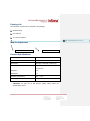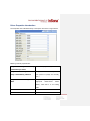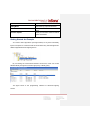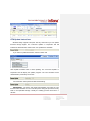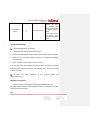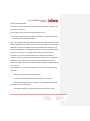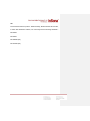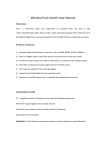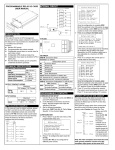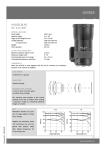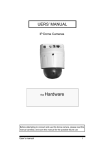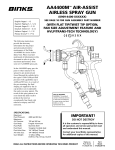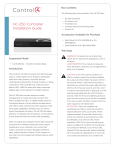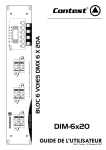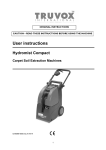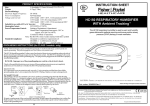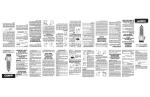Download Wireless Relay User Manual
Transcript
Wireless Relay User Manual Product Introduction This Wireless Relay is a standard Zigbee PRO device, model IN-C01-WR-4. It provides four output Relays and seamlessly docks various Control4 Home Controllers. Users can remotely control relays to control devices with relay interface. It supports OTA (Over The Air) to update firmware online through Zigbee. Product Features Seamlessly dock Control4 Home Controllers, such as HC200, HC300, HC250, HC800,etc Use the latest EM357 chip and EmberZNet5.1.2 protocol stack, perfectly docks to Control4 system Work as a router so that other Zigbee devices can join Zigbee mesh via the wireless Relay Provide four relays output contacts for relay-interface devices such as garage doors, electric curtains, projection screen, fireplaces, etc Offer Both Standard Relay Output and PANEL_NONDIM_LIGHT Output Connections (4 channels respectively), configurable to the actual needs OTA support to update firmware through Zigbee online Preloaded low radio power firmware; high radio power firmware available through OTA update to enhance link quality Packing List The Following components are included in the package: Wireless Relay User Manual 12 V AC-DC Adapter 批注 [S1]: 该图形需要替换成真实的产品照片 Module Appearance 状态指示灯 LED indications 安装定位孔 Hole positions Product Specifications Power Supply AC 100V ~ 240V, 50Hz/60Hz Output Power 0.5A @ 50V or less Dimensions 70mm(D) x 55mm(W) x 20mm (H) Communications Zigbee, IEEE802.15.4, 2.4G 15 Channels No Barrier: 15 m With Barrier: 5m Operating Temperature -20℃ ~ 70℃ Operating Humidity 5% ~ 95% CAUTION!: for safe use of this product, please strictly follow the specifications above. Installation Instructions 1. Installation position of Equipment must meet the following requirements Within the range of Zigbee communicating network Keep way from other 2.4 GHz devices such as Wi-Fi, Bluetooth Keep away from metal objects IMPORTANT!:Strictly follow the requirements above so that the product can work efficiently. 2. Hardware Installation Instruction Relay4 Relay3 Relay2 Relay1 11 12 21 22 31 42 41 32 31 22 21 12 11 32 41 42 Relay1 Contact Relay2 Contact Relay3 Contact Relay4 Contact External 5 ~ 24V AC-DC Power 16-28AWG From Equipment Wireless Relay provides 10 terminals, in which: V+ & V- External Power Input(AC-DC Adapter) +5V ~ +24V, Standard Voltage 12 V Pin 11 & 12 Relay 1 Contact Pin 21 & 22 Relay 2 Contact Pin 31 & 32 Pin 41 & 42 Relay 3 Contact Relay 4 Contact Connect positive and negative terminals of AC-DC Adapter (cable with white line is positive) to the positive and negative terminals of wireless relay respectively to start the module. Wireless Relay provides 4 relay contacts outputs that can interfaces with and controls external week current relay interface devices such as curtains and screens, etc. Installation Instruction: 1) Open the device shell; 2) Connect the cable and wires following instructions above; 3) Fix it to the wall using screws through the 4 gauge holes; 4) Close the device shell. Setup and Configurations Add device Visit www.insona.cc to download Wireless Relay Driver. Open “Composer”, Click “Driver->AddDriver”, select and load “inSona_WirelessRelay_4.c4i”. Then add the relay device to project as shown in the figure below. Driver Properties Introduction The Properties of the Wireless Relay in Composer are shown in figure below: Meaning of these properties are: Relay 1 Status/Relay 2 Status/Relay Real time display of Relay status 3 Status/Relay 4 Status Relay 1 Default/Relay 2 Default/ Configure the default relay status Relay 3 Default/Relay 4 Default when power-on (relays are normally open ) Relay 1 and 2 SPDT/ Relay 3 and 4 Configure Relay 1 & 2, Relay 3 & 4 as SPDT single-pole double-throw switch (SPDT). Note that it is an analog SPDT Hardware Version Hardware Version Firmware Version Firmware Version Driver Version Driver Version Debug Mode Control the log output of the driver Refresh Time Last update time of the information above Firmware Update Display the firmware version and OTA update information Getting Started: An Example You need to add a light driver (see figure below) or any driver with Relay Input in Composer to control the state of the wireless relay. Also the light driver added supports Advanced Lighting Scene. By connecting the Connections between two drivers, users can control Wireless Relay through the Control4 Light proxy or Relay proxy. The figure below is the programming interface of advanced lighting scenes. OTA Update Instructions Wireless Relay supports OTA (Over The Air), that means you can update firmware through Zigbee. The “Firmware Update” in Properties Tab will indicate the latest firmware version when new updates are available. If you want to update the firmware, switch to Action tab Click Update Firmware button to start updating. The “Firmware Update” in Properties Tab will display the update progress. The new firmware will be downloaded in proximately 10 minutes. File verification will be performed after downloading. IMPORTANT!: The device will restart automatically and load the new firmware after verfication. Do not cut off the power during the process as it may lead to non-repairable damage. Usually the loading process will finish in 1 minutes. After the loading process, Firmware Update will display “Firmware is updated”, showing the operating firmware has been updated to the version of the driver. If the update fails or you need to redo update or downgrade, use the Force Update Firmware button in Action Tab. The process is the same to Firmware Update. Operation and Display Press the button 4 times for identifying, the Green LED starts to blink. When the device successfully joined the network, Green LED will be turned off. Press the button 9 times to leave Zigbee mesh. When the device goes offline, the Red LED turns on. This table describes the Button functions and LED status Button Tap Function Button Sequence Red LED and Green LED binks once successively, and red LED turns on Power On Identify LED status 4 Green LED starts blinking then goes off. Remarks When the relay has joined the network and powered on again, the green LED will turn on a while and turn off, indicating rejoin process If Green LED doesn’t blink, you shall press the button 4 times again Leave Zigbee Mesh 9 Red LED turns on 1. If Red LED remains off, then the operation has failed. Please press the button 9 times again. 2. Uers can’t control the device until rejoining the Zigbee Mesh Troubleshooting If the Wireless Relay is not working, 1. Check the Power Supply of the wireless relay. 2. Check the Zigbee network status of the wireless relay through Composer. 3. Make sure the Connections between drivers are connected according to the instructions. 4. Make sure the controlled device works normally. If you find the green LED is always on after the device is powered on, please press the button 9 times to leave the former Zigbee mesh. Then press 4 times to join the network. For helps and other questions on this product, please visit http://www.insona.cc. Regulatory Compliance inSona Wireless relay complies with standards established by the following regulatory bodies: Federal Communications Commission (FCC) and Conformite Europeene (CE). FCC FCC ID: 2ACRFC01WR4 This device complies with Part 15 of the FCC Rules. Operation subject to the following two conditions: (1) This device may not cause harmful interference, and (2) This device must accept any interference received, including interference that may cause undesired operation. Note: This equipment has been tested and found to comply with the limits for a Class B digital device, pursuant to part 15 of the FCC Rules. These limits are designed to provide reasonable protection against harmful interference in a residential installation. This equipment generates, uses and can radiate radio frequency energy and, if not installed and used in accordance with the instructions, may cause harmful interference to radio communications. However, there is no guarantee that interference will not occur in a particular installation. If this equipment does cause harmful interference to radio or television reception, which can be determined by turning the equipment off and on, the user is encouraged to try to correct the interference by one or more of the following measures: —Reorient or relocate the receiving antenna. —Increase the separation between the equipment and receiver. —Connect the equipment into an outlet on a circuit different from that to which the receiver is connected. —Consult the dealer or an experienced radio/TV technician for help. CE inSona declare that the product : Wireless Relay, Model Number IN-C01-WO, to which this declaration relates, is in conformity with the following standards : EN 55022 EN 55024 EN 300328 (RF) EN 301489 (RF)