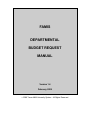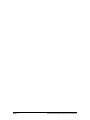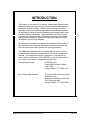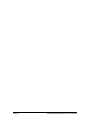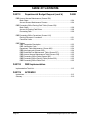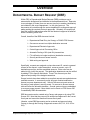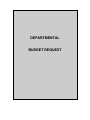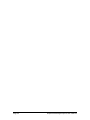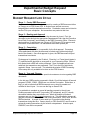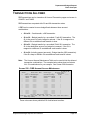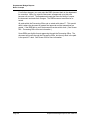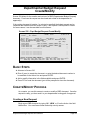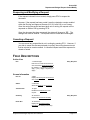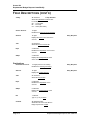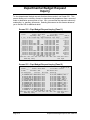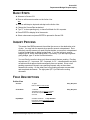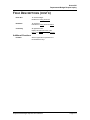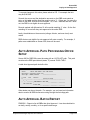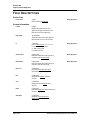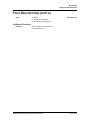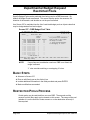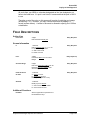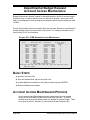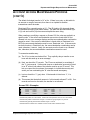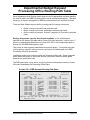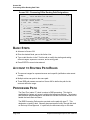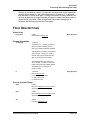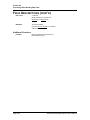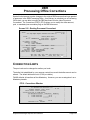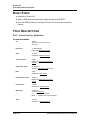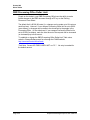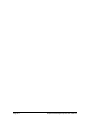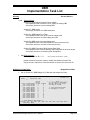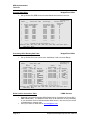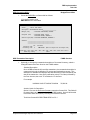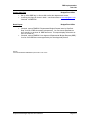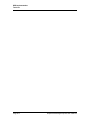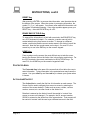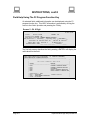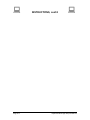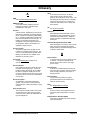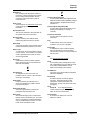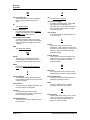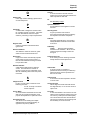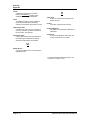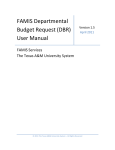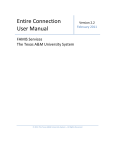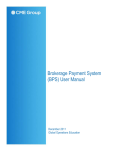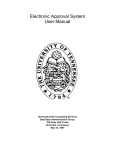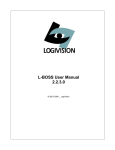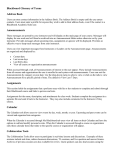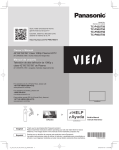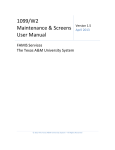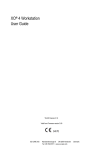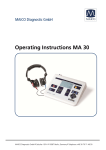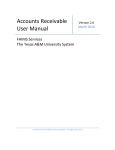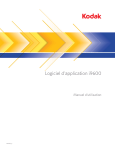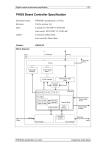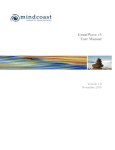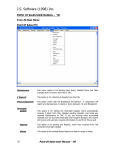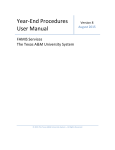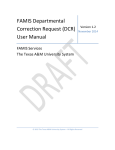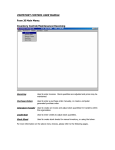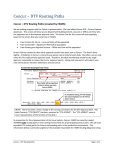Download Departmental Budget Request User`s Manual
Transcript
FAMIS DEPARTMENTAL BUDGET REQUEST MANUAL Version 1.4 February 2009 © 2009 Texas A&M University System. All Rights Reserved Page I-2 Departmental Budget Request User’s Manual INTRODUCTION The purpose of this manual is to assist in understanding departmental budget requests procedures in the Financial Accounting Management Information System (FAMIS). FAMIS is an accounting system that responds to financial regulations applicable to educational institutions. All applications access a common database that allows different users to access identical information. Other applications include Financial Accounting, Accounts Payable, Purchasing, Receiving, Fixed Assets and Sponsored Research. Manuals for these applications are being developed or are currently available. By utilizing the information and guidelines contained in this manual, a user should be able to process reports and programs required at the end of the fiscal year, and to prepare for closing procedures. The FAMIS User Manuals are in a constant state of revision, due to screen updates, changes in procedures, or any one of a multitude of reasons. If you would like to make suggestions or call attention to errors, please contact us at (979) 458-6450, or copy the page with the error, note the correction or suggestion and send it to: College Station based: FAMIS Services Texas A&M University System 1144 TAMU College Station, TX 77843-1144 Non-College Station based: The Texas A&M University System FAMIS Services A&M System Building, Suite 2180 200 Technology Way College Station, TX 77845-3424 Departmental Budget Request User’s Manual Page I-3 Page I-4 Departmental Budget Request User’s Manual Table of Contents PART I INTRODUCTION PAGE Overview ............................................................................................................. I-7 Reports for DBR Functionality .................................................................... I-8 Implementation ........................................................................................... I-8 PART II Departmental Budget Request Basic Concepts .................................................................................................. II-3 Budget Request Life Cycle ........................................................................ II-3 Initial Budget ............................................................................................. II-4 Salary Savings .......................................................................................... II-4 Transactions Allowed ................................................................................ II-5 Transaction Limitations ............................................................................. II-6 Routing and Approvals .............................................................................. II-7 Departmental Desk Participants ....................................................... II-7 Executive Desk Participants ............................................................. II-7 Processing Office Desk Participants ................................................ II-7 DBR Create / Modify (Screen 520) Basic Steps ............................................................................................... II-9 Create/Modify Process .............................................................................. II-9 Creating a New Request .................................................................. II-9 Closing and Routing the Request ................................................... II-10 Reopening and Modifying a Request ............................................. II-11 Cancelling a Request ..................................................................... II-11 DBR Inquiry (Screen 521) Basic Steps ............................................................................................. II-15 Inquiry Process ........................................................................................ II-15 DBR Auto Approval (Screen 526) Basic Steps ........................................................................................... II-18 Auto Approval Process ............................................................................ II-18 Processing Office Setup .......................................................................... II-19 Batch Report ........................................................................................... II-19 DBR Restricted Pools (Screen 527) Basic Steps ........................................................................................... II-22 Restricted Pools Process ........................................................................ II-22 Departmental Budget Request User’s Manual Page I-5 Table of Contents PART II Departmental Budget Request (cont’d) PAGE DBR Account Access Maintenance (Screen 528) Basic Steps ........................................................................................... II-24 Account Access Maintenance Process ................................................... II-24 DBR Processing Office Routing Path Table (Screen 529) Basic Steps ............................................................................................. II-28 Account to Routing Path Rules ............................................................... II-28 Processing Path ...................................................................................... II-28 DBR Processing Office Corrections (Screen 910) Routing Document Coversheet ............................................................... II-31 Correction Limits ..................................................................................... II-31 DBR Tables DBR Transaction Description .................................................................. II-33 DBR Justification Code ........................................................................... II-33 Department Table Maintenance (Screen 860) ........................................ II-34 DBR Auto Approvals (Screen 526) .......................................................... II-34 DBR Restricted Pool Maintenance Table (Screen 527) .......................... II-35 DBR Account Access Maintenance Table (Screen 528) ......................... II-35 DBR Processing Office Paths (Screen 926) ............................................ II-35 DBR Processing Office Routing Table (Screen 529) .............................. II-35 DBR Processing Office Dollar Limit ......................................................... II-35 PART III DBR Implementation Implementation Task List .................................................................................. III-3 PART IV APPENDIX Instructions ........................................................................................................ IV-3 Glossary ............................................................................................................ IV-9 Page I-6 Departmental Budget Request User’s Manual Overview DEPARTMENTAL BUDGET REQUEST (DBR) Within FRS, a Departmental Budget Request (DBR) provides a way to automate the budget and fund transfers at the departmental level. Requests to move budget (or funds) from one account (source) to another (destination) are initiated by the source department, i.e. the giving account. The documents are routed through the source department’s routing and approval paths seeking the required electronic approvals. Ultimately, the request will post 02x (and 06x) transactions after the final electronic approval is satisfied at the Processing Office level. Overall, benefits of the DBR document include: ¾ Departmental Data Entry via Canopy or FAMIS FRS Screens ¾ One source account to multiple destination accounts ¾ Departmental Electronic Approvals ¾ Central Approval via Processing Office ¾ Automatic Posting of 02x (and 06x) transactions ¾ FYI notification to budget recipients (destination accounts) ¾ Security and Account access controls ¾ Web routing and approval Specifically, requests are assigned a unique document ID, contain a general reason for the request, a short description, a source account, up to 10 destination accounts, and the associated amounts. Extra notes can be added to fully justify the request. The destination departments can be notified by adding FYIs to specific individuals. These FYIs are sent upon final approval and posting of the budget transactions. Several controls have been added to ensure that requests are made between qualified accounts. A new security entity will grant creation/modification access to source departments only. Security officers must grant access to this entity of each person’s security record. An account to account access table will refine the allowable transfers. Several system rules are embedded to ensure a proper request. More details can be found on FRS Screen 520 Create/Modify DBR documentation. DBR documents can be created using Canopy web pages or by using FRS Screen 520. Note that they can only be entered and approved in the current fiscal year and cannot be transferred across fiscal years. Likewise, routed DBR documents can be reviewed and approved using Canopy or through the Routing & Approvals screens 910, 911, 912, 914 or 918). Departmental Budget Request User’s Manual Page I-7 Departmental Budget Request Introduction Reports for DBR Functionality In addition to the online systems, a nightly batch program, FBAR522, can be requested that will generate a DBR status report. The report will show, among other things, outstanding requests, document (DBR and Routing) statuses, how long they have been active, and what has been posted. This report will be critical at year-end time as unprocessed old year requests face automatic cancellation. IMPLEMENTATION To implement DBR documents for the first time, contact [email protected] to discuss the set up required. You can request the Implementation Task List which details the step that must be taken to use DBR functionality. There are tasks that must be done by the Member and others that must be done by famishelp. Page I-8 Departmental Budget Request User’s Manual DEPARTMENTAL BUDGET REQUEST Page II-2 Departmental Budget Request User’s Manual Departmental Budget Request Basic Concepts BUDGET REQUEST LIFE CYCLE Stage 1 – Create DBR Document Departmental staff add new budget requests by creating a DBR document either on Canopy or on FRS Screen 520. A single source account can move budget/funds to multiple destination accounts. Destination users can be listed to receive FYIs upon completion. No transactions are posted at this time. Stage 2 – Routing and Approval Routing is initiated by the creator when the document is closed. First, the document routes through the appropriate Departmental Path, then the Executive Level Path (if required), and ultimately to the DBR Processing Office. Electronic desk members (or substitutes) use Canopy or FRS Screen 910 to approve and forward the routed document. No transactions have been posted yet. Stage 3 – Completion The DBR Processing Office is responsible for the final approval. Processing Office participants can alter the document in limited ways (without rejecting it back to the creator). Once final approval is given, the DBR document will post transactions to accounts. Final approval is granted by the ‘Problem’, ‘Pass-thru’, or ‘Poster’ desk (status is ‘P’) specified as the last desk on every path in your Processing Office. Without this special desk a DBR will not be processed. Once final approval has been achieved, the transactions are processed. The FYIs to the list of individuals marked in Stage 1 are now sent. The administrative tasks of DBR Processing Office setup can only available to be done on the FRS Screens. Stage 4 – Year-end Cleanup At Fiscal year-end, there are some special circumstances to note regarding DBR documents. In the old year, DBRs can be processed in Month 13 until the budget roll forward programs (YR002, YR003, YR006) are run with the Post option. At that time, a flag is to set to indicate that DBR documents can no long be created and modified in the old year. You can see the flag on Screen 529. It is preferable to complete or cancel all pending requests in the old year. Pending requests include all IP (in process), RE (reopened), and CL (closed) documents whether they are routed or not. When the budget roll forward programs are run, the Auto-Cancel program is run. This cancellation sweeps all (old year) requests and cancels both the routing documents, if they exist, and the DBR documents. A couple of tools assist you in monitoring the pending transactions during this time. Canopy inquiry or FRS Screen 521 can be used to review all pending transactions by an account or department. A batch report, FBAR522, can also be requested. Departmental Budget Request User’s Manual Page II-3 Departmental Budget Request Basic Concepts During Month 13 processing, all Auto-approval functionality is suspended and all DBR documents route through the Processing Office default path. To facilitate processing DBR documents in two fiscal years, there are some differences in the way FAMIS Security works during the period. Those users with Fiscal Year access equal to “FY UPDATE:CCCC” normally would not be allowed to create and modify documents in the old year. FAMIS security does allow this access to old year documents until the budget roll forward programs are run and DBR documents are no longer allowed in the old year. Another issue for Year-End processing is the ability to set the Global Budget Override Flag on Screen 843. At the beginning of a fiscal and before budgets are loaded to the new year, DBR documents can bet many ‘Insufficient Budget’ errors and not be able to be closed. INITIAL BUDGET To establish Initial Budgets that post both a Revenue Budget and a matching Expense Budget, enter the GL account in the Source Account and the SL as two entries on the destination account lines. These transactions post to the SL account as two 021 transactions (Revised Budget) and is reflective of true accounting. Note that the GL balance sheet is not affected however, there are two postings to the 9xxxx Budget Accumulators for the GL account. SALARY SAVINGS Faculty and Staff Salary Savings accounts are deficit budget at the beginning of the year. TAMUCC uses the following procedure: Enter a ‘Dummy Budget’ amount that allows you to make the transfers. Then use that amount as a reconciling item (subtract the amount) to report actual balances in those accounts. Page II-4 Departmental Budget Request User’s Manual Departmental Budget Request Basic Concepts TRANSACTIONS ALLOWED DBR transactions can be viewed on all Account Transaction pages and screen in CANOPY and FAMIS. DBR transactions are posted with 02x and 06x transaction codes. A DBR can be created to move budget/funds between these account combinations: • GL to GL - Cash transfer, a 060 transaction. • SL to GL - Budget transfer by a one-sided ‘C’redit 021 transaction. The SL is the source of funds, budget is reduced. If the SL is mapped to a different GL an additional cash transfer is done. • GL to SL - Budget transfer by a one-sided ‘D’ebit 021 transaction. The SL is the destination account, so budget is increased. If the SL is mapped to a different GL an additional cash transfer is done. • SL to SL (including support accounts) - Budget transfer (022 transaction). If the SLs map to different GLs an additional cash transfer is done. Note: The Account Access Maintenance Table can be used to limit the allowed transaction combinations. The example below shows how to eliminate ALL GL combinations for your campus. See Screen 528 information. Screen 528 – DBR Account Access Maintenance 528 DBR Account Access Maintenance 11/11/05 13:21 FY 2006 CC SA Screen: ___ Fiscal Year: 2006 Access Type: _ Src/Dest Order: S Start From: ______ F Source of Funds/Budget Destination Range Access _ 000000 thru 099999 000000 thru 999999 N _ 100000 999999 000000 099999 N _ ______ ______ ______ ______ _ _ ______ ______ ______ ______ _ _ ______ ______ ______ ______ _ _ ______ ______ ______ ______ _ _ ______ ______ ______ ______ _ _ ______ ______ ______ ______ _ _ ______ ______ ______ ______ _ _ ______ ______ ______ ______ _ _ ______ ______ ______ ______ _ _ ______ ______ ______ ______ _ _ ______ ______ ______ ______ _ _ ______ ______ ______ ______ _ _ ______ ______ ______ ______ _ ********* End of Data ********* Enter-PF1---PF2---PF3---PF4---PF5---PF6---PF7---PF8---PF9---PF10--PF11--PF12--Hmenu Help EHelp These rules seen above prohibit all GL fund balance transfers. Departmental Budget Request User’s Manual Page II-5 Departmental Budget Request Basic Concepts TRANSACTION LIMITATIONS The basic transaction created from a DBR is a Budget Transaction (02X) and standard system rules apply to successfully post these transactions. However, a DBR has extra limitations built into the DBR creation screen (Screen 520). Certain conditions are NOT allowed and an error message will be displayed. Page II-6 • The document creator must have screen access and entity access to the source account. • The source account to destination account combination must be permitted through Screen 528. Account combinations not listed or explicitly prohibited on Screen 528 will be denied. • In most cases, the account pool must have sufficient budget to cover the request. The DBR document does not look at the budget allow flag on Screen 6 in FRS. There is no DBR budget override available and a transaction is not allowed to drive a pool negative. Use the budget transactions screens in FRS to make a budget entry that will drive an account negative. • A non-alcohol enabled account cannot transfer budget to an alcohol enabled account. An alcohol enabled account is one where the alcohol subcode (6341) is permitted on the account through Screen 8 or through the global subcode edit table, Screen 803. • If the source of funds is from the revenue pool (0001) the destination account must be the same pool (0001). One cannot transfer revenue budget to expense budget between different accounts. If this is the desired outcome, a second request can be created to move the new expense budget from one account to another. • The SL subcode (on either the source account or the destination accounts) must be a pool on the Account ABR or designated as line item budget. • A pool (or line item budget) cannot be frozen. • An account designated as a GEB (generate expense budget) cannot be used as the source account with a revenue pool. If any budget exists the nightly batch process should sweep this revenue budget down to expense budget. A GEB account can be used on requests when used with expense pools. • Only over-realized revenue budget can be moved to expense budget. This means that revenue must have been received and booked to be valid on a DBR. Departmental Budget Request User’s Manual Departmental Budget Request Basic Concepts The source or destination accounts cannot be marked frozen, deleted, or dropped. NOTES are required on the document when the Justification Code chosen is flagged such by FAMIS Services. Posting errors can still occur even though the DBR document was checked when it was closed. Since the routing process moves the document from desk to desk seeking approval, the required approvals may take hours or even days. An intervening process, another DBR request, other transactions posted online, or the nightly batch process can change the financial position of the source account. These conditions will be caught when the document attempts to post after all approvals have been met. ROUTING AND APPROVALS Departmental Desk Participants A DBR document always routes through the source of funds account. The creator of the request (or anyone with entity access) uses Canopy or FRS Screen 520 to initiate routing. Once the document is routing, it must be recalled (or rejected) within routing in order to be reopened and departmental people make changes to it. Canopy or FRS Screen 520 is used to reopen the DBR document. Once reopened, the request can be modified. The request must then be re-routed. Executive Desk Participants If an Executive Level has been defined, the DBR document routes according to the prescribed path. No special access to the original request has been granted. Processing Office Desk Participants Special limited access to make changes to the original DBR document has been granted to people in the DBR Processing Office. As a primary (or substitute) on a Processing Office desk, you are able to modify the DBR document from the Inbox Document Coversheet. The Corrections PFKEY (PF12) allows you to modify the dollar amount, pool, or mandatory/non-mandatory flag on the DBR document. The dollar limit established by your campus controls how much the dollar amount can be altered. The pool code can be changed to another pool code. FAMIS defaults all transfers as Non-Mandatory. However, you can recategorize it as a Mandatory transfer. Departmental Budget Request User’s Manual Page II-7 Departmental Budget Request Basic Concepts For all other changes, you must reject the DBR document back to the department for correction. When you reject the document; all approvals up to this point become null and void. The departmental users then have the ability to reopen the document and make their changes. The DBR document must then be rerouted. All paths within the Processing Office end on a desk with status ‘P’. This special desk is where the document is granted final approval and the transactions are posted. If the DBR fails to post, the document remains at this desk. (See Screen 529 – Processing Office for more information.) Some DBRs are eligible for auto-approving through the Processing Office. The document still routes through the Processing Office, but the only desk in the path is the special ‘P’ desk. See Screen 526 for more information. Page II-8 Departmental Budget Request User’s Manual Departmental Budget Request Create/Modify Screen 520 allows for the creation and review of a DBR (Departmental Budget Request) document. From here the request can be closed and routed to the department for approval(s). If the routing document is inactive (i.e. rejected or recalled) the budget request can be reopened and modified from this screen. Lastly, if the request is not required or invalid for some reason, it can be cancelled from this screen. Screen 520 – Dept Budget Request Create/Modify 520 Dept Budget Request Create/Modify *NOTES* Screen: ___ Doc: U901983 *FYIs* 01/22/09 10:50 FY 2009 CC 02 Doc FY: 2009 Status: CO Total Amount: 94,547.00 Summary: For Library Vend Copiers Expenses__ Route Doc: DBR02U901983 Final Justify: FB TRANSFER FROM FUND BALANCE Source Account Amount Title Dept SDept 021453 00000 ____ 94547.00 LIBRARY - STUDENT LIBRARY LIBR - Destinations ---------------------------------------------------------- Del 214530 00000 1000 6747.00 LIBRARY - STUDENT LIBRARY LIBR _ 214530 26000 1000 87800.00 VEND COPIERS LIBR _ ______ _____ ____ _______________ _ ______ _____ ____ _______________ _ ______ _____ ____ _______________ _ ______ _____ ____ _______________ _ ______ _____ ____ _______________ _ ______ _____ ____ _______________ _ ______ _____ ____ _______________ _ ______ _____ ____ _______________ _ Created: 11/10/2008 CLARK, CHARLES C Changed: 11/14/2008 Enter-PF1---PF2---PF3---PF4---PF5---PF6---PF7---PF8---PF9---PF10--PF11--PF12--Hmenu Help EHelp PDFs NOTE FYI REFs Clse Rout Reop Canc BASIC STEPS • • Advance to Screen 520. • • Add or modify information in the fields available and press ENTER. Enter 0 (zero) to create the document, or enter the desired document number to be modified on the Action Line and press ENTER. Press PF9 to route the document (you will be prompted to close the document). CREATE/MODIFY PROCESS As a creator, you use this screen to create or modify a DBR document. Once the request is ready, you then send it to your departmental routing path for approval. Creating a New Request Begin a new DBR document by typing ‘U0’, ‘NEW’, or ‘0’ on the Action Line field labeled Doc. You must have screen and entity security access. Departmental Budget Request User’s Manual Page II-9 Screen 520 Departmental Budget Request Create/Modify After entering a summary and selecting a justification code (type ? for a list), you enter the account information. You must enter at least the 6-digit source account and, if the account is an SL, you must also enter a valid pool (from the account ABR or one designated as a line item budget). If the account is a GL, no account control is required; the system will generate it at posting time (after all approvals have been satisfied). Note that you can only enter a single source account. If multiple source accounts are needed, multiple requests must be created. Enter a positive amount into the source account amount field. This field will match the total amount field and cannot be negative. Negative amounts, reversals, or trying to move money from a destination account into a source account are not allowed. Only ‘over-realized’ revenue can be included. Next you must add at least one (maximum of 10) destination account(s) to the request. The destination account can be the same SL as the source account, but the pools (or support account) must be different. Once you have successfully added a destination account, the system will assign the document id. The status is now ‘IP’ - in process. Additional notes (PF5), required if the justification is ‘OT’, can be added at this time. You may add specific individuals to the destination FYI list (PF6). Those listed will receive an FYI when the request has posted. If no one is listed, no FYIs will be sent. If you have a specific departmental ref number (ref4), you may add it (PF7) at this time. Closing and Routing the Request Closing the document checks the transaction for posting correctness. The transaction will not post at this time, but any errors should be caught here, instead of at the final approval within the Processing Office. Once you have successfully closed the request, the status becomes ‘CL’ closed. Routing sends a closed document on to the Department of the source account routing path. You can also insert an FYI or FYA recipient at this time. Closing and Initiating routing are two actions that can be taken together or separately. If you press PF8 to close, you will be given the choice to also route the document. You can choose to route the document now or later. Page II-10 Departmental Budget Request User’s Manual Screen 520 Departmental Budget Request Create/Modify Reopening and Modifying a Request If the request is closed, but not routed, simply press PF10 to reopen the document. However, if the request has been routed it must be rejected or creator recalled within the Routing and Approval Screens (910, 911 and 912) or on Canopy. Once the routing document has been taken out of routing, the request can be reopened on Screen 520 by pressing PF10. Once the document has been reopened, the status will change to ‘RE’. The changes can now be entered. The request must be closed and routed again. Canceling a Request You can cancel any request that is not in routing by pressing PF11. However, if you wish to cancel the document already in routing, the routing document must first be rejected or creator recalled. A cancelled request cannot be reopened or closed or routed. FIELD DESCRIPTIONS Action Line Doc: 7 character/digits Enter zero to create the document or enter the desired document number to be modified. Comprised of a ‘prefix’ (1 digit) + ‘year’ (1 digit) + sequence (5 digits) Entry Required Screen Information Doc FY: 4 digits Displays the fiscal year the document was created. Status: 2 characters Shows the status of the document. Total Amount: 15 digits Identifies the total amount of the request. Summary: 35 characters Displays the document summary. Route Doc: 15 characters Displays an associated routing document and status (if one exists). Departmental Budget Request User’s Manual Entry Required Page II-11 Screen 520 Departmental Budget Request Create/Modify FIELD DESCRIPTIONS (CONT’D) Justify: 38 characters ? Help Available Shows the justification code and text. For example: CD - Cover Deficit DP - Dock Pay OT - Other (See Notes) Source Account: 15 digits Identifies the source account number(s). Amount: 15 digits Displays the amount from the source account. Title: 25 characters Shows the source account title. Dept: 4 characters Identifies the department on the source account. SDept: 4 characters Displays the subdepartment on the source account. Entry Required Destinations Destination Account: 15 digits (maximum 10 entries) Identifies the receiving account(s). Entry Required Amount: 15 digits Displays the request amount. Entry Required Title: 25 characters Shows the account title. Dept: 5 characters Identifies the department on the account. SDept: 5 characters Displays the subdepartment on the account. Del: 1 character Type ‘Y’ (or ‘X’) to delete. Created: 30 digits/characters Shows the user name and date the budget request was created. Page II-12 Departmental Budget Request User’s Manual Screen 520 Departmental Budget Request Create/Modify FIELD DESCRIPTIONS (CONT’D) Changed: 30 digits/characters Displays the user name and date the budget request was last modified. Additional Functions PF KEYS See the Appendix for explanations of the standard PF Keys. PF4 PDFs PDF Attachments Lists documents in PDF form that have been attached. You can only view the attachments using CANOPY. PF5 NOTE Notes Use this key to review, add or modify any additional notes. If notes exist, a screen label *NOTES* will appear at the top of the screen. Required if justification code is ‘Other’. PF6 FYI For Your Information Use this key to review, add, or modify the list of individuals who will receive the final approval FYIs. PF7 REFs References Use this key to review, add, or modify the reference numbers that will be associated with the posted transactions. REF2 is automatically filled in by the system. PF 8 Clse Close Use this key to close the request. Document posting ability is checked (such as budget available, valid account flags). PF 9 Rout Route Use this key to initiate routing, which releases the request to the department approval path. PF 10 Reop Reopen Use this key to reopen the request for changes. PF 11 Canc Cancel Use this key to CANCEL the document. Departmental Budget Request User’s Manual Page II-13 Departmental Budget Request Inquiry To view departmental budget requests that have been created, use Screen 521. This screen allows you to review by account or department/sub-department from a source of funds or destination account point of view. Also, you can filter the request to show only outstanding, i.e. pending, documents. Selecting a document on this screen advances you to Screen 520 for additional detail. Screen 521 – Dept Budget Request Inquiry (Panel 1) 521 DBR Inquiry Screen: ___ S _ _ _ _ _ _ _ _ _ _ _ _ _ Doc ------U700202 U700254 U700255 U700383 U700191 U700209 U700210 U700211 U700265 U700430 U700430 U700430 U700792 Account: 241102 00000 Dept/SDept: CLAR_ _____ 10/10/07 11:17 FY 2007 CC 02 As Src/Dest: S Source Show Pending Only: _ MORE >> St -CO CO CO CO CO CO CO CO CO CO CO CO CO Src of Funds Dept SDept Destination Dept SDept Amount ------------ ----- ----- ------------ ----- ----- -------------020070 CLAR 200700-00000 CLAR ADMN 27355.70 021064 CLAR 210640-00000 CLAR DEPT 677.19 021070 CLAR 210700-00000 CLAR DEPT 1735.00 652942-00000 CLAR 653195-00000 CLAR 500.00 130520-00000 CLAR ADMN 130507-00000 CLAR DEPT 3494.34 022515 CLAR ADMN 225150-00000 CLAR ADMN 40273.09 021179 CLAR ADMN 211790-00000 CLAR ADMN 538.53 021001 CLAR ADMN 210010-00000 CLAR ADMN 985.65 027050 CLAR ADMN 270500-00000 CLAR LOCL 2215.99 225150-00000 CLAR ADMN 226000-00000 CLAR DEPT 149200.00 225150-00000 CLAR ADMN 226010-00000 CLAR DEPT 61308.00 225150-00000 CLAR ADMN 226020-00000 CLAR DEPT 139700.00 130502-00000 CLAR ADMN 134301-00000 CSCN 6433.00 *** Press ENTER to view more *** Enter-PF1---PF2---PF3---PF4---PF5---PF6---PF7---PF8---PF9---PF10--PF11--PF12--Hmenu Help EHelp Left Right Screen 521 – Dept Budget Request Inquiry (Panel 2) 521 DBR Inquiry Screen: ___ << MORE S _ _ _ _ _ _ _ _ _ _ _ _ _ Account: 241102 00000 Dept/SDept: CLAR_ _____ 10/10/07 11:17 FY 2007 CC 02 As Src/Dest: S Source Show Pending Only: _ Description Route Doc Rte Status Created by --------------- ----------- ------------ -------------------------------TRANSFER FUND B DBR02U700202 Final 09/14/2006 GUNNERSON, GARY G TRSF FM FUND BA DBR02U700254 Final 09/18/2006 NOVELL, NANCY N TRSF FM FUND BA DBR02U700255 Final 09/18/2006 NOVELL, NANCY N CONDENSE CRS CE DBR02U700383 Final 09/26/2006 STANTON, SUSIE S TRSF FROM HABER DBR02U700191 Final 09/14/2006 NOVELL, NANCY N TRANSER FUND BA DBR02U700209 Final 09/15/2006 GUNNERSON, GARY G TRANSFER FUND B DBR02U700210 Final 09/15/2006 GUNNERSON, GARY G TRANSFER FUND B DBR02U700211 Final 09/15/2006 GUNNERSON, GARY G TRSF FM FUND BA DBR02U700265 Final 09/19/2006 NOVELL, NANCY N TRANSFER FOR DE DBR02U700430 Final 09/28/2006 GUNNERSON, GARY G TRANSFER FOR DE DBR02U700430 Final 09/28/2006 GUNNERSON, GARY G TRANSFER FOR DE DBR02U700430 Final 09/28/2006 GUNNERSON, GARY G TRANSER TO 1343 DBR02U700792 Final 10/06/2006 GUNNERSON, GARY G *** Press ENTER to view more *** Enter-PF1---PF2---PF3---PF4---PF5---PF6---PF7---PF8---PF9---PF10--PF11--PF12--Hmenu Help EHelp Left Right Page II-14 JC -FB FB FB OT OT FB FB FB FB OT OT OT OT Departmental Budget Request User’s Manual Screen 521 Departmental Budget Request Inquiry BASIC STEPS Advance to Screen 521. Enter a valid account number on the Action Line. -orEnter a valid dept or dept and sub-dept on the Action Line. Change the Source/Dest as desired. Type ‘Y’ to show pending only, or leave field blank for ALL requests. Press ENTER to display list of documents. Select a document and press ENTER to proceed to Screen 520. INQUIRY PROCESS This screen lists DBR documents from either the source or the destination point of view. You may look for requests by a specific account or department. So to effectively use this screen you need to know whether your account or department is giving budget/funds or getting budget/funds. If you are looking to receive budget, type ‘D’ as the Src/Dest direction. Conversely, if you are inquiring about giving budget, type ‘S’ as the Src/Dest direction. You can filter the results to show only those requests that are pending. Pending requests are ‘IP’ - In process, ‘RE’ - reopened, or ‘CL’ - closed statuses and have not achieved final approval and consequently have not posted. Since not all pending requests are closed, some pending requests may not have been released into routing. On the other hand, non-pending requests are cancelled and completed documents. The right panel (PF11) will show the routing document. FIELD DESCRIPTIONS Action Line Account: 11 digits Enter a valid account number. Entry Required As Src/Dest: 1 character The default is ‘S’ for Source requests; ‘D’ will find requests by destination accounts. Entry Required Dept/SDept: 2 fields/5 characters ? Help Available Include the desired department and/or subdepartment code. Departmental Budget Request User’s Manual Page II-15 Screen 521 Departmental Budget Request Inquiry FIELD DESCRIPTIONS (CONT’D) Show Pending Only: 1 character Enter ‘Y’ to limit the display to the pending requests. Screen Information Panel 1 S: 1 character Type an ‘X’ to select a document for display on Screen 520. Doc: 7 character/digits Displays the document number. St: 2 characters Identifies the status of the document. Src of Funds: 11 digits Identifies the source of funds. Dept: 5 characters Shows the department of the source account. SDept: 5 characters Displays the subdepartment of the source account. Destination: 11 digits Identifies the destination accounts. Dept: 5 characters Shows the department of the destination accounts. SDept: 5 characters Displays the subdepartment of the destination accounts. Amount: 15 digits Identifies the dollar amount. Panel 2 JC: 2 characters Shows the justification code. Description: 15 characters Displays a description for the transfer. Page II-16 Departmental Budget Request User’s Manual Screen 521 Departmental Budget Request Inquiry FIELD DESCRIPTIONS (CONT’D) Route Doc: 12 characters/digits Identifies the routing document. Rte Status: 10 characters Indicates the routing document status. Created by: 30 digits/characters Displays the date and name of the person that created the budget request. Additional Functions PF KEYS See the Appendix for explanations of the standard PF Keys. Departmental Budget Request User’s Manual Page II-17 Auto Approval DBRs that are within the same College, Division or Executive Level (as defined by the FAMIS Department Table) may be eligible for expedited approvals at the DBR Processing Office. Screen 526 is used to maintain/view the list of eligible account ranges and dollar limit for Processing Office Auto Approval. Auto Approvals are a Processing Office function. They occur after Department Level routing. Screen 526 is used to define the Auto Approval path (AUTO APP). Documents that meet the criteria on Screen 526 route through the Auto-App path. The criteria include defined account ranges and a dollar limit. The budget requests must be under or equal to the dollar limit defined on this screen. The limit is whole dollars, for example: $100,000. Screen 526 – DBR Auto Approval Table 526 DBR Auto-Approval Screen: ___ 10/11/07 11:11 FY 2008 CC 02 Limit $ 100,000 Path (926) AUTO-APP Sub Col Dept Dept Allow ** ***** ***** Y ** ***** ***** Y ** ***** ***** Y ** ***** ***** Y ** ***** ***** Y ** ***** ***** Y ** ***** ***** Y ** ***** ***** Y ** ***** ***** Y __ _____ _____ _ __ _____ _____ _ __ _____ _____ _ __ _____ _____ _ __ _____ _____ _ Fiscal Year: 2008 Exec F Source Acct Destination Lvl Div _ 120000 139999 120000 139999 ** ** _ 144000 144999 144000 144999 ** ** _ 153000 154999 153000 154999 ** ** _ 155000 156999 155000 156999 ** ** _ 158000 159999 158000 159999 ** ** _ 235000 235999 235000 235999 ** ** _ 240000 249999 240000 249999 ** ** _ 250000 259999 250000 259999 ** ** _ 290000 299999 290000 299999 ** ** _ ______ ______ ______ ______ __ __ _ ______ ______ ______ ______ __ __ _ ______ ______ ______ ______ __ __ _ ______ ______ ______ ______ __ __ _ ______ ______ ______ ______ __ __ ** End of Data ** Enter-PF1---PF2---PF3---PF4---PF5---PF6---PF7---PF8---PF9---PF10--PF11--PF12--Hmenu Help EHelp BASIC STEPS • • • Advance to Screen 526. Enter a valid fiscal year on the Action Line. Make modifications as needed. AUTO APPROVAL PROCESS DBR always route through the department (and exec level, if used). However, certain DBRs may be eligible for auto approval at the Processing Office. First, the DBR total must be under (or equal to) the limit posted on the screen. Page II-18 Departmental Budget Request User’s Manual Screen 526 Inquiry to Auto Approval To request changes to this value, please submit a C/E. For example the limit may be $100,000. Second, the source and the destination accounts on the DBR must match an entry on this table and the allow flag must be set to ‘Y’. If there are 2 or more line items on the DBR, all lines must be eligible. So, if line 1 matches and line 2 does not, the DBR is not eligible for auto approval. Records marked with Allowed as ‘N’ will override matching ‘Y’ rules. So the first matching ‘N’ record will deny auto approval to the entire DBR. Lastly, the attributes on the accounts (college, division, and exec level) must match. DBRs that are not eligible for auto approval will route normally. For example, if paths were established on Screen 529, those will be used. AUTO APPROVAL PATH PROCESSING OFFICE SETUP Screen 926 for DBR Office must be setup with an ‘AUTO-APP’ path. This path must have the DBR special desk (status ‘P’) named ‘PASS-THRU’. A valid Auto Approval path looks like this: 926 Processing Paths Create/Modify Screen: ___ Office: DBR OFFICE 10/12/07 09:28 CC AB View: DBR OFFICE Description: Processing office view_____________________ Office Mgr : WATERS, WILMA W F N _ _ Form Path Category Status and Desks ---- ---------- --------------------------------------------------*__ *_________ __________ _ DBR OFFICE P PASS-THRU_ _ __________ _ __________ DBR AUTO-APP__ __________ P PASS-THRU_ _ __________ _ __________ _ __________ Other desks may be on the path. For example, you can insert an Information desk to monitor all DBR documents routing through the Auto-App path. AUTO APPROVAL BATCH REPORT FBAR526 – Report to list all DBRs that Auto Approved. It can be scheduled to run daily, weekly, monthly, or for a specific date range. Departmental Budget Request User’s Manual Page II-19 Screen 526 Inquiry to Auto Approval FIELD DESCRIPTIONS Action Line Fiscal Year: 4 digits Enter the desired fiscal year. Entry Required Screen Information Limit $: 8 digits Displays the dollar limit for auto approval. Budget requests over this limit cannot use auto approvals. Path (926): 10 characters Shows the name of the auto approval path that was set up on Screen 926. F: 1 character Enter a function code: ‘U’, ‘A’, or ‘D’: U - Update existing records A - Add a new record D - Delete a record Entry Required Source Acct: 6 digits each Enter the starting and ending account numbers of the account range. Entry Required Destination: 6 digits each Enter the starting and ending account numbers of the account range. Entry Required Exec Lvl: 2 characters Include the Executive level office responsible for the account. Div: 2 characters Designate the division using the account. Col: 2 characters Identify the school/college using account. Dept: 5 characters Enter the department responsible for the account. Sub Dept: 5 characters Designate a sub-grouping for departments using the account. Page II-20 Departmental Budget Request User’s Manual Screen 526 Inquiry to Auto Approval FIELD DESCRIPTIONS (CONT’D) Allow: 1 character Y – Allowed to auto approve N – Not eligible for auto approval Entry Required Additional Functions PF KEYS See the Appendix for explanations of the standard PF Keys. Departmental Budget Request User’s Manual Page II-21 Departmental Budget Request Restricted Pools Specific Budget Pools can be restricted from being used on a DBR document. By default all Budget Pools are allowed. This screen lists the pools, the accounts, the direction of the transfer, and whether or not the pool is allowed. Use Screen 527 to maintain/view the list of restricted budget pools or object codes that may be designated as line item budgets. Screen 527 – DBR Budget Pool Table 527 DBR Budget Pool Table Screen: ___ F _ _ _ _ _ _ _ _ _ _ _ _ Pool 1000 1100 1700 ____ ____ ____ ____ ____ ____ ____ ____ ____ 10/11/07 11:13 FY 2007 CC 06 Fiscal Year: 2008 Account Range 100000 129999 130000 199999 130000 899999 ______ ______ ______ ______ ______ ______ ______ ______ ______ ______ ______ ______ ______ ______ ______ ______ ______ ______ Used as Source or Dest B B B _ _ _ _ _ _ _ _ _ Allowed N N N _ _ _ _ _ _ _ _ _ + ----------- Notes ----------- + If a pool/account combination used on a DBR is not listed, the usage is allowed. 'Y' rules override matching or overlapping 'N' rules. ** End of Data ** Enter-PF1---PF2---PF3---PF4---PF5---PF6---PF7---PF8---PF9---PF10--PF11--PF12--Hmenu Help EHelp NOTE: If a pool/account combination used on a DBR is not listed, the usage is allowed. ‘Y’ rules override matching or overlapping ‘N’ rules. BASIC STEPS • • • • Advance to Screen 527. Enter a valid fiscal year on the Action Line. Include additional information in the fields provided and press ENTER. Make modifications as needed. RESTRICTED POOLS PROCESS Certain pools may be restricted from use on a DBR. These pools and the account to which they apply can be viewed on this screen. The usage of the pool (whether it is on the source of funds account or on the destination account) is also required. Page II-22 Departmental Budget Request User’s Manual Screen 526 Inquiry to Auto Approval All pools from your ABRs or subcodes designated as line item budgets do not have to be listed here. If a pool is not listed, it is assumed that the pool is OKAY to use. Therefore, most of the rules on this screen will consist of restricting pool usage, (access flag = ‘N’). However, you may override restrictions by adding a ‘Y’ record (as seen above). A subset of accounts is allowed to specify pool 1200 as a destination. FIELD DESCRIPTIONS Action Line Fiscal Year: 4 digits Enter the desired fiscal year. Entry Required F: 1 character Enter a function code: ‘U’, ‘A’, or ‘D’: U - Update existing records A - Add a new record D - Delete a record Entry Required Pool: 4 digits Include the ABR Pool or Line Item Budget. Account Range: 6 digits Enter the starting and ending (can be left blank) account numbers of the account range. Entry Required Used As Source Or Dest: 1 character S – Source account D – Destination account B- Both (rule applies to S or D) Entry Required Allowed: 1 character Identify if pool is allowed: Y – Pool can be used on a DBR N – Pool cannot be used. Screen Information Entry Required) Additional Functions PF KEYS See the Appendix for explanations of the standard PF Keys. Departmental Budget Request User’s Manual Page II-23 Departmental Budget Request Account Access Maintenance Budget Requests are allowed, denied or restricted based on the list of account ranges that allow, deny, or restrict transfers from one account to another. Some basic rules apply to all campuses, but each campus can determine which account ranges are valid for them. Screen 528 provides a place to maintain which accounts are allowed (or not allowed) to transfer budget to other accounts within a fiscal year. For example, this table can be used to deny GL-GL fund transfers. Screen 528 – DBR Account Access Maintenance 528 DBR Account Access Maintenance 10/11/07 11:13 FY 2007 CC 02 Screen: ___ Fiscal Year: 2007 Access Type: _ Src/Dest Order: S Start From: ______ F Source of Funds/Budget Destination Range Access _ 020000 thru 039999 020000 thru 039999 Y _ 020000 039999 200000 399999 Y _ 020000 039999 800000 899999 Y _ 074000 076999 074000 076999 Y _ 074000 076999 500000 659999 Y _ 080000 089999 020000 089999 Y _ 080000 089999 200000 899999 Y _ 102005 102005 102005 102005 Y _ 102005 102005 120047 120047 Y _ 102100 102100 102100 102100 Y _ 102100 102100 144013 144013 Y _ 120000 139999 120000 139999 Y _ 120000 139999 149000 149999 Y _ 120000 899999 800000 899999 Y _ 130000 139999 163700 163999 Y *** Press ENTER for More Entries *** Enter-PF1---PF2---PF3---PF4---PF5---PF6---PF7---PF8---PF9---PF10--PF11--PF12--Hmenu Help EHelp BASIC STEPS • • • • Advance to Screen 528. Enter the desired fiscal year on the Action Line. Include additional information in the fields provided and press ENTER. Make modifications as needed. ACCOUNT ACCESS MAINTENANCE PROCESS Source accounts and Destination accounts combinations must be granted access on this table before a DBR can successfully use them. This table controls what accounts are allowed (and not allowed) to transfer budget. There are 3 types of access: Allowed (Y), Not-Allowed (N) and Restricted (R). Page II-24 Departmental Budget Request User’s Manual Screen 528 Departmental Budget Request Access Maintenance ACCOUNT ACCESS MAINTENANCE PROCESS (CONT’D) The default for budget transfer is “N” or No. If there is no entry on this table for an account or range of accounts, then there is an implied No and the transactions cannot be made. Restricted (R) is a special version of (Y). The (R) implies (N) rules and allows the transfers through (if both sides match). The table can be used without (R)’s. A (Y) rule and a set of (N) rules can accomplish the same thing. When creating or modifying a request on Screen 520, the rules are applied in a specific order. If the source and destination account are found within a ‘Not allowed’ rule, an error message displays and that source/destination combination cannot be used. If the source or destination is found within a ‘Restricted’ rule BOTH the source and destination must be on a ‘Restricted’ rule. If the accounts are both found on a ‘Restricted’ rule, the source/destination combination can be used, otherwise, it cannot. Lastly, the accounts must be found on an ‘Allowed’ rule, otherwise, the source/destination combination cannot be used. To summarize another way: (a) The ‘N’ (no) rules are checked first. They explicitly deny a transfer so we know we can send up an error message. (b) Next, we check the ‘R’ records. The ‘R’s are a restricted (or overrides) of the ‘Y’ (yes) records. If either side (source or destination accounts) is listed in an ‘R’ record, both sides of the transfer must be on an ‘R’ record. This lets you narrow the focus down (for example: to individual accounts) and saves you from maintaining the ‘N’ rules that would accompany. (c) Last we check the ‘Y’ (yes) rules. If the transfer is listed on a ‘Y’, it is allowed. (d) This means that the default answer to “is this transfer allowed?” is NO. If no records are found on the table, the transfer is not allowed. Screen 528 – Examples n o p q F _ _ _ _ Source of Funds/Budget 000000 thru 099999 121000 121999 100000 199999 136000 136999 Destination 000000 thru 000000 100000 136000 Range 099999 999999 199999 136999 Access N N Y R Rule n would prohibit GL to GL transfers. Similar rules could prohibit SL to GL or GL to SL transfers. Rule o would prohibit a small section of ledger 1 accounts from giving budget to any account. Rule p would (generally) allow transfers between ledger 1 accounts Rule q would force transfers from 136XXX account to remain within 136XXX accounts. Departmental Budget Request User’s Manual Page II-25 Screen 528 Departmental Budget Request Access Maintenance FIELD DESCRIPTIONS Action Line Fiscal Year: 4 digits Enter the desired fiscal year. Access Type: 1 character Show records by access type. For example: ‘BLANK’ - all records Y - Show only allow records N - Show only not allow records R - Show only restrict records Src/Dest Order: 1 character Type ‘S’ to display the records in source account order. Type ‘D’ to display the records in destination account order. Start From: 6 digits Enter the starting account number (or beginning digits) to reposition the display from that value. Entry Required Screen Information F: 1 character Enter a function code: U - Update existing records A - Add a new record D - Delete a record Entry Required Source of Funds Funds/Budget: 6 digits each Include the account range for the giving accounts. Entry Required Destination Range: 6 digits each Enter the account range for the receiving accounts. Entry Required Access: 1 character Enter the type of access: Y - (generally) Allowed R - Restricted N - Not allowed Entry Required Additional Functions PF KEYS Page II-26 See the Appendix for explanations of the standard PF Keys. Departmental Budget Request User’s Manual Departmental Budget Request Processing Office Routing Path Table Once Department Level Routing (and Executive Level if appropriate) has been satisfied, the ‘best fit’ path in the DBR Processing Office will be selected automatically. This table allows you to create routing paths for DBR documents based on a selection of factors. There are three different ways to define a routing path for a range of accounts: • • • Define a range of accounts and name the path Define a range of accounts, justification code and path name Define a range of accounts, choose E (expense) or R (revenue) and path name Routing & Approvals uses the ‘best fit’ path available, so if a path has been specified on the Screen 529 table and/or Screen 526 (Auto-Approval), it will be used. If there is no appropriate path defined on Screen 529 / 526 or no corresponding path on Screen 926, the DBR default path is used. This screen is used to specify paths based on account ranges. If no entries are made on this table (or a specific source account is not found), the default path in the DBR Processing Office will be selected. Justification codes can be used to define the Processing Office path. Some campuses define paths tied closely to the source account; others may choose to define paths based on the justification code. The DBR path name is your choice, but you must also use that same name on Screen 926 when establishing the Processing Office Paths. Screen 529 – DBR Account Routing Path Rules 529 DBR Processing Office Routing Path Table Screen: ___ Fiscal Year: 2007 10/11/07 10:30 FY 2007 CC 02 Create Flag: Y Source Exp Source Exp Account Range or Account Range or F Start End JC Rev DBR Path F Start End JC Rev DBR Path - ------ ------ -- --- ---------- ------ ------ -- --- ---------_ 020000 039999 __ _ GL ACCOUNT _ 270000 289999 __ E ACCTDIR___ _ 074000 076999 __ _ ENDOWMENT_ _ 290000 299999 __ E FA1_______ _ 080000 089999 __ _ PLANT_____ _ 300000 399999 __ E ACCTDIR___ _ 120000 149999 __ E FA1_______ _ 461000 461999 __ E CONTRACTS_ _ 150000 151999 __ E VPFINANCE_ _ 500000 559999 __ E GIFTS_____ _ 152000 169999 __ E FA1_______ _ 600000 659999 __ E FA1_______ _ 179000 179999 __ E VPFINANCE_ _ 800000 899999 __ E PLANT_____ _ 200000 230000 __ E VPFINANCE_ _ ______ ______ __ _ __________ _ 200000 399999 __ R REVENUE___ _ ______ ______ __ _ __________ _ 235000 235999 __ E CONTRACTS_ _ ______ ______ __ _ __________ _ 240000 259999 __ E FA1_______ _ ______ ______ __ _ __________ _ 260000 269999 __ E ACCTDIR___ _ ______ ______ __ _ __________ ***************** End of data ***************** Enter-PF1---PF2---PF3---PF4---PF5---PF6---PF7---PF8---PF9---PF10--PF11--PF12--Hmenu Help EHelp Departmental Budget Request User’s Manual Page II-27 Screen 529 Processing Office Routing Path Table Screen 926 – Processing Office Routing Path Designations 926 Processing Paths Create/Modify Screen: ___ Office: DBR OFFICE 10/10/07 11:35 CC 02 View: DBR OFFICE Description: Processing office view_____________________ Office Mgr : GRAYSON, GLORIA G F N _ Form Path Category Status and Desks ---- ---------- --------------------------------------------------*__ *_________ __________ _ APPROVER__ P PASS-THRU___ _ __________ _ __________ _ DBR ACCTDIR___ __________ _ FA1-DESK__ _ ACCTDIR___ P PASS-THRU___ _ __________ _ DBR ACCTDIR___ 100000 _ 2ND LEVEL_ P PASS-THRU___ _ __________ _ __________ _ DBR AUTO-APP__ __________ I FA1-DESK__ P PASS-THRU___ _ __________ _ __________ _ DBR CONTRACTS_ __________ _ CONT DESK_ P PASS-THRU___ _ __________ _ __________ *** Press <ENTER> to view more entries *** Enter-PF1---PF2---PF3---PF4---PF5---PF6---PF7---PF8---PF9---PF10--PF11--PF12--Hmenu Help EHelp Names BASIC STEPS • • • Advance to Screen 529. • Press ENTER to record rules entered. Enter the desired fiscal year on the Action Line. Type a valid function in the F: field to add or modify the starting and ending account ranges, expense or revenue, and a routing path. ACCOUNT TO ROUTING PATH RULES • • • The account ranges for expense/revenue and a specific justification code cannot overlap. Multiple entries can point to the same path. These DBR path names are used on Screen 926 to define the path for the accounts within the range. PROCESSING PATH The Pass-Thru (status ‘P’) desk is unique to DBR processing. This desk is established to capture any errors in posting the budget transactions. The primary and substitute people assigned to this desk can see the errors and decide how to handle the items that route there. The DBR Processing Path requires one desk on the path with type ‘P’. This designates a ‘posting’ desk. Normally documents pass ‘briefly’ through this desk on their way to final approval. If a post fails, the document stays on the desk. Page II-28 Departmental Budget Request User’s Manual Screen 529 Processing Office Routing Path Table Workers on this desk are able to (1) reject the document back to the department (posting failure cannot be / will not be corrected) or (2) approve it. If approved from this desk, it tries to post again. Posting errors occur for many reasons such as when budgets are no longer available, accounts or pools have been frozen or default banks are invalid. Once the document has posted, the approval is accepted and the document reaches Final status. FIELD DESCRIPTIONS Action Line Fiscal Year: 4 digits Enter the desired fiscal year. Entry Required Screen Information Create Flag: 1 character The default is ‘Y’. This flag is set when tables are rolled forward to the new fiscal year (YU800 YearEnd & Alltables). This flag is only necessary when 2 fiscal years are open. During 13th month, it controls how long to keep the old year open for documents to be created. ‘N’ is displayed when documents can not be created. It is set to ‘N’ when the budget roll forward jobs (YR002, YR003 and YR006) are processed or 13th month is closed. F: 1 character Enter a function code: U - Update existing records A - Add a new record D - Delete a record Entry Required Source Account Range Start: 6 digits Enter the starting account number of the account range. End: 6 digits Enter the ending account number of the account range. JC: 2 digits Include a justification code. Departmental Budget Request Manual Page II-29 Screen 529 Processing Office Routing Path Table FIELD DESCRIPTIONS (CONT’D) Exp or Rev: 1 character Identify whether the accounts are Expense (E) or Revenue (R). DBR Path: 10 characters/digits Enter the name of the path to coordinate with the account range. Additional Functions PF KEYS Page II-30 See the Appendix for explanations of the standard PF Keys. Departmental Budget Request User’s Manual DBR Processing Office Corrections Special limited access to make changes to the original DBR document has been granted to approvers in the DBR Processing Office. As a primary (or substitute) on a Processing Office desk, you are able to modify the DBR document from the Inbox Document Coversheet. The Corrections PFKEY (PF12) allows you to modify the dollar amount, pool, or mandatory/non-mandatory flag on the DBR document. Screen 910 - Routing Document Coversheet +--------------------------------------------------------------------------+ | | | Screen: ___ 03/24/06 11:09 | | *** Dept Budget Request Document Cover Sheet *** CC AB | | | | Action: ___ *Routing Notes Exist* | | | | Doc ID: DBRABU660030 Route Status: In Proc Rt | | Requested Action: Approve | | Doc Summary: PS PATH | | Released: 03/08/2006 | | by: JONES, JONATHAN J | | ______________________________________________________________________ | | DBR ID: U660030 Total Amount: 100.00 | | Description: PS PATH | | Dept: INRE Sub Dept: FAMIS | | Dept Name: INRE - FAMIS SERVICES | | Justification: PAYING FOR SCHOLARSHIP | | Contact Person: JONES, JONATHAN J | | | | --PF4---PF5---PF6---PF7---PF8---PF9---PF10--PF11--PF12-| | Exit NDoc Summ RHist Notes FYIs Itms Corr | +--------------------------------------------------------------------------+ CORRECTION LIMITS The pool code can be changed to another pool code. The dollar limit established by your campus controls how much the dollar amount can be altered. The default dollar amount is $1.00 (one dollar). FAMIS defaults all transfers as Non-Mandatory. However, you can re-categorize it as a Mandatory transfer. PF12 - Corrections Window +-----------------------------------------------------------------------+ | **** Document Item Corrections **** | | CC AB | | Document: U660028 Total: 100.00 | | Source Account: 311001 11000 9600 | | Justification Code: CD COVER DEFICIT | | Item Destination Account Item Amount Mandatory | | ---- ------------------- --------------- --------| | 1 311002 00000 9600 _________50.00 _ | | 2 311003 00000 9600 _________50.00 _ | | | | | | Total: 100.00 | | PF3= Back to Cvr PF4=Exit | Departmental Budget Request User’s Manual Page II-31 Screen 910 Processing Office Corrections BASIC STEPS Advance to Screen 910. Select a DBR document that requires approval and press ENTER. From the DBR Document Cover Sheet, Press PF12 to open the corrections window. FIELD DESCRIPTIONS PF12 - Corrections Pop- Up Window Screen Information CC: 2 digits Shows the campus code for the document. Document: 7 character/digits Displays the document number. Total: 15 digits Indicates the total item amount. Source Account: 4 digits Displays the Subcode Pool account number. Justification Code: 25 characters Shows the justification code and text. Item: 1 digit Identifies the item number. Destination Account: 15 digits Displays the Subcode Pool account number. Item Amount: 14 digits Indicates the transfer amount. Mandatory: 1 character Identify if mandatory. Y = Mandatory Transfer Blank = Default value of Non Mandatory Total: 15 digits Indicates the total item amount. Page II-32 Departmental Budget Request User’s Manual DBR Tables DBR Tables are maintained on FRS Screens only – see Menu M52. These tables are not available in Canopy. DBR Transaction Description DBR transactions are displayed on account transactions screens like Screens 23, 46, and 48. Standard Description Once a DBR creates the 02x and 06x transactions, the transaction description is constructed using the Justification CD, source and dest accounts. This description is standard and displays with DBR document number followed by the date of the transaction. Next is the justification code (OT for Other) followed by the From Account, the word “To” and then the To Account. For example: U800299 09/25 OT 242093 To242094 72,500.00- Another Option for Description Option 2 is to use the Document Summary entered on Screen 520. This field will be passed along to every transaction that the DBR creates. One will still be able to see from and to accounts by reviewing the offset account field. To change how the description is built, submit a Change/Enhancement form through the FAMIS website, http://www.tamus.edu/offices/famis. Tech Note: Screen 853 ‘DBR-TRAN-DESC on CC ** DBR Justification Code These codes are specific to your campus. Extra notes can be required for any code, (example ‘OT’ – Other (see notes)). To establish, change, or require note entry, submit a Change/Enhancement form through the FAMIS website, http://www.tamus.edu/offices/famis. Tech Note: Screen 899 rule: IAFRS-BR-HDR-JUSTIFICATION-CD. To require notes, put an X in the first column of the third panel. Departmental Budget Request User’s Manual Page II-33 Screen 860 Other Tables Department Table Maintenance To use the DBR functions, the DBR-ALLOW flag must be marked ‘Y’ on each department. This flag allows some departments to use DBR while others do not. This is especially important during implementation so that you can only allow the department to use DBR documents when they have satisfied all training and security requirements. Screen 860 – Department Table Maintenance 860 Department Table Maintenance Screen: ___ Department: CHEM_ 10/10/07 11:44 CC 02 Sub Dept: _____ Dept Name: CHEMISTRY_______________________________ Head/Director ID: 4uuuuuuu8 Alt APO ID: 6uuuuuuu4 ROLINS, RITA R CORNWALL, CHARLES Head/Director Phone: 979-845-2223 Alt APO Phone: 979-845-2222 Mail Code: C3255 Building Number: 00484 Exec Level: AA Building Campus: 02 Division: CD Room: ______ School/College: SC Group Cd: _____ Off Campus Flag: N Other Loc: ____________________ Budget Sort Dept Nbr: _____ Approx. Inv. Count: _______ FRS Allow Flag: Y DBR Allow: Y FFX Allow Flag: Y Purch Trn Flag: Y EPA Allow: Y FFX Cert. Month: 2_ Other Part Nbr: __ Mail to Dept Head: _ Other Part Dept: _____ Dept Office: CHEMISTRY General Comments: Y Other Part Sub Dept: _____ Dept View: CHEMISTRY Hit <PF10> Exec Office: FFX Comments: N Dept Expiration Date: __________ Exec View: Hit <PF11> Enter-PF1---PF2---PF3---PF4---PF5---PF6---PF7---PF8---PF9---PF10--PF11--PF12--Hmenu Help EHelp Audit Dload GenCm FFXCm DBR Auto Approvals – Screen 526 DBR documents that are within the same college or division and exec level may be eligible for expedited approvals at the DBR Processing Office. Auto Approvals are a Processing Office function that occurs after department level routing. Screen 526 is used to define the auto approve path (AUTO APP) these documents will take and also the dollar limit that the auto-approving DBR must be under (or equal to). Source and Destination account ranges that are eligible for auto approval are displayed. See Screen 526 for more information. The limit is whole dollars, for example: $100,000. To establish or change the DBR Auto-Approval Dollar Limit Table value, submit a Change/Enhancement form through the FAMIS website, http://www.tamus.edu/offices/famis/. Tech Note: Page II-34 Screen 853 ‘DBR-AUTO-APP’ on CC **. (includes both the Processing Office path and $ limit) Departmental Budget Request User’s Manual Screen 860 Other Tables DBR Restricted Pool Maintenance Table – Screen 527 Certain budget pools are restricted from DBR usage, if desired, using Screen 527. This screen lists the pools, the accounts, the direction of the transfer, and whether or not the pool is allowed. By default all pools are allowed. See Screen 527 for more information. DBR Account Access Maintenance Table – Screen 528 Lists of account ranges that allow, deny, or restrict transfers from one account to another are established with this table. Some basic rules apply to all campuses, but each campus can determine which account ranges are valid for them. This table can be used to deny GL-GL fund transfers. See Screen 528 for more information. DBR Processing Office Paths – Screen 926 A DBR Processing Office must be created to handle the DBR documents. When the DBR Processing Office is defined on Screen 940, a default path is created on Screen 926. You can make changes to the default path, but not delete it. Other DBR Processing Office paths, based on account ranges, can be defined using Screen 529 and / or Screen 526. Path names defined on Screen 529 / 526 must be entered on Screen 926 to complete the definition. DBR Processing Office Routing Table – Screen 529 This table allows you to create routing paths for DBR documents based on a selection of factors. There are three different ways to define a routing path for a range of accounts. One way is to give the range of accounts and name the path. Secondly, you can give a range of accounts, enter one of the justification codes and the path name. Lastly, you can select only Expenses or Revenues to follow the named path. Routing & Approvals uses the ‘best fit’ path available, so if a path has been specified on the Screen 529 table and / or Screen 526, it will be used. If there is no appropriate path defined on Screen 529 / 526 or no corresponding path on Screen 926, the DBR default path is used. The DBR Processing Office paths must include some special desks in order to post the transactions properly. This is covered during implementation. Please contact [email protected] for more information on these special desks. Departmental Budget Request Manual Page II-35 Screen 860 Other Tables DBR Processing Office Dollar Limit People on the desks in your DBR Processing Office have the ability to make limited changes to the DBR document through a PF key on the Routing Document Cover Sheet. The default limit is $0.99 (99 cents) (i.e. changes can be made up to 99 cents on each line item). However, if your campus Processing Office limit is set to $0.00 (zero dollars), no changes can be made to the document by the people in the Processing Office. On the other hand, if your campus Processing Office limit is set to $5.00 (five dollars), each line item amount of the request can be increased (or decreased) up to that amount. To establish or change the DBR Processing Office Dollar Limit Table value, submit a Change/Enhancement form through the FAMIS website, http://www.tamus.edu/offices/famis. Tech Note: Screen 853 ‘DBR-CORR-LIMIT’ on CC **. No entry is needed for the default amount. Page II-36 Departmental Budget Request User’s Manual DEPARTMENTAL BUDGET REQUEST IMPLEMENTATION Page III-2 Departmental Budget Request User’s Manual DBR Implementation Task List Security Security Officers Add Screen Access: Screen 520, Dept Budget Request Create / Modify Give Update Access to create a new or modify an existing DBR Give Inquiry Access to view an existing DBR Screen 521, DBR Inquiry Give Inquiry Access to view DBR documents Screen 527, DBR Budget Pool Table Give Update Access to set up the rules for budget pools Give Inquiry Access to view the budget pool rules Screen 528, DBR Account Access Maintenance Give Update Access to set and maintain the account access rules Give Inquiry Access to view the account access rules Screen 529, DBR Processing Office Routing Path Table Give Update Access to set the Routing Path Designation by account ranges Give Inquiry Access to view Routing Path Designation Add Entity Security: Use entity = 'DBR' or 'D*********' (They currently are the same – 07/05) Update access is required to create or modify documents on Screen 520 Inquiry access is required to review documents on Screen 520 or Screen 521 Budget/Fiscal Office Budget Pool Table Rules Set up Screen 527, DBR Budget Pool Table with the budget pool rules. 527 DBR Budget Pool Table Screen: ___ F _ _ _ _ _ _ _ _ _ _ _ _ Pool 1100 1100 1100 1100 1100 1100 1100 1700 1700 1900 1900 1900 01/15/09 14:57 FY 2009 CC 15 Fiscal Year: 2009 Account Range 121299 121299 137999 137999 160900 160999 280752 280752 284552 284552 600000 699999 830600 830699 160900 160999 830600 830699 160900 160999 200000 299999 830600 830699 Used as Source or Dest S S D S S S D D D D S D Allowed Y Y N Y Y Y N N N N Y N + ----------- Notes ----------- + If a pool/account combination used on a DBR is not listed, the usage is allowed. 'Y' rules override matching or overlapping 'N' rules. ** Press ENTER for More Entries ** Enter-PF1---PF2---PF3---PF4---PF5---PF6---PF7---PF8---PF9---PF10--PF11--PF12--Hmenu Help EHelp Departmental Budget Request User’s Manual Page III-3 DBR Implementation Task List Account Table Rules Budget/Fiscal Office Set up Screen 528, DBR Account Access Maintenance with account rules. 528 DBR Account Access Maintenance 01/15/09 14:57 FY 2009 CC 15 Screen: ___ Fiscal Year: 2009 Access Type: _ Src/Dest Order: S Start From: ______ F Source of Funds/Budget Destination Range Access _ 000000 thru 099999 000000 thru 099999 N _ 100000 199999 100000 199999 Y _ 160900 160999 160900 160999 R _ 160900 160999 830600 830699 R _ 200000 299999 200000 299999 Y _ 201300 201300 400620 400620 Y _ 300000 399999 300000 499999 Y _ 400000 499999 400000 499999 Y _ 600000 699999 600000 699999 Y _ 800000 899999 800000 899999 Y _ 830600 830699 160900 160999 R _ 830600 830699 830600 830699 R _ ______ ______ ______ ______ _ _ ______ ______ ______ ______ _ _ ______ ______ ______ ______ _ ********* End of Data ********* Enter-PF1---PF2---PF3---PF4---PF5---PF6---PF7---PF8---PF9---PF10--PF11--PF12--Hmenu Help EHelp Budget/Fiscal Office Processing Office Routing Path Table Set up Screen 529 if you want to route Justification Code or Account Range. 529 DBR Processing Office Routing Path Table Screen: ___ Fiscal Year: 2009 01/15/09 14:58 FY 2009 CC 02 Create Flag: Y Source Exp Source Exp Account Range or Account Range or F Start End JC Rev DBR Path F Start End JC Rev DBR Path - ------ ------ -- --- ---------- ------ ------ -- --- ---------_ 020000 039999 __ _ GL ACCOUNT _ 270000 289999 __ E ACCTDIR___ _ 074000 076999 __ _ ENDOWMENT_ _ 290000 299999 __ E FA1_______ _ 080000 089999 __ _ PLANT_____ _ 300000 399999 __ E ACCTDIR___ _ 120000 149999 OP E FA1_______ _ 461000 461999 __ E CONTRACTS_ _ 150000 151999 __ E VPFINANCE_ _ 500000 559999 __ E GIFTS_____ _ 152000 169999 __ E FA1_______ _ 600000 659999 __ E FA1_______ _ 179000 179999 __ E VPFINANCE_ _ 800000 899999 __ E PLANT_____ _ 200000 234999 __ E VPFINANCE_ _ ______ ______ __ _ __________ _ 200000 399999 __ R REVENUE___ _ ______ ______ __ _ __________ _ 235000 235999 __ E CONTRACTS_ _ ______ ______ __ _ __________ _ 240000 259999 __ E FA1_______ _ ______ ______ __ _ __________ _ 260000 269999 __ E ACCTDIR___ _ ______ ______ __ _ __________ ***************** End of data ***************** Enter-PF1---PF2---PF3---PF4---PF5---PF6---PF7---PF8---PF9---PF10--PF11--PF12--Hmenu Help EHelp Dollar Limit for Corrections Table Page III-4 FAMIS Services Optionally, set up the Processing Office Dollar limit for Corrections on Screen 853 (** DBR-CORR-LIMIT). The default is ‘blank’ which is 99 cents with no entry necessary or you can add a record to indicate another dollar amount. One and only one record is established per campus code. Send your choice for dollar limit to [email protected]. Departmental Budget Request User’s Manual DBR Implementation Task List DBR Processing Office Budget/Fiscal Office Create the DBR Office on Screen 940 as follows: ‘Y’ in the Processing View DBR Office as the View Name 940 Office Create/Modify Screen: ___ 01/15/09 15:00 CC 15 Office: DBR OFFICE Description: DBR PROCESSING OFFICE______________________ Manager (UIN) : 999999999 FUNK BAXTER, KATHRYN Delegates (UIN) : 999999999 GARZA, LISA R 999999999 KNIGHT, SHELLEY R Default Signer(UIN): 999999999 WEDGEWORTH, KEMBERLY E Comments: ___________________________________________ ___________________________________________ ___________________________________________ Executive View: Processing View: Y/N _ Y View Name _____ DBR OFFICE (Must be unique with the Campus code) Enter-PF1---PF2---PF3---PF4---PF5---PF6---PF7---PF8---PF9---PF10--PF11--PF12--Hmenu Help EHelp AUDIT DBR Transaction Description FAMIS Services Optionally, to change the transaction description to Document Summary, submit a Change/Enhancement Form found on the FAMIS website. Standard Description Once a DBR creates the 02x and 06x transactions, the transaction description is constructed using the Justification CD, source and destination accounts. This description is standard and displays with DBR document number followed by the date of the transaction. Next is the justification code (OT for Other) followed by the From Account, the word “To” and then the To Account. For example: U800299 09/25 OT 242093 To242094 72,500.00- Another Option for Description Option 2 is to use the Document Summary entered on Screen 520. This field will be passed along to every transaction that the DBR creates. One will still be able to see from and to accounts by reviewing the offset account field. Tech Note: Screen 853 ‘DBR-TRAN-DESC on CC ** Departmental Budget Request User’s Manual Page III-5 DBR Implementation Task List DBR Document Prefix FAMIS Services Set up the DBR document prefix record on Screen 854. Type: Dept Budget Prefix: U Run the FBDU258 to create new numbers for the prefix. FAMIS Services DBR Document Form Set up Screen 950 for new Form DBR FAMIS Services DBR Justification Codes These codes are specific to your campus. Extra notes can be required for any code, (example ‘OT’ – Other (see notes)). Send your justification codes to [email protected]. Set up Screen 899 for IAFRS-BR-HDR-JUSTIFICATION-CD Set codes to require notes (PF10 right); place X in the first column Routing and Approval Paths Set up Department Routing Desks and Paths Budget/Fiscal Office Set up Processing Office Desks / Paths Due to special requirements for the processing desks, please contact [email protected] to assist with this setup. 926 Processing Paths Create/Modify Screen: ___ Office: DBR OFFICE 01/15/09 14:55 CC 15 View: DBR OFFICE Description: Processing office view_____________________ Office Mgr : FUNK BAXTER, KATHRYN F N _ Form Path Category Status and Desks ---- ---------- --------------------------------------------------*__ *_________ __________ _ APPROVER__ P PASS-THRU_ _ __________ _ __________ _ *__ ACCT1_____ __________ _ ACCT1_____ P PASS-THRU_ _ __________ _ __________ _ *__ ACCT2_____ __________ _ ACCT2_____ P PASS-THRU_ _ __________ _ __________ _ *__ ACCT3_____ __________ _ ACCT3_____ P PASS-THRU_ _ __________ _ __________ _ ___ __________ __________ _ __________ _ __________ _ __________ _ __________ *** End of list *** Enter-PF1---PF2---PF3---PF4---PF5---PF6---PF7---PF8---PF9---PF10--PF11--PF12--Hmenu Help EHelp Names Page III-6 Departmental Budget Request User’s Manual DBR Implementation Task List Set the Allow Flag Set up ‘Allow DBR flag’ on Screen 860 to allow the departmental access. In training, the flags can be set in batch – send instructions to [email protected], if desired. XXDBRTRN Batch Report Budget/Fiscal Office Budget/Fiscal Office If desired, request FBAR522 “Departmental Budget Request Items by Dept/SubDept” for a list of DBR documents by department. You can choose parameters to show ‘pending’ or to show ‘all’ DBR documents. This report displays information as seen on screen 521. If desired, request FBAR526 “Auto Approved Departmental Budget Requests (DBR)” for a list of the DBR documents approved by the Auto-Approval process. Source: K:\FA\DOC\WRKNPRCS\DBR\DBR Implementation Task List.doc Departmental Budget Request User’s Manual Page III-7 DBR Implementation Task List Page III-8 Departmental Budget Request User’s Manual A P P E N D I X Page IV-2 Departmental Budget Request Manual INSTRUCTIONS Listed below are general instructions that will make your job easier as you use FAMIS to input or view document information. Please become familiar with the information in this reference as it can make your navigation in FAMIS more efficient. 3270 EMULATION KEYS Special keys and key combinations must be used when working with FAMIS. These keys are known as 3270 emulation keys and may be defined differently by each 3270 terminal or PC emulation software that you are using. Contact your computer support person if you do not know how to identify the following keys on your computer. PF Keys When a key is listed as PFn , PF represents Program Function. Many PCs use the function keys labeled Fn for these PF keys. Others have special combinations of keys to represent the PF keys, for example, on a Memorex emulation, a combination of the ALT key and the number 1 will represent the PF1 key. At the bottom of the FAMIS screens, there are PF keys listed that can assist in the use of the screen. For example, on Screen 104, Voucher Create, the bottom of the screen shows the PF7 with the word 'Bkwd' under it. This means that by pressing the PF7 key, the screen listing will scroll backwards. TAB and BACKTAB Keys Use the TAB and BACKTAB keys on a 3270 terminal to move from field to field. This will position the cursor at the start of each field. Most PCs have a key labeled TAB, while the BACKTAB is a combination of the SHIFT/TAB keys. Using the arrow keys, instead of the TAB keys, to move around the screen may lock the computer keyboard. Use the RESET key, then the TAB key, to position the cursor and unlock the keyboard. CLEAR Key The CLEAR key on many PC keyboards is the PAUSE key. This key is often used to clear, or refresh, the screen before typing. Departmental Budget Request Manual Page IV-3 INSTRUCTIONS, cont'd RESET Key After pressing <ENTER> to process data information, note the status bar at the bottom of the screen. When the system is processing information, the symbol "X ( )" or will appear. You cannot enter additional information until the system is finished processing. If any other symbols appear, press your RESET key -- often the ESCAPE key on a PC. ERASE END OF FIELD Key To erase all the information in a field with one stroke, the ERASE EOF key on a 3270 keyboard is helpful. For example, a vendor name is held in context when moving from screen to screen. To change to a different vendor, use this key and the current vendor name in the Action Line will be removed. Now the new vendor name can be input. On most PCs, the correct key to use is the END key on the numeric keypad. HOME Key From anywhere on the screen, the most efficient way to take the cursor back to the Screen: field on the Action Line is by pressing certain keys. For the 3270 terminals, the correct combination is the ALT/RULE keys. On most PCs, the HOME key on the numeric keypad will work. PROTECTED AREA The Protected Area is the area of the screen that will not allow the user to enter information. Typing information in the protected area may freeze the screen. Use your reset key and then tab key to release your system when it freezes. ACTION LINE/CONTEXT The Action Line is usually the first line of information on each screen. The Screen: field is used to navigate from screen to screen by entering the number of the screen desired. Fields such as screen, vendor, voucher number, account, etc. are often found on the Action Line. Data that is entered on the Action Line will be carried in 'context' from screen to screen until changed. For example, the GL account number 032365 is entered on the action line of the screen below. That account will be carried in 'context' until the user keys a different account in the field. Page IV-4 Departmental Budget Request Manual INSTRUCTIONS, cont'd The <ENTER> key must be pressed after entering Action Line data. If a user does not follow this step, all information entered on the screen may be lost and must be re-entered. After pressing <ENTER>, a message will be given at the top of the screen asking for modifications or providing further processing instructions. F0002 Record has been successfully added 002 GL 6 Digit 03/03/94 14:56 n Screen: ___ Account: 032365 ____ FY 1994 CC AA NAVARRO, INC. Account Title: NAVARRO, INC.______________________ MESSAGE LINE The line above the Action Line is used to display messages to the user. These messages may be error messages or processing messages, such as the one below. Î F6537 Please enter a valid six digit GL account 002 GL 6 Digit 01/20/92 11:26 SCROLLING THROUGH DATA Pressing the <ENTER> key will scroll through information listed on a screen. On some screens, there are PF keys to use to scroll forward, backward, left and right. These PF keys are displayed at the bottom on the screens with that function. HELP HELP functions are available for many screen fields in FAMIS. Placing a "?" in the blank beside the desired field and hitting <ENTER> will access a pop-up window with specified field information. Another way is to place your cursor in the desired field and press the F2 key. To get out of the HELP function, either select a value and press <ENTER> or hit the PF4 key. The distinction on which key to use will normally be designated in the pop-up window (EX: PF4 = Exit). ESCAPING FROM A POP-UP WINDOW When in a pop-up window, pressing PF4 will usually take you back to the original screen. There are a few screens when pressing <ENTER> will take you back to the original screen. Departmental Budget Request Manual Page IV-5 INSTRUCTIONS, cont'd Field Help Using The F2 Program Function Key On selected fields, additional information can be displayed using the F2 program function key. This HELP information is accessed by moving the cursor to the field in question and pressing the F2 Key. Screen 2 - GL 6 Digit 002 GL 6 Digit Screen: ___ Account: 032365 ____ 11/24/97 12:05 FY 1997 CC AA NAVARRO, INC. Account Title: NAVARRO, INC._______________________ Resp Person: 4uuuuuuu9 SOMMERS, SHEILA Old Acct: _______________ Year-end Process: F Reclassify: _ Reporting Group: __ Aux Code: ___ Fund Group: FG Sub Fund Group: DF Sub-Sub: GP Function: __ Default Bank: 00001 Override: Y SL Mapped Count: 1 Alternate Banks: 00002 _____ _____ _____ _____ Security: ______ The first help screen describes the field; pressing <ENTER> will display the valid values for the field. DESCRIPTION: DESIGNATES DEPARTMENTS WITHIN SCHOOLS OR UNITS FOR WHICH FISCAL REPORTS WILL BE NECESSARY, I.E. CHEMISTRY DEPARTMENT, ADMINISTRATION AND COUNSELOR EDUCATION. +------------------------------------------------------------------+ ³ ³ *** D I C T I O N A R Y - H E L P *** ³ ³ VALUES MEANING ³ -------------------------------- ----------------------------³ ACCN ACADEMIC COMPUTING CENTER ³ ACCS ACADEMIC COMPUTING SERVICES ³ ACCT ACCOUNTING ³ ADEX ADULT & EXTENSION EDUCATION ³ ADLL ADULT LITERACY & LEARNING CEN ³ ³ Lookup Value / . Menu ________________________________ ³ Rule : IASYS-DEPT Default value is: ³ View : IAFRS-GENERAL-SUBSIDIARY ³ Field: FG-FS-DEPT Page IV-6 ³ ³ ³ ³ ³ ³ ³ ³ ³ ³ ³ ³ ³ ³ ³ Departmental Budget Request Manual INSTRUCTIONS, cont'd Question Mark (?) and Asterisk ( * ) Help FAMIS also provides information about selected fields through the Question Mark (?) Help facility. This HELP information may be accessed by typing a question mark (?) in the field in question and pressing the <ENTER> key. In some instances, typing an asterisk ( * ) will provide additional information for a field. A pop-up window is displayed with the valid values for the field. By placing an 'X' next to the desired value, that value is passed to the main screen. This is the Passback feature. Screen 002 - GL 6 Digit 002 GL 6 Digit 11/24/97 13:09 FY 1997 CC AA Screen: ___ Account: 032365 ____ NAVARRO, INC. Account Title: NAVARRO, INC.______________________ Resp Person: 4uuuuuuu9 SOMMERS, SHEILA S Old Acct: _______________ Year-end Process: F Reclassify: _ Reporting Group: __ Aux Code: ___ Fund Group: FG Sub Fund Group: DF Sub-Sub: GP Function: __ Default Bank: 00001 Override: Y SL Mapped Count: 1 Alternate Banks: 00002 _____ _____ _____ _____ Security: ______ Dept Primary: ELEN_ Secondary: _____ S-Dept Exec Div EPI__ AA CD _____ Coll Mail Cd Stmt EN C3128 Y _____ _ Long Title: NAVARRO, INC. ENDOWMENT___________________ ________________________________________ Account Letter: Y Setup Date: 02/28/1994 Enter-PF1---PF2---PF3---PF4---PF5---PF6---PF7---PF8---PF9---PF10--PF11--PF12--Hmenu Help EHelp Next Departmental Budget Request Manual Page IV-7 Page IV-8 INSTRUCTIONS, cont'd Departmental Budget Request Manual Glossary A ABR See Automatic Budget Reallocation. ABR Pool Table A user-defined table assigning rules for budget pools and the subcode ranges participating in each pool. Account A functional unit, identified by an account ID that serves a particular accounting purpose where one person has primary responsibility for it. Accounts include balance sheets (GL) and revenue/expenditure accounts (SL). A building (in the Plant Funds area) is an example of a General Ledger account and the President’s Office is an example of a Subsidiary Ledger account. Account Control The last four digits in the ten digit account number for a General Ledger account. The account control designates a specific asset, liability, fund balance, fund addition, fund deduction or summary control. Account ID A 6-digit identification number for an account. Account Number A 10-position ID within the master file of the Financial Accounting System. The first 6 positions identify the specific account while the last four positions identify the account control for a balance sheet account (GL) and the object code for a revenue or expenditure account (SL). Accounts Payable An application of the Financial Records System. AP processes vendor payments and keeps track of financial activity involving vendors. Action/Context Line The screen line (usually fourth from the top) or lines where the screen to be accessed and the key of the data to be addressed are input and displayed. Alias A commonly used name for a customer, other than the formal customer name (primary name) that prints on the check. The Purchasing System also offers a commodity alias name and permits you to define any number of alias names, once a vendor has been created. AP See Accounts Payable. Attributes Descriptive data associated with a record. Examples are school, department, function, name and responsible person. Attributes support a variety of sophisticated reporting techniques. Automatic Budget Reallocation (ABR) When transactions are entered, a process by which the system automatically transfers budget dollars from predefined budget pools to specific object codes. B Bank Transfer A movement of cash from one bank account to another. This allows expenditures at specific object codes to share in a single pool of money. Batch/Session A collection of related transactions input to the system with a header record and control totals, usually prepared by one person or subsystem feed. Batch Interface A type of interface where one system generates transactions to be batched for input into another system. BBA See Budget Balance Available. Budget A plan of revenue and expenditures for an accounting period expressed in monetary terms. Budget Balance Available (BBA) That portion of budget funds that is unspent and unencumbered. Departmental Budget Request Manual Page IV-9 Glossary Appendix Budget Pool A budget summarized at significant levels of revenue or expense. A single pool of money defines for use by specific object codes. C Canopy Web interface to FAMIS and BPP. It contains your Routing and Approval document inbox and the same data as Screen 910. Cash Coins, currency, checks, and anything else a bank will accept for immediate deposit. Cash Disbursement A non-vouchered payment for goods received, services rendered, reduction of debt or purchase of other assets. Cash Receipt Cash received from cash sales, collections on accounts receivable and sale of other assets. Chart of Accounts A listing, at the 6-digit level, of all account numbers within the Financial Accounting System. Check Override The capability to bypass, on an individualvoucher basis, controls that were previously set for all vouchers. Claim-On-Cash The share of ownership that an account has in the institution’s Moines. Clearing Account A temporary summary account (such as a payroll account) which is periodically set to zero. COA See Chart of Accounts. Compound Journal Entry A two-sided transaction that posts debits and credits. Context The information that identifies the record being displayed or to be displayed by the system. Page IV-10 Credit Memo The reduction of a payable previously paid or still open. A credit memo may result from overpayment, overbilling, or the return of goods. Cycle Two or more programs that are run in a specific sequence. D Data Data are representations, such as characters, to which meaning might be assigned. They provide information and can be used to control or influence a process. This term is not synonymous with information. Information is data to which meaning has been assigned. Database The collected information that is accessible to the computer for processing. Data Control The tracking of input, processing and output, and the comparing of actual results to expected results in order to verify accuracy. Data Element HELP An on-line feature which assists the user by providing immediate information about any particular field on a screen. Data Entry A means for adding information into the system. Default The value that the system will assign if no other value is entered. Delete Flag A data element whose condition signifies that a document will be permanently removed from the database during the next archive cycle. Diagnostic Message HELP An on-line feature which assists the user with data entry by providing an explanation of a message and the appropriate action to take. Departmental Budget Request Manual Glossary Appendix Diagnostics The messages that describe the results of processing. These messages may indicate an error and provide information about a process by noting what action to take to correct the error. Digit 3 of TC The third digit of the Transaction Code (Entry Code) which specifies the type of transaction. Discount Account The account credited for discounts taken by the system when a check is written. Discount Table A table containing user-defined values representing discount terms for vendors. Dollar Data A record of the dollar amount and the type of financial transactions posted to an account. Dollar Limit A code used in Accounts Payable to specify a check amount. If the amount of a vendor’s check is greater than this value, the check will not be generated. Drop Flag A data element whose condition signifies that a document is to be removed from the data base immediately. E Encumbrance An obligation incurred in the form of a purchase order or contract. Also referred to as an open commitment. Endowment Funds received by an institution from a donor who specifies the condition that the principal not be spent. Endowment Income The income generated by investing the principal of an Endowment Fund. Entry Code The initial three-digit code on a transaction that denotes the transaction type. This code, which is mandatory for all FRS transactions, may be predefined by the system. It is also known as the Transaction Code. Departmental Budget Request Manual F Financial Accounting (FA) A Financial Records System application that balances the General and Subsidiary ledgers while providing a complete audit trail of all transactions. Financial Records System (FRS) A system that supports the financial recordkeeping and reporting of a college or university. Financial Transaction An entry made to the system to record information. Flag A data element used to set controls or conditions on a process or program. Freeze Flag A data element whose condition signifies that new transactions cannot be posted. This includes no feeds or invoice postings for this document. FRS See Financial Records System. Fund An accounting entity (a 6-digit GL account) with a self-balancing set of 10-digit accounts for recording assets, liabilities, a fund balance and changes in the balance. Fund Balance The equity of a fund (the difference between assets and liabilities). Fund Group A related collection of funds (6-digit GL accounts). Examples include Current Unrestricted, Current Restricted, Loan, Endowment, Annuity and Life Income, Plant, and Agency. Fund Group ID A one-digit identification number representing the fund group with which an account is associated. Fund Transfer A movement of dollars from one fund balance to another. Page IV-11 Glossary Appendix G General Ledger (GL) A balance sheet account for the institution. All GL account numbers begin with “0” (zero). GL See General Ledger. GL/SL Relationships User-defined structures relating Subsidiary Ledger revenue/expense accounts to General Ledger fund accounts. Global Subcode Edit (GSE) A system edit which checks each new 10digit account against a table which specifies valid combinations of 6-digit accounts and subcodes. GSE See Global Subcode Edit. H Header That portion of a Purchasing document containing basic information such as the document’s number, the date and amount. HEAF Indicates a Higher Education Assistance Fund code number. I Indirect Updating The automatic posting of real dollar activity to a GL Balance Sheet account as a result of a direct transaction. Inquiry Screen A screen which only displays information and cannot be used for entering data. Interface A communication link between data processing systems or parts of systems that permits sharing of information. Interfund Borrowing The transfer of an asset or liability from one fund to another. Page IV-12 J JCL See Job Control Language. Job Control Language A problem-oriented language, used in IBM that expresses the statements of a processing job. It is also used to identify the job or describe its requirements, usually to an operating system. Journal Entry A non-cash transfer of dollars between two or more accounts. L Ledger A collection of account records for an organization. FRS contains two ledgers: the GL (balance sheet) and the SL (revenue and expense). See also General Ledger and Subsidiary Ledger. Liability Account In AP, a GL account that is credited for the liability when a voucher is processed. Any GL account that accepts a transaction creating a liability. M Map Code A five-digit attribute code in an SL account indicating the GL Fund ID to which it relates. Memo Bank Account An account that represents the balances of deposits for operating accounts. Menu A screen containing a list of available processes, screens or other menus. N Name Rotation A feature that allows users to print a vendor name in one format on checks and then rotate it to another format for sorting on reports on on-line searching. Departmental Budget Request Manual Glossary Appendix O Object Code A four-digit number identifying specific items of revenue/expense. P Parameter A variable that is assigned a constant value for a specific purpose or process. It provides the user with defined choices for report selection, processing or output requirements. R Regular Order A type or purchase order that denotes a typical order. Remit-To Address The address to which the check for goods and/or services rendered will be sent. Requisition A type of document that internally requests goods and/or services to be acquired. It must be authorized before being converted to a purchase order. Retention Months A data element defined when creating a vendor. This indicates the number of months a vendor is to be maintained on file after all outstanding items have been paid or reconciled. S 6-Digit Account For GL: An entity which consists of a selfbalancing accounts. For SL: An entity of revenues and/or expenses. Screen HELP An on-line feature that assists the user with data entry by providing information on the purpose and operation of a particular screen. Secondary Vendor The vendor record holding the multiple addresses that are used periodically, as opposed to the primary address. Departmental Budget Request Manual Session A control mechanism to track real-time posting of a group of financial transactions is order to provide an audit trail. SL See Subsidiary Ledger. Split Encumbrance An encumbrance which applies to several accounts. Standing Order A type of purchase order used for reoccurring services like those provided by the telephone and electric companies. Subcode Four digits appended to the account ID to identify attributes and dollar records within an account. Subsidiary Ledger Revenue and expenditure accounts for the institution. All SL account numbers begin with a ledger number of 1 through 9. Suspense Account A GL clearing account reflecting real dollar activity directed to the Suspense File. T 1099 Vendor A vendor (usually a consultant or professional service hired by an institution) whose payments must be reported to the IRS on Form 1099. 1099 Voucher A voucher that must be reported to the IRS on Form 1099. 10-Digit Account The six-digit account ID combined with the four-digit subcode, i.e. an account control or object code.. Tax Code A code that identifies a record in the PO Tax Table (for the Purchasing System) and in the Tax Currency Table (for Accounts Payable). The code must be the same for both tables. This record contains the tax percentage and the tax liability account to be used. Page IV-13 Glossary Appendix Tax ID A Social Security Number or Federal Employer Identification Number that is available for 1099 report preparation. Taxes An additional charge on the acquisition of goods which is imposed by the taxing authority and should be paid with the invoice. Temporary Vendor A vendor from whom only one purchase or service is required. No further transactions, for this vendor, are expected. Transaction Code A three-digit code that uniquely identifies a transaction type and determines editing criteria and dollar fields to be updated. V Valid Value A value of a data element that has been defined for input. Vendor A provider of goods and/or services. Vendor Addresses See Order-From Addresses and Remit-To Addresses. Vendor File A record of all attributes, dollar data, and control information for all vendors. U Update Screen A screen that allows a user to enter data for updating the files. K:\FA\DOC\WRKNPRCS\DBR\deptbudgetcurr.doc Last Revised: 2/4/2009 1:27 PM Page IV-14 Departmental Budget Request Manual