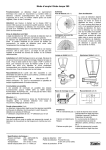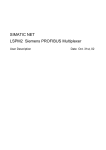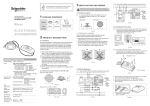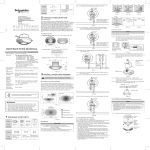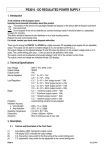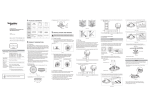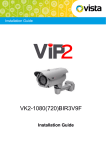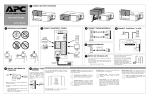Download 752RC/D IR Remote Control User Manual, 3.28.0205400100300
Transcript
Pull P out the battery holder with a flat blade screwdriver, and insert a new battery (model CR2032 3V). Please make sure the battery is connected to the correct polarities, then insert the battery holder into the housing (See FIG.2). USER MANUAL IR Remote Control Battery holder FIG.2 CAT.NO. 752RC/D F2427 Ensure to unlock Remote buttons before using it to set the Occupancy Sensor. By using “ ” button, the settings of light level and time can be transferred to different sensors. Each button will transmit a signal for maximum 1sec. No signal will be transmitted if two or more buttons are operated simultaneously. The Occupancy Sensor confirms the signal receiving by flashing the Green LED for 1sec (f=3Hz). Load 2 is not suitable for the single load Occupancy Sensor. Button Function To unlock 752RC/D buttons US US US By pressing “ ” button, IR Remote Control buttons will be unlocked. Thereafter the remote can be used to set Occupancy Sensor. (Note: The 752RC/D buttons will be locked automatically if no button is operated for 2min.) US US To lock 752RC/D buttons By pressing “ ” button, IR remote control buttons will be locked. (Except “ ” button). Rated Voltage: 3V DC (CR2032 battery) Transmission Range: Approx. 3m Transmission Angle: 35° Operating Temperature: 0oC to +45oC Storage Temperature: -25oC to +55oC To reset settings on Occupancy Sensor By pressing “ ” button, all settings on Occupancy Sensor will go back to the potentiometers’ settings, and all MEMO data will be deleted. To adjust Lux value Pattern USER MANUAL IR Remote Control CAT.NO. 752RC/D Item IR remote control User Manual Quantity 1 1 You no longer need to climb ladders,the ceiling mounted Occupancy Sensor can be programmed easily and safely with the 752RC/D IR Remote Control. By pressing “ ” button the ambient light level can be recorded in to the sensor as the threshold for of switching on/off the sensor’s load. Key (Refer to function of “ ” button) chain A key chain hole is designed for easy hole FIG.1 carrying (See FIG.1). By pressing corresponding button, the selected light level threshold (10, 30, 100 or 1000Lux) will be set to the Occupancy Sensor for switching on the connected load. Tip: Press "1000LUX" button twice quickly (in 2s) to disable the light level threshold (LEDs will come on for 2s). The sensor will operate the load even in very bright ambient. To reset a light level threshold, just press the desired light level button. To Learn and record the actual light level If above provided Lux values are not what desired, the actual light level can be recorded in to the Occupancy Sensorby pressing “ ” button on the IR Remote Control. The Occupancy Sensor will take below actions. Occupancy Sensor’s red and green LEDs will flash for 10s (one flash one second) to learn the actual light level. If the actual light level is within 5-1000Lux. LEDs will keep on for 5s to confirm the successful learning and recording. If the actual light level is above or below of 5-1000 Lux, LEDs will flash quickly for 5s to indicate this. The sensor will learn the below settings: 5Lux - when actual light level is below 5Lux. 1000Lux - when actual light level is above 1000Lux Note: Recommend to turn off loads before learning. Button Function Button Function To set delay off TIME and turn on/off the “advance switching off” function By pressing “ ” button, Load1 is selected to set the delay off time value. The LED will flash to confirm the Load selection. By pressing the corresponding time value button, the selected delay off time will be set to Occupancy Sensor. Tip: Press “60Min.” button three times quickly (in 2s) to enable the sensor’s “Advance switching off function” (Red LED will come on for 5s to confirm). Repeat this operation again to disable this function (Green LED will come on for 5s to confirm). To set load OFF for8 hours By pressing the “ ” button, the load connected to the Sensor will be turned off for 8hrs. Sensor will return to Auto mode after 8 hours. To cancel the "8 hours OFF" setting, press the “ ” button again during the 8 hour period The "8 hour OFF" setting will also be reverted back to "Auto" mode if the power is cycled off, then on again. Load1 To save and transfer the Lux and Time settings from one Sensor to others 1. Set the desired Lux and Time values on one Sensor by using IR Remote Control. 2. Then by pressing and holding the “ ” button for approx. 3sec while pointing to the above Sensor, the Lux & Time settings of this Sensor will be saved into the IR Remote Control, confirmed by the Sensor’s LED flashing. 3. By pressing “ ” button again for approx. 1sec, while pointing to new Sensor, the saved settings will be transferred to the new Sensor. 4. Transfer the settings to multiple Sensors as desired by repeating above last step. Notes: If no data is saved in the IR Remote Control, the Sensor will not react after pressing the “ ” button. If battery is removed for more than 5sec or the RESET button is pressed, the data in the Remote Control will be deleted. TEST mode By pressing the “ ” button, the Occupancy Sensor will be set to "Test" mode. This is used for walk testing of the sensor. Under Test mode, neither Lux nor Time settings on the Sensor are used. See below: “PIR+US” triggering mode: Only both of PIR and ultrasonic are triggered, the load and LEDs will be on for 2sec, then off for 2sec before next triggering. “PIR/US” triggering mode: Either PIR or ultrasonic is triggered, the load and corresponding LED will be on for 2sec, then off for 2sec before next triggering. “PIR only” triggering mode: Only when PIR is triggered, the load and red LED will be on for 2sec, then off for 2sec before next triggering. “US only”triggering mode: Only when ultrasonic is triggered, the load and green LED will be on for 2sec, then off for 2sec before next triggerin g. Short Impulse mode By pressing the “ ” button, the Occupancy Sensor will be set to " Short Impulse mode. Under Short Impulse mode, the Lux setting on Sensor is used but Time setting is not used. See below: “PIR+US” triggering mode: Only both of PIR and ultrasonic are triggered, the load and LEDs will be on for 1sec, then off for 9sec before next triggering. “PIR/US” triggering mode: Either PIR or ultrasonic is triggered, the load and corresponding LED will be on for 1sec, then off for 9sec before next triggering. “PIR only” triggering mode: Only when PIR is triggered, the load and red LED will be on for 1sec, then off for 9sec before next triggering. “US only” triggering mode: Only when ultrasonic is triggered, the load and green LED will be on for 1sec, then off for 9sec before next triggering. To set load ON for 8 hours By pressing “ ” button, the load connected to the Sensor will be turned on for 8hrs. Load will be turned off after 8 hours and return to Auto mode.To cancel the "8 hours ON" setting, press the “ ” button again during the 8 hours period.The "8 hours ON" setting will also be reverted back to "Auto" mode if the power is cycled off, then on again. To set ACC (Air Current Compensation) ON/OFF 1. By pressing “ ” button,the air current compensation function will be activated. It is confirmed by Sensor’s LED keeping on for 5sec. (This will reduce the sensing range to 1-2m) 2. By pressing “ ” button, air current compensation function will be deactivated. It is confirmed by Sensor’s LED flashing for 5sec. To set PIR only triggering mode By pressing “ ” button, Sensor will be set to ‘PIR only’ triggering mode. Sensor will be triggered and the load will turn on only when the PIR sensor detects movement. The Sensor’s red LED will turn on to confirm the detection. To set Ultrasonic only triggering mode US By pressing “ ” button, Sensor will be set to ‘Ultrasonic only’ triggering mode. The Sensor will be triggered and the load will turn on only when the Ultrasonic sensor detects movement. The Sensor’s green LED will turn on to confirm the detection. US To set PIR or Ultrasonic triggering mode US By pressing “ US ” button, Sensor will be set to ‘PIR or Ultrasonic triggering mode. Sensor will be triggered and the load will turn on when either the PIR sensor or Ultrasonic sensor detects movement. When the PIR Sensor is triggered the Sensor’s red LED will turn on to confirm the detection. When the Ultrasonic sensor is triggered, the sensor’s green LED will turn on to confirm the detection. To set PIR and Ultrasonic triggering mode By pressing “ US ” button, Sensor will be set to ‘PIR and Ultrasonic’ triggering mode. The Sensor will be triggered and the load will turn on only when both of the PIR and Ultrasonic sensors detect movement. The Sensor’s green and red LEDs will turn on to confirm the detection. US To adjust Sensitivity of Ultrasonic By pressing “ ” buttons, ultrasonic sensitivity on the Sensor can be adjusted. Pressing each button will increase or decrease sensitivity by 10%. The Green LED will flash to confirm the setting. The Green LED will remain on for approx. 2sec when the Ultrasonic sensitivity is at the highest or lowest level. Note: The first time sensitivity is adjusted on the sensor by these buttons, it will start from 50%. US US US US When the 752RC/D remote controller works abnormally, check the assumptive problems and suggested solutions in the following chart: Problem Possible cause Suggested solution Sensor fails to receive signal. Have exceeded the transmission range. Operate in transmission range and ensure the 752RC/D aims directly at the sensor. No signal sent from remote. Low battery. Replace battery. Fail to transmit signal. In lock mode. Unlock the IR remote control. Press the unlock button before using the remote. 3.28.0205400100300