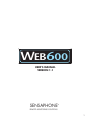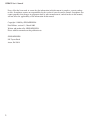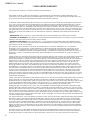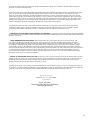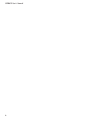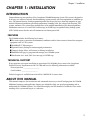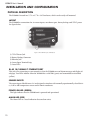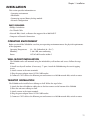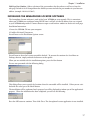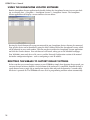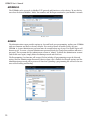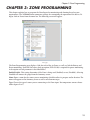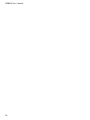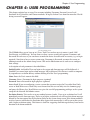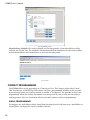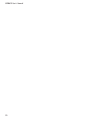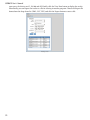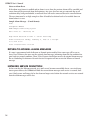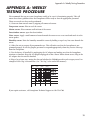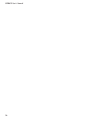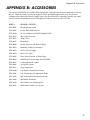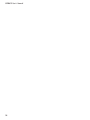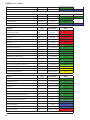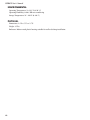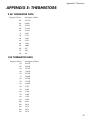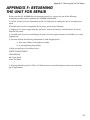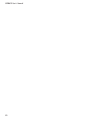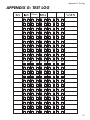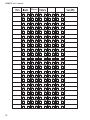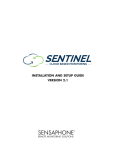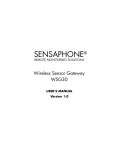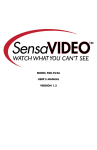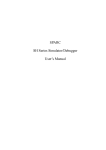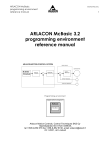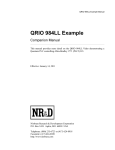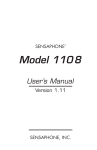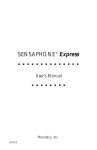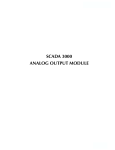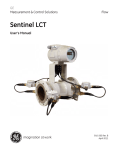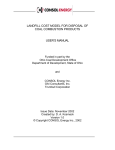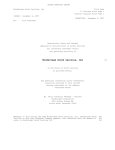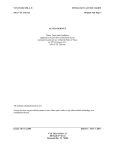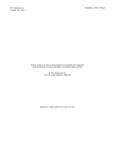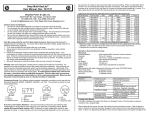Download Sensaphone Web600 User Manual
Transcript
WEB600 User’s Manual Version 1.1 SENSAPHONE ® REMOTE MONITORING SOLUTIONS 1 WEB600 User’s Manual Every effort has been made to ensure that the information in this document is complete, accurate and upto-date. Sensaphone assumes no responsibility for the results of errors beyond its control. Sensaphone also cannot guarantee that changes in equipment made by other manufacturers, and referred to in this manual, will not affect the applicability of the information in this manual. Copyright © 2009 by SENSAPHONE® First Edition, version 1.1, March 2009 Written and produced by SENSAPHONE®. Please address comments on this publication to: SENSAPHONE® 901 Tryens Road Aston, PA 19014 2 Important Safety Instructions Your Web600 has been carefully designed to give you years of safe, reliable performance. As with all electrical equipment, however, there are a few basic precautions you should take to avoid hurting yourself or damaging the unit: • Read the installation and operating instructions in this manual carefully. Be sure to save it for future reference. • Read and follow all warning and instruction labels on the product itself. • To protect the Web600 from overheating, make sure all openings on the unit are not blocked. Do not place on or near a heat source, such as a radiator or heat register. • Do not use your Web600 near water, or spill liquid of any kind into it. • Be certain that your power source matches the rating in the specifications of this manual. If you’re not sure of the type of power supply to your facility, consult your dealer or local power company. • Do not allow anything to rest on the power cord. Do not locate this product where the cord will be abused by persons walking on it. • Do not overload wall outlets and extension cords, as this can result in the risk of fire or electric shock. • Never push objects of any kind into this product through ventilation holes as they may touch dangerous voltage points or short out parts that could result in a risk of fire or electric shock. • To reduce the risk of electric shock, do not disassemble this product, but return it to Sensaphone Customer Service, or another approved repair facility, when any service or repair work is required. Opening or removing covers may expose you to dangerous voltages or other risks. Incorrect reassembly can cause electric shock when the unit is subsequently used. • If anything happens that indicates that your Web600 is not working properly or has been damaged, unplug it immediately and follow the procedures in the manual for having it serviced. Return the unit for servicing under the following conditions: 1. The power cord or plug is frayed or damaged. 2. Liquid has been spilled into the product or it has been exposed to water. 3. The unit has been dropped, or the enclosure is damaged. 4. The unit doesn’t function normally when you’re following the operating instructions. • To reduce the risk of fire or injury to persons, read and follow these instructions: 1. Use only the specified type and size battery. 2. Do not dispose of the battery in a fire. The cell may explode. Check with local codes for possible special disposal instructions. 3. Do not open or mutilate batteries. Released electrolyte is corrosive and may cause damage to the eyes or skin. It may be toxic if swallowed. 4. Exercise care in handling batteries in order not to short the battery with conducting materials such as rings, bracelets, and keys. The battery or conductor may overheat and cause burns. 5. Remove main power connections before replacing the battery. 3 WEB600 User’s Manual 1 YEAR LIMITED WARRANTY PLEASE READ THIS WARRANTY CAREFULLY BEFORE USING THE PRODUCT. THIS LIMITED WARRANTY CONTAINS SENSAPHONE’S STANDARD TERMS AND CONDITIONS. WHERE PERMITTED BY THE APPLICABLE LAW, BY KEEPING YOUR SENSAPHONE PRODUCT BEYOND THIRTY (30) DAYS AFTER THE DATE OF DELIVERY, YOU FULLY ACCEPT THE TERMS AND CONDITIONS SET FORTH IN THIS LIMITED WARRANTY. IN ADDITION, WHERE PERMITTED BY THE APPLICABLE LAW, YOUR INSTALLATION AND/OR USE OF THE PRODUCT CONSTITUTES FULL ACCEPTANCE OF THE TERMS AND CONDITIONS OF THIS LIMITED WARRANTY (HEREINAFTER REFERRED TO AS “LIMITED WARRANTY OR WARRANTY”). IF YOU DO NOT AGREE TO THE TERMS AND CONDITIONS THIS WARRANTY, INCLUDING ANY LIMITATIONS OF WARRANTY, INDEMNIFICATION TERMS OR LIMITATION OF LIABILITY, THEN YOU SHOULD NOT USE THE PRODUCT AND SHOULD RETURN IT TO THE SELLER FOR A REFUND OF THE PURCHASE PRICE. THE LAW MAY VARY BY JURISDICTION AS TO THE APPLICABILITY OF YOUR INSTALLATION OR USE ACTUALLY CONSTITUTING ACCEPTANCE OF THE TERMS AND CONDITIONS HEREIN AND AS TO THE APPLICABILITY OF ANY LIMITATION OF WARRANTY, INDEMNIFICATION TERMS OR LIMITATIONS OF LIABILITY. 1. WARRANTOR: IN THIS WARRANTY, WARRANTOR SHALL MEAN “DEALER, DISTRIBUTOR, AND/OR MANUFACTURER.” 2. ELEMENTS OF WARRANTY: THIS PRODUCT IS WARRANTED TO BE FREE FROM DEFECTS IN MATERIALS AND CRAFTSMANSHIP WITH ONLY THE LIMITATIONS AND EXCLUSIONS SET OUT BELOW. 3. WARRANTY AND REMEDY: ONE-YEAR WARRANTY — IN THE EVENT THAT THE PRODUCT DOES NOT CONFORM TO THIS WARRANTY AT ANY TIME DURING THE TIME OF ONE YEAR FROM ORIGINAL PURCHASE, WARRANTOR WILL REPAIR THE DEFECT AND RETURN IT TO YOU AT NO CHARGE. THIS WARRANTY SHALL TERMINATE AND BE OF NO FURTHER EFFECT AT THE TIME THE PRODUCT IS: (1) DAMAGED BY EXTRANEOUS CAUSE SUCH AS FIRE, WATER, LIGHTNING, ETC. OR NOT MAINTAINED AS REASONABLE AND NECESSARY; OR (2) MODIFIED; OR (3) IMPROPERLY INSTALLED; OR (4) MISUSED; OR (5) REPAIRED OR SERVICED BY SOMEONE OTHER THAN WARRANTORS’ AUTHORIZED PERSONNEL OR SOMEONE EXPRESSLY AUTHORIZED BY WARRANTOR’S TO MAKE SUCH SERVICE OR REPAIRS; (6) USED IN A MANNER OR PURPOSE FOR WHICH THE PRODUCT WAS NOT INTENDED; OR (7) SOLD BY ORIGINAL PURCHASER. LIMITED WARRANTY, LIMITATION OF DAMAGES AND DISCLAIMER OF LIABILITY FOR DAMAGES: THE WARRANTOR’S OBLIGATION UNDER THIS WARRANTY IS LIMITED TO REPAIR OR REPLACEMENT OF THE PRODUCT, AT THE WARRANTOR’S OPTION AS TO REPAIR OR REPLACEMENT. IN NO EVENT SHALL WARRANTORS BE LIABLE OR RESPONSIBLE FOR PAYMENT OF ANY INCIDENTAL, CONSEQUENTIAL, SPECIAL AND/OR PUNITIVE DAMAGES OF ANY KIND, INCLUDING BUT NOT LIMITED TO ANY LABOR COSTS, PRODUCT COSTS, LOST REVENUE, BUSINESS INTERRUPTION LOSSES, LOST PROFITS, LOSS OF BUSINESS, LOSS OF DATA OR INFORMATION, OR FINANCIAL LOSS, FOR CLAIMS OF ANY NATURE, INCLUDING BUT NOT LIMITED TO CLAIMS IN CONTRACT, BREACH OF WARRANTY OR TORT, AND WHETHER OR NOT CAUSED BY WARRANTORS’ NEGLIGENCE. IN THE EVENT THAT IT IS DETERMINED IN ANY ADJUDICATION THAT THE LIMITED WARRANTIES OF REPAIR OR REPLACEMENT ARE INAPPLICABLE, THEN THE PURCHASER’S SOLE REMEDY SHALL BE PAYMENT TO THE PURCHASER OF THE ORIGINAL COST OF THE PRODUCT, AND IN NO EVENT SHALL WARRANTORS BE LIABLE OR RESPONSIBLE FOR PAYMENT OF ANY INCIDENTAL, CONSEQUENTIAL, SPECIAL AND/OR PUNITIVE DAMAGES OF ANY KIND, INCLUDING BUT NOT LIMITED TO ANY LOST REVENUE, BUSINESS INTERRUPTION LOSSES, LOST PROFITS, LOSS OF BUSINESS, LOSS OF DATA OR INFORMATION, OR FINANCIAL LOSS, FOR CLAIMS OF ANY NATURE, INCLUDING BUT NOT LIMITED TO CLAIMS IN CONTRACT, BREACH OF WARRANTY OR TORT, AND WHETHER OR NOT CAUSED BY WARRANTORS’ NEGLIGENCE. WITHOUT WAIVING ANY PROVISION IN THIS LIMITED WARRANTY, IF A CIRCUMSTANCE ARISES WHERE WARRANTORS ARE FOUND TO BE LIABLE FOR ANY LOSS OR DAMAGE ARISING OUT OF MISTAKES, NEGLIGENCE, OMISSIONS, INTERRUPTIONS, DELAYS, ERRORS OR DEFECTS IN WARRANTORS’ PRODUCTS OR SERVICES, SUCH LIABILITY SHALL NOT EXCEED THE TOTAL AMOUNT PAID BY THE CUSTOMER FOR WARRANTORS’ PRODUCT AND SERVICES OR $250.00, WHICHEVER IS GREATER. YOU HEREBY RELEASE WARRANTORS FROM ANY AND ALL OBLIGATIONS, LIABILITIES AND CLAIMS IN EXCESS OF THIS LIMITATION. INDEMNIFICATION AND COVENANT NOT TO SUE: YOU WILL INDEMNIFY, DEFEND AND HOLD HARMLESS WARRANTORS, THEIR OWNERS, DIRECTORS, OFFICERS, EMPLOYEES, AGENTS, SUPPLIERS OR AFFILIATED COMPANIES, AGAINST ANY AND ALL CLAIMS, DEMANDS OR ACTIONS BASED UPON ANY LOSSES, LIABILITIES, DAMAGES OR COSTS, INCLUDING BUT NOT LIMITED TO DAMAGES THAT ARE DIRECT OR INDIRECT, INCIDENTAL, SPECIAL OR CONSEQUENTIAL, AND INCLUDING ATTORNEYS FEES AND LEGAL COSTS, THAT MAY RESULT FROM THE INSTALLATION, OPERATION, USE OF, OR INABILITY TO USE WARRANTORS’ PRODUCTS AND SERVICES, OR FROM THE FAILURE OF THE WARRANTORS’ SYSTEM TO REPORT A GIVEN EVENT OR CONDITION, WHETHER OR NOT CAUSED BY WARRANTORS’ NEGLIGENCE. YOU AGREE TO RELEASE, WAIVE, DISCHARGE AND COVENANT NOT TO SUE WARRANTORS, THEIR OWNERS, DIRECTORS, OFFICERS, EMPLOYEES, AGENTS, SUPPLIERS OR AFFILIATED COMPANIES, FOR ANY AND ALL LIABILITIES POTENTIALLY ARISING FROM ANY CLAIM, DEMAND OR ACTION BASED UPON ANY LOSSES, LIABILITIES, DAMAGES OR COSTS, INCLUDING BUT NOT LIMITED TO DAMAGES THAT ARE DIRECT OR INDIRECT, INCIDENTAL, SPECIAL OR CONSEQUENTIAL, AND INCLUDING ATTORNEYS FEES AND LEGAL COSTS, THAT MAY RESULT FROM THE INSTALLATION, OPERATION, USE OF, OR INABILITY TO USE WARRANTORS’ PRODUCTS AND SERVICES, OR FROM THE FAILURE OF THE WARRANTORS’ SYSTEM TO REPORT A GIVEN EVENT OR CONDITION, WHETHER OR NOT CAUSED BY WARRANTORS’ NEGLIGENCE, EXCEPT AS NECESSARY TO ENFORCE THE EXPRESS TERMS OF THIS LIMITED WARRANTY. EXCLUSIVE WARRANTY: THE LIMITED WARRANTY OR WARRANTIES DESCRIBED HEREIN CONSTITUTE THE SOLE WARRANTY OR WARRANTIES TO THE PURCHASER. ALL IMPLIED WARRANTIES ARE EXPRESSLY DISCLAIMED, INCLUDING: THE WARRANTY OF MERCHANTABILITY AND THE WARRANTY OF FITNESS FOR A PARTICULAR USE AND THE WARRANTY OF FITNESS FOR A 4 PARTICULAR PURPOSE AND THE WARRANTY OF NON-INFRINGEMENT AND/OR ANY WARRANTY ARISING FROM A COURSE OF DEALING, USAGE, OR TRADE PRACTICE. IT MUST BE CLEAR THAT THE WARRANTORS ARE NOT INSURING YOUR PREMISES OR BUSINESS OR GUARANTEEING THAT THERE WILL NOT BE DAMAGE TO YOUR PERSON OR PROPERTY OR BUSINESS IF YOU USE THIS PRODUCT. YOU SHOULD MAINTAIN INSURANCE COVERAGE SUFFICIENT TO PROVIDE COMPENSATION FOR ANY LOSS, DAMAGE, OR EXPENSE THAT MAY ARISE IN CONNECTION WITH THE USE OF PRODUCTS OR SERVICES, EVEN IF CAUSED BY WARRANTORS’ NEGLIGENCE. THE WARRANTORS ASSUME NO LIABILITY FOR INSTALLATION OF THE PRODUCT AND/OR INTERRUPTIONS OF THE SERVICE DUE TO STRIKES, RIOTS, FLOODS, FIRE, AND/OR ANY CAUSE BEYOND SELLER’S CONTROL, FURTHER SUBJECT TO THE LIMITATIONS EXPRESSED IN ANY LICENSE AGREEMENT OR OTHER AGREEMENT PROVIDED BY WARRANTORS TO PURCHASER. THE AGREEMENT BETWEEN THE WARRANTORS AND THE PURCHASER, INCLUDING BUT NOT LIMITED TO THE TERMS AND CONDITIONS HEREIN SHALL NOT BE GOVERNED BY THE CONVENTION FOR THE INTERNATIONAL SALE OF GOODS. WHERE APPLICABLE, THE UNIFORM COMMERCIAL CODE AS ADOPTED BY THE STATE OF DELAWARE SHALL APPLY. 4. PROCEDURE FOR OBTAINING PERFORMANCE OF WARRANTY: IN THE EVENT THAT THE PRODUCT DOES NOT CONFORM TO THIS WARRANTY, THE PRODUCT SHOULD BE SHIPPED OR DELIVERED FREIGHT PREPAID TO A WARRANTOR WITH EVIDENCE OF ORIGINAL PURCHASE. 5. LEGAL REMEDIES AND DISCLAIMER: SOME JURISDICTIONS MAY NOT ALLOW, OR MAY PLACE LIMITS UPON, THE EXCLUSION AND/OR LIMITATION OF IMPLIED WARRANTIES, INCIDENTAL DAMAGES AND/OR CONSEQUENTIAL DAMAGES FOR SOME TYPES OF GOODS OR PRODUCTS SOLD TO CONSUMERS AND/OR THE USE OF INDEMNIFICATION TERMS. THUS, THE EXCLUSIONS, INDEMNIFICATION TERMS AND LIMITATIONS SET OUT ABOVE MAY NOT APPLY, OR MAY BE LIMITED IN THEIR APPLICATION, TO YOU. IF THE IMPLIED WARRANTIES CAN NOT BE EXCLUDED, AND THE APPLICABLE LAW PERMITS LIMITING THE DURATION OF IMPLIED WARRANTIES, THEN THE IMPLIED WARRANTIES HEREIN ARE TO BE LIMITED TO THE SAME DURATION AS THE APPLICABLE WRITTEN WARRANTY OR WARRANTIES HEREIN. THE WARRANTY OR WARRANTIES HEREIN MAY GIVE YOU SPECIFIC LEGAL RIGHTS THAT WILL DEPEND UPON THE APPLICABLE LAW. YOU MAY ALSO HAVE OTHER LEGAL RIGHTS DEPENDING UPON THE LAW IN YOUR JURISDICTION. 6. CHOICE OF FORUM AND CHOICE OF LAW: IN THE EVENT THAT A DISPUTE ARISES OUT OF OR IN CONNECTION WITH THIS LIMITED WARRANTY, THEN ANY CLAIMS OR SUITS OF ANY KIND CONCERNING SUCH DISPUTES SHALL ONLY AND EXCLUSIVELY BE BROUGHT IN EITHER THE COURT OF COMMON PLEAS OF DELAWARE COUNTY, PENNSYLVANIA OR THE UNITED STATES DISTRICT COURT FOR THE EASTERN DISTRICT OF PENNSYLVANIA. REGARDLESS OF THE PLACE OF CONTRACTING OR PERFORMANCE, THIS LIMITED WARRANTY AND ALL QUESTIONS RELATING TO ITS VALIDITY, INTERPRETATION, PERFORMANCE AND ENFORCEMENT SHALL BE GOVERNED BY AND CONSTRUED IN ACCORDANCE WITH THE LAWS OF THE STATE OF DELAWARE, WITHOUT REGARD TO THE PRINCIPLES OF CONFLICTS OF LAW. Effective date 05/01/2004 PHONETICS, INC. d.b.a. SENSAPHONE 901 Tryens Road Aston, PA 19014 Phone: 610.558.2700 Fax: 610.558.0222 www.sensaphone.com 5 WEB600 User’s Manual 6 Table of Contents Table of Contents Chapter 1: Installation. . . . . . . . . . . . . . . . . . . . . . . . . . 9 Introduction. . . . . . . . . . . . . . . . . . . . . . . . . . . . . . . . . . . . . . . . . . . . . . . . . 9 Features. . . . . . . . . . . . . . . . . . . . . . . . . . . . . . . . . . . . . . . . . . . . . . . . . . . . . . . . . . . . . . . . . . . . . . . . . . . . . . . 9 Technical Support. . . . . . . . . . . . . . . . . . . . . . . . . . . . . . . . . . . . . . . . . . . . . . . . . . . . . . . . . . . . . . . . . . . . . . 9 About This Manual . . . . . . . . . . . . . . . . . . . . . . . . . . . . . . . . . . . . . . . . . . . . 9 INSTALLATION and CONFIGURATION . . . . . . . . . . . . . . . . . . . . . . . . . . . . . . . 10 Physical Description. . . . . . . . . . . . . . . . . . . . . . . . . . . . . . . . . . . . . . . . . . . . . . . . . . . . . . . . . . . . . . . . . . . Layout. . . . . . . . . . . . . . . . . . . . . . . . . . . . . . . . . . . . . . . . . . . . . . . . . . . . . . . . . . . . . . . . . . . . . . . . . . . . . . . RJ-45 10/100BASE-T Ethernet Port. . . . . . . . . . . . . . . . . . . . . . . . . . . . . . . . . . . . . . . . . . . . . . . . . . . . . . . . . Sensor Inputs. . . . . . . . . . . . . . . . . . . . . . . . . . . . . . . . . . . . . . . . . . . . . . . . . . . . . . . . . . . . . . . . . . . . . . . . . power On LED (Green). . . . . . . . . . . . . . . . . . . . . . . . . . . . . . . . . . . . . . . . . . . . . . . . . . . . . . . . . . . . . . . . . . Alarm LED (red). . . . . . . . . . . . . . . . . . . . . . . . . . . . . . . . . . . . . . . . . . . . . . . . . . . . . . . . . . . . . . . . . . . . . . . . 10 10 10 10 10 10 Installation. . . . . . . . . . . . . . . . . . . . . . . . . . . . . . . . . . . . . . . . . . . . . . . . . 11 Parts Required . . . . . . . . . . . . . . . . . . . . . . . . . . . . . . . . . . . . . . . . . . . . . . . . . . . . . . . . . . . . . . . . . . . . . . . . Operating Environment. . . . . . . . . . . . . . . . . . . . . . . . . . . . . . . . . . . . . . . . . . . . . . . . . . . . . . . . . . . . . . . . Wall Mount Installation. . . . . . . . . . . . . . . . . . . . . . . . . . . . . . . . . . . . . . . . . . . . . . . . . . . . . . . . . . . . . . . Tabletop Installation. . . . . . . . . . . . . . . . . . . . . . . . . . . . . . . . . . . . . . . . . . . . . . . . . . . . . . . . . . . . . . . . . . 11 11 11 11 Connecting Sensors. . . . . . . . . . . . . . . . . . . . . . . . . . . . . . . . . . . . . . . . . . 12 General Wiring Considerations . . . . . . . . . . . . . . . . . . . . . . . . . . . . . . . . . . . . . . . . . . . . . . . . . . . . . . . . Normally open / normally closed dry contacts. . . . . . . . . . . . . . . . . . . . . . . . . . . . . . . . . . . . . . . . . 2.8K/10k Temperature sensors . . . . . . . . . . . . . . . . . . . . . . . . . . . . . . . . . . . . . . . . . . . . . . . . . . . . . . . . . . 4–20mA Current Loop Transducers. . . . . . . . . . . . . . . . . . . . . . . . . . . . . . . . . . . . . . . . . . . . . . . . . . . . . . Battery Backup (Optional) . . . . . . . . . . . . . . . . . . . . . . . . . . . . . . . . . . . . . . . . . . . . . . . . . . . . . . . . . . . . . . 12 13 13 14 14 Network Configuration . . . . . . . . . . . . . . . . . . . . . . . . . . . . . . . . . . . . . . 15 Network Parameter Descriptions. . . . . . . . . . . . . . . . . . . . . . . . . . . . . . . 16 Installing the Sensaphone Locator Software. . . . . . . . . . . . . . . . . . . . . . . . . . . . . . . . . . . . . . . . . . . . 17 Using the Sensaphone Locator Software. . . . . . . . . . . . . . . . . . . . . . . . . . . . . . . . . . . . . . . . . . . . . . . . 18 Resetting the WEB600 to Factory Default Settings. . . . . . . . . . . . . . . . . . . . . . . . . . . . . . . . . . . . . . . . . 18 Chapter 2: System Configuration . . . . . . . . . . . . . . . . 19 Introduction. . . . . . . . . . . . . . . . . . . . . . . . . . . . . . . . . . . . . . . . . . . . . . . . 19 Setup Menu . . . . . . . . . . . . . . . . . . . . . . . . . . . . . . . . . . . . . . . . . . . . . . . . . . . . . . . . . . . . . . . . . . . . . . . . . . . System . . . . . . . . . . . . . . . . . . . . . . . . . . . . . . . . . . . . . . . . . . . . . . . . . . . . . . . . . . . . . . . . . . . . . . . . . . . . . . . Network. . . . . . . . . . . . . . . . . . . . . . . . . . . . . . . . . . . . . . . . . . . . . . . . . . . . . . . . . . . . . . . . . . . . . . . . . . . . . SMTP . . . . . . . . . . . . . . . . . . . . . . . . . . . . . . . . . . . . . . . . . . . . . . . . . . . . . . . . . . . . . . . . . . . . . . . . . . . . . . . . . SNMP. . . . . . . . . . . . . . . . . . . . . . . . . . . . . . . . . . . . . . . . . . . . . . . . . . . . . . . . . . . . . . . . . . . . . . . . . . . . . . . . . Modbus®. . . . . . . . . . . . . . . . . . . . . . . . . . . . . . . . . . . . . . . . . . . . . . . . . . . . . . . . . . . . . . . . . . . . . . . . . . . . . Admin. . . . . . . . . . . . . . . . . . . . . . . . . . . . . . . . . . . . . . . . . . . . . . . . . . . . . . . . . . . . . . . . . . . . . . . . . . . . . . . . 19 19 20 21 21 22 22 Chapter 3: Zone Programming . . . . . . . . . . . . . . . . . . 23 7 WEB600 User’s Manual Chapter 4: User Programming. . . . . . . . . . . . . . . . . . . 27 Contact Programming . . . . . . . . . . . . . . . . . . . . . . . . . . . . . . . . . . . . . . . . . . . . . . . . . . . . . . . . . . . . . . . . E-Mail Programming . . . . . . . . . . . . . . . . . . . . . . . . . . . . . . . . . . . . . . . . . . . . . . . . . . . . . . . . . . . . . . . . . . SMS-Text Message Programming . . . . . . . . . . . . . . . . . . . . . . . . . . . . . . . . . . . . . . . . . . . . . . . . . . . . . . . . SNMP Trap . . . . . . . . . . . . . . . . . . . . . . . . . . . . . . . . . . . . . . . . . . . . . . . . . . . . . . . . . . . . . . . . . . . . . . . . . . . . 28 28 29 29 Chapter 5: History . . . . . . . . . . . . . . . . . . . . . . . . . . . . . 31 Event Log Query . . . . . . . . . . . . . . . . . . . . . . . . . . . . . . . . . . . . . . . . . . . . . . . . . . . . . . . . . . . . . . . . . . . . . . 31 Datalog Query. . . . . . . . . . . . . . . . . . . . . . . . . . . . . . . . . . . . . . . . . . . . . . . . . . . . . . . . . . . . . . . . . . . . . . . . 31 Chapter 6: Operation. . . . . . . . . . . . . . . . . . . . . . . . . . . 33 Alarm Processing. . . . . . . . . . . . . . . . . . . . . . . . . . . . . . . . . . . . . . . . . . . . . . . . . . . . . . . . . . . . . . . . . . . . . 33 Return-to-Normal Alarm Messages. . . . . . . . . . . . . . . . . . . . . . . . . . . . . . . . . . . . . . . . . . . . . . . . . . . . . . 34 Network Service Disruption . . . . . . . . . . . . . . . . . . . . . . . . . . . . . . . . . . . . . . . . . . . . . . . . . . . . . . . . . . . . 34 Appendix A: Weekly Testing Procedure . . . . . . . . . . . . 35 Appendix B: Accessories. . . . . . . . . . . . . . . . . . . . . . . . . 37 Appendix C: Modbus® specifications. . . . . . . . . . . . . . 39 Modbus® Notes. . . . . . . . . . . . . . . . . . . . . . . . . . . . . . . . . . . . . . . . . . . . . . 41 Appendix D: Specifications. . . . . . . . . . . . . . . . . . . . . . . 45 Alert Zones. . . . . . . . . . . . . . . . . . . . . . . . . . . . . . . . . . . . . . . . . . . . . . . . . . . . . . . . . . . . . . . . . . . . . . . . . . . 45 Data logging. . . . . . . . . . . . . . . . . . . . . . . . . . . . . . . . . . . . . . . . . . . . . . . . . . . . . . . . . . . . . . . . . . . . . . . . . 45 Power Supply . . . . . . . . . . . . . . . . . . . . . . . . . . . . . . . . . . . . . . . . . . . . . . . . . . . . . . . . . . . . . . . . . . . . . . . . . 45 Environmental. . . . . . . . . . . . . . . . . . . . . . . . . . . . . . . . . . . . . . . . . . . . . . . . . . . . . . . . . . . . . . . . . . . . . . . .45 Physical. . . . . . . . . . . . . . . . . . . . . . . . . . . . . . . . . . . . . . . . . . . . . . . . . . . . . . . . . . . . . . . . . . . . . . . . . . . . . . 46 Appendix E: Thermistors . . . . . . . . . . . . . . . . . . . . . . . . 47 2.8K Thermistor Data. . . . . . . . . . . . . . . . . . . . . . . . . . . . . . . . . . . . . . . . . . . . . . . . . . . . . . . . . . . . . . . . . . . 47 10K Thermistor Data. . . . . . . . . . . . . . . . . . . . . . . . . . . . . . . . . . . . . . . . . . . . . . . . . . . . . . . . . . . . . . . . . . . 47 Appendix F: Returning the Unit for Repair. . . . . . . . . 49 Appendix G: Test Log . . . . . . . . . . . . . . . . . . . . . . . . . . . 51 8 Chapter 1: Installation Chapter 1: Installation Introduction Congratulations on your purchase of the Sensaphone Web600 Monitoring System. The system is designed to be an easy, cost–effective, network–based monitoring system to notify you when equipment or conditions go awry. The internet browser–based programming makes the device easy to use from any computer on your network. Monitored conditions can include temperature, humidity levels, line voltage, leak detection, UPS systems, and more. The system allows multiple users to be notified immediately of any detected problems. Notification can occur via e–mail, SMS (text message) or SNMP trap. An optional battery backup system (FGD-W610) insures that the unit will continue to run if main power fails. Features The Web600 includes the following key features: n Six sensor inputs to monitor environmental conditions and/or alarm contacts from other computer equipment such as UPS systems. n 10/100BASE-T Ethernet port. n Optional battery backup for uninterrupted performance. n Compact design allows wall-mount or tabletop installation. n Embedded web page to program and manage your Web600 system. n Notification via e–mail, SMS (text message) or SNMP trap. Technical Support If any questions arise upon installation or operation of the Web600, please contact the Sensaphone Technical Service Department at 610.558.2700 and have the following information available: • Date of purchase __________________ • Serial number __________________ Technical support is available from 8:00 AM to 5:00 PM, M-F, eastern time. About This Manual This manual comprises the instructions and commands necessary to install and program the Web600. Additional summary and application chapters are included to help you speed programming and to understand the Web600’s features. You should thoroughly read this manual to establish a basic understanding of the system and keep it as a reference. 9 WEB600 User’s Manual INSTALLATION and CONFIGURATION Physical Description The Web600 is housed in a 5.5”w x 3.7”h x 1.4”d enclosure, which can be easily wall mounted. Layout The Web600 has connections for six sensor inputs, an ethernet port, battery backup, and 5VDC power. See figure below: Figure 1: Front Panel Layout of the Web600 1) 5V DC Power Jack 2) Battery Backup Connector 3) Ethernet Jack 4) Sensor Input Terminal Strip 5) Status LEDs RJ-45 10/100BASE-T Ethernet Port This jack is for connecting to your network so that the Web600 can send alarm messages and display it’s webpage. Two LEDs indicate when the Web600 has a valid link (green) and transmitted/received data (yellow). Sensor Inputs The sensor inputs labeled zones 1-6 are designed to interface with normally open/normally closed devices, 2.8K or 10K temperature sensors and 4-20mA transducers. power On LED (Green) This light indicates that the Web600 unit is powered and operational. Alarm LED (red) The Alarm LED is a visual indication that an alarm exists. 10 Chapter 1: Installation Installation This section provides information on: • Operating environment • Installation • Connecting sensors/Battery backup module • Network Configuration Parts Required • Phillips Screwdriver • Cat 5 Patch Cable • Network Hub, Switch, or Router that supports 10 or 100 BASE-T • Computer w/Network Connection Operating Environment Before you install the Web600 be sure that your operating environment meets the physical requirements of the equipment. Operating Temperature: Humidity: Power: 32º–122º Fahrenheit (0º–50º C) 5–90 %RH, non-condensing 115VAC 60 Hz outlet within 6’ Wall Mount Installation The Web600 can be wall mounted using the included dry wall anchors and screws. Follow the steps below: 1) Install two drywall anchors (if necessary) 5” apart. Attach the Web600 using the two #6 tapping screws. 2) Attach sensors to the zone terminals. 3) Plug the power adaptor into a 115VAC 60Hz outlet. 4) Connect a CAT5 cable to the Ethernet port and connect to a 10/100 network hub, switch or router. Tabletop Installation The Web600 can be installed on a tabletop or shelf. Follow the steps below: 1) Attach the four self-adhesive rubber feet to the four corners on the bottom of the Web600. 2) Place the unit on a tabletop or shelf. 3) Attach sensors to the input terminals. 4) Plug the power adaptor into a 115VAC 60Hz outlet. 5) Connect a CAT5 cable to the Ethernet port and connect to a 10/100 network hub, switch or router. 11 WEB600 User’s Manual Connecting Sensors The Web600 is compatible with a wide variety of sensors including normally open/normally closed contacts, 2.8K and 10K temperature sensors, and 4–20mA current sources. Contact Sensaphone or your Sensaphone reseller for assistance in selecting sensors for your monitoring requirements. A list of sensors and accessories is shown in Appendix C. Follow the instructions below to properly wire and configure the inputs for each type of electrical signal. Warning: The inputs are designed to work with low voltage signals. DO NOT connect voltages greater than 5V to the inputs. DO NOT connect 120VAC to the inputs. General Wiring Considerations Most dry contact sensors can be connected to the Web600 using inexpensive 2-conductor twisted-pair cable as small as #24 AWG. For temperature and 4–20mA sensors, use the wire chart below as a reference for selecting the appropriate wire gauge. Note that if the sensor is located far from the unit or if you are running cable in an electrically noisy environment, you should seriously consider using twisted pair shielded cable. This will shield the signal from electrical interference, thereby preventing false readings and/or damage to the unit. For your convenience, Sensaphone has 22 gauge shielded cable available in 50’ lengths (part number FGD-0010). To minimize electrical noise coupling between sensor wires and other wiring, follow the guidelines listed below: • Route the power supply and network cables to the unit by a separate path then the wiring to the sensor inputs. Where paths must cross, their intersection should be perpendicular. • Do not run sensor wiring and AC power in the same conduit. • Segregate wiring by signal type. Bundle wiring with similar electrical characteristics together. • If shielded cable is used tie the shield to the negative input terminal of the input. 12 Wiring Distance Minimum Wire Gauge 700’ #24 AWG 1500’ #22 AWG 2500’ #20 AWG Chapter 1: Installation Normally open / normally closed dry contacts Dry contact sources consist of alarm relays or switches that are isolated and have no external voltage applied. These devices can be connected directly to the zone terminals without regard for polarity. Choose a zone and connect the wires to the corresponding screw terminals for that zone. The following figure shows how to connect a dry contact sensor: Wiring a Dry Contact Sensor 2.8K/10k Temperature sensors The Web600 is compatible with 2.8K/10K temperature sensors that match the curve data listed in the tables in Appendix F. The monitoring temperature range of the 2.8K thermistor is -109 to 115ºF (-85º to 57ºC) and the 10K thermistor is -87° to 168°F (-66° to 76°C). Temperature sensors can be connected directly to the zone terminals without regard for polarity. Choose an input and connect the wires to the corresponding screw terminals for that zone. 2.8K and 10K temperature sensors are available from Sensaphone. See Appendix C for part numbers. The figure below shows how to connect a temperature sensor: Wiring a Temperature Sensor 13 WEB600 User’s Manual 4–20mA Current Loop Transducers The inputs on the Web600 are compatible with transducers that produce an analog output current of 4 to 20mA. Such transducers are available to measure tank and well levels, extreme temperatures, air pressure, water pressure, flow, voltage, current, rotational speed, etc. Contact our technical support department for assistance regarding your monitoring requirements. Follow the wiring diagrams below for connecting a 4–20mA device: External 24V Power Supply FGD-0053 4-20 mA Transducer Figure 10: Wiring a 4–20mA device using an external 24 VDC supply. Battery Backup (Optional) The WEB600 has an optional rechargeable battery backup module available (part #FGD-W610) which can provide up to 2 hours of backup time in the event of a power failure. The battery module connects to the WEB600 using a short cable included with the battery module. Simply connect the cable to the Battery Backup connector on the WEB600. The unit will charge the battery and monitor its charge level. The percent charge can be viewed on the Summary screen. Note that upon initial connection it may take up to 5 minutes for the unit to discover that a battery has been connected. Once the WEB600 sees the battery it will enable the battery channel on the Battery programming screen (see Zones menu). To receive a low battery alarm you must enable Alarm Message Delivery and configure the Alarm Schedule accordingly. You must also set a Low Alarm Limit – a value not lower than 20% is suggested. Once the battery reaches this level it has very little capacity left and will shutdown the system within a short period of time. The battery module contains circuitry to protect the battery from deep discharge damage and will disconnect the load when all of its available energy has been expended. Battery back up module and WEB600 14 Chapter 1: Installation Network Configuration The Web600 is designed for installation on an Ethernet network. This involves assigning it an IP address. By default the Web600 will try to acquire an IP address automatically using DHCP. If it is successful you can then use the Sensaphone Locator program to find the Web600 on your network and then assign it a fixed IP address. The network configurations page can be found on the Network tab within the Setup page. If no DHCP server is found the unit will fallback to a fixed IP address of 192.168.1.250. Follow the instructions below depending on which scenario applies to your network: Automatic Network Configuration Using DHCP: If your network supports DHCP then simply plug the network jack into the Web600’s Ethernet port and turn it on. Allow the unit to finish booting up (1-2 minutes). Next, install the Sensaphone Locator program on the included CDROM (or download it from www.sensaphone.com ). After installation, run the Sensaphone Locator program and click the Search button. A list of detected Web600’s will be displayed showing their IP address and MAC address (Web600 serial number). Click on the Web600 in the list and then click Connect and your browser will open to the WEB600 homepage. Click Setup, then Network to view the Network Configuration page. Configuration page Network Configuration using a Static IP Address: If your network does not support DHCP then your Web600 will set its IP address to 192.168.1.250. This address should only be temporarily set. Leaving this address as the factory default could result in networking conflicts if another Web600 is added to your network. If your network does not support DHCP then you will have to use one of the following methods to change the IP of the Web600 for the first time. 1) Using a standard RJ45 crossover cable (not included) connect your PC’s network jack to the Web600 temporarily. Change the IP of your computer’s network connection to something in 192.168.1.xxx that is not the same as the default IP of the Web600. 15 WEB600 User’s Manual After navigating to the network configuration page, you should now be able to access the network configurations of your Web600, and set them accordingly. NOTE: It is highly recommended that you consult all network configurations and settings changes with your Network Administrator. 2) Using a network hub connect only your PC and the Web600 to the hub. Change the IP of your network connection to something in 192.168.1.xxx that is not the same as the default IP of the Web600. After navigating to the network configuration page, you should now be able to access the network configurations of your Web600 and set them accordingly. NOTE: It is highly recommended that you consult all network configurations and settings changes with your Network Administrator. 3) Using a network router that is configured for DHCP server connect both your Web600 and your computer to the router. Power cycle your Web600. Configure your computer’s network connection for using DHCP. Once the Web600 has rebooted it should have acquired an IP from the router’s DHCP server. Log into your router and see what IP the router gave to the Web600. After navigating to the network configuration page, you should now be able to access the network configurations of your Web600 and set them accordingly. NOTE: It is highly recommended that you consult all network configurations and settings changes with your Network Administrator. Once you have access to the Network Configuration page change the DHCP Status to Disabled and enter a permanent fixed IP address. Enter the other network settings also. Consult with your network administrator if your unsure of the proper settings. Click Save when done. Network Parameter Descriptions Ethernet Mode: This setting selects the network speed that the Web600 can communicate at. If set to “auto” the Web600 will determine and use the fastest speed that your network supports. DHCP Status: Enabling this option means that the Web600 will automatically obtain an IP address on the network using Dynamic Host Configuration Protocol (DHCP). Disabling this option means that you will have to configure the network parameters manually. MAC Address: This is the Media Access Control address which, in general terms, is the hardware address for the Web600 Ethernet port. There is a unique address for all network devices. IP/Host: This is the entry field for manually configuring the IP address of the Web600 on your network. This address is provided by you or your network administrator. It is formatted as a standard dotted decimal number. Netmask: This is the subnet mask which distinguishes the portion of the IP address that is the network ID from the portion that is the station ID. Gateway: A TCP/IP network must have a gateway to communicate beyond the LAN identified by the network ID. A gateway is a computer or router that is connected to two different networks and can move TCP/IP data from one to the other. If your TCP/IP network has more than one LAN or if you are connecting to the Internet, you will need to know the IP address of the gateway that will transfer TCP/ IP data in and out of your LAN. A single LAN that is not connected to other LANs does not require a gateway setting. DNS: The DNS server is used to translate site names into actual numeric network addresses. Enter the IP address of the DNS server for your network. 16 Chapter 1: Installation Web Page Port Number: Allows selection of the port number that the webserver will use to host the web page. Default is 80. If changed from the default you must include the port number in your browser address (example: 192.168.1.250:85) Installing the Sensaphone Locator Software The Sensaphone Locator software is used to find your WEB600 on your network. This is convenient when your WEB600 was configured using DHCP since it will tell you the IP address that was assigned to your WEB600 and provide a Connect button to open a web browser window to the device’s web page. Installation Instructions 1. Insert the WEB600 CD into your computer. 2. Double click install_locator.exe You will now see the Installation Options screen: You will want to leave the Locator executable checked. To prevent the creation of a Start Menu or Desktop shortcut, simply uncheck the box next to the option. When you are satisfied with the installation options, press the Next button. You are now presented with the following dialog: This dialog allows you to specify the location where the executable will be installed. When you are satisfied with this value, press the Install button. The installation will be performed and a progress bar will be displayed to inform you of the application’s progress. When the installation has been completed, you will see the following: Press the OK button to continue. Then click Close. The Sensaphone Locator application is now installed. 17 WEB600 User’s Manual Using the Sensaphone Locator Software Run the Sensaphone Locator application by double-clicking the Sensaphone Locator icon on your desktop, or selecting Start -> Programs -> Sensaphone Locator -> Sensaphone Locator. The Sensaphone Locator application will display a screen similar to the one below: Pressing the Search button will rescan your network for any Sensaphone devices that may be connected. Your specific device can be identified by using the MAC Address field of the Sensaphone Locator, which will be identical to your serial number. Click on your device within the Sensaphone Locator application and click the Connect button. Your web browser will launch, taking you to the Web600’s homepage. Your Web 600 is now ready for use. Be sure to read the Network Configuration section of the manual for further configuration options - such as configuring a static IP address. Resetting the WEB600 to Factory Default Settings In the event that you can no longer connect to your WEB600 or simply have forgotten the password, you can reset the unit to factory defaults. On the bottom of the enclosure is a small hole. Beneath the hole is a push button. Insert a paper clip or similar item into the hole and push the button for 5 seconds while the device is powered on. The WEB600 will erase all of its programming and then reboot automatically. 18 Chapter 2: System Configuration Chapter 2: System Configuration Introduction The WEB600 is completely programmable from the internal webpage. This makes it easy to setup, program, and utilize the features of the device. The webpage can be accessed by opening your internet browser (Internet Explorer, Firefox, Safari, …) and entering the IP address of your WEB600 (see the Network Configuration section in Chapter 1 for assistance). The menu items along the blue bar at the top of screen will help you locate specific programming parameters and features. The Summary screen is your main page to view the current status of all monitored conditions. Summary Screen Setup Menu The Setup screen provides access to several menus dealing with the configuration of the device. They are divided into the following areas: System, SMTP, SNMP, Modbus®, Network & Administration. A description of each area and the associated programming parameters are described below. System The System settings are used to describe and configure general properties of the system. The information entered into the Unit Name, Description, and Location fields will appear at the top of the webpage and on e-mail alarm messages. The Unit Name will appear on SMS text messages. Use these to help identify the facility and/or location so that when alarms occur you’ll know exactly where the trouble occurred. This screen also provides an entry for a Time Server. This can be used to periodically synchronize the system clock to keep it accurate. Simply enter the address of a time server in this field and the WEB600 will automatically synchronize to it on a periodic basis. You can enter a host name or IP address in this field. The system supports TP (Time Protocol on port 37). To set the time, click the Change System Time box and enter the date and time, then click Save. The Escalation Delay provides the ability to delay alarm delivery to selected users that may only be interested in receiving alarms if they persist for a particular length of time. Each user can have a programmable Escalation Priority from 1 to 8. When an alarm occurs the WEB600 will deliver alarm 19 WEB600 User’s Manual messages to all users at priority level 1. Then it will wait the duration of the Escalation Delay and send messages to priority level 2, as long as the alarm still exists, and so on with priority 3, 4, 5,…. If the alarm no longer exists, those users who have higher escalation levels will not be contacted. The Summary Mode lets you choose the way in which the bar graph on the summary page appears. There are two modes of operation: Arrow Mode and Bar Mode. The Arrow Mode displays an arrow next to the bar graph which corresponds to the current value. White lines are used to mark the minimum and maximum levels. The normal range will be displayed with a green background, alarm ranges will be displayed in red. The Bar Mode differs in that the value is indicated by the top of the colored bar. The bar will be green if the value is in the normal range. It will turn yellow if the value gets within 10% of the alarm limits and it will turn red when the value is beyond the alarm limits. The range of the bar gauge can be configured in the Zone programming screen. System setup screen Network The Network Settings page allows you to view and configure all parameters associated with accessing the device via the Ethernet port. (see Network Configuration in chapter 1 for details). This screen also displays the device MAC address and lets you configure the web page port number. Note that if you change the port number to anything other than 80 (default) you will be required to enter the port number as part of the device address in your browser (e.g xxx.xxx.xxx.xxx:### where x’s represent the ip address and #’s represent the port number). 20 Chapter 2: System Configuration SMTP The SMTP (Simple Mail Transfer Protocol) section is where you must configure your e-mail server settings. To have the unit send e-mail or SMS Text messages, you need to set the SMTP Server name and the Return e-mail Address. If your SMTP server requires authentication then check the Security Enabled box box and fill-in the Username and Password (if required). The WEB600 also allows you to change the SMTP port number (25 is the default) in the event that your internet service provider is using a nonstandard port. SNTP screen SNMP The WEB600 contains an SNMP (Simple Network Management Protocol) feature that allows the device to be accessed from third party network management software. The unit supports versions v1 and v2c of the protocol, over both UDP and TCP transports. Read and write access to most of the WEB600 parameters is provided along with the ability to send traps when alarms occur. A complete SNMPv1 MIB is provided on the WEB600 CD. SNMP screen 21 WEB600 User’s Manual Modbus® The WEB600 can be accessed via Modbus®TCP protocol and function as a slave device. To use this feature select the desired Modbus® Mode, Port number, and Bit Representation for your Modbus® network. Modbus® screen Admin The Administration screen provides options to Save and Load your programming, update your WEB600 with new firmware and Reset to factory defaults. You can also choose to enable security for your WEB600. A System Administrator password must be created before any of your User Profile logins will become active. To create a System Administrator password check the Change Password box and enter a password. The username for the Administrator account is “admin”. To delete the administrator account (and disable user logins) simply delete the admin password and click Save. The Programming Save function will create a file that includes all programming except the Network settings and the Administration Password. Likewise when a file is loaded, the Network settings and the Administration password will be preserved. Note that Uploading a programming file will erase the contents of the Eventlog and Datalog. Admin Screen 22 Chapter 3: Zone Programming Chapter 3: Zone Programming This chapter explains how to program the Zone Inputs for monitoring and alarming based on your requirements. The WEB600 features numerous settings for customizing the operation of the device. To begin, click on Zones from the menu bar. The following screen will appear: Zones page The Zone Programming page displays a link for each of the six Zones, as well as a link for Battery and Power monitoring. Note that the battery back-up option (FGD-W610) is required for power monitoring. A description of each parameter is described below. Enable/Disable: This setting determines if the Zone is being used (Enabled) or not (Disabled). Selecting Disabled will remove the gauge from the Summary screen. Name: Enter a name for the sensor you are monitoring which describes its purpose and/or location. The name will appear on the Summary screen as well as on alarm messages. Type: Choose the type of sensor you are connecting to the Zone input. For temperature sensors choose either degrees F or C. 23 WEB600 User’s Manual Units: The units field is only used when the Zone Type is 4-20mA. Enter a description which corresponds to the property you’re monitoring (e.g. %RH, PSI, GPM, RPM,…) Calibration: This field can be used to offset the Zone value either positive or negative if there is some error in the reading. Recognition Time: This is the length of time that an alarm condition must be present before a valid alarm exists and message delivery is started. Table Low: The Table Low value is used to define the lower range (4mA) of your 4-20mA sensor. Table High: The Table High value is used to define the upper range (20mA) of your 4-20mA sensor. Alarm Delivery Enable/Disable: When Enabled, alarm messages will be delivered, if set to Disabled alarm messages will not be delivered. Alarm Low: This is used to determine the low level at which a temperature or 4–20mA Zone has reached the alarm threshold. The value must fall below the Alarm Limit to trip an alarm. Alarm High: This is used to determine the high level at which a temperature or 4–20mA Zone has reached the alarm threshold. The value must exceed the Alarm Limit to trip an alarm. Alarm Reset Enable/Disable: This setting enables or disables the Alarm Reset Feature. The Alarm Reset feature is used to re-send alarm messages in the event that a fault condition is not corrected in a timely fashion. If an alarm continues to exist for the duration of the programmed Reset Time (see below) the alarm will reset (reactivate) and the alarm message delivery process will begin all over again. This is an optional feature. Alarm Reset Time: This is the time allowed for an alarm’s fault condition to be corrected before the WEB600 resets (reactivates) the alarm and begins the message delivery process all over again. It is recommended that this be set to no lower than 30 minutes to prevent numerous messages from being sent. Return to Normal Enable/Disable: This feature instructs the WEB600 to send a message when a zone input has changed from an alarm condition back to a normal condition. Anyone who received the original alarm message will also be sent the Return-to-Normal message. Gauge Mode: The gauge mode has 2 settings: Auto and Manual. When set in the Auto mode the top and bottom scale for the bar gauge on the Summary screen will be automatically computed based on the minimum and maximum values. When set to Manual mode you can configure the scale yourself using the Gauge Low and Gauge High settings below. Gauge Low: This value sets the low scale on the bar gauge when configured for Manual mode. Gauge High: This value sets the high scale on the bar gauge when configured for Manual mode. Alarm Delivery Schedule: This weekly schedule sets the time period(s) when alarm delivery will be active for the selected zone. The schedule is divided into half-hour increments over the seven weekdays. A check mark indicates that alarm delivery is active for that time period. Zone schedule 24 Chapter 3: Zone Programming Datalogging Mode: The WEB600 has two modes of data logging for each zone: Continuous or While In Alarm. In Continuous mode the unit will log the value of the input on a fixed time interval all the time. The Normal Interval sets the logging rate while the value is within the normal range. The Alarm Interval sets the logging rate while the value is an alarm condition. By choosing the While In Alarm mode you can choose to have the unit only log values when it exceeds the alarm limits. This option minimizes the amount of data collected and maximizes the storage capacity inside the WEB600. Normal Datalog Interval: This is the interval that data will be logged while the input is within the programmed alarm limits. To maximize the available memory for datalogging, set the Datalog Interval for each zone to multiples of each other. For example, Zone 1 can be set to 30 seconds, Zone 2 to 1 minute, Zone 3 to 5 minutes, etc… Alarm Datalog Interval: This is the interval that data will be logged while the input is beyond the programmed alarm limits. (Note: this is regardless of the programmed Alarm Recognition Time). 25 WEB600 User’s Manual 26 Chapter 4: User Programming Chapter 4: User Programming This chapter explains how to setup User accounts including Username, Password, Access Level, Escalation Level, Schedules, and Contact methods. To begin, click on Users from the menu bar. The following screen will appear: User Programming Screen The WEB600 allows you to have up to 8 Users. Each User can have up to 4 contact (e-mail, SMSText Message, or SNMP trap). You can choose to have a secure system with separate Usernames and Passwords for each user, or you can choose to make the device accessible with no security (e.g. no login required). Note that to have a secure system using Usernames & Passwords you must first create an Admin password on the Admin Setup screen. Click on the Edit button next to each user to configure their settings. A description of each parameter is described below. Enable/Disable: An Enabled User can login to the system and alarm messages will be delivered. A Disabled User cannot login and no alarm messages will be delivered. This feature is useful to temporarily suspend access or alarm delivery without deleting all of the User’s programming. Name: Enter the User’s name in this field. Username: Enter a Username for login purposes (optional) Password: Enter a Password for login purposes (optional) Access Level: If you are configuring a secure system then you must assign the User either Read Only access or Read/Write access. Read Only access means that this user can only view the Summary page and query the History logs. Read/Write access gives the user full programming privileges to the system except for the Network and Admin screens. Escalation Priority: This can be set to any number between 1 and 8. Users set to escalation level 1 will immediately receive alarm messages. Those set to higher escalation levels will have their alarm messages delayed by the time entered for the Escalation Delay on the System Setup screen. If the alarm condition resets or corrects itself before the Escalation delay expires then no message(s) will be sent to those users with a higher escalation setting. This feature is useful for staggering alarm message delivery based on the duration of the alarm condition. 27 WEB600 User’s Manual User Programming Screen Alarm Delivery Schedule: This weekly schedule sets the time period(s) when alarm delivery will be active for the selected User. The schedule is divided into half-hour increments over the seven weekdays. A check mark indicates that alarm delivery is active for that time period. Pic of Schedule Contact Programming The WEB600 allows you to program up to 4 Contacts per User. The Contacts can be either: E-mail, SMS-Text Message, or SNMP Trap. Each contact can have a programmable Schedule so that you only receive messages when your Contact schedule is enabled. A Test button is also provided to check your programming. When you click the Test button a test message will be sent to verify that everything is working properly. Note: the Test button will not work until you have saved your programming. E-Mail Programming To configure an e-mail address choose E-mail from the drop-down list and enter your e-mail address in the field below. Configure the Contact Schedule if desired. 28 Chapter 4: User Programming SMS-Text Message Programming To configure a SMS-Text Message choose SMS-Text Message from the drop-down list and enter your telephone number in the field below. Choose your wireless provider from the drop-down list. Configure the Contact Schedule if desired. SNMP Trap To configure an SNMP Trap choose SNMP Trap from the drop-down list and enter your SNMP Server Name or IP address in the field below. Configure the Contact Schedule if desired. 29 WEB600 User’s Manual 30 Chapter 5: History Chapter 5: History This chapter explains how to query the Event and Data Log History. The Event Log is a time-stamped list of system events such as System Startup, Alarm Detection, Message Delivery, … The Data Log contains time stamped records of the input values. The logging rate is configured on the Zone programming screen for each input. The query results can be viewed on screen within your browser or they can be exported to other file formats (TXT, CSV, XML) for use within other programs, such as Excel. To begin, click on History from the menu bar. The following screen will appear: History Screen Event Log Query Select Event Log from the top of the screen. Select a particular Zone to narrow your query results to events associated with a particular Zone or choose All to see all event types in the Event Log. You can narrow the results from a particular time period by selecting the Mode drop-down. This gives you options to choose events from the Previous 24 Hours, the Last 7 days, the Current Month or you can select a Custom time period. When you choose Custom the Start Time and End Time fields will become active. Enter the start and end times for your query. Next, choose the maximum number of records you want returned for your query, the choices are 25, 50, 100 and All. Finally, click the View Data button to display the results. Alternatively you can Export the results to a file for viewing in another program. Choose the Export file format from the drop-down list (XML, CSV, TXT) and click the Export button to create a file. Datalog Query Select Data Log from the top of the screen. Select a particular Zone to narrow your query results to a particular Zone or choose All to see samples from all Zones. Next, choose whether you’d like to view All samples, all Normal samples, or specifically samples that exceeded the alarm limits. You can narrow the results from a particular time period by selecting the Mode drop-down. This gives you options to choose events from the Previous 24 Hours, the Last 7 days, the Current Month or you can select a Custom time period. When you choose Custom the Start Time and End Time fields will become active. Enter the start and end times for your query. Next, choose the maximum number of records you want returned for 31 WEB600 User’s Manual your query, the choices are 25, 50, 100 and All. Finally, click the View Data button to display the results. Alternatively you can Export the results to a file for viewing in another program. Choose the Export file format from the drop-down list (XML, CSV, TXT) and click the Export button to create a file. Datalog screen 32 Chapter 6: Operation Chapter 6: Operation Once you have finished installing and programming the WEB600 the unit is fully operational. Be sure to test each sensor to make sure your alarm messages will be delivered as expected. Below is a description of how the internal logic handles alarm message delivery for enabled inputs. Alarm Processing When a zone exceeds the programmed alarm limit (or if a contact changes state) the WEB600 will start its alarm recognition timer and the Status on the Summary screen will change from OK to Waiting, to indicate that the zone may become an alarm if the fault condition exceeds the programmed recognition time. If Zone Alarm Delivery is disabled, the zone status will immediately change to Alarm. If the fault becomes an alarm, the WEB600 will display the Status as either High, Low or Alarm, in red, to indicate that an alarm exists and the Last Alarm time-stamp will update to reflect the time of the alarm. Note that if Zone Alarm Delivery is disabled while an alarm condition exists, no messages will be delivered and any existing alarm message processing will be cancelled. Once an alarm meets the recognition time, the WEB600 will check to see if the Zone Alarm Delivery Schedule is enabled. If it is, then alarm processing continues. If the Zone Alarm Delivery Schedule is or becomes disabled, alarm processing will be cancelled. Next, the unit will check the programmed Users and corresponding Contacts to see if alarm messages should be delivered. First, the unit will locate all Users set to Escalation Priority 1. Then it will check to see if the User is Enabled. Any Users that are not Enabled will immediately be discarded from receiving the alarm message. Next the unit will check the User Alarm Delivery Schedule. If the User Alarm Delivery Schedule is enabled then alarm processing continues, if not, alarm processing to this User will be suspended until either the Alarm Delivery Schedule becomes enabled or the alarm condition clears. If the Alarm Delivery Schedule becomes enabled the Web600 will proceed to check the Contact programming to see if alarm messages should be sent. Note that if a User is Disabled while the alarm condition still exists, then alarm message processing will be canceled for that User. The Web600 will now check to see if any Contacts are enabled. Any Contacts that are not Enabled will immediately be discarded from receiving the alarm message. Next, the unit will check the Contact Alarm Delivery Schedule. If the Contact Alarm Delivery Schedule is enabled then the alarm message will be sent, if not, alarm processing to this Contact will be suspended until either the Alarm Delivery Schedule becomes enabled or the alarm condition clears. If the Contact Alarm Delivery Schedule becomes enabled the Web600 will proceed to send the alarm message. Note that if a Contact is Disabled while the alarm condition still exists, then alarm message processing will be canceled to that Contact. Alarm delivery continues until there are no more users to contact or the alarm no longer exists. Notes on Alarm Escalation If no alarm message(s) can be delivered to an Escalation Priority 1 User due to a disabled status, the WEB600 will proceed to Escalation Priority 2 Users, and so on, until it can immediately deliver its alarm message. If any Users below the current Escalation Level become enabled at a later time as the result of a schedule change, and the alarm still exists, then those Users/Contacts will receive the alarm message at that time. Users with Escalation Priorities above the current Escalation level will not be sent the alarm message until the Escalation Delay time activates their respective Escalation Priority level. 33 WEB600 User’s Manual Notes on Alarm Reset If the alarm reset feature is enabled and an alarm is reset, then the previous alarm will be cancelled and a new alarm will be processed from the beginning. Any users that were not yet contacted due to call escalation delay, being unscheduled, or network error will not be contacted about the cancelled alarm. The reset time must be set high enough to allow all enabled escalation levels to be notified about an alarm before it is reset. Sample Alarm Message – (E-mail format): From: Sensaphone WEB600 ACME Widgets Monitoring System Oak & Pine St - Hatfield, PA High Alarm detected on Zone 1: Server Room Temp Alarm occurred on Sunday, February 8, 2009 at 9:18:27pm It is now 87.1F Level crossed limit of 85.0F Return-to-Normal Alarm Messages If a zone is programmed with the Return-to-Normal option enabled, then a message will be sent to those Users/Contacts that were sent the original alarm message, informing them that the condition has gone back to a normal condition. Those Users/Contacts that did not receive the original alarm message due to Scheduling, Escalation or Network Service Disruption will not receive the Return-to-Normal message. Network Service Disruption In the event that the Ethernet network (or e-mail server) becomes unavailable due to a service disruption or power failure, the WEB600 will hold the current alarm messages until service is restored, however, if both power and battery fail or the alarm no longer exists before the network services are restored then the alarm messages will be lost. 34 Appendix A: Weekly Testing Procedure Appendix A: Weekly Testing Procedure We recommend that you test your Sensaphone weekly to be sure it is functioning properly. This will ensure that when a problem arises the Sensaphone will be ready to alert the appropriate personnel. There are several tests that can be performed: 1.) Create an alarm on each zone by tripping all connected sensors. Temperature sensors: Heat or cool the sensor. Motion sensors: Have someone walk in front of the sensor. Door/window sensors: open the door/window. Water sensors: Apply a small amount of water beneath the sensor or use a wet towel and touch it to the sensor probes. Humidity sensors: Raise the humidity around the sensor by holding a cup of very hot water beneath the sensor. 2.) Allow the unit to contact all programmed users. This will make sure that the Sensaphone is programmed properly. It will also prepare personnel to respond appropriately when they receive a message from the Sensaphone. 3.) Test the battery (if installed) by unplugging the AC adapter and making sure that the Sensaphone continues to function. Keep the AC adapter unplugged so that a Power Failure alarm occurs. Plug in the AC adapter after the unit has finished. 4.) Keep a log of your tests, noting the date and whether the Web600 passed in each category tested. An example of such a log is shown below. (See “Test Log” at the end of this manual.) WEB600 Test Log Date Inputs Alarm Battery 07/19/09 08/20/09 09/19/09 If you require assistance, call Sensaphone Technical Support at 610-558-2700. 35 WEB600 User’s Manual 36 Appendix B: Accessories Appendix B: Accessories The sensors listed below are available from Sensaphone, and represent the most commonly used zone devices. Other dry contact sensors, designed for more specialized applications, may also be used. Commercial or industrial electrical supply houses can provide devices to monitor virtually any condition. For further information, contact Sensaphone Customer Service at 610-558-2700. PART # . . . . . . . SENSOR / SWITCH FGD-0006. . . . . Magnetic Reed Switch FGD-0007. . . . . Passive Infra-Red Detector FGD-0010. . . . . 50’ two-conductor #22AWG shielded Cable FGD-0013. . . . . Spot Water Detector FGD-0022. . . . . Temp° Alert FGD-0027. . . . . Humidistat FGD-0049. . . . . Smoke Detector with Built-in Relay FGD-0052. . . . . Humidity 4-20mA Transmitter FGD-0053. . . . . 24VDC Power Supply FGD-0054. . . . . Power-Out Alert™ FGD-0056. . . . . Zone Water Detector w/Water Rope FGD-0063. . . . . Additional 10’ Water Rope for FGD-0056 FGD-0065. . . . . Carbon Monoxide Sensor FGD-0066. . . . . Air Quality Sensor FGD-0067. . . . . Surge Suppressor FGD-0100. . . . . 2.8k Remote Temperature Sensor FGD-0101. . . . . 2.8k Weatherproof Temperature Probe FGD-0102. . . . . 10k Weatherproof Temperature Probe FGD-0103. . . . . 10k Indoor Decorator FGD-0104. . . . . 10k Outdoor Air Weatherproof FGD-0205. . . . . Multi-Point Wireless I/O System 37 WEB600 User’s Manual 38 Appendix C: Modbus® specifications Appendix C: Modbus® specifications Inputs VALID RANGE BASE OFFSET Input Calibration (fixed-point integer) sint16 TYPE ±300.00 4x10496 169 Normal Logging Frequency (max 31 days) uint32 0 - 2678400 s. 4x10500 Alarm Logging Frequency (max 31 days) uint32 0 - 2678400 s. 4x10502 Alarm low limits float ±80000.00 4x10583 Alarm high limits float ±80000.00 4x10585 Low table limit (4-20mA) float ±80000.00 4x10587 High table limit (4-20mA) float ±80000.00 4x10589 Summary Page Gauge Low Limit float ±80000.00 4x10591 Summary Page Gauge High Limit float ±80000.00 4x10593 Name string 0 - 32 characters 4x10595 Recognition Time uint16 0 - 28800 s. 4x10627 Alarm reset time (seconds) (max 8 hours) uint16 0 - 28800 s. 4x10629 Input Type uint8 0x00 - 0xFF 4x10631 Custom Units of Measure string 0 - 16 characters 4x10632 Type of Units uint8 0x00 - 0xFF 4x10648 Arbitrary ordering number for this I/O point uint8 0x00 - 0xFF 4x10649 Minimum value float ±80000.00 3x01536 Minimum value (fixed-point integer) sint32 ±80000.00 3x01538 Maximum value float ±80000.00 3x01540 Maximum value (fixed-point integer) sint32 ±80000.00 3x01542 Last alarm (timestamp) uint32 Any Value 3x01546 Real value (floating-point) float ±80000.00 3x01550 Real value + units (string) string Any Non-Null 3x01552 Real value (fixed-point integer) sint32 ±80000.00 3x01576 Enables/Disables the entire I/O point. bit TRUE or FALSE 0x01536 Enables/Disables Alarming bit TRUE or FALSE 0x01537 Enables/Disables Alarm on return-to-normal bit TRUE or FALSE 0x01540 Reset the Minimum bit TRUE 0x01552 Reset the Maximum bit TRUE 0x01553 Alarm Condition uint8 0x00 - 0xFF 1x00256 Realtime state, ignoring recognition time. uint8 0x00 - 0xFF 1x00270 VALID RANGE BASE OFFSET 4x00768 86 USER PROFILES TYPE Access level uint8 Call escalation priority level uint8 0x00 - 0xFE 4x00769 The user’s full name string 0 - 32 characters 4x00772 Username for login string 0 - 16 characters 4x00796 Password for login string 0 - 16 characters 4x00812 42 32 42 39 WEB600 User’s Manual Profile Schedule 42-byte array Enable/Disable Profile bit CONTACTS TYPE Any Value 4x00828 TRUE or FALSE 0x00512 10 VALID RANGE BASE OFFSET e-mail address string 0 - 64 characters 4x02144 87 Type of communication (voice, e-mail, SMS) uint8 0-5 4x02180 Contact Schedule 42-byte array Any Value 4x02206 Enable/Disable Contact bit TRUE or FALSE 0x00768 VALID RANGE BASE NETWORK TYPE DNS Server IP Address uint32 Any Value 3x00000 Gateway IP Address uint32 Any Value 3x00002 IP Address uint32 Any Value 3x00004 Netmask uint32 Any Value 3x00006 HTTP Port uint16 1..65535 3x00008 SMTP Port uint16 1..65535 4x00000 SMTP e-mail server name string 0 - 32 characters 4x00001 Return address for outgoing e-mails string 0 - 32 characters 4x00037 SMTP-AUTH user name string 0 - 32 characters 4x00073 SMTP-AUTH password string 0 - 32 characters 4x00089 SNMP Read-Only/Public String string 0 - 16 characters 4x00256 SNMP Read-Write/Private String string 0 - 16 characters 4x00272 SNMP Manager Server (host or IP) string 0 - 32 characters 4x00288 Time Synchronization Server (host or IP) string 0 - 32 characters 4x00324 Enable/Disable DHCP bit TRUE or FALSE 1x00000 SMTP-AUTH security enable bit TRUE or FALSE 1x00001 Enable/Disable SNMP agent bit TRUE or FALSE 1x00003 VALID RANGE BASE SYSTEM TYPE Name for unit string 0 - 32 characters 4x00512 Description for the unit string 0 - 32 characters 4x00552 Location for the unit string 0 - 32 characters 4x00592 System time uint32 Any Time >= 2009 4x00632 Call escalation delay (minutes) uint8 Any Value 4x00637 Modbus®/TCP Operating Mode uint8 4x00640 Modbus®/TCP Byte Order (Slave Mode) uint8 4x00641 Modbus®/TCP Port (Slave Mode) uint8 4x00642 Summary Web Page Display Mode uint8 Automatic daylight saving time adjustment 0 or 1 4x00649 bit TRUE or FALSE 0x00256 Reset the datalogger bit TRUE 0x00257 Reset the eventlogger bit TRUE 0x00258 System time (string) string Any Time >= 2009 3x00256 40 8 Appendix C: Modbus® specifications Modbus® Notes Modbus® Addresses Address Ranges The Modbus® address ranges are laid out according to the following color-coded table. The format below is TxDDDDD where “T” is the address type (bit/word, read-write/ read-only) and DDDDD is a 5 digit decimal base number from 0 to 65535. Modbus® Mode bit, read-write bit, read-only word, read-only word, read-write Modbus® Address Range 0x00000 - 0x65535 1x00000 - 1x65535 3x00000 - 3x65535 4x00000 - 4x65535 The memory types map to the Modbus® commands as shown in the following table. The Web600 supports Modbus® conformance classes 0 and 1. Address Type 0 1 3 4 Modbus® Commands 1, 5, 15 2 4 3, 6, 16 Address Calculation Modbus® Address calculations are performed according to the following table: Type Inputs Calculation BASE + (OFFSET * INPUT_NUMBER) Notes The input number is as follows: Zone 1 = 0 Zone 2 = 1 Zone 3 = 2 Zone 4 = 3 Zone 5 = 4 Zone 6 = 5 Power = 7 Battery = 8 Profiles BASE + (OFFSET * PROFILE_NUMBER) The profile number is as follows: Profile Profile Profile Profile Profile Profile Profile Profile Contacts Network System BASE + (OFFSET * ((PROFILE_NUMBER * 6) + CONTACT_NUMBER)) 1 2 3 4 5 6 7 8 = = = = = = = = 0 1 2 3 4 5 6 7 The contact number is as follows: Contact Contact Contact Contact 1 2 3 4 = = = = 0 1 2 3 BASE BASE 41 WEB600 User’s Manual Quick Access Table The following is a quick access table to retrieve the word-access, read-only current input values as human-readable ASCII strings. Use the Modbus® command “4” to access the data. Address 3x01552 3x01594 3x01636 3x01678 3x01720 3x01762 3x01846 3x01888 Description Zone 1 Zone 2 Zone 3 Zone 4 Zone 5 Zone 6 Power Battery Modbus® Data Formats Bit-Representation The Modbus® interface supports a programmable bit ordering. Both the byte- and word-orders may be individually programmed to either little- or big-endian formats. The default is big-endian byte-order and little-endian wordorder. This only applies to numeric values. Array, string and bit types are always given in the same format. Bit Bit values are boolean values where 1 is “true” and 0 is “false”. uint8, sint16, uint32, sint32 These are integer data formats. The “u” stands for “unsigned”, the “s” stands for “signed”. The number indicates the number of bits used to represent the data: 8, 16, or 32 corresponding to 1, 2, or 4 bytes respectively. 1 and 2 byte integers are stored in one Modbus® register while 4-byte integers are stored in two consecutive Modbus® registers. The byte- and word-orders are programmable. The integer types may be either fixed-point format or the standard straight integer format. Fixedpoint integer formats are offset by “100”, so divide the straight binary value by “100” to get the real value. This provides 2 decimal places of precision for a maximum range of ±80000.00. Float This is a standard IEEE 754 32-bit floating-point number. All floating-point numbers will be in this format and span 2 consecutive Modbus® registers according to the programmed byte- and word-orders. String and array Strings and arrays are strings of 0 or more characters/bytes. They are always returned first-byte first and last-byte last. Strings are null-terminated with a binary 0 only if they are smaller than their maximum size. For example, a “name” string may be up to 32-characters long. A value of “John Doe” would be terminated by a “0” because it is less than 32-characters long, but not a name that is 32-characters long. Arrays are never terminated. 42 Appendix C: Modbus® specifications Non-generic data Timestamps Timestamps can be decoded using the following equations. “div” means integer division where the remainder is dropped. “mod” means the “modulus” or “remainder”. All values start at “0”. For example, Day 0 is the first day of the month and Month 0 is January. The year is offset by -2000, so that a value of 9 indicates 2009. Seconds = (Value div 1) mod 60 Minutes = (Value div 60) mod 60 Hours = (Value div 3600) mod 24 Day = (Value div 86400) mod 31 Month = (Value div 2678400) mod 12 Year = (Value div 32140800) Timestamps are encoded in the reverse: Timestamp = (Seconds * 1) + (Minutes * 60) + (Hours * 3600 + (Day * 86400) + (Month * 2678400) + (Year * 32140800) 42-byte Arrays (Schedules) The 42-byte arrays are bitmapped boolean schedule data, where the first bit of the first byte indicates the first 30-minute block on Sunday morning (12:00:00am to 12:29:59am) and the last bit of the last byte indicates the last 30-minute block on Saturday evening (11:30:00pm to 11:59:59pm). Input Types: Input Type 0 1 2 3 4 5 6 12 13 Description Normally Open Normally Closed 2.8k Thermistor ºF 2.8k Thermistor ºC 10k Thermistor ºF 10k Thermistor ºC 4-20mA Battery (Internal) Power (Internal) Alarm Condition and Realtime State: State 0 1 2 Description OK (No Alarm) Low Limit Alarm or Closed Dry Contact Alarm High Limit Alarm or Open Dry Contact Alarm Access Level: Access Level 0 1 2 Description Access Disabled Read-Only Read-Write 43 WEB600 User’s Manual Contact Types: Contact Type 3 9 Description Email or SMS SNMP Trap Modbus® Configuration: Operating Mode 0 1 2 Bit Representation 0 1 2 Description Modbus® Disabled Read-Only Read-Write Description Big-Endian Byte Order Little-Endian Word Order (Modbus® Default) Big-Endian Byte Order Big-Endian Word Order (Network Byte Order) Little-Endian Byte Order Little-Endian Word Order (Intel Byte Order) Summary Web Page Display Mode Gauge Mode 0 1 44 Description Arrow Mode Bar Mode Appendix D: Specifications Appendix D: Specifications Alert Zones Number of Zones: 6 Zone Connector: terminal block Zone Types: N.O./N.C. contact, 2.8K Thermistor ( -109° to 115ºF, -85º to 57ºC ) And 10K Thermistor (-87° to 168°F; -66° to 76°C), and 4-20mA (-80,000.0 to 80,000.0 Zone Characteristics: 28.7KΩ to 3.3V (temperature/contact) or 250 Ohms to ground (4-20mA) A/D Converter Resolution: 12 bits ±2 LSB Zone Protection: 5.5VDC Metal Oxide Varistor with fast acting diode clamps. Data logging 32,000 Samples (all samples include data date and time) 1 second to 1 month sampling rate User programmable channel selection Zones 1 – 6 Battery Input Power LED Indicators Power On: On steady when the unit is powered on. Alarm: Off when no alarm exists. Ethernet Link and Activity LEDs Communication types: E-Mail – SMTP Text Messages Web page – Supported formats HTTP, PDA, WAP, and XML SNMP – MIB with Traps, GET, GETNEXT, and SET MODBUS®/TCP Slave Conformance Class 0 and 1 Power Supply Power Supply: 120VAC/5VDC 50/60Hz 6W wall plug-in transformer w/6’ cord. Power Consumption: 2 Watts Power Protection: Metal Oxide Varistor Battery Backup: Optional 2hr battery backup module (Part #FGD-W610). 45 WEB600 User’s Manual Environmental Operating Temperature: 32–122° F (0–50° C) Operating Humidity: 0–90% RH non-condensing Storage Temperature: 32°–140° F (0–60° C) Physical Dimensions: 1.4”h x 5.5”w x 3.7”d Weight: 1.5 lbs. Enclosure: Indoor-rated plastic housing suitable for wall or desktop installation. 46 Appendix E: Thermistors Appendix E: Thermistors 2.8K Thermistor Data Degrees Celsius -50 -40 -30 -20 -10 0 10 20 30 40 50 60 70 80 Resistance (Ohms) 187,625 94,206 49,549 27,180 15,491 9,142 5,572 3,498 2,256 1,491 1,009 697 490 351 10K Thermistor Data Degrees Celsius -50 -40 -30 -20 -10 0 10 20 30 40 50 60 70 80 90 100 120 130 140 150 Resistance (Ohms) 441.3K 239.8K 135.2K 78.91K 47.54K 29.49K 18.79K 12.25K 8,194K 5,592 3,893 2,760 1,990 1,458 1,084 816.8 481.8 376.4 297.2 237.0 47 WEB600 User’s Manual 48 Appendix F: Returning the Unit for Repair Appendix F: Returning the Unit for Repair In the event that the WEB600 does not function properly, we suggest that you do the following: 1) Record your observations regarding the WEB600’s malfunction. 2) Call the Technical Service Department at 610-558-2700 prior to sending the unit to Sensaphone for repair. If the unit must be sent to Sensaphone for Servicing, please do the following: 1) Unplug the AC power supply from the wall outlet, remove the batteries, and disconnect all sensors from the alert zones. 2) Carefully pack the unit to avoid damage in transit. Use the original container (if available) or a sturdy shipping box. 3) You must include the following information to avoid shipping delays: a) Your name, address and telephone number. b) A note explaining the problem. 4) Ship your package to the address below: SERVICE DEPARTMENT SENSAPHONE 901 Tryens Road Aston, PA 19014 5) Ship prepaid and insured via UPS or US Mail to ensure a traceable shipment with recourse for damage or replacement. 49 WEB600 User’s Manual 50 Appendix G: Test Log Appendix G: Test Log Alarms 51 WEB600 User’s Manual Alarms 52