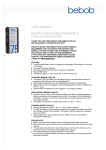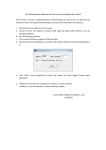Download Operating manual Drivetork motorized torque test stand
Transcript
MOTORISED TORQUE TESTER DRIVETORK USER’S MANUAL Your equipment reference : N°: …………………………..…………… Date: ……………….. ANDILOG Technologies – 1 Rue Marcel Paul – 91300 MASSY - France Tel : +33 820 888 202 – Fax : +33 820 888 902 – E-mail : [email protected] Manuel utilisation DRIVETORK CONTENTS 1 Introduction.............................................................................................................................................................. 1 2 Installation ............................................................................................................................................................... 1 3 Starting with DRIVETORK .................................................................................................................................... 3 1. Speed ....................................................................................................................................................... 4 2. Limit stops............................................................................................................................................... 5 3. Other options ........................................................................................................................................... 6 4. Start a test ................................................................................................................................................ 7 5. High speed............................................................................................................................................... 7 6. Reset the position .................................................................................................................................... 8 4. Parameters and settings .......................................................................................................................................... 9 1. Speed setting ........................................................................................................................................... 9 2. Limit stop setting................................................................................................................................... 10 3. Mechanical limit stop............................................................................................................................ 10 4. Position limit stop ................................................................................................................................. 11 5. Time limit stop ...................................................................................................................................... 12 6. Force limit stop ..................................................................................................................................... 12 7. Delay setting.......................................................................................................................................... 13 8. Cycles setting ........................................................................................................................................ 14 9. Use the foot pedal (Option) .................................................................................................................. 14 10. Use the Inputs of the Drivetork............................................................................................................. 15 11. Setup for a Centor torque gauge ........................................................................................................... 15 Example 1: Stop the Drivetork when the gauge reaches 2Nm........................................................................ 15 12. Change the language ............................................................................................................................. 17 4. Security ................................................................................................................................................................. 18 1. Security housing.................................................................................................................................... 18 2. Overload protection (Optional)............................................................................................................. 18 3. Current security..................................................................................................................................... 18 4. Internal travel limit................................................................................................................................ 19 5. Transmission error ................................................................................................................................ 19 6. Security stop.......................................................................................................................................... 19 7. Fuse........................................................................................................................................................ 19 8. External wiring...................................................................................................................................... 19 Manuel utilisation DRIVETORK 1 Introduction WE THANK YOU VERY MUCH FOR CHOSING OUR DRIVETORK SYSTEM AND ARE HOPING YOU WILL BE FULLY SATISFIED. -1- Manuel utilisation DRIVETORK 2 Installation Check that your equipment has not been damaged during transportation. Place the DRIVETORK on a stable table and connect it to the 110V / 220V power supply. Torque sensor Torque gauge Turning part Motorized stand control Emergency stop On/Off button To turn the stand ON, unlock the Red button on the top of the stand and turn on the button on the left side of the stand. To turn the stand OFF, turn off the button on the left side of the stand. For the first use the default speed settings are 1 rd/mn. The limit stops are setting to STOP and electronic limit stops are desactivated. The number of cycles is 0. When turned ON, the following message is displayed: ANDILOG DRIVETORK v2.0 us -1- Manuel utilisation DRIVETORK When not running the screen flashes and displays the displacement and speed values; the speed setting values and the electronical limit stops distance. The digital controller will allow you manage the frame and set up test stand parameters. -2- Manuel utilisation DRIVETORK 3 Starting with DRIVETORK A) Description of the remote control 0 3 1 2 7 4 8 6 5 The keys of remote control have different features depending of the run mode of the Drivetork. There are two run modes described below: STANDARD and SETUP. Running in STANDARD mode KEY # NAME 0 Display 1 2 3 4 5 6 7 8 MENU button + button - button Up button Down button Up high speed button Down high speed button Reset DESCRIPTION Gives information regarding the status of the Drivetork. Shows displacement value, speed value, test in process, error messages, etc Access to the SETUP mode No function No function Start in clockwise direction Start in anti-clockwise direction Start in clockwise direction at full speed Start in anti-clockwise direction at full speed Reset the displacement value if the motor is -3- Manuel utilisation DRIVETORK stopped IF THE MOTOR IS RUNNING, PRESS ANY KEY TO STOP THE MACHINE Running in SETUP mode KEY # 1 2 3 4 5 6 7 8 NAME MENU button + button - button Up button Down button Up high speed button Down high speed button Reset DESCRIPTION Access to STANDARD mode and save data Select the next parameter Select the previous parameter Increase parameter value by 1 unit Decrease parameter value by 1 unit Increase parameter value by 100 units Decrease parameter value by 100 units No function NOTE: When the motor is stopped, you can reset the angle value to zero by pressing the Reset key. This makes the angle origin relative. The DRIVETORK can run in two modes: "pulse" or "Continuous": B) Emergency stop The Drivetork test stand has a power emergency stop switch on the middle of the cover. This emergency stop turns off all power to the test stand. To restart the Drivetork, you must unlock this switch by rotating it clockwise. Note: If you stop the Drivetork with the emergency stop during a test, it is possible that the angle value was not saved correctly. You must check this value when you turn on the Drivetork after an emergency stop. If the motor is off when you use the emergency stop to turn off your equipment, the angle value is saved correctly. C) Settings Before using your equipment, review all of the available parameters to help you understand the numerous features of this tester. 1. Speed The first two menus are to setup the clockwise and anti-clockwise speeds. These two speeds can be managed separately. Use the & keys to increase or decrease & keys to increase and decrease the speed by the value by 0.05rd/min and the 5 rd/min. -4- Manuel utilisation DRIVETORK 2. Limit stops A limit stop is a fixed point where the stand is going to stop during rotating. If two or three different limit stops are active, the first limit stop the stand meets will stop the tester. This means that all the other limit stops in the same direction will be ignored. There are three different limit stops on the Drivetork: position, time and torque. Pos. stop: The position stops are defined by angle. These limits can be active or not. The displacement value and the actions are available in the menus “Pos. stop “ for the clockwise travel and in “Pos. stop ” for the anti-clockwise. Note that the value for this displacement is relative to the 0 position of the frame. The clockwise travel is positive and the anti- clockwise travel is negative. When the position limit stops are active, three actions are possible: • Inactive: The position limit is inactive • Stop: Stop the frame when it reaches this limit • Inverter: The Drivetork stops and moves in the opposite direction at the predefine speed • Delayed Inv.: The Drivetork stops and moves in the opposite direction at the pre-define speed after a time defined in the menu “Pause” For example, if you put the following parameters: • Speed 5 rd/min • Speed 2 rd/min • Pos. stop Stop • Pos. stop 2 rd • Pos. stop Inverter • Pos. stop -1 rd • All the other limits are Inactive. Now, if you go back to the STANDARD mode, there are two possibilities: 1. Push on the key and then the key: The Drivetork is going to turn anti-clockwise 1 round at 2 rd/min then stop and turn clockwise 3rd (1 rd + 2 rd) at 5 rd/min and then stop 2. If you DON’T push the key, the position value on your Drivetork is for example +0.5rd and then you push the key: The Drivetork is going to turn anti-clockwise of 1.5rd (+0.5 – (-1)) at 2rd/min then stop and turn clockwise 3rd (1rd + 2rd) at 5rd/min and then stop Note: The clockwise and anti- clockwise position limit stops DON’T work if the Drivetork is in high speed mode Time stop: The time stops are defined by a time of travel in seconds. These limits can be active or not. The time and the actions are available in the menus “Time stop “ for the clockwise travel and in “Time stop ” for the anti- clockwise. -5- Manuel utilisation DRIVETORK When the time limit stops are active, three actions are possible: • Inactive: The time limit is inactive • Stop: Stop the frame when it reaches this limit • Inverter: The Drivetork stops and turns in the opposite direction at the predefine speed • Delayed Inv.: The Drivetork stops and turns in the opposite direction at the pre-define speed after a time defined in the menu “Pause” Note: The clockwise and anti-clockwise time limit stops DON’T work if the Drivetork is in high speed mode Force stop (Option): The force stops are defined by force in Newtons. These limits can be active or not. The force value and the actions are available in the menus “Force stop “ for clockwise travel and in “Force stop ” for anti-clockwise travel. When the force limit stops are active, three actions are possible: • Inactive: The force limit is inactive • Stop: Stop the frame when it reaches this limit • Inverter: The Drivetork stops and moves in the opposite direction at the predefined speed • Delayed Inv.: The Drivetork stops and moves in the opposite direction at the pre-defined speed after a time defined in the menu “Pause” Note: The clockwise and anti-clockwise force limit stops DON’T work if the Drivetork is in high speed mode Pause: Define the time the Drivetork is going to stop when it reaches one of the stop limits defined above setup in “Delayed Inv.”. This delay is available in the menus “Pause “ for the anti-clockwise limit stops and in “Pause ” for the clockwise limit stops. Cycle: Define the number of cycles (between 1 and 255) the Drivetork is going to perform when it reaches clockwise and anti-clockwise limit stops configured in “Inverter” or “Delayed Inv”. 3. Other options Pedal action: It’s possible to plug a foot pedal into the Drivetork. This menu defines what the Drivetork does after receiving the command from the pedal. The different actions are: • Inactive: The pedal is inactive • Stop: Stop the frame when pedal is pushed • Start Pos.: The Drivetork moves clockwise • Start Neg.: The Drivetork moves anti-clockwise • ZERO: Put the position of the Drivetork to 0 In standard mode, when the Drivetork is moving, the pedal has the same feature as any key of the control panel. It means that if you push on the pedal during a test, the stand will stop. -6- Manuel utilisation DRIVETORK Ext. 1 action: The control board of the Drivetork has two TTL inputs. These inputs are used to launch an action from another device. For example from the Centor force gauge. The menu “Ext. 1 action” defines the action when input 1 is active: • Stop: Stop the frame • Start Pos.: The Drivetork moves clockwise • Start Neg.: The Drivetork moves anti-clockwise • ZERO: Set the position of the Drivetork to 0 Ext. 2 action: The control board of the Drivetork has two TTL inputs. These inputs are used to launch an action from another device. For example from the Centor force gauge. The menu “Ext. 2 action” defines the action when the input 2 is active: • Stop: Stop the frame • Start Pos.: The Drivetork moves clockwise • Start Neg.: The Drivetork moves anti-clockwise • ZERO: Sets the position of the Drivetork to 0 Language: Defines if the menu of the Drivetork is in English or French. 4. Start a test To start a test, you just push the or keys to go up or down following you’re your setup parameters. The Drivetork begins to move in the selected direction at the speed defined in the settings for this direction. The display on the remote control shows the speed, the direction and the relative position. For the example below, the Drivetork is turning clockwise at 10 rd/min and its position is +2 rd. + 10.0 rd/min 2.0 rd To stop the Drivetork, press any key of the remote control. Note: If the Drivetork reaches any limit stop during the travel, it will execute the setup defined limit stop (for example, Inverter or Stop) 5. High speed To move the plate of the stand at the high speed, for example to move your sample to the start position, use the & keys to go up or down as required. The Drivetork starts to move in the selected direction at the high speed value and will continue to move as long as you press the or keys. -7- Manuel utilisation DRIVETORK Example of the display during a high speed down travel: - 35.0 rd/min 3.00 rd Note: During high-speed travel, only the “Sensor Limit Stops” are active. The other limits (time, position…) are all inactive. The high-speed mode should be used only to move the crosshead to the start position. When Drivetork setup is done, the high-speed mode is not required. 6. Reset the position To set the position of the Drivetork to 0.00rd, press the stopped -8- key when the motor is Manuel utilisation DRIVETORK 4. Parameters and settings To access to the parameters and settings, press the The first parameter is the speed key. . When you are in this first menu, you can: • • Go to the next parameter by pressing the or keys Change the parameter with • Go back to the standard mode by pressing automatically saved and active. . All the parameters are The method to change the parameters in the setup mode is the same for all the parameters. The features available are shown in the menu depending of your settings. For example the menu for the cycles is available only if you setup at least one down and one up limit stop in Inverted or delayed Inv. 1. Speed setting Press the key. The display shows “Speed ” and the actual value of the up key and speed in rd/min. To increase the value of the clockwise speed press the key. The speed increases or decreases with a to decrease this value, press the step of 0.05 rd/min. If you want to change the speed with a step of 5 rd/min, you can use the & keys. Speed 10.00 rd/min To check your setting and go back to the running mode, press the key. change the anti-clockwise speed setting, press the If you press the key. To key, the display is now: Speed 150.00 mm/min To increase the value of the anti-clockwise speed press the key and to decrease key. The speed increases or decreases with a step of 0.05 this value, press the rd/min. If you want to change the speed with a step of 5 rd/min, you can use the & keys. To check your setting and go back to the running mode, press the -9- key. Manuel utilisation DRIVETORK 2. Limit stop setting The limit stops are used to setup how your Drivetork is going to move during a test. There are four different limit stops: • Mechanical limit stop Maximum rotation of the plate • Position limit stop Virtual, setup in rd • Time limit stop Virtual, setup in seconds • Force limit stop Virtual, setup in Nm For each limit stop, there are two different kinds: clockwise limit stop and anticlockwise limit stop. It’s possible to have any or all of the limit stops active in the same time. The Drivetork will do the action that corresponds to the first limit stop reached. All the other limit stops will be ignored. We strongly recommend the use of only one kind of virtual limit stop per test. All the limit stops can be setup to stop the motor, reverse the travel direction, reverse the travel direction after a pause, or inactive. The setup of the clockwise and anticlockwise stop limits is independent. Only the pause time is the same for all the limit stops. By selecting a clockwise and anti-clockwise limit stop in “Delayed Inv.”, you can create travel cycles. Note: When the motor is stopped and the stand reaches a clockwise or anticlockwise limit stop, the display shows the sign or to indicate that the plate reached a limit stop and can not move the tester beyond these points. 3. Mechanical limit stop a) Setup the action and the value of the mechanical limit stop When you are in the running mode, press the display: key. Then press the key to Sensor stop Inactive Then use the or keys to change the action when the stand reaches this limit. You have the following choices: • Stop • Inverter • Delayed Inv. - 10 - Manuel utilisation DRIVETORK When you have chosen the parameter you want, you can: • . Then use the previous process Setup the clockwise limit stop by pressing to change the action Sensor stop Inactive • Or save and come back to the standard mode by pressing 4. Position limit stop When you are in the run mode, press the Press the to display: key. Then press the key Pos. stop Inactive Then use the or keys to change the action when the stand reaches this limit. You have the following choices: • Stop • Inverter • Delayed Inv. If one of the 3 previous is chosen, press the position value. Pos. stop Stop key to display the setup of the Pos. stop 2 rd Then use the or keys to change the value of the travel limit. The are available too to increase and decrease the speed quickly. When you have chosen the position you want, you can: • Setup the clockwise position limit stop by pressing process to change the action and value Or save and come back to the standard mode by pressing - 11 - keys . Then use the previous Pos. stop Inactive • & Manuel utilisation DRIVETORK 5. Time limit stop When you are in the run mode, press the key. Then press the key to display: Time stop Inactive Then use the or keys to change the action when the stand reaches this limit. You have the following choices: • Stop • Inverter • Delayed Inv. If one of the 3 previous is chosen, a press on the time value. Time stop Inverter key will display the setup of the Time stop 30 Then use the or keys to change the value of the time limit in seconds. The keys are available too to increase or decrease the time quickly. & When you have chosen the time you want, you can: • Setup the clockwise time limit stop by pressing process to change the action and value . Then use the previous Time stop Inactive • Or save and come back to the standard mode by pressing 6. Force limit stop When you are in the run mode, press the key. Then press the key to display: Force stop Inactive Then use the or keys to change the action when the stand reaches this limit. You have the following choices: - 12 - Manuel utilisation DRIVETORK • • • Stop Inverter Delayed Inv. If one of the 3 previous is chosen, a press the force value. key to display the setup of the Force stop Stop Force stop 100 Then use the or keys to change the value of the force limit in Newtons. The & keys are available too to increase or decrease the force quickly. When you have chosen the force limit you want, you can: • Setup the clockwise force limit stop by pressing process to change the action and value . Then use the previous Force stop Inactive • Or save and come back to the standard mode by pressing 7. Delay setting If at least one limit stop is set to “Delayed Inv.”, the parameter “Pause” is available in the menu. This menu allows you to set how long the Drivetork is going to stop after reaching one of the limit stops. The motor will stop during set seconds and then move in the opposite direction. This features is mainly designed the relaxation tests. The stop times for the top and bottom limit stops are managed separately: When you are in the running mode, press the display: key. Then press the key to Pause 10 Then use the or keys to change the value. When you have chosen the time you want, you can: • Setup the clockwise time by pressing change the action and value Pause 10 - 13 - . Then use the previous process to Manuel utilisation DRIVETORK • Or save and come back to the standard mode by pressing 8. Cycles setting When at least one bottom and one top stop limit are set to “Delayed Inv.”, the menu “Cycle” is available. A cycle is performed when the Drivetork reaches one bottom and one top limit. The number of cycles decreases by one when the Drivetork reaches the first limit. Then again one when it reaches the 3rd limit and another one for the 5th limit… until the number of cycles is 0. When cycle is 0, the Drivetork stops when it reaches a limit. If you want to stop the Drivetork during a cycle, press any key on the remote control. The cycle counter is then set to zero. When you are in the running mode, press the display: key. Then press the key to Cycles 34 Then use the & & & keys to change the value from 0 to 255. In running mode, the cycles counter is shown on the right of the display and decreases one cycle for each cycle done. 3 rd/min + 3.24 rd N34 9. Use the foot pedal (Option) It’s possible to use a pedal to send instructions to the Drivetork. In fact the pedal simulates keys of the remote control. Most of the time this configuration is used when the Drivetork does same repetitive test and makes the work easier for the operator. To enable this feature, when you are in the running mode, press the press the key. Then key to display: Pedal Inactive Then use the or keys to change the action. You have the following choices: • Inactive • Stop -> Stop the test stand when you use the pedal • Start Pos. -> Start the Drivetork turning clockwise - 14 - Manuel utilisation DRIVETORK • • Start Neg. -> Start the Drivetork turning anti-clockwise Zero -> Set the position to zero Then go to back to the running mode the key. 10. Use the Inputs of the Drivetork The Drivetork series has two TTL inputs that are activated by the detection of a falling edge signal. This detection can cause the following actions: • Stop: Stop the frame when it reaches this limit • Inverter: The Drivetork stops and moves in the opposite direction at the predefined speed • Delayed Inv.: The Drivetork stops and moves in the opposite direction at the pre-defined speed after a time frame defined in the menu “Pause” • Zero -> Set the position to zero These features are generally used with the force gauge Centor Easy, Star or Dual to control the Drivetork when a force limit is reached by the force gauge. If you are using another device linked to the Drivetork, don’t forget to reset the signal to the original value. To enable this feature, when you are in the running mode, press the press the key. Then key to display: Ext. 1 action Inactive OR Ext. 2 action Inactive Then use the or keys to change the action when the stand reach this limit. You have the following choices: • Stop • Inverter • Delayed Inv. • RAZ 11. Setup for a Centor torque gauge Example 1: Stop the Drivetork when the gauge reaches 2Nm The aim of this example is to setup the Drivetork and Centor torque gauge to stop the travel of the Drivetork when the force gauge reaches 2Nm. In the Centor Easy or Star, you have to setup: - 15 - Manuel utilisation DRIVETORK LIMITS Chan. I UNIT T1 : T2 : DEFAULT BEEP TYPE YES Nm 2 2 INT NO COM Pedal INPUTS MENU TDX TAR OUTPUTS Top1 F Anal Digi RS232 NO NO NO MENU TDX In the Centor Dual, you can setup a limit on the internal sensor or on the external one independently and/or simultaneously. For that you have to setup: LIMITS Chan. I UNIT T1 : T2 : DEFAULT BEEP TYPE Chan. E UNIT T1 : T2 : DEFAULT BEEP TYPE MENU INPUTS YES Nm 2 2 INT NO COM YES Nm 2 3 INT NO COM TDX Pedal TAR OUTPUTS Top1 Top2 Anal Digi RS232 F F NO NO NO MENU TDX Note: When the output of the Centor shows the parameter “F”, there is a voltage of 5V on the output pin of the connector (DB15). When the force gauge reaches the limit the output becomes 0V and activates the input on the Drivetork. To reset the output to 5V, press the key of the torque gauge. - 16 - Manuel utilisation DRIVETORK 12. Change the language This last parameter is to change the language of the menu and messages on the remote control of the Drivetork. The two languages available are French and English. To enable this feature, when you are in the running mode, press the Press the key. Then press the key to display: Language English - 17 - Manuel utilisation DRIVETORK 4. Security 1. Security housing If your test stand is equipped security housing with a door, opening the door stops the test stand and disables the remote control. To use the setup mode, you have to close the door. When you close the door the stand will re-start the test from the door open point. You must re-start your test from the beginning. 2. Overload protection (Optional) If you use the option to stop the Drivetork when your gauge reaches a limit, you can protect the Drivetork and your force gauge against overload. For that you have to setup the force gauge, like this: INPUTS LIMITS Chan. I UNIT T1 : T2 : DEFAULT BEEP TYPE YES Nm 2.85 2.85 INT NO COM MENU TDX Pedal TAR OUTPUTS Place here the maximum capacity of your force gauge less 5%, for example 3Nm-5% = 2.85Nm Top1 F Anal Digi RS232 NO NO NO MENU TDX For that you have to setup the force gauge, like this: Ext. 1 action Stop Be careful, due to the inertia of the motor, it’s possible that the Drivetork will not stop instantaneously. So you should set a limit lower than the capacity of your gauge. 3. Current security If the Drivetork detects too much current for any reason, the stand is going to stop and you will have the following message: Dist+ 0.00 mm SECURITY CURRENT - 18 - Manuel utilisation DRIVETORK You have to turn off the test stand and turn on again to reset this protection. 4. Internal travel limit The Drivetork has internal travel limits to stop the test stand before it reaches the end of the power screw. These travel limits cut the power supply of the motor in the direction of the actual travel. You can move the test stand manually in the opposite direction. Note: After this kind of stop, the value of the displacement could be modified. You have to check this value before doing another test. 5. Transmission error If the remote control cannot communicate with the test stand (for example if the cable is broken), the two systems launch a reset process and switch to a security mode to stop the motor. You have to restart the test stand but your equipment probably needs maintenance. ! SECURITY ! ERROR CODE # 6 6. Security stop If the system detects that a command is not properly completed, the display shows: ! SECURITY ! Door / Overl / Pos In this case you have to check the following: • If you have security doors, please check that all the doors are closed • If there is an overload on the motor, remove this overload • If the stand is in a travel limit position, move the stand in the opposite direction 7. Fuse If you cannot turn on your equipment, it’s possible that one of the two protective fuses is open. In this case, unplug the Drivetork and open the door on the back. There are 2 fuses: • One of 5 A 5X20 mm • One of 200 mA 5X20 mm 8. External wiring Using of foot pedal or inputs requires specific wiring connected on the side of the column of the Drivetork. - 19 -

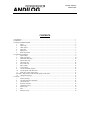

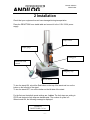



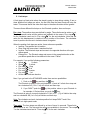
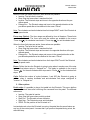

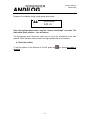
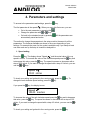

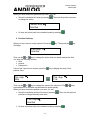
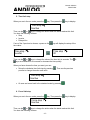
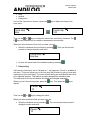
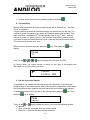
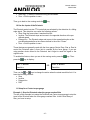
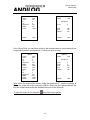
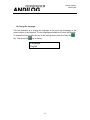
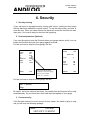
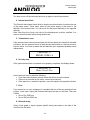

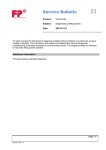
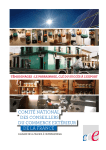
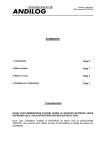
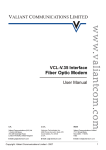
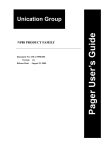
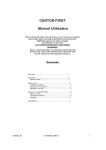


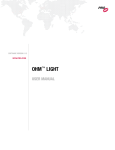
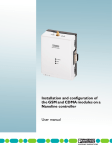
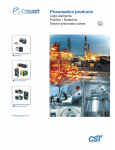

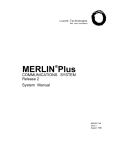
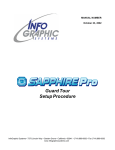
![Figure 2-1 Diagramme explicatif du Guide de dépôt [PDF 65 ko]](http://vs1.manualzilla.com/store/data/006470718_1-63d115b2562e98e0cd17bb43f1223554-150x150.png)