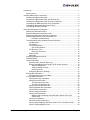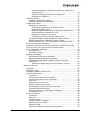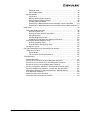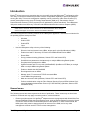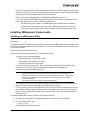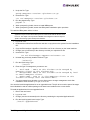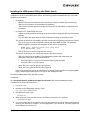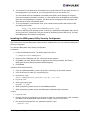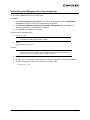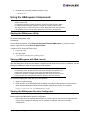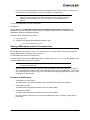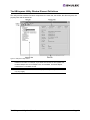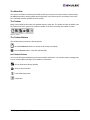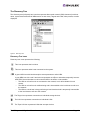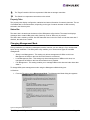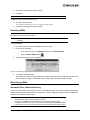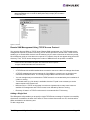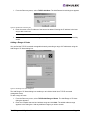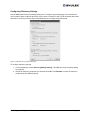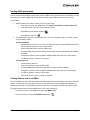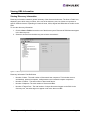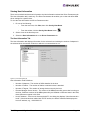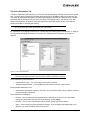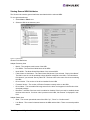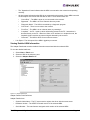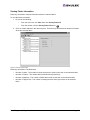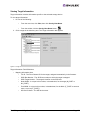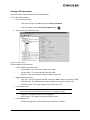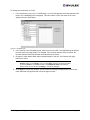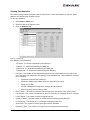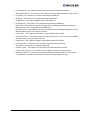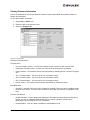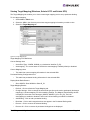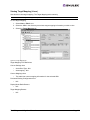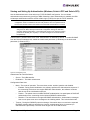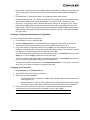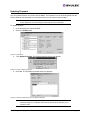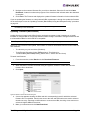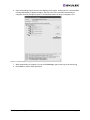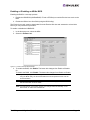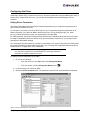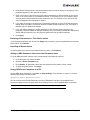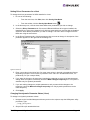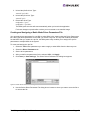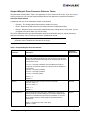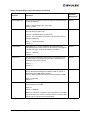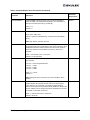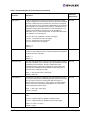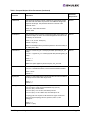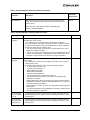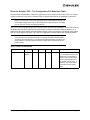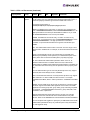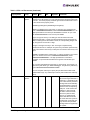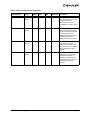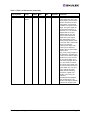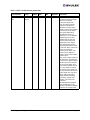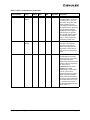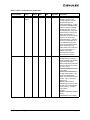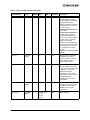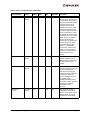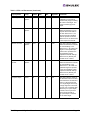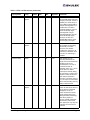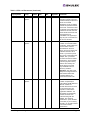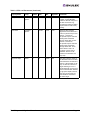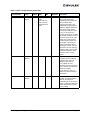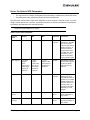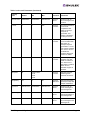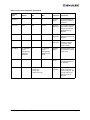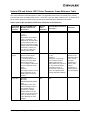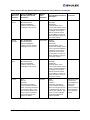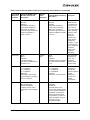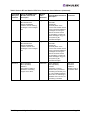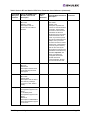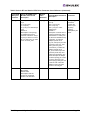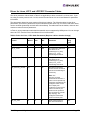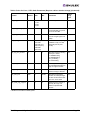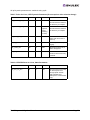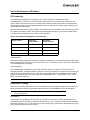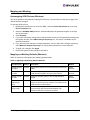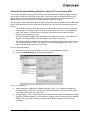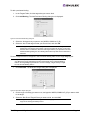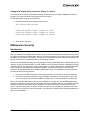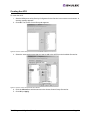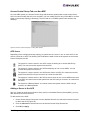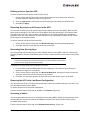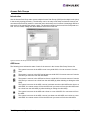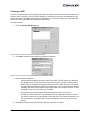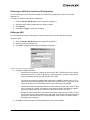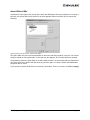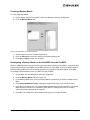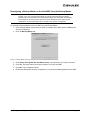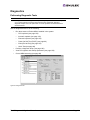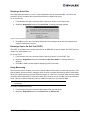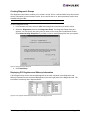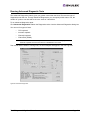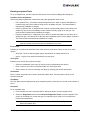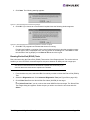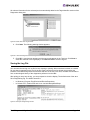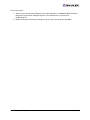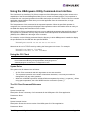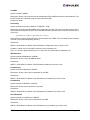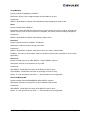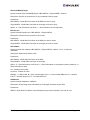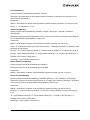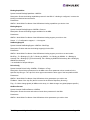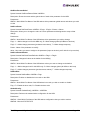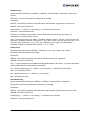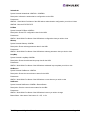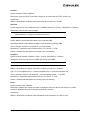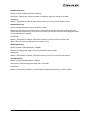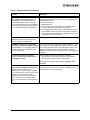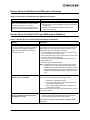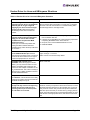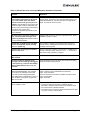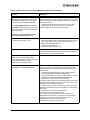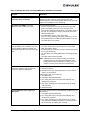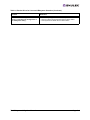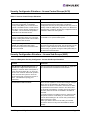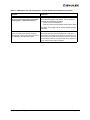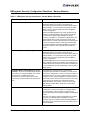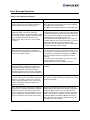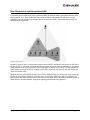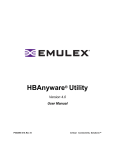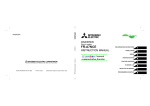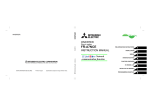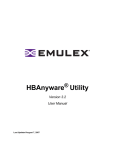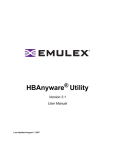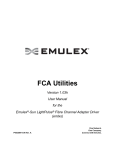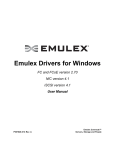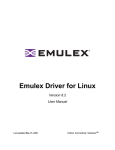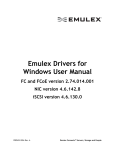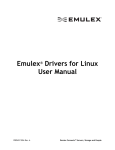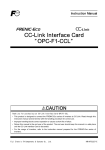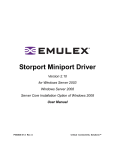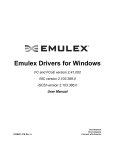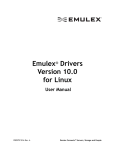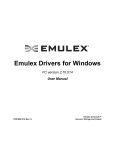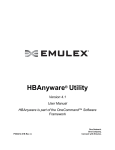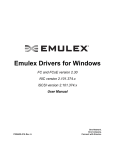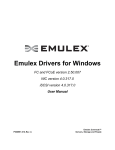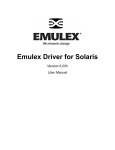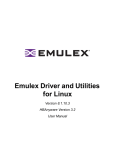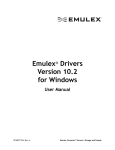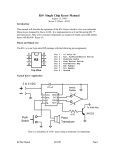Download HBAnyware® Utility
Transcript
HBAnyware® Utility
Version 3.3
User Manual
Last Updated November 29, 2007
Copyright© 2007 Emulex Corporation. All rights reserved worldwide. No part of this document may be reproduced
by any means nor translated to any electronic medium without the written consent of Emulex Corporation.
Information furnished by Emulex Corporation is believed to be accurate and reliable. However, no responsibility is
assumed by Emulex Corporation for its use; or for any infringements of patents or other rights of third parties which
may result from its use. No license is granted by implication or otherwise under any patent or patent rights of Emulex
Corporation.
Emulex, AutoPilot Installer, BlockGuard, cLAN, FabricStream, FibreSpy, Giganet, HBAnyware, InSpeed, IntraLink,
LightPulse, MultiPulse, SAN Insite, SBOD and Vixel are registered trademarks, and AutoPilot Manager, EZPilot,
SLI and VMPilot are trademarks of Emulex Corporation. All other brand or product names referenced herein are
trademarks or registered trademarks of their respective companies or organizations.
Emulex provides this manual "as is" without any warranty of any kind, either expressed or implied, including but not
limited to the implied warranties of merchantability or fitness for a particular purpose. Emulex Corporation may
make improvements and changes to the product described in this manual at any time and without any notice. Emulex
Corporation assumes no responsibility for its use, nor for any infringements of patents or other rights of third parties
that may result. Periodic changes are made to information contained herein; although these changes will be
incorporated into new editions of this manual, Emulex Corporation disclaims any undertaking to give notice of such
changes.
The HBAnyware Utility User Manual
Page ii
Introduction.............................................................................................................. 1
Known Issues .................................................................................................... 1
Installing HBAnyware Components.......................................................................... 2
Installing the HBAnyware Utility......................................................................... 2
Installing the HBAnyware Utility with Web Launch............................................. 4
Installing the HBAnyware Utility Security Configurator ...................................... 5
Uninstalling the HBAnyware Security Configurator............................................ 6
Uninstalling HBAnyware Web Launch Only ....................................................... 7
Uninstalling the Utility Package ......................................................................... 7
Using the HBAnyware Components......................................................................... 8
Starting the HBAnyware Utility........................................................................... 8
Starting HBAnyware with Web Launch .............................................................. 8
Starting the HBAnyware Security Configurator .................................................. 8
Starting HBAnyware from the Command Line ................................................... 9
Examples of Modifications .................................................................... 9
The HBAnyware Utility Window Element Definitions ....................................... 10
The Menu Bar ........................................................................................... 11
The Toolbar ............................................................................................... 11
The Toolbar Buttons .................................................................................. 11
Sort Toolbar Buttons ........................................................................... 11
The Discovery-Tree................................................................................... 12
Discovery-Tree Icons .......................................................................... 12
Property Tabs ............................................................................................ 13
Status Bar ................................................................................................. 13
Changing Management Mode ......................................................................... 13
Resetting HBAs ............................................................................................... 14
Discovering HBAs ........................................................................................... 14
Automatic Fibre Channel Discovery .......................................................... 14
Remote SAN Management Using TCP/IP Access Protocol....................... 15
Adding a Single Host .......................................................................... 15
Adding a Range of Hosts .................................................................... 16
Removing Hosts.................................................................................. 17
Configuring Discovery Settings ................................................................. 18
Sorting HBA Information.................................................................................. 19
Viewing Remote and Local HBAs.............................................................. 19
Viewing HBA Information................................................................................. 20
Viewing Discovery Information .................................................................. 20
Viewing Host Information .......................................................................... 21
The Host Information Tab.................................................................... 21
The Driver Parameters Tab ................................................................. 22
Viewing General HBA Attributes ............................................................... 23
Viewing Detailed HBA Information ............................................................ 24
Viewing Fabric Information........................................................................ 26
Viewing Target Information........................................................................ 27
Viewing LUN Information........................................................................... 28
Masking and Unmasking LUNs (Windows, Solaris LPFC and
Solaris SFS)........................................................................................ 29
Viewing Port Statistics ............................................................................... 31
Viewing Firmware Information ................................................................... 33
Viewing Target Mapping (Windows, Solaris LPFC and Solaris SFS)......... 34
Viewing Target Mapping (Linux) ................................................................ 35
The HBAnyware Utility User Manual
Page iii
Viewing and Setting Up Authentication (Windows, Solaris LPFC
and Solaris SFS)................................................................................. 36
Viewing or Changing Authentication Configuration ............................. 37
Changing Your Password.................................................................... 37
Updating Firmware .......................................................................................... 38
Updating Firmware (Batch Mode).............................................................. 39
Enabling or Disabling an HBA’s BIOS ....................................................... 41
Configuring the Driver ..................................................................................... 42
Setting Driver Parameters ......................................................................... 42
Restoring All Parameters to Their Earlier Values ................................ 43
Resetting All Default Values................................................................ 43
Setting an HBA Parameter Value to the Host Parameter Value .......... 43
Saving HBA Driver Parameters to a File ............................................. 43
Setting Driver Parameters for a Host .................................................. 44
Changing Non-dynamic Parameter Values (Linux).............................. 44
Creating and Assigning a Batch Mode Driver Parameters File.................. 45
Storport Miniport Driver Parameter Reference Tables ............................... 47
Driver for Solaris LPFC – The Configuration File Reference Table............ 53
Driver For Solaris SFS Parameters ................................................................. 68
Solaris SFS and Solaris LPFC Driver Parameter Cross-Reference Table ....... 71
Driver for Linux, LPFC and LPFCDFC Parameter Tables ................................ 77
Server Performance (Windows)....................................................................... 80
I/O Coalescing .......................................................................................... 80
Performance Testing ................................................................................. 80
Mapping and Masking ..................................................................................... 82
Automapping SCSI Devices (Windows) .................................................... 82
Mapping and Masking Defaults (Windows) ............................................... 82
Setting Up Persistent Binding (Windows, Solaris LPFC and
Solaris SFS) .............................................................................................. 83
Adding New Targets Using sd.conf for Solaris 8, 9 and 10.................. 85
HBAnyware Security.............................................................................................. 85
Introduction ..................................................................................................... 85
Creating the ACG ............................................................................................ 86
Designating a Master Security Client............................................................... 87
Access Control Groups.................................................................................... 87
Introduction ............................................................................................... 87
Access Control Group Tab on the MSC..................................................... 87
Access Control Group Tab on a Non-MSC ................................................ 88
ACG Icons................................................................................................. 88
Adding a Server to the ACG...................................................................... 88
Deleting a Server from the ACG................................................................ 89
Removing Security from all Servers in the ACG........................................ 89
Generating New Security Keys ................................................................. 89
Restoring the ACG to Its Last Saved Configuration .................................. 89
Accessing a Switch ................................................................................... 89
Access Sub-Groups......................................................................................... 90
Introduction ............................................................................................... 90
ASG Icons ................................................................................................. 90
Creating an ASG ....................................................................................... 91
Reserved Indices - Examples.................................................................... 92
Adding a Server to an ASG ....................................................................... 92
Deleting an ASG ....................................................................................... 92
Restoring an ASG to Its Last Saved Configuration.................................... 93
The HBAnyware Utility User Manual
Page iv
Editing an ASG ......................................................................................... 93
About Offline ASGs ................................................................................... 94
Backup Masters............................................................................................... 95
Introduction ............................................................................................... 95
Backup Master Eligible Systems ............................................................... 95
Backup Master Tab and Controls .............................................................. 95
Creating a Backup Master......................................................................... 96
Reassigning a Backup Master as the New MSC from the Old MSC.......... 96
Reassigning a Backup Master as the New MSC from the Backup Master 97
Diagnostics ............................................................................................................ 98
Performing Diagnostic Tests ........................................................................... 98
Running a Quick Test ................................................................................ 99
Running a Power On Self Test (POST) ..................................................... 99
Using Beaconing ....................................................................................... 99
Creating Diagnostic Dumps..................................................................... 100
Displaying PCI Registers and Wakeup Information ................................. 100
Running Advanced Diagnostic Tests ............................................................. 101
Running Loopback Tests ......................................................................... 102
Running End-to-End (ECHO) Tests ......................................................... 103
Saving the Log File........................................................................................ 104
Using the HBAnyware Utility Command-Line Interface ........................................ 106
Using the CLI Client ...................................................................................... 106
Syntax Rules ........................................................................................... 106
The CLI Client Command Reference ...................................................... 106
Troubleshooting ................................................................................................... 117
General Situations......................................................................................... 117
Emulex Driver for Windows and HBAnyware Situations ................................ 119
Emulex Driver for Solaris LPFC and HBAnyware Situations ......................... 119
Emulex Driver for Linux and HBAnyware Situations .................................. 120
Security Configurator Situations - Access Control Groups (ACG) ................. 125
Security Configuration Situations - Access Sub-Groups (ASG) ..................... 125
HBAnyware Security Configurator Situations - Backup Masters .................... 127
Error Message Situations .............................................................................. 128
Master Security Client Situations................................................................... 129
Non-Hierarchical and Hierarchical ASG ........................................................ 130
The HBAnyware Utility User Manual
Page v
Introduction
Emulex® drivers have many properties that you can modify using the HBAnyware® configuration utility.
The utility is client/server based and provides 'remote' configuration capability to other host platforms
running the utility. This remote configuration capability can be provided by either Fibre Channel (FC)
access (host systems on the same FC Storage Area Network (SAN) or by Transmission Control
Protocol/Internet Protocol (TCP/IP) access (from IP addresses of remote machines). The HBAnyware
utility also enables local discovery of Emulex and OEM branded Emulex host bus adapters (HBAs).
Note: The Linux 2.6 SCSI midlayer provides a number of additional services compared to
earlier Linux 2.4 kernels. For an overview of 2.6 SCSI and Emulex driver changes,
see the white paper on the Linux section of the Emulex Web site.
This manual supports the following versions of the HBAnyware application. Instructions are identical for
all operating systems except as noted.
•
•
Windows
•
Solaris LPFC
•
Solaris SFS
•
Linux
Use the HBAnyware utility to do any of the following:
•
Discover local and remote hosts, HBAs, targets and Logical Unit Numbers (LUNs)
•
Enable local and FC discovery of Emulex and OEM branded Emulex HBAs
•
Reset HBAs
•
Set up persistent binding (Windows, Solaris LPFC and Solaris SFS)
•
Set HBA driver parameters simultaneously to multiple HBAs using Batch Update
•
Set global driver parameters to HBAs
•
Update firmware and FC boot code (x86 BootBIOS, OpenBoot or EFIBoot) on a single
HBA or multiple HBAs using Batch Update
•
Enable or disable the x86 BootBIOS
•
Run diagnostic tests on HBAs
•
Manage local, FC remote and TCP/IP accessed HBAs
•
Locate HBAs using beaconing
•
Mask and unmask LUNS (Windows, Solaris LPFC and Solaris SFS)
•
Perform authentication using the Fibre Channel Security Protocol Diffie-Hellman Challenge Handshake Authentication Protocol (FC-SP DHCHAP) (Windows, Solaris LPFC
and Solaris SFS)
Known Issues
The following issues have been reported at the time of publication. These issues may not have been
verified or confirmed and may apply to another product, such as hardware.
•
Emulex provides support for LightPulse® adapters that are reprogrammed with World Wide Port
Names (WWPNs) outside the typical Emulex range, such as Hewlett-Packard’s upcoming Virtual
Connect for Fibre Channel on the BladeSystem c-Class platform. In these environments, the
HBAnyware utility must be deployed across all servers on the SAN, and on any other
management console used for TCP/IP access management.
The HBAnyware Utility User Manual
Page 1
•
If there are multiple versions of the Java Runtime Environment (JRE) installed on your Internet
Explorer client, then you may see the following text in the browser's main display window when
you attempt to launch the HBAnyware utility via the browser:
Emulex Corporation HBAnyware Demo of HBAnyware WebStart web n.n.n.n .....
If you have verified that the HBAnyware Web Launch Services package is installed and is running on the target server, try one of these two workarounds:
•
Exit the browser, then restart it. The HBAnyware utility should launch successfully.
•
Uninstall all non-essential versions of the JRE. HBAnyware Web Launch services
require only a single version of the JRE be installed on the Windows browser client.
Installing HBAnyware Components
Installing the HBAnyware Utility
In Windows:
The AutoPilot Installer® software streamlines the Emulex driver and HBAnyware utility installation. Refer
to the Quick Installation Manual for more information. This manual is available on the Emulex Web site
for your driver version.
In Solaris LPFC, Solaris SFS and Linux:
The following must be installed before you can install the utilities:
•
•
The driver for your operating system:
•
Solaris LPFC driver version 6.20i or later.
•
Solaris SFS driver version 2.21 or later
•
Linux driver version 8.0.16.34 or later.
For Solaris LPFC and Solaris SFS, JRE 5.0; HBAnyware utilities will not run under earlier
versions of the JRE. The JRE and instructions for installation are available at
http://java.sun.com/downloads/index.html.
Caution: The utilities require the java runtime binaries and libraries, so their path must be
included at the beginning of the PATH environment variable to avoid conflicts with
possible earlier versions of java that may still be installed on the system. For example,
if the java runtime binaries are in /usr/java/bin, then include this path in the PATH
environment variable.
For example: (bash> export PATH="/usr/java/bin:$PATH")
•
In Solaris SFS, the Emulex Fibre Channel Adapter (FCA) utilities; See the FCA Utilities User
Manual for instructions on unpacking and installing the FCA Utilities.
•
In Linux, previous versions of the application helper module must be uninstalled. You must run
the uninstall script that shipped with the version of the application helper module you want to
remove. If the uninstall script resides in the usr/src directory, copy it to a temporary directory
before you run it.
To install the HBAnyware utilities in Solaris LPFC and Solaris SFS:
1. Uncompress and untar the EmlxApps file that was included in the driver package.
2. Run the unpack script. Type:
./unpack_apps
to obtain the correct package version.
The HBAnyware Utility User Manual
Page 2
3. Unzip the file. Type:
gunzip HBAnyware-<version>-<platform>.tar.gz
4. Untar the file. Type:
tar -xvf HBAnyware-<version>-<platform>.tar
5. Run the pkgadd utility. Type:
pkgadd -d .
6. When prompted by pkadd, choose to install HBAnyware.
7. When prompted by pkadd, answer the HBAnyware installation option questions.
To install the HBAnyware utilities in Linux:
Note: This procedure also installs the application helper module on your system.The
application helper module allows HBAnyware to communicate with the Emulex driver
for Linux. The 'elxlpfc' init script is also installed and configured to start and stop the
'lpfcdfc' driver during system startup and shutdown.
1. Log on as ‘root’.
2. Download the utilities from the Emulex web site or copy them to the system from the installation
CD.
3. Copy the ElxLinuxApps-<AppsRev><DriverRev>.tar file to a directory on the install machine.
4. Change (use cd command) to the directory to which you copied the tar file.
5. Untar the file. Type:
tar xvf ElxLinuxApps-<AppsRev><DriverRev>.tar
6. Uninstall any previously installed versions. Type:
./uninstall
7. Run the install script. Type:
./install
8. Enter the type of management you want to use:
1
Local Mode : HBA's on this Platform can be managed by
HBAnyware clients on this Platform Only.
2
Managed Mode: HBA's on this Platform can be managed by local
or remote HBAnyware clients.
3
Remote Mode : Same as '2' plus HBAnyware clients on this
Platform can manage local and remote HBA's.
9. You are prompted as to whether or not to allow users to change management mode after
installation. Enter the letter 'y' for yes, or 'n' for no.
You can also install the applications kit on an upgraded kernel. The lpfc driver must be part of the target
kernel distribution and the utilities package must have been installed on the current kernel.
To install the applications kit on an upgraded kernel:
1. Boot to the new kernel.
2. Log on as ‘root’.
3. Change (use the cd command) to the directory containing the unpacked Applications Kit.
4. Run the install upgrade kernel script. Type:
./install upgradekernel
The HBAnyware Utility User Manual
Page 3
Installing the HBAnyware Utility with Web Launch
In addition to the driver and HBAnyware utilities, the following must be installed before you can install
the Web Launch feature:
•
•
In Windows:
•
Microsoft Internet Information Services (IIS) Server must be installed. See the Microsoft
Web site for information on downloads and installation.
•
JRE must be installed. See the www.java.com Web site for information on downloads and
installation.
In Solaris LPFC, Solaris SFS and Linux:
•
Apache must be installed and running on the server that is hosting the Web Launch Services
software.
•
The Java Web Start application must be installed and running on the browser host.
The system on which you are installing the Web Launch services package (the server) requires:
•
The HTTP server must be configured to handle the JNLP MIME file type. The following
MIME file type/file extension must be added to your server configuration:
MIME type: application/x-java-jnlp-file
File Extension: jnlp
•
The HTTP server must be configured and running.
The system on which you are running the browser (the client) requires:
•
JRE 5.0 or later must be installed. The HBAnyware-installed JRE must match the
HBAnyware code base. Specific requirements:
•
Sun 32-bit JRE 5.0 or later for Intel based systems (x86 and IA64)
•
Sun 32-bit JRE 5.0 or later x86-64
•
64-bit JRE 5.0 or later for RH4 and SL9 (ppc64)
•
32-bit JRE 5.0 or later for RH5 and SL10 (ppc64)
Refer to the appropriate vendor documentation for detailed instructions about configuring MIME
types, configuring and starting the HTTP server and installing the JRE.
To install the HBAnyware utility with Web Launch:
In Windows:
Click Programs>Emulex >HBAnyware WebLaunch Install. Web Launch installation begins.
In Solaris LPFC, Solaris SFS and Linux:
1. Log on as ‘root’.
2. Navigate to the HBAnyware directory. Type:
cd /usr/sbin/hbanyware
3. Run the install script. Type:
./wsinstall
4. When prompted, enter the Web server's document root directory. For example:
/srv/www/htdocs
5. You are provided with the IP address of the host and asked if that is the IP address that is being
used by your Web server. Answer Y or N as appropriate. If you answer N, you are prompted for
the IP address you wish to use.
The HBAnyware Utility User Manual
Page 4
6. You are asked if your Web server is listening on the normal default HTTP port (80)? Answer Y or
N as appropriate. If you answer N, you are prompted for the port you wish to use.
You are notified when the installation of the HBAnyware Web Launch package is complete.
Once the necessary information is entered, you are notified when the installation of the HBAnyware Web Launch package is complete. The Web Launch configuration files are created and
Web Launch Services automatically starts.
7. To verify installation, locate another client, open a Web browser window and enter this URL
according to this format:
http://IP_ADDR:PORT_NUM/hbanyware.jnlp
where IP_ADDR is the IP address of host on which you installed the HBAnyware Web Launch
service, and PORT_NUM is the TCP port number of the listening hosts' Web server. The standard HBAnyware user interface is displayed.
Installing the HBAnyware Utility Security Configurator
The Emulex driver and the HBAnyware utilities must be installed before you can install the HBAnyware
Security Configurator.
To install the HBAnyware utility Security Configurator:
In Windows:
1. Locate the SSCsetup.exe file. The default path for this file is:
C:\Program Files\HBAnyware
2. Double-click the SSCsetup.exe file. A welcome window appears.
3. Click Next. The Setup Status window is displayed. After setup completes, the Emulex
HBAnyware Security Setup Completed window appears.
4. Click Finish.
In Solaris LPFC and Solaris SFS:
1. Copy the <HBAnywareSSC_version>.tar.gz file to a directory on the install machine.
2. cd to the directory to which you copied the gz file.
3. Untar the file. Type:
gzcat <HBAnywareSSC_version>.tar.gz | tar xvf4. Log on as ‘root’.
5. At the shell prompt, type:
pkgadd -d `pwd`
6. When prompted by pkadd, choose to install HBAnywareSSC.
7. When prompted by pkadd, answer the HBAnyware installation option questions.
In Linux:
1. Log on as ‘root’.
2. Change (use the cd command) to the directory to which you copied the tar file. (See “Installing
the Utilities and the application helper module” on page 7 step 2 for reference.)
3. Run the install script with the "ssc" parameter specified. Type:
./install ssc
The HBAnyware Utility User Manual
Page 5
Uninstalling the HBAnyware Security Configurator
To uninstall the HBAnyware Security Configurator:
In Windows:
1. Select Start>Settings>Control Panel. The Control Panel appears. Click on Add/Remove
Programs and the Add or Remove Programs window appears.
2. Select Emulex HBAnyware Security Configurator>Change/Remove. Click Next. The
Security Configurator is removed from the system.
3. Click Finish. Uninstallation is complete.
In Solaris LPFC and Solaris SFS:
1. Log on as ‘root’.
Note: If the HBAnyware Security Configurator is installed, it must be uninstalled before
uninstalling the HBAnyware and driver utilities.
2. Type:
pkgrm HBAnywareSSC
In Linux:
Note: You must run the uninstall script that shipped with the version of HBAnyware Security
Configurator you want to remove. If the uninstall script resides in the usr/src directory,
be sure to copy it to a temporary directory before you run it.
1. Log on as ‘root’.
2. Change (use cd command) to the directory to which you copied the tar file during installation.
3. Run the uninstall script with the ssc parameter specified. Type:
./uninstall ssc
The HBAnyware Utility User Manual
Page 6
Uninstalling HBAnyware Web Launch Only
To uninstall HBAnyware Web Launch, but leave the HBAnyware utility installed:
In Windows:
1. Select Start> Programs>Emulex>HBAnyware WebLaunch Uninstall. The following screen
appears:
Figure 1: HBAnyware Web Launch, Uninstallation dialog screen
2. HBAnyware Web Launch is removed. Press any key to continue.
In Solaris LPFC, Solaris SFS and Linux:
1. Log on as ‘root’.
Note: If you installed HBAnyware with Web Launch, you must uninstall it before uninstalling
HBAnyware.
2. Execute the following script:
/usr/sbin/hbanyware/wsuninstall
This script stops the HBAnyware Web Launch Service daemons (if they are running) and removes all
Web Launch related files from the host.
Uninstalling the Utility Package
To uninstall the HBAnyware utility and HBAnyware Web Launch:
In Windows:
1. Select Start>Settings>Control Panel. The Add/Remove Programs window appears. Select the
Install/Uninstall tab.
2. Select the Emulex Fibre Channel item and click Change/Remove. Click Next. The utilities are
removed from the system.
3. Click Finish. Uninstallation is complete.
In Solaris LPFC and Solaris SFS:
1. Log on as ‘root’.
2. Type:
pkgrm HBAnyware
In Linux (also uninstalls the application helper module):
1. Log on as ‘root’.
2. Change (use cd command) to the directory to which you copied the tar file during installation.
The HBAnyware Utility User Manual
Page 7
3. Uninstall any previously installed versions. Type:
./uninstall
Using the HBAnyware Components
Note: To properly view the HBAnyware utility, ensure your system meets the following
display requirements:
For Windows systems the display resolution must be set to 800 by 600 or better.
For UNIX systems the display resolution must be set to 1024 by 768 or better.
The display must run in 256-color mode or higher. HBAnyware icons use 256 colors.
If the display is set for 16 color mode, HBAnyware icons will not be displayed.
Starting the HBAnyware Utility
To start the HBAnyware utility:
In Windows:
On the Windows desktop, select Start>All Programs>Emulex>HBAnyware. If you have a Vista
system, right-click and select Run As Administrator.
In Solaris LPFC, Solaris SFS and Linux:
1. Log on as ‘root’.
2. Run the script:
/usr/sbin/hbanyware/hbanyware
Starting HBAnyware with Web Launch
After the HBAnyware Web Launch software is installed and the Web Launch server is initialized, you can
launch the HBAnyware utility directly with your Web browser.
Note: Only the HBAnyware Web Launch graphic user interface (GUI) is being exported to
the requesting client. All HBA discovery and remote management operations are
performed by resources running on the remote host that served up the GUI
component. Therefore, the SAN "view" displayed by the GUI is not from the client
running the GUI, but rather from the host from which this GUI was retrieved.
To launch the HBAnyware utility with your Web browser:
1. Open your Web browser.
2. Enter the URL of an HBAnyware.jnlp file. Make sure that the URL specifies a remote server
which has the HBAnyware Web Launch software installed and running. For example:
http://138.239.20.30/hbanyware.jnlp
Starting the HBAnyware Security Configurator
Before starting the HBAnyware Security Configurator:
•
Ensure that all of the systems that are part of, or will be part of, the security configuration are
online on the network so that they receive updates or changes made to the security
configuration.
The HBAnyware Utility User Manual
Page 8
•
If you are running the HBAnyware Security Configurator with TCP/IP access, you must set up
any TCP/IP hosts or they will not be seen by the Security Configurator.
Note: When you install the HBAnyware utility security software on a system and run the
HBAnyware utility Security Configurator for the first time, that system becomes the
Master Security Client (MSC). For more information, see “Creating the ACG” on
page 86.
To start the HBAnyware Security Configurator:
In Windows:
On the desktop, click Start>All Programs>Emulex>HBAnyware Security Configurator. The
HBAnyware Security Configurator Discovery window appears. After discovery is completed, the
HBAnyware Security Configurator appears.
In Solaris LPFC, Solaris SFS and Linux:
1. Log on as ‘root’.
2. Change to the application installation directory. Type:
/usr/sbin/hbanyware/ssc
Starting HBAnyware from the Command Line
Not all HBAs for a specific host can run FC. Therefore, if you run with TCP/IP access, that host may
display HBAs that do not appear when running FC.
To start HBAnyware from the command line:
From the directory in which the HBAnyware utility is installed, type hbanyware and press <Enter>. This
starts the HBAnyware utility with FC access.
Note: In Solaris LPFC, Solaris SFS and Linux: This command is case sensitive and must
be entered in all lowercase.
•
Start the HBAnyware utility with TCP/IP access by adding an argument in the form “h=<host>”.
The <host> argument may be either the IP address of the host or its system name. The call will
use a default IP port of 23333, but you can override this by optionally appending a colon (:) and
entering the IP port number.
Examples of Modifications
•
./hbanyware h=138.239.82.2
The HBAnyware utility will show HBAs in the host with the IP address 138.239.82.2.
•
./hbanyware h=Util01
The HBAnyware utility will show HBAs in the host named Util01.
•
./hbanyware h=Util01
The HBAnyware utility will show HBAs in the host named Util01.
Run this modified command line to launch the HBAnyware utility for a single, remote host in
local mode.
The HBAnyware Utility User Manual
Page 9
The HBAnyware Utility Window Element Definitions
The utility window contains five basic components: the menu bar, the toolbar, the discovery-tree, the
property tabs and the status bar.
Figure 2: HBAnyware Utility window
Note: The element you select in the discovery-tree determines whether a menu item or
toolbar icon is active. For example, if you select the local host or other system host,
the Reset Adapter item on the Adapter menu is unavailable. The Reset Adapter
toolbar button is unavailable as well.
Note: Screenshots in this manual are for illustrative purposes only. Your system information
may vary slightly.
The HBAnyware Utility User Manual
Page 10
The Menu Bar
The menu bar contains command menus that enable you to perform a variety of tasks such as exiting
the HBAnyware utility, resetting HBAs and sorting items in the discovery-tree view. Many of the menu
bar commands are also available from the toolbar.
The Toolbar
Many of the toolbar functions are also available from the menu bar. The toolbar is visible by default. Use
the Toolbar item in the View menu to hide the toolbar. If the item is checked, the toolbar is visible.
Figure 3: Toolbar
The Toolbar Buttons
The toolbar buttons perform the following tasks:
Click the Rediscover button to refresh the discovery-tree display.
Click the Reset button to reset the selected HBA.
Sort Toolbar Buttons
You can sort discovered adapters by host name or fabric addresses. You can also choose to display only
local or remote HBAs. See page 19 for details on sort buttons.
Sort by Host Name button (default)
Sort by Fabric ID button
Local HBAs Only button
Help button
The HBAnyware Utility User Manual
Page 11
The Discovery-Tree
The discovery-tree (left pane) has icons that represent discovered network (SAN) elements (local host
name, system host names and all HBAs active on each host). Targets and LUNs, when present, are also
displayed.
Figure 4: Discovery-tree
Discovery-Tree Icons
Discovery-tree icons represent the following:
This icon represents the local host.
This icon represents other hosts connected to the system.
A green HBA icon with black descriptive text represents an online HBA.
A gray HBA icon with a red X and red text represents an offline or otherwise temporarily inaccessible HBA. Several situations could cause the HBA to be offline or inaccessible:
•
The HBA on a local host is not connected to the network, but is still available for local
access.
•
The HBA on a local host is malfunctioning and is inaccessible to the local host as well as to
the network.
•
The HBA on a local host is busy performing a local download and is temporarily inaccessible
to the local host as well as to the network.
The Target icon represents connections to individual storage devices.
The LUN icon represents connections to individual LUNs.
The Tape LUN icon represents LUNs that are tape devices.
The HBAnyware Utility User Manual
Page 12
The Target Controller LUN icon represents LUNs that are storage controllers.
The Switch icon represents connections to the switch.
Property Tabs
The property tabs display configuration, statistical and status information for network elements. The set
of available tabs is context-sensitive, depending on the type of network element or HBA currently
selected in the discovery-tree.
Status Bar
The status bar is located near the bottom of the HBAnyware utility window. The status bar displays
messages about certain HBAnyware utility functions, such as “Discovery in process”.
The status bar is visible by default. Use the Status Bar item in the View menu to hide the status bar. If
checked, the status bar is visible.
Changing Management Mode
During installation you selected a management mode, however you can change it if you enabled that
option during installation. The HBAnyware utility enables you to choose three types of host/HBA
management:
•
Strictly Local Management - This setting only allows management of HBAs on this host.
Management of HBAs on this host from other hosts is not allowed.
•
Local Management Plus - This setting only allows management of HBAs on this host, but
management of HBAs on this host from another host is possible.
•
Full Management - This setting enables you to manage HBAs on this host and other hosts that
allow it.
To change HBAnyware management mode using the Management Mode dialog box:
In Windows:
1. From the File menu, select Management Mode. The Management Mode dialog box appears.
Figure 5: Management Mode dialog box
The HBAnyware Utility User Manual
Page 13
2. Choose the management type you want.
3. Click OK.
Note: The HBAnyware utility must be restarted to see the new management mode.
In Solaris LPFC, Solaris SFS and Linux:
1. Run the following script:
/usr/sbin/hbanyware/set_operating_mode
2. Choose the management type you want.
Resetting HBAs
You can reset remote and local HBAs.
Caution: Do not reset your HBA while copying or writing files. This could result in data loss or
corruption.
To reset the HBA:
1. In the discovery-tree, select the HBA you want to reset.
2. Do one of the following:
•
From the menu bar, click Adapter, and then click Reset Adapter.
•
Click the Reset HBA button:
.
3. The following warning screen appears:
Figure 6: Reset Warning dialog box
4.
Click Yes. The HBA resets.
The reset may require several seconds to complete. While the HBA is resetting, the status bar
shows “Reset in progress.” When the reset is finished, the status bar shows “Ready”.
Discovering HBAs
Automatic Fibre Channel Discovery
Local and remote HBAs are discovered over FC automatically when you launch the HBAnyware utility.
Initially, both local and remote HBAs are displayed. FC SAN management sends remote management
requests over a SAN to remote hosts.
Note: The HBAnyware utility can only discover and manage remote HBAs on hosts running
the HBAnyware utility’s remote management server.
Remote FC capabilities of the HBAnyware utility are subject to fabric zoning
configuration. Remote hosts you want to discover and manage using the HBAnyware
utility must be in the same zone or discovered and managed through TCP/IP access.
The HBAnyware Utility User Manual
Page 14
Note: After adding an HBA to a running system (commonly called a hot plug), click the
Discovery Refresh icon or restart the HBAnyware utility to display the new HBA in
the discovery-tree.
Figure 7: Discovery Information
Remote SAN Management Using TCP/IP Access Protocol
You can also discover HBAs on TCP/IP hosts. Remote SAN management over TCP/IP sends remote
management requests on another LAN using TCP/IP access protocol to remote hosts. TCP/IP access
enables you to access HBAs via their host IP-address or by the name of the host on which they reside.
Since HBAs may exist on a host but not be a part of a FC network, they will not appear during normal FC
discovery. Thus, TCP/IP access enlarges the number of HBAs that can be queried or modified.
Note: In Windows, i: f you are running a firewall you may need to add the HBAnyware
remote server to the firewall’s exception list. This remote server’s path is:
\Program Files\Emulex\Util\Common\rmserver.exe
The principle differences between FC and TCP/IP access are:
•
A TCP/IP host with an HBA installed does not need to connect to a fabric to manage other hosts.
•
A TCP/IP management host can manage all of the HBAs in a remote host, not just the ones
connected to the same fabric. FC can only manage HBAs connected to the same fabric.
•
You can manage many more hosts since TCP/IP access is not constrained by the boundaries of
a fabric or zoning.
•
True board status (e.g. link down) is available since the FC path is not necessary to send a
status request to the remote host.
•
HBA security in a TCP/IP environment is much more important since many more hosts are
available for management and TCP/IP access is not affected by fabrics or zoning.
•
Discovery of hosts in a TCP/IP environment is not automatic like FC discovery.
Adding a Single Host
The HBAnyware utility enables you to specify a single TCP/IP host to manage. If the host is successfully
discovered, it is added to the static list of hosts. If it has not been discovered over FC, the host and its
HBAs are added to the discovery-tree.
To add a single host:
The HBAnyware Utility User Manual
Page 15
1. From the Discovery menu, select TCP/IP>Add Host. The Add Remote Host dialog box appears.
Figure 8: Add Remote Host dialog box
2. Enter the name or the IP address of the host to be added. Entering the IP address is the best
way to add a new host.
Note: Using the IP address to identify the host avoids name resolution issues.
3. Click OK. You will receive a message indicating whether or not the new host was successfully
added.
Adding a Range of Hosts
You can find the TCP/IP accessed manageable hosts by searching a range of IP addresses using the
Add Range of IP Hosts dialog box.
Figure 9: Add Range of IP Hosts dialog box
The Add Range of IP Hosts dialog box enables you to build the initial list of TCP/IP accessed
manageable hosts.
To add a range of hosts:
1. From the Discovery menu, select TCP/IP>Add Range of Hosts. The Add Range of IP Hosts
dialog box appears.
2. Enter the complete start and end address range and click Add. The added address range
appears in the dialog box. Add any additional ranges you wish to search.
The HBAnyware Utility User Manual
Page 16
3. Click Start Discovery. The utility checks each address in the range to determine if the host is
available and remotely manageable. The number of addresses discovered (of manageable
hosts) is periodically updated on the dialog box.
Note: The number of addresses does not correspond directly to the number of hosts added
to the discovery-tree. For example, some of the addresses discovered may be for
hosts that have already been discovered over FC. However, new HBAs may be
discovered on those hosts that were not discovered over FC. Also, a host may have
more than one HBA installed and both IP addresses for that host are discovered
during the search, but only one host will possibly be added to the discovery-tree.
4.
Save the IP ranges.
In Windows: A dialog box appears asking you to save the IP ranges you searched. Click Yes to
save the address ranges. If you save the address ranges, these address ranges will appear the
next time you use the Add Range of IP Hosts dialog box. Click No if you do not want to save the
address ranges.
In Solaris LPFC, Solaris SFS and Linux: Click Save Ranges to File to save the specified
range(s) to a file so that these address ranges will appear the next time you use the Add Range of
IP Hosts dialog box.
Removing Hosts
Periodically you may want to remove hosts that are no longer part of the network. For example, you may
want to remove a host when it is removed from the network or to detect hosts that are no longer being
discovered. Removing hosts that can no longer be discovered improves the operation of the discovery
server.
To remove hosts:
1. From the Discovery menu, select TCP/IP>Remove Host(s). The Remove TCP/IP Hosts dialog
box shows a list of discovered hosts. Any host not currently discovered appears in red. Click
Show Undiscovered Hosts Only to only display currently undiscovered hosts.
2. From the Remove TCP/IP Hosts dialog box, select the hosts you wish to remove. You can select
all the displayed hosts by clicking Select All.
3.
Click OK (or Remove) to remove the selected hosts.
The HBAnyware Utility User Manual
Page 17
Configuring Discovery Settings
Use the HBAnyware Discovery Settings dialog box to configure several discovery server parameters.
You can define when to start the discovery server, when to refresh FC and TCP/IP accessed discoveries
and when to remove previously discovered HBAs that are no longer being discovered.
Figure 10: HBA Discovery Properties dialog box
To configure discovery settings:
1. From the Menu bar, select Discovery/Modify Settings. The HBA Discovery Properties dialog
box appears.
2. Define the discovery properties you wish and click OK. Click Defaults to return the discovery
properties to their default settings.
The HBAnyware Utility User Manual
Page 18
Sorting HBA Information
You can sort discovered HBAs by host name, fabric ID, HBA name, target name and LUN number. You can
also view local or remote HBAs. By default, both local and remote HBAs are sorted by host name.
To sort HBAs:
1. Switch between host name or fabric ID in one of two ways:
•
From the menu bar: click View, then click Sort by Host Name or Sort by Fabric ID.
•
From the toolbar, click one of the following buttons:
Sort HBAs by Host Name (default)
Sort HBAs by Fabric ID
.
.
2. The HBAnyware utility sorts in ascending order. The sort recognizes letters, numbers, spaces
and punctuation marks.
Sort by Host Name
•
Initially sorts by host name. You cannot change host names using the HBAnyware utility;
names must be changed locally on that system.
•
Within each host system, sorts by HBA model.
•
If multiple HBAs have the same model number, sorts models by World Wide Node Name
(WWNN).
•
If targets are present, sorts by WWPN. Multiple HBAs may refer to the same target.
•
If LUNs are present, sorts by LUN number.
Sort by Fabric ID
•
Initially sorts by fabric ID.
•
Within each fabric ID, sorts by HBA model.
•
If multiple HBAs have the same model number, sorts models by WWNN.
•
If targets are present, sorts by WWPN. Multiple HBAs may refer to the same target.
•
If LUNs are present, sorts by LUN number.
•
If the fabric ID is all zeros, no fabric is attached.
Viewing Remote and Local HBAs
The Local HBAs Only menu item and button both work with the Sort by Host Name and Sort by Fabric ID
buttons. The first time you select this menu item or click this button, only local HBAs are displayed. To
change the view back to remote HBAs, select the menu item or click the Local HBAs Only button again.
To toggle between remote and local HBA views, do one of the following:
•
From the menu bar: click View, then click Local HBAs Only.
•
From the toolbar, click the Local HBAs Only button:
The HBAnyware Utility User Manual
.
Page 19
Viewing HBA Information
Viewing Discovery Information
Discovery Information contains a general summary of the discovered elements. The Host or Fabric icon,
depending upon which view you select, is the root of the discovery-tree, but it does not represent a
specific network element. Expanding it reveals all hosts, LUNs, targets and HBAs that are visible on the
SAN.
To view the discovery information:
1. Click the Host or Fabric icon at the root of the discovery-tree. Discovered SAN elements appear
in the discovery-tree.
2. Select an element from the discovery-tree to learn more about it.
Figure 11: Discovery Information
Discovery Information Field Definitions
•
Number of Hosts - The total number of discovered host computers. This includes servers,
workstations, personal computers, multiprocessors and clustered computer complexes.
•
Number of Fabrics - The total number of discovered fabrics.
•
Number of Adapters -The total number of discovered HBAs.
•
Number of Target Ports - The total number of unique discovered targets on the SAN. In the
discovery-tree, the same target can appear under more than one HBA.
The HBAnyware Utility User Manual
Page 20
Viewing Host Information
There are two tabs that show host information: the Host Information tab and the Driver Parameters tab.
The Host Information tab is read-only. The Driver Parameters tab enables you to view and define HBA
driver settings for a specific host.
To view the Host Information and Driver Parameters tabs:
1. Do one of the following:
•
From the menu bar, click View, then click Sort by Host Name.
•
From the toolbar, click the Sort by Host Name button:
.
2. Select a host in the discovery-tree.
3. Select the Host Information tab or the Driver Parameters tab.
The Host Information Tab
The Host Information tab displays information for the selected host including the number of adapters in
the selected host, the number of fabrics to which it is connected and so on.
Figure 12: Host Information tab
Host Information Field Definitions
•
Number of Adapters - The number of HBAs installed in the host.
•
Number of Fabrics - The number of fabrics to which this host is attached.
•
Number of Targets - The number of storage devices seen by the host.
•
Remote Manager Server Version - The version of the HBAnyware utility server that is running on
the host. If different versions of the HBAnyware utility are installed on different hosts in the SAN,
those differences appear in this field.
•
Host IP Address - If the host is discovered with FC, the dialog box displays "Host discovered inband". If the host has been added with TCP/IP access, the Host IP Address field displays the
host's IP address, e.g., 138.239.82.131.
The HBAnyware Utility User Manual
Page 21
The Driver Parameters Tab
The Driver Parameters tab enables you to view and edit the HBA driver settings contained in a specific
host. The host driver parameters are global values and apply to all HBAs in that host unless they are
overridden by parameters assigned to a specific HBA using the HBA Driver Parameters tab. For each
parameter, the tab shows the current value, the range of acceptable values, the default value, and
whether the parameter is dynamic (a dynamic parameter allows the change to take effect without
resetting the HBA or rebooting the system).
Note: For the Linux 2.6 kernel, most driver parameters are set globally. You can set the
lpfc_log_verbose, lpfc_nodev_tmo and lpfc_use_adisc locally.
For information on changing parameters for a single HBA, see “Setting Driver Parameters” on page 42.
For information changing parameters for the host, see “Setting Driver Parameters for a Host” on
page 44.
Figure 13: Driver Parameters tab
Note: If there is more than one driver type installed, the Installed Driver Types menu shows
a list of all driver types and driver versions that are installed on the HBAs in the host.
Driver Parameters Field Definitions
•
Installed Driver Type - The current driver and version installed.
•
Adapter Parameter table - A list of HBA driver parameters and their current values.
Modify Adapter Parameter Area
•
HBA-specific information displays in this area. This can include Value, range, default, activation
requirements and description.
Driver Parameter Tab Buttons
•
Restore - Click to save and restore parameters to this last saved value, if you have made
changes to parameters and have not saved them by clicking Apply.
•
Defaults - Click to reset all parameter values to their default (out-of-box) values.
•
Apply - Click to apply any driver parameter changes. If you changed a parameter that is not
dynamic, you must unload the driver and reload it.
The HBAnyware Utility User Manual
Page 22
Viewing General HBA Attributes
The General tab contains general attributes associated with the selected HBA.
To view general attributes:
1. Select Host or Fabric sort.
2. Select an HBA in the discovery-tree.
Figure 14: General tab
General Field Definitions
Adapter Summary Area
•
Model - The complete model name of the HBA.
•
Port WWN - The Port World Wide Name of the HBA.
•
Node WWN - The Node World Wide Name of the selected HBA.
•
Fabric Name or Host Name - The Fabric Name field shows if you selected, “Sort by Host Name”.
The fabric name is a 64-bit worldwide unique identifier assigned to the fabric. The Host Name
field shows if you selected “Sort by Fabric ID”. The host name is the name of the host containing
the HBA.
•
Driver Version - The version of the driver installed for the HBA.
•
Firmware Version - The version of Emulex firmware currently active on the HBA.
•
Driver Name - The executable file image name for the driver as it appears in the Emulex driver
download package.
•
Boot Bios - Indicates if the boot code is enabled or disabled. if the boot code is enabled, shows
the boot code version. If no boot code is present on the HBA, “Not Present” is displayed in this
field.
Adapter Status Area
•
State - The current operational state of the HBA: “Up”, “Down” or “Undiscovered”.
•
Link Status - The current link status between the HBA and the fabric. There are several possible
states:
The HBAnyware Utility User Manual
Page 23
•
•
The “Operational” state indicates that the HBA is connected to the network and operating
normally.
•
All other states indicate that the HBA is not connected to the network. Green HBA icons with
red descriptive text indicate that the HBA is offline. These offline states are:
•
“User offline” - The HBA is down or not connected to the network.
•
“Bypassed” - The HBA is in Fibre Channel discovery mode.
•
“Diagnostic Mode” - The HBA is controlled by a diagnostic program.
•
“Link Down” - There is no access to the network.
•
“Port Error” - The HBA is in an unknown state; try resetting it.
•
“Loopback” - An FC-1 mode in which information passed to the FC-1 transmitter is
shunted directly to the FC-1 Receiver. When a FC interface is in loopback mode, the
loopback signal overrides any external signal detected by the receiver.
•
“Unknown” - The HBA is offline for an unknown reason.
Link Speed - The link speed of the HBA in gigabits per second.
Viewing Detailed HBA Information
The Adapter Details tab contains detailed information associated with the selected HBA.
To view the detailed attributes:
1. Select Host or Fabric sort.
2. Select an HBA in the discovery-tree.
3. Select the Adapter Details tab.
Figure 15: Adapter Details tab
Adapter Details Field Definitions
Adapter Details Area
•
Symbolic Node Name - The FC name used to register the driver with the name server.
•
Hardware Version - The JEDEC ID board version of the selected HBA.
•
Serial Number - The manufacturer assigned serial number of the selected HBA.
The HBAnyware Utility User Manual
Page 24
•
Discovered Ports - Counts the number of mapped and unmapped ports found during discovery
by the Emulex HBA driver. The mapped ports are targets and the unmapped ports are non
targets such as switches or HBAs.
•
Device ID - The HBA's default device ID.
Port Attributes Area
•
Port FC ID - The Fibre Channel ID for the port of the selected HBA.
•
Port Type - The current operational mode of the selected HBA’s port.
•
OS Device Name - The platform-specific name by which the selected HBA is known to the
operating system (OS).
•
Supported Class of Service - A frame delivery scheme exhibiting a set of delivery characteristics
and attributes. There are three classes of service.
•
•
Class-1 provides a dedicated connection between a pair of ports confirmed with delivery or
notification of nondelivery.
•
Class-2 provides a frame switched service with confirmed delivery or notification of
nondelivery.
•
Class-3 provides a frame switched service similar to Class-2 but without notification of frame
delivery or non-delivery.
Supported FC4 Types - A 256-bit (8-word) map of the FC-4 protocol types supported by the port
containing the selected HBA.
Loop Map Area
•
The loop map shows the different ports present in the loop, and is present only if the port (HBA)
is operating in loop mode. The simplest example would be to connect a JBOD directly to an
HBA. When this is done, the port type will be a private loop, and the loop map will have an entry
for the HBA, and one entry for each of the disks in the JBOD.
The HBAnyware Utility User Manual
Page 25
Viewing Fabric Information
Discovery Information contains information about the selected fabric.
To view the fabric information:
1. Do one of the following:
•
From the menu bar, click View, then click Sort by Fabric ID.
•
From the toolbar, click the Sort by Fabric ID button:
.
2. Click on a fabric address in the discovery-tree. The Discovery Information tab shows information
about the selected fabric.
Figure 16: Discovery Information
Discovery Information Field Definitions
•
Number of Hosts - The number of hosts discovered or seen by this host on the selected fabric.
•
Number of Fabrics - The number fabrics identified during discovery.
•
Number of Adapters - The number of HBAs discovered by this host on the selected fabric.
•
Number of Target Ports - The number of storage devices seen by this host on the selected
fabric.
The HBAnyware Utility User Manual
Page 26
Viewing Target Information
Target Information contains information specific to the selected storage device.
To view target information:
1. Do one of the following:
•
From the menu bar, click View, then click Sort by Host Name.
•
From the toolbar, click the Sort by Host Name button:
.
2. Click a target in the discovery-tree. The Target Information tab appears.
Figure 17: Target Information tab
Target Information Field Definitions
•
Mapping Information Area
•
FC ID - The Fibre Channel ID for the target; assigned automatically in the firmware.
•
SCSI Bus Number - The SCSI bus number to which the target is mapped.
•
SCSI Target Number - The target's identifier on the SCSI bus.
•
Node WWN - A unique 64-bit number, in hexadecimal, for the target (N_PORT or
NL_PORT).
•
Port WWN - A unique 64-bit number, in hexadecimal, for the fabric (F_PORT or Switched
Fabric Loop Port [FL_PORT]).
•
OS Device Name - The OS device name.
The HBAnyware Utility User Manual
Page 27
Viewing LUN Information
LUN Information contains details about the selected LUN.
To view the LUN information:
1. Do one of the following:
•
From the menu bar, click View, then click Sort by Host Name.
•
From the toolbar, click the Sort by Host Name button:
.
2. Select a LUN in the discovery-tree.
Figure 18: LUN Information
LUN Information Field Definitions
•
•
•
Vendor Product Information Area
•
Vendor Name - The name of the vendor of the LUN.
•
Product Name - The vendor-specific ID for the LUN.
•
Revision - The vendor-specific revision number for the LUN.
Mapping Information Area
•
FCP LUN - The Fibre Channel identifier used by the HBA to map to the SCSI OS LUN.
•
SCSI OS LUN - The SCSI identifier used by the OS to map to the specific LUN.
•
OS Device Name - The name assigned by the OS to the LUN.
LUN Capacity Area
Note: LUN capacity information is only provided when the LUN is a mass-storage (disk)
device. Other devices like tapes and scanners, etc. do not display capacity.
•
•
Capacity - The capacity of the LUN, in megabytes.
•
Block Length - The length of a logical unit block in bytes.
LUN Masking Area
•
Current Masking State - Possible states are masked or unmasked.
The HBAnyware Utility User Manual
Page 28
Masking and Unmasking LUNs (Windows, Solaris LPFC and Solaris SFS)
LUN masking refers to whether or not a LUN is visible to the operating system. A LUN that has been
masked is not available and is not visible to the OS. You can use HBAnyware to mask or unmask LUNs
at the host level.
Note: In Solaris systems, the Emulex LPFC drivers support both a target level and HBA
level LUN unmasking override feature. If either of these driver-specific overrides are
enabled, the HBAnyware utility will not permit you to configure LUN masking. In this
case you must change the LUN masking level to the correct level from the LUN
masking tab before you can mask or unmask LUNs (see Figure 19).
Figure 19: LUN Masking tab with LUN Masking Disabled
LUN Masking Conventions and Guidelines
LUN icons in the discovery-tree reflect the live mask state currently in use by the driver. Green LUN
icons indicate unmasked LUNs. Grey LUN icons indicate masked LUNs. Red text indicates that a LUN
mask has been changed, but not applied (saved).
LUN Masking Column Definitions
•
LUN – The FC LUN number.
•
On Reboot – The 'On Reboot' column shows the mask configuration currently saved to the
configuration file on disk (Solaris LPFC and Solaris SFS) or to the Registry (Windows).
Normally, for a specific LUN, the states reported in the 'On Reboot' and 'Current' column will be
identical. However, there may be times where these do not match. For example, the hbacmd
tool may be used to change only the 'Current' mask state for a LUN and not touch the 'On
Reboot' mask state contained in the configuration file.
•
Current – The 'Current' column displays the live mask state currently in use by the driver. When
you first see the LUN Masking tab, the mask states displayed in the 'Current' column should be
identical to the mask states for the corresponding LUNs in the discovery-tree.
The HBAnyware Utility User Manual
Page 29
To change the mask status of a LUN:
1. From the discovery-tree, click on a SCSI target. A set of LUNs appears below the selected SCSI
target. The LUN Masking tab is displayed. This tab contains a list of the same set of LUNs
appear below the SCSI target.
Figure 20: LUN Masking tab
2. In the LUN list of the LUN Masking tab, select one or more LUNs. The LUN Masking tab buttons
become active as is appropriate. For example, if the currently selected LUN is masked, the
Unmask Selected LUNs and Unmask All LUNs buttons are active.
3. Change the mask status. Mask status changes appear in red text. The Restore and Apply
buttons are active.
Note: To return all mask settings to their status before you started this procedure, click
Restore before you click Apply. Once you click Apply, changes cannot be cancelled
by clicking Restore. To unmask all LUNs, click Unmask All LUNs. This button is
always active. Be sure to also click Apply to commit the changes.
4. Click Apply to commit the changes. An informational message is displayed that confirms the
mask status has changed and the red text changes to black.
The HBAnyware Utility User Manual
Page 30
Viewing Port Statistics
The Statistics tab provides cumulative totals for various error events and statistics on the port. Some
statistics are cleared when the HBA is reset.
To view port statistics:
1. Select Host or Fabric sort.
2. Select an HBA in the discovery-tree.
3. Click the Statistics tab.
Figure 21: Statistics tab
Port Statistics Field Definitions
•
Tx Frames - FC frames transmitted by this HBA port.
•
Tx Words - FC words transmitted by this HBA port.
•
Tx KB Count - FC kilobytes transmitted by this HBA port.
•
Tx Sequences - FC sequences transmitted by this HBA port.
•
LIP count - The number of loop initialization primitive (LIP) events that have occurred for the
port. This field is not supported if the topology is not arbitrated loop. Loop initialization consists
of the following:
•
Temporarily suspend loop operations.
•
Determine whether loop capable ports are connected to the loop.
•
Assign AL_PA IDs.
•
Provide notification of configuration changes and loop failures.
•
Place loop ports in the monitoring state.
•
Error Frames - The number of frames received with cyclic redundancy check (CRC) errors.
•
Link Failures - The number of times the link failed. A link failure is a possible cause of a timeout.
•
Loss of Signal - The number of times the signal was lost.
•
Invalid Tx Words - The total number of invalid words transmitted by this HBA port.
•
Ex Count Orig - The number of FC exchanges originating on this port.
•
Active XRIs - The number of active exchange resource indicators.
•
Received P_BSY - The number of FC port-busy link response frames received.
The HBAnyware Utility User Manual
Page 31
•
Link Transitions - The number of times the SLI port sent a link attention condition.
•
Elastic Buf Overruns - The number of times the link interface has had its elastic buffer overrun.
•
Rx Frames - The number of FC frames received by this HBA port.
•
Rx Words - The number of FC words received by this HBA port.
•
Rx KB Count - The received kilobyte count by this HBA port.
•
Rx Sequences - The number of FC sequences received by this HBA port.
•
NOS count - This statistic is currently not supported for the SCSIport Miniport and Storport
Miniport drivers, nor is it supported for arbitrated loop.
•
Dumped Frames - This statistic is not currently supported for the SCSIport Miniport driver, the
Storport Miniport driver or the driver for Solaris.
•
Loss of Sync - The number of times loss of synchronization has occurred.
•
Prim Seq Prot Errs - The primitive sequence protocol error count. This counter is incremented
whenever there is any type of protocol error.
•
Invalid CRCs - The number of frames received that contain CRC failures.
•
Ex Count Resp - The number of FC exchange responses made by this port.
•
Active RPIs - The number of remote port indicators.
•
Receive F_BSY - The number of FC port-busy link response frames received.
•
Primitive Seq Timeouts - The number of times a primitive sequence event timed out.
•
Arbitration Timeouts - The number of times the arbitration loop has timed out. Large counts
could indicate a malfunction somewhere in the loop or heavy usage of the loop.
The HBAnyware Utility User Manual
Page 32
Viewing Firmware Information
Use the Firmware tab to view current firmware versions, enable system BIOS and update firmware on
remote and local HBAs.
To view the firmware information:
1. Select Host or Fabric sort.
2. Select an HBA in the discovery-tree.
3. Select the Firmware tab.
Figure 22: Firmware tab
Firmware Field Definitions
Firmware Area
•
Current Firmware Version - The Emulex firmware version number for this model of HBA.
•
Operational Firmware Name - If visible, the name of the firmware that is operational.
•
Initial Firmware - The firmware version stub responsible for installing the SLI code into its proper
slot.
•
SLI-1 Firmware Name - The name of the SLI-1 firmware overlay.
•
SLI-2 Firmware Name - The name of the SLI-2 firmware overlay.
•
SLI-3 Firmware Name - The name of the SLI-3 firmware overlay.
•
Kernel Version - The version of the firmware responsible for starting the driver.
Boot BIOS Area
•
Boot Bios - Indicates if the boot code is enabled or disabled. if the boot code is enabled, shows
the boot code version. If no boot code is present on the HBA, “Not Present” is displayed in this
field.
Firmware Tab Buttons
•
Update Firmware - Click to display the HBAnyware Firmware Download dialog box. Browse to
the file you wish to download and download the file. See the “Update Firmware Using
HBAnyware” topic on page 38 for more information.
•
Enable/Disable - Click to enable or disable the x86 BootBIOS code.
The HBAnyware Utility User Manual
Page 33
Viewing Target Mapping (Windows, Solaris LPFC and Solaris SFS)
The Target Mapping tab enables you to view current target mapping and to set up persistent binding.
To view target mapping:
1. Select Host or Fabric sort.
2. Select the HBA in the discovery-tree whose target mapping information you wish to view.
3. Select the Target Mapping tab.
Figure 23: Target Mapping tab
Target Mapping Field Definitions
Current Settings Area
•
Active Bind Type - WWPN, WWNN, or a destination identifier (D_ID).
•
Automapping - The current state of SCSI device automapping: enabled (default) or disabled.
Current Mappings Area
•
This table lists current mapping information for the selected HBA.
Persistent Binding Configuration Area
•
This table lists persistent binding information for the selected HBA.
Display Mode Radio Buttons
•
Show WWPN, Show WWNN or Show D_ID.
Target Mapping Buttons
•
Refresh - Click to refresh the Target Mapping tab.
•
Change Settings - Click to change the active bind type (the mode used to persistently bind target
mappings), LUN automapping or LUN unmasking settings. The Mapped Target Setting window
is displayed. Select the active bind type (WWPN, WWNN, D_ID or AL_PA), set LUN
automapping to enabled or disabled, and/or set LUN unmasking to enabled or disabled.
•
Add Binding - Click to add a persistent binding.
•
Bind New - Click to add a target that does not appear in the Persistent Binding table.
•
Remove - Click to remove the selected binding.
•
Remove All - Click to remove all persistent bindings that are displayed.
The HBAnyware Utility User Manual
Page 34
Viewing Target Mapping (Linux)
Use this tab to view target mapping. The Target Mapping tab is read-only.
Note: Persistent binding is not supported by the Linux 2.6 kernel or by the Emulex version 8 driver for Linux.
To view target mapping:
1. Select Host or Fabric sort.
2. Select the HBA in the discovery-tree whose target mapping information you wish to view.
3. Select the Target Mapping tab.
Figure 24: Target Mapping tab
Target Mapping Field Definitions
Current Settings Area
•
Active Bind Type -N/A
•
Automapping - N/A
Current Mappings Area
•
This table lists current mapping information for the selected HBA.
Persistent Binding Configuration Area
•
N/A
Display Mode Radio Buttons
•
N/A
Target Mapping Buttons
•
N/A
The HBAnyware Utility User Manual
Page 35
Viewing and Setting Up Authentication (Windows, Solaris LPFC and Solaris SFS)
Use the Authenticate tab to view and set up FC-SP DHCHAP configuration. You can initiate
authentication asynchronously (at will) per HBA. Otherwise, when authentication is enabled, the HBA
will attempt authentication with the switch at fabric login (FLOGI) time per the FC-SP standard.
Note: To successfully authenticate with the switch using DHCHAP, you only need to set the
configuration mode to enabled and set the local password. The local password must
be set to the identical value as the switch for the DHCHAP authentication to succeed.
Caution: Do not forget the password once one has been assigned. Once a password is
assigned to an HBA, subsequent DHCHAP configuration settings for that HBA
including 'default configuration' or new passwords require you to enter the existing
password to validate your request (i.e. no further changes can be made without
the password).
Authentication is enabled at the driver level. Authentication is disabled by default. To enable DHCHAP
from the Drivers Parameters tab, enable the enable-auth parameter (in Windows) or the auth-mode
parameter (in Solaris LPFC).
Figure 25: Authentication tab
Authenticate Tab Field Definitions
•
Source - The HBA identifier.
•
Destination - The fabric switch name.
Configuration Data Area
•
•
Mode - The mode of operation. There are three modes: enabled, passive and disabled.
•
Enabled - During switch initialization, the software performs the authentication sequence. If
the connecting device does not support DHCHAP authentication, the software continues
with the rest of the initialization sequence.
•
Passive - The switch does not initiate DHCHAP authentication, but participates in DHCHAP
authentication if the connecting device initiates DHCHAP authentication.
•
Disabled - The switch does not support DHCHAP authentication. Authentication messages
sent to such ports return error messages to the initiating switch. This is the default mode.
Timeout - During the DHCHAP protocol exchange, if the switch does not receive the expected
DHCHAP message within a specified time interval, authentication failure is assumed (no
authentication is performed). The time value ranges from 20 to 999 seconds.
The HBAnyware Utility User Manual
Page 36
•
Bi-Directional - If selected, the driver (HBA) supports authentication initiated by either (both) the
switch or the HBA. If this check box is clear, the driver supports HBA initiated authentication
only.
•
Re-authenticate - If selected, the driver can periodically initiate authentication.
•
Re-authorization interval - The value in minutes that driver (HBA) will use to periodically initiate
authentication. Valid interval ranges are between 10 to 3600 minutes. The default is 300.
•
DH Priority - The priority of the 5 supported DH Groups (Null group, and groups 1,2,3, and 4)
that the driver (HBA) presents during the DHCHAP authentication negotiation with the switch.
•
Hash Priority - The priority of the two supported hash algorithms (MD5 and SHA1) that the driver
(HBA) presents during the DHCHAP authentication negotiation with the switch (default is MD5
first, then SHA1.)
Viewing or Changing Authentication Configuration
To view or change authentication configuration:
1. From the discovery tree, select the HBA.
2. Select the Authenticate tab. The Authenticate tab is displayed. (If the fields on this tab are
"greyed out" (disabled) authentication has not been enabled at the driver level.)
3. If you wish, change configuration values and click Apply. You are prompted for the current
password (local password) to validate the configuration change request. The verification request
only appears if a local password has been defined for this HBA.
To return settings to the status before you started this procedure, click Restore before you click
Apply. Once you click Apply, changes can not be cancelled.
To return all settings (the configuration) to the default configuration, click Defaults. Be careful as
this also resets the password(s) to NULL for this configuration.
To initiate an immediate authentication, click Initiate Authentication. This request is sent to the
driver, even if you have not made any changes to the setup.
Changing Your Password
1. Click Password on the Authenticate tab.
2. Select ASCII text or binary (Hex input) format.
3. Select local or remote password.
•
Local password is used by the driver (HBA) when the HBA initiates authentication to the
switch (typical use).
•
Remote password is used by driver (HBA) when the switch authenticates with the HBA.
The latter is only possible when bi-directional has been checked on the configuration.
4. Provide the current value for the password to validate the 'set new password' request
(unnecessary if this is the first time the password is set for a given HBA).
Note: Help is available by clicking Help on the Set Password dialog box.
The HBAnyware Utility User Manual
Page 37
Updating Firmware
You can update firmware on local and remote HBAs. The firmware file must be downloaded from the
Emulex Web site and extracted to a local drive before you can perform this procedure.
Note: For OEM branded HBAs, see the OEM’s Web site or contact the OEM’s customer
service department or technical support department for the firmware files.
To update firmware:
1. In the discovery-tree, select the HBA.
2. Select the Firmware tab.
Figure 26: Firmware tab
3.
Click Update Firmware. The following warning screen may appear:
Figure 27: Firmware Warning dialog box
4. Click Yes. The Firmware Download dialog box appears.
Figure 28: Firmware Download dialog box for Windows Example
Note: In Solaris LPFC and Solaris SFS: A Browse button is included on the Firmware
Download dialog box. The Browse button and the browse arrow both allow you to
navigate to a file.
The HBAnyware Utility User Manual
Page 38
5. Navigate to the extracted firmware file you wish to download. Select the file and click Start
Download. A status bar shows the progress of the download and indicates when the download
is complete.
6. Click Close. The Firmware tab displays the updated firmware information for the selected HBA.
If you are updating the firmware on a dual-channel HBA, repeat steps 1 through 6 to update the firmware
on the second port or use the “Updating Firmware (Batch Mode) Using the HBAnyware Utility” procedure
on page 39.
Note: If the state of the boot code on the board has changed, this change will be reflected
immediately on the General tab.
Updating Firmware (Batch Mode)
Loading firmware in batch mode differs from its non-batch counterpart in that it enables you to install
firmware on multiple HBAs in a single step. Batch firmware loading is restricted to a single firmware file and
to all accessible HBAs for which that file is compatible.
Note: Stop other HBAnyware utility functions while batch loading is in progress.
Before you can perform a batch update, the firmware file must be downloaded from the Emulex Web site
and extracted:
•
To a directory on your local drive (Windows).
•
To the Emulex Repository folder (RMRepository). This folder is in:
/usr/sbin/HBAnyware/RMRepository (Solaris LPFC, Solaris SFS and Linux)
To batch load firmware:
1. From the menu bar, select Batch and click Download Firmware.
Note: You do not need to select a particular tree element for this operation.
2. When the Batch Firmware Download dialog box appears, browse to locate and select the
firmware file to download.
3. Click Open.
Figure 29: Batch Firmware Download dialog box
4. A tree-view appears showing all HBAs and their corresponding hosts for which the selected
firmware file is compatible. Check boxes next to the host and HBA entries are used to select or
deselect an entry. Checking an HBA selects or removes that HBA; checking a host removes or
selects all eligible HBAs for that host.
5. Make your selections and click Start Download.
The HBAnyware Utility User Manual
Page 39
6. Once downloading begins, the tree-view displays the progress. As firmware for a selected HBA
is being downloaded, it appears orange in the tree-view. Once successful downloading is
complete, the entry changes to green. If the download failed, the entry is changed to red.
Figure 30: Firmware Download dialog box with Download Complete
7. When downloading is complete, you can click Print Log to get a hard copy of the activity log.
8. Click Close to exit the batch procedure.
The HBAnyware Utility User Manual
Page 40
Enabling or Disabling an HBA’s BIOS
Enabling the BIOS is a two-step process:
1. Enable the HBA BIOS (x86 BootBIOS, FCode or EFIBoot) to read the Emulex boot code on the
HBA.
2. Enable the HBA to boot from SAN (using the BIOS utility).
The Emulex boot code must be downloaded from the Emulex Web site and extracted to a local drive
before you can perform this procedure.
To enable or disable the HBA BIOS:
1. In the discovery-tree, select the HBA.
2. Select the Firmware tab.
Figure 31: Firmware Tab with BIOS Disabled
3. To enable the BIOS, click Enable. The button title changes from Enable to Disable.
Or
To disable the BIOS, click Disable. The button title changes from Disable to Enable.
Note: If you are updating x86 BootBIOS, you must also enable the HBA to boot from SAN
using the BIOS utility; see the documentation that accompanies the boot code for
more information.
Note: If no boot code is present on the HBA, “Not Present” is displayed in the Boot BIOS
field and the button is not be visible.
Note: If the BIOS state on the board changes, the change reflects immediately on the
General tab, as well as the Firmware tab.
The HBAnyware Utility User Manual
Page 41
Configuring the Driver
In Windows, Solaris LPFC, Solaris SFS and Linux: Set driver parameters using the HBAnyware utility. In
Solaris LPFC, Solaris SFS and Linux:, you can also specify parameters when loading the driver
manually.
Setting Driver Parameters
The Driver Parameters tab and host Driver Parameter tab enable you to modify driver parameters for a
specific HBA or all HBAs in a host.
For example, if you select a host in the discovery-tree, you can globally change the parameters for all
HBAs in that host. If you select an HBA in the discovery-tree, you can change the lpfc_use_adisc,
lpfc_log_verbose and the lpfc_nodev_tmo parameters for only that HBA.
For each parameter, the Driver Parameters tab and host Driver Parameters tab shows the current value,
the range of acceptable values, the default value, and the activation requirement. You can also restore
parameters to their default settings.
You can apply driver parameters for one HBA to other HBAs in the system using the Driver Parameters
tab, thereby simplifying multiple HBA configuration. See “Creating and Assigning a Batch Mode Driver
Parameters File” on page 45 for more information.
Note: The Linux 2.6 kernel only supports setting the log_verbose, nodev_tmo and
use_adisk driver parameters for individual HBAs. You must apply other driver
parameters to all HBAs contained in the host.
To change the driver parameters for an HBA:
1. Do one of the following:
•
From the menu bar, click View, then click Sort by Host Name.
•
From the toolbar, click the Sort by Host Name button:
.
2. In the discovery-tree, select the HBA.
3. Select the Driver Parameters tab. The parameter values for the selected HBA are displayed.
Figure 32: Driver Parameters tab - HBA Selected
The HBAnyware Utility User Manual
Page 42
4. In the Driver Parameters tab, click the parameter that you want to change. A description of the
parameter appears on the right side of the tab.
5. Enter a new value in the Value field in the same hexadecimal or decimal format as the current
value. If the current value is in hexadecimal format, it is prefaced by "0x" (for example, 0x2d).
You may enter a new hexadecimal value without the "0x". For example, if you enter ff10, this
value is interpreted and displayed as "0xff10".
6. If you want the change to be temporary (causing the parameter to revert to its last permanent
setting when the system is rebooted), check the "Make change temporary" box. This option is
available only for dynamic parameters.
7. If you are making changes to multiple parameters, and you want all the changes to be
temporary, check the "Make all changes temporary" box. This setting overrides the setting of the
"Make change temporary" box. Only dynamic parameters can be made temporary.
8. Click Apply.
Restoring All Parameters to Their Earlier Values
If you changed parameters, but did not click Apply and you want to restore the parameters to their last
saved values, click Restore.
Resetting All Default Values
To reset all parameter values to their default (factory) values, click Defaults.
Setting an HBA Parameter Value to the Host Parameter Value
To set an HBA parameter value(s) to the corresponding host parameter value(s):
1. In the discovery-tree, select the HBA.
2. Select the Driver Parameters tab.
3. Click Globals. All parameter values are now the same as the global, or host, values.
4. To apply the global values, click Apply.
Saving HBA Driver Parameters to a File
To save HBA driver parameters, click Save (or Save Settings). Each definition is saved in a commadelimited file with the following format:
<parameter-name>=<parameter-value>
The file is saved in the Emulex Repository directory. HBAnyware can then use the Batch Driver
Parameter Update function to apply these saved settings to any or all compatible HBAs on the SAN.
Note: Persistent binding settings cannot be saved with the Save (or Save Settings) feature.
The HBAnyware Utility User Manual
Page 43
Setting Driver Parameters for a Host
To change the driver parameters for HBAs installed in a host:
1. Do one of the following:
•
From the menu bar, click View, then click Sort by Host Name.
•
From the toolbar, click the Sort by Host Name button:
.
2. In the discovery-tree, click the host whose HBA driver parameters you wish to change.
3. Select the Driver Parameters tab. If there are HBAs with different driver types installed, the
Installed Driver Types menu shows a list of all driver types and driver versions that are installed.
Select the driver whose parameters you wish to change. This menu does not appear if all the
HBAs are using the same driver.
4. In the Driver Parameters tab, click the parameter that you want to change. A description of the
parameter appears on the right side of the dialog box.
Figure 33: Driver Parameters tab - Host Selected
5. Enter a new value in the Value field. You must enter values in decimal or hexadecimal format,
depending on how the current value is presented. If the value is in hexadecimal format, it is
prefaced by "0x" (for example 0x2d).
6. If you want the change to be temporary (causing the parameter to revert to its last permanent
setting when the system is rebooted), check the Make changes temporary box. This option is
available only for dynamic parameters.
7. If you are making changes to multiple parameters, and you want all the changes to be
temporary, check the Make all changes temporary box. Only dynamic parameters can be
made temporary.
8. Click Apply.
Changing Non-dynamic Parameter Values (Linux)
To change non-dynamic parameter values:
1. Navigate to the /usr/sbin/hbanyware directory and run the scripts to stop the HBAnyware utility
processes. Type:
./stop_hbanyware
2. Stop all I/O to lpfc attached devices.
The HBAnyware Utility User Manual
Page 44
3. Unload the lpfcdfc driver. Type:
rmmod lpfcdfc
4. Unload the lpfc driver. Type:
rmmod lpfc
5. Reload the driver.Type:
modprobe lpfc
modprobe lpfcdfc
The HBAnyware services will start automatically when you launch the application.
For these changes to persist after a reboot you must create a new ramdisk image.
Creating and Assigning a Batch Mode Driver Parameters File
You can apply driver parameters for one HBA to other HBAs in the system using the Driver Parameters
tab. When you define parameters for an HBA, you create a. dpv file. The .dpv file contains parameters
for that HBA. After you create the .dpv file, the HBAnyware utility enables you to assign the .dpv file
parameters to multiple HBAs in the system.
To create and assign the .dpv file:
1. Select the HBA whose parameters you want to apply to other HBAs from the discovery-tree.
2. Select the Driver Parameters tab.
3. Set the driver parameters.
4. After you define the parameters for the selected HBA, click Apply.
5. Click Save (or Save Settings). The Select Driver Parameter File dialog box appears.
Figure 34: Select Driver Parameter File dialog box
6. Use the Select Driver Parameter File dialog box to browse to where you want to save the file or
to rename the file.
The HBAnyware Utility User Manual
Page 45
7. Click Save. The Save Driver Parameters dialog box appears.
Figure 35: Save Driver Parameters dialog box
8. The two radio buttons allow you to choose the type of parameters to save. You can save all
parameters or only those parameters whose current values differ from their corresponding
default values.
9. A list of the saved parameters and their current values show in the Saved Parameters box.
10. Click Save.
11. Assign batch mode parameters to HBAs: From the Batch menu select Update Driver
Parameters. (You do not need to select any discovery-tree elements at this time.) The Select
Driver Parameter File dialog box appears.
12. Select the file whose parameters you wish to apply and click Open. The Batch Driver Parameter
Update dialog box shows all the batch file compatible HBAs with a check mark beside them.
Figure 36: Batch Driver Parameters Update dialog box for Windows
Note: Solaris LPFC, Solaris SFS and Linux: A Browse button is included on the Batch
Driver Parameters Update dialog box. The Browse button allows you to navigate to a
different file.
13. Click Start. The HBAnyware Batch Driver Update dialog box shows the current status of the
update. When the update completes, a final summary shows the number of HBAs that were
successfully processed, and the number of HBAs for which one or more parameter updates
failed.
14. If you wish, click Print Log to print a report of the update.
The HBAnyware Utility User Manual
Page 46
Storport Miniport Driver Parameter Reference Tables
The parameter values listed in Table 1 are applicable to driver version 2.00 or later. If you are using a
version previous to 2.00, see the Storport Miniport Driver User Manual for parameter information.
Activation Requirements
A parameter has one of the following activation requirements:
•
Dynamic - The change takes effect while the system is running.
•
Reset - Requires an HBA reset from the utility before the change takes effect.
•
Reboot - Requires reboot of the entire machine before the change effect. In this case, you are
prompted to do reboot when you exit the utility.
The Driver Parameter table provides information such as the allowable range of values and factory
defaults. Parameters can be entered in decimal or hexadecimal format.
Note: If you are creating custom unattended installation scripts, any driver
parameter can be modified and included in the script.
Most parameters default to a setting that optimizes a typical operational scenario.
Table 1: Storport Miniport Driver Parameters
Parameter
Definition s
AutoMap=n
AutoMap controls the way targets are assigned SCSI IDs. Discovered
targets are assigned persistent SCSI IDs according to the selected
binding method. Persistent bindings do not take effect with the driver
in stand-alone mode.
Activation
Requirement
Reboot
If set to 0 = automap is disabled. Uses the HBAnyware utility to
persistently set the SCSI address of a discovered FCP capable FC
node (target).
If set to 1 = automap by WWNN.
If set to 2 = automap by WWPN.
If set to 3 = automap by DID).
Value: 0 - 3
Default = 2
Class=n
Class selects the class of service on FCP commands.
If set to 2, class = 2.
If set to 3, class = 3.
Dynamic
Value: 2 - 3
Default = 3
CoalesceMsCnt=n
This parameter specifies wait time in milliseconds to generate an
interrupt response if CoalesceRspCnt has not been satisfied. Zero
specifies an immediate interrupt response notification. A non-zero
value enables response coalescing at the specified interval in
milliseconds.
Restart
Value: 0 - 63 (decimal) or 0x0 - 0x3F (hex)
Default = 0 (0x0)
The HBAnyware Utility User Manual
Page 47
Table 1: Storport Miniport Driver Parameters (Continued)
Parameter
Definition s
CoalesceRspCnt=n
This parameter specifies the number of response entries that trigger
an Interrupt response.
Activation
Requirement
Restart
Value: 0 - 255 (decimal) or 0x1 - 0xFF (hex)
Default = 8 (0x8)
DiscoveryDelay=n
DiscoveryDelay controls whether the driver waits for ‘n’ seconds to
start port discovery after link up.
Dynamic
If set to 0 = immediate discovery after link up.
If set to 1 or 2 = the number of seconds to wait after link-up before
starting port discovery.
Value: 0 - 2 seconds (decimal)
Default = 0.
EnableAck0=n
EnableAck0 set to 1 to force sequence rather than frame level
acknowledgement for class 2 traffic over an exchange. This applies to
FCP data exchanges on IREAD and IWRITE commands.
Restart
Value: 0 - 1 (decimal)
Default = 0
EnableAUTH
This parameter enables fabric authentication. This feature requires
the authentication to be supported by the fabric. Authentication is
enabled when this value is set to 1.
Reboot
Value: 0 - 1
Default = 0
EnableFDMI=n
If set to 1, enables management server login on fabric discovery. This
allows Fabric-Device Management Interface (FDMI) to operate on
switches that have FDMI-capable firmware.
If set to 2, FDMI operates and uses the host name feature of FDMI.
Restart
Value: 0 -2 (decimal)
Default = 0
EnableNPIV=n
If set to 1, enables N_Port_ID virtualization (NPIV). Requires NPIV
supported firmware and HBA.
Restart
Value: 0 -1
Default = 0 (disabled)
Note: To run the driver using NPIV or SLI-3 optimization, the firmware
must be version 2.72a0 or later. If an earlier version is used, the driver
will run in SLI-2 mode and will not support NPIV..
The HBAnyware Utility User Manual
Page 48
Table 1: Storport Miniport Driver Parameters (Continued)
Parameter
Definition s
FrameSizeMSB=n
FrameSizeMSB controls the upper byte of receive FrameSize if
issued in PLOGI. This allows the FrameSize to be constrained on
256-byte increments from 256 (1) to 2048 (8).
Activation
Requirement
Restart
Value: 0 - 8
Default = 0
HardALPA=0xn
HardALPA allows the HBA to use a hard assigned loop address.
Restart
Value: 0x00 - 0xEF (hex)
Default = 0x00 (use soft addressing, or flash stored hard address
value)
Note: Only valid AL_PAs may be used.
InitTimeout=n
Determines the number of time-out seconds during driver initialization
for the link to come up. If the link fails to come up by InitTmeout, driver
initialization exits but is still successful. If the link comes up before
InitTimeout, the driver sets double the amount for discovery to
complete.
Reboot
Value: 5 -30 seconds or 0x5 - 0x1E (hex)
Default = 15 seconds (0xF)
LinkSpeed=n
LinkSpeed has significance only if the HBA supports speeds other
than one Gbit.
Restart
If set to 0 = auto link speed detection.
If set to 1 = 1 Gbit.
If set to 2 = 2 Gbit.
If set to 4 = 4 Gbit.
Value: 0, 1, 2 and 4
Default = 0
Note: Setting this option incorrectly may cause the HBA to fail to
initialize.
LinkTimeOut=n
This parameter applies to private loop only. A timer is started on all
mapped targets using the link timeout value. If the timer expires
before discovery is re-resolved, commands issued to timed out
devices will end up returning a SELECTIION_TIMEOUT. Storport will
also be notified of a bus change event which will lead to the removal
of all LUNs on the timed out devices.
Dynamic
Value: 1 - 500 seconds or 0x0 - 0xFE (hex)
Default = 30 (0x1E)
The HBAnyware Utility User Manual
Page 49
Table 1: Storport Miniport Driver Parameters (Continued)
Parameter
Definition s
LogErrors=n
LogErrors determine the minimum severity level required to enable
entry of a logged error into the system event log. Errors are classified
as severe, malfunction and command level. A severe error requires
user intervention to correct a firmware or HBA problem. An invalid link
speed selection is an example of a severe error. A malfunction error
indicates that the system has problems, but user intervention is not
required. An invalid fabric command type is an example of a
malfunction error. A command level error: an object allocation failure
is an example of a command error.
Activation
Requirement
Dynamic
If set to 0, all errors regardless of severity are logged.
If set to 1, command level errors are logged.
If set to 2, malfunction errors are logged.
If set to 3, severe errors are logged.
Value: 0 - 3
Default = 3
NetworkOption=n
NetworkOption controls whether IP over FC is disabled or enabled.
A value of 1 will enable IP over FC and will allow first time installation
or startup of the FC LAN driver.
Reboot
Value: 0 - 1
Default = 0
NodeTimeout=n
The node timer starts when a node (i.e. discovered target or initiator)
becomes unavailable. If the node fails to become available before the
NodeTimeout interval expires, the OS is notified so that any
associated devices (if the node is a target) can be removed. If the
node becomes available before NodeTimeout expires the timer is
canceled and no notification is made.
Dynamic
Value: 1 - 255 seconds or 0x0 - 0xFF (hex)
Default = 30 (0x1E)
QueueDepth=n
QueueDepth requests per LUN/target (see QueueTarget parameter).
If you expect the number of outstanding I/Os per device to exceed 32,
then you must increase to a value greater than the number of
expected I/Os per device (up to a value of 254). If the QueueDepth
value is set too low, a performance degradation can occur due to
driver throttling of its device queue.
Dynamic
Value: 1 - 254 or 0x1 - 0xFE (hex)
Default = 32 (0x20)
QueueTarget=n
This parameter controls I/O depth limiting on a per target or per LUN
basis.
Dynamic
If set to 0 = depth limitation is applied to individual LUNs.
If set to 1 = depth limitation is applied across the entire target.
Value: 0 -1 or 0x0 - 0x1 (hex)
Default = 0 (0x0)
The HBAnyware Utility User Manual
Page 50
Table 1: Storport Miniport Driver Parameters (Continued)
Parameter
Definition s
PciMaxRead
This parameter enables override of default PCI read transfer length.
The driver will auto-detect the presence of an AMD PCI bridge and
adjust for this bridge. This parameter allows for override of the
automatic value.
Activation
Requirement
Restart
Value: 512, 1024, 2048 and 4097
Default: 2048
RmaDepth=n
This parameter sets the remote management buffer queue depth. The
greater the depth, the more concurrent management controls can be
handled by the local node.
Reboot
Value: 8 - 64, or 0x8 - 0x40 (hex)
Default = 16 (0x10)
Note: The RmaDepth driver parameter pertains to the functionality of
the HBAnyware utility.
ScanDown=n
If set to 0 = lowest AL_PA = lowest physical disk (ascending AL_PA
order).
If set to 1 = highest AL_PA = lowest physical disk (ascending SEL_ID
order).
Reboot
Value: 0 - 1
Default = 0
Note: This option applies to private loop only in D_ID mode.
SLImode=n
If set to 2 = implies running the HBA firmware in SLI-2 mode.
If set to 0 = autoselect firmware, use the newest firmware installed.
Reboot
Value: 0 and 2
Default = 0
TargetOption
A value of 1 will enable target mode and will allow first time installation
or startup of the Emulex SCSI target driver.
Value: 0 - 1
Default = 0
Topology=n
Topology values may be 0 to 3.
If set to 0 (0x0) = Fibre Channel Arbitrated Loop (FC-AL).
If set to 1 (0x1) = PT-PT fabric.
If set to 2 (0x2) = *FC-AL first, then attempt PT-PT.
If set to 3 (0x3) = *PT-PT fabric first, then attempt FC-AL.
Restart
* Topology fail-over requires v3.20 firmware or higher. If firmware
does not support topology fail-over, options 0,2 and 1,3 are
analogous.
Value: 0 - 3
Default = 2 (0x2)
The HBAnyware Utility User Manual
Page 51
Table 1: Storport Miniport Driver Parameters (Continued)
Parameter
Definition s
TraceBufSiz=n
This parameter sets the size in bytes for the internal driver trace
buffer. The internal driver trace buffer acts as an internal log of the
driver's activity.
Activation
Requirement
Reboot
Value: 250,000 - 2,000,000 or 0x3D090 - 0x1E8480 (hex).
Default = 250,000 (0x3D090)
Table 2: Storport Miniport Topology Reference Table
Topology
Description
Value
Private Loop
Operation
Only FC-AL topology is used. After successful loop initialization, the driver
attempts login with FL_PORT.
• If FL_PORT login is successful, public loop operation is employed.
• If FL_PORT login is unsuccessful, private loop mode is entered. If a fabric
is not discovered and the topology is arbitrated loop, the driver operates in
private loop mode using the following rules:
• If an FC-AL device map is present, each node described in the map is
logged and verified as a target.
• If an FC-AL device map is not present, logins are attempted with all 126
possible FC-AL addresses. LPGO/PRLO are also handled by the driver.
Reception of either causes a new discovery or login to take place.
0
Switched Fabric
Operation
Only switched F_PORT(point-to-point [pt.-to-pt.]) login is successful, fabric
mode is used.
• If F_PORT login is unsuccessful, N_PORT-to-N_PORT direct connection
topology will be used.
• If a switch is discovered, the driver performs the following tasks:
• FL_PORT login (Topology = 0;).
• F_PORT login (Topology =1;).
• Simple Name Server login.
• State Change Registration.
• Symbolic Name Registration.
• FCP Type Registration if RegFcpType is set to 1.
• The driver logs out and re-logs in. The name server indicates that
registration is complete.
• Simple Name Server Query for devices (the registry parameter SnsAll
determines whether all N_Ports are requested (SnsALL=1;) or only SCSI
FCP N_Ports (SnsAll=0; default)
• Discovery/device creation occurs for each target device described by the
Name Server.
• The driver handles RSCN and LOGO/PRLO. Reception of either causes
new discovery/logins to take place.
1
*FC-AL attempt
first, then attempt
pt.-to-pt.
• Topology fail-over requires v3.20 firmware or higher. If firmware does not
support topology fail-over, options 0 and 2 are analogous. Options 1 and 3
are analogous.
2
*pt.-to-pt. fabric
attempt first, then
attempt FC-AL.
• Topology fail-over requires v3.20 firmware or higher. If firmware does not
support topology, fail-over options 0 and 2 are analogous. Options 1 and 3
are analogous.
3
The HBAnyware Utility User Manual
Page 52
Driver for Solaris LPFC – The Configuration File Reference Table
The parameter values listed in Table 3 are applicable to driver version 6.20i or later. If you are using a
version previous to 6.20i, see the Emulex Driver for Solaris User Manual for parameter information.
Note: The fcp-bind-WWNN, fcp-bind-WWPN and fcp-bind-DID driver properties do not
apply to a specific HBA. They are the global properties. These properties specify a list
of persistent bindings. Each entry in this list applies to a specific instance of an HBA.
You can only use one type of binding per adapter.
The LPFC.conf file contains all the driver properties that control driver initialization. In the LPFC.conf file,
all adapter-specific driver properties have lpfcX-prefix (where X is the driver instance number); e.g.,
setting lpfc0-lun-queue-depth= 20 makes 20 the default number of maximum commands which can be
sent to a single logical unit (disk). The LPFC man page also provides further device property details.
Note: To override a driver parameter for a single driver-loading session, specify it as a
driver property to the modload command. For example: # modload /kernel/drv/lpfc
automap=0 (for 32-bit platforms) or modload /kernel/drv/sparcv9/lpfc automap=0 (for
64-bit platforms). This will load Emulex's SCSI support driver with automap set to 0
for this session.
Table 3: LPFC.conf Parameters
Property Name
Scope
Default
Min
Max
Dynamic
Comments
ack0
Controller
Specific
0
0=Off
1=On
No
Use ACK0 for class 2. If ack0
is 1, the adapter will try to use
ACK0 when running Class 2
traffic to a device. If the device
doesn’t support ACK0, then
the adapter will use ACK1. If
ack0 is 0, only ACK1 will be
used when running Class2
traffic.
The HBAnyware Utility User Manual
Page 53
Table 3: LPFC.conf Parameters (Continued)
Property Name
Scope
Default
Min
Max
Dynamic
Comments
auth-cfgparms
Controller
Specific
Description and Values: This is the DH-CHAP related driver property for
FC-SP support. It is only valid when driver property enable-auth is set to 1.
This driver property should be ignored when enable-auth is set to 0.
The format of this property is:
"LWWN|RWWN|atov|amod|dir|tlist|hlist|dhgplist|raintval"
LWWN: The WWPN of the local entity, i.e. HBA port. You should use the
form of NNNNNNNNNNNNNNNN, where NNNNNNNNNNNNNNNN is a 16
digit representation of the Host port World Wide Port Name. Or you could
use 0000000000000000 to refer to local port WWPN.
RWWN: The WWPN of the remote entity, i.e. Fabric con troller or any
remote nport. You should use the form of NNNNNNNNNNNNNNNN, where
NNNNNNNNNNNNNNNN is a 16 digit representation of the Fabric
Controller or nport FFFFFFFFFFFFFFFF as generic remote fabric port
WWPN.
atov: The authentication timeout value in seconds. The atov range is 20 to
999 seconds in hexidecimal. For example, 45 seconds would be entered as
002d.
amod: The authentication mode. The valid modes are specified as 01
(Disabled), 02 (Enabled) and 03 (Passive). For detailed description of the
mode, please refer to the Emulex HBAnyware (3.3) utility help page.
dir: The bi-directional authentication parameter. When set to 01, bidirectional authentication is enabled. When set to 00, bi-directional
authentication is disabled. When bidirectional authentication is enabled, the
key associated with remote entity must be specified in driver property authkeys.
tlist: The authentication type list. Currently Emulex lpfc driver only support
DH-CHAP, tlist should always be set to 01000000.
hlist: The authentication hash list. Currently Emulex lpfc driver only support
MD5 and SHA1. 01 refers to MD5, 02 refers to SHA1. For example:
01020000 means MD5, SHA1 in order of preference. 01000000 means MD5
only.
dhgplist: The DH-CHAP group list in order of preference. Currently Emulex
lpfc driver supports NULL DH-CHAP algorithm and non-NULL DH-CHAP
algorithm such as DH group 1024, group 1280, group 1536 and group 2048.
For example: 0102030405000000 means NULL, group 1024,1280, 1536
and 2048 in order of preference.
raintval: Reauthentication heart beat interval in minutes. For example,
0000012c means the host side will do the reauthentication every 300
minutes. When set to 00000000 then reauthentication heartbeat is disabled.
You can use lpfcX-auth-cfgparms to specify the per HBA instance DH-CHAP
authentication parameters setup. Any valid setup in this way will overwrite
the auth-cfgparms setup.
The HBAnyware Utility User Manual
Page 54
Table 3: LPFC.conf Parameters (Continued)
Property Name
Scope
Default
Min
Max
Dynamic
Comments
auth-keys
Controller
Specific
Description and Values: This is the DH-CHAP authentication key driver
property for FC-SP support. It is only valid when driver property enable-auth
is set to 1. This driver property should be ignored when enable-auth is set to
0. The format of this property is like:
"LWWN:ktype:klength:key:RWWN:ktype:klength:key"
LWWN: The WWPN of the local entity, i.e. HBA port. You should use the
form of NNNNNNNNNNNNNNNN, where NNNNNNNNNNNNNNNN is a 16
digit representation of the Host port WorldWide Port Name. Or you could
use 0000000000000000 to refer to local port WWPN.
ktype: The type of the key. The valid type could be ASCII text format
represented by 0001, or binary format (Hexidecimal input) represented by
0002, or 0003 ignored. When 0003 is used, the corresponding klength and
key are ignored. The format is 4 digit.
klength: The length of the key in bits. The length is represented by
hexidecimal format. For example: 32 bytes of key should be represented by
0100. The maximum size of key is 128 bytes. The minimum size of key is 16
bytes.
RWWN: The WWPN of the remote entity, i.e. Fabric controller or any remote
nport. You should use the form of NNNNNNNNNNNNNNNN, where
NNNNNNNNNNNNNNNN is a 16 digit representation of the Fabric
Controller or nport FFFFFFFFFFFFFFFF as generic remote fabric port
WWPN.
key: The key associated with local entity or remote entity. For example, 16
bytes of key with ASCII type: aabbccddeeffgghh. 16 bytes of key with binary
type:61616262636364646565666667676868.
You can use lpfcX-auth-keys to specify the per HBA instance DH-CHAP
authentication keys. Any valid setup in this way will overwrite the auth-keys
setup.
automap
Controller
Specific
1
The HBAnyware Utility User Manual
0=Off
1=On
No
Automatically assign SCSI
IDs to FCP targets detected. If
automap is 1, SCSI IDs for all
FCP nodes without persistent
bindings will be automatically
generated based on the bind
method of the corresponding
HBA port. If FCP devices are
added to or removed from
the Fibre Channel network
when the system is down,
there is no guarantee that
these SCSI IDs will remain
the same when the system is
booted again. If automap is 0,
only devices with persistent
bindings will be recognized by
the system.
Page 55
Table 3: LPFC.conf Parameters (Continued)
Property Name
Scope
Default
Min
Max
Dynamic
Comments
cr-count
Controller
Specific
1
1
255
No
This value specifies a count of
I/O completions after which an
interrupt response is
generated. This feature
is disabled if cr-delay is set to
0.
cr-delay
Controller
Specific
0
0
63
No
This value specifies a count of
milliseconds after which an
interrupt response generated
if cr-count has not been
satisfied. This value is set to 0
to disable the Coalesce
Response feature as default.
delay-rsp-err
Controller
Specific
0
0=Off
1=On
Yes
(Boolean) The driver will delay
FCP RSP errors being
returned to the upper SCSI
layer based on the no-devicedelay configuration driver
property.
discovery-threads
Controller
Specific
1
1
32
No
Number of ELS commands
during discovery. This value
specifies the number of
threads permissible during
device discovery. A value of 1
serializes the discovery
process.
The HBAnyware Utility User Manual
Page 56
Table 3: LPFC.conf Parameters (Continued)
Property Name
Scope
Default
Min
Max
Dynamic
Comments
dqfull-throttle-upinc
Controller
Specific
1
0
128
Yes
Amount to increment LUN
queue depth each time. This
driver property causes the lpfc
driver to decrement a LUN’s
queue depth, if a queue full
condition is received from the
target. The queue depth will
be decremented down to a
minimum of 1. The variables
dqfull-throttle-up-inc and
dqfull-throttle-up-time are
used to restore the queue
depth back to the original.
The dqfull-throttle-up-time
driver property defines a time,
in seconds, that is used to tell
when to increase the
current queue depth. If the
current queue depth isn't
equal to the lun-queue-depth,
and the driver
stop_send_io flag is equal to 0
for that device, increment the
current queue depth by dqfullthrottle-up-inc (don't exceed
the lun-queue-depth). So, if
both driver properties are set
to 1, then driver increments
the current queue depth once
per second until it hits the lunqueue-depth. The only other
way to restore the queue
depth (besides rebooting),
back to the original LUN
throttle, is by running the
command
/usr/sbin/lpfc/resetqdepth X.
This will restore the LUN
throttle of all LUNs for adapter
X back to the original value.
The HBAnyware Utility User Manual
Page 57
Table 3: LPFC.conf Parameters (Continued)
Property Name
Scope
Default
Min
Max
Dynamic
Comments
dqfull-throttle-uptime
Controller
Specific
1
0
30
Yes
Time interval (seconds) to
increment LUN queue depth.
Amount to increment
LUN queue depth each
time. This driver property
causes the lpfc driver to
decrement a LUN’s queue
depth, if a queue full condition
is received from the target.
The queue depth will be
decremented down to a
minimum of 1. The variables
dqfull-throttle-up-inc and
dqfull-throttle-up-time are
used to restore the queue
depth back to the original.
The dqfull-throttle-up-time
driver property defines a time,
in seconds, that is used to tell
when to increase the
current queue depth. If the
current queue depth isn't
equal to the lun-queue-depth,
and the driver
stop_send_io flag is equal to 0
for that device, increment the
current queue depth by dqfullthrottle-up-inc (don't exceed
the lun-queue-depth). So, if
both driver properties are set
to 1, then driver increments
the current queue depth once
per second until it hits the lunqueue-depth. The only other
way to restore the queue
depth (besides rebooting),
back to the original LUN
throttle, is by running the
command
/usr/sbin/lpfc/resetqdepth X.
This will restore the LUN
throttle of all LUNs for adapter
X back to the original value.
The HBAnyware Utility User Manual
Page 58
Table 3: LPFC.conf Parameters (Continued)
Property Name
Scope
Default
Min
Max
Dynamic
Comments
enable-auth
Controller
Specific
0
0
1
Yes
This driver property specifies
if the DH-CHAP is enabled or
not. When set to 1, the you
should also set up two other
driver properties such as
auth-cfgparms and auth-keys
as described above. When set
to 0, DH-CHAP support is
disabled and auth-cfgparms
and auth-keys are ignored.
Any per HBA instance setup,
for example, lpfcX-enableauth=1, 0 will overwrite the
value set by enable-auth.
extra-io-tmo
Controller
Specific
0
0
255
Yes
Extra timeout value, in
seconds, to be applied to
each FCP command sent.
When connecting through a
large fabric, certain devices
may require a longer timeout
value.
fcp-bind-DID
Global
Inactive
N/A
N/A
No
Setup persistent FCP
bindings based on a target
device’s Port ID. This binding
guarantees that target
assignments will be preserved
between reboots. The format
for a bind entry is
“NNNNNN:lpfcXtY” where
NNNNNN is a 6 digit
representation of the targets
Port ID, X is the driver
instance number and Y is the
target assignment. Multiple
entries must be separated by
a comma (,) with the last entry
terminated with a semi-colon
(;). A sample entry follows:
fcp-bind DID="0000ef:lpfc0t0";
(all on one line.)
The HBAnyware Utility User Manual
Page 59
Table 3: LPFC.conf Parameters (Continued)
Property Name
Scope
Default
Min
Max
Dynamic
Comments
fcp-bind-method
Controller
Specific
2
1
4
No
Specifies the method of
binding to be used. This
binding method is used for
persistent binding and
automapped binding. A value
of 1 will force WWNN binding,
value of 2 will force WWPN
binding and value of 3 will
force DID binding. A fcp-bindmethod value of 4 will cause
target ID assignment in a
private loop environment to be
based on the ALPA array
(hard addressed). If a binding
method is not specified for a
port, WWPN binding will be
used. Any persistent binding
whose method does not
match with the bind method of
the port will be ignored. A
sample entry follows:
lpfc0-fcp-bind-method=1;
lpfc1-fcp-bind-method=2;
fcp-bind-WWNN
Global
Inactive
N/A
N/A
No
Setup persistent FCP
bindings based on a target
device’s WWNN. This binding
guarantees that target
assignments will be preserved
between reboots. The format
for a bind entry is
“NNNNNNNNNNNNNNNN:lpf
cXtY” where
NNNNNNNNNNNNNNNN is a
16 digit representation of the
targets WorldWide Node
Name, X is the driver instance
number and Y is the target
assignment.
Multiple entries must be
separated by a comma (,) with
the last entry terminated with
a semi-colon (;). A sample
entry follows:
fcp-bind
WWNN="20000020370c396f:l
pfc1t0",
"20000020370c27f7:lpfc0t2";
The HBAnyware Utility User Manual
Page 60
Table 3: LPFC.conf Parameters (Continued)
Property Name
Scope
Default
Min
Max
Dynamic
Comments
fcp-bind-WWPN
Global
Inactive
N/A
N/A
No
Setup persistent FCP
bindings based on a target
device’s WWPN. This binding
guarantees that target
assignments will be preserved
between reboots. The format
for a bind entry is
“NNNNNNNNNNNNNNNN:lpf
cXtY” where
NNNNNNNNNNNNNNNN is a
16 digit representation of
the targets WorldWide Port
Name, X is the driver instance
number and Y is the target
assignment. Multiple
entries must be separated by
a comma (,) with the last entry
terminated with a semi-colon
(;). A sample entry follows:
fcp-bindWWPN="21000020370cf8263
:lpfc1t0";
fcp-class
Controller
Specific
3
2
3
Yes
The lpfc driver is capable of
transmitting FCP data in
Class2 or Class 3. The lpfc
driver defaults to using
Class 3 transmission.
fdmi-on
Global
0
0
2
No
This driver property controls
the fdmi capability of the lpfc
driver. If set to 0 (default), fdmi
is disabled. A value of 1
enables fdmi without
registration of "host name"
port attribute, while a value of
2 enables fdmi with
registration of "host name"
port attribute.
ip-class
Controller
Specific
3
2
2
Yes
Fibre Channel is capable of
transmitting IP data in Class2
or Class 3. The lpfc driver
defaults to using Class 3
transmission.
link-speed
Controller
Specific
0
0=auto select
1=1G
2=2G
4=4G
No
Sets link speed.
The HBAnyware Utility User Manual
Page 61
Table 3: LPFC.conf Parameters (Continued)
Property Name
Scope
Default
Min
Max
Dynamic
Comments
linkdown-tmo
Controller
Specific
30
0
255
Yes
This variable controls how
long the driver will hold I/O (0
- 255 seconds) after the link
becomes inaccessible. When
this timer expires, all I/O
waiting to be serviced is
aborted. For instance, FCP
commands will be returned
back to the target driver with a
failure. The lower the value,
the quicker the driver will fail
commands back to the upper
levels. There is a tradeoff
here: small values risk
retrying the commands when
the link is bouncing; large
values risk delaying the
failover in a fault tolerant
environment. linkdown-tmo
works in conjunction with
nodev-tmo. I/O will fail when
either of the two timers
expires.
log-only
Controller
Specific
1
0
1
Yes
When set to 1, log messages
are only logged to syslog.
When set to 0, log messages
are also printed on the
console.
log-verbose
Controller
Specific
0x0
0x0
0xffff
Yes
(bit mask) When set to nonzero this variable causes lpfc
to generate additional
messages concerning the
state of the driver and the I/O
operations it carries out.
These messages may go to
the system log file,
/var/adm/messages and/or
the system console. See Error
Messages for detailed
information on the
bit mask.
lpfcNtM-lunthrottle
Controller
Specific
none
1
128
No
The maximum number of
outstanding commands to
permit for any logical unit on a
specific target. This value
overrides lun-queue-depth.
The HBAnyware Utility User Manual
Page 62
Table 3: LPFC.conf Parameters (Continued)
Property Name
Scope
Default
Min
Max
Dynamic
Comments
lpfcNtM-tgt-throttle
Controller
Specific
none
1
10240
No
The maximum number of
outstanding commands to
permit for any target, including
all LUNs on that target. This
value overrides tgt-queuedepth.
lpfcXtYlZ-lun-mask
Controller
Specific
none
0
1
Yes
The driver uses this value to
determine whether or not to
expose discovered LUNs to
the OS. When set to 1, the
discovered LUN is masked
and not reported to the OS.
When set to 0, the discovered
LUN is reported to the OS.
lpfcX-lun-unmask
Controller
Specific
none
0
1
Yes
The driver uses this value to
determine whether to override
the LUN masking or not.
When set to 1, all LUNs on all
targets on the specified lpfc
instance are reported to the
OS regardless of their
respective lunmask settings.
When set to 0 (default), the
override is not in effect.
lpfcXtY-lununmask
Controller
Specific
none
0
1
Yes
The driver uses this value to
determine whether to override
the LUN masking or not.
When set to 1, all LUNS on a
specified target are reported
to the OS regardless of their
respective lunmask settings.
When set to 0 (default), the
override is not in effect.
lun-queue-depth
Global
30
1
128
No
The driver uses this value as
the default limit for the number
of simultaneous commands to
issue to a single logical unit
on a single target on the loop.
A single logical unit will never
be sent more commands than
allowed by lun-queue-depth;
however, less may be sent
when sd-max-throttle or
tgt-queue-depth is reached
for the entire target.
The HBAnyware Utility User Manual
Page 63
Table 3: LPFC.conf Parameters (Continued)
Property Name
Scope
Default
Min
Max
Dynamic
Comments
msi-mode
Controller
Specific
2
0
2
No
This variable controls whether
lpfc uses MSI based interrupts
or legacy interrupts. If set to 2
(default), the driver will try to
use multiple message MSI. If
multiple message MSI is not
possible due to an OS or
hardware limitation, then the
driver will attempt single
message MSI. If single
message MSI fails, then the
driver will attempt legacy
interrupts. A value of 0
disables MSI and the driver
will use legacy interrupts.
network-on
Controller
Specific
0
0
1
No
This variable controls whether
lpfc provides IP networking
functionality over Fibre
Channel. This variable
is a Boolean: when zero, IP
networking is disabled; when
non-zero, IP networking is
enabled.
no-device-delay
Global
1
0
30
Yes
This variable (0 to 30
seconds) determines the
length of the interval between
deciding to fail an I/O
because there is no way to
communicate with its
particular device (e.g., due to
device failure or device
removal) and actually failing
the command. A value of zero
implies no delay whatsoever.
This delay is specified in
seconds. A minimum value of
1 (1 second) is recommended
when communicating with any
Tachyon based device.
nodev-holdio
Controller
Specific
0
0=Off
1=On
Yes
This variable controls if I/O
errors are held by the driver if
a FCP device on the SAN
disappears. If set, I/O
errors will be held until the
device returns back to the
SAN (potentially indefinitely).
This driver property is
ignored, if SCSI commands
are issued in polled mode.
The upper layer may retry the
command once the error is
returned.
The HBAnyware Utility User Manual
Page 64
Table 3: LPFC.conf Parameters (Continued)
Property Name
Scope
Default
Min
Max
Dynamic
Comments
nodev-tmo
Controller
Specific
30
0
255
Yes
This variable (0 to 255
seconds) controls how long I/
O will be held by the driver if a
device on the SAN
disappears. If set, I/O will be
held for the specified number
of seconds. If the device does
not appear on the SAN before
nodev-tmo seconds, then the
driver will fail all held I/O and
mark the device as
unavailable. The upper layer
may retry the command once
the error is returned.
num-bufs
Controller
Specific
128
64
4096
No
This variable specifies the
number of command buffers
to allocate. These buffers are
used for Fibre Channel
Extended Link Services
(ELS), and one for each FCP
command issued in SLI-2
mode. If you want to queue
lots of FCP commands to the
adapter, then you should
increase num-bufs for better
performance. These buffers
consume physical memory
and are also used by the
device driver to process
loop initialization and rediscovery activities.
Important: The driver must
always be configured with at
least several dozen ELS
command buffers; we
recommend at least 128.
num-iocbs
Controller
Specific
256
128
10240
No
This variable indicates the
number of Input/Output
control block (IOCB) buffers to
allocate. IOCBs are
internal data structures used
to send and receive I/O
requests to and from the
LightPulse hardware. Too
few IOCBs can temporarily
prevent the driver from
communicating with the
adapter, thus lowering
performance. (This condition
is not fatal.) If you run heavy
IP traffic, you should increase
num-iocbs for better
performance.
The HBAnyware Utility User Manual
Page 65
Table 3: LPFC.conf Parameters (Continued)
Property Name
Scope
Default
Min
Max
Dynamic
Comments
post-ip-buf
Controller
Specific
128
64
1024
No
This variable specifies the
number of 4K STREAMS
buffers to allocate and post to
the fibre channel IP ring.
Increase this setting for better
IP performance under heavy
loading.
scan-down
Controller
Specific
1
0=Off
1=On
Yes
There are two scanning
algorithms used to discover a
node in a private loop. If scandown is 1, devices on
the private loop are scanned
starting from ALPA 0x01
through ALPA 0xEF. If scandown is 0, devices on
the private loop are scanned
starting from ALPA 0xEF
through ALPA 0x01. Scandown values 0 and 1 do
not apply if a loop map is
obtained. See the FC-AL
profile for the definition of a
loop map.
tgt-queue-depth
Global
0
0
10240
No
The driver uses this value as
the default limit for the number
of simultaneous commands to
issue to a single target on the
loop. A value of 0 causes no
target throttling to occur. A
single target will never be sent
more commands than allowed
by tgt-queue-depth; however,
less may be sent when sdmax-throttle is reached for
the entire target.
The HBAnyware Utility User Manual
Page 66
Table 3: LPFC.conf Parameters (Continued)
Property Name
Scope
Default
Min
topology
Controller
Specific
0x0
use-adisc
Controller
Specific
xmt-que-size
Controller
Specific
Dynamic
Comments
0x0=loop , then
P2P
0x2=P2P only
0x4=loop only
0x6=P2P, then
loop
No
This variable controls the
Fibre Channel topology
expected by lpfc at boot time.
Fibre Channel offers
point-to-point, fabric, and
arbitrated loop topologies.To
make the adapter operate as
an N_Port, select point-topoint mode (used for N_Port
to F_Port, and N_Port to
N_Port connections). To make
the adapter operate in a Fibre
Channel loop as an NL_Port,
select loop mode (used for
private loop and public loop
topologies). The driver will
reject an attempt to set the
topology to a value not in the
above list. The auto-topology
settings 0 and 6 will not work
unless the adapter is using
firmware version 3.20 or
higher.
0
0=Off
1=On
Yes
This variable controls the ELS
command used for address
authentication during rediscovery upon link-up.
If set, ADISC is used,
otherwise, PLOGI is used. For
FCP-2 devices, the driver will
always use ADISC.
For re-discovery due to a
RSCN, the driver will always
use ADISC.
256
128
10,240
No
This variable specifies the
number of network packets
that can be queued or
outstanding at any time in the
driver. Increase this setting for
better IP performance under
heavy loading.
The HBAnyware Utility User Manual
Max
Page 67
Driver For Solaris SFS Parameters
•
The emlxs.conf file contains all the parameters necessary to initialize the Solaris SFS driver.
•
The HBAnyware utility reflects the Solaris SFS driver parameters.
The parameter values listed in Table 4 are applicable to driver versions 1.22/2.22 or later. If you are
using a version previous to 1.22/2.22, see the Emulex Driver for Solaris User Manual for parameter
information. All parameters are controller-specific.
Note: If any of the default parameter values were changed, verify that this change will not
impact the migration before you migrate.
Table 4: emlxs.conf Parameters
Property
Name
Default
Min
Max
Activation
Comments
ack0
0
0
1
Requires
link reset
Use ACK0 for class 2.
If ACK0 is 1, the HBA
tries to use ACK0
when running Class 2
traffic to a device. If
the device doesn’t
support ACK0, then
the HBA uses ACK1.
If ACK0 is 0, only
ACK1 is used when
running Class 2 traffic.
adisc-support
1= Partial
support.
Flush
I/O's for nonFCP2 target
devices at
link down.
0 = No
support.
Flush active
I/O's for all
FCP target
devices at
link down.
2 = Full
support. Hold
active I/O's for
all devices at
link down.
Dynamic
Description: Sets the
level of driver support
for the FC ADISC
login I/O recovery
method.
assign-alpa
0x00
0x00
0xef
Requires
link reset
This is only valid if
topology is loop. A
zero setting means no
preference. If multiple
adapter instances on
the same host are on
the same loop, you
should set this value
differently for each
adapter.
consolenotices
0x00000000
0x00000000
0xFFFFFFFF
Requires
reboot.
Verbose mask for
notice messages to
the console.
consolewarnings
0x00000000
0x00000000
0xFFFFFFFF
Requires
reboot.
Verbose mask for
warning messages to
the console.
The HBAnyware Utility User Manual
Page 68
Table 4: emlxs.conf Parameters (Continued)
Property
Name
Default
Min
Max
Activation
Comments
console-errors
0x00000000
0x00000000
0xFFFFFFFF
Requires
reboot.
Verbose mask for
error messages to the
console.
cr-count
1
1
255
Requires
link reset.
This value specifies a
count of I/O
completions after
which an interrupt
response is
generated. This
feature is disabled if
cr-delay is set to 0.
cr-delay
0
0
63
Requires
link reset.
This value specifies a
count of milliseconds
after which an
interrupt response
generated if cr-count
has not been satisfied.
This value is set to 0
to disable the
Coalesce Response
feature as default.
enable-auth
0
0
1
Requires
link reset.
This driver property
specifies if the DHCHAP is enabled or
not. When set to 1,
DH-CHAP is enabled.
When set to 0,
DHCHAP support is
disabled.
link-speed
0
0=auto select
1=1G
2=2G
4=4G
Requires
link reset.
Sets link speed for
initializing Fibre
Channel connection.
linkup-delay
10
0
60
Requires
HBA reset.
Sets the linkup delay
period (seconds) after
adapter initialization.
log-notices
0xFFFFFFFF
0x00000000
0xFFFFFFFF
Requires
reboot.
Verbose mask for
notice messages to
the messages file.
log-warnings
0xFFFFFFFF
0x00000000
0xFFFFFFFF
Requires
reboot.
Verbose mask for
warning messages to
the messages file
log-errors
0xFFFFFFFF
0x00000000
0xFFFFFFFF
Requires
reboot.
Verbose mask for
error messages to the
messages file
The HBAnyware Utility User Manual
Page 69
Table 4: emlxs.conf Parameters (Continued)
Property
Name
Default
Min
Max
Activation
Comments
network-on
0
0
1
Requires
reboot.
Enables/disables IP
networking support in
the driver.
num-iocbs
1024
128
10240
Requires
HBA reset.
This variable indicates
the number of Input/
Output control block
(IOCB) buffers to
allocate.
num-nodes
0
0
4096
Requires
HBA reset.
Number of FC nodes
(NPorts) the driver will
support.
pci-max-read
2048
512
4096
Requires
HBA reset
Sets the PCI-X max
memory read byte
count [512, 1024,
2048 or 4096]
pm-support
0 = Disables
power
management
support in
the driver.
0
1 = Enables
power
management
support in the
driver.
Requires
reboot.
Enable/Disable power
management support
in the driver.
ub-bufs
1000
40
16320
Requires
reboot.
Sets the number of
unsolicited buffers to
be allocated.
topology
0
0 =loop , then P2P
2 =P2P only
4 =loop only
6 =P2P, then loop
Requires
link reset.
Set to point-to-point
mode if you want to
run as an N_Port. Set
to loop mode if you
want to run as an
NL_Port.
The HBAnyware Utility User Manual
Page 70
Solaris SFS and Solaris LPFC Driver Parameter Cross-Reference Table
The cross-reference information listed in Table 5 is applicable to the Driver for Solaris LPFC version
6.20i and the Driver for Solaris SFS version 1.22.2.223. If you are using a Solaris LPFC or Solaris SFS
driver version previous to these listed, see the Driver User Manual for parameter information.
Table 5: Solaris SFS and Solaris LPFC Driver Parameter Cross-Reference
Solaris SFS/
HBAnyware
Parameter
Solaris SFS/HBAnyware
Min/Max, Defaults and
Description
Related
LPFC
Parameter
LPFC Min/Max, Default and
Description
Comments
ack0
0 = Off
1 = On
Default: 0
Description: Use ACK0 for
class 2. If ACK0 is 1, the
HBA tries to use ACK0 when
running Class 2 traffic to a
device. If the device doesn’t
support ACK0, then the HBA
uses ACK1. If ACK0 is 0,
only ACK1 is used when
running Class 2 traffic.
N/A
N/A
N/A
adiscsupport
0 = No support. Flush active
I/O's for all FCP target
devices at link down.
1 = Partial support. Flush
I/O's for non-FCP2 target
devices at link down.
2 = Full support. Hold active
I/O's for all devices at link
down.
Default: 1
Description: Sets the level of
driver support for the FC
ADISC login I/O recovery
method.
use-adisc
0 = Off
1 = On
Default: 0
Description: Controls the
ELS command used for
address authentication
during rediscovery upon linkup. The driver will always
use ADISC for FCP-2
devices and re-discovery
due to an registered state
change notification (RSCN).
If there are tape
devices on the
SAN that support
FCP2, set the
use-adisc
parameter to 1
and the adiscsupport
parameter to 1
(partial support)
or 2 (full support).
assign-alpa
Min:0x00
Max:0xef
Default:0x00 (valid ALPA's
only)
Description: This is only
valid if topology is loop. A
zero setting means no
preference. If multiple
adapter instances on the
same host are on the same
loop, you should set this
value differently for each
adapter.
N/A
N/A
The HBAnyware Utility User Manual
Page 71
Table 5: Solaris SFS and Solaris LPFC Driver Parameter Cross-Reference (Continued)
Solaris SFS/
HBAnyware
Parameter
Solaris SFS/HBAnyware
Min/Max, Defaults and
Description
Related
LPFC
Parameter
consolenotices
Min: 0x00000000
Max:0xFFFFFFFF
Default: 0x0000000
Verbose mask for notice
messages to the console.
log-verbose
Min:0x0
Max:0xffff
Default:0x0
(bit mask) When set to
nonzero this variable causes
LPFC to generate additional
messages concerning the
state of the driver and the
I/O operations it carries out.
These messages may go to
the system console.
consolewarnings
Min: 0x00000000
Max:0xFFFFFFFF
Default: 0x0000000
Verbose mask for warning
messages to the console.
log-verbose
Min:0x0
Max:0xffff
Default:0x0
(bit mask) When set to
nonzero this variable causes
LPFC to generate additional
messages concerning the
state of the driver and the
I/O operations it carries out.
These messages may go to
the system console.
consoleerrors
Min: 0x00000000
Max:0xFFFFFFFF
Default: 0x0000000
Verbose mask for error
messages to the console.
log-verbose
Min:0x0
Max:0xffff
Default:0x0
(bit mask) When set to
nonzero this variable causes
LPFC to generate additional
messages concerning the
state of the driver and the
I/O operations it carries out.
These messages may go to
the system console.
cr-delay
Min:0
Max:63
Default:0
Description: Specifies a
count of milliseconds after
which an interrupt response
is generated if the cr-count
has not been satisfied. This
value is set to 0 to disable
the Coalesce Response
feature as default.
cr-delay
Min:0
Max:63
Default:0
Description: Specifies a
count of milliseconds after
which an interrupt response
is generated if the cr-count
has not been satisfied. This
value is set to 0 to disable
the Coalesce Response
feature as default.
The HBAnyware Utility User Manual
LPFC Min/Max, Default and
Description
Comments
Setting this value
can minimize
CPU utilization by
reducing the
number of
interrupts that the
driver generates
to the operating
system.
Page 72
Table 5: Solaris SFS and Solaris LPFC Driver Parameter Cross-Reference (Continued)
Solaris SFS/
HBAnyware
Parameter
Solaris SFS/HBAnyware
Min/Max, Defaults and
Description
Related
LPFC
Parameter
cr-count
Min:1
Max:255
Default:1
Description: Specifies a
count of I/O completions
after which an interrupt
response is generated. This
feature is disabled if crdelay is set to 0.
cr-count
Min:1
Max:255
Default:1
Description: Specifies a
count of I/O completions
after which an interrupt
response is generated. This
feature is disabled if cr-delay
is set to 0.
The value is often
determined by
your OEM. This
parameter sets
the number of
I/Os to be queued
in the operating
system’s driver
before an
interrupt is
initiated. The
driver default
settings are
roughly a 1:1 I/O
to interrupt ratio.
If you change this
parameter,
performance
varies per
application.
enable-auth
Min:0
Max:1
Default:0
This driver property
specifies if the DH-CHAP is
enabled or not.
enableauth
Min:0
Max:1
Default:0
This driver property specifies
if the DH-CHAP is enabled
or not.
This pararmeter
is dynamic for
LPFC. This
parameter
requires a link
reset for SFS.
link-speed
0 = auto select
1 = 1 Gigabaud
2 = 2 Gigabaud
4 = 4 Gigabaud
Default: 0
Description: Sets the link
speed setting for initializing
the FC connection.
link-speed
0 = auto select
1 = 1 Gigabaud
2 = 2 Gigabaud
4 = 4 Gigabaud
Default: 0
Description: Sets link speed.
This value can be
changed to a
specific link
speed to optimize
the link
initialization
process for a
specific
environment.
log-notices
Min: 0x00000000
Max:0xFFFFFFFF
Default: 0x0000000
Verbose mask for notice
messages to the messages
file.
log-verbose
Min:0x0
Max:0xffff
Default:0x0
(bit mask) When set to
nonzero this variable causes
LPFC to generate additional
messages concerning the
state of the driver and the
I/O operations it carries out.
These messages may go to
the system log file,
/var/adm/messages.
The HBAnyware Utility User Manual
LPFC Min/Max, Default and
Description
Comments
Page 73
Table 5: Solaris SFS and Solaris LPFC Driver Parameter Cross-Reference (Continued)
Solaris SFS/
HBAnyware
Parameter
Solaris SFS/HBAnyware
Min/Max, Defaults and
Description
Related
LPFC
Parameter
log-warnings
Min: 0x00000000
Max:0xFFFFFFFF
Default: 0x0000000
Verbose mask for warning
messages to the messages
file.
log-verbose
Min:0x0
Max:0xffff
Default:0x0
(bit mask) When set to
nonzero this variable causes
LPFC to generate additional
messages concerning the
state of the driver and the
I/O operations it carries out.
These messages may go to
the system log file,
/var/adm/messages.
log-errors
Min: 0x00000000
Max:0xFFFFFFFF
Default: 0x0000000
Verbose mask for error
messages to the messages
file.
log-verbose
Min:0x0
Max:0xffff
Default:0x0
(bit mask) When set to
nonzero this variable causes
LPFC to generate additional
messages concerning the
state of the driver and the
I/O operations it carries out.
These messages may go to
the system log file,
/var/adm/messages.
network-on
Min:0 (Disables)
Max:1 (Enables)
Default:1
Description: Enables or
disables IP networking
support in the driver.
network-on
Min:0 (Disables)
Max:1 (Enables)
Default:1
Description: Controls
whether LPFC provides IP
networking functionality over
FC. This variable is Boolean:
when zero, IP networking is
disabled: when non-zero, IP
networking is enabled.
The HBAnyware Utility User Manual
LPFC Min/Max, Default and
Description
Comments
The LPFC
parameter
enables or
disables FCIP on
the Emulex HBA.
Page 74
Table 5: Solaris SFS and Solaris LPFC Driver Parameter Cross-Reference (Continued)
Solaris SFS/
HBAnyware
Parameter
Solaris SFS/HBAnyware
Min/Max, Defaults and
Description
Related
LPFC
Parameter
num-iocbs
Min:128
Max:1024
Default = 10240
Description: Sets the
number of iocb buffers to
allocate.
num-bufs
Min:128
Max:10240
Default = 256
Description: Specifies the
number of command buffers
to allocate. These buffers
are used for Fibre Channel
Extended Link Services
(ELS) and one for each FCP
command issued in SLI-2
mode. If you want to queue
lots of FCP commands to the
adapter, then you should
increase num-bufs for better
performance. These buffers
consume physical memory
and are also used by the
device driver to process loop
initialization and rediscovery
activities. Important: The
driver must always be
configured with at least
several dozen ELS
command buffers; Emulex
recommends at least 128.
num-nodes
Min:2
Max:512
Default:512
Description: Number of FC
nodes (NPorts) the driver
will support.
N/A
N/A
pci-max-read
Min: 512
Max: 4092
Default: 2048
Description: Sets the PCI-X
max memory read byte
count [512, 1024, 2048 or
4096].
N/A
N/A
pm-support
0 = Disables power
management support in the
driver.
1 = Enables power
management support in the
driver.
Default: 0
Description: Enable/Disable
power management support
in the driver
N/A
N/A
The HBAnyware Utility User Manual
LPFC Min/Max, Default and
Description
Comments
Page 75
Table 5: Solaris SFS and Solaris LPFC Driver Parameter Cross-Reference (Continued)
Solaris SFS/
HBAnyware
Parameter
Solaris SFS/HBAnyware
Min/Max, Defaults and
Description
Related
LPFC
Parameter
topology
0 = loop, if it fails attempt ptto-pt
2 = pt-to-pt only
4 = loop only
6 = pt-to-pt, if it fails attempt
loop
Default: 0
Description: Link topology
for initializing the Fibre
Channel connection. Set ptto-pt if you want to run as an
N_Port. Set loop if you want
to run as an NL_Port.
topology
0x0 = loop, if it fails attempt
pt-to-pt
0x2 = pt-to-pt only
0x4 = loop only
0x6 = pt-to-pt, if it fails
attempt loop
Default: 0
Description: Controls the FC
topology expected by LPFC
at boot time. FC offers pt-topt, fabric and arbitrated loop
topologies. To make the
adapter operate as an
N_Port, select pt-to-pt mode
(used for N_Port to F_Port
and N_Port to N_Port
connections). To make the
adapter operate as an
NL_Port, select loop mode
(used for private loop and
public loop topologies). The
driver will reject an attempt
to set the topology to a value
not in the above list. The
auto-topology settings 0 and
6 will not work unless the
adapter is using firmware
version 3.20 or higher.
ub-bufs
Min:40
Max:16320
Default:1000
Description: Sets the
number of unsolicited
buffers to be allocated.
N/A
N/A
The HBAnyware Utility User Manual
LPFC Min/Max, Default and
Description
Comments
The topology
parameter
controls the
protocol (not
physical)
topology
attempted by the
driver.
Page 76
Driver for Linux, LPFC and LPFCDFC Parameter Tables
The driver parameter values listed in Table 3 are applicable to driver version 8.0.16.34 or later. If you
are using a version previous to 8.0.16.34, see the Emulex Driver for Linux User Manual for parameter
information
The parameters determine some aspects of the driver behavior. The following tables list the driver
parameters. Some driver parameters can be modified and take effect only on a driver load while others
can be modified dynamically and take effect immediately. The tables also list the default, minimum and
maximum values for these parameters.
In Table 6, driver parameters marked with an asterisk are not supported by HBAnyware. You can change
them via LPFC. See the Driver User Manual for more Information.
Table 6: Driver for Linux, LPFC Static Parameters (Requires a driver reload to change)
Variable
Default
Min
Max
Comments
Visible
using
sysfs
lpfc_ack0
0
0=Off
1=On
Use ACK0 for class 2.
Yes
lpfc_cr_count
1
1
255
This parameter determines
the values for I/O
coalescing for cr_delay
(msec) or cr_count
outstanding commands.
No
lpfc_cr_delay
0
0
63
This parameter determines
the values for I/O
coalescing for cr_delay
(msec) or cr_count
outstanding commands.
No
lpfc_discovery_threads
32
1
64
Specifies the maximum
number of ELS commands
that can be outstanding for
a discovery.
No
Note: The
discovery_threads
parameter will default to a
value of 64 for private loop
topologies regardless of the
configured value. If there
are multiple ports
configured on the host the
value of 64 will only be
used for those ports that
are connected in a private
loop topology. The
configured value will be
used for all other ports.
lpfc_fcp_class
3
2
The HBAnyware Utility User Manual
3
Fibre Channel class for
FCP data transmission.
Yes
Page 77
Table 6: Driver for Linux, LPFC Static Parameters (Requires a driver reload to change) (Continued)
Comments
Visible
using
sysfs
0=auto select
1=1G
2=2G
4=4G
Sets link speed.
Yes
8192
32
8192
Maximum number of FCP
commands that can queue
to an Emulex HBA.
Yes
lpfc_lun_queue_depth
30
1
128
Default max commands
sent to a single logical unit
(disk).
Yes
lpfc_topology
0
0x0=loop
then P2P
0x2=P2P only
0x4=loop only
0x6=P2P
then loop
Fibre Channel link topology
(defaults to loop, if it fails
attempts point-to-point
mode).
Yes
lpfc_fcp_bind_method
2
1
4
Specifies method of binding
each port. Values:
1: WWNN binding
2: WWPN binding
3: D_ID binding
4: ALPA binding
Yes
lpfc_fdmi_on
0
0
2
False (0) if disabled. (1) or
(2) if enabled depending on
type of support needed.
Yes
lpfc_scan_down
1
0=Off
1=On
Select method for scanning
ALPA to assign a SCSI ID.
Yes
lpfc_max_luns
256
1
32768
Specifies the maximum
number of LUNs per target.
A value of 20 means LUNs
from 0 to 19 are valid.
Yes
lpfc_multi_ring_support*
1
1
2
Determines the number of
primary SLI rings over
which to spread IOCB
entries.
No
Variable
Default
Min
lpfc_link_speed
0
lpfc_hba_queue_depth*
Max
* Variable not tunable in HBAnyware.
The HBAnyware Utility User Manual
Page 78
All lpfc dynamic parameters are read/write using sysfs.
Table 7: Driver for Linux, LPFC Dynamic Parameters (Do not require a driver reload to change)
Variable
Default
Min
Max
Comments
lpfc_discovery_min_wait*
3
0
60
The minimum number of
seconds the driver waits for
the discovery to complete.
lpfc_discovery_wait_limit*
600
0
600
(special
value
meaning
no limit)
The maximum number of
seconds the driver waits for
the discovery to complete.
lpfc_linkup_wait_limit*
15
0
60
The number of seconds the
driver waits for the link to
come up.
lpfc_log_verbose
0x0
0x0
0xffff
(bit mask) Extra activity
logging.
lpfc_nodev_tmo
30
0
255
Seconds to hold I/O err if
device disappears.
lpfc_use_adisc
0
0=Off
1=On
Send ADISC instead of
PLOGI for device discovery
or RSCN.
Table 8: LPFCDFCDriver for Linux, Static Parameters
Variable
Default
Min
Max
Comments
lpfc_scsi_req_tmo
30
0
255
Time out value (in seconds)
for SCSI request sent
through lpfcdfc module.
(Not available using
HBAnyware. Command line
only.)
The HBAnyware Utility User Manual
Page 79
Server Performance (Windows)
I/O Coalescing
I/O Coalescing is enabled and controlled by two driver parameters: CoalesceMsCnt and
CoalesceRspCnt. The effect of I/O Coalescing will depend on the CPU resources available on the
server. With I/O Coalescing turned on, interrupts are batched, reducing the number of interrupts and
maximizing the number of commands processed with each interrupt. For heavily loaded systems, this
will provide better throughput.
With I/O Coalescing turned off (the default), each I/O processes immediately, one CPU interrupt per I/O.
For systems not heavily loaded, the default will provide better throughput. The following table shows
recommendations based upon the number of I/Os per HBA.
Table 9: Recommended Settings for I/O Coalescing
I/Os per Second
Suggested
CoalesceMsCnt
Suggested
CoalesceRspCnt
I/Os < 10000
0
8
10000 < I/Os < 18000
1
8
18000 < I/Os < 26000
1
16
!/Os > 26000
1
24
CoalesceMsCnt
The CoalesceMsCnt parameter controls the maximum elapsed time in milliseconds that the HBA waits
before it generates a CPU interrupt. The value range is 0 - 63 (decimal) or 0x0 - 0x3F (hex). The default
is 0 and disables I/O Coalescing.
CoalesceRspCnt
The CoalesceRspCnt parameter controls the maximum number of responses to batch before an
interrupt generates. If CoalesceRspCnt expires, an interrupt generates for all responses collected up to
that point. With CoalesceRspCnt set to less than 2, response coalescing is disabled and an interrupt
triggers for each response. The value range for CoalesceRspCnt is 1 - 255 (decimal) or 0x1 - 0xFF
(hex). The default value is 8.
Note: A system restart is required to make changes to CoalesceMsCnt and/or CoalesceRspCnt.
Performance Testing
There are four driver parameters that must be considered (and perhaps changed from the default) for
better performance testing: QueueDepth, NumFcpContext, CoalesceMsCnt and CoalesceRspCnt.
Note: Parameter values recommended in this topic are for performance testing only and not
for general operation.
QueueDepth
If the number of outstanding I/Os per device is expected to exceed 32, increase this parameter to a
value greater than the number of expected I/Os per device, up to a maximum of 254.The QueueDepth
parameter defaults to 32. If 32 is set and not a high enough value, performance degradation may occur
due to Storport throttling its device queue.
The HBAnyware Utility User Manual
Page 80
NumFcpContext
If the number of outstanding I/Os per HBA is expected to exceed 512, increase this parameter to a value
greater than the number of expected I/Os per HBA. Increase this value in stages: from 128 to 256 to 512
to 1024 to a maximum of 2048i. NumFcpContext limits the number of outstanding I/Os per HBA,
regardless of how QueueDepth is set. The NumFcpContext defaults to 512. If NumFcpContext is too
small relative to the total number of outstanding I/Os on all devices combined, performance degradation
may occur due to I/O stream throttling.
CoalesceMsCnt
CoalesceMsCnt defaults to zero. If you are using a performance evaluation tool such as IOMETER and
if you expect the I/O activity will be greater than 8000 I/Os per second, set CoalesceMsCnt to 1 and re
initialized with an HBA reset or system reboot.
CoalesceRspCnt
CoalesceRspCnt defaults to 8. For all other values up to the maximum of 63, the HBA will not interrupt
the host with a completion until either CoalesceMsCnt milliseconds has elapsed or CoalesceRspCnt
responses are pending. The value of these two driver parameters reduces the number of interrupts per
second which improves overall CPU utilization. However, there is a point where the number of I/Os per
second is small relative to CoalesceMsCnt and this will slow down the completion process, causing
performance degradation.
Performance Testing Examples
Test Scenario One
You execute IOMETER with an I/O depth of 1 I/O per device in a small-scale configuration (16 devices).
In this case, the test does not exceed the HBA's performance limits and the number of I/Os per second
are in the low thousands.
Recommendation: set CoalesceMsCnt to 0 (or leave the default value).
Test Scenario Two
You execute IOMETER with an I/O depth of 48 per device in a small-scale configuration (16 devices).
Recommendation: set QueueDepth to be greater than 48 (e.g. 64) and NumFcpContext to be greater
than 512 (e.g. 1024).
The HBAnyware Utility User Manual
Page 81
Mapping and Masking
Automapping SCSI Devices (Windows)
The driver defaults to automatically mapping SCSI devices. The procedures in this section apply if the
default has been changed.
To automap SCSI devices:
1. Display driver parameters for the host or HBA - select the Driver Parameters tab or the host
Driver Parameters tab.
2. Select the AutoMap HBA parameter. Several fields about the parameter appear on the right
side of the screen.
3. Select Enabled.
4. If you want a temporary change (where the parameter reverts to its last permanent setting when
the system reboots), check Make changes temporary box. This option is available only for
dynamic parameters.
5. If you need to make changes to multiple parameters, and you want all the changes temporary,
check Make all changes temporary box. Only dynamic parameters can be temporary.
6. To apply your changes, click Apply.
7. Reboot the system for this change to take effect.
Mapping and Masking Defaults (Windows)
Table 10 describes LUN mapping and masking global defaults.
Table 10: Mapping and Masking Window Defaults
Field (Function)
Default
Description
Window
Globally Automap
All Targets
Enabled
Emulex driver detects all FC devices attached to the Emulex
HBAs.
Global
Automap
Globally Automap
All LUNs
Enabled
Assigns an operating system LUN ID to a FC LUN ID for all
LUNs behind all targets in the system area network.
Global
Automap
Globally Unmask
All LUNs
Enabled
Allows the operating system to see all LUNs behind all
targets.
Global
Automap
Automap All
LUNs (Target
Level)
Disabled
With Globally Automap All LUNs disabled, this parameter
assigns an operating system LUN ID to a FC LUN ID for all
LUNs behind the selected target.
LUN Mapping
LUN Unmasking
(Target Level)
Disabled
Allows the operating system to see all LUNs behind the
selected target. With this parameter disabled, each
individual LUN can be masked or unmasked.
LUN Mapping
The HBAnyware Utility User Manual
Page 82
Setting Up Persistent Binding (Windows, Solaris LPFC and Solaris SFS)
You can set up persistent binding on remote and local HBAs. Global automapping assigns a binding
type, target ID, SCSI bus and SCSI ID to the device. The binding type, SCSI bus and SCSI ID may
change when the system is rebooted. With persistent binding applied to one of these targets, the
WWPN, SCSI bus and SCSI ID remain the same when the system is rebooted.
The driver refers to the binding information at bootup. When you create a persistent binding, HBAnyware
tries to make that binding dynamic. However, the binding must meet all of the following criteria to be
dynamic:
•
The SCSI ID (target/bus combination) specified in the binding request must not be mapped to
another target. For example, the SCSI ID must not already appear in the 'Current Mappings'
table under 'SCSI ID'. If the SCSI ID is already in use, then the binding cannot be made
dynamic, and a reboot is required.
•
The target (WWPN, WWNN or DID) specified in the binding request must not be mapped to a
SCSI ID. If the desired target is already mapped, then a reboot is required.
•
The bind type (WWPN, WWNN or DID) specified in the binding request must match the currently
active bind type shown in the Current Settings area of the Target Mapping tab. If they do not
match, then the binding cannot be made active.
To set up persistent binding:
1. In the discovery-tree, select the HBA you want to set up with persistent binding.
2. Select the Target Mapping tab. All targets are displayed.
Figure 37: Target Mapping tab
3. Target mappings are displayed by WWPN, WWNN, or D_ID. “PB”, indicates mapping from
persistent binding, while “Auto”, indicates an automapped target. In the Display Mode section,
choose the display mode you want to use.
4. Change Setting - click to change the active bind type (the mode used to persistently bind target
mappings), LUN automapping or LUN unmasking settings. Select the active bind type (WWPN,
WWNN or D_ID), enable or disable LUN automapping and/or set enable or disable LUN
unmasking.
The HBAnyware Utility User Manual
Page 83
To add a persistent binding:
1. In the Targets Table, click the target that you want to bind.
2. Click Add Binding. The Add Persistent Binding dialog box is displayed.
Figure 38: Add Persistent Binding dialog box
3. Select the bind type that you want to use (WWPN, WWNN or D_ID).
4. Select the bus ID and target ID that you want to bind, and click OK.
Note: Automapped targets have entries only in the second column of the Targets Table.
Persistently bound targets have entries in the second and third columns. In this case,
the third column contains the SCSI bus and target numbers you specified in the Add
Persistent Binding dialog box. This binding takes effect only after the local machine is
rebooted.
To bind a target that does not appear in the Persistent Binding table on the Target Mapping tab:
Note: It is possible to specify a SCSI bus and target that have already been used on behalf
of a different FC target. Attempting to bind a target already in the Persistent Binding
table on the Target Mapping tab results in an error message, “Target already in target
list. Use the Add Binding button.”
1. Click Bind New. The Bind New Target dialog box is displayed.
Figure 39: Bind New Target dialog box
2. Click the type of binding you want to use, and type the WWPN, WWNN or D_ID you want to bind
to the target.
3. Select the Bus ID and Target ID that you want to bind, and click OK.
Note: A target will not appear on the target list if automapping has been disabled and the
target is not already persistently bound.
The HBAnyware Utility User Manual
Page 84
Adding New Targets Using sd.conf for Solaris 8, 9 and 10
You can perform on-the-fly configuration changes, without rebooting, using the HBAnyware utility. For
Solaris 8, you must first add the new targets to the sd.conf file.
To add new targets using sd.conf (Solaris 8):
1. Edit the Solaris SCSI configuration file (sd.conf):
#vi /kernel/drv/sd.conf
.
.
.
name="sd" parent="lpfc" target=17 lun=1;
name="sd" parent="lpfc" target=18 lun=10;
name="sd" parent="lpfc" target=19 lun=15;
.
.
.
2. Save the file and exit vi.
HBAnyware Security
Introduction
After you install the base HBAnyware software, which includes the HBAnyware utility and remote server,
on a group of systems, the HBAnyware utility on any of those systems can remotely access and manage
the HBAs on any systems in the group. This may not be a desirable situation, because any system can
perform actions such as resetting boards or downloading firmware.
You can use the HBAnyware utility security package to control which HBAnyware enabled systems can
remotely access and manage HBAs on other systems in a Fibre Channel network. HBAnyware security
is systems-based, not user-based. Anyone with access to a system that has been granted HBAnyware
client access to remote HBAs can manage those HBAs. Any unsecured system is still remotely
accessible by the HBAnyware client software (HBAnyware utility). The HBAnyware security software
provides two main security features:
1. Prevent remote HBA management from systems that you do not want to have this capability.
2. Prevent an accidental operation (such as firmware download) on a remote HBA. In this case,
you do not want to have access to HBAs in systems you are not responsible for maintaining.
When you install the HBAnyware utility Security software on a system and run the HBAnyware utility
Security Configurator for the first time, that system becomes the Master Security Client (MSC). All of the
available servers are discovered and are available to be part of the system Access Control Group
(ACG). You select the systems to add to the ACG, and the security configuration updates on all of the
selected servers as well as on the initial system. This selection constitutes the participating platforms in
this security installation.
The HBAnyware Utility User Manual
Page 85
Creating the ACG
To create the ACG:
1. Start the HBAnyware utility Security Configurator for the first time in an unsecure environment. A
warning message appears.
2. Click OK. The Access Control Group tab appears:
Figure 40: Access Control Group tab - No ACG Servers
3. Select the unsecured servers that you want to add to the ACG from the Available Servers list.
Figure 41: Access Control Group tab with ACG Servers
4. Click the left arrow to add the servers to the Access Control Group Servers list.
5. Click OK (or Apply).
The HBAnyware Utility User Manual
Page 86
Designating a Master Security Client
The first time you run the HBAnyware Security Configurator on any system in a Fibre Channel network,
that system becomes the MSC (Master Security Client). See “Running the Configurator for the First
Time” on page 86 for more information.
Access Control Groups
Introduction
The Access Control Group tab shows the systems that are part of a client's Access Control Group (ACG)
and, from the Master Security Client (MSC), allows you to select the systems that belong to the ACG.
Access Control Group Tab on the MSC
On the MSC, you select or deselect the systems that are to be part of the security installation in the
Access Control Group tab. When you select unsecure systems and move them to the Access Control
Group Servers list, these systems updates to secure them and bring them into the MSC's ACG. When
you select systems in the ACG and move them to the Available Servers list, the security configuration for
those systems update to make them unsecure. After you have configured security from the MSC for the
first time, the Access Control Group tab looks similar to the following:
Figure 42: Access Control Group tab on an MSC System
The HBAnyware Utility User Manual
Page 87
Access Control Group Tab on a Non-MSC
On a non-MSC system, the Access Control Group tab shows the systems that are part of the client's
ACG. You cannot modify the ACG on a non-MSC. (You can modify the ACG only on the MSC or a client
higher in the security topology's hierarchy.) The ACG tab on a non-MSC system looks similar to the
following:
Figure 43: Access Control Group tab on a Non_MSC System
ACG Icons
Depending on the configured security topology, a system can be a server in one or more ACGs. It can
also be a client to an ACG. The following icons indicate the state of each of the systems in the Access
Control Group Servers list.
The system is a secure server in the ACG. It does not belong to an Access Sub-Group
(ASG). You can remove this system from the ACG.
The system is a secure server in the ACG and belongs to one or more ASGs. You can
remove this system from the ACG.
The system is a secure server in the ACG and a client to an ASG. You cannot remove this
system from the ACG until you remove it as a client from the ASG.
The system is a secure server in the ACG, a secure server in one or more ASGs and a client
to an ASG You cannot remove this system from the ACG until you remove it as a client from
the ASGs.
The system is a Backup Master. You cannot remove this system from the ACG until you
remove it as a Backup Master.
Adding a Server to the ACG
After you create the initial Access Control Group (ACG) on the Master Security Client (MSC), you may
add unsecured servers to the ACG.
To add servers to the ACG:
1. On the Access Control Group tab, from the Available Servers list, select the unsecured servers
to add to the ACG (Figure 42).
2. Click the left arrow to add the server to the Access Control Group Servers list.
3. Click OK (or Apply).
The HBAnyware Utility User Manual
Page 88
Deleting a Server from the ACG
To delete a server from the Access Control Group (ACG):
1. On the Access Control Group tab, from the Access Control Group Servers list, select the
secured systems to delete from the ACG (Figure 42).
2. Click the right arrow to remove the servers from the Access Control Group Servers list.
3. Click OK (or Apply).
Removing Security from all Servers in the ACG
You can remove security from all systems only from the Master Security Client (MSC). Removing the
entire security topology on all of the servers in the MSC's ACG puts the servers in an unsecure state.
The MSC is also put in an unsecure state; consequently, it is no longer the MSC. Any participating
systems that are not online will not receive the 'remove security' configuration update, and as a result
will no longer be accessible remotely.
To remove security from all servers in the ACG:
1. On the Access Control Group tab, click Remove Security. A warning message appears.
2. Click Yes. Security is removed from all servers in the ACG.
Generating New Security Keys
You can generate new security keys only from a Master Security Client (MSC). After the new security
keys are generated, they are automatically sent to all of the remote servers in the Access Control Group
(ACG).
Note: All the servers that are part of the ACG must be online when this procedure is
performed so that they may receive the new keys. Any servers that do not receive the
new keys will no longer be accessible remotely.
To generate new security keys for all servers in the ACG:
1. From the MSC, start the HBAnyware Security Configurator. The Access Control Group tab
appears (see Figure 41 on page 86).
2. On the Access Control Group tab, click Generate New Keys. A dialog box warns you that you
are about to generate new security keys for all systems.
3. Click Yes. The new keys generate and are sent to all of the remote servers in the ACG.
Restoring the ACG to Its Last Saved Configuration
You can restore the ACG to its last saved configuration, if there are unsaved changes to the ACG, only
from the Master Security Client (MSC).
To restore the ACG to its last saved configuration:
From the Access Control Group tab on the MSC, click Restore (Figure 42).
Accessing a Switch
You can enable switch access only on a Master Security Client (MSC). Switch access grants the client
access rights to a switch to remotely access HBAs on servers in the Access Control Group (ACG).
To enable switch access:
From the Access Control Group tab, check Enable Switch Access. (Figure 42).
The HBAnyware Utility User Manual
Page 89
Access Sub-Groups
Introduction
Use the Access Sub-Group tab to create multiple Access Sub-Groups (ASGs) and multiple levels (tiers)
in the security topology hierarchy. The hierarchy can be as many levels deep as desired. However, we
recommend the hierarchy extend no more than three levels deep, as it becomes increasingly difficult to
keep track of the topology the deeper it goes. The hierarchy shows in the Access Sub-Groups tab as a
tree. You can create, modify and delete ASGs at each level in this tree.
Figure 44: Access Sub-Groups tab with Sub-Groups Created
ASG Icons
The following icons indicate the state of each of the servers in the Access Sub-Group Servers list.
The system is a server in the ASG but not in any child ASGs. You can remove it from the
ASG.
The system is a server in the ASG and at least one child ASG. You cannot remove it from the
ASG until you remove it from the child ASGs.
The system is a server in the ASG and a client to a child ASG. You cannot remove it from the
ASG until you remove it as a client from the child ASG (by either deleting or editing the child
ASG).
The system is a server in the ASG, a server in at least one other child ASG and a client to a
child ASG. You cannot remove it from the ASG until you remove it from the child ASGs and
as a client from the child ASG (by either deleting or editing the child ASG).
The system is a server in the ASG and a client to a non-child ASG. You can remove it from
the ASG.
The system is a server in the ASG, a server in at least one child ASG, and a client to a nonchild ASG. You cannot remove it from the ASG until you remove it from the child ASGs.
The HBAnyware Utility User Manual
Page 90
Creating an ASG
Create a new Access Sub-Group (ASG) by selecting one system from the Access Control Group (ACG)
to be the client, and some or all of the other systems to be servers to this client, thus defining the new
client's ACG. When the HBAnyware Security Configurator is run on the new client, the ACG shows the
servers that were configured in the ASG by its parent client.
To create an ASG:
1. Click the Access Sub-Groups tab.
Figure 45: Access Sub-Groups tab with No Sub-Groups Created
2. Click New. The New Access Sub-Group dialog box appears:
Figure 46: New Access Sub-Group dialog box
3. Enter the ASG information:
•
Access Sub-Group Name: Enter the name of the ASG. The ASG name is for identification purposes only. It does not provide any security function. Provide a name that will
make it easy to remember the systems that are part of the ASG. The name can contain
any alphanumeric characters, symbols or spaces (up to 31). At each level of the security
topology, each ASG name must be unique. If the name is not unique at its level, an error
message informs you of this when you click OK.
•
Access Sub-Group Client System: Select the system that is to be the client.
•
Number of indices reserved for this Access Sub-Group: Select the number of 'indices'
you want to reserve for the client system of the new ASG. This number reflects the number of subsequent 'child' ASGs that you can subsequently create on the new client's
system.
4. Click OK in the New Access Sub-Group dialog box. The ASG is created.
The HBAnyware Utility User Manual
Page 91
Reserved Indices - Examples
A particular security installation can support the creation of several hundred access groups (ACGs and
ASGs). When you create each new access group, you allocate some number of 'indices' to the client
system of the new ASG. This number reflects the number of subsequent 'child' ASGs that you can
subsequently create at the new client's system.
•
If zero indices are reserved, you cannot create any lower-level ASG under the client of the new
ASG. Thus, if you want to implement a multi-tiered security architecture consisting of many
ASGs, and you want to create them all from the Master Security Client (MSC), zero indices
would be allocated to each of the new ASGs client platforms when they are created.
•
If you create an ASG, and you reserve 25 indices for the new ASG client platform, a child ASG
created by this platform will have a maximum of only 24 indices available to be reserved (one is
taken by the creation of the child ASG itself). This continues down the ASG hierarchy as each
lower level ASG is created.
•
When you create an ASG from the MSC, a maximum of 50 indices (or less if fewer are available)
can be reserved. For all other clients, the maximum depends on how many indices were
reserved to that client when its ASG was created, and on how many it has subsequently
allocated to its ASGs.
Adding a Server to an ASG
To add a server to an ASG:
1. Click the Access Sub-Group tab (see Figure 45 on page 91).
2. The name of the ASG appears in the Access Sub-Groups tree. From the Available Servers list,
select the servers to add to the ASG.
Note: TCP/IP accessed servers will appear in the Available Servers list even though the
ASG client system may not have discovered them yet. These servers can still be
added to the Access Sub-Group Servers list.
3. Click the left arrow to move the servers to the Access Sub-Group Servers list.
4. Click OK (or Apply) to update servers, adding them to the ASG. The new client can remotely
manage the HBAs on those servers using the HBAnyware utility.
Deleting an ASG
Only a leaf node ASG may be deleted (i.e. not ASGs underneath it in the tree). If an ASG has at least
one child ASG, you must delete those child ASGs first.
To delete an ASG:
1. From the Access Sub-Group tree, select the leaf node ASG you wish to delete.
2. Click the Delete button. A dialog box appears warning you that if you continue the access subgroup will be deleted.
3. Click Yes. This operation is immediate. There is no need to click OK (or Apply).
The HBAnyware Utility User Manual
Page 92
Restoring an ASG to Its Last Saved Configuration
You can restore an Access Sub-Group (ASG) to its last saved configuration if there are unsaved
changes to it.
To restore an ASG to its last saved configuration:
1. Click the Access Sub-Group tab (see Figure 45 on page 91).
2. Select the ASG whose configuration you want to restore.
3. Click Restore.
4. Click OK (or Apply) to save your changes.
Editing an ASG
You can change the name, client system or reserved indices of an Access Sub-Group (ASG).
To edit an ASG:
1. Click the Access Sub-Group tab (see Figure 45 on page 91).
2. Select the ASG you want to edit.
3. Click Edit. The Edit Access Sub-Group dialog box appears:.
Figure 47: Edit Access Sub Group dialog box
4. Change the ASG information:
•
Access Sub-Group Name: Change the name of the ASG. The ASG name is for identification purposes only. It does not provide any security function. Provide a name that is
easy to remember the systems that are part of the ASG.
The name can contain any alphanumeric characters, symbols or spaces (up to 31). At
each level of the security topology, each ASG name must be unique. If the name is not
unique at its level, an error message informs you of this when you click OK.
•
Access Sub-Group Client System: Select the new system to be the client. If the Configurator is running on a system connected to more than one fabric, the client list contains
only those systems that can be accessed by the original client of the ASG.
•
Number of indices reserved for this Access Sub-Group: Select the new number of 'indices' to reserve for the client system of the new ASG. This number reflects the number of
subsequent 'child' ASGs that you can subsequently create on the new client's system.
See page 92 for examples.
5. Click OK in the Edit Access Sub-Group dialog box to save your changes.
The HBAnyware Utility User Manual
Page 93
About Offline ASGs
Sometimes a client system may not be online when the HBAnyware Security Configurator is running. In
this case, the Access Sub-Group (ASG) for the client appears offline in the ASG tree, much like the
following:
Figure 48: Access Sub-Groups tab - Client System Offline
The offline ASG entry serves as a placeholder for where the real ASG would be in the tree. You cannot
modify or delete the entry (although it is removed from the display if all of its child ASGs are deleted).
It is possible to delete the child ASGs of an offline ASG. However, we recommend that you delete them
only if the client for the offline ASG will never be put online again. It is best to delete child ASGs when
the parent ASG is online.
If you choose to delete a child ASG, the operation is immediate. There is no need to click OK (or Apply).
The HBAnyware Utility User Manual
Page 94
Backup Masters
Introduction
A Backup Master mirrors the security data of the Master Security Client (MSC) in case it has to take over
as the MSC if the MSC is unable to operate or is removed from the security configuration. A Backup
master system receives all the updates to the security configuration on the MSC. However, you cannot
make modifications to the security configuration on a Backup Master.
When the Configurator runs on a Backup Master, the Access Control Group tab looks like the tab on a
non-MSC system. The Access Sub-Group tab shows the ASGs, but you cannot change the ASGs (see
Figure 42 on page 87).
The Backup Master tab is available only when the HBAnyware Security Configurator is running on the
MSC or a Backup Master. Use this tab to set up a system as a Backup Master to the MSC and to replace
the MSC with a Backup Master.
Each time you start the HBAnyware Security Configurator on the MSC and no Backup Master is
assigned, a message warns you that no Backup Master Client is assigned to the security configuration.
If you run the HBAnyware Security Configurator on a Backup Master, a message warns you that you can
only view security information on a Backup Master. Security changes must be made to the MSC.
A Backup Master system receives all the updates that the MSC makes to the security configuration,
therefore it is very important that the Backup Master is online when the HBAnyware Security
Configurator is running on the MSC. Otherwise, updates to the security configuration are not reflected to
the Backup Master. If the Backup Master then becomes the MSC, the security configuration may be
corrupted.
Backup Master Eligible Systems
To be eligible to become a Backup Master, a system must not be a client or server in any ASG. In other
words, it must be either a server in the MSC's Access Control Group (ACG) or an unsecure system. If it
is an unsecure system, it will be secure when it becomes a Backup Master.
Backup Master Tab and Controls
The first time you select the Backup Master tab on the MSC, it looks similar to the following:
Figure 49: Backup Master tab - First Time Selected
The HBAnyware Utility User Manual
Page 95
Creating a Backup Master
To create a Backup Master:
1. On the Master Security Client (MSC), start the HBAnyware Security Configurator.
2. Click the Backup Master tab.
Figure 50: Backup Master tab with Backup Masters
3. Select a system from the Available Systems list.
4. Click the left arrow to move the system to the Backup Masters list.
5. Click OK (or Apply) to save your changes.
Reassigning a Backup Master as the New MSC from the Old MSC
Because a Backup Master may have to take over as the Master Security Client (MSC), it should be able
to physically access all of the HBAs that the MSC can access. If the MSC connects to multiple fabrics,
select its Backup Master from the Available Systems list connected to the same fabrics as the MSC.
To reassign a Backup Master as the new MSC from the old MSC:
1. On the MSC, start the HBAnyware Security Configurator.
2. Click the Backup Master tab (see Figure 50)
3. In the Backup Masters list, select the Backup Master system that you want to reassign as the
MSC.
4. Click Assign New Master Client. A dialog box appears and asks if you want to proceed.
5. Click Yes on the dialog box. The selected Backup Master becomes the new MSC. The current
MSC becomes a server in the new MSC's ACG. After the changes are made, a message
indicates that the reassignment is complete.
6. Click OK. The Configurator closes because the system is no longer the MSC.
The HBAnyware Utility User Manual
Page 96
Reassigning a Backup Master as the New MSC from the Backup Master
WARNING: Use this method only if the MSC cannot relinquish control to a Backup Master. For
example, if you can no longer boot the MSC or connect to the Fibre Channel network.
Under any other circumstances, if the Backup Master takes over as the MSC, and the MSC
is still running or comes back online later, there will be two MSCs for the same security
configuration. This will eventually lead to corruption of the security configuration.
To reassign a Backup Master as the new MSC from the Backup Master:
1. On the Backup Master system that you want to reassign as the MSC, start the HBAnyware
Security Configurator.
2. Click the Backup Master tab.
Figure 51: Backup Master “Warning” dialog box
3. Click Assign This System As The Master Client. A prompt asks if you want to continue.
4. Click Yes. A prompt notifies you that this system is now the new MSC.
5. Click OK. The Configurator closes.
6. Restart the HBAnyware Security Configurator to run the former Backup Master as the MSC.
The HBAnyware Utility User Manual
Page 97
Diagnostics
Performing Diagnostic Tests
Note: All diagnostic tests and diagnostic dumps can only be performed on the local system
or on remote systems connected with TCP/IP access. Diagnostic tests and
diagnostic dumps cannot be performed on remote systems connected with Fibre
Channel access.
Use the Diagnostics tab to do the following:
•
Run these tests on Emulex HBA's installed in the system:
•
PCI Loopback (see page 102)
•
Internal Loopback (see page 102)
•
External Loopback (see page 102)
•
Power-On Self Test (POST) (see page 99)
•
Echo (End-to-End) (see page 103)
•
Quick Test (see page 99)
•
Perform a diagnostic dump (see page 100)
•
View PCI registers and wakeup parameter (see page 100)
•
Control HBA beaconing (see page 99)
Figure 52: Diagnostics tab
The HBAnyware Utility User Manual
Page 98
Running a Quick Test
The Diagnostics tab enables you to run a quick diagnostics test on a selected HBA. The Quick Test
consists of 50 PCI Loopback test cycles and 50 Internal Loopback test cycles.
To run a quick test:
1. From the discovery-tree, select the HBA on which you wish to run the Quick Test.
2. Select the Diagnostics tab and click Quick Test. A warning message appears.
Figure 53: Quick Test Warning window
3. Click OK to run the test. The Quick Diagnostics Test message shows the PCI Loopback and
Internal Loopback test results.
Running a Power On Self Test (POST)
The POST is a firmware test normally performed on an HBA after a reset or restart. The POST does not
require any configuration to run.
To run the POST:
1. From the discovery-tree, select the HBA on which you wish to run the POST Test.
2. Select the Diagnostics tab and click Power-on Self Test (POST). A warning dialog box
appears.
3. Click OK. A POST window appears displaying POST information.
Using Beaconing
The beaconing feature enables you to force a specific HBA’s LEDs to blink in a particular sequence. The
blinking pattern acts as a beacon, making it easier to locate a specific HBA among racks of other HBAs.
When you enable beaconing, the two LEDs blink rapidly in unison for 24 seconds, after which the LEDs
report the HBA health status for 8 seconds. When the 8 seconds are up, the HBA returns to beaconing
mode. This cycle repeats indefinitely until you disable this feature or you reset the HBA.
Note: The beaconing buttons are disabled if the selected HBA does not support
beaconing.
To enable or disable beaconing:
1. From the discovery-tree, select the HBA whose LEDs you wish to set.
2. Select the Diagnostics tab and click Beacon On or Beacon Off.
The HBAnyware Utility User Manual
Page 99
Creating Diagnostic Dumps
The diagnostic dump feature enables you to create a “dump” file for a selected HBA. Dump files contain
various information such as firmware version, driver version and so on, that is particularly useful when
troubleshooting an HBA.
Caution: Disruption of service may occur if a diagnostic dump is run during I/O activity.
To start a diagnostic dump:
1. From the discovery-tree, select an HBA whose diagnostic information you wish to dump.
2. Select the Diagnostics tab and click Diagnostic Dump. The Diagnostic Dump dialog box
appears. You can specify how many files you want to save using the Files Retained counter.
Click Delete Existing Dump Files if you wish to remove existing dump files from your system.
Figure 54: Diagnostic Dump dialog box
3. Click Start Dump.
Displaying PCI Registers and Wakeup Information
A PCI Register dump for the selected HBA appears in the lower left panel of the Diagnostics tab.
Wakeup information for the selected HBA appears in the lower right panel of the Diagnostics tab. The
information is read-only and is depicted below:
Figure 55: PCI Registers and Wakeup Parameters Area of the Diagnostics tab
The HBAnyware Utility User Manual
Page 100
Running Advanced Diagnostic Tests
The Advanced Diagnostics feature gives you greater control than the Quick Test over the type of
diagnostics tests that run. Through Advanced Diagnostics, you can specify which tests to run, the
number of cycles to run and what to do in the event of a test failure.
To run advanced diagnostics tests:
Click Advanced Diagnostics Test on the Diagnostics tab to view the Advanced Diagnostics dialog box.
You can run four types of tests:
•
PCI Loopback
•
Internal Loopback
•
External Loopback
•
End-to-End (ECHO)
Note: You cannot run the External Loopback test and ECHO test concurrently. If you select
External Loopback the ECHO test section is disabled and vice versa.
Test results and the status of running tests, are time stamped and appear in the Test Log area.
Figure 56: Advanced Diagnostics
The HBAnyware Utility User Manual
Page 101
Running Loopback Tests
To run a loopback test, use the Loopback Test section of the Advanced Diagnostics dialog box.
Loopback Test Combinations
Run the following loopback test combinations using the appropriate check boxes:
•
PCI Loopback Test - A firmware controlled diagnostic test in which a random data pattern is
routed through the PCI bus without being sent to an adapter link port. The returned data is
subsequently validated for integrity.
•
Internal Loopback Test - A diagnostic test in which a random data pattern is sent down to an
adapter link port, then is immediately returned without actually going out on the port. The
returned data is subsequently validated for integrity.
•
External Loopback Test - A diagnostic test in which a random data pattern is sent down to an
adapter link port. The data goes out the port and immediately returns via a loopback connector.
The returned data is subsequently validated for integrity.
Note: You cannot run the External Loopback test and ECHO test concurrently. If you select
External Loopback the ECHO test section is disabled and vice versa.
Error Action
Enables you to define what should be done in the event of a test failure.There are two error action
options:
•
Stop Test - The error will be logged and the test aborted. No further tests will run.
•
Ignore - Log the error and proceed with the next test cycle.
Test Cycles
Enables you to specify test cycles three ways:
•
Select an established cycle count by clicking on the corresponding radio button.
•
Enter a custom cycle count in the blank field in the Test Cycles area.
•
Set the test to run until you manually click Stop, by selecting the Infinite radio button.
Test Pattern
Enter a custom test pattern to be used in tests that transfer data. The test pattern can be up to 8
hexadecimal bytes.
Test Status
The Test Status section displays how many completed cycles of each test ran, as well as the number of
errors.
Procedure
To run loopback tests:
1. From the discovery-tree, select the HBA on which you wish to run the Loopback Test.
2. Select the Diagnostics tab and click Advanced Diagnostics Tests. From the Loopback Test
section of the dialog box, choose the type of Loopback test you wish to run and define the
loopback test parameters.
Note: You must insert a loopback plug in the selected HBA before running an
External Loopback test.
The HBAnyware Utility User Manual
Page 102
3. Click Start. The following warning appears:
Figure 57: Advanced Diagnostic Tests Warning window
4. Click OK. If you choose to run an External Loopback test the following window appears:
Figure 58: Advanced Diagnostic Tests Warning window for External Loopback
5. Click OK. The progress bar indicates that the test is running.
Periodic test feedback, consisting of the current loopback test/cycle plus the completion status
of each type of test, is displayed in the Test Log section of the dialog box. Click Clear to erase
the contents of the log display or click Save to File to save the log file.
Running End-to-End (ECHO) Tests
Run echo tests using the End-to-End (ECHO) Test section of the Diagnostics tab. The end-to-end test
enables you send an ECHO command/response sequence between an HBA port and a target port.
Note: Not all remote devices respond to an echo command.
You cannot run the ECHO test and the External Loopback test concurrently. If you
select the ECHO Test the External Loopback test is disabled.
To run end-to-end echo tests:
1. From the discovery-tree, select the HBA from which you wish to initiate the End-to-End (ECHO)
Test.
2. Select the Diagnostics tab. Click Advanced Diagnostics Test (see Figure 59 on page 104).
3. Check Echo Test. Enter the World Wide Port Name (WWPN) for the target.
or
Click Select From List if you do not know the actual WWPN of the test target. The Select Echo
Test Target dialog box appears. Select the port you wish to test from the tree-view and click
Select.
The HBAnyware Utility User Manual
Page 103
All relevant information for the selected port is automatically added to the Target Identifier section of the
Diagnostics dialog box.
Figure 59: Select Echo Test Target window
4. Click Start. The following warning window appears:
Figure 60: Advanced Diagnostic Tests Warning window
5. Click OK. A result screen appears and the test results appear in the Test Log. Click Clear to
erase the contents of the log display or click Save to File to save the log file.
Saving the Log File
You can save the test log to a log file for later viewing or printing. When new data is written to a saved
file, the data is appended to the end of the file. Each entry has a two-line header that contains the
identifier of the HBA being tested and the date and time of the test. Over time, the data accumulates to
form a chronological history of the diagnostics performed on the HBA.
After writing an entry into the log, you are prompted to clear the display. The default name of the save
file is DiagTestLog.log. The default location is:
•
In Windows: \Program Files\Emulex\util\EmulexRepository
•
In Solaris LPFC, Solaris SFS and Linux: /usr/sbin/hbanyware/Dump:
Figure 61: Example of DiagTestLog window
The HBAnyware Utility User Manual
Page 104
To save the log file:
1. After running a test from the Diagnostic Test Setup dialog box, Click Save to File. The Select
Diagnostic Log file Name dialog box appears. The default name of a saved file is
DiagTestLog.log.
2. Browse to the desired directory, change the log file name if you wish and click Save.
The HBAnyware Utility User Manual
Page 105
Using the HBAnyware Utility Command-Line Interface
The Command Line Interface (CLI) Client component of the HBAnyware utility provides access to the
capabilities of the Remote Management library from a console command prompt. This component is
intended for use in scripted operations from within shell scripts or batch files. The CLI Client is a console
application named hbacmd. Each time you run this application from the command line, a single
operation is performed.
The first parameter of this command is the requested operation. When the specified operation is
completed, the command prompt is displayed. Most operations retrieve information about an entity on
the SAN and display that information on the console.
Most of the CLI Client commands require one or more additional parameters that specify the nature of
the command. A parameter used by many hbacmd commands specifies the World Wide Port Name
(WWPN) of the HBA that is the target of the command.
For example, run the following command from the directory in which HBAnyware is installed to display
the port attributes for the HBA with the specified WWPN:
hbacmd portattrib 10:00:00:00:c9:20:20:20
hbacmd can be run in TCP/IP mode by making the first argument h=<host>. For example:
hbacmd h=cp-hp5670 listhbas
hbacmd h=138.239.91.121 listhbas
Using the CLI Client
Note: The PersistentBinding, SetPersistentBinding, RemovePersistentBinding,
RemoveAllPersistentBinding, BindingCapabilities, BindingSupport and
SetBindingSupport commands are not supported for Linux.
Syntax Rules
The syntax rules for hbacmd are as follows:
•
All CLI Client commands and their arguments are not case sensitive.
•
The requested operation must contain at least three characters, or as many as needed to
distinguish it from any other operation.
•
Whenever a WWPN is specified, individual fields are separated by colons (:) or spaces ( ). When
using space separators, the entire WWPN must be enclosed in quotes (").
The CLI Client Command Reference
Help
Syntax: hbacmd Help
Description: Shows a summary of all commands for the HBAnyware CLI Client application.
Parameters: None
Version
Syntax: hbacmd Version
Description: Shows the current version of the HBAnyware CLI Client application.
Parameters: None
The HBAnyware Utility User Manual
Page 106
ListHBAs
Syntax: hbacmd ListHBAs
Description: Shows a list of the discovered manageable Emulex HBAs and some of their attributes. The
list will contain one 6-attribute group for each discovered HBA.
Parameters: None
SaveConfig
Syntax: hbacmd SaveConfig <WWPN> <FileName> <Flag>
Description: Saves the specified HBA’s driver parameters to a file. The resulting file will contain a list of
driver parameter definitions in ASCII file format with definitions delimited by a comma. Each definition is
of the form:
<parameter-name>=<parameter-value>
Saves either the values of the global set or those specific to the HBA. The file created by this command
is stored in the Emulex Repository directory.
Parameters:
WWPN - World Wide Port Name of the HBA whose configuration data you wish to save
FileName - Name of the file that will contain the driver parameters list
Flag - G = Save the global parameter set, N = Save the local (HBA-specific) parameter set
HBAAttributes
Syntax: hbacmd HBAAttributes <WWPN>
Description: Shows a list of all HBA attributes.
Parameters:
WWPN - World Wide Port Name of the HBA whose attributes you wish to view
PortAttributes
Syntax: hbacmd PortAttributes <WWPN>
Description: Shows a list of all port attributes for the HBA.
Parameters:
WWPN - World Wide Port Name of the HBA whose port attributes you wish to view
PortStatistics
Syntax: hbacmd PortStatistics <WWPN>
Description: Shows all port statistics for the HBA.
Parameters:
WWPN - World Wide Port Name of the HBA whose port statistics you wish to view
ServerAttributes
Syntax: hbacmd ServerAttributes <WWPN>
Description: Shows a list of server attributes for the HBA.
Parameters:
WWPN - World Wide Port Name of the HBA whose server attributes you wish to view
The HBAnyware Utility User Manual
Page 107
TargetMapping
Syntax: hbacmd TargetMapping <WWPN>
Description: Shows a list of mapped targets and the LUNs for the port.
Parameters:
WWPN - World Wide Port Name of the HBA whose target mapping you wish to view
Reset
Syntax: hbacmd Reset <WWPN>
Description: Resets the HBA. An HBA reset may require several seconds to complete, especially for
remote devices. Once the reset command is completed, the system command prompt is displayed.
Parameters:
WWPN - World Wide Port Name of the HBA you wish to reset
Download
Syntax: hbacmd Download <WWPN> <FileName>
Description: Loads the firmware image to the HBA.
Parameters:
WWPN - World Wide Port Name of the HBA to which you want to load firmware
FileName - File name of the firmware image to load (this can be any file accessible to the CLI client
application)
GetLunList
Syntax: hbacmd GetLunList <HBA WWPN> <Target WWPN> <Option>
Description: Queries for the presence of any LUNs.
Parameters:
HBA WWPN - World Wide Port Name of the HBA you wish to query
Target WWPN - World Wide Port Name of the target you wish to query
Option - 0 = Get information from driver, 1 = Get information from configuration
GetLunUnMaskbyHBA
Syntax: hbacmd GetLunUnMaskByHBA <HBA WWPN> <Option>
Description: Queries for the presence of any unmasked LUNs by HBA.
Parameters:
HBA WWPN - World Wide Port Name of the HBA you wish to query
Option - 0 = Get information from driver, 1 = Get information from configuration
The HBAnyware Utility User Manual
Page 108
GetLunUnMaskbyTarget
Syntax: hbacmd GetLunUnMaskByTarget <HBA WWPN> <Target WWPN> <Option>
Description: Queries for the presence of any unmasked LUNs by target.
Parameters:
HBA WWPN - World Wide Port Name of the HBA you wish to query
Target WWPN - World Wide Port Name of the target you wish to query
Option - 0 = Get information from driver, 1 = Get information from configuration
RescanLuns
Syntax: hbacmd RescanLuns <HBA WWPN> <Target WWPN>
Description: Rescans for the presence of any LUNs.
Parameters:
HBA WWPN - World Wide Port Name of the HBA you wish to rescan
Target WWPN - World Wide Port Name of the target you wish to rescan
SetLunMask
Syntax: hbacmd SetLunMask <HBA WWPN> <Target WWPN> <Option> <Lun> <LunCount>
<MaskOp>
Description: Masks the specified LUNs.
Parameters:
HBA WWPN - World Wide Port Name of the HBA
Target WWPN - World Wide Port Name of the target
Option - 0 = Send information to the driver, 1 = Send information to configuration (make persistent), 2 =
Send information to both
Lun - Starting LUN number
LunCount - Number of LUNs
MaskOp - A = Mask LUN, B = Clear unmask target level, C = Clear unmask HBA level, D = Unmask
LUN, E = Unmask target level, F = Unmask HBA level
AllNodeInfo
Syntax: hbacmd AllNodeInfo <WWPN>
Description: Shows target node information for each target accessible by the HBA.
Parameters:
WWPN - World Wide Port Name of the HBA whose target node information you wish to view
The HBAnyware Utility User Manual
Page 109
PersistentBinding
Syntax: hbacmd PersistentBinding <WWPN> <Source>
Description: Specifies which set of persistent binding information is requested: the configured or live
state of any present binding.
Parameters:
WWPN - World Wide Port Name of the HBA whose persistent binding information you wish to specify
Source - C = Configuration, L = Live
SetPersistentBinding
Syntax: hbacmd SetPersistentBinding <WWPN> <Scope> <BindType> <TargetId> <SCSIBus>
<SCSITarget>
Description: Sets a persistent binding between an FC target and a SCSI bus and target. The binding can
be to a target WWPN, target WWNN, or target D_ID.
Parameters:
WWPN - World Wide Port Name of the HBA whose persistent bindings you wish to set
Scope - P = Binding is permanent (survives across reboot), I = Binding is immediate, B = Binding is both
permanent and immediate
BindType - P = Enable binding by WWPN, N = Enable binding by WWNN, D = Enable binding by D_ID
TargetId - Target WWPN if BindType = P, Target WWNN if BindType = N, Target D_ID if BindType = D
SCSIBus - Bus number of SCSI device
SCSITarget - Target number of SCSI device
RemoveAllPersistentBinding
Syntax: hbacmd RemoveAllPersistentBinding <WWPN>
Description: Removes all persisting bindings for the HBA.
Parameters:
WWPN - World Wide Port Name of the HBA whose persistent bindings you wish to remove
RemovePersistentBinding
Syntax: hbacmd RemovePersistentBinding <WWPN> <BindType> <ID> <SCSIBus> <SCSITarget>
Description: Removes persistent binding between an FC target and a SCSI bus and target. The binding
to be removed can be to a target WWPN, target WWNN, or target D_ID.
Parameters:
WWPN - World Wide Port Name of the HBA whose persistent bindings you wish to remove
BindType - P = Remove binding by WWPN, N = Remove binding by WWNN, D = Remove binding by
D_ID
ID - Target WWPN if BindType = P, Target WWNN if BindType = N, Target D_ID if BindType = D
SCSIBus - Bus number of SCSI device
SCSITarget - Target number of SCSI device
The HBAnyware Utility User Manual
Page 110
BindingCapabilities
Syntax: hbacmd BindingCapabilities <WWPN>
Description: Shows the binding capabilities present for the HBA. If a binding is configured, it means the
binding is maintained across reboots.
Parameters:
WWPN - World Wide Port Name of the HBA whose binding capabilities you wish to view
BindingSupport
Syntax: hbacmd BindingSupport <WWPN> <Source>
Description: Shows the binding support available for the HBA.
Parameters:
WWPN - World Wide Port Name of the HBA whose binding support you wish to view
Source - C = Configuration support, L = Live support
SetBindingSupport
Syntax: hbacmd SetBindingSupport <WWPN> <BindFlag>
Description: Enables and sets the binding support(s) for the HBA.
Parameters:
WWPN - World Wide Port Name of the HBA whose binding support you wish to set and enable
BindFlag - *D = Binding by D_ID, P = Binding by WWPN, * N = Binding by WWNN, *A = Binding by
Automap, DA = Binding by D_ID and Automap, PA = Binding by WWPN and Automap, NA = Binding by
WWNN and Automap
* not available for Storport Miniport
DriverConfig
Syntax: hbacmd DriverConfig <WWPN> <FileName> <Flag>
Description: Sets all driver parameters for the HBA to the driver parameter values contained in the
specified .dpv file type. The .dpv file’s driver type must match the driver type of the host platform HBA.
Parameters:
WWPN - World Wide Port Name of the HBA whose driver parameters you wish to set
FileName - Name of the .dpv file (the file is stored in the Emulex Repository directory)
Flag - G = Make change global (all HBAs on this host), N = Make change non-global (adapter-specific)
GetDriverParams
Syntax: hbacmd GetDriverParams <WWPN>
Description: Shows the name and values of each driver parameter for the HBA.
Parameters:
WWPN - World Wide Port Name of the HBA whose driver parameters you wish to view
The HBAnyware Utility User Manual
Page 111
GetDriverParamsGlobal
Syntax: hbacmd GetDriverParamsGlobal <WWPN>
Description: Shows the name and the global value of each driver parameter for the HBA.
Parameters:
WWPN - World Wide Port Name of the HBA whose driver parameter global names and values you wish
to view
SetDriverParam
Syntax: hbacmd SetDriverParam <WWPN> <Flag1> <Flag2> <Param> <Value>
Description: Allows you to change the value of a driver parameter and designate the scope of that
change.
Parameters:
WWPN - World Wide Port Name of the HBA whose driver parameters you wish to change
Flag1 - L = Make change local for this HBA only, G = Make change global (all HBAs on this host)
Flag2 - P = Make change permanent (persists across reboot), T = Make change temporary
Param - Name of the parameter to modify
Value - New value you want to assign to the parameter (Input as decimal, prefix with 0x to input as hex)
SetDriverParamDefaults
Syntax: hbacmd SetDriverParamDefaults <WWPN> <Flag1> <Flag2>
Description: Changes all values to the default for the HBA(s).
Parameters:
WWPN - World Wide Port Name of the HBA whose values you want to change to the default
Flag1 - L = Make changes local for this HBA only, G = Make changes global (all HBAs on this host)
Flag2 - P = Make changes permanent (persists across reboot), T = Make changes temporary
SetBootBios
Syntax: hbacmd SetBootBios <WWPN> <Flag>
Description: Enables or disables the boot code on the HBA.
Parameters:
WWPN - World Wide Port Name of the HBA whose boot code you wish to enable or disable
Flag - E = Enable the boot code, D = Disable the boot code
GetAuthConfig
Syntax: hbacmd GetAuthConfig <WWPN1> <WWPN2>
Description: Retrieves the authentication configuration for the HBA.
Parameters:
WWPN1 - World Wide Port Name of the HBA whose configuration data you wish to retrieve
WWPN2 - Must be ff:ff:ff:ff:ff:ff:ff:ff
The HBAnyware Utility User Manual
Page 112
SetAuthConfig
Syntax: hbacmd SetAuthConfig <WWPN1> <WWPN2> <PasswordType> <Password> <Parameter>
<Value>
Description: Sets the authentication configuration for the HBA.
Parameters:
WWPN1 - World Wide Port Name of the HBA whose authentication configuration you wish to set
WWPN2 - Must be ff:ff:ff:ff:ff:ff:ff:ff
PasswordType - 1 = ASCII, 2 = Hex (binary), 3 = Password not yet defined
Password - Current password value
Parameter - Parameters include Mode, Timeout, Bi-directional, Hash-priority, DH-priority, Reauthentication, Re-authentication-interval
Value - Parameter-specific value: Mode = <disabled, enabled, passive>, Timeout = time in seconds, Bidirectional = <disabled, enabled>, Hash-priority = <md5, sha1> (md5 = first md5, then sha1; sha1 = first
sha1, then md5), DH-priority = <1,2,3,4,5>, any combination up to 5 digits, Re-authentication =
<disabled, enabled>, Re-authentication-interval = < 0, 10 - 3600>
SetPassword
Syntax: hbacmd SetPassword <WWPN1> <WWPN2> <Flag> <Cpt> <Cpw> <Npt> <Npw>
Description: Sets the password for the HBA.
Parameters:
WWPN1 - World Wide Port Name of the HBA for which you wish to set a password.
WWPN2 - Must be ff:ff:ff:ff:ff:ff:ff:ff
Flag - 1 = Local (password used by HBA when HBA authenticates to the switch), 2 = Remote (password
used by HBA when switch authenticates to the HBA)
Cpt - Current password type is 1 = ASCII or 2 = Hex (binary), 3 = Password not yet defined
Cpw - Current password value
Npt - New password type is 1 = ASCII or 2 = Hex (binary)
Npw - New password value
DeleteAuthConfig
Syntax: hbacmd DeleteAuthConfig <WWPN1> <WWPN2> <PasswordType> <Password>
Description: Deletes the authentication configuration on the HBA.
Parameters:
WWPN1 - World Wide Port Name of the HBA whose authentication configuration you wish to delete
WWPN2 - Must be ff:ff:ff:ff:ff:ff:ff:ff
PasswordType - 1 = ASCII, 2 = Hex (binary), 3 = Password not yet defined
Password - Current password value
The HBAnyware Utility User Manual
Page 113
InitiateAuth
Syntax: hbacmd InitiateAuth <WWPN1> <WWPN2>
Description: Initiates the authentication configuration on the HBA.
Parameters:
WWPN1 - World Wide Port Name of the HBA whose authentication configuration you wish to initiate
WWPN2 - Must be ff:ff:ff:ff:ff:ff:ff:ff
PCIData
Syntax: hbacmd PCIData <WWPN>
Description: Shows PCI configuration data for the HBA.
Parameters:
WWPN - World Wide Port Name of the HBA whose configuration data you wish to view
Wakeup
Syntax: hbacmd Wakeup <WWPN>
Description: Shows wakeup parameter data for the HBA.
Parameters:
WWPN - World Wide Port Name of the HBA whose wakeup parameter data you wish to view
LoopMap
Syntax: hbacmd LoopMap <WWPN>
Description: Shows the arbitrated loop map data for the HBA.
Parameters:
WWPN - World Wide Port Name of the HBA whose arbitrated loop map data you wish to view
GetBeacon
Syntax: hbacmd GetBeacon <WWPN>
Description: Shows the current beacon status for the HBA.
Parameters:
WWPN - World Wide Port Name of the HBA whose current beacon you wish to view
SetBeacon
Syntax: hbacmd SetBeacon <WWPN> <BeaconState>
Description: Sets the current beacon status for the HBA.
Parameters:
WWPN - World Wide Port Name of the HBA whose beacon you wish to change
BeaconState - New state of the beacon: 0 = Off, 1= On
The HBAnyware Utility User Manual
Page 114
PostTest
Syntax: hbacmd PostTest <WWPN>
Description: Runs the POST on the HBA. Support for a remote HBA is TCP/IP access only.
Parameters:
WWPN - World Wide Port Name of the HBA on which you wish to run a POST
EchoTest
Syntax: hbacmd EchoTest <WWPN Source> <WWPN Destination> <Count> <StopOnError> <Pattern>
Description: Runs the echo test on HBAs.
Note: Support for remote HBA is TCP/IP access only. The EchoTest command will fail if the
target WWPN does not support the ECHO ELS command.
Parameters:
Source WWPN - World Wide Port Name of the originating HBA
Destination WWPN - World Wide Port Name of the destination (echoing) HBA
Count - Number of times to run the test. 0 = run test infinitely
StopOnError - Should the test be halted on Error? 0 = No halt, 1 = Halt
Pattern - Hexadecimal data pattern to transmit (up to 8 characters)
Loopback
Syntax: hbacmd loopback <WWPN> <Type> <Count> <StopOnError> <Pattern>
Description: Runs the loop test on the HBA specified by the WWPN.
Note: Only external loopback tests must be run with TCP/IP access.
Parameters:
WWPN - World Wide Port Name of the HBA on which you wish to run loopback
Type - 0 = PCI LoopBack Test, 1 = Internal LoopBack Test, 2 = External LoopBack Test
Count - Number of times to run the test (0 = run test infinitely, Range = 1...99,999)
StopOnError - Should the test be halted on Error? 0 = No halt, 1 = Halt
Pattern - Hexadecimal data pattern to transmit (up to 8 characters)
Dump
Syntax: hbacmd dump <WWPN>
Description: Displays the maximum number of diagnostic dump files that be can stored for an HBA.
Creates a diagnostic dump file in the hbacmd dump file directory.
Parameters:
WWPN - World Wide Port Name of the HBA whose dump information you wish to view
The HBAnyware Utility User Manual
Page 115
GetRetentionCount
Syntax: hbacmd GetRetentionCount <WWPN>
Description: Displays the maximum number of diagnostic dump files stored for the HBA.
Parameters:
WWPN - World Wide Port Name of the HBA on which you wish to get the retention count
SetRetentionCount
Syntax: hbacmd SetRetentionCount <WWPN> <Value>
Description: Specifies the maximum number of diagnostic dump files stored for the HBA. When the
number reaches the retention count limit, the next dump operation will cause the oldest diagnostic dump
files for that HBA to be deleted.
Parameters:
WWPN - World Wide Port Name of the HBA on which you wish to set the retention count
Value- Value you want to assign to the set retention count.
GetDumpDirectory
Syntax: hbacmd GetDumpDirectory <WWPN>
Description: Displays the dump file directory associated with the HBA.
Parameters:
WWPN - World Wide Port Name of the HBA on which you wish to view the dump directory
DeleteDumpFiles
Syntax: hbacmd DeleteDumpFiles <WWPN>
Description: Deletes all diagnostic dump files for the HBA.
Parameters:
WWPN - World Wide Port Name of the HBA whose diagnostic dump files you wish to delete
The HBAnyware Utility User Manual
Page 116
Troubleshooting
There are several circumstances in which your system may operate in an unexpected manner. The
Troubleshooting section explains many of these circumstances and offers one or more workarounds for
each situation.
General Situations
Table 11: General Situations
Situation
Resolution
When attempting to start HBAnyware the
Web browser displays “Emulex
Corporation HBAnyware Demo of
HBAnyware WebStart web n.n.n.n...”
The document caching mechanism sometimes behaves
erratically if more than one version of Java Runtime is installed
on the browser client. There are two workarounds for this
problem:
• Exit the browser and restart it. HBAnyware with Web launch
should start successfully.
• Uninstall all non-essential versions of the Java Runtime.
HBAnyware Web Launch services require that only a single
version of the Java Runtime be installed on the browser
client. This single version should be JRE version 1.5 or
greater.
Operating Error Occurs When Attempting
to Run HBAnyware. When you attempt to
run the utility, an operating system error may
occur. The computer may freeze.
Reboot the system.
Cannot See Multiple Zones from the
Management Server. Cannot see multiple
zones on the same screen of my
management server running HBAnyware.
Provide a physical FC connection into each of the zones. For
each zone you want to see, connect an HBAnyware utility
enabled port into that zone.
Cannot See Other HBAs or Hosts.
Although HBAnyware is installed, only local
HBAs are visible. The other HBAs and hosts
in the SAN cannot be seen.
The utility uses in-band data communication, meaning that the
management server running the utility must have a physical FC
connection to the SAN. All the HBAs in the SAN will be visible if:
• The other servers have a FC connection to your zone of the
SAN. Check fabric zoning.
• For Solaris LPFC: All elxhbamgr processes are running on
the remote host. To check, enter ps -ef | grep elxhbamgr).
• All other HBAs are running HBAnyware and the appropriate
driver.
• The other HBAs are Emulex HBAs.
Note: HBAnyware must be running on all remote hosts that are
to be discovered and managed. Remote capabilities of
HBAnyware are subject to fabric zoning configuration.
Remote hosts to be discovered and managed by
HBAnyware must be in the same zone.
The HBAnyware Utility User Manual
Page 117
Table 11: General Situations (Continued)
Situation
Resolution
SAN Management Workstation Does Not
Have a Fibre Channel Connection. The
SAN management workstation does not
have a physical Fibre Channel connection
into the SAN because the other management
tools are all out-of-band. Can HBAnyware be
run on this SAN management workstation?
HBAnyware can communicate with remote HBAs using out-ofband access as long as the remote host is running HBAnyware
and the remote server.
To solve this problem:
1. Start HBAnyware.
2. From the Main menu, select Discovery/Out-of-Band/Add
Host. The Add Remote Host dialog box appears.
3. In the Add Remote Host dialog box, enter either the name or
the IP-address of the host and click OK. When the selected
host is discovered, that host and any HBAs running on it will
be displayed in the discovery tree.
Cannot See New LUNs. Although new
LUNs were created on the storage array,
they do not appear in HBAnyware.
Refresh the screen.
The HBAnyware Security Configurator
(Security Configurator) software package
will not install. An error message states that
the latest version of the HBAnyware utility
must be installed first.
The system either has no HBAnyware software installed or has
an older version of the HBAnyware software installed. In either
case, obtain the latest version of the HBAnyware software and
follow the installation instructions. Remember to install the
HBAnyware software before installing the Security Configurator
package.
Cannot access formerly accessible
servers via the Security Configurator or
the HBAnyware utility.
This is actually a symptom of two different problems.
• New Keys Were Generated While Servers Were Offline
• Security Removed While Servers Were Offline
See Table 19 on page 129 for details regarding these
problems.
Cannot run the Security Configurator on a
system that is configured for only secure
access. I cannot run the Security
Configurator on a system that is configured
for only secure server access (it has no client
privileges). The following message is
displayed when the Security Configurator
starts: “This system is not allowed client
access to remote servers. This program will
exit.”
The HBAnyware Utility User Manual
You cannot run the Security Configurator on a system that is
configured for only secure server access. Click OK to close the
message and the Configurator stops.
Page 118
Emulex Driver for Windows and HBAnyware Situations
Table 12: Emulex Driver for Windows and HBAnyware Situations
Situation
Resolution
lputilnt Installs, but HBAnyware Does Not.
When you run setupapps.exe, lputilnt installs
but HBAnyware does not. You have
attempted to manually install the utilities for
the driver before manually installing the driver
Perform the installation tasks in the following order:
1. Install the driver (see the Installation section of the Storport
User Manual).
2. Install the utilities (see the Installation section of the
Storport User Manual).
Emulex Driver for Solaris LPFC and HBAnyware Situations
Table 13: Emulex Driver for Solaris LPFC and HBAnyware Situations
Situation
Resolution
Cannot See Other HBAs or Hosts.
Although the HBAnyware utility is installed,
only local host bus adapters (HBAs) are
visible. The other HBAs and hosts in the
SAN cannot be seen.
The HBAnyware utility uses in-band data communication,
meaning that the management server running the HBAnyware
utility must have a physical Fibre Channel connection to the
SAN. All the HBAs in the SAN will be visible if:
• The other servers have a Fibre Channel connection to your
zone of the SAN. Check fabric zoning.
• Ensure that elxhbamgr processes are running on the remote
host: enter ps -ef | grep elxhbamgr).
• All other HBAs are running the HBAnyware utility and the
appropriate driver.
• The other HBAs are Emulex HBAs.
Note: The HBAnyware utility must be running on all remote
hosts that are to be discovered and managed. Remote
capabilities of the HBAnyware utility are subject to fabric
zoning configuration. Remote hosts to be discovered and
managed by the HBAnyware utility must be in the same
zone.
The HBAnyware Utility Appears on
Remote Servers in the SAN.
To prevent the HBAnyware utility from appearing on remote
servers in the SAN, disable the elxhbamgr process:
1. Navigate to /usr/sbin/hbanyware.
2. Run ./stop_hbanyware to stop both the elxhbamgr
and elxdiscovery processes.
3. Run ./start_elxhbamgr and ./start_elxdiscovery to
restart both processes.
Disabling this service or process prevents the local servers from
being seen remotely.
Cannot access formerly accessible
servers via the Security Configurator or
the HBAnyware utility.
This is actually a symptom of two different problems.
•
•
New Keys Were Generated While Servers Were Offline
Security Removed While Servers Were Offline
See Table 19 on page 129 for details regarding these
problems.
The HBAnyware Utility User Manual
Page 119
Emulex Driver for Linux and HBAnyware Situations
Table 14: Emulex Driver for Linux and HBAnyware Situations
Situation
Resolution
If a SAN configuration has 256 targets
mapped by the lpfc driver, any additional
added targets do not get a target ID
mapping by the driver and cause target
discovery to fail. Removing targets or
reinitializing the link does not solve the
problem.
Unload and reload the driver to reset available target IDs.
Ensure that the SAN configuration is correct prior to rebooting
the driver. This will clear the driver’s consistent binding table
and free target IDs for new target nodes.
In some cases, after loading an OEM
supplied combined firmware/OpenBoot
image you will not be able to enable
BootBIOS from the lputil Boot BIOS
Maintenance menu.
Should you encounter this problem after
loading the OEM combined firmware/
OpenBoot image, follow the steps outlined in
the resolution.
1. Download the current OpenBoot only image for your adapter
from the Emulex web site.
2. Load the current OpenBoot only image following steps listed
in Updating BootBIOS section of this manual.
3. Run lputil, return to Boot BIOS Maintenance menu.
4. Enable BootBIOS.
rmmod fails to unload lpfc driver module
due to ERROR: Module lpfc is in use.
This message can appear when you attempt
to remove the driver and there is a Logical
Volume Group dependent on the driver.
Make the Logical Volume Group unavailable.
Type: lvchange -a n xxxxxxx
where xxxxxx is the Volume Group Name.
LP1005DC-CM2 reported as the
LP1050DC. When running lspci or kudzu
utilities, you may see the Emulex FC Host
Adapter LP1005DC-CM2 reported as the
Emulex FC Host Adapter LP1050DC for the
pci_id address f0a5. This is due to a delay in
getting the pci_id tables updated in the Red
Hat and SuSE distributions.
None at this time.
An lspci will show recent Emulex HBAs
as "unknown". This is because of the delay
of getting new product ID's into the Red Hat
and SuSE development cycle.
None at this time.
Slow targets or extended link faults on the
storage side may result in storage being
marked off-line by the mid-layer and
remaining off-line (not recovered) when
the link faults are corrected.
This version of the driver should eliminate this problem.
However, should you experience off-line device issues, increase
the SCSI command timeout to a value greater than or equal to
sixty seconds. Emulex also provides a script which addresses
this issue (for 2.6 kernels). To access the lun_change_state.sh
script, click http://www.emulex.com/support/linux/index.jsp, then
click the link to the appropriate driver, and click the Linux tools
link.
The HBAnyware Utility User Manual
Page 120
Table 14: Emulex Driver for Linux and HBAnyware Situations (Continued)
Situation
Resolution
Under certain conditions of an I/O load,
some targets cannot retire an I/O issued
by a Linux initiator within the default
timeout of 30 seconds given by the scsi
midlayer. If the situation is not corrected, the
initiator-to-target condition deteriorates into
abort/recovery storms leading to I/O failures
in the block layer. These types
of failures are preceded by a SCSI IO error
of hex 6000000.
Emulex provides a script which addresses this issue. To access
the set_target_timeout.sh script, click http://www.emulex.com/
support/linux/index.jsp, then click the link to the appropriate
driver, and click the Linux tools link.
lpfc driver fails to recognize an HBA and
logs "unknown IOCB" messages in the
system log during driver load. The HBA is
running outdated firmware.
Upgrade HBA firmware to minimum supported revision listed in
installation guide (or newer).
Loading lpfc or lpfcdfc driver on SLES 9
reports "unsupported module, tainting
kernel" in system log.
This message is logged by the SLES 9 kernel whenever a
module which is not shipped with the kernel is loaded. This
message can be ignored.
rmmod of lpfc driver hangs and module
reference count is 0.
Due to a small race condition in the kernel it is possible for an
rmmod command to hang. Issue the rmmod -w command. If
this does not help, reboot the computer.
System panics when booted with a failed
HBA installed.
Remove the failed HBA and reboot.
lpfc driver unload on SLES 9 causes
messages like the following to be logged
in the system log: "umount: /dev/disk/bypath/pci-0000:02:04.0-scsi-0:0:1:0: not
mounted"
These messages are normal output from the SLES 9 hotplug
scripts and can be safely ignored.
rmmod fails to unload driver due to
Device or resource busy. This message
occurs when you attempt to remove the
driver without first stopping HBAnyware,
when HBAnyware is installed and running or
when FC disks connected to a LightPulse
HBA are mounted.
Stop HBAnyware before attempting to unload the driver. The
script is located in the /usr/sbin/hbanyware directory.
Type: ./stop_hbanyware
Unmount any disks connected to the HBA. Unload the driver.
Type: rmmod lpfcdfc
Type: rmmod lpfc
Driver Install Fails. The lpfc-install script
fails to install the driver.
The install script may fail for the following reasons:
• A previous version of the driver is installed. Run the
lpfc-install --uninstall script and then try to install the driver.
• The current driver is already installed.
• The kernel source does not match the standard kernel name
or you are running a custom kernel.
The HBAnyware Utility User Manual
Page 121
Table 14: Emulex Driver for Linux and HBAnyware Situations (Continued)
Situation
Resolution
"No module lpfc found for kernel" error
message. When upgrading the kernel, rpm
generates the following error: "No module
lpfc found for kernel KERNELVERSION".
These three situations may be resolved by upgrading the
kernel. There are two ways to install the driver into an upgraded
kernel. The method you use depends on whether or not you are
upgrading the driver.
• Upgrade the kernel using the same version of the driver.
• Upgrade the kernel using a new version of the driver.
See the Installation section for these procedures.
A recently upgraded kernel cannot find
the ramdisk. After upgrading the kernel, the
kernel cannot find the ramdisk which halts or
panics the system.
The driver is not loaded after a system
reboot after upgrading the kernel.
Driver uninstall fails. The lpfc-install -uninstall script fails with an error.
Try the following solutions:
• Uninstall the HBAnyware and SSC software packages. These
can be removed by running the ./uninstall script from the
HBAnyware installation directory.
• Unmount all FC disk drives.
• Unload the lpfcdfc and lpfc driver.
lpfc-install script exit code.
The lpfc-install script contains exit codes that can be useful in
diagnosing installation problems. See the lpfc-install script for a
complete listing of codes and definitions.
The HBAnyware software package will not
install. An error message states that:
"inserv Service Elxlpfc has to be enabled for
service ElxDiscSrvinserv: exiting
now/sbin/ inserv failed exit code 1."
Reinstall the driver with the lpfc-install script.
The Emulex driver for Linux does not load
in ramdisk for a custom built kernel.
Custom built kernels are not supported by Emulex. However,
the Emulex install script will attempt to install the driver into a
ramdisk that follows the naming scheme used by Red Hat or
SLES kernels.
• The Red Hat naming scheme for IA64 ramdisk images is:
/boot/efi/efi/redhat/initrd-KERNELVERSION.img.
• The Red Hat naming scheme for ramdisk images on all other
architectures is: /boot/initrd-KERNELVERSION.img.
• SLES names follow a similar scheme for IA64.
If a custom built kernel has a ramdisk image that does not follow
the appropriate naming scheme, the name of the image can be
changed using the following procedure:
1. Change the name of the ramdisk image to match either the
Red Hat or SLES naming scheme, depending on the distribution
being used.
2. Update any file links to the ramdisk image.
3. Edit the boot loader configuration file:
(i.e., /etc/lilo.conf, /etc/yaboot.conf, /boot/grub/grub.conf,
/boot/grub/menu.lst), find any references to the old ramdisk
image name, and replace them with the new name.
4. Reboot the system to verify the changes.
5. Install the Emulex lpfc Linux driver kit.
The HBAnyware Utility User Manual
Page 122
Table 14: Emulex Driver for Linux and HBAnyware Situations (Continued)
Situation
Resolution
The Linux SCSI subsystem only sees 8
LUNs when more are present.
Some SCSI drivers will not scan past 8 LUNs when the target
reports as a SCSI-2 device. Force SCSI bus scan with
/usr/sbin/ lpfc/lun_scan. SuSE supplies /bin/rescan-scsi-bus.sh
which can be changed to scan everything.
Cannot See Any HBAs. You launch
HBAnyware and no HBAs are visible.
Try the following solutions:
• Perform an 'lsmod' to see if the Emulex drivers (lpfc and
lpfcdfc) are loaded. Look for an error message on the
command line stating the lpfcdfc driver is not loaded. If this is
the case, do a modprobe of the lpfc and lpfcdfc drivers and
relaunch HBAnyware.
• Exit HBAnyware and run ../stop_hbanyware.
Then run ./ start_elxhbamgr and ./start_elxdiscovery, and relaunch HBAnyware. The HBAs should be visible. If they are
not visible reboot your system.
Cannot See Other HBAs or Hosts.
Although HBAnyware is installed, only local
host bus adapters (HBAs) are visible. The
other HBAs and hosts in the SAN cannot be
seen.
All the HBAs in the SAN will be visible if:
• The other servers have a connection to your zone of the
SAN. Check fabric zoning.
• The elxhbamgr processes are running on remote hosts (enter
ps -ef | grep elxhbamgr).
• All other HBAs are running HBAnyware and the appropriate
driver.
• The other HBAs are Emulex HBAs.
Note: HBAnyware services must be running on all remote
hosts that are to be discovered and managed. If the
HBAnyware Security Configurator is running, only the
master or Access group client can see the servers.
Cannot See New LUNs. Although new
LUNs were created on the storage array,
they do not appear in HBAnyware.
Try the following:
1. Refresh the screen.
2. Exit HBAnyware and restart HBAnyware. If new LUNs are
visible, you are finished.
If that doesn't work, try the following:
1. Exit HBAnyware.
2. Navigate to /usr/sbin/hbanyware.
3. Run ./stop_hbanyware to stop both the elxhbamgr and
elxdiscovery processes.
4. Run ./start_elxhbamgr and ./start_elxdiscovery to restart
both processes.
5. Start HBAnyware.
Unwanted Remote Servers Appear in
HBAnyware
To prevent unwanted servers from appearing in HBAnyware, do
the following:
1. Navigate to /usr/sbin/hbanyware.
2. Run ./stop_hbanyware to stop both the elxhbamgr and
elxdiscovery processes.
3. Run ./start_elxhbamgr and ./start_elxdiscovery to restart
both processes. Disabling this service or process prevents
the local servers from being seen remotely.
The HBAnyware Utility User Manual
Page 123
Table 14: Emulex Driver for Linux and HBAnyware Situations (Continued)
Situation
Resolution
Cannot access formerly accessible
servers via the Security Configurator or
the HBAnyware Utility.
This is actually a symptom of two different problems.
• New Keys Were Generated While Servers Were Offline
• Security Removed While Servers Were Offline
The HBAnyware Utility User Manual
Page 124
Security Configurator Situations - Access Control Groups (ACG)
Table 15: Access Control Groups Situations
Situation
Resolution
All servers are not displayed. When I run
the Security Configurator on the Master
Security Client (MSC), I do not see all of the
systems in available servers or ACG Servers
lists. When I run the Security Configurator on
a non-MSC, I do not see all of the systems I
should see in the ACG Servers list.
Make sure all of the systems are connected to the Fibre
Channel network and are online when you start the
Configurator. Discovery of the systems is done only once, at
startup. Unlike the HBAnyware utility, there is no Rediscover
Devices button. Therefore, the Security Configurator must be
restarted to rediscover new systems.
Cannot add or remove a server. The
Security Configurator shows only a list of the
systems in this system's ACG. I cannot add or
remove systems from the ACG.
This is normal. You can modify the ACG for your system only
on the MSC or on a parent client system.
HBAnyware utility shows non-ACG
Servers. The HBAnyware utility shows
servers that are part of the ACG and that are
not part of the ACG.
The HBAnyware utility discovers unsecured servers as well
as servers that are part of its ACG. The servers that you see
that are not part of the ACG are unsecured. They will be
discovered by any system running the HBAnyware utility on
the same Fibre Channel fabric.
Security Configuration Situations - Access Sub-Groups (ASG)
Table 16: HBAnyware Security Configurator - Access Sub-Groups Situations
Situation
Resolution
ASG Appears to Be Non-Hierarchical. It is
possible from a higher-level client (such as
the MSC) to create an ASG 1 with system A
as the client and systems B, C, D, and E as
servers. Then create an ASG 2 with system E
as the client, but with systems F and G as
servers even though F and G are not part of
ASG 1. This makes the topology nonhierarchical.
See “Non-Hierarchical and Hierarchical ASG” on page 130
for a discussion and a resolution to this situation.
Cannot add or remove a server.
When all of the systems in an ACG are running on a single
fabric, they are all available to be added to any ASG.
However, if the client is connected to more than one fabric,
it is possible that not all of the servers in the client's ACG
are physically accessible by a chosen client for an ASG. In
this case, those servers are not available to be added to
that ASG.
If you add a system to an ASG as a server, and then make
the system a client to a child ASG, you cannot remove it
from the ACG it belongs to as a server until you delete the
ASG to which it is a client.
Before you delete a server from an ASG, you must first
remove the server from any lower level ASGs to which it
belongs.
The HBAnyware Utility User Manual
Page 125
Table 16: HBAnyware Security Configurator - Access Sub-Groups Situations (Continued)
Situation
Resolution
In the ASG tree of the Access Sub-Groups
tab, one or more of the names of the ASGs
is displayed as "- ASG (Client Offline) -".
The client system for the ASG was not discovered
when the Configurator was started. This is actually a
symptom of two different problems.
•
•
All Servers Are Not Displayed
New Keys Were Generated While Servers Were Offline
See Table 19 on page 129 for details regarding these
problems.
Not All Servers are available to an ASG.
When you create a new ASG or modify an
existing ASG, not all of the servers in the ACG
are available to be added to the ASG.
The HBAnyware Utility User Manual
A client system can be connected to more than one fabric.
While the system the Security Configurator is running on
may be able to access all of the servers in its ACG, it is not
necessarily the case that the selected client for the ASG can
access all of the servers. Only those that can be accessed
by the selected server will be available.
Page 126
HBAnyware Security Configurator Situations - Backup Masters
Table 17: HBAnyware Security Configurator - Backup Masters Situations
Situation
Resolution
Cannot create a backup master.
Select a system (or group of systems) from the MSC to be
the Backup Master. The system must be either an
unsecured system (which will be secured by being made a
Backup Master), or a system that is not part of any ASG
(client or server). These systems will mirror the MSC's
security configuration.
Because the Backup Master may some day take over as
the MSC, the Backup Master must be able to physically
access all of the systems that the MSC can access.
Therefore, if the MSC is connected to multiple fabrics, the
Backup Master also must be connected to those same
fabrics. When you select a Backup Master, the HBAnyware
Security Configurator displays a warning if it detects that
the system selected to be a Backup Master is not able to
physically access the same systems that the MSC can
access
Cannot modify the Security Configurator.
Select a system (or group of systems) from the MSC to be
the Backup Master. The system must be either an
unsecured system (which will be secured by being made a
Backup Master), or a system that is not part of any ASG
(client or server). These systems will mirror the MSC's
security configuration.
The Backup Master has client access from the HBAnyware
utility to all of the servers in the MSC's ACG. However, the
Backup Master does not have client access to the MSC and
it cannot modify the security configuration (create, modify or
delete ASGs).
No Backup Master and the MSC Is no longer
available. I do not have a Backup Master and the
MSC system is no longer available. The servers
are still secure. I installed the Security
Configurator on another system, but I cannot
access those servers to remove the security from
them.
The servers are no longer part of a valid security
configuration because there is no MSC to provide master
control of the configuration. In order to reset the security on
the affected servers, you must contact Emulex Technical
Support to receive a special application and instructions on
the reset procedure. After the servers have been reset, they
should be seen by the Security Configurator and the
HBAnyware utility. At this point, you can set up security
again through another MSC. At this time, also create a
Backup Master.
The Backup Master tab is not available.
The Backup Master tab is displayed only when the Security
Configurator is running on the MSC or a Backup Master.
You use this tab to set up a system or systems to be
backups to the MSC and to replace the MSC with a Backup
Master.
Each time you start the Security Configurator on the MSC
and there is no Backup Master assigned, a warning
message urges you to assign at least one Backup Master to
prevent the loss of security information if the MSC were to
become disabled.
The HBAnyware Utility User Manual
Page 127
Error Message Situations
Table 18: Error Message Situations
Situation
Resolution
The following error message is displayed when
creating an ASG: “The Access Sub-Group name
already exists. Please use a different name.”
You entered a duplicate ASG name in the Access SubGroup Name field. At each level of the security topology,
each ASG name must be unique.
Click OK on the message and enter a unique ASG name.
The following error message is displayed when
deleting an ASG: “The Access Sub-Group
The offline ASG entry serves as a placeholder for where
the real ASG would be in the tree. You can neither modify
nor delete it (although it is removed from the display if all
of the child ASGs are deleted). It is possible to delete the
child ASGs of the offline ASG. However, it is
recommended that you delete them only if the client for
the offline ASG will never be put online again. It is best to
delete child ASGs when the parent ASG is online.
Click Yes on the error message to delete the ASG or No
to close the message without deleting.
parent’s ASG is offline. You should delete the ASG
when the parent ASG is available. This ASG should
only be deleted if the parent ASG will not be
available again. Are you sure you want to delete
this ASG?”
The following error message is displayed when
starting the HBAnyware Security Configurator:
“This system is not allowed client access to remote
servers. This program will exit.”
The system you are running the Security Configurator on
is already under the security umbrella as a server to one
or more clients. To make this server a client (so that it can
successfully run the Security Configurator), click OK to
close the message and exit the program, then do the
following:
1. Run the Security Configurator on the MSC or on any
client that has this server in its ASG.
2. Make this server a client to a group of servers.
The following error message is displayed when
starting the Security Configurator: "There are no
Backup Master Client Systems assigned to this
security configuration. At least one should be
assigned to avoid loss of the security configuration
should the Master Client System become disabled.”
Use the Backup Master tab to assign a Backup Master for
the MSC.
The first time the Security Configurator is started in
an unsecure environment, the following message is
displayed: “This utility is running on an unsecure
system. Continuing will allow you to set up a new
security configuration making this system the
Master Client System.”
Click OK on the message and complete the ACG setup.
The system on which the Security Configurator is running
will become the MSC.
When I start the Security Configurator on a Backup
Master system, the following message is displayed:
“Warning: This system is a backup master client
system. Therefore you will only be able to view the
security configuration. To make changes, you will
need to run this utility on the master client system.”
Because each Backup Master system receives all the
updates that the MSC makes to the security configuration,
the Backup Master systems must be online when the
Security Configurator is running on the MSC. Otherwise,
updates to the security configuration are not reflected to
the Backup Master. If the Backup Master becomes the
MSC, corruption of the security configuration may occur.
Click OK to close the message.
The HBAnyware Utility User Manual
Page 128
Master Security Client Situations
Table 19: Master Security Client Situations
Situation
Resolution
The MSC is no longer bootable or able to
connect to the FC network.
You must reassign a Backup Master as the new MSC
from the Backup Master.
Warning: Use this procedure only if the MSC cannot
relinquish control to a Backup Master. For
example, if the MSC is no longer bootable or
able to connect to the FC network. Under any
other circumstances, if the Backup Master
takes over as the MSC and the MSC is still
running or comes back online later, there will
be two MSCs for the same security
configuration. This will eventually lead to
corruption of the security configuration.
New Keys Were Generated While Servers Were
Offline. A "Generate New Keys" operation was
performed while one or more of the servers were
offline. Now those servers can no longer access the
HBAnyware Security Configurator or the
HBAnyware utility.
The servers are no longer part of the security
configuration. In order to reset the security on the
affected servers, you must contact Emulex Technical
Support to receive a special application and instructions
on the reset procedure. After the servers have been
reset, they can be added back into the security topology
by the MSC.
Note: If the server was also a client to an ASG, then
when you run the Security Configurator on the
MSC or a parent client of this client, its label in the
ASG tree of the Access Sub-Group tab will be "ASG (Offline Client) -". You must delete the ASG
(after deleting the child ASGs) and recreate the
ASG configuration of this client and its child
ASGs.
Security Removed While Servers Were Offline.
Security was removed while one or more servers
were offline. I can no longer access those servers
from the Security Configurator or the HBAnyware
utility.
The HBAnyware Utility User Manual
The servers are no longer part of the security
configuration. In order to reset the security on the
affected servers, contact Emulex Technical Support to
receive a special application and instructions on the
reset procedure. After the servers have been reset, they
should be seen by the Security Configurator or the
HBAnyware utility.
Page 129
Non-Hierarchical and Hierarchical ASG
It is possible from a higher-level client (such as the MSC) to create an ASG 1 with system A as the client
and systems B, C, D, and E as servers. Then create an ASG 2 with system E as the client, but with
systems F and G as servers even though F and G are not part of ASG 1. This makes the topology nonhierarchical (see Figure 62).
Figure 62: Non-hierarchical ASG Scenario
System E is part of ASG 1, but has been made a client of ASG 2, and both of the servers in ASG 2 are
not part of ASG 1. You could not create this ASG on system A, but you could on the MSC (or on a parent
client) because it can access systems F and G. Although not shown in the picture, it is also possible to
make system A a server in ASG 2, creating a case where system A and system E are both clients and
servers to/of each other.
While the Security Configurator will allow you to set up ASGs this way, it is best not to create a topology
like this as it can lead to confusion. The best way is to set up the ASG on the MSC (or a higher-level
parent) where the clients and servers do not cross over into other ASGs. Then set up ASGs on clients of
those ASGs in the same manner, keeping the topology hierarchical (see Figure 63)
The HBAnyware Utility User Manual
Page 130
Figure 63: Hierarchical ASG Scenario
The HBAnyware Utility User Manual
Page 131