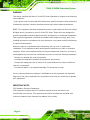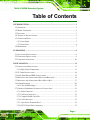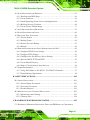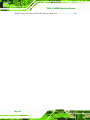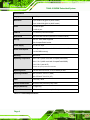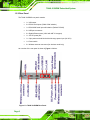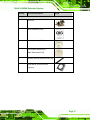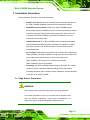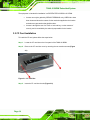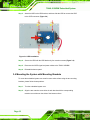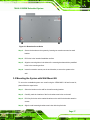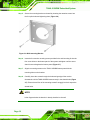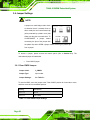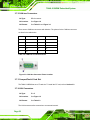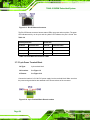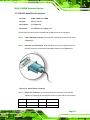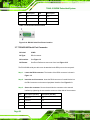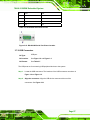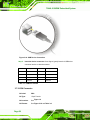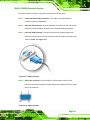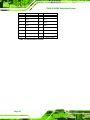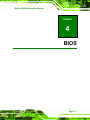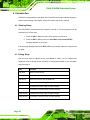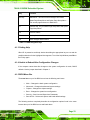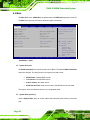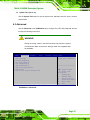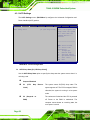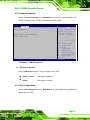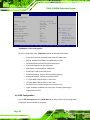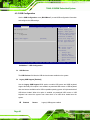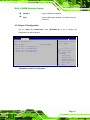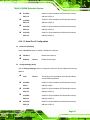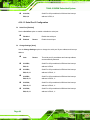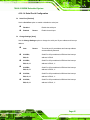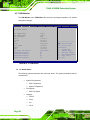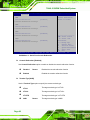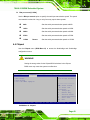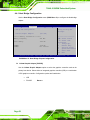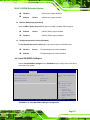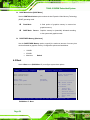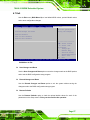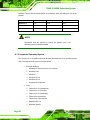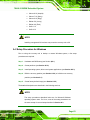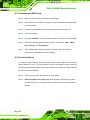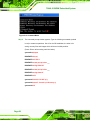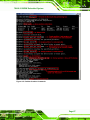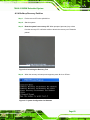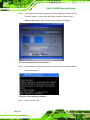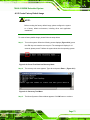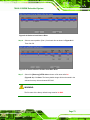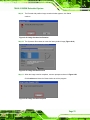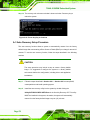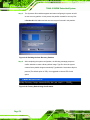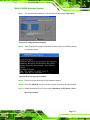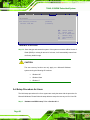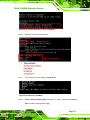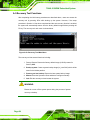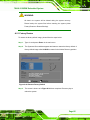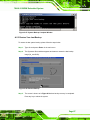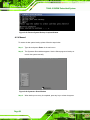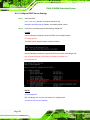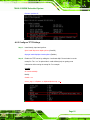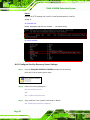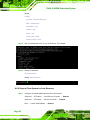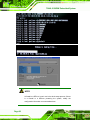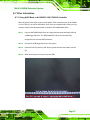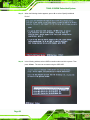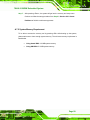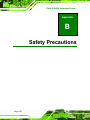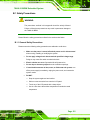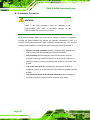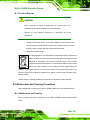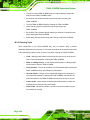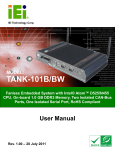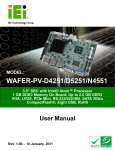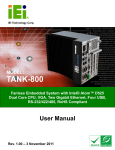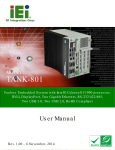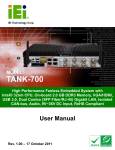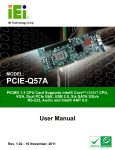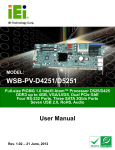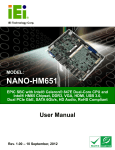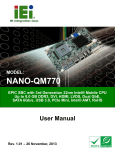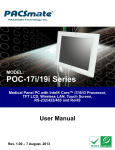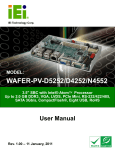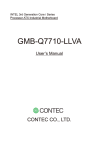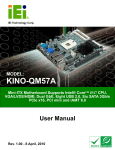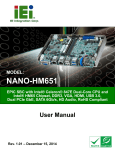Download TANK-101B_BW_UMN_v1.02
Transcript
TANK-101B/BW Embedded System IEI Technology Corp. MODEL: TANK-101B/BW Fanless Embedded System with Intel® Atom™ D525/N455 CPU, On-board 1.0 GB DDR3 Memory, Two Isolated CAN-bus Ports, One Isolated Serial Port, RoHS Compliant User Manual Page i Rev. 1.02 – 6 June 2012 TANK-101B/BW Embedded System Revision Date Version Changes 6 June 2012 1.02 Added FCC Warning Added High Surface Temperature Warning in Section 3.1: Installation Precautions 30 March 2012 1.01 Removed RS-422/485 function select jumper description Updated RS-422/485 serial port connector pinouts Updated Appendix A: One Key Recovery 11 August 2011 Page ii 1.00 Initial release TANK-101B/BW Embedded System Copyright COPYRIGHT NOTICE The information in this document is subject to change without prior notice in order to improve reliability, design and function and does not represent a commitment on the part of the manufacturer. In no event will the manufacturer be liable for direct, indirect, special, incidental, or consequential damages arising out of the use or inability to use the product or documentation, even if advised of the possibility of such damages. This document contains proprietary information protected by copyright. All rights are reserved. No part of this manual may be reproduced by any mechanical, electronic, or other means in any form without prior written permission of the manufacturer. TRADEMARKS All registered trademarks and product names mentioned herein are used for identification purposes only and may be trademarks and/or registered trademarks of their respective owners. Page iii TANK-101B/BW Embedded System WARNING This device complies with Part 15 of the FCC Rules. Operation is subject to the following two conditions: (1) this device may not cause harmful interference, and(2) this device must accept any interference received, including interference that may cause undesired operation. NOTE: This equipment has been tested and found to comply with the limits for a Class B digital device, pursuant to part 15 of the FCC Rules. These limits are designed to provide reasonable protection against harmful interference in a residential installation. This equipment generates, uses and can radiate radio frequency energy and, if not installed and used in accordance with the instructions, may cause harmful interference to radio communications. However, there is no guarantee that interference will not occur in a particular installation. If this equipment does cause harmful interference to radio or television reception, which can be determined by turning the equipment off and on, the user is encouraged to try to correct the interference by one or more of the following measures: —Reorient or relocate the receiving antenna. —Increase the separation between the equipment and receiver. —Connect the equipment into an outlet on a circuit different from that to which the receiver is connected. —Consult the dealer or an experienced radio/ TV technician for help. You are cautioned that any change or modifications to the equipment not expressly approve by the party responsible for compliance could void your authority to operate such equipment. IMPORTANT NOTE: FCC Radiation Exposure Statement: This equipment complies with FCC radiation exposure limits set forth for an uncontrolled environment. This equipment should be installed and operated with minimum distance 20cm between the radiator & your body. Page iv TANK-101B/BW Embedded System Table of Contents 1 INTRODUCTION.......................................................................................................... 1 1.1 OVERVIEW.................................................................................................................. 2 1.2 MODEL VARIATIONS ................................................................................................... 2 1.3 FEATURES ................................................................................................................... 3 1.4 TECHNICAL SPECIFICATIONS ...................................................................................... 3 1.5 CONNECTOR PANEL .................................................................................................... 5 1.5.1 Front Panel ........................................................................................................ 5 1.5.2 Rear Panel ......................................................................................................... 6 1.6 DIMENSIONS ............................................................................................................... 7 2 UNPACKING ................................................................................................................. 8 2.1 ANTI-STATIC PRECAUTIONS ........................................................................................ 9 2.2 UNPACKING PRECAUTIONS ......................................................................................... 9 2.3 UNPACKING CHECKLIST ........................................................................................... 10 3 INSTALLATION ......................................................................................................... 12 3.1 INSTALLATION PRECAUTIONS ................................................................................... 13 3.1.1 High Surface Temperature ............................................................................... 13 3.2 CF CARD INSTALLATION .......................................................................................... 14 3.3 HARD DISK DRIVE (HDD) INSTALLATION ................................................................ 15 3.4 MOUNTING THE SYSTEM WITH MOUNTING BRACKETS ............................................ 16 3.5 MOUNTING THE SYSTEM WITH WALL MOUNT KIT ................................................... 17 3.6 JUMPER SETTINGS .................................................................................................... 20 3.6.1 Clear CMOS Jumper........................................................................................ 20 3.7 EXTERNAL PERIPHERAL INTERFACE CONNECTORS ................................................... 21 3.7.1 Audio Connector .............................................................................................. 21 3.7.2 CAN-bus Connectors ....................................................................................... 22 3.7.3 CompactFlash® Card Slot............................................................................... 22 3.7.4 LAN Connectors............................................................................................... 22 3.7.5 3-pin Power Terminal Block ............................................................................ 24 3.7.6 RS-232 Serial Port Connectors........................................................................ 25 Page v TANK-101B/BW Embedded System 3.7.7 RS-422/485 Serial Port Connector .................................................................. 26 3.7.8 USB Connectors............................................................................................... 27 3.7.9 VGA Connector ................................................................................................ 28 4 BIOS .............................................................................................................................. 31 4.1 INTRODUCTION......................................................................................................... 32 4.1.1 Starting Setup................................................................................................... 32 4.1.2 Using Setup ...................................................................................................... 32 4.1.3 Getting Help..................................................................................................... 33 4.1.4 Unable to Reboot After Configuration Changes.............................................. 33 4.1.5 BIOS Menu Bar................................................................................................ 33 4.2 MAIN........................................................................................................................ 34 4.3 ADVANCED ............................................................................................................... 35 4.3.1 ACPI Settings ................................................................................................... 36 4.3.2 Trusted Computing ........................................................................................... 37 4.3.3 CPU Configuration.......................................................................................... 37 4.3.4 IDE Configuration ........................................................................................... 38 4.3.5 USB Configuration........................................................................................... 40 4.3.6 Super IO Configuration ................................................................................... 41 4.3.6.1 Serial Port n Configuration ....................................................................... 42 4.3.7 H/W Monitor .................................................................................................... 46 4.3.8 Serial Port Console Redirection ...................................................................... 47 4.4 CHIPSET ................................................................................................................... 49 4.4.1 Host Bridge Configuration .............................................................................. 50 4.4.1.1 OnChip VGA Configuration ..................................................................... 51 4.4.2 South Bridge Configuration............................................................................. 51 4.4.3 Intel IGD SWSCI OpRegion............................................................................. 53 4.5 BOOT........................................................................................................................ 54 4.6 SECURITY ................................................................................................................. 55 4.7 EXIT ......................................................................................................................... 57 A ONE KEY RECOVERY ............................................................................................. 59 A.1 ONE KEY RECOVERY INTRODUCTION ...................................................................... 60 A.1.1 System Requirement......................................................................................... 61 A.1.2 Supported Operating System ........................................................................... 62 Page vi TANK-101B/BW Embedded System A.2 SETUP PROCEDURE FOR WINDOWS .......................................................................... 63 A.2.1 Hardware and BIOS Setup .............................................................................. 64 A.2.2 Create Partitions ............................................................................................. 64 A.2.3 Install Operating System, Drivers and Applications ....................................... 68 A.2.4 Build-up Recovery Partition............................................................................ 69 A.2.5 Create Factory Default Image......................................................................... 71 A.3 AUTO RECOVERY SETUP PROCEDURE ...................................................................... 76 A.4 SETUP PROCEDURE FOR LINUX ................................................................................ 80 A.5 RECOVERY TOOL FUNCTIONS .................................................................................. 84 A.5.1 Factory Restore ............................................................................................... 85 A.5.2 Backup System ................................................................................................. 86 A.5.3 Restore Your Last Backup................................................................................ 87 A.5.4 Manual............................................................................................................. 88 A.6 RESTORE SYSTEMS FROM A LINUX SERVER THROUGH LAN.................................... 89 A.6.1 Configure DHCP Server Settings .................................................................... 90 A.6.2 Configure TFTP Settings ................................................................................. 91 A.6.3 Configure One Key Recovery Server Settings ................................................. 92 A.6.4 Start the DHCP, TFTP and HTTP ................................................................... 93 A.6.5 Create Shared Directory.................................................................................. 93 A.6.6 Setup a Client System for Auto Recovery ........................................................ 94 A.7 OTHER INFORMATION .............................................................................................. 97 A.7.1 Using AHCI Mode or ALi M5283 / VIA VT6421A Controller......................... 97 A.7.2 System Memory Requirement .......................................................................... 99 B SAFETY PRECAUTIONS ....................................................................................... 100 B.1 SAFETY PRECAUTIONS ........................................................................................... 101 B.1.1 General Safety Precautions ........................................................................... 101 B.1.2 Anti-static Precautions .................................................................................. 102 B.1.3 Product Disposal ........................................................................................... 103 B.2 MAINTENANCE AND CLEANING PRECAUTIONS ...................................................... 103 B.2.1 Maintenance and Cleaning............................................................................ 103 B.2.2 Cleaning Tools ............................................................................................... 104 C HAZARDOUS MATERIALS DISCLOSURE ....................................................... 105 C.1 HAZARDOUS MATERIALS DISCLOSURE TABLE FOR IPB PRODUCTS CERTIFIED AS Page vii TANK-101B/BW Embedded System ROHS COMPLIANT UNDER 2002/95/EC WITHOUT MERCURY ..................................... 106 Page viii TANK-101B/BW Embedded System List of Figures Figure 1-1: TANK-101B/BW ...........................................................................................................2 Figure 1-2: TANK-101B/BW Front Panel.......................................................................................5 Figure 1-3: TANK-101B/BW Rear Panel........................................................................................6 Figure 1-4: Physical Dimensions (millimeters)............................................................................7 Figure 3-1: CF Card Slot ..............................................................................................................14 Figure 3-2: CF Card Installation ..................................................................................................15 Figure 3-3: Bottom Panel Retention Screws..............................................................................15 Figure 3-4: HDD Installation ........................................................................................................16 Figure 3-5: Retention Screw Holes .............................................................................................17 Figure 3-6: Wall-mounting Bracket .............................................................................................18 Figure 3-7: Mount the Embedded System..................................................................................19 Figure 3-8: Audio Connector .......................................................................................................21 Figure 3-9: CAN-bus Connector Pinout Location .....................................................................22 Figure 3-10: LAN Connection ......................................................................................................23 Figure 3-11: RJ-45 Ethernet Connector......................................................................................24 Figure 3-12: 3-pin Terminal Block Pinout Location ..................................................................24 Figure 3-13: Serial Device Connector.........................................................................................25 Figure 3-14: RS-232 Serial Port Pinout Location.......................................................................26 Figure 3-15: RS-422/485 Serial Port Pinout Location................................................................27 Figure 3-16: USB Device Connection .........................................................................................28 Figure 3-17: VGA Connector .......................................................................................................29 Figure 3-18: VGA Connector .......................................................................................................29 Figure A-1: IEI One Key Recovery Tool Menu ...........................................................................60 Figure A-2: Launching the Recovery Tool .................................................................................65 Figure A-3: Recovery Tool Setup Menu .....................................................................................65 Figure A-4: Command Mode........................................................................................................66 Figure A-5: Partition Creation Commands.................................................................................67 Figure A-6: Launching the Recovery Tool .................................................................................69 Figure A-7: System Configuration for Windows .......................................................................69 Figure A-8: Building the Recovery Partition..............................................................................70 Page ix TANK-101B/BW Embedded System Figure A-9: Press Any Key to Continue .....................................................................................70 Figure A-10: Press F3 to Boot into Recovery Mode..................................................................71 Figure A-11: Recovery Tool Menu ..............................................................................................71 Figure A-12: About Symantec Ghost Window ...........................................................................72 Figure A-13: Symantec Ghost Path ............................................................................................72 Figure A-14: Select a Local Source Drive ..................................................................................73 Figure A-15: Select a Source Partition from Basic Drive .........................................................73 Figure A-16: File Name to Copy Image to ..................................................................................74 Figure A-17: Compress Image.....................................................................................................74 Figure A-18: Image Creation Confirmation ................................................................................75 Figure A-19: Image Creation Process.........................................................................................75 Figure A-20: Image Creation Complete ......................................................................................75 Figure A-21: Press Any Key to Continue ...................................................................................76 Figure A-22: Auto Recovery Utility .............................................................................................77 Figure A-23: Launching the Recovery Tool ...............................................................................77 Figure A-24: Auto Recovery Environment for Windows ..........................................................77 Figure A-25: Building the Auto Recovery Partition...................................................................78 Figure A-26: Factory Default Image Confirmation ....................................................................78 Figure A-27: Image Creation Complete ......................................................................................79 Figure A-28: Press any key to continue .....................................................................................79 Figure A-29: Partitions for Linux.................................................................................................81 Figure A-30: Manual Recovery Environment for Linux ............................................................82 Figure A-31: Access menu.lst in Linux (Text Mode) .................................................................83 Figure A-32: Recovery Tool Menu ..............................................................................................83 Figure A-33: Recovery Tool Main Menu .....................................................................................84 Figure A-34: Restore Factory Default .........................................................................................85 Figure A-35: Recovery Complete Window .................................................................................86 Figure A-36: Backup System.......................................................................................................86 Figure A-37: System Backup Complete Window ......................................................................87 Figure A-38: Restore Backup ......................................................................................................87 Figure A-39: Restore System Backup Complete Window ........................................................88 Figure A-40: Symantec Ghost Window ......................................................................................88 Page x TANK-101B/BW Embedded System List of Tables Table 1-1: TANK-101B/BW Model Variations ...............................................................................2 Table 1-2: Technical Specifications..............................................................................................4 Table 3-1: Clear CMOS Jumper Settings....................................................................................20 Table 3-2: CAN-bus Connector Pinouts .....................................................................................22 Table 3-3: LAN Pinouts ................................................................................................................23 Table 3-4: RJ-45 Ethernet Connector LEDs ...............................................................................24 Table 3-5: RS-232 Serial Port Pinouts ........................................................................................26 Table 3-6: RS-422/485 Serial Port Pinouts .................................................................................27 Table 3-7: USB Port Pinouts........................................................................................................28 Table 3-8: VGA Connector Pinouts.............................................................................................30 Table 4-1: BIOS Navigation Keys ................................................................................................33 TANK-101B/BW Page xi TANK-101B/BW Embedded System Chapter 1 1 Introduction Page 1 TANK-101B/BW Embedded System 1.1 Overview Figure 1-1: TANK-101B/BW The TANK-101B/BW fanless embedded system is powered by the Intel® Atom D525/N455 processor, uses the Intel® ICH8M chipset and has 1.0 GB of DDR3 memory. With typical voltage at 12V DC, TANK-101B/BW can take wide range DC input from 9V to 36V as power source. It also has COM and CAN-bus ports with isolation protection, dual Gigabit LAN and 802.11b/g/n wireless module for high speed communication. TANK-101B/BW supports all these versatile functions in a compact enclosure yet support fanless operation. 1.2 Model Variations The model variations of the TANK-101B/BW are listed below. Model No. CPU Wireless TANK-101B-R10/D525/1GB Intel® Atom D525 1.8 GHz dual core No TANK-101B-R10/N455/1GB Intel® Atom N455 1.66 GHz No TANK-101BW-R10/D525/1GB Intel® Atom D525 1.8 GHz dual core Yes Table 1-1: TANK-101B/BW Model Variations Page 2 TANK-101B/BW Embedded System 1.3 Features The TANK-101B/BW features are listed below: Intel® Atom D525 1.8 GHz/N455 1.66 GHz processor 1.0 GB of DDR3 memory preinstalled Wide range 9V~36V DC power input Built-in 802.11b/g/n wireless module (for wireless model only) Two CAN-bus ports with isolation protection Two Gigabit Ethernet ports Four USB 2.0 ports Three RS-232 serial ports One RS-422/485 serial ports with isolation One VGA port One Line-out and one Mic-in audio jacks One CompactFlash® socket RoHS compliant 1.4 Technical Specifications The TANK-101B/BW technical specifications are listed in Table 1-2. Specifications CPU 1.8 GHz Intel® Atom D525 CPU with 1 MB L2 cache or 1.66 GHz Intel® Atom N455 CPU with 512 KB L2 cache System Chipset Intel® ICH8M System Memory 1.0 GB of DDR3 memory preinstalled One 204-pin DDR3 SDRAM SO-DIMM slot (system max. 2.0 GB) Ethernet Dual Realtek RTL8111E PCIe GbE controllers (LAN1 with ASF 2.0 support) Built-in 802.11b/g/n wireless module for the wireless model Serial Port 3 x RS-232 serial port (COM4: With isolation) 1 x RS-422/485 serial port with isolation (Default: RS-422) USB 4 x USB 2.0 ports Page 3 TANK-101B/BW Embedded System Specifications Display 1 x VGA port Resolution Up to 2048x1536 @ 60 Hz (D525 model) Up to 1400x1050 @ 60 Hz (N455 model) Audio 1 x Line-out port 1 x Mic-in port CAN-bus 2 x CAN-bus ports with isolation Expansions One PCIe Mini card slot (reserved for wireless module) Storage One 2.5” SATA HDD supported One CompactFlash® socket Power Supply 9V~36V DC input Power Consumption 12 W @ 1.85A (Intel® Atom D525 1.8 GHz with 1 MB L2 cache, 1.0 GB DDR3 memory) Mounting Wall mount Operating Temperature -20°C~60°C (D525 model with CompactFlash®/SSD*) -20°C~70°C (N455 model with CompactFlash®/SSD*) -10°C~50°C (with Wi-Fi) *Ambient air speed per IEC-68-2-2 standard Operating Shock Half-sine wave shock 3G; 11ms; 3 shocks per axis Operating Vibration MIL-STD-810F 514.5C-1 (HDD) MIL-STD-810F 514.5C-2 (CF) Color Cool Gray + Blue Chassis Construction Aluminum alloy with heavy duty metal Weight (Net/Gross) 2.1 kg/3.9 kg Physical Dimensions 248 mm x 153 mm x 44 mm (W x D x H) Table 1-2: Technical Specifications Page 4 TANK-101B/BW Embedded System 1.5 Connector Panel 1.5.1 Front Panel The TANK-101B/BW front panel contains: 2 x CAN-bus ports with isolation 1 x CompactFlash® card socket 1 x HDD LED indicator 1 x Line-out port (green) 1 x Mic-in port (pink) 1 x Power LED indicator 1 x Reset button 2 x USB 2.0 port connectors An overview of the front panel is shown in Figure 1-2 below. 6 Figure 1-2: TANK-101B/BW Front Panel Page 5 TANK-101B/BW Embedded System 1.5.2 Rear Panel The TANK-101B/BW rear panel contains: 1 x VGA output 3 x RS-232 serial ports (COM4: With isolation) 1 x RS-422/485 serial port with isolation (Default: RS-422) 2 x USB port connectors 2 x Gigabit Ethernet ports (LAN1 with ASF 2.0 support) 1 x 12V DC power jack 1 x 3-pin power terminal block with wide range power input (9V~36V) 1 x Power switch 2 x Wireless antenna connectors (for wireless model only) An overview of the rear panel is shown in Figure 1-3 below. 6 Figure 1-3: TANK-101B/BW Rear Panel Page 6 TANK-101B/BW Embedded System 1.6 Dimensions The physical dimensions are shown below: Figure 1-4: Physical Dimensions (millimeters) Page 7 TANK-101B/BW Embedded System Chapter 2 2 Unpacking Page 8 TANK-101B/BW Embedded System 2.1 Anti-static Precautions WARNING: Failure to take ESD precautions during installation may result in permanent damage to the TANK-101B/BW and severe injury to the user. Electrostatic discharge (ESD) can cause serious damage to electronic components, including the TANK-101B/BW. Dry climates are especially susceptible to ESD. It is therefore critical that whenever the TANK-101B/BW or any other electrical component is handled, the following anti-static precautions are strictly adhered to. Wear an anti-static wristband: Wearing a simple anti-static wristband can help to prevent ESD from damaging the board. Self-grounding: Before handling the board touch any grounded conducting material. During the time the board is handled, frequently touch any conducting materials that are connected to the ground. Use an anti-static pad: When configuring the TANK-101B/BW, place it on an antic-static pad. This reduces the possibility of ESD damaging the TANK-101B/BW. 2.2 Unpacking Precautions When the TANK-101B/BW is unpacked, please do the following: Follow the anti-static precautions outlined in Section 2.1. Make sure the packing box is facing upwards so the TANK-101B/BW does not fall out of the box. Make sure all the components shown in Section 2.3 are present. Page 9 TANK-101B/BW Embedded System 2.3 Unpacking Checklist NOTE: If some of the components listed in the checklist below are missing, please do not proceed with the installation. Contact the IEI reseller or vendor you purchased the TANK-101B/BW from or contact an IEI sales representative directly. To contact an IEI sales representative, please send an email to [email protected]. The TANK-101B/BW is shipped with the following components: Quantity Item and Part Number Standard 1 TANK-101B/BW Series 1 Power adapter (P/N: 63000-FSP060DBAB1552-RS) 1 Power cord 1 SATA and power cable 2 Mounting bracket Page 10 Image TANK-101B/BW Embedded System Quantity Item and Part Number Image Standard 1 Screw set 1 Quick Installation Guide 1 One Key Recovery CD 1 User manual and driver CD (P/N: 7B000-000087-RS) 2 Wireless antenna (wireless model only) 1 VESA MIS-D 100 wall mount kit (optional) Page 11 TANK-101B/BW Embedded System Chapter 3 3 Installation Page 12 TANK-101B/BW Embedded System 3.1 Installation Precautions During installation, be aware of the precautions below: Read the user manual: The user manual provides a complete description of the TANK-101B/BW, installation instructions and configuration options. DANGER! Disconnect Power: Power to the TANK-101B/BW must be disconnected during the installation process, or before any attempt is made to access the rear panel. Electric shock and personal injury might occur if the rear panel of the TANK-101B/BW is opened while the power cord is still connected to an electrical outlet. Qualified Personnel: The TANK-101B/BW must be installed and operated only by trained and qualified personnel. Maintenance, upgrades, or repairs may only be carried out by qualified personnel who are familiar with the associated dangers. Air Circulation: Make sure there is sufficient air circulation when installing the TANK-101B/BW. The TANK-101B/BW’s cooling vents must not be obstructed by any objects. Blocking the vents can cause overheating of the TANK-101B/BW. Leave at least 5 cm of clearance around the TANK-101B/BW to prevent overheating. Grounding: The TANK-101B/BW should be properly grounded. The voltage feeds must not be overloaded. Adjust the cabling and provide external overcharge protection per the electrical values indicated on the label attached to the back of the TANK-101B/BW. 3.1.1 High Surface Temperature WARNING: Some surfaces of the equipment may become hot during operation. The surface temperature may be up to several tens of degrees hotter than the ambient temperature. Under these circumstances, the equipment needs to be protected against accidental contact. Page 13 TANK-101B/BW Embedded System The equipment is intended for installation in a RESTRICTED ACCESS LOCATION. Access can only be gained by SERVICE PERSONS or by USERS who have been instructed about the reasons for the restrictions applied to the location and about any precautions that shall be taken. Access is through the use of a TOOL or lock and key, or other means of security, and is controlled by the authority responsible for the location. 3.2 CF Card Installation To install the CF card, please follow the steps below: Step 1: Locate the CF card slot on the front panel of the TANK-101B/BW. Step 2: Remove the CF card slot cover by removing the two retention screws (Figure 3-1). Figure 3-1: CF Card Slot Step 3: Insert the CF card into the slot (Figure 3-2). Page 14 TANK-101B/BW Embedded System Figure 3-2: CF Card Installation 3.3 Hard Disk Drive (HDD) Installation To install the hard drive, please follow the steps below: Step 1: Remove the bottom panel by removing the 10 retention screws from the bottom panel (Figure 3-3). Figure 3-3: Bottom Panel Retention Screws Step 2: Open the bottom panel, unplug the SATA signal and power cables connected to the TANK-101B/BW, and then put the bottom panel on a flat surface. Page 15 TANK-101B/BW Embedded System Step 3: Attach the HDD to the HDD bracket, and then slide the HDD to connect the HDD to the SATA connector (Figure 3-4). Figure 3-4: HDD Installation Step 4: Secure the HDD with the HDD bracket by four retention screws (Figure 3-4). Step 5: Reconnect the SATA signal and power cables to the TANK-101B/BW. Step 6: Reinstall the bottom panel. 3.4 Mounting the System with Mounting Brackets To mount the embedded system onto a wall or some other surface using the two mounting brackets, please follow the steps below. Step 1: Turn the embedded system over. Step 2: Align the two retention screw holes in each bracket with the corresponding retention screw holes on the sides of the bottom surface. Page 16 TANK-101B/BW Embedded System Figure 3-5: Retention Screw Holes Step 3: Secure the brackets to the system by inserting two retention screws into each bracket. Step 4: Drill holes in the intended installation surface. Step 5: Align the mounting holes in the sides of the mounting brackets with the predrilled holes in the mounting surface. Step 6: Insert four retention screws, two in each bracket, to secure the system to the wall. 3.5 Mounting the System with Wall Mount Kit To mount the embedded system onto a wall using the VESA MIS-D 100 wall mount kit, please follow the steps below. Step 1: Select the location on the wall for the wall-mounting bracket. Step 2: Carefully mark the locations of the four bracket screw holes on the wall. Step 3: Drill four pilot holes at the marked locations on the wall for the bracket retention screws. Step 4: Align the wall-mounting bracket screw holes with the pilot holes. Page 17 TANK-101B/BW Embedded System Step 5: Secure the mounting-bracket to the wall by inserting the retention screws into the four pilot holes and tightening them (Figure 3-6). Figure 3-6: Wall-mounting Bracket Step 6: Insert the four monitor mounting screws provided in the wall mounting kit into the four screw holes on the bottom panel of the system and tighten until the screw shank is secured against the bottom panel (Figure 3-7). Step 7: Align the mounting screws on the TANK-101B/BW bottom panel with the mounting holes on the bracket. Step 8: Carefully insert the screws through the holes and gently pull the monitor downwards until the TANK-101B/BW rests securely in the slotted holes (Figure 73 3-7). Ensure that all four of the mounting screws fit snuggly into their respective slotted holes. NOTE: In the diagram below the bracket is already installed on the wall. Page 18 TANK-101B/BW Embedded System Figure 3-7: Mount the Embedded System Page 19 TANK-101B/BW Embedded System 3.6 Jumper Settings NOTE: A jumper is a metal bridge used to close an electrical circuit. It consists of two or three metal pins and a small metal clip (often protected by a plastic cover) that slides over the pins to connect them. To CLOSE/SHORT a jumper means connecting the pins of the jumper with the plastic clip and to OPEN a jumper means removing the plastic clip from a jumper. To access a jumper, please remove the bottom panel (refer to Section 3.3). The motherboard jumper is listed below. Clear CMOS jumper 3.6.1 Clear CMOS Jumper Jumper Label: J_CMOS1 Jumper Type: 3-pin header Jumper Settings: See Table 3-1 To reset the BIOS, move the jumper to the "Clear CMOS" position for 3 seconds or more, and then move back to the default position. Setting Description Short 1-2 Normal Short 2-3 Clear CMOS Table 3-1: Clear CMOS Jumper Settings Page 20 TANK-101B/BW Embedded System 3.7 External Peripheral Interface Connectors The TANK-101B/BW has the following connectors. Detailed descriptions of the connectors can be found in the subsections below. Audio CAN-bus CompactFlash® card Ethernet Power switch Power input Reset button RS-232 RS-422/485 USB VGA Wireless antenna (for wireless model only) 3.7.1 Audio Connector CN Type: Audio jack CN Location: See Figure 3-8 The audio jacks connect to external audio devices. Line Out port (Green): Connects to a headphone or a speaker. With multi-channel configurations, this port can also connect to front speakers. Microphone (Pink): Connects a microphone. Figure 3-8: Audio Connector Page 21 TANK-101B/BW Embedded System 3.7.2 CAN-bus Connectors CN Type: DB-9 connector CN Location: See Figure 1-2 CN Pinouts: See Table 3-2 and Figure 3-9 There are two CAN-bus connectors with isolation. The pinouts for the CAN-bus connector are listed in the table below. Pin Description Pin Description 1 NC 6 NC 2 CANL 7 CANH 3 GND 8 NC 4 NC 9 NC 5 NC Table 3-2: CAN-bus Connector Pinouts Figure 3-9: CAN-bus Connector Pinout Location 3.7.3 CompactFlash® Card Slot The TANK-101B/BW has one CF card slot. To install the CF card, refer to Section 3.2. 3.7.4 LAN Connectors CN Type: RJ-45 CN Location: See Figure 1-3 CN Pinouts: See Table 3-3 The LAN connectors allow connection to an external network. Page 22 TANK-101B/BW Embedded System Step 1: Locate the RJ-45 connectors. The locations of the RJ-45 connectors are shown in Figure 1-3. Step 2: Align the connectors. Align the RJ-45 connector on the LAN cable with one of the RJ-45 connectors on the TANK-101B/BW. See Figure 3-10. Figure 3-10: LAN Connection Step 3: Insert the LAN cable RJ-45 connector. Once aligned, gently insert the LAN cable RJ-45 connector into the on-board RJ-45 connector. Pin Description Pin Description 1 TRD1P0 5 TRD1P2 2 TRD1N0 6 TRD1N2 3. TRD1P1 7 TRD1P3 4. TRD1N1 8 TRD1N3 Table 3-3: LAN Pinouts Page 23 TANK-101B/BW Embedded System Figure 3-11: RJ-45 Ethernet Connector The RJ-45 Ethernet connector has two status LEDs, one green and one yellow. The green LED indicates activity on the port and the yellow LED indicates the port is linked. See Table 3-4. Activity/Link LED Speed LED STATUS DESCRIPTION STATUS DESCRIPTION Off No link Off 10 Mbps connection Yellow Linked Green 100 Mbps connection Blinking TX/RX activity Orange 1 Gbps connection Table 3-4: RJ-45 Ethernet Connector LEDs 3.7.5 3-pin Power Terminal Block CN Type: 3-pin terminal block CN Location: See Figure 1-3 N Pinouts: See Figure 3-12 Connect the leads of a 9V~36V DC power supply into the terminal block. Make sure that the power and ground wires are attached to the correct sockets of the connector. Figure 3-12: 3-pin Terminal Block Pinout Location Page 24 TANK-101B/BW Embedded System 3.7.6 RS-232 Serial Port Connectors CN Label: COM1, COM2 and COM4 CN Type: DB-9 connectors CN Location: See Figure 1-3 CN Pinouts: See Table 3-5 and Figure 3-14 RS-232 serial port devices can be attached to the DB-9 ports on the rear panel. Step 1: Locate the DB-9 connector. The locations of the DB-9 connectors are shown in Figure 1-3. Step 2: Insert the serial connector. Insert the DB-9 connector of a serial device into the DB-9 connector on the external peripheral interface. See Figure 3-13. Figure 3-13: Serial Device Connector Step 3: Secure the connector. Secure the serial device connector to the external interface by tightening the two retention screws on either side of the connector. Pin Description Pin Description 1 DCD 6 DSR 2 RX 7 RTS Page 25 TANK-101B/BW Embedded System Pin Description Pin Description 3 TX 8 CTS 4 DTR 9 RI 5 GND Table 3-5: RS-232 Serial Port Pinouts Figure 3-14: RS-232 Serial Port Pinout Location 3.7.7 RS-422/485 Serial Port Connector CN Label: COM3 CN Type: DB-9 connector CN Location: See Figure 1-3 CN Pinouts: See Error! Reference source not found. and Figure 3-15 The RS-422/485 serial port device can be attached to the DB-9 port on the rear panel. Step 1: Locate the DB-9 connector. The location of the DB-9 connector is shown in Figure 1-3. Step 2: Insert the serial connector. Insert the DB-9 connector of a serial device into the DB-9 connector on the external peripheral interface. See Figure 3-13. Step 3: Secure the connector. Secure the serial device connector to the external interface by tightening the two retention screws on either side of the connector. Pin Description (RS-422) Description (RS-485) 1 RXD422 # N/A 2 RXD422 + N/A 3 TXD422 + TXD485 + 4 TXD422 # TXD485 # Page 26 TANK-101B/BW Embedded System 5 GND GND 6 N/A N/A 7 N/A N/A 8 N/A N/A 9 N/A N/A Table 3-6: RS-422/485 Serial Port Pinouts Figure 3-15: RS-422/485 Serial Port Pinout Location 3.7.8 USB Connectors CN Type: USB port CN Location: See Figure 1-2 and Figure 1-3 CN Pinouts: See Table 3-7 The USB ports are for connecting USB peripheral devices to the system. Step 1: Locate the USB connectors. The locations of the USB connectors are shown in Figure 1-2 and Figure 1-3. Step 2: Align the connectors. Align the USB device connector with one of the connectors. See Figure 3-16. Page 27 TANK-101B/BW Embedded System Figure 3-16: USB Device Connection Step 3: Insert the device connector. Once aligned, gently insert the USB device connector into the on-board connector. Pin Description Pin Description 1 VCC 5 VCC 2 DATA- 6 DATA- 3 DATA+ 7 DATA+ 4 GROUND 8 GROUND Table 3-7: USB Port Pinouts 3.7.9 VGA Connector CN Label: VGA CN Type: 15-pin Female CN Location: See Figure 1-2 CN Pinouts: See Figure 3-18 and Table 3-8 Page 28 TANK-101B/BW Embedded System The VGA connector connects to a monitor that accepts VGA video input. Step 1: Locate the female DB-15 connector. The location of the female DB-15 connector is shown in Figure 1-2. Step 2: Align the VGA connector. Align the male DB-15 connector on the VGA screen cable with the female DB-15 connector on the external peripheral interface. Step 3: Insert the VGA connector. Once the connectors are properly aligned with, insert the male connector from the VGA screen into the female connector on the TANK-101B/BW. See Figure 3-17. Figure 3-17: VGA Connector Step 4: Secure the connector. Secure the DB-15 VGA connector from the VGA monitor to the external interface by tightening the two retention screws on either side of the connector. Figure 3-18: VGA Connector Page 29 TANK-101B/BW Embedded System Pin Description Pin Description 1 RED 2 GREEN 3 BLUE 4 NC 5 GND 6 GND 7 GND 8 GND 9 VCC / NC 10 GND 11 NC 12 DDC DAT 13 HSYNC 14 VSYNC 15 DDCCLK Table 3-8: VGA Connector Pinouts Page 30 TANK-101B/BW Embedded System Chapter 4 4 BIOS Page 31 TANK-101B/BW Embedded System 4.1 Introduction The BIOS is programmed onto the BIOS chip. The BIOS setup program allows changes to certain system settings. This chapter outlines the options that can be changed. 4.1.1 Starting Setup The UEFI BIOS is activated when the computer is turned on. The setup program can be activated in one of two ways. 1. Press the DEL or F2 key as soon as the system is turned on or 2. Press the DEL or F2 key when the “Press DEL or F2 to enter SETUP” message appears on the screen. If the message disappears before the DEL or F2 key is pressed, restart the computer and try again. 4.1.2 Using Setup Use the arrow keys to highlight items, press ENTER to select, use the PageUp and PageDown keys to change entries, press F1 for help and press ESC to quit. Navigation keys are shown in. Key Function Up arrow Move to previous item Down arrow Move to next item Left arrow Move to the item on the left hand side Right arrow Move to the item on the right hand side + Increase the numeric value or make changes - Decrease the numeric value or make changes Page Up key Increase the numeric value or make changes Page Dn key Decrease the numeric value or make changes Page 32 TANK-101B/BW Embedded System Key Function Esc key Main Menu – Quit and not save changes into CMOS Status Page Setup Menu and Option Page Setup Menu -Exit current page and return to Main Menu F1 General help, only for Status Page Setup Menu and Option Page Setup Menu F2 Previous values F3 Load optimized defaults F4 Save changes and Exit BIOS Table 4-1: BIOS Navigation Keys 4.1.3 Getting Help When F1 is pressed a small help window describing the appropriate keys to use and the possible selections for the highlighted item appears. To exit the Help Window press ESC or the F1 key again. 4.1.4 Unable to Reboot After Configuration Changes If the computer cannot boot after changes to the system configuration is made, CMOS defaults. Use the jumper described in Chapter 2. 4.1.5 BIOS Menu Bar The menu bar on top of the BIOS screen has the following main items: Main – Changes the basic system configuration. Advanced – Changes the advanced system settings. Chipset – Changes the chipset settings. Boot – Changes the system boot configuration. Security – Sets User and Supervisor Passwords. Save & Exit – Selects exit options and loads default settings. The following sections completely describe the configuration options found in the menu items at the top of the BIOS screen and listed above. Page 33 TANK-101B/BW Embedded System 4.2 Main The Main BIOS menu (BIOS Menu 1) appears when the BIOS Setup program is entered. The Main menu gives an overview of the basic system information. Aptio Setup Utility – Copyright (C) 2010 American Megatrends, Inc. Main Advanced Chipset Boot Security Save & Exit BIOS Information BIOS Vendor Core Version Compliency Project Version Build Date and Time American Megatrends 4.6.4.0 0.20 UEFI 2.0 E329A11.ROM 01/28/2011 11:53:40 Set the Date. Use Tab to switch between Data elements. ---------------------- ÅÆ: Select Screen ↑ ↓: Select Item Enter Select Access Level Administrator + - Change Opt. F1 General Help F2 Previous Values F3 Optimized Defaults F4 Save & Exit ESC Exit Version 2.02.1205. Copyright (C) 2010 American Megatrends, Inc. System Date System Time [Mon 06/20/2011] [15:10:27] BIOS Menu 1: Main Î System Overview The BIOS Information lists a brief summary of the BIOS. The fields in BIOS Information cannot be changed. The items shown in the system overview include: BIOS Vendor: Installed BIOS vendor Core Version: Current BIOS version Project Version: the board version Build Date and Time: Date and time the current BIOS version was made The System Overview field also has two user configurable fields: Î System Date [xx/xx/xx] Use the System Date option to set the system date. Manually enter the day, month and year. Page 34 TANK-101B/BW Embedded System Î System Time [xx:xx:xx] Use the System Time option to set the system time. Manually enter the hours, minutes and seconds. 4.3 Advanced Use the Advanced menu (BIOS Menu 2) to configure the CPU and peripheral devices through the following sub-menus: WARNING! Setting the wrong values in the sections below may cause the system to malfunction. Make sure that the settings made are compatible with the hardware. Aptio Setup Utility – Copyright (C) 2010 American Megatrends, Inc. Main Advanced Chipset Boot Security Save & Exit > > > > > > > > ACPI Settings Trusted Computing CPU Configuration IDE Configuration USB Configuration Super IO Configuration H/M Monitor Serial Port Console Redirection System ACPI Parameters ---------------------- ÅÆ: Select Screen ↑ ↓: Select Item Enter Select + - Change Opt. F1 General Help F2 Previous Values F3 Optimized Defaults F4 Save & Exit ESC Exit Version 2.02.1205. Copyright (C) 2010 American Megatrends, Inc. BIOS Menu 2: Advanced Page 35 TANK-101B/BW Embedded System 4.3.1 ACPI Settings The ACPI Settings menu (BIOS Menu 3) configures the Advanced Configuration and Power Interface (ACPI) options. Aptio Setup Utility – Copyright (C) 2010 American Megatrends, Inc. Advanced ACPI Sleep State [S1 (CPU Stop Clock)] Select the highest ACPI sleep state the system will enter when the SUSPEND button is pressed. ---------------------ÅÆ: Select Screen ↑ ↓: Select Item Enter Select + - Change Opt. F1 General Help F2 Previous Values F3 Optimized Defaults F4 Save & Exit ESC Exit Version 2.02.1205. Copyright (C) 2010 American Megatrends, Inc. BIOS Menu 3: ACPI Configuration Î ACPI Sleep State [S1 (CPU Stop Clock)] Use the ACPI Sleep State option to specify the sleep state the system enters when it is not being used. Î Suspend Disabled Î S1 (CPU Stop DEFAULT The system enters S1(POS) sleep state. The system appears off. The CPU is stopped; RAM is Clock) refreshed; the system is running in a low power mode. Î S3 (Suspend RAM) to The caches are flushed and the CPU is powered off. Power to the RAM is maintained. The computer returns slower to a working state, but more power is saved. Page 36 TANK-101B/BW Embedded System 4.3.2 Trusted Computing Use the Trusted Computing menu (BIOS Menu 4) to configure settings related to the Trusted Computing Group (TCG) Trusted Platform Module (TPM). Aptio Setup Utility – Copyright (C) 2010 American Megatrends, Inc. Advanced TPM Configuration TPM SUPPORT [Disable] Current TPM Status Information TPM Hardware OFF Enables or Disables TPM support. O.S. will not show TPM. Reset of platform is required. ---------------------ÅÆ: Select Screen ↑ ↓: Select Item Enter Select + - Change Opt. F1 General Help F2 Previous Values F3 Optimized Defaults F4 Save & Exit ESC Exit Version 2.02.1205. Copyright (C) 2010 American Megatrends, Inc. BIOS Menu 4: TPM Configuration Î TPM Support [Disable] Use the TPM Support option to configure support for the TPM. Î Disable DEFAULT TPM support is disabled. Î Enable TPM support is enabled. 4.3.3 CPU Configuration Use the CPU Configuration menu (BIOS Menu 5) to view detailed CPU specifications and configure the CPU. Page 37 TANK-101B/BW Embedded System Aptio Setup Utility – Copyright (C) 2010 American Megatrends, Inc. Advanced CPU Configuration Processor Type EMT64 Processor Speed System Bus Speed Ratio Status Actual Ratio Processor Stepping Microcode Revision L1 Cache RAM L2 Cache RAM Processor Core Hyper-Threading Intel(R) Atom(TM) CPU D525 @ 1.80GHz Supported 1800 MHz 800 MHz 9 9 106ca 263 2x56 k 2x512 k Dual Supported ---------------------ÅÆ: Select Screen ↑ ↓: Select Item Enter Select + - Change Opt. F1 General Help F2 Previous Values F3 Optimized Defaults F4 Save & Exit ESC Exit Version 2.02.1205. Copyright (C) 2010 American Megatrends, Inc. BIOS Menu 5: CPU Configuration The CPU Configuration menu (BIOS Menu 5) lists the following CPU details: Processor Type: Lists the brand name of the CPU being used EMT64: Indicates if the EM64T is supported by the CPU. Processor Speed: Lists the CPU processing speed System Bus Speed: Lists the system bus Ratio Status: List the maximum FSB divisor Actual Ratio: Lists current FSB divisor Processor Stepping: Lists the CPU processing stepping Microcode Revision: Lists the microcode revision L1 Cache RAM: Lists the CPU L1 cache size L2 Cache RAM: Lists the CPU L2 cache size Processor Core: Lists the number of the processor core Hyper-Threading: Indicates if the Intel Hyper-Threading Technology is supported by the CPU. 4.3.4 IDE Configuration Use the IDE Configuration menu (BIOS Menu 6) to change and/or set the configuration of the SATA devices installed in the system. Page 38 TANK-101B/BW Embedded System Aptio Setup Utility – Copyright (C) 2010 American Megatrends, Inc. Advanced PATA Master PATA Slave Not Present Not Present SATA SATA SATA SATA Not Not Not Not Port0 Port1 Port2 Port3 Present Present Present Present Select ATA or IDE Configuration. --------------------- ÅÆ: Select Screen ↑ ↓: Select Item ATA or IDE Configuration [Enhanced] Enter Select Configure SATA as [IDE] + - Change Opt. F1 General Help F2 Previous Values F3 Optimized Defaults F4 Save & Exit ESC Exit Version 2.02.1205. Copyright (C) 2010 American Megatrends, Inc. BIOS Menu 6: IDE Configuration Î ATA or IDE Configuration [Enhanced] Use the ATA or IDE Configuration option to configure the ATA/IDE controller. Î Disabled Disables the on-board ATA/IDE controller. Î Compatible Configures the on-board ATA/IDE controller to be in compatible mode. In this mode, a SATA channel will replace one of the IDE channels. This mode supports up to 4 storage devices. Î Enhanced DEFAULT Configures the on-board ATA/IDE controller to be in Enhanced mode. In this mode, IDE channels and SATA channels are separated. This mode supports up to 6 storage devices. Some legacy OS do not support this mode. Î Configure SATA as [IDE] Use the Configure SATA as option to configure SATA devices as normal IDE devices. Î IDE Î AHCI DEFAULT Configures SATA devices as normal IDE device. Configures SATA devices as AHCI device. Page 39 TANK-101B/BW Embedded System 4.3.5 USB Configuration Use the USB Configuration menu (BIOS Menu 7) to read USB configuration information and configure the USB settings. Aptio Setup Utility – Copyright (C) 2010 American Megatrends, Inc. Advanced USB Configuration USB Devices: 1 Keyboard Legacy USB Support [Enabled] Enables Legacy USB support. AUTO option disables legacy support if no USB devices are connected. DISABLE option will keep USB devices available only for EFI applications. --------------------ÅÆ: Select Screen ↑ ↓: Select Item Enter Select + - Change Opt. F1 General Help F2 Previous Values F3 Optimized Defaults F4 Save & Exit ESC Exit Version 2.02.1205. Copyright (C) 2010 American Megatrends, Inc. BIOS Menu 7: USB Configuration Î USB Devices The USB Devices field lists the USB devices that are enabled on the system Î Legacy USB Support [Enabled] Use the Legacy USB Support BIOS option to enable USB mouse and USB keyboard support. Normally if this option is not enabled, any attached USB mouse or USB keyboard does not become available until a USB compatible operating system is fully booted with all USB drivers loaded. When this option is enabled, any attached USB mouse or USB keyboard can control the system even when there is no USB driver loaded onto the system. Î Page 40 Enabled DEFAULT Legacy USB support enabled TANK-101B/BW Embedded System Î Disabled Legacy USB support disabled Î Auto Legacy USB support disabled if no USB devices are connected 4.3.6 Super IO Configuration Use the Super IO Configuration menu (BIOS Menu 8) to set or change the configurations for the serial ports. Aptio Setup Utility – Copyright (C) 2010 American Megatrends, Inc. Advanced Super IO Configuration Super IO > Serial > Serial > Serial > Serial Chip Port Port Port Port Set Parameters of Serial Port 1 (COMA) Finteck F81865 1 2 3 4 Configuration Configuration Configuration Configuration --------------------ÅÆ: Select Screen ↑ ↓: Select Item Enter Select + - Change Opt. F1 General Help F2 Previous Values F3 Optimized Defaults F4 Save & Exit ESC Exit Version 2.02.1205. Copyright (C) 2010 American Megatrends, Inc. BIOS Menu 8: Super IO Configuration Page 41 TANK-101B/BW Embedded System 4.3.6.1 Serial Port n Configuration Use the Serial Port n Configuration menu (BIOS Menu 9) to configure the serial port n. Aptio Setup Utility – Copyright (C) 2010 American Megatrends, Inc. Advanced Serial Port n Configuration Serial Port Device Settings Enable or Disable Serial Port (COM) [Enabled] IO=3F8h; IRQ=4 --------------------ÅÆ: Select Screen ↑ ↓: Select Item Enter Select + - Change Opt. F1 General Help F2 Previous Values F3 Optimized Defaults F4 Save & Exit ESC Exit Version 2.02.1205. Copyright (C) 2010 American Megatrends, Inc. Change Settings [Auto] BIOS Menu 9: Serial Port n Configuration Menu 4.3.6.1.1 Serial Port 1 Configuration Î Serial Port [Enabled] Use the Serial Port option to enable or disable the serial port. Î Î Disabled Î Enabled Disable the serial port DEFAULT Enable the serial port Change Settings [Auto] Use the Change Settings option to change the serial port IO port address and interrupt address. Î Auto DEFAULT The serial port IO port address and interrupt address are automatically detected. Î Page 42 IO=3F8h; Serial Port I/O port address is 3F8h and the interrupt IRQ=4 address is IRQ4 TANK-101B/BW Embedded System Î Î Î Î IO=3F8h; Serial Port I/O port address is 3F8h and the interrupt IRQ=3, 4 address is IRQ3, 4 IO=2F8h; Serial Port I/O port address is 2F8h and the interrupt IRQ=3, 4 address is IRQ3, 4 IO=2C0h; Serial Port I/O port address is 2C0h and the interrupt IRQ=3, 4 address is IRQ3, 4 IO=2C8h; Serial Port I/O port address is 2C8h and the interrupt IRQ=3, 4 address is IRQ3, 4 4.3.6.1.2 Serial Port 2 Configuration Î Serial Port [Enabled] Use the Serial Port option to enable or disable the serial port. Î Î Disabled Î Enabled Disable the serial port DEFAULT Enable the serial port Change Settings [Auto] Use the Change Settings option to change the serial port IO port address and interrupt address. Î Auto DEFAULT The serial port IO port address and interrupt address are automatically detected. Î Î Î Î IO=2F8h; Serial Port I/O port address is 2F8h and the interrupt IRQ=3 address is IRQ3 IO=3F8h; Serial Port I/O port address is 3F8h and the interrupt IRQ=3, 4 address is IRQ3, 4 IO=2F8h; Serial Port I/O port address is 2F8h and the interrupt IRQ=3, 4 address is IRQ3, 4 IO=2C0h; Serial Port I/O port address is 2C0h and the interrupt IRQ=3, 4 address is IRQ3, 4 Page 43 TANK-101B/BW Embedded System Î IO=2C8h; Serial Port I/O port address is 2C8h and the interrupt IRQ=3, 4 address is IRQ3, 4 4.3.6.1.3 Serial Port 3 Configuration Î Serial Port [Enabled] Use the Serial Port option to enable or disable the serial port. Î Î Disabled Î Enabled Disable the serial port DEFAULT Enable the serial port Change Settings [Auto] Use the Change Settings option to change the serial port IO port address and interrupt address. Î Auto DEFAULT The serial port IO port address and interrupt address are automatically detected. Î Î Î Î Î Page 44 IO=3E8h; Serial Port I/O port address is 3E8h and the interrupt IRQ=10 address is IRQ10 IO=3E8h; Serial Port I/O port address is 3E8h and the interrupt IRQ=10, 11 address is IRQ10, 11 IO=2E8h; Serial Port I/O port address is 2E8h and the interrupt IRQ=10, 11 address is IRQ10, 11 IO=2D0h; Serial Port I/O port address is 2D0h and the interrupt IRQ=10, 11 address is IRQ10, 11 IO=2D8h; Serial Port I/O port address is 2D8h and the interrupt IRQ=10, 11 address is IRQ10, 11 TANK-101B/BW Embedded System 4.3.6.1.4 Serial Port 4 Configuration Î Serial Port [Enabled] Use the Serial Port option to enable or disable the serial port. Î Î Disabled Î Enabled Disable the serial port DEFAULT Enable the serial port Change Settings [Auto] Use the Change Settings option to change the serial port IO port address and interrupt address. Î Auto DEFAULT The serial port IO port address and interrupt address are automatically detected. Î Î Î Î Î IO=2E8h; Serial Port I/O port address is 2E8h and the interrupt IRQ=10 address is IRQ10 IO=3E8h; Serial Port I/O port address is 3E8h and the interrupt IRQ=10, 11 address is IRQ10, 11 IO=2E8h; Serial Port I/O port address is 2E8h and the interrupt IRQ=10, 11 address is IRQ10, 11 IO=2D0h; Serial Port I/O port address is 2D0h and the interrupt IRQ=10, 11 address is IRQ10, 11 IO=2D8h; Serial Port I/O port address is 2D8h and the interrupt IRQ=10, 11 address is IRQ10, 11 Page 45 TANK-101B/BW Embedded System 4.3.7 H/W Monitor The H/W Monitor menu (BIOS Menu 10) shows the operating temperature, fan speeds and system voltages. Aptio Setup Utility – Copyright (C) 2010 American Megatrends, Inc. Advanced PC Health Status CPU Temperature SYS Temperature CPU FAN Speed VCC3V V_core Vcc Vcc12 Vcc1_5VDDR VSB3V VBAT CPU Smart Fan control Temperature Bound 1 Temperature Bound 2 Temperature Bound 3 Temperature Bound 4 :+45 C :+40 C :N/A :+3.312 V :+1.152 V :+5.045 V :+12.056 V :+1.488 V :+3.328 V :+3.216 V [Auto Mode] 60 50 40 30 --------------------ÅÆ: Select Screen ↑ ↓: Select Item Enter Select + - Change Opt. F1 General Help F2 Previous Values F3 Optimized Defaults F4 Save & Exit ESC Exit Version 2.02.1205. Copyright (C) 2010 American Megatrends, Inc. BIOS Menu 10: H/W Monitor Î PC Health Status The following system parameters and values are shown. The system parameters that are monitored are: System Temperatures: o o CPU Fan Speed Voltages: o o o o Page 46 System Temperature Fan Speeds: o CPU Temperature VCC3V Vcore Vcc Vcc12 TANK-101B/BW Embedded System o o o Î Vcc1_5VDDR VSB3V VBAT CPU Smart Fan control [Auto Mode] Use the CPU Smart Fan control option to configure the CPU fan. Î Auto Mode DEFAULT The fan adjusts its speed using these settings: Temperature Bound 1 Temperature Bound 2 Temperature Bound 3 Temperature Bound 4 Î Manual Mode The fan spins at the speed set in: Manual Duty Cycle Setting Î Temperature Bound n Use the + or – key to change the fan Temperature Bound n value. Enter a decimal number between 0 and 127. 4.3.8 Serial Port Console Redirection The Serial Port Console Redirection menu (BIOS Menu 11) allows the console redirection options to be configured. Console redirection allows users to maintain a system remotely by re-directing keyboard input and text output through the serial port. Page 47 TANK-101B/BW Embedded System Aptio Setup Utility – Copyright (C) 2010 American Megatrends, Inc. Advanced COM1 Console Redirection > Console Redirection Settings [Disabled] COM2 Console Redirection > Console Redirection Settings [Disabled] COM3 Console Redirection > Console Redirection Settings [Disabled] Console Redirection Enable or Disable --------------------ÅÆ: Select Screen COM4 ↑ ↓: Select Item Console Redirection [Disabled] Enter Select > Console Redirection Settings +/-: Change Opt. F1 General Help F2 Previous Values F3 Optimized Defaults F4 Save & Exit ESC Exit Version 2.02.1205. Copyright (C) 2010 American Megatrends, Inc. BIOS Menu 11: Serial Port Console Redirection Î Console Redirection [Disabled] Use Console Redirection option to enable or disable the console redirection function. Î Î Disabled Î Enabled DEFAULT Disabled the console redirection function Enabled the console redirection function Terminal Type [ANSI] Use the Terminal Type option to specify the remote terminal type. Î VT100 The target terminal type is VT100 Î VT100+ The target terminal type is VT100+ Î VT-UTF8 The target terminal type is VT-UTF8 Î ANSI Page 48 DEFAULT The target terminal type is ANSI TANK-101B/BW Embedded System Î Bits per second [115200] Use the Bits per second option to specify the serial port transmission speed. The speed must match the other side. Long or noisy lines may require lower speeds. Î 9600 Sets the serial port transmission speed at 9600. Î 19200 Sets the serial port transmission speed at 19200. Î 38400 Sets the serial port transmission speed at 38400. Î 57600 Sets the serial port transmission speed at 57600. Î 115200 DEFAULT Sets the serial port transmission speed at 115200. 4.4 Chipset Use the Chipset menu (BIOS Menu 12) to access the Northbridge and Southbridge configuration menus. WARNING! Setting the wrong values for the Chipset BIOS selections in the Chipset BIOS menu may cause the system to malfunction. Aptio Setup Utility – Copyright (C) 2010 American Megatrends, Inc. Main Advanced Chipset Boot Security Save & Exit > Host Bridge > South Bridge > Intel IGD SWSCI OpRegion North Bridge Parameters --------------------ÅÆ: Select Screen ↑ ↓: Select Item Enter Select + - Change Opt. F1 General Help F2 Previous Values F3 Optimized Defaults F4 Save & Exit ESC Exit Version 2.02.1205. Copyright (C) 2010 American Megatrends, Inc. BIOS Menu 12: Chipset Page 49 TANK-101B/BW Embedded System 4.4.1 Host Bridge Configuration Use the Host Bridge Configuration menu (BIOS Menu 13) to configure the Northbridge chipset. Aptio Setup Utility – Copyright (C) 2010 American Megatrends, Inc. Chipset > OnChip VGA Configuration Initate Graphic Adapter Config On Chip VGA Settings. [PCI/IGD] ******* Memory Information ******* Memory Frequency 800 Mhz Total Memory 1024 MB DIMM#0 DIMM#1 1024 MB Not Present --------------------ÅÆ: Select Screen ↑ ↓: Select Item Enter Select + - Change Opt. F1 General Help F2 Previous Values F3 Optimized Defaults F4 Save & Exit ESC Exit Version 2.02.1205. Copyright (C) 2010 American Megatrends, Inc. BIOS Menu 13: Host Bridge Chipset Configuration Î Initiate Graphic Adapter [PCI/IGD] Use the Initiate Graphic Adapter option to select the graphics controller used as the primary boot device. Select either an integrated graphics controller (IGD) or a combination of PCI graphics controller. Configuration options are listed below: Page 50 IGD PCI/IGD DEFAULT TANK-101B/BW Embedded System 4.4.1.1 OnChip VGA Configuration Use the OnChip VGA Configuration menu (BIOS Menu 14) to configure the OnChip VGA. Aptio Setup Utility – Copyright (C) 2010 American Megatrends, Inc. Chipset OnChip VGA Configuration Select Share Memory Size. Share Memory Size [8 MB] --------------------ÅÆ: Select Screen ↑ ↓: Select Item Enter Select + - Change Opt. F1 General Help F2 Previous Values F3 Optimized Defaults F4 Save & Exit ESC Exit Version 2.02.1205. Copyright (C) 2010 American Megatrends, Inc. BIOS Menu 14: OnChip VGA Configuration Î Share Memory Size [8 MB] Use the Share Memory Size option to set the amount of system memory allocated to the integrated graphics processor when the system boots. The system memory allocated can then only be used as graphics memory, and is no longer available to applications or the operating system. Configuration options are listed below: Disabled 8 MB Default 4.4.2 South Bridge Configuration Use the South Bridge Configuration menu (BIOS Menu 15) to configure the Southbridge chipset. Page 51 TANK-101B/BW Embedded System Aptio Setup Utility – Copyright (C) 2010 American Megatrends, Inc. Chipset Auto Power Button Function HD Audio Controller USB Function USB 2.0(EHCI) Support Set Spread Spectrum function [Enabled] [Enabled] [Enabled] [Enabled] [Disabled] High Definition Audio Controller --------------------ÅÆ: Select Screen ↑ ↓: Select Item Enter Select + - Change Opt. F1 General Help F2 Previous Values F3 Optimized Defaults F4 Save & Exit ESC Exit Version 2.02.1205. Copyright (C) 2010 American Megatrends, Inc. BIOS Menu 15: South Bridge Chipset Configuration Î Restore AC Power Loss [Last State] Use the Restore AC Power Loss BIOS option to specify what state the system returns to if there is a sudden loss of power to the system. Î Power Off The system remains turned off Î Power On The system turns on Î Last State DEFAULT The system returns to its previous state. If it was on, it turns itself on. If it was off, it remains off. Î HD Audio Controller [Enabled] Use the HD Audio Controller option to enable or disable the High Definition Audio controller. Î Enabled DEFAULT The onboard High Definition Audio controller automatically detected and enabled Î Î Disabled The onboard High Definition Audio controller is disabled USB Function [Enabled] Use the USB Function BIOS option to enable or disable USB function support. Page 52 TANK-101B/BW Embedded System Î Î Disabled Î Enabled USB function support disabled DEFAULT USB function support enabled USB 2.0 (EHCI) Support [Enabled] Use the USB 2.0 (EHCI) Support BIOS option to enable or disable USB 2.0 support. Î Î Enabled Î Disabled DEFAULT USB 2.0 (EHCI) support enabled USB 2.0 (EHCI) support disabled Set Spread Spectrum Function [Disabled] The Set Spread Spectrum Function option can help to improve CPU EMI issues. Î Disabled Î Enabled DEFAULT The spread spectrum mode is disabled The spread spectrum mode is enabled 4.4.3 Intel IGD SWSCI OpRegion Use the Intel IGD SWSCI OpRegion menu (BIOS Menu 16) to configure the video device connected to the system. Aptio Setup Utility – Copyright (C) 2010 American Megatrends, Inc. Chipset Intel IGD SWSCI OpRegion Configuration DVMT Mode Select DVMT/Fixed Memory Select DVMT Mode/Fixed Mode [DVMT Mode] [Maximum] --------------------ÅÆ: Select Screen ↑ ↓: Select Item Enter Select + - Change Opt. F1 General Help F2 Previous Values F3 Optimized Defaults F4 Save & Exit ESC Exit Version 2.02.1205. Copyright (C) 2010 American Megatrends, Inc. BIOS Menu 16: Intel IGD SWSCI OpRegion Configuration Page 53 TANK-101B/BW Embedded System Î DVMT Mode Select [DVMT Mode] Use the DVMT Mode Select option to select the Intel Dynamic Video Memory Technology (DVMT) operating mode. Î A fixed portion of graphics memory is reserved as Fixed Mode graphics memory. Î DVMT Mode DEFAULT Graphics memory is dynamically allocated according to the system and graphics needs. Î DVMT/FIXED Memory [Maximum] Use the DVMT/FIXED Memory option to specify the maximum amount of memory that can be allocated as graphics memory. Configuration options are listed below. 128 MB 256 MB Maximum Default 4.5 Boot Use the Boot menu (BIOS Menu 17) to configure system boot options. Aptio Setup Utility – Copyright (C) 2010 American Megatrends, Inc. Main Advanced Chipset Boot Security Save & Exit Boot Configuration Boot NumLock State [On] Quiet Boot Launch PXE OpROM [Enabled] [Disabled] Select the keyboard NumLock state --------------------ÅÆ: Select Screen Boot Option Priorities ↑ ↓: Select Item Enter Select + - Change Opt. F1 General Help F2 Previous Values F3 Optimized Defaults F4 Save & Exit ESC Exit Version 2.02.1205. Copyright (C) 2010 American Megatrends, Inc. BIOS Menu 17: Boot Page 54 TANK-101B/BW Embedded System Î Bootup NumLock State [On] Use the Bootup NumLock State BIOS option to specify if the number lock setting must be modified during boot up. Î On DEFAULT Allows the Number Lock on the keyboard to be enabled automatically when the computer system boots up. This allows the immediate use of the 10-key numeric keypad located on the right side of the keyboard. To confirm this, the Number Lock LED light on the keyboard is lit. Î Does not enable the keyboard Number Lock Off automatically. To use the 10-keys on the keyboard, press the Number Lock key located on the upper left-hand corner of the 10-key pad. The Number Lock LED on the keyboard lights up when the Number Lock is engaged. Î Quiet Boot [Enabled] Use the Quiet Boot BIOS option to select the screen display when the system boots. Î Î Disabled Î Enabled Normal POST messages displayed DEFAULT OEM Logo displayed instead of POST messages Launch PXE OpROM [Disabled] Use the Launch PXE OpROM option to enable or disable boot option for legacy network devices. Î Disabled Î Enabled DEFAULT Ignore all PXE Option ROMs Load PXE Option ROMs. 4.6 Security Use the Security menu (BIOS Menu 18) to set system and user passwords. Page 55 TANK-101B/BW Embedded System Aptio Setup Utility – Copyright (C) 2010 American Megatrends, Inc. Main Advanced Chipset Boot Security Save & Exit Password Description Set Setup Administrator Password If ONLY the Administrator’s password is set, then this only limits access to Setup and is only asked for when entering Setup. If ONLY the User’s password is set, then this is a power on password and must be entered to boot or enter Setup. In Setup the User will have Administrator rights. The password must be 3 to 20 characters long. --------------------ÅÆ: Select Screen ↑ ↓: Select Item Enter Select + - Change Opt. F1 General Help F2 Previous Values Administrator Password F3 Optimized Defaults User Password F4 Save & Exit ESC Exit Version 2.02.1205. Copyright (C) 2010 American Megatrends, Inc. BIOS Menu 18: Security Î Administrator Password Use the Administrator Password to set or change a administrator password. Î User Password Use the User Password to set or change a user password. Page 56 TANK-101B/BW Embedded System 4.7 Exit Use the Exit menu (BIOS Menu 19) to load default BIOS values, optimal failsafe values and to save configuration changes. Aptio Setup Utility – Copyright (C) 2010 American Megatrends, Inc. Main Advanced Chipset Boot Security Save & Exit Save Changes and Reset Discard Changes and Reset Exit the system after saving the changes. Restore Defaults Save as User Defaults Restore User Defaults --------------------ÅÆ: Select Screen ↑ ↓: Select Item Enter Select + - Change Opt. F1 General Help F2 Previous Values F3 Optimized Defaults F4 Save & Exit ESC Exit Version 2.02.1205. Copyright (C) 2010 American Megatrends, Inc. BIOS Menu 19:Exit Î Save Changes and Reset Use the Save Changes and Reset option to save the changes made to the BIOS options and to exit the BIOS configuration setup program. Î Discard Changes and Reset Use the Discard Changes and Reset option to exit the system without saving the changes made to the BIOS configuration setup program. Î Restore Defaults Use the Restore Defaults option to load the optimal default values for each of the parameters on the Setup menus. F3 key can be used for this operation. Page 57 TANK-101B/BW Embedded System Î Save as User Defaults Use the Save as User Defaults option to save the changes done so far as user defaults. Î Restore User Defaults Use the Restore User Defaults option to restore the user defaults to all the setup options. Page 58 TANK-101B/BW Embedded System Appendix A A One Key Recovery Page 59 TANK-101B/BW Embedded System A.1 One Key Recovery Introduction The IEI one key recovery is an easy-to-use front end for the Norton Ghost system backup and recovery tool. This tool provides quick and easy shortcuts for creating a backup and reverting to that backup or reverting to the factory default settings. NOTE: The latest One Key Recovery software provides an auto recovery function that allows a system running Microsoft Windows OS to automatically restore from the factory default image after encountering a Blue Screen of Death (BSoD) or a hang for around 10 minutes. Please refer to Section A.3 for the detailed setup procedure. The IEI One Key Recovery tool menu is shown below. Figure A-1: IEI One Key Recovery Tool Menu Prior to using the IEI One Key Recovery tool (as shown in Figure A-1) to backup or restore Windows system, five setup procedures are required. 1. Hardware and BIOS setup (see Section A.2.1) 2. Create partitions (see Section A.2.2) 3. Install operating system, drivers and system applications (see Section A.2.3) 4. Build the recovery partition (see Section A.2.4) 5. Create factory default image (see Section A.2.5) Page 60 TANK-101B/BW Embedded System After completing the five initial setup procedures as described above, users can access the recovery tool by pressing <F3> while booting up the system. The detailed information of each function is described in Section A.5. NOTE: The initial setup procedures for Linux system are described in Section A.3. A.1.1 System Requirement NOTE: The recovery CD can only be used with IEI products. The software will fail to run and a warning message will appear when used on non-IEI hardware. To create the system backup, the main storage device must be split into two partitions (three partitions for Linux). The first partition will be for the operating system, while the second partition will be invisible to the operating system and contain the backup made by the one key recovery software. The partition created for recovery images must be big enough to contain both the factory default image and the user backup image. The size must be calculated before creating the Page 61 TANK-101B/BW Embedded System partitions. Please take the following table as a reference when calculating the size of the partition. OS OS Image after Ghost Compression Ratio Windows® 7 7 GB 5 GB 70% Windows® XPE 776 MB 560 MB 70% Windows® CE 6.0 36 MB 28 MB 77% NOTE: Specialized tools are required to change the partition size if the operating system is already installed. A.1.2 Supported Operating System The recovery CD is compatible with both Microsoft Windows and Linux operating system (OS). The supported OS versions are listed below. Microsoft Windows o o o o o o Windows Vista Windows 7 Windows CE 5.0 Windows CE 6.0 Windows XP Embedded Linux o o o o o o o Page 62 Windows XP (Service Pack 2 or 3 required) Fedora Core 12 (Constantine) Fedora Core 11 (Leonidas) Fedora Core 10 (Cambridge) Fedora Core 8 (Werewolf) Fedora Core 7 (Moonshine) RedHat RHEL-5.4 RedHat 9 (Ghirke) TANK-101B/BW Embedded System o o o o o o o Ubuntu 8.10 (Intrepid) Ubuntu 7.10 (Gutsy) Ubuntu 6.10 (Edgy) Debian 5.0 (Lenny) Debian 4.0 (Etch) SuSe 11.2 SuSe 10.3 NOTE: Installing unsupported OS versions may cause the recovery tool to fail. A.2 Setup Procedure for Windows Prior to using the recovery tool to backup or restore Windows system, a few setup procedures are required. Step 1: Hardware and BIOS setup (see Section A.2.1) 74 Step 2: Create partitions (see Section A.2.2) 74 Step 3: Install operating system, drivers and system applications (see Section A.2.3) 74 Step 4: Build the recovery partition (see Section A.2.4) or build the auto recovery partition (see Section A.3) Step 5: Create factory default image (see Section A.2.5) Step0: 74 The detailed descriptions are described in the following sections. NOTE: The setup procedures described below are for Microsoft Windows operating system users. For Linux, most of the setup procedures are the same except for several steps described in Section A.3. Page 63 TANK-101B/BW Embedded System A.2.1 Hardware and BIOS Setup Step 1: Make sure the system is powered off and unplugged. Step 2: Install a hard drive or SSD in the system. An unformatted and unpartitioned disk is recommended. Step 3: Connect an optical disk drive to the system and insert the recovery CD. Step 4: Turn on the system. Step 5: Press the <DELETE> key as soon as the system is turned on to enter the BIOS. Step 6: Select the connected optical disk drive as the 1st boot device. (Boot Æ Boot Device Priority Æ 1st Boot Device). Step 7: Save changes and restart the computer. Continue to the next section for instructions on partitioning the internal storage. A.2.2 Create Partitions To create the system backup, the main storage device must be split into two partitions (three partitions for Linux). The first partition will be for the operating system, while the second partition will be invisible to the operating system and contain the backup made by the one key recovery software. Step 1: Put the recovery CD in the optical drive of the system. Step 2: Boot the system from recovery CD. When prompted, press any key to boot from the recovery CD. It will take a while to launch the recovery tool. Please be patient! Page 64 TANK-101B/BW Embedded System Figure A-2: Launching the Recovery Tool Step 3: The recovery tool setup menu is shown as below. Figure A-3: Recovery Tool Setup Menu Step 4: Press <6> then <Enter>. Page 65 TANK-101B/BW Embedded System Figure A-4: Command Mode Step 5: The command prompt window appears. Type the following commands (marked in red) to create two partitions. One is for the OS installation; the other is for saving recovery files and images which will be an invisible partition. (Press <Enter> after entering each line below) system32>diskpart DISKPART>list vol DISKPART>sel disk 0 DISKPART>create part pri size= ___ DISKPART>assign letter=N DISKPART>create part pri size= ___ DISKPART>assign letter=F DISKPART>exit system32>format N: /fs:ntfs /q /y system32>format F: /fs:ntfs /q /v:Recovery /y system32>exit Page 66 TANK-101B/BW Embedded System Figure A-5: Partition Creation Commands Page 67 TANK-101B/BW Embedded System NOTE: Use the following commands to check if the partitions were created successfully. Step 6: Press any key to exit the recovery tool and automatically reboot the system. Please continue to the following procedure: Build-up Recovery Partition. A.2.3 Install Operating System, Drivers and Applications Install the operating system onto the unlabelled partition. The partition labeled "Recovery" is for use by the system recovery tool and should not be used for installing the operating system or any applications. NOTE: The operating system installation program may offer to reformat the chosen partition. DO NOT format the partition again. The partition has already been formatted and is ready for installing the new operating system. To install the operating system, insert the operating system installation CD into the optical drive. Restart the computer and follow the installation instructions. Page 68 TANK-101B/BW Embedded System A.2.4 Build-up Recovery Partition Step 1: Put the recover CD in the optical drive. Step 2: Start the system. Step 3: Boot the system from recovery CD. When prompted, press any key to boot from the recovery CD. It will take a while to launch the recovery tool. Please be patient! Figure A-6: Launching the Recovery Tool Step 4: When the recovery tool setup menu appears, press <2> then <Enter>. Figure A-7: System Configuration for Windows Page 69 TANK-101B/BW Embedded System Step 5: The Symantec Ghost window appears and starts configuring the system to build a recovery partition. In this process the partition created for recovery files in Section A.2.2 is hidden and the recovery tool is saved in this partition. Figure A-8: Building the Recovery Partition Step 6: After completing the system configuration, press any key in the following window to reboot the system. Figure A-9: Press Any Key to Continue Step 7: Eject the recovery CD.Step0: Page 70 TANK-101B/BW Embedded System A.2.5 Create Factory Default Image NOTE: Before creating the factory default image, please configure the system to a factory default environment, including driver and application installations. To create a factory default image, please follow the steps below. Step 1: Turn on the system. When the following screen displays (Figure A-10), press 74 the <F3> key to access the recovery tool. The message will display for 10 seconds, please press F3 before the system boots into the operating system. Figure A-10: Press F3 to Boot into Recovery Mode Step 2: The recovery tool menu appears. Type <4> and press <Enter>. (Figure A-11) 74 Figure A-11: Recovery Tool Menu Step 3: The About Symantec Ghost window appears. Click OK button to continue. Page 71 TANK-101B/BW Embedded System Figure A-12: About Symantec Ghost Window Step 4: Use mouse to navigate to the option shown below (Figure A-13). 74 Figure A-13: Symantec Ghost Path Step 5: Select the local source drive (Drive 1) as shown in Figure A-14. Then click OK. 74 Page 72 TANK-101B/BW Embedded System Figure A-14: Select a Local Source Drive Step 6: Select a source partition (Part 1) from basic drive as shown in Figure A-15. 74 Then click OK. Figure A-15: Select a Source Partition from Basic Drive Step 7: Select 1.2: [Recovery] NTFS drive and enter a file name called iei (Figure A-16). Click Save. The factory default image will then be saved in the 74 selected recovery drive and named IEI.GHO. WARNING: The file name of the factory default image must be iei.GHO. Page 73 TANK-101B/BW Embedded System Figure A-16: File Name to Copy Image to Step 8: When the Compress Image screen in Figure A-17 prompts, click High to make 74 the image file smaller. Figure A-17: Compress Image Page 74 TANK-101B/BW Embedded System Step 9: The Proceed with partition image creation window appears, click Yes to continue. Figure A-18: Image Creation Confirmation Step 10: The Symantec Ghost starts to create the factory default image (Figure A-19). 74 Figure A-19: Image Creation Process Step 11: When the image creation completes, a screen prompts as shown in Figure A-20. 74 Click Continue and close the Ghost window to exit the program. Figure A-20: Image Creation Complete Page 75 TANK-101B/BW Embedded System Step 12: The recovery tool main menu window is shown as below. Press any key to reboot the system. Step0: Figure A-21: Press Any Key to Continue A.3 Auto Recovery Setup Procedure The auto recovery function allows a system to automatically restore from the factory default image after encountering a Blue Screen of Death (BSoD) or a hang for around 10 minutes. To use the auto recovery function, follow the steps described in the following sections. CAUTION: The setup procedure may include a step to create a factory default image. It is suggested to configure the system to a factory default environment before the configuration, including driver and application installations. Step 1: Follow the steps described in Section A.2.1 ~ Section A.2.3 to setup BIOS, create partitions and install operating system. Step 2: Install the auto recovery utility into the system by double clicking the Utility/AUTORECOVERY-SETUP.exe in the One Key Recovery CD. This utility MUST be installed in the system, otherwise, the system will automatically restore from the factory default image every ten (10) minutes. Page 76 TANK-101B/BW Embedded System Figure A-22: Auto Recovery Utility Step 3: Reboot the system from the recovery CD. When prompted, press any key to boot from the recovery CD. It will take a while to launch the recovery tool. Please be patient! Figure A-23: Launching the Recovery Tool Step 4: When the recovery tool setup menu appears, press <4> then <Enter>. Figure A-24: Auto Recovery Environment for Windows Page 77 TANK-101B/BW Embedded System Step 5: The Symantec Ghost window appears and starts configuring the system to build an auto recovery partition. In this process the partition created for recovery files in Section A.2.2 is hidden and the auto recovery tool is saved in this partition. Figure A-25: Building the Auto Recovery Partition Step 6: After completing the system configuration, the following message prompts to confirm whether to create a factory default image. Type Y to have the system create a factory default image automatically. Type N within 6 seconds to skip this process (The default option is YES). It is suggested to choose YES for this option. Figure A-26: Factory Default Image Confirmation Page 78 TANK-101B/BW Embedded System Step 7: The Symantec Ghost starts to create the factory default image (Figure A-27). Figure A-27: Image Creation Complete Step 8: After completing the system configuration, press any key in the following window to restart the system. Figure A-28: Press any key to continue Step 9: Eject the One Key Recovery CD and restart the system. Step 10: Press the <DELETE> key as soon as the system is turned on to enter the BIOS. Step 11: Enable the Auto Recovery Function option (Advanced Æ iEi Feature Æ Auto Recovery Function). Page 79 TANK-101B/BW Embedded System Main Advanced PCIPNP BIOS SETUP UTILITY Boot Security Chipset Exit iEi Feature ⎯⎯⎯⎯⎯⎯⎯⎯⎯⎯⎯⎯⎯⎯⎯⎯⎯⎯⎯⎯⎯⎯⎯⎯⎯⎯⎯ Auto Recovery Function [Enabled] Recover from PXE [Disabled] ÅÆ ↑ ↓ Enter F1 F10 ESC Select Screen Select Item Go to SubScreen General Help Save and Exit Exit v02.61 ©Copyright 1985-2006, American Megatrends, Inc. BIOS Menu 20: IEI Feature Step 12: Save changes and restart the system. If the system encounters a Blue Screen of Death (BSoD) or a hang for around 10 minutes, it will automatically restore from the factory default image. Step 0: CAUTION: The auto recovery function can only apply on a Microsoft Windows system running the following OS versions: Windows XP Windows Vista Windows 7 A.4 Setup Procedure for Linux The initial setup procedures for a Linux system are mostly the same with the procedure for Microsoft Windows. Please follow the steps below to setup the recovery tool for Linux OS. Step 1: Hardware and BIOS setup. Refer to Section A.2.1. 74 Page 80 TANK-101B/BW Embedded System Step 2: Install Linux operating system. Make sure to install GRUB (v0.97 or earlier) MBR type and Ext3 partition type. Leave enough space on the hard drive to create the recover partition later. NOTE: If the Linux OS is not installed with GRUB (v0.97 or earlier) and Ext3, the Symantec Ghost may not function properly. While installing Linux OS, please create two partitions: Partition 1: / Partition 2: SWAP NOTE: Please reserve enough space for partition 3 for saving recovery images. Figure A-29: Partitions for Linux Step 3: Create a recovery partition. Insert the recovery CD into the optical disk drive. Follow Step 1 ~ Step 3 described in Section A.2.2. Then type the following 74 commands (marked in red) to create a partition for recovery images. system32>diskpart DISKPART>list vol DISKPART>sel disk 0 Page 81 TANK-101B/BW Embedded System DISKPART>create part pri size= ___ DISKPART>assign letter=N DISKPART>exit system32>format N: /fs:ntfs /q /v:Recovery /y system32>exit Step 4: Build-up recovery partition. Press any key to boot from the recovery CD. It will take a while to launch the recovery tool. Please be patient. When the recovery tool setup menu appears, type <3> and press <Enter> (Figure A-30). The 74 Symantec Ghost window appears and starts configuring the system to build-up a recovery partition. After completing the system configuration, press any key to reboot the system. Eject the recovery CD. Figure A-30: Manual Recovery Environment for Linux Step 5: Access the recovery tool main menu by modifying the “menu.lst”. To first access the recovery tool main menu, the menu.lst must be modified. In Linux system, enter Administrator (root). When prompt appears, type: cd /boot/grub vi menu.lst Page 82 TANK-101B/BW Embedded System Figure A-31: Access menu.lst in Linux (Text Mode) Step 6: Modify the menu.lst as shown below. Step 7: The recovery tool menu appears. (Figure A-32) 74 Figure A-32: Recovery Tool Menu Step 8: Create a factory default image. Follow Step 2 ~ Step 12 described in Section A.2.5 to create a factory default image. 74 Page 83 TANK-101B/BW Embedded System A.5 Recovery Tool Functions After completing the initial setup procedures as described above, users can access the recovery tool by pressing <F3> while booting up the system. However, if the setup procedure in Section A.3 has been completed and the auto recovery function is enabled, the system will automatically restore from the factory default image without pressing the F3 key. The recovery tool main menu is shown below. Figure A-33: Recovery Tool Main Menu The recovery tool has several functions including: 1. Factory Restore: Restore the factory default image (iei.GHO) created in Section A.2.5. 74 2. Backup system: Create a system backup image (iei_user.GHO) which will be saved in the hidden partition. 3. Restore your last backup: Restore the last system backup image 4. Manual: Enter the Symantec Ghost window to configure manually. 5. Quit: Exit the recovery tool and restart the system. WARNING: Please do not turn off the system power during the process of system recovery or backup. Page 84 TANK-101B/BW Embedded System WARNING: All data in the system will be deleted during the system recovery. Please backup the system files before restoring the system (either Factory Restore or Restore Backup). A.5.1 Factory Restore To restore the factory default image, please follow the steps below. Step 1: Type <1> and press <Enter> in the main menu. Step 2: The Symantec Ghost window appears and starts to restore the factory default. A factory default image called iei.GHO is created in the hidden Recovery partition. Figure A-34: Restore Factory Default Step 3: The screen is shown as in Figure A-35 when completed. Press any key to 74 reboot the system. Page 85 TANK-101B/BW Embedded System Figure A-35: Recovery Complete Window A.5.2 Backup System To backup the system, please follow the steps below. Step 1: Type <2> and press <Enter> in the main menu. Step 2: The Symantec Ghost window appears and starts to backup the system. A backup image called iei_user.GHO is created in the hidden Recovery partition. Figure A-36: Backup System Step 3: The screen is shown as in Figure A-37 when system backup is completed. 74 Press any key to reboot the system. Page 86 TANK-101B/BW Embedded System Figure A-37: System Backup Complete Window A.5.3 Restore Your Last Backup To restore the last system backup, please follow the steps below. Step 1: Type <3> and press <Enter> in the main menu. Step 2: The Symantec Ghost window appears and starts to restore the last backup image (iei_user.GHO). Figure A-38: Restore Backup Step 3: The screen is shown as in Figure A-39 when backup recovery is completed. 74 Press any key to reboot the system. Page 87 TANK-101B/BW Embedded System Figure A-39: Restore System Backup Complete Window A.5.4 Manual To restore the last system backup, please follow the steps below. Step 1: Type <4> and press <Enter> in the main menu. Step 2: The Symantec Ghost window appears. Use the Ghost program to backup or recover the system manually. Figure A-40: Symantec Ghost Window Step 3: When backup or recovery is completed, press any key to reboot the system. Step0: Page 88 TANK-101B/BW Embedded System A.6 Restore Systems from a Linux Server through LAN The One Key Recovery allows a client system to automatically restore to a factory default image saved in a Linux system (the server) through LAN connectivity after encountering a Blue Screen of Death (BSoD) or a hang for around 10 minutes. To be able to use this function, the client system and the Linux system MUST reside in the same domain. NOTE: The supported client OS includes: Windows 2000 Windows 7 Windows XP Windows CE Windows Vista Windows XP Embedded Prior to restoring client systems from a Linux server, a few setup procedures are required. Step 1: Configure DHCP server settings Step 2: Configure TFTP settings Step 3: Configure One Key Recovery server settings Step 4: Start DHCP, TFTP and HTTP Step 5: Create a shared directory Step 6: Setup a client system for auto recovery The detailed descriptions are described in the following sections. In this document, two types of Linux OS are used as examples to explain the configuration process – CentOS 5.5 (Kernel 2.6.18) and Debian 5.0.7 (Kernel 2.6.26). Page 89 TANK-101B/BW Embedded System A.6.1 Configure DHCP Server Settings Step 1: Install the DHCP #yum install dhcp (CentOS, commands marked in red) #apt-get install dhcp3-server (Debian, commands marked in blue) Step 2: Confirm the operating system default settings: dhcpd.conf. CentOS Use the following command to show the DHCP server sample location: #vi /etc/dhcpd.conf The DHCP server sample location is shown as below: Use the following command to copy the DHCP server sample to etc/dhcpd.conf: #cp /usr/share/doc/dhcp-3.0.5/dhcpd.conf.sample /etc/dhcpd.conf #vi /etc/dhcpd.conf Debian #vi /etc/dhcpd.conf Edit “/etc/dhcpd.conf” for your environment. For example, add next-server PXE server IP address; Page 90 TANK-101B/BW Embedded System filename “pxelinux.0”; A.6.2 Configure TFTP Settings Step 1: Install the tftp, httpd and syslinux. #yum install tftp-server httpd syslinux (CentOS) #apt-get install tftpd-hpa xinetd syslinux (Debian) Step 2: Enable the TFTP server by editing the “/etc/xinetd.d/tftp” file and make it use the remap file. The “-vvv” is optional but it could definitely help on getting more information while running the remap file. For example: CentOS #vi /etc/xinetd.d/tftp Modify: disable = no server_args = -s /tftpboot –m /tftpboot/tftpd.remap -vvv Page 91 TANK-101B/BW Embedded System Debian Replace the TFTP settings from “inetd” to “xinetd” and annotate the “inetd” by adding “#”. #vi /etc/inetd.conf Modify: #tftp dgram udp wait root /usr/sbin....... (as shown below) #vi /etc/xinetd.d/tftp A.6.3 Configure One Key Recovery Server Settings Step 1: Copy the Utility/RECOVERYR10.TAR.BZ2 package from the One Key Recovery CD to the system (server side). Step 2: Extract the recovery package to /. #cp RecoveryR10.tar.bz2 / #cd / #tar –xvjf RecoveryR10.tar.bz2 Step 3: Copy “pxelinux.0” from “syslinux” and install to “/tftboot”. #cp /usr/lib/syslinux/pxelinux.0 /tftpboot/ Page 92 TANK-101B/BW Embedded System A.6.4 Start the DHCP, TFTP and HTTP Start the DHCP, TFTP and HTTP. For example: CentOS #service xinetd restart #service httpd restart #service dhcpd restart Debian #/etc/init.d/xinetd reload #/etc/init.d/xinetd restart #/etc/init.d/dhcp3-server restart A.6.5 Create Shared Directory Step 1: Install the samba. #yum install samba Step 2: Create a shared directory for the factory default image. #mkdir /share #cd /share #mkdir /image #cp iei.gho /image WARNING: The file name of the factory default image must be iei.gho. Step 3: Confirm the operating system default settings: smb.conf. #vi /etc/samba/smb.conf Page 93 TANK-101B/BW Embedded System Modify: [image] comment = One Key Recovery path = /share/image browseable = yes writable = yes public = yes create mask = 0644 directory mask = 0755 Step 4: Edit “/etc/samba/smb.conf” for your environment. For example: Step 5: Modify the hostname #vi /etc/hostname Modify: RecoveryServer A.6.6 Setup a Client System for Auto Recovery Step 1: Configure the following BIOS options of the client system. Advanced → iEi Feature → Auto Recovery Function → Enabled Advanced → iEi Feature → Recover from PXE → Enabled Boot → Launch PXE OpROM → Enabled Page 94 TANK-101B/BW Embedded System Step 2: Continue to configure the Boot Option Priorities BIOS option of the client system: Boot Option #1 Æ remain the default setting to boot from the original OS. Boot Option #2 Æ select the boot from LAN option. Step 3: Save changes and exit BIOS menu. Exit Æ Save Changes and Exit Step 4: Install the auto recovery utility into the system by double clicking the Utility/AUTORECOVERY-SETUP.exe in the One Key Recovery CD. This utility MUST be installed in the system, otherwise, the system will automatically restore from the factory default image every ten (10) minutes. Step 5: Restart the client system from LAN. If the system encounters a Blue Screen of Death (BSoD) or a hang for around 10 minutes, it will automatically restore from the factory default image. The following screens will show when the system starts auto recovering. Page 95 TANK-101B/BW Embedded System NOTE: A firewall or a SELinux is not in use in the whole setup process. If there is a firewall or a SELinux protecting the system, modify the configuration information to accommodate them. Page 96 TANK-101B/BW Embedded System A.7 Other Information A.7.1 Using AHCI Mode or ALi M5283 / VIA VT6421A Controller When the system uses AHCI mode or some specific SATA controllers such as ALi M5283 or VIA VT6421A, the SATA RAID/AHCI driver must be installed before using one key recovery. Please follow the steps below to install the SATA RAID/AHCI driver. Step 1: Copy the SATA RAID/AHCI driver to a floppy disk and insert the floppy disk into a USB floppy disk drive. The SATA RAID/AHCI driver must be especially designed for the on-board SATA controller. Step 2: Connect the USB floppy disk drive to the system. Step 3: Insert the One Key Recovery CD into the system and boot the system from the CD. Step 4: When launching the recovery tool, press <F6>. Page 97 TANK-101B/BW Embedded System Step 5: When the following window appears, press <S> to select “Specify Additional Device”. Step 6: In the following window, select a SATA controller mode used in the system. Then press <Enter>. The user can now start using the SATA HDD. Page 98 TANK-101B/BW Embedded System Step 7: After pressing <Enter>, the system will get into the recovery tool setup menu. Continue to follow the setup procedure from Step 4 in Section A.2.2 Create Partitions to finish the whole setup process.Step0: A.7.2 System Memory Requirement To be able to access the recovery tool by pressing <F3> while booting up the system, please make sure to have enough system memory. The minimum memory requirement is listed below. Using Award BIOS: 128 MB system memory Using AMI BIOS: 512 MB system memory. Page 99 TANK-101B/BW Embedded System Appendix B B Safety Precautions Page 100 TANK-101B/BW Embedded System B.1 Safety Precautions WARNING: The precautions outlined in this appendix should be strictly followed. Failure to follow these precautions may result in permanent damage to the TANK-101B/BW. Please follow the safety precautions outlined in the sections that follow: B.1.1 General Safety Precautions Please ensure the following safety precautions are adhered to at all times. Make sure the power is turned off and the power cord is disconnected when moving, installing or modifying the system. Do not apply voltage levels that exceed the specified voltage range. Doing so may cause fire and/or an electrical shock. Electric shocks can occur if opened while still powered on. Do not drop or insert any objects into the ventilation openings. If considerable amounts of dust, water, or fluids enter the system, turn off the power supply immediately, unplug the power cord, and contact the system vendor. DO NOT: o o o o Drop the system against a hard surface. Strike or exert excessive force onto the LCD panel. Touch any of the LCD panels with a sharp object Use in a site where the ambient temperature exceeds the rated temperature Page 101 TANK-101B/BW Embedded System B.1.2 Anti-static Precautions WARNING: Failure to take ESD precautions during the installation of the TANK-101B/BW may result in permanent damage to the TANK-101B/BW and severe injury to the user. Electrostatic discharge (ESD) can cause serious damage to electronic components, including the TANK-101B/BW. Dry climates are especially susceptible to ESD. It is therefore critical that whenever the TANK-101B/BW is opened and any of the electrical components are handled, the following anti-static precautions are strictly adhered to. Wear an anti-static wristband: Wearing a simple anti-static wristband can help to prevent ESD from damaging any electrical component. Self-grounding: Before handling any electrical component, touch any grounded conducting material. During the time the electrical component is handled, frequently touch any conducting materials that are connected to the ground. Use an anti-static pad: When configuring or working with an electrical component, place it on an antic-static pad. This reduces the possibility of ESD damage. Only handle the edges of the electrical component: When handling the electrical component, hold the electrical component by its edges. Page 102 TANK-101B/BW Embedded System B.1.3 Product Disposal CAUTION: Risk of explosion if battery is replaced by an incorrect type. Only certified engineers should replace the on-board battery. Dispose of used batteries according to instructions and local regulations. Outside the European Union - If you wish to dispose of used electrical and electronic products outside the European Union, please contact your local authority so as to comply with the correct disposal method. Within the European Union: EU-wide legislation, as implemented in each Member State, requires that waste electrical and electronic products carrying the mark (left) must be disposed of separately from normal household waste. This includes monitors and electrical accessories, such as signal cables or power cords. When you need to dispose of your display products, please follow the guidance of your local authority, or ask the shop where you purchased the product. The mark on electrical and electronic products only applies to the current European Union Member States. Please follow the national guidelines for electrical and electronic product disposal. B.2 Maintenance and Cleaning Precautions When maintaining or cleaning the TANK-101B/BW, please follow the guidelines below. B.2.1 Maintenance and Cleaning Prior to cleaning any part or component of the TANK-101B/BW, please read the details below. Page 103 TANK-101B/BW Embedded System The interior of the TANK-101B/BW does not require cleaning. Keep fluids away from the TANK-101B/BW interior. Be cautious of all small removable components when vacuuming the TANK-101B/BW. Turn the TANK-101B/BW off before cleaning the TANK-101B/BW. Never drop any objects or liquids through the openings of the TANK-101B/BW. Be cautious of any possible allergic reactions to solvents or chemicals used when cleaning the TANK-101B/BW. Avoid eating, drinking and smoking within vicinity of the TANK-101B/BW. B.2.2 Cleaning Tools Some components in the TANK-101B/BW may only be cleaned using a product specifically designed for the purpose. In such case, the product will be explicitly mentioned in the cleaning tips. Below is a list of items to use when cleaning the TANK-101B/BW. Cloth – Although paper towels or tissues can be used, a soft, clean piece of cloth is recommended when cleaning the TANK-101B/BW. Water or rubbing alcohol – A cloth moistened with water or rubbing alcohol can be used to clean the TANK-101B/BW. Using solvents – The use of solvents is not recommended when cleaning the TANK-101B/BW as they may damage the plastic parts. Vacuum cleaner – Using a vacuum specifically designed for computers is one of the best methods of cleaning the TANK-101B/BW. Dust and dirt can restrict the airflow in the TANK-101B/BW and cause its circuitry to corrode. Cotton swabs - Cotton swaps moistened with rubbing alcohol or water are excellent tools for wiping hard to reach areas. Foam swabs - Whenever possible, it is best to use lint free swabs such as foam swabs for cleaning. Page 104 TANK-101B/BW Embedded System Appendix C C Hazardous Materials Disclosure Page 105 TANK-101B/BW Embedded System C.1 Hazardous Materials Disclosure Table for IPB Products Certified as RoHS Compliant Under 2002/95/EC Without Mercury The details provided in this appendix are to ensure that the product is compliant with the Peoples Republic of China (China) RoHS standards. The table below acknowledges the presences of small quantities of certain materials in the product, and is applicable to China RoHS only. A label will be placed on each product to indicate the estimated “Environmentally Friendly Use Period” (EFUP). This is an estimate of the number of years that these substances would “not leak out or undergo abrupt change.” This product may contain replaceable sub-assemblies/components which have a shorter EFUP such as batteries and lamps. These components will be separately marked. Please refer to the table on the next page. Page 106 TANK-101B/BW Embedded System Part Name Toxic or Hazardous Substances and Elements Lead Mercury Cadmium Hexavalent Polybrominated Polybrominated (Pb) (Hg) (Cd) Chromium Biphenyls Diphenyl (CR(VI)) (PBB) Ethers (PBDE) Housing X O O O O X Display X O O O O X Printed Circuit X O O O O X X O O O O O X O O O O X Fan Assembly X O O O O X Power Supply X O O O O X O O O O O O Board Metal Fasteners Cable Assembly Assemblies Battery O: This toxic or hazardous substance is contained in all of the homogeneous materials for the part is below the limit requirement in SJ/T11363-2006 X: This toxic or hazardous substance is contained in at least one of the homogeneous materials for this part is above the limit requirement in SJ/T11363-2006 Page 107 TANK-101B/BW Embedded System 此附件旨在确保本产品符合中国 RoHS 标准。以下表格标示此产品中某有毒物质的含量符 合中国 RoHS 标准规定的限量要求。 本产品上会附有”环境友好使用期限”的标签,此期限是估算这些物质”不会有泄漏或突变”的 年限。本产品可能包含有较短的环境友好使用期限的可替换元件,像是电池或灯管,这些元 件将会单独标示出来。 部件名称 有毒有害物质或元素 铅 汞 镉 六价铬 多溴联苯 多溴二苯 (Pb) (Hg) (Cd) (CR(VI)) (PBB) 醚 (PBDE) 壳体 X O O O O X 显示 X O O O O X 印刷电路板 X O O O O X 金属螺帽 X O O O O O 电缆组装 X O O O O X 风扇组装 X O O O O X 电力供应组装 X O O O O X 电池 O O O O O O O: 表示该有毒有害物质在该部件所有物质材料中的含量均在 SJ/T11363-2006 标准规定的限量要求以下。 X: 表示该有毒有害物质至少在该部件的某一均质材料中的含量超出 SJ/T11363-2006 标准规定的限量要求。 Page 108