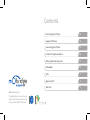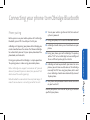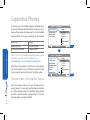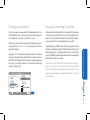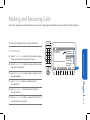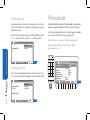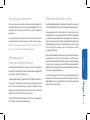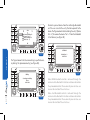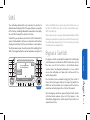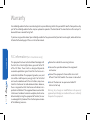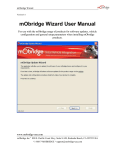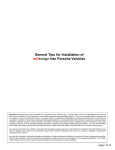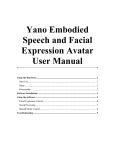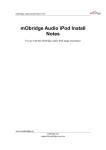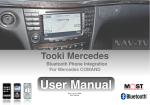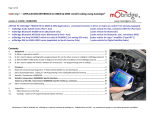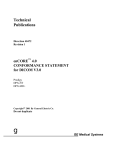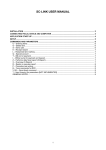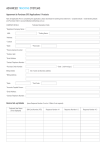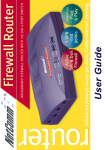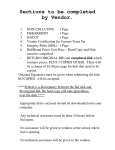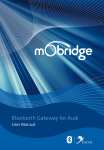Download Contents - mObridge UK
Transcript
Contents 2008 mObridge INC The mObridge unit connects your iPod to your Vehicle head-unit via the optic-fiber MOST® Network. Connecting Your Phone 03 Supported Phones 04 Connecting Your Phone 05 Head Unit Telephone Menu 06 Making and Receiving Calls 07 Phonebook 08 SMS 11 Bypass Switch 11 Warranty 12 Welcome to mObridge Bluetooth mObridge Bluetooth is the most advanced after-market phone kit available for vehicles equipped with the MOST bus. Not only does it integrate® ParrotBluetooth technology for best-in-class phone support, it also integrates our popular iPod and auxiliary audio interface to be a complete multi- media gateway. And best of all it seamlessly integrates with your existing vehicle radio and steering wheel controls for a factory-fitted effect. Connecting your phone to mObridge Bluetooth mObridge unit. By pairing your phone with mObridge, you create a bond between the devices that allows mObridge to automatically connect to your phone, download the phonebook, and make calls. Pairing your phone with mObridge is a simple operation. The pairing process is done using your mobile phone. Note: mObridge can support a maximum of 5 paired devices. If you want to pair a 6 device, then you must first delete one of the existing pairings. Note: Bluetooth re-connection time may take longer if more than one device is currently paired to the unit. 02 Using your phone, start a search for Bluetooth devices. 03 mObridge should show up as a found device on your phone. 04 Using your phone, pair with mObridge. The passkey will be “1234” unless mObridge has been configured to use a different passkey by the installer. 05 mObridge will now be paired with your device. For some phones you will now need to connect to mObridge manually the first time using your phone, but in most cases mObridge should now automatically connect to your phone. CONNECTING YOUR PHONE Before you can use your mobile phone with mObridge Bluetooth, you will first need to pair it with your 01 Turn on your vehicle’s ignition so that the head unit system is powered 06 Your phone and phonebook should now be accessible on your head unit! Consult your phone’s user manual for pairing instructions specific to your phone. PAGE 03 Phone pairing Supported Phones If you have one of the following phones, mObridge must be specially configured to work with your phone. This is because these phones have some quirks in their Bluetooth implementation that requires mObridge to work-around. LG U8360 Samsung A9xx Samsung Z300, Z500 Sagem Samsung D500 Samsung Z310 SUPPORTED PHONES Note: A full list of mObridge supported phones can be found on our website using the following link: www.mobridge-usa.com/support/knowledgebase To pair one of these phones, it is first necessary to navigate into the Bluetooth menu in CD6 and navigate through the pair special menu as pictured in the figure below: Bluetooth Pair Device Pair Special PAGE 04 Select your phone from the list prior to beginning the pairing process. The currently selected phone while have an asterisk displayed next to it. By default “Other phones” should be selected. Selection is achieved by ‘FFWD’ on the particular phone (see figure 01 & 02). Audio CD – Changer CD List [ << Pair Device ] Disable Pairing Enable Pairing [ Pair Special ] 23ºC CD List Track/List CD Name Track Seq. Scan Traffic Programme Mute Audio CD – Changer CD List [ << Special Device *Other phones Headset Phone Disable automatic LG U8360 Sagem Samsung A9xx 23ºC &)' CD 6 Track 1 CD 6 Track 1 CD List Track/List CD Name Track Seq. Scan Traffic Programme Mute &)' Manually connecting to a phone At any time you can view your list of paired devices in the CD6 Bluetooth menu. A currently connected device will be marked with an asterisk next to its name. mObridge will automatically try to connect to the phone it was last connected to. You can manually disconnect from the current phone and connect to any other phone in your paired list via the Bluetooth menu in CD6. To delete a paired device from your mObridge you must navigate to the Bluetooth->Delete Device menu in CD6 of your disk changer. Long press ‘FFWD’ while one the devices in the list is selected will cause the device to be deleted. Once a device has been deleted it will disappear from this menu, and you will need to re-pair it in order to connect the device to mObridge again (see figure 03). CD List 23ºC CD 6 Track 1 CD List Track/List CD Name Track Seq. Scan Traffic Programme Mute Note: that it is possible to have 2 devices connected at once – in this case 2 entries in the list will be highlighted. One of the devices can be a phone, and the other can be a personal audio device supporting Bluetooth – such as an mp3 player. &)' PAGE 05 Audio CD – Changer [ << Bluetooth ] *W910i *Jules V3 [ Pair Device ] [ Delete Device ] [ Settings ] Simply long press FFWD while selecting any phone name will cause mObridge to connect to that phone. The current connected phone is highlighted with an asterisk. Long pressing FFWD on a connected phone will cause mObridge to disconnect from the phone. CONNECTING YOUR PHONE Deleting paired devices Head Unit Telephone Menu The Telephone Menu is displayed when the TEL button on the head unit is pressed. (!.'50 .%47/2+ 5SETODIALORANSWERCALLS 3)'.!,342%.'4( #URRENTNETWORK 4!,+ TELEPHONE MENU 5SETODIALORANSWERCALLS TUNER +%90!$ 5SETODIALPHONE NUMBERSANDSENDTONES 4%, %NTERTELEPHONEMENU -!), PAGE 06 %NTER3-3MENU Phone Dial Number Important Nos. Phonebook Dialed Calls Received Calls Missed Calls Phone Off YES OPTUS Folder 2 Track 4 23ºC MAIN AUDIO SOUND TEL MAIL TP 23.02.08 INFO AV TRIP NAVI Making and Receiving Calls Calls can be made and received directly from your head unit and steering wheel controls. You can also dial directly from the phone. 01 Enter the Telephone menu using the TEL button. TUNER Phone Dial Number Important Nos. Phonebook Dialed Calls Received Calls Missed Calls Phone Off YES OPTUS 02 Select Dial Number to manually dial a phone number using number keys on the head unit screen. 03 Select Important Nos. to dial a number that you have stored in the head unit. 04 Select Phonebook to select and dial numbers from your phonebook. Folder 2 Track 4 23ºC 2 3 4 5 6 7 &)' TP 23.02.08 1 MAIN AUDIO SOUND TEL MAIL INFO AV TRIP NAVI MAKE & RECEIVE CALLS To make calls 05 Select Dialed Calls to dial a number from the last-dialed list. 07 Select Missed Calls to dial a number from the list of missed calls (see figure 04). PAGE 07 06 Select Received Calls to dial a number from the last-received list. To answer calls An incoming call will cause the radio to mute and a ring tone to be audible. An incoming call display will appear on the head unit. To answer the incoming call, press the Talk Button, or select Answer. To reject a call, select Refuse (see figure 05). Phone Call MAKE & RECEIVE CALLS 23ºC &)' CD 6 Track 1 To hang-up calls Press the Hang-up Button on the head unit, or select End Call from the head unit Telephone menu (see figure 06). Phone Call A list of your phonebook entries to scroll appears, and you can select and dial the entries (see figure 07). Note: Porsche only supports 150 phonebook entries TUNER Phone MAIN Duration: 00:08 PAGE 08 124 yes &)' Phonebook 0417505897 Bec Davis Bec Fox Brad Frase Brian Johnson Camerno Swan Chris Egan AUDIO SOUND Select Select Add Edit Delete Dial Folder 2 Track 2 23ºC End Calls New calls Hold calls Incoming Calls: 124 yes 23ºC mObridge Bluetooth provides full phonebook synchronization between supported phones and the head unit display. Note: Mercedes, BMW and Audi support 1000 phonebook entr ies. Accept Refuse Incoming Calls: K Phonebook TEL MAIL &)' TP 23.02.08 INFO AV TRIP NAVI Synching your phonebook Phonebook Bluetooth Control Once your phone is paired and connected, mObridge will automatically begin synching your phonebook entries for display on the head unit, provided it is on the supported phones list. The mObridge Bluetooth unit provides the ability to connect or delete Bluetooth devices through phonebook control. Streaming audio from your Bluetooth device mObridge Bluetooth allows you to stream high-quality Bluetooth audio from your phone or Bluetooth- compatible mp3 player directly into your car. mObridge Bluetooth supports the A2DP profile to do this. The current audio source needs to be changed to A2DP in the CD6 menu. To do this, long press FFWD to cycle through the available options of Aux In, iPod, and A2DP under track 3 of the CD6 Aux / Menu list. Select A2DP to select Bluetooth audio. Then simply play a track from a connected audio device. Once the phonebook has been access and the paired devices are displayed, the user can then dial the specific entry to either connect a different device or delete a paired device. It may take a number of seconds for the phonebook to update but after deleting devices the phonebook will reflect the new list of paired devices. PHONEBOOK Note: The Porsche head unit maintains its own list of Last Dialed, Last Called, and Last Received entries. The figure below illustrates the phonebook control with two devices that have been paired. By dialing one of the phonebook entries a specific device will either be connected or deleted (see figure 08). PAGE 09 For some phones you will need to manually allow the synchronization to occur by pressing “OK” on the phone. Phonebook control is automatically enabled when no Bluetooth devices are connected. The Head Unit will display a number of phonebook entries depending on how many devices have been paired to the mObridge Bluetooth unit. Phonebook access will vary depending on vehicle type. Please consult the vehicles user manual for use on the telephone interface. To delete a paired device from the mObridge Bluetooth unit the user can dial the entry that corresponds to the device. The figure below illustrates dialing the entry “(Delete Test – 2)” to remove the device “Test – 2” from the Bluetooth list of devices (see figure 10). other 123 (Connect mObridge iP... (Connect Test - 2) (Delete mObridge iP... (Delete Test - 2) Back TEL ### 22 # ## YES OPTU Call finished &)' PHONEBOOK The figure below illustrates connecting a specific device by dialing this phonebook entry (see figure 09). Mail YES OPTU &)' Dialling... Note: BMW Bluetooth control is achieved through the normal vehicle Bluetooth interface and does not contain the phonebook control. Please consult your vehicles user manual for control of these features. Connecting to mObridge iPhone ### 22 ## # Mail Deleting Test - 2 # ## 11# # # YES OPTU PAGE 10 &)' Note: Audi Bluetooth control is achieved through the normal vehicle Bluetooth interface and does not contain the phonebook control. Please consult your vehicles user manual for control of these features. SMS The figure below shows the information SMS indicating that SMS is not supported by the connected phone (see figure 11). SS is not supported by the connected phone! Forward Back 17.11.08 - 10:23 Bypass Switch The bypass switch is provided to allow for the mObridge unit to become ‘invisible’ on the MOST vehicle bus system. The main use of this function is to facilitate dealer services when the diagnostic computer is in use and to ensure the mObridge unit does not interfere with the vehicle diagnostics. Sender Answer Mail Note: Some devices may only allow downloading of SMS and may not contain the ability to send SMS. Please consult the mObridge Compatible List for the most up to date list of devices and capabilities. YES OPTU &)' BYPASS SWITCH Should the paired device not contain SMS functionality across the Bluetooth interface, an informative SMS will be displayed indicating that the paired device is not capable. Note: The BMW idrive systems do not facilitate the use of SMS. The BMW non-idrive Professional Radio does SMS functionality. The function can be enabled by toggling this switch 5 times. Once the bypass feature has been activated, the MOST bus will be broken for 2 seconds and the feature cannot be activated again for a further 10 seconds. Once the bypass switch has been activated, it will remain activated across power cycles until the bypass is deactivated by toggling the switch again 5 times within a 5 second time frame. PAGE 11 The mObridge Bluetooth unit provides the ability to download and display SMS if the paired device is capable of this feature. mObridge Bluetooth also contains the ability to send SMS through the vehicles interface. Warranty Your mObridge audio interface is warranted against any manufacturing defects for a period of 12 months from purchase. Any part of the mObridge audio interface may be replaced or repaired at the discretion of the manufacturer after such part is deemed to have a manufacturing fault. If you have any questions about your mObridge audio interface, please contact your local service agent, whose details are attached to the back page of this user instruction manual. WARRANTY FCC information (for US customers only) PAGE 12 This equipment has been tested and found to comply with the limits for a Class B digital device, pursuant to Part 15 of the FCC Rules. These limits are designed to provide reasonable protection against harmful interference in a residential installation. This equipment generates, uses, and can radiate radio frequency energy and, if not installed and used in accordance with the instructions, may cause harmful interference to radio communications. However, there is no guarantee that interference will not occur in a particular installation. If this equipment does cause harmful interference to radio or television reception, which can be determined by turning the equipment off and on, the user is encouraged to try to correct the interface by one or more of the following measures: Reorient or relocate the receiving antenna Increase the separation between the equipment and receiver Connect the equipment into an outlet on a circuit different from that to which the receiver is connected Consult the dealer or an experienced radio/TV technician for help Warning: Any changes or modifications not expressly approved by mObridge, Inc. could void the user’s authority to operate this equipment.