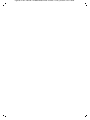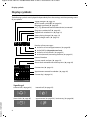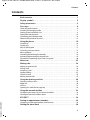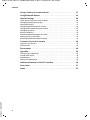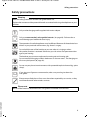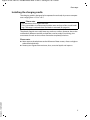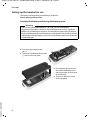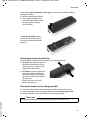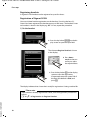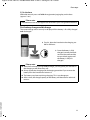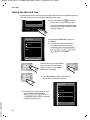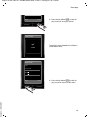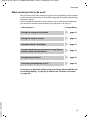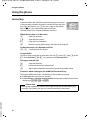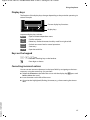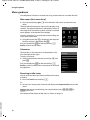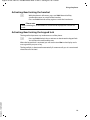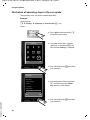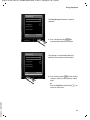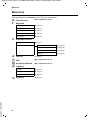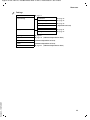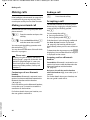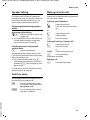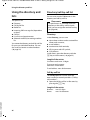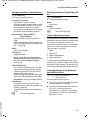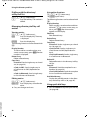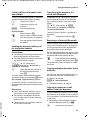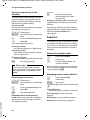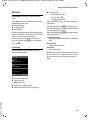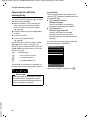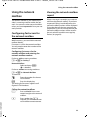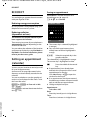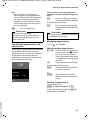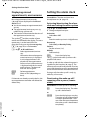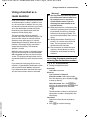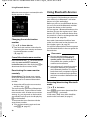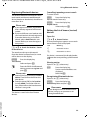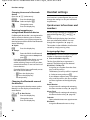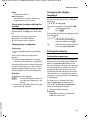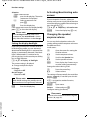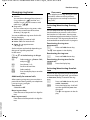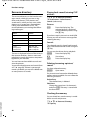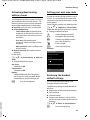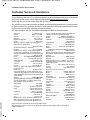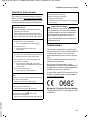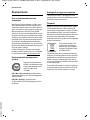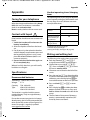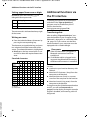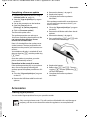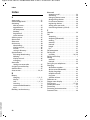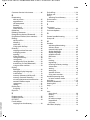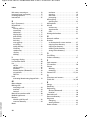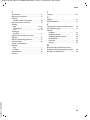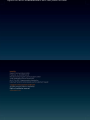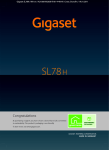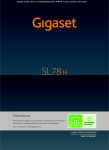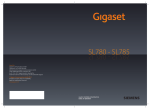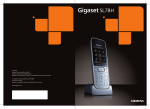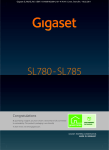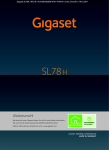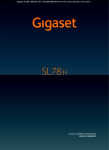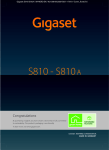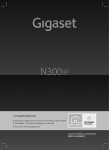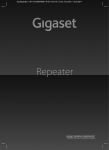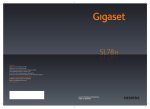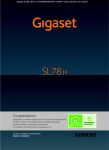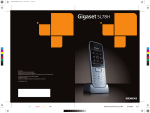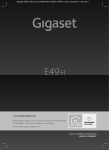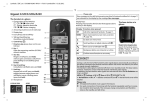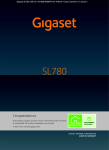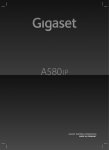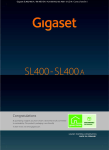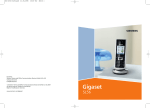Download Gigaset SL78H - ProVu Communications
Transcript
Gigaset SL78H / IM2 EN / A31008-M2058-R201-3-SM19 / Cover_front.fm / 02.12.2010
Congratulations
By purchasing a Gigaset, you have chosen a brand that is fully committed
to sustainability. This product’s packaging is eco-friendly!
To learn more, visit www.gigaset.com.
Gigaset SL78H / IM2 EN / A31008-M2058-R201-3-SM19 / Cover_front.fm / 02.12.2010
Gigaset SL78H / IM2 EN / A31008-M2058-R201-3-SM19 / overview.fm / 02.12.2010
Brief overview
Brief overview
1
2
3
4
5
16
i
V
1
2
6
INT 1
07:15
Oct 2008
Mo
Tu
We
Th
Fr
Sa
Su
01
02
03
04
05
06
07
08
09
10
11
12
13
14
15
16
17
18
19
20
21
22
23
24
25
26
27
28
29
30
31
Calls
7
8
9
10
Calendar
3
11
15
14
4
13
5
12
12
13
11
6
10
7
9
14
15
16
¢
Display in idle status
page 14)
Battery charge status (
page 17)
Display keys (
Message key (
page 32)
Access to calls and message lists;
flashes: new message or new call
End call key, On/Off key
End call, cancel function, go back one menu
level (press briefly), back to idle status (press
and hold), activate/deactivate handset (press
and hold in idle status)
Hash key
Keypad lock on/off (press and hold in
idle status);
toggles between upper/lower case and digits
Call-by-call list key (
page 26)
Open call-by-call list
Charging socket
Microphone
Recall key
- Consultation call (flash)
- Insert a dialling pause (press and hold)
Star key
Ring tones on/off (press and hold);
with an open connection: switch between dial
pulsing/touch tone dialling (press briefly);
for text input: open a table of special characters
Key 1
Dial (network) answering machine
(press and hold)
Talk key
Answer a call: open redial list (press briefly),
start dialling (press and hold)
Speaker key
Switch between earpiece and speaker mode;
lights up: speaker activated
flashes: incoming call
Control key (
page 16)
page 14)
Signal strength (
¢
¢
¢
¢
¢
Version 4, 16.09.2005
8
1
Gigaset SL78H / IM2 EN / A31008-M2058-R201-3-SM19 / overview.fm / 02.12.2010
Display symbols
Display symbols
The following symbols are displayed independently from the settings and the operating status
of your phone:
Signal strength (¢ page 14)
or ECO mode symbol ¼ (¢ page 34)
Bluetooth activated (¢ page 38)
or ô/ õ (Bluetooth headset/data device) connected
Ring tone switched off (¢ page 43)
Keypad lock switched on (¢ page 19)
Battery being charged (¢ page 14)
Battery charge status (¢ page 14)
i
ò
ó ˝
V
™ 10 Ë 09 n 08
Ã02
Number of new messages:
in the list of missed appointments (¢ page 36)
in the SMS list (dependent on base)
in the list of missed calls (¢ page 32)
on the (network) answering machine (¢ page 32)
u
u
u
u
¼17:32
INT 1
13:28
Oct 2008
Mo
Tu
We
Th
Fr
Sa
Su
06
07
01
02
03
04
05
08
09
10
11
13
12
14
15
16
17
18
19
20
21
22
23
24
25
26
27
28
29
30
31
Calls
Appointment entered in calendar (¢ page 34)
Current day (¢ page 14)
external call (¢ page 24)
internal call (¢ page 25)
alarm clock (¢ page 36)
appointment (¢ page 34) / anniversary (¢ page 30)
ØÙÚ
Version 4, 16.09.2005
Current time (¢ page 14)
Calendar
Signalling of
ؼÚ
2
Name of handset
Current month and year (¢ page 14)
Alarm clock activated with wake-up time (¢ page 36)
Øã Ú
ØÜ
Gigaset SL78H / IM2 EN / A31008-M2058-R201-3-SM19 / SL78HIVZ.fm / 02.12.2010
Contents
Contents
Brief overview . . . . . . . . . . . . . . . . . . . . . . . . . . . . . . . . . . . . . . . . . . . . . . . . . . . . . 1
Display symbols . . . . . . . . . . . . . . . . . . . . . . . . . . . . . . . . . . . . . . . . . . . . . . . . . . . 2
Safety precautions . . . . . . . . . . . . . . . . . . . . . . . . . . . . . . . . . . . . . . . . . . . . . . . . . 5
First steps . . . . . . . . . . . . . . . . . . . . . . . . . . . . . . . . . . . . . . . . . . . . . . . . . . . . . . . . . 6
Check the pack contents . . . . . . . . . . . . . . . . . . . . . . . . . . . . . . . . . . . . . . . . . . . . . . . . . . . . . . 6
Installing the charging cradle . . . . . . . . . . . . . . . . . . . . . . . . . . . . . . . . . . . . . . . . . . . . . . . . . 7
Setting up the handset for use . . . . . . . . . . . . . . . . . . . . . . . . . . . . . . . . . . . . . . . . . . . . . . . . 8
Setting the date and time . . . . . . . . . . . . . . . . . . . . . . . . . . . . . . . . . . . . . . . . . . . . . . . . . . . . 12
Connecting the USB data cable . . . . . . . . . . . . . . . . . . . . . . . . . . . . . . . . . . . . . . . . . . . . . . . 14
What would you like to do next? . . . . . . . . . . . . . . . . . . . . . . . . . . . . . . . . . . . . . . . . . . . . . . 15
Using the phone . . . . . . . . . . . . . . . . . . . . . . . . . . . . . . . . . . . . . . . . . . . . . . . . . . 16
Control key . . . . . . . . . . . . . . . . . . . . . . . . . . . . . . . . . . . . . . . . . . . . . . . . . . . . . . . . . . . . . . . . . .
Display keys . . . . . . . . . . . . . . . . . . . . . . . . . . . . . . . . . . . . . . . . . . . . . . . . . . . . . . . . . . . . . . . . .
Keys on the keypad . . . . . . . . . . . . . . . . . . . . . . . . . . . . . . . . . . . . . . . . . . . . . . . . . . . . . . . . . .
Correcting incorrect entries . . . . . . . . . . . . . . . . . . . . . . . . . . . . . . . . . . . . . . . . . . . . . . . . . .
Menu guidance . . . . . . . . . . . . . . . . . . . . . . . . . . . . . . . . . . . . . . . . . . . . . . . . . . . . . . . . . . . . . .
Activating/deactivating the handset . . . . . . . . . . . . . . . . . . . . . . . . . . . . . . . . . . . . . . . . . .
Activating/deactivating the keypad lock . . . . . . . . . . . . . . . . . . . . . . . . . . . . . . . . . . . . . .
Illustration of operating steps in the user guide . . . . . . . . . . . . . . . . . . . . . . . . . . . . . . .
16
17
17
17
18
19
19
20
Menu tree . . . . . . . . . . . . . . . . . . . . . . . . . . . . . . . . . . . . . . . . . . . . . . . . . . . . . . . . 22
Making calls . . . . . . . . . . . . . . . . . . . . . . . . . . . . . . . . . . . . . . . . . . . . . . . . . . . . . . 24
Making an external call . . . . . . . . . . . . . . . . . . . . . . . . . . . . . . . . . . . . . . . . . . . . . . . . . . . . . .
Ending a call . . . . . . . . . . . . . . . . . . . . . . . . . . . . . . . . . . . . . . . . . . . . . . . . . . . . . . . . . . . . . . . . .
Accepting a call . . . . . . . . . . . . . . . . . . . . . . . . . . . . . . . . . . . . . . . . . . . . . . . . . . . . . . . . . . . . . .
Speaker talking . . . . . . . . . . . . . . . . . . . . . . . . . . . . . . . . . . . . . . . . . . . . . . . . . . . . . . . . . . . . . .
Switch to mute . . . . . . . . . . . . . . . . . . . . . . . . . . . . . . . . . . . . . . . . . . . . . . . . . . . . . . . . . . . . . .
Making internal calls . . . . . . . . . . . . . . . . . . . . . . . . . . . . . . . . . . . . . . . . . . . . . . . . . . . . . . . . .
24
24
24
25
25
25
Using the directory and lists . . . . . . . . . . . . . . . . . . . . . . . . . . . . . . . . . . . . . . . 26
Directory/call-by-call list . . . . . . . . . . . . . . . . . . . . . . . . . . . . . . . . . . . . . . . . . . . . . . . . . . . . .
Redial list . . . . . . . . . . . . . . . . . . . . . . . . . . . . . . . . . . . . . . . . . . . . . . . . . . . . . . . . . . . . . . . . . . . .
Call lists . . . . . . . . . . . . . . . . . . . . . . . . . . . . . . . . . . . . . . . . . . . . . . . . . . . . . . . . . . . . . . . . . . . . .
Opening lists with the message key . . . . . . . . . . . . . . . . . . . . . . . . . . . . . . . . . . . . . . . . . .
26
30
31
32
Using the network mailbox . . . . . . . . . . . . . . . . . . . . . . . . . . . . . . . . . . . . . . . 33
Configuring fast access for the network mailbox . . . . . . . . . . . . . . . . . . . . . . . . . . . . . . 33
Viewing the network mailbox report . . . . . . . . . . . . . . . . . . . . . . . . . . . . . . . . . . . . . . . . . 33
ECO DECT . . . . . . . . . . . . . . . . . . . . . . . . . . . . . . . . . . . . . . . . . . . . . . . . . . . . . . . . 34
Version 4, 16.09.2005
Setting an appointment (calendar) . . . . . . . . . . . . . . . . . . . . . . . . . . . . . . . . 34
Displaying missed appointments, anniversaries . . . . . . . . . . . . . . . . . . . . . . . . . . . . . . . 36
Setting the alarm clock . . . . . . . . . . . . . . . . . . . . . . . . . . . . . . . . . . . . . . . . . . . 36
3
Gigaset SL78H / IM2 EN / A31008-M2058-R201-3-SM19 / SL78HIVZ.fm / 02.12.2010
Contents
Using a handset as a room monitor . . . . . . . . . . . . . . . . . . . . . . . . . . . . . . . . 37
Using Bluetooth devices . . . . . . . . . . . . . . . . . . . . . . . . . . . . . . . . . . . . . . . . . . 38
Handset settings . . . . . . . . . . . . . . . . . . . . . . . . . . . . . . . . . . . . . . . . . . . . . . . . . 40
Quick access to functions and numbers . . . . . . . . . . . . . . . . . . . . . . . . . . . . . . . . . . . . . . .
Changing the display language . . . . . . . . . . . . . . . . . . . . . . . . . . . . . . . . . . . . . . . . . . . . . .
Setting the display . . . . . . . . . . . . . . . . . . . . . . . . . . . . . . . . . . . . . . . . . . . . . . . . . . . . . . . . . . .
Activating/deactivating auto answer . . . . . . . . . . . . . . . . . . . . . . . . . . . . . . . . . . . . . . . . .
Changing the speaker/earpiece volume . . . . . . . . . . . . . . . . . . . . . . . . . . . . . . . . . . . . . .
Changing ring tones . . . . . . . . . . . . . . . . . . . . . . . . . . . . . . . . . . . . . . . . . . . . . . . . . . . . . . . . .
Resource directory . . . . . . . . . . . . . . . . . . . . . . . . . . . . . . . . . . . . . . . . . . . . . . . . . . . . . . . . . . .
Activating/deactivating advisory tones . . . . . . . . . . . . . . . . . . . . . . . . . . . . . . . . . . . . . . .
Setting your own area code . . . . . . . . . . . . . . . . . . . . . . . . . . . . . . . . . . . . . . . . . . . . . . . . . .
Restoring the handset default settings . . . . . . . . . . . . . . . . . . . . . . . . . . . . . . . . . . . . . . . .
40
41
41
42
42
43
44
45
45
45
Customer Service & Assistance . . . . . . . . . . . . . . . . . . . . . . . . . . . . . . . . . . . . 46
Questions and answers . . . . . . . . . . . . . . . . . . . . . . . . . . . . . . . . . . . . . . . . . . . . . . . . . . . . . . 47
Authorisation . . . . . . . . . . . . . . . . . . . . . . . . . . . . . . . . . . . . . . . . . . . . . . . . . . . . . . . . . . . . . . . . 47
Environment . . . . . . . . . . . . . . . . . . . . . . . . . . . . . . . . . . . . . . . . . . . . . . . . . . . . . 48
Appendix . . . . . . . . . . . . . . . . . . . . . . . . . . . . . . . . . . . . . . . . . . . . . . . . . . . . . . . . 49
Caring for your telephone . . . . . . . . . . . . . . . . . . . . . . . . . . . . . . . . . . . . . . . . . . . . . . . . . . . .
Contact with liquid . . . . . . . . . . . . . . . . . . . . . . . . . . . . . . . . . . . . . . . . . . . . . . . . . . . . . . . . . .
Specifications . . . . . . . . . . . . . . . . . . . . . . . . . . . . . . . . . . . . . . . . . . . . . . . . . . . . . . . . . . . . . . . .
Writing and editing text . . . . . . . . . . . . . . . . . . . . . . . . . . . . . . . . . . . . . . . . . . . . . . . . . . . . . .
49
49
49
49
Additional functions via the PC interface . . . . . . . . . . . . . . . . . . . . . . . . . . 50
Accessories . . . . . . . . . . . . . . . . . . . . . . . . . . . . . . . . . . . . . . . . . . . . . . . . . . . . . . . 51
Version 4, 16.09.2005
Index . . . . . . . . . . . . . . . . . . . . . . . . . . . . . . . . . . . . . . . . . . . . . . . . . . . . . . . . . . . . 52
4
Gigaset SL78H / IM2 EN / A31008-M2058-R201-3-SM19 / security.fm / 02.12.2010
Safety precautions
Safety precautions
Warning
Read the safety precautions and the user guide before use.
Explain their content and the potential hazards associated with using the telephone to your
children.
$
Only use the charging cradle supplied with mains adapter.
Only use recommended, rechargeable batteries (¢ page 49). Failure to do so
could damage your health and cause injury.
The operation of medical appliances may be affected. Be aware of the technical conditions in your particular environment, e.g. doctor's surgery.
Do not hold the rear of the handset to your ear when it is ringing or when
the speaker function is activated. Otherwise you risk serious and permanent damage to your hearing.
The handset may cause an unpleasant humming noise in hearing aids.
Do not install the charging cradle in bathrooms or shower rooms. The charging cradle is not splashproof (¢ page 49).
Do not use your phone in environments with a potential explosion hazard (e.g. paint
shops).
ƒ
If you give your Gigaset to someone else, make sure you also give them the
user guide.
Please remove faulty bases from use or have them repaired by our service, as they
could interfere with other wireless services.
Please note
Version 4, 16.09.2005
Not all of the functions described in this user guide are available in all countries.
5
Gigaset SL78H / IM2 EN / A31008-M2058-R201-3-SM19 / starting.fm / 02.12.2010
First steps
First steps
Check the pack contents
1
2
5
Version 4, 16.09.2005
1 one Gigaset SL78H handset,
2 one battery,
3 one battery cover,
4 one belt clip,
5 one charging cradle with mains adapter,
6 one user guide.
6
4
3
6
Gigaset SL78H / IM2 EN / A31008-M2058-R201-3-SM19 / starting.fm / 02.12.2010
First steps
Installing the charging cradle
The charging cradle is designed to be operated in enclosed, dry areas at temperatures ranging from +5°C to +45°C.
Please note
Pay attention to the range of the base.
This is up to 300 m in unobstructed outdoor areas and up to 50 m inside buildings. The range is reduced when Eco Mode is activated (¢ page 34).
The phone's feet do not usually leave any marks on surfaces. However, due to the
multitude of different varnishes and polishes used on today's furnishings, the
occurrence of marks on the surfaces cannot be completely ruled out.
Please note:
u Never expose the telephone to the influence of heat sources, direct sunlight or
other electrical devices.
Version 4, 16.09.2005
u Protect your Gigaset from moisture, dust, corrosive liquids and vapours.
7
Gigaset SL78H / IM2 EN / A31008-M2058-R201-3-SM19 / starting.fm / 02.12.2010
First steps
Setting up the handset for use
The display and keypad are protected by a plastic film.
Please remove protective film.
Inserting the battery and closing the battery cover
Warning
Use only the rechargeable batteries (¢ page 49) recommended by
Gigaset Communications GmbH, as this could otherwise result in significant
health risks and damage to property. For example, the outer casing of the batteries could be destroyed or the batteries could explode. The phone could also
malfunction or be damaged as a result of using batteries that are not of the recommended type.
¤ First insert the battery at the
¤
top a.
Then press the battery downwards
b until it clicks into place.
a
b
¤ First, align the protrusions on
Version 4, 16.09.2005
¤
8
the side of the battery cover
with the notches on the inside
of the housing.
Then press the cover until it
clicks into place.
Gigaset SL78H / IM2 EN / A31008-M2058-R201-3-SM19 / starting.fm / 02.12.2010
First steps
If you need to open the battery cover again to connect the USB data cable or
change the battery:
¤ Remove the belt clip (if fitted).
¤ Use a fingernail placed into
the notch at the bottom of the
casing to pull the battery
cover upwards.
To change the battery, place
your fingernail in the cavity on
the casing and pull the battery
upwards.
Attaching/removing the belt clip
The handset has notches on each side for mounting the belt clip.
¤ To attach: Press the belt clip onto
the back of the handset so that
the protrusions on the belt clip
engage with the notches.
¤ To remove: Use the right thumb
to press the belt clip slightly to
the right of centre, slide the fingernail of the left hand index finger between
the clip and the casing and
lift the clip upwards.
Placing the handset in the charging cradle
¤ Insert the mains adapter for the charging cradle into the mains socket.
¤ Place the handset in the charging cradle with its display facing forward.
To charge the battery, leave the handset in the charging cradle.
Please note
Version 4, 16.09.2005
Only place the handset in the charging cradle that is intended for it.
9
Gigaset SL78H / IM2 EN / A31008-M2058-R201-3-SM19 / starting.fm / 02.12.2010
First steps
Registering handsets
A Gigaset SL78H handset can be registered to up to four bases.
Registration of Gigaset SL78H
You must initiate handset registration on the handset (1) and on the base (2).
Once it has been registered, the handset returns to idle status. The handset's internal number is shown in the display e.g. INT 1. If not, repeat the procedure.
1) On the handset
Register
¤ Press the key below §Register§ on the display screen to open the input field.
The submenu Register Handset is shown
in the display.
Register Handset
¤ Press down-
Base 1
Base 2
wards on the control key to select
the required base.
Base 3
Base 4
Back
OK
¤ Press the key below §OK§ on the display
screen to start the registration.
If requested, enter the system PIN of
the base (the default is 0000) and
press §OK§.
The display indicates that a base that is ready for registration is being searched for.
Please note
Version 4, 16.09.2005
If the handset is already registered to a base, start the registration procedure as
follows:
v ¢ Ï ¢ Registration ¢ Register Handset
10
Gigaset SL78H / IM2 EN / A31008-M2058-R201-3-SM19 / starting.fm / 02.12.2010
First steps
2) On the base
Within 60 seconds press and hold the registration/paging key on the base
(approx. 3 sec.).
Please note
Information on how to de-register can be found in your user guide for the base.
First battery charge and discharge
The correct charge status can only be displayed if the battery is first fully charged
and discharged.
¤ For this, place the handset in the charging cradle for six hours.
6h
¤ Once the battery is fully
charged, remove the handset from the cradle and do
not put it back again until
the battery is fully discharged.
Please note
u After the first battery charge and discharge, you may place your handset in
the charging cradle after every call.
u Always repeat the charging and discharging procedure if you remove the
battery from the handset and reinsert it.
u The battery may heat up during charging. This is not dangerous.
u After a time, the charge capacity of the battery will decrease for technical
Version 4, 16.09.2005
reasons.
11
Gigaset SL78H / IM2 EN / A31008-M2058-R201-3-SM19 / starting.fm / 02.12.2010
First steps
Setting the date and time
Set the date and time so that the correct date and time can be assigned to incoming
calls, and so that the alarm and the calendar can be used.
¤ Press the key below §Time§ on the dis-
play screen to open the input field.
(If you have already entered the date
and time, open the input field via the
menu ¢ page 23.)
Time
Date/Time
The submenu Date/Time is shown in
the display.
¤ The active input position flashes.
Using the keypad, enter the day,
month and year using 8 characters,
e.g. 4
Q2Q
QN for 14/10/2008.
Date:
14.10.2008
Time:
00:00
Back
Save
Should you wish you change the
input position (for example to
correct an entry), press right or
left on the control key.
¤ Press downwards on the control key to
skip to the input field for the time.
Date/Time
Date:
¤ Enter the hours and minutes as four
Version 4, 16.09.2005
digit numbers via the handset
e.g. QM
5 for 07:15.
Change the input position, using the
control key if necessary.
14.10.2008
Time:
00:00
Back
12
Save
Gigaset SL78H / IM2 EN / A31008-M2058-R201-3-SM19 / starting.fm / 02.12.2010
First steps
Back
Save
¤ Press the key below §Save§ on the display screen to save your entries.
Date/Time
‰
The display shows Saved. You will hear a
confirmation tone.
Saved
Date/Time
Date:
14.10.2008
Time:
07:15
Version 4, 16.09.2005
Back
Save
¤ Press the key below §Back§ on the display screen to return to idle status.
13
Gigaset SL78H / IM2 EN / A31008-M2058-R201-3-SM19 / starting.fm / 02.12.2010
First steps
Display in idle status
Once the phone is registered and the time set, the idle
i
V
display is shown as in this example. After successful regINT 1
istration the following is displayed:
Oct 2008
07:15
u the strength of the reception signal between base
Mo Tu We Th Fr Sa Su
and handset:
01 02 03 04 05
– good to poor: Ð i Ñ Ò
06 07 08 09 10 11 12
13 14 15 16 17 18 19
– no reception: |
20 21 22 23 24 25 26
u battery charge status:
27 28 29 30 31
outside the charger
Calls
Calendar
– U white: charged over 66 %
– V white: charged between 33 % and 66 %
– e white or red*: charged under 33 %
– = flashes red: battery almost empty (less than 10 minutes talktime)
in the charger
–
= e V U white: battery is charging
* red: older firmware version, please update the handset’s firmware (¢ page 51)
Your phone is now ready for use!
Please note
u The range icon is only displayed in idle status if Eco Mode+ is deactivated
(¢ page 34).
¢ page 34).
u In idle status, the calendar display can be switched on and off (
Connecting the USB data cable
You can connect a standard USB data cable with
a mini-B connector to the back of your handset
to connect the handset to a PC. To use this function, the Gigaset QuickSync software must be
installed (¢ page 50).
Version 4, 16.09.2005
¤ Remove the belt clip (if fitted) (¢ page 9).
¤ Remove the battery cover (¢ page 9).
¤ Connect the USB data cable to USB socket 1.
14
1
Gigaset SL78H / IM2 EN / A31008-M2058-R201-3-SM19 / starting.fm / 02.12.2010
First steps
What would you like to do next?
Now you have successfully started your Gigaset, you will probably want to adapt it
to your personal requirements. Use the following guide to quickly locate the most
important subjects.
If you are unfamiliar with menu-driven devices such as other Gigaset telephones,
you should first read the section entitled "Using the phone" ¢ page 16.
Information on ...
Setting the ring tone and volume
Setting the handset volume
Setting Eco Mode / Eco Mode+
Transferring directory entries from existing Gigaset
handsets to the new handset(s)
Using Bluetooth devices
Connecting the telephone to a PC
g page 43
g page 42
g page 34
... is located here.
g page 29
g page 38
g page 50
Version 4, 16.09.2005
If you have any questions about using your phone, please read the tips
on troubleshooting (¢ page 47) or contact our Customer Care team
(¢ page 46).
15
Gigaset SL78H / IM2 EN / A31008-M2058-R201-3-SM19 / starting.fm / 02.12.2010
Using the phone
Using the phone
Control key
In the text below, the side of the control key that you must press
in the operating situation described is marked in black (top, bottom, right, left, centre), e.g. v for "press right on the control
key" or w for "press the centre of the control key".
The control key has a number of different functions:
When the handset is in idle status
s
v
u
t
Open the directory.
Open the main menu.
Open the list of handsets.
Menu for setting the handset's call volume (¢ page 42).
In the main menu, in submenus and lists
t / s Scroll up/down line by line.
In input fields
You can use the control key to move the cursor up t, down s, right v or left
u. Press and hold v or u to move the cursor word by word.
During an external call
s
u
t
Open the directory.
Initiate an internal consultation call.
Adjust the loudspeaker volume for earpiece and speaker mode.
Functions when clicking on the middle of the control key
The key has different functions, depending on the operating situation.
u In idle status the main menu is opened.
u In the submenus, selection and input fields the key takes on the function of the
display keys §OK§, §Yes§, §Save§ or §Change§ .
Please note
Version 4, 16.09.2005
In this guide, operation is shown via the right control key and the display keys.
However, if you prefer, you can also use the control key as described.
16
Gigaset SL78H / IM2 EN / A31008-M2058-R201-3-SM19 / starting.fm / 02.12.2010
Using the phone
Display keys
The function of the display keys changes depending on the particular operating situation. Example:
Back
Save
Current display key functions.
Display keys
Important display keys include:
Options
Open a context-dependent menu.
Confirm selection.
OK
Delete key: Delete character/word by word from right to left.
Û
Back
Go back one menu level or cancel operation.
Save
Save entry.
Þ
Open the redial list.
Keys on the keypad
c / Q / * etc.
Press the matching key on the handset.
~
Enter digits or letters.
Correcting incorrect entries
Version 4, 16.09.2005
You can correct incorrect characters in the input fields by navigating to the incorrect entry using the control key. You can then:
u Delete the character to the left of the cursor with the display key Ñ (press and
hold to delete the word)
u Insert characters to the left of the cursor
u Overwrite the highlighted (flashing) character, e.g. when entering the time or
date.
17
Gigaset SL78H / IM2 EN / A31008-M2058-R201-3-SM19 / starting.fm / 02.12.2010
Using the phone
Menu guidance
Your telephone's functions are accessed using a menu that has a number of levels.
Main menu (first menu level)
¤ Press the control key right v in the handset's idle status to open the main
menu.
The main menu functions are shown in the display using
symbols. The selected function is indicated by means of
an orange circle around the symbol, and the associated
name appears in the header of the display.
To access a function, i.e. to open the corresponding submenu (next menu level):
¤ Using the control key p, navigate to the required
function and press the display key §OK§.
Press the display key §Back§ or the end call key a
briefly to return to idle status.
Settings
Ç
Ê
Í
ò
É
Î
Ï
Ë Ì
Back
OK
Submenus
The functions in the submenus are displayed in a list
form (example to the right).
To access a function:
¤ Scroll to the function with the control key q and
press §OK§.
Press the display key §Back§ or the end call key a
briefly to return to the previous menu level or to cancel
the operation.
Settings
Date/Time
Audio Settings
Display
Language
Registration
Telephony
Back
OK
Reverting to idle status
Version 4, 16.09.2005
You can revert to idle status from anywhere in the menu
as follows:
¤ Press and hold the end call key a.
Or:
¤ Do not press any key: after 2 minutes the display will automatically revert to idle
status.
Settings that are not confirmed by pressing the display keys §OK§, §Yes§, §Save§ or
§Change§ will be lost.
An example of the display in idle status is shown on page 14.
18
Gigaset SL78H / IM2 EN / A31008-M2058-R201-3-SM19 / starting.fm / 02.12.2010
Using the phone
Activating/deactivating the handset
a
With the phone in idle status, press and hold the end call key
(confirmation tone) to switch off the handset.
Press and hold the end call key again to switch the handset on.
Please note
When switching on, an animation of a clock will be displayed for several seconds.
Activating/deactivating the keypad lock
Version 4, 16.09.2005
The keypad lock prevents any inadvertent use of the phone.
#
Press and hold the hash key to activate or deactivate the keypad lock.
You will hear the confirmation tone.
When the keypad lock is activated you will see the icon ˝ in the display and a
message when you press a key.
The keypad lock is deactivated automatically if someone calls you. It is reactivated
when the call is finished.
19
Gigaset SL78H / IM2 EN / A31008-M2058-R201-3-SM19 / starting.fm / 02.12.2010
Using the phone
Illustration of operating steps in the user guide
The operating steps are shown in abbreviated form.
Example:
The illustration:
v ¢ Settings ¢ Telephony ¢ Auto Answer (³ = on)
means:
¤ Press right on the control key v
to open the main menu.
Settings
Ç
Ê
Í
ò
É
Î
Ï
¤ Using the control keys, navigate
right, left, up and down p until
the submenu Settings is selected.
Ë Ì
Back
OK
¤ Press the display key §OK§ to confirm
your selection.
Settings
Date/Time
¤ Press the bottom of the control key
Audio Settings
s until the menu item Telephony appears on the display.
Display
Language
Registration
Telephony
Back
OK
¤ Press the display key §OK§ to confirm
Version 4, 16.09.2005
your selection.
20
Gigaset SL78H / IM2 EN / A31008-M2058-R201-3-SM19 / starting.fm / 02.12.2010
Using the phone
Telephony
Auto Answer
Area Codes
Listening In
´
The Auto Answer function is already
selected.
´
Preselection
Access Code
Back
Change
¤ Press the display key §Change§ to
activate/deactivate the function.
Telephony
Auto Answer
Area Codes
Listening In
³
The change is immediately effective
and does not need to be confirmed.
´
Preselection
Access Code
Back
Change
¤ Press the key below §Back§ on the display
Version 4, 16.09.2005
screen to return to the previous menu
level.
or
Press and hold the end call key a to
return to idle status.
21
Gigaset SL78H / IM2 EN / A31008-M2058-R201-3-SM19 / menuetree.fm / 02.12.2010
Menu tree
Menu tree
With the telephone in idle status, press v (open main menu):
Ç Select Services
ò Bluetooth
(Menu dependent on base)
Own Device
¢ page 38
¢ page 39
¢ page 39
¢ page 39
¢ page 40
Room Monitor
¢ page 37
Activation
Search for Headset
Search for DataDevice
Known Devices
É Additional Features
Resource Directory
Screensavers
Caller Pictures
Sounds
Ê Call Lists
Ë SMS
Ì Answering Machine
Í Organizer
Calendar
Alarm Clock
Missed Alarms
Version 4, 16.09.2005
Î Directory
22
Capacity
¢ page 31
(Menu dependent on base)
(Menu dependent on base)
¢ page 34
¢ page 36
¢ page 36
¢ page 26
¢ page 44
¢ page 44
¢ page 44
¢ page 44
Gigaset SL78H / IM2 EN / A31008-M2058-R201-3-SM19 / menuetree.fm / 02.12.2010
Menu tree
Ï Settings
Date/Time
Audio Settings
¢ page 12
Call Volume
Ringer Settings
Advisory Tones
Music on hold
Display
Screensaver
Backlight
Language
Registration
(Submenu dependent on base)
System
(Submenu dependent on base)
¢ page 45
(dependent on base)
¢ page 41
¢ page 42
(Submenu dependent on base)
Telephony
Reset
Version 4, 16.09.2005
¢ page 41
¢ page 10
¢ page 42
¢ page 43
¢ page 45
(Submenu dependent on base)
23
Gigaset SL78H / IM2 EN / A31008-M2058-R201-3-SM19 / telefony.fm / 02.12.2010
Making calls
Making calls
Ending a call
If the backlight is deactivated (¢ page 42) it
is switched on by pressing any key. In this
case the pressed key has no other function.
a
Making an external call
The handset indicates an incoming call in
three ways: by ringing, by a display on the
screen and by the flashing speaker
key d.
You can accept the call by:
¤ Pressing the talk key c.
¤ Pressing the speaker key d.
If the handset is in the charging cradle and
the Auto Answer function is activated
(¢ page 42), the handset will take a call
automatically when you lift it out of the cradle.
To deactivate the ring tone, press the §Silence§
display key. You can take the call as long as it
is displayed on the screen.
External calls are calls using the public telephone network.
~ c Enter the number and press the
talk key.
Or:
c ~ Press and hold the talk key c
and then enter the number.
You can cancel the dialling operation with
the end call key a.
You are shown the duration of the call while
the call is in progress.
Please note
Dialling using the directory, the call-bycall list (page 1, page 26) or the calls and
redial list (page 30/page 31) saves you
from having to re-enter numbers and
network provider prefixes ("call-by-call
numbers").
Continuing a call on a Bluetooth
headset
Version 4, 16.09.2005
Precondition: Bluetooth is activated; a connection has been established between the
Bluetooth headset and the handset
(¢ page 38).
Press the talk key on the Bluetooth headset;
it may take up to 5 seconds to establish a
connection to the handset.
For further details about your headset, see
the user guide issued with it.
24
Press the end call key.
Accepting a call
Accepting a call on a Bluetooth
headset
Precondition: Bluetooth is activated; a connection has been established between the
Bluetooth headset and the handset
(¢ page 38).
Only press the talk key on the headset
when the headset rings; it can take up to 5
seconds.
For further details about your headset, see
the user guide issued with it.
Gigaset SL78H / IM2 EN / A31008-M2058-R201-3-SM19 / telefony.fm / 02.12.2010
Making calls
Speaker talking
Making internal calls
In speaker mode, instead of holding the
handset to your ear you can put it down, for
example on the table in front of you. This
allows others to participate in the call.
Internal calls to other handsets registered on
the same base are free.
Activating/deactivating speaker
mode
Activating while dialling
~ d Enter the number and press the
speaker key.
¤ You should inform your caller before you
use the speaker function so that they
know someone else is listening.
Switching between earpiece and
speaker mode
d
Press the speaker key.
Activate/deactivate speaker during a call.
If you wish to place the handset in the charging cradle during a call:
¤ Press and hold the speaker key d
while placing the handset in the base. If
speaker key d does not light up, press
the key again.
For instructions on how to adjust the loudspeaker volume, ¢ page 42.
Calling a specific handset
u
~
Or:
u
s
c
Initiate internal call.
Enter the number of the handset.
Initiate internal call.
Select handset.
Press the talk key.
Calling all handsets ("group call")
u
*
Initiate internal call.
Press the star key.
or
Call All
Select menu option and
c
Press the talk key.
All handsets are called.
Ending a call
a
Press the end call key.
Switch to mute
Version 4, 16.09.2005
You can deactivate the microphone in your
handset during an external call.
§Mute§
Press the display key to mute
the handset. The display shows
Microphone is off.
§Mute off§
Press the display key to reactivate the microphone.
25
Gigaset SL78H / IM2 EN / A31008-M2058-R201-3-SM19 / direct_charges.fm / 02.12.2010
Using the directory and lists
Using the directory and
lists
The options are:
u Directory
u Call-by-call list
u Redial list
u Incoming SMS message list (dependent
on base)
u Call lists
u List of missed appointments
u (Network mailbox)/answering machine
list.
You create the directory and call-by-call list
for your own individual handset. You can
also send lists/entries to other handsets
(¢ page 29).
Directory/call-by-call list
You can save a total of 500 entries in the
directory and call-by-call list.
Please note
For quick access to a number from the
directory or the call-by-call list (quick
dial), you can assign the number to a key
(¢ page 40).
Directory
In the directory, you can save
u Up to three numbers and associated first
names and surnames,
u e-mail address,
u anniversaries with reminder,
u VIP ring tone with VIP symbol,
u CLIP pictures.
In idle status, open the directory with the
s key or via the menu (¢ page 22).
Length of the entries
3 numbers: each max. 32 digits
First name and surname:
each max. 16 characters
E-mail address: max. 60 characters
Call-by-call list
The call-by-call list is used to store the
access codes for network providers ("Call-bycall numbers").
¤ Open the call-by-call list in idle status by
pressing the C key.
Length of the entries
Version 4, 16.09.2005
Number:
Name:
26
max. 32 digits
max. 16 characters
Gigaset SL78H / IM2 EN / A31008-M2058-R201-3-SM19 / direct_charges.fm / 02.12.2010
Using the directory and lists
Storing a number in the directory
Version 4, 16.09.2005
s ¢ New Entry
¤ Change multiple line input:
First Name: / Surname:
Enter the first and/or surname.
If you do not enter a name in either of the
fields, the phone number is also saved
and displayed in place of a surname.
(Instructions on entering text and special
characters can be found on page 49.)
Phone (Home): / Phone (Office): /
Phone (Mobile):
Enter a number in at least one of the
fields.
When scrolling through the directory, the
entries are indicated by a preceding symbol : ä/ k/ l.
E-Mail:
Enter e-mail address.
Anniversary:
Select On or Off.
When setting On: Enter Anniversary
(Date) and Anniversary (Time) and select
reminder type: Anniversary (Signal)
¢ page 30.
Caller Melody (VIP):
You can mark a directory entry as a VIP
(Very Important Person) by assigning a
specific ring tone to it. VIP calls can be
recognised by the ring tone.
When scrolling through the directory, VIP
entries are indicated by the symbol Æ.
Precondition: Calling Line Identification.
Caller Picture:
If required, select a picture to be displayed when the caller calls (see Resource
directory, page 44).
Precondition: Calling Line Identification
(CLIP).
§Save§
Press the display key.
Storing a number in the call-by-call
list
C ¢ New Entry
¤ Change multiple line input:
Name:
Enter name.
Number:
Enter the number.
§Save§
Press the display key.
Order of directory entries
Directory entries are generally sorted alphabetically by surname. Spaces and digits take
first priority. If only the first name was
entered in the directory, this is incorporated
into the sort order instead of the surname.
The sort order is as follows:
1. Space
2. Digits (0–9)
3. Letters (alphabetical)
4. Other characters
To get round the alphabetical order of the
entries, insert a space or a digit in front of the
first letter of the surname. These entries will
then move to the beginning of the directory.
Selecting entries in the directory
and call-by-call list
s / C Open the directory or
call-by-call list.
You have the following options:
u Use s to scroll through the entries until
the required name is selected.
u Enter the first letter in the name (max. 8)
or use s to scroll to the entry.
The surname is searched for in the directory. Where no surname is entered, the
first name is used.
27
Gigaset SL78H / IM2 EN / A31008-M2058-R201-3-SM19 / direct_charges.fm / 02.12.2010
Using the directory and lists
Dialling with the directory/
call-by-call list
s / C ¢ s (select entry)
c
Press the talk key. The number is
dialled.
Managing directory/call-by-call
entries
Viewing entries
¢ s (select entry)
Press the display key. The entry
is displayed.
§Options§
Press the display key.
The following functions can be selected with
q:
Display Number
To edit or add to a saved number, or to
save it as a new entry, press Ó after the
number is displayed.
Delete Entry
Delete selected entry.
Copy Entry
to Internal: Send a single entry to a handset (¢ page 29).
vCard via SMS: Send a single entry in
vCard format via SMS (dependent on
base).
vCard via Bluetooth: Send a single entry
in vCard format via Bluetooth.
s/C
§View§
Editing entries
¢ s (select entry)
Press display keys one after the
other.
Carry out changes and save.
s/C
§View§ §Edit§
Version 4, 16.09.2005
¤
28
Using other functions
s / C ¢ s (select entry)
¢ §Options§ (open menu)
The following functions can be selected with
q:
Display Number
Edit or modify a saved number and then
dial with c or save as a new entry; to
do so, press Ó after the number
appears on the display.
Edit Entry
Edit selected entry.
Delete Entry
Delete selected entry.
Copy Entry
to Internal: Send a single entry to a handset (¢ page 29).
vCard via SMS: Send a single entry in
vCard format via SMS (dependent on
base).
vCard via Bluetooth: Send a single entry
in vCard format via Bluetooth.
Delete All
Delete all entries in the directory/call-bycall list.
Copy All
to Internal: Send the complete list to a
handset (¢ page 29).
vCard via Bluetooth: Send the complete
list in vCard format via Bluetooth.
Available Memory
Display the available entries in the directory and call-by-call list (¢ page 26).
Using quick dial keys
¤ Press and hold the required quick dial key
(¢ page 40).
Gigaset SL78H / IM2 EN / A31008-M2058-R201-3-SM19 / direct_charges.fm / 02.12.2010
Using the directory and lists
Linking call-by-call numbers with
one number
You can insert the dialling code of a network
provider ahead of the number ("linking").
C
Open call-by-call list.
s
Select entry (call-by-call
number).
§Options§
Press the display key.
Display Number
Select and press §OK§.
~
Enter number or select number
from the directory (¢ page 29).
c
Press the talk key. Both numbers
are dialled.
Sending the directory/call-by-call
list to another handset
Preconditions:
u The sending and receiving handsets must
both be registered to the same base.
u The other handset and the base can send
and receive directory entries.
s / C ¢ s (select entry)
¢ §Options§ (open menu) ¢ Copy Entry /
Copy All ¢ to Internal
s
Select the internal number of
the receiving handset and
press §OK§.
You can transfer several individual entries
one after the other by responding §Yes§ to the
Entry copied - Copy next entry? prompt.
A successful transfer is confirmed by a message and confirmation tone on the receiving
handset.
Please note:
Version 4, 16.09.2005
u Entries with identical numbers are not
overwritten on the receiving handset.
u The transfer is cancelled if the phone
rings or if the memory of the receiving
handset is full.
u Entered anniversary reminders, pictures
and sounds are not sent.
Transferring the directory as a
vCard with Bluetooth
In Bluetooth mode (¢ page 38), you can
transfer directory entries in vCard format,
e.g. to exchange entries with your mobile
phone.
s ¢ s (Select entry) ¢ §Options§
(Open menu) ¢ Copy Entry / Copy All
¢ vCard via Bluetooth
The list of "Known Devices" (¢ page 39) is
displayed.
s
Select device and press §OK§.
Receiving a vCard with Bluetooth
Where a device sends a vCard to your handset from the "Known Devices" (¢ page 39)
list, this process takes place automatically.
You will be informed via the display.
If the sending device does not appear in the
list, you will be asked on the display to enter
the device PIN for the sending device:
~
Enter the PIN for the sending
Bluetooth device and press §OK§.
The transferred vCard is available as a directory entry.
Copying a displayed number to the
directory
You can copy numbers displayed in a list, e.g.
the call list or redial list, to the directory.
A number is displayed:
§Options§ ¢ Copy to Directory
¤ Complete the entry ¢ page 27.
Copying a number or e-mail
address from the directory
In some operating situations you can open
the directory, for example to copy a number
or e-mail address. Your handset need not be
in idle status.
¤ Depending on the operating situation,
open the directory with s or Ò.
q
Select entry (¢ page 27).
29
Gigaset SL78H / IM2 EN / A31008-M2058-R201-3-SM19 / direct_charges.fm / 02.12.2010
Using the directory and lists
Saving an anniversary in the
directory
For each number in the directory, you can
save an anniversary and specify a time at
which a reminder call should be made on
the anniversary (default setting:
Anniversary: Off).
Anniversaries are automatically recorded in
the calendar (¢ page 34).
s ¢ s (Select entry)
§View§ §Edit§ Press display keys one after the
other.
s
Scroll to the Anniversary: line.
v
Select On.
¤ Change multiple line input:
Anniversary (Date)
Enter day/month/year in 8-digit format.
Anniversary (Time)
Enter the hour/minute for the reminder
call in 4-digit format.
Anniversary (Signal)
Select the type of signal for the reminder.
§Save§
Press the display key.
Please note
A time must be specified for reminder
calls. If you select a visual signal, a time is
not required and is automatically set to
00.00.
Deactivating anniversaries
s ¢ s (Select entry)
§View§ §Edit§ Press display keys one after the
other.
s
Scroll to the Anniversary: line.
v
Select Off.
§Save§
Press the display key.
Version 4, 16.09.2005
Reminder call on an anniversary
In idle status, a reminder call is signalled in
the handset display (¢ page 2) and with
the selected ring tone.
30
You can:
§Off§
Press the display key to
acknowledge and end the
reminder call.
While you are making calls a reminder call is
signalled once via an advisory tone to the
handset.
Anniversaries that have not been acknowledged and that are signalled during a call are
entered in the Missed Alarms list
(¢ page 36).
Redial list
The redial list contains the twenty numbers
last dialled with the handset (max. 32 digits).
If a number is in the directory or the call-bycall list, then the appropriate name will be
displayed.
Manual last number redial
c
s
c
Press the key briefly.
Select entry.
Press the talk key again. The
number is dialled.
When a name is displayed, you can display
the corresponding phone number by pressing the display key §View§.
Managing entries in the redial list
c
s
Press the key briefly.
Select entry.
§Options§
Open menu.
The following functions can be selected with
q:
Copy to Directory
Copy an entry to the directory (page 26).
Display Number (as in the directory,
page 28)
Delete Entry (as in the directory, page 28)
Delete All (as in the directory, page 28)
Gigaset SL78H / IM2 EN / A31008-M2058-R201-3-SM19 / direct_charges.fm / 02.12.2010
Using the directory and lists
u Type of entry:
Call lists
Precondition: Calling Line Identification
(CLIP).
Your telephone saves different types of calls,
depending on the base:
u Answered calls
u Outgoing calls
u Missed calls
You can display each type of call individually
or have an overall view of all calls. The last 20
entries in each case are displayed.
In idle mode, you can open the call lists
using the display key §Calls§ or via the menu:
v¢Ê
List entry
New messages are displayed at the top.
Example of list entries:
All Calls
™ Frank
– Accepted calls ( › )
– Missed calls ( ™)
– Outgoing calls ( š )
Press the talk key c to call the selected
caller back.
Press the display key §View§ to display additional information, for example the number
corresponding to a name.
Press the display key §Options§ to select the following functions:
Copy to Directory
Copying a displayed number to the directory.
Delete Entry
Delete selected entry.
Delete All
Delete all entries.
When you quit the call lists, all entries are set
to the status "old", i.e. the next time you call
the list up they will no longer be shown in
bold.
10.10.08, 15:40
š 089563795
10.10.08, 15:32
™ ...0123727859362922
10.10.08, 15:07
View
Options
u List type (in header)
u Status of entry
Bold: New entry
Version 4, 16.09.2005
u Number or name of caller
u Date and time of call (if set, page 12)
31
Gigaset SL78H / IM2 EN / A31008-M2058-R201-3-SM19 / direct_charges.fm / 02.12.2010
Using the directory and lists
Opening lists with the
message key
You can use the message key f to open
the following list selection:
u Network mailbox, if your network provider supports this function and fast
access is set for the network mailbox
(¢ page 33)
u Incoming SMS message list (dependent
on base)
u List of missed calls
u List of missed appointments
(¢ page 36)
An advisory tone sounds as soon as a new
message arrives in a list. The f key
flashes (it goes off when the key is pressed).
In idle status, the display shows an icon for
the new message:
Icon
New message...
™
n
... on the (network) mailbox
Ã
Ã02
V
™ 10 Ë 09 n 08
Please note
Version 4, 16.09.2005
Messages & Calls
Calls:
(3)
Missed Alarms:
(1)
Back
OK
... in the Missed Alarms list
If calls are saved in the network mailbox,
you will receive a message if the appropriate settings have been made (see your
network provider user guide).
32
The lists displayed after pressing the message key f depend on whether there are
any new messages.
u f key does not flash
(no new messages):
You will see all the lists containing
messages and the network mailbox.
u f key flashes
(new messages received):
You will see all the lists with new
messages. If only one list contains
new messages, this will be opened automatically.
Lists with new messages appear at the top
and are indicated by a bold font:
... in the missed call list
The number of new entries is displayed on
the right next to the corresponding symbol.
i
List selection
Select a list with q. To open, press §OK§.
Gigaset SL78H / IM2 EN / A31008-M2058-R201-3-SM19 / T-NetBox_SAG.fm / 02.12.2010
Using the network mailbox
Using the network
mailbox
The network mailbox is your network provider's answering machine within the network. You cannot use the network mailbox
unless you have requested it from your network provider.
Configuring fast access for
the network mailbox
Viewing the network mailbox
report
When a message is recorded, you receive a
call from the network mailbox. If you have
requested Calling Line Identification, the
network mailbox number will be displayed.
If you take the call, the new messages are
played back. If you do not take the call, the
network mailbox number will be saved in
the missed call list and the message key
flashes (¢ page 32).
With fast access, you can dial the network
mailbox directly.
Fast access is set for the network mailbox.
You only need to enter the number of the
network mailbox.
Configuring fast access for the
network mailbox and entering the
network mailbox number
For bases with answering machines:
v ¢ Ì ¢ Set Key 1
Network Mailbox
Select and press §Select§
(Ø = selected).
For bases without answering machines:
v ¢ Ì ¢ Network Mailbox
To continue:
~
Enter the number for the network mailbox.
§Save§
Press the display key.
The setting for fast access applies to all
Gigaset SL78H handsets.
Calling the network mailbox
Version 4, 16.09.2005
d
Press and hold. You are connected straight to the network
mailbox.
Press speaker key d if
required. You will hear the network mailbox announcement.
33
Gigaset SL78H / IM2 EN / A31008-M2058-R201-3-SM19 / registr_sett.fm / 02.12.2010
ECO DECT
ECO DECT
Saving an appointment
You are helping to protect the environment
with your Gigaset SL78H.
Precondition: The date and time have
already been set (¢ page 12).
v ¢ Í ¢ Calendar
Reducing energy consumption
By using a power-saving adapter plug, your
telephone consumes less power.
Reducing radiation
(dependent on base)
The radiation can only be reduced if your
base supports this function.
The transmission power of your telephone is
automatically reduced depending on the
distance to the base.
You can reduce the radiation of the handset
and base even further by using Eco Mode or
Eco Mode+. For further information, please
refer to your base user guide.
Setting an appointment
(calendar)
Version 4, 16.09.2005
You can use your handset to remind yourself
of up to 30 appointments.
Anniversaries(¢ page 30) entered in the
directory are automatically recorded in the
calendar.
You can set whether or not the graphic calendar is to be displayed in idle status. To do
this from idle status:
§Calendar§ ¢ §Options§ ¢ Show cal. in idle
(³ = display)
Press §Change§ to activate/deactivate the function (³ = on).
34
October 2008
Mo
Tu
We
Th
Fr
Sa
Su
01
02
03
04
05
06
07
08
09
10
11
12
13
14
15
16
17
18
19
20
21
22
23
24
25
26
27
28
29
30
31
Back
Options
u The current day is selected (highlighted
in orange).
u Days on which appointments have
already been saved are highlighted in
orange.
r/q Select the required day in the
graphic calendar.
The selected day is highlighted in orange.
The current day is highlighted in white.
w
Press the middle of the control
key.
u If appointments have already been
entered, this will open the list of saved
appointments for the day.
Use <New Entry> ¢ §OK§ to open the
window for data input.
u If no appointments have been entered,
the data entry window will open immediately to add the new appointment.
¤ Change multiple line input:
Appointment:
Select On or Off.
Date:
Enter day/month/year in 8-digit format.
Time:
Enter hours/minutes in 4-digit format.
Gigaset SL78H / IM2 EN / A31008-M2058-R201-3-SM19 / registr_sett.fm / 02.12.2010
Setting an appointment (calendar)
Text:
Enter text (max. of 16 characters).
The text appears as the appointment
name in the list and will be displayed on
the screen during the appointment
reminder. If you do not enter any text,
only the date and time of the appointment are displayed.
§Save§
Press the display key.
You can either answer the appointment
reminder or switch it off (depending on the
base):
§§Off§§
Press the display key to deactivate the appointment reminder.
Or (depending on the base):
§SMS§
Press the display key to accept
the appointment reminder with
an SMS.
Please note
If you have already saved
30 appointments, you must delete an
existing appointment before you can
enter a new one.
Please note
During a call, the appointment reminder
is signalled by a short tone.
Managing appointments
Signalling of appointments and
anniversaries
In idle status, an appointment reminder will
be signalled for 60 seconds using the
selected ring tone (¢ page 43). The name is
displayed for anniversaries, while the
entered text is displayed for appointments
along with the date and time.
ØÜ
Meeting
03.11.08
15:38
v ¢ Í ¢ Calendar
Editing individual appointments
r/ q
q
Select the day in the graphic calendar and press the w control
key. (Days on which appointments have already been saved
are highlighted in orange in the
calendar).
Select appointment for the day.
You have the following options:
§§View§§
Select the display key and edit
or confirm the entry.
Or:
§Options§
Open the menu for editing,
deleting and activating/deactivating.
Off
Deleting all appointments
Version 4, 16.09.2005
In the monthly view:
§Options ¢ Delete all appoint. ¢ §OK§
Confirm the security prompt with §Yes§. All
appointments are deleted.
35
Gigaset SL78H / IM2 EN / A31008-M2058-R201-3-SM19 / registr_sett.fm / 02.12.2010
Setting the alarm clock
Displaying missed
appointments, anniversaries
Version 4, 16.09.2005
Missed appointments/anniversaries
(¢ page 30) are displayed in the Missed
Alarms list if:
u You do not accept an appointment/anniversary.
u The appointment/anniversary was signalled during a phone call.
u The handset is deactivated at the time of
the appointment/anniversary.
The symbol n and the number of new
entries are indicated in the display. The most
recent entry is at the head of the list.
Open the list by pressing the message key
f (¢ page 32) or via the menu:
v ¢ Í ¢ Missed Alarms
Select appointment/anniversary.
Information about the appointment/anniversary is displayed.
A missed appointment is displayed with the appointment
name and a missed anniversary
is displayed with the last name
and first name. The date and
time will also be given.
§Delete§
Delete appointment
§SMS§
Write an SMS (depending on
base).
If 10 entries are already stored in the list, the
next appointment reminder will delete the
oldest entry.
Setting the alarm clock
Precondition: The date and time have
already been set (¢ page 12).
Activating/deactivating the alarm
clock and setting the wake-up time
v ¢ Í ¢ Alarm Clock
¤ Change multiple line input:
Activation:
Select On or Off.
Time:
Enter the wake-up time in 4-digit format.
Occurence:
Select Daily or Monday-Friday.
Volume:
Set the volume (1–6).
Melody:
Select melody.
§Save§
Press the display key.
The ¼ symbol and wake-up time are displayed in idle status.
A wake-up call with the selected ring tone is
signalled on the handset (¢ page 2). The
wake-up call sounds for 60 seconds. If no key
is pressed, the wake-up call is repeated twice
at five minute intervals and then turned off.
During a call, the wake-up call is only signalled by a short tone.
Deactivating the wake-up call/
repeating after a pause (snooze
mode)
Precondition: A wake-up call is sounding.
§Off§
Press the display key. The wakeup call is deactivated.
or
§Snooze§
Press the display key or any key.
The wake-up call is deactivated
and then repeated after 5 minutes. After the second repetition
the wake-up call is deactivated
completely.
36
Gigaset SL78H / IM2 EN / A31008-M2058-R201-3-SM19 / registr_sett.fm / 02.12.2010
Using a handset as a room monitor
Using a handset as a
room monitor
If the room monitor is activated, a previously
saved destination number is called as soon
as a set noise level is reached. You can save
an internal or external number in your handset as the destination number. All of the
handset keys are deactivated, with the
exception of the display keys.
The room monitor call to an external
number stops after around 90 seconds. The
room monitor call to an internal number
(handset) stops after approx. 3 minutes
(depending on the base). When the room
monitor is activated, all keys are locked
except the end call key. The handset's
speaker is muted.
When the room monitor is activated, incoming calls to the handset are indicated without a ring tone and are only shown on the
screen. The display and keypad are not illuminated and advisory tones are also turned
off.
If you accept an incoming call, the room
monitor is suspended for the duration of the
call, but the function remains activated.
Version 4, 16.09.2005
If you deactivate then reactivate the handset, the room monitor remains activated.
Warning!
u You should always check the opera-
tion of the room monitor before use.
For example, test its sensitivity.
Check the connection if you are
diverting the room monitor to an
outside number.
u When the function is switched on, the
handset's operating time is considerably reduced. If necessary, place the
handset in the charging cradle. This
ensures that the battery does not run
down.
u Ideally the handset should be positioned 1 to 2 metres away from the
baby. The microphone must be
directed towards the baby.
u The connection to which the room
monitor is forwarded must not be
blocked by an activated answering
machine.
Activating the room monitor and
entering the destination number
v ¢ É ¢ Room Monitor
¤ Change multiple line input:
Activation:
Select On to activate.
Alarm to:
Select Internal or External.
External number: Select the number
from the directory (press display key ö)
or enter it directly.
Internal number: Press the §Change§ display key ¢ select handset or Call All, if all
registered handsets are to be called
¢ §OK§.
The destination number or the internal
destination number is displayed in the
idle display.
Sensitivity:
Select noise level sensitivity (Low or
High).
¤ Press §Save§ to save the settings.
37
Gigaset SL78H / IM2 EN / A31008-M2058-R201-3-SM19 / registr_sett.fm / 02.12.2010
Using Bluetooth devices
When the room monitor is activated, the idle
display appears as follows:
i
V
INT 1
Á
Oct 2008
07:15
Room Monitor active
0891234567
Off
Options
Changing the set destination
number
v ¢ É ¢ Room Monitor
¤ Enter and save number as described in
"Activating the room monitor and entering the destination number"
(¢ page 37).
Cancel/deactivate room monitor
Press the end call key a to cancel the call
when the room monitor is activated.
In the idle status press the display key §Off§ to
deactivate the room monitor mode.
Version 4, 16.09.2005
Deactivating the room monitor
remotely
Preconditions: The phone must support
touch tone dialling and the room monitor
should be set for an external destination
number.
¤ Accept the call from the room monitor
and press keys 9 ;.
The room monitor function will deactivate
after the call ends. There will be no further
room monitor calls. All other room monitor
settings (e.g. no ring tone) on the handset
are retained until you press the display key
§Off§ on the handset.
To reactivate the room function with the
same phone number:
¤ Turn on the activation again and save
with §Save§ (¢ page 37).
38
Using Bluetooth devices
Your Gigaset SL78H handset can communicate wirelessly via Bluetooth™ with other
devices using this technology.
Before you can use your Bluetooth devices,
you must first activate Bluetooth and then
register the devices to the handset.
You can register 1 Bluetooth headset to the
handset. You can also register up to 5 data
devices (PC, PDA) to send and receive directory entries as vCards or exchange data with
the computer (¢ page 50).
Area codes (international and local area
codes) must be saved on the phone to use
the numbers again (¢ page 45).
You will find a description of how to operate
your Bluetooth devices in the user guides for
these devices.
Please note
u You can operate headsets on your
handset that have the headset or
speaker profile. Where both profiles
are available, the speaker profile is
used for communication.
u It can take up to 5 seconds to create a
connection between your handset
and a Bluetooth headset. This applies
both when a call is accepted using the
headset or transferred to the headset,
and when a number is dialled from the
headset.
Activating/deactivating Bluetooth
mode
v ¢ ò ¢ Activation
Press §Change§ to activate or deactivate Bluetooth mode (³ = activated).
In idle status, the ò icon shows that Bluetooth mode is activated (¢ page 2).
Gigaset SL78H / IM2 EN / A31008-M2058-R201-3-SM19 / registr_sett.fm / 02.12.2010
Using Bluetooth devices
Registering Bluetooth devices
The distance between the handset in Bluetooth mode and the activated Bluetooth
device (headset or data device) should be no
more than 10 m.
Please note
u If you register a headset, any headset
that is already registered will be overwritten.
u If you would like to use a headset with
your handset that is already registered
to another device (e.g. to a mobile
phone), please deactivate this connection before you start the registration process.
v ¢ ò ¢ Search for Headset / Search
for DataDevice
The search can take up to 30 seconds.
Once the device has been found, its name
will be shown on the display.
§Options§
Press the display key.
Trust Device
Select and press §OK§.
~
Enter the PIN for the Bluetooth
device you want to register and
press §OK§.
Please note
u Enter a PIN of your choice for the data
device. Then confirm the PIN on the
data device.
u Enter the preset PIN for the headset
(usually: 0000). For further information, please refer to the headset manufacturer's user guide.
Version 4, 16.09.2005
The device is saved in the list of known
devices.
Cancelling/repeating current search
To cancel search:
§Cancel§
Press the display key.
Repeat search if necessary:
§Options§
Press the display key.
Repeat Search
Select and press §OK§.
Editing the list of known (trusted)
devices
Open list
v ¢ ò ¢ Known Devices
A corresponding icon appears next to each
device name in the list displayed:
Icon
ô
õ
Meaning
Bluetooth headset
Bluetooth data device
If a device is connected, the display header
indicates the corresponding symbol instead
of ò.
Viewing entries
Open list ¢ s (select entry)
§View§
Press the display key.
Device name and address are
displayed.
Back with §OK§.
Deregistering Bluetooth devices
Open list ¢ s (select entry)
§Options§
Press the display key.
Delete EntrySelect and press §OK§.
Please note
If you deregister an activated Bluetooth
device, it may try to reconnect as an
"unregistered device".
39
Gigaset SL78H / IM2 EN / A31008-M2058-R201-3-SM19 / registr_sett.fm / 02.12.2010
Handset settings
Changing the name of a Bluetooth
device
Open list ¢ s (select entry)
§Options§
Press the display key.
Edit Name Select and press §OK§.
~
Change the name.
§Save§
Press the display key
Rejecting/accepting an
unregistered Bluetooth device
If a Bluetooth device that is not registered in
the list of known devices tries to connect
with the handset, you will be prompted on
the display to enter the PIN for the Bluetooth
device (bonding).
u Reject
§Back§
Press the display key.
u Accept
~
Enter the PIN for the Bluetooth
device you want to accept and
press §OK§.
If you have accepted the device, you can
use it temporarily (i.e. as long as it is
within receiving range or until you deactivate the handset) or save it to the list of
known devices.
Once the PIN has been confirmed, save to
the list of known devices:
– §Yes§ Press the display key.
– §No§ Press the display key:
use temporarily.
Changing the Bluetooth name of
the handset
Version 4, 16.09.2005
You can change the handset name used to
identify it on the display of another Bluetooth device.
v ¢ ò ¢ Own Device
§Change§
Press the display key
~
Change the name.
§Save§
Press the display key
40
Handset settings
Your handset is preconfigured, but you can
change the settings to suit your individual
requirements.
Quick access to functions and
numbers
You can assign a number or a function to
each of the digit keys Q and 2 to
O.
The left and right display keys have functions pre-selected by default. You can
change the assignment (¢ page 41).
The number is then dialled or the function
started by simply pressing a key.
Assigning digit keys
Precondition: You have not yet assigned a
number or function to the digit key.
¤ Press and hold the digit key.
The list of possible key assignments is
opened. The following can be selected:
Quick Dial / Call-by-Call
Assign key to a number from the directory or call-by-call list.
The directory or call-by-call list is opened.
¤ Select an entry and press §OK§.
If you delete or edit an entry in the directory or call-by-call list, this has no effect
on the assignment to the digit/display
key.
Room Monitor
Assign menu for setting and activating
the room monitor to a key (¢ page 37).
Alarm Clock
Assign menu for setting and activating
the alarm clock to a key (¢ page 36).
Calendar
Open calendar/enter new appointment.
Bluetooth
Assign the Bluetooth menu to a key.
Gigaset SL78H / IM2 EN / A31008-M2058-R201-3-SM19 / registr_sett.fm / 02.12.2010
Handset settings
Redial
Display the redial list.
More Functions...
Depending on your base, further key
assignments are also possible.
Starting the function, dialling the
number
Press and hold the digit key in the idle status
of the handset, or briefly press the display
key.
Depending on the key assignment:
u Numbers are dialled directly.
u The function menu is opened.
Changing key assignments
Changing the display
language
You can view the display texts in different
languages.
v ¢ Ï ¢ Language
The current language is indicated by a Ø.
s
Select language and
press §Select§.
If you accidentally choose a language you do
not understand:
v ¢Ï¢ s¢ s¢ s
Press the keys one after the
other and confirm using §OK§.
s
Select the correct language and
press the right display key.
Display key
¤ Press and hold the left or right display
key.
The list of possible key assignments is
opened.
¤ Proceed as described when assigning
functions to the digit keys (¢ page 40).
The selected function or name of the phone
number in the directory or call-by-call list is
displayed (abbreviated if necessary) in the
bottom display line above the display key.
Digit key
¤ Briefly press the digit key.
§Change§
Version 4, 16.09.2005
¤
Press the display key. The list of
possible key assignments is displayed.
Proceed as is described when first assigning the key (¢ page 40).
Setting the display
Setting the screensaver
When in idle status, a picture, a Slideshow
(all the pictures are displayed one after the
other) in the Screensavers folder of the
Resource Directory (¢ page 44) or the time
can be displayed as a screensaver. This will
replace the idle status display and it may
conceal the calendar, date, time and name.
The screensaver is not displayed in certain
situations, e.g. during a call or if the handset
is deregistered.
If a screensaver is activated, the menu
option Screensaver is marked with μ.
v ¢ Ï ¢ Display ¢ Screensaver
The current setting is displayed.
¤ Change multiple line input:
Activation:
Select On (screensaver is displayed)
or Off (no screensaver).
41
Gigaset SL78H / IM2 EN / A31008-M2058-R201-3-SM19 / registr_sett.fm / 02.12.2010
Handset settings
Selection:
Select screensaver or
§View§
press the display key. The active
screensaver is displayed.
s
Select screensaver and
press §OK§.
§Save§
Press the display key.
If the screensaver covers the display, briefly
press a to show the idle display.
Activating/deactivating auto
answer
If you activate this function, when you
receive a call you can simply lift the handset
out of the charging cradle without having to
press the talk key c.
v ¢ Ï ¢ Telephony ¢ Auto Answer
§Change§
Press the display key (³= on).
Please note
If the analogue clock has been set as
screensaver, the second hand is shown
only when the handset is in the charger.
Setting the display backlight
Depending on whether or not the handset is
in the charging cradle, you can activate or
deactivate the backlight. If it is activated, the
display is permanently dimmed. If the backlight is deactivated it is switched on by
pressing any key. In this case the pressed key
has no other function.
v ¢ Ï ¢ Display ¢ Backlight
The current setting is displayed.
¤ Change multiple line input:
In Charger
Select On or Off.
Out of Charger
Select On or Off.
Please note
With the On setting, the standby time of
the handset can be significantly reduced.
§Save§
Press the display key.
Changing the speaker/
earpiece volume
You can set the loudspeaker volume for
speaker talking and the earpiece volume to
five different levels.
In idle status:
t
Open the menu for setting the
handset volume.
r
Set the earpiece volume.
s
Scroll to the Speaker line.
r
Set the speaker volume.
§Save§
Press display key if necessary to
save the setting permanently.
Setting the volume during a call:
t
Press the control key.
r
Select volume.
The setting will automatically be saved after
approx. 3 seconds, if not then press the display key §Save§.
If t is assigned to another function,
e.g. toggling:
§Options§
Open menu.
Volume
Select and press §OK§.
Configure setting (see above).
Please note
Version 4, 16.09.2005
You can also set the call volume using the
menu (¢ page 23).
42
Gigaset SL78H / IM2 EN / A31008-M2058-R201-3-SM19 / registr_sett.fm / 02.12.2010
Handset settings
Changing ring tones
u Volume:
You can choose between five volumes (1–
5; e.g. volume 3 = Š) and the "crescendo" ring (6; volume increases with
each ring = ‡).
u Ring tones:
You can select various ring tones, melodies or any sound from the resource
directory (¢ page 44).
You can set different ring tones for the following functions:
u Extern. Calls: for external calls
u Intern. Calls: for internal calls
u Appts: for set appointments
(¢ page 34)
Set the volume and melody depending on
the type of signalling required.
In idle status:
v ¢ Ï ¢ Audio Settings ¢ Ringer
Settings
q
Select setting, e.g. Extern. Calls,
and press §OK§.
r
Set volume (1–6).
s
Scroll to the next line.
r
Select melody.
§Save§
Press the display key to save the
setting.
Additionally for external calls:
Version 4, 16.09.2005
After entering a ring tone, you can select a
period of time during which your telephone
is not to ring, e.g. at night.
Time Control:
Select On or Off.
Mute ring tone from:
Enter the start of the period in 4-digit format.
Mute ring tone until:
Enter the end of the period in 4-digit format.
Please note
Your telephone will ring during this time
period for callers to whom you have
assigned your own melody in the directory (VIP).
Activating/deactivating the ring
tone
You can deactivate the ring tone on your
handset before you answer a call or when
the handset is in idle status; the ring tone
can be deactivated permanently or only for
the current call. The ring tone cannot be reactivated while an external call is in progress.
Deactivating the ring tone
permanently
*
Press and hold the star key.
The ó icon appears in the display.
Reactivating the ring tone
*
Press and hold the star key.
Deactivating the ring tone for the
current call
§Silence§
Press the display key.
Activating/deactivating the alert
tone
In place of the ring tone you can activate an
alert tone. When you get a call, you will hear
a short tone ("Beep") instead of the ring
tone.
*
Press and hold the star key and
within 3 seconds:
§Beep§§
Press the display key. A call will
now be signalled by one short
alert tone.
The ñ icon appears in the display.
43
Gigaset SL78H / IM2 EN / A31008-M2058-R201-3-SM19 / registr_sett.fm / 02.12.2010
Handset settings
Resource directory
The resource directory on the handset manages sounds, which you can use as ring
tones, and pictures (CLIP pictures and
screensavers), which you can use as caller
pictures or as screensavers. Precondition:
Calling Line Identification (CLIP). The
resource directory can manage the following media types:
Sound
Format
Ring tones
Standard
Monophonic
Standard
Polyphonic
Standard
Imported sounds
WMA, MP3, WAV
Picture
– CLIP picture
– Screensaver
BMP, JPG, GIF
240 x 120 pixels
240 x 320 pixels
The icon is displayed in front of the name in
the resource directory. Various mono and
polyphonic sounds and pictures are preconfigured on your handset.
You can listen to the available sounds and
view the pictures.
You can download pictures and sounds from
a PC (¢ page 50). If there is not enough
memory available, you must first delete one
or more pictures or sounds.
Playing back sounds/viewing CLIP
pictures
v ¢ É ¢ Resource Directory
¢ Screensavers / Caller Pictures /
Sounds (select entry)
Pictures:
§View§
Press the display key. The
selected picture is displayed.
Switch between pictures using
the q key.
If you have saved a picture in an invalid file
format, you will see an error message after
selecting the entry.
Sounds:
The selected sound is played back immediately. Switch between the sounds using the
q key.
You can set the volume during playback.
§Volume§
Press the display key.
r
Set volume.
§Save§
Press the display key.
Deleting/renaming a picture/
sound
You have selected an entry.
§Options
Open menu.
If a picture/sound cannot be deleted, these
options are not available. You can select the
following functions:
Delete Entry
The selected entry is deleted.
Edit Name
Change the name (max. 16 characters)
and press §Save§. The entry is stored with
the new name.
Version 4, 16.09.2005
Checking the memory
You can check how much memory is available for sounds and pictures.
v ¢ É ¢ Resource Directory
¢ Capacity
44
Gigaset SL78H / IM2 EN / A31008-M2058-R201-3-SM19 / registr_sett.fm / 02.12.2010
Handset settings
Activating/deactivating
advisory tones
Version 4, 16.09.2005
Your handset uses advisory tones to tell you
about different activities and statuses. The
following advisory tones can be activated/
deactivated independently of each other:
u Key click: every key press is confirmed.
u Acknowledge tones:
– Confirmation tone (ascending tone
sequence): at the end of an entry/setting and when a new entry arrives in
the call list
– Error tone (descending tone
sequence): when you make an incorrect entry
– Menu end tone: when scrolling to the
end of a menu
u Battery low beep: the battery requires
charging.
In idle status:
v ¢ Ï ¢ Audio Settings ¢ Advisory
Tones
¤ Change multiple line input:
Key Tones:
Select On or Off.
Confirmation:
Select On or Off.
Battery:
Select On, Off or In Call. The battery
warning tone is only activated/deactivated and only sounds during a call.
§Save§
Press the display key.
Setting your own area code
In order to transfer phone numbers (e.g. in
vCards), it is essential that your area code
(international and local area code) is saved
on the phone.
Some of these numbers are already preset.
v ¢ Ï ¢ Telephony ¢ Area Codes
Check that the (pre)set area code is correct.
¤ Change multiple line input:
q
Select/change input field.
r
Navigate in the input field.
Ñ
If necessary, delete number:
press the display key.
~
Enter number.
§Save§
Press the display key.
Example:
Area Codes
International code:
00 - 49
Local area code:
0-[
Û
]
Save
Restoring the handset
default settings
You can reset individual settings and
changes that you have made.
The following settings are not affected by
the reset
u Registration of the handset to the base
u Date and time
u Calendar entries
u Entries in the directory, call-by-call list,
call lists and the content of the resource
directory
v ¢ Ï ¢ Reset ¢ Handset Reset
§Yes§
Press the display key.
45
Gigaset SL78H / IM2 EN / A31008-M2058-R201-3-SM19 / appendix.fm / 02.12.2010
Customer Service & Assistance
Customer Service & Assistance
Do you have any questions? As a Gigaset customer, you can find help quickly in this User Manual
and in the service section of our Gigaset online portal www.gigaset.com/service.
Please register your phone online right after purchase.
This enables us to provide you with even better service regarding questions or a warranty claim.
In order to contact our customer service via email, please use the email contact form from our
Gigaset online portal after selecting your home country.
Our representatives are also available on the telephone hotlines for consultation.
Version 4, 16.09.2005
Australia . . . . . . . . . . . . . . . . . . . . . . 1300 780 878
Austria. . . . . . . . . . . . . . . . . . . . . 0043 1 311 3046
Bahrain . . . . . . . . . . . . . . . . . . . . . 97 31 73 11 173
Belgium . . . . . . . . . . . . . . . . . . . . . . .0 78 15 66 79
Bosnia Herzegovina . . . . . . . . . . . . .033 276 649
Brazil . . . . . . . . . . . . . . . . . . . . . . . . . . . . 4003 3020
(grandes cidades e regiões metropolitanas Custo de uma ligao local)
. . . . . . . . . . . . . . . . . . . . . . . . . . . . . . 0800 888 3020
(demais localidades - Gratuito)
Bulgaria. . . . . . . . . . . . . . . . . . . . .+359 2 9710666
(0.50 евро на минута от всички държави за
стационарни телефони. За обаждания от
мобилни телефони може да има други цени).
Canada . . . . . . . . . . . . . . . . . . . . . 1-866 247-8758
China . . . . . . . . . .0 21 400 670 6007 (RMB 0.11)
Croatia. . . . . . . . . . . . . . . . 01 2456 555 (0,23 Kn)
Czech Republic. . . . . . . . . . . . . . . . 0 233 032 727
Denmark. . . . . . . . . . . . . . . . . +45 (0) 35 25 86 00
Finland . . . . . . . . . . . . . . . . . . . . . . . 09 231 134 25
France . . . . . . . . . . . . . . . . . . . . . +33 170 706 181
Coût d’un appel local depuis une ligne fixe
France Télécom.
Germany. . . . . . . . . . . . . . . . . . . . . 01805 333 222
Der Anruf kostet Sie aus den deutschen Festnetzen 0,14 € pro Minute. Anrufe aus den deutschen Mobilfunknetzen kosten höchstens 0,42
€ pro Minute.
Greece. . . . . . . . . . . . . . . . . . . . 801-100.0.500
(Χρέωση 0,0026 € το λεπτό για το σταθερό
δίκτυο της Ελλάδας. Για κλήσεις από κινητό
ίσως ισχύουν άλλες χρεώσεις)
Hong Kong . . . . . . . . . . . . . . . . . . . . . . 2763 0203
. . . . . . . . . . . . . . . . . . . . . . . . . . . . . . . . . . 2389 7285
Hungary . . . . . . . . . . . . . . . . 01 267 21 09 (27 Ft)
India . . . . . . . . . . . . . . . . . . . . .Please refer to your
. . . . . . . . . . . . . . . . . . . . . . . . . . local warranty card
Indonesia . . . . . . . . . . . . . . . . . . .(62-21) 5673813
. . . . . . . . . . . . . . . . . . . . . . . . . . (62-21) 888856000
Ireland . . . . . . . . . . . . . . . . . . . . . . . 18 50 77 72 77
Italy . . . . . . . . . . . . . . . . . . . . . . . . . . . 199.15.11.15
(€ cent 8,36 + IVA al minuto da telefono fisso
della rete Telecom Italia senza scatto alla risposta mentre per le chiamate effettuate attra-
verso la rete di altri operatori fissi o mobili consultate le tariffe del vostro operatore)
Jordan . . . . . . . . . . . . . . . . 00962 6 5625460/1/2
Kuwait . . . . . . . . . . .+965 -22458737/22458738
Lebanon . . . . . . . . . . . . . . . . . . . . . +9611240259/
. . . . . . . . . . . . . . . . . . . . . . . . . . . . . . .+9611236110
Luxembourg . . . . . . . . . . . . . . . +352 8002 3811
Malaysia . . . . . . . . . . . . . . . . . . . +603-8076 9696
Malta . . . . . . . . . . . . . .+390 2360 46789 (0,10 €)
Mexico
. . . .01800 999 4442738 (01800 999 GIGASET)
Netherlands. . . . . . . . . . . . . . . . . . 0900-3333102
(0,25 € per minuut (vast net). Voor oproepen uit
het mobiele netwerk kunnen andere prijzen
gelden.)
New Zealand . . . . . . . . . . . . . . . . . . 0800 780 878
Norway . . . . . . . . . . . . . . . . . . . . . . . . . 22 70 84 00
(Oppstartskost 89 øre + 15 øre pr minutt fra
fasttelefon linje. For samtaler fra mobil vil det
gjelde egne priser.)
Oman . . . . . . . . . . . . +968 709281 Ext. 49/21/75
Poland . . . . . . . . . . . . . . . . . . . . . . . . . 801 140 160
Portugal . . . . . . . . . . . . . . . . . . (351) 808 781 223
(custo de uma chamada local)
Romania . . . . . . . . . . . . . . . . . . +40 021 204 9130
Russia . . . . . . . . . . . . . . . . . . . . . . .8 (495) 2281312
Serbia. . . . . . . . . . . . . . . . . . . . . . . . . 0800 222 111
Singapore . . . . . . . . . . . . . . . . . . . . . . . . 6735 9100
Slovak Republic . . . . 02 59 68 22 66 (4,428 sk)
Slovenija . . . . . . . . . . . . . . . . . . . . . . . . 01 5644171
South Africa . . . . . . . . . . . . . . . . +2711 46 13 181
Spain . . . . . . . . . . . . . . . . . . . . . . . . . . . 902 103935
Sweden . . . . . . . . . . . . . . . . . . . . . . . . . 87 50 99 11
Switzerland . . . . . . . . . . . . . . . . . . . 0848 212 000
Taiwan . . . . . . . . . . . . . . . . . . . . . . . . 02 266 24343
Turkey . . . . . . . . . . . . . . . . . . . . . . 0216 459 98 59
Ukraine . . . . . . . . . . . . . . . . . +380-44-451-71-72
United Arab Emirates . . . . . . . .+97144458255/
. . . . . . . . . . . . . . . . . . . . . . . . . . . . . +97144458254
United Kingdom. . . . . . . . . . . . 0 84 53 67 08 12
USA . . . . . . . . . . . . . . . . . . . . . . . . . 1-866 247-8758
Vietnam. . . . . . . . . . . . . . . . . . . . . . . 1900 545 416
Please have your record of purchase ready when calling.
Replacement or repair services are not offered in countries where our product is not sold by
authorised dealers.
46
Gigaset SL78H / IM2 EN / A31008-M2058-R201-3-SM19 / appendix.fm / 02.12.2010
Customer Service & Assistance
Questions and answers
If you have any questions about using your
phone, visit us at www.gigaset.com/service
at any time. The table below contains a list of
common problems and possible solutions.
Registration or connection problems with
a Bluetooth headset.
¥
¥
¥
Reset the Bluetooth headset (see the user
guide for your headset).
Delete registration data from the handset
page 39).
when deregistering the device (
Repeat the registration process (
page 39).
¢
¢
The display is blank.
¥
1. The handset is not switched on.
Press and hold the end call key a.
¥
2. The battery is flat.
Charge the battery or replace it
page 8).
(
¢
No Base flashes in the display.
¥
1. The handset is outside the range of the base.
Move the handset closer to the base.
The range of the base is reduced because
eco mode is activated.
Deactivate eco mode (
page 34) or
reduce the distance between the handset
and the base.
¥
¢
¥
2. The base is not turned on.
Check the base mains adapter.
"Please register handset" flashes in the display.
Handset has not yet been registered to the base
or has been de-registered.
Register the handset (
page 10).
¥
You will hear an error tone when inputting
(descending tone sequence).
¥
Action has failed/invalid input.
Repeat the operation.
Watch the display and refer to the user guide
if necessary.
Exclusion of liability
Some displays may contain pixels (picture elements), which remain activated
or deactivated. As a pixel is made up of
three sub-pixels (red, green, blue), it is
possible that pixel colours may vary.
This is completely normal and does not
indicate an error.
Authorisation
This device is intended for use within the
European Economic Area and Switzerland. If
used in other countries, it must first be
approved nationally in the country in question.
Country-specific requirements have been
taken into consideration.
We, Gigaset Communications GmbH,
declare that this device meets the essential
requirements and other relevant regulations
laid down in Directive 1999/5/EC.
A copy of the 1999/5/EC Declaration of Conformity is available at this Internet address:
www.gigaset.com/docs
¢
Handset does not ring.
¥
¢
The ring tone is deactivated.
Activate the ring tone (
page 43).
Bluetooth ò Qualified Design Identity
The other party cannot hear you.
The Bluetooth QD ID for your Gigaset SL78H
is: B013322.
You have pressed the §Mute§ display key.
The handset is "muted".
Activate the microphone again (
page 25).
Version 4, 16.09.2005
¥
¢
47
Gigaset SL78H / IM2 EN / A31008-M2058-R201-3-SM19 / appendix.fm / 02.12.2010
Environment
Environment
Our environmental mission
statement
We, Gigaset Communications GmbH, carry
social responsibility and are actively committed to a better world. Our ideas, technologies and actions serve people, society and
the environment. The aim of our global
activity is to secure sustainable life resources
for humanity. We are committed to a responsibility for our products that comprises their
entire life cycle. The environmental impact
of products, including their manufacture,
procurement, distribution, use, service and
disposal, are already evaluated during product and process design.
Further information on environmentally
friendly products and processes is available
on the Internet under www.gigaset.com.
Environmental management
system
Version 4, 16.09.2005
Gigaset Communications
GmbH is certified pursuant
to the international standards EN 14001 and
ISO 9001.
ISO 14001 (Environment): certified since
September 2007 by TüV SÜD Management
Service GmbH.
ISO 9001 (Quality): certified since
17/02/1994 by TüV Süd Management Service GmbH.
48
Ecological energy consumption
The use of ECO DECT (¢ page 34) saves
energy and is an active contribution towards
protecting the environment.
Disposal
Batteries should not be disposed of in general household waste. Observe the local
waste disposal regulations, details of which
can be obtained from your local authority.
All electrical and electronic equipment must
be disposed of separately from general
household waste using the sites designated
by local authorities.
If a product displays this
symbol of a crossed-out
rubbish bin, the product is
subject to European Directive 2002/96/EC.
The appropriate disposal and separate collection of used equipment serve to prevent
potential harm to the environment and to
health. They are a precondition for the reuse and recycling of used electrical and electronic equipment.
For further information on disposing of your
used equipment, please contact your local
authority, your refuse collection service.
Gigaset SL78H / IM2 EN / A31008-M2058-R201-3-SM19 / appendix.fm / 02.12.2010
Appendix
Appendix
Handset operating times/charging
times
Caring for your telephone
Wipe the charger and handset with a damp
cloth (do not use solvent or a microfiber
cloth) or an antistatic cloth.
Never use a dry cloth as this can cause static.
Contact with liquid
!
If the handset should come into contact with
liquid:
1. Switch the handset off and remove the
battery immediately.
2. Allow the liquid to drain from the handset.
3. Pat all parts dry, then place the handset
with the battery compartment open and
the keypad facing down in a dry, warm
place for at least 72 hours (not in a microwave, oven etc.).
4. Do not switch on the handset again until it is completely dry.
When it has fully dried out, you will usually
be able to use it again.
Specifications
Version 4, 16.09.2005
Recommended batteries
Technology: Lithium ion (Li-Ion):
Voltage:
3.7 V
Capacity: 750 - 830 mAh
Type:
V30145-K1310-X444
V30145-K1310-X445
The handset is supplied with the recommended battery. Only an original battery
may be used.
Due to the constant progression in battery
development, the list of recommended batteries in the FAQ section of the Gigaset Customer Care pages is regularly updated:
www.gigaset.com/service
The operating time of your Gigaset depends
on the capacity and age of the batteries and
the way they are used. (All times are maximum possible times).
Capacity (mAh) approx. 800
Standby time
(hours)*
200/55
Talktime (hours)
14
Operating time for
1.5 hrs of calls per
day (hours)**
120
Charging time in
charger (hours)
3,0
* without/with display backlight
**without display backlight
page 42)
(Setting the display backlight
¢
Writing and editing text
The following rules apply when writing text:
u Each key between Q and O is
assigned several letters and characters.
u Control the cursor with u v t
s. Press and hold u or v to move
the cursor word by word.
u Characters are inserted to the left of the
cursor.
u Press the star key * to show the table
of special characters. Select the required
character, press the display key §Insert§ to
insert the character at the cursor position.
u Press and hold Q to O to enter
digits.
u Press display key Ñ to delete the character to the left of the cursor. Press and
hold to delete the word to the left of the
cursor.
u The first letter of the name of directory
entries is automatically capitalised, followed by lower case letters.
49
Gigaset SL78H / IM2 EN / A31008-M2058-R201-3-SM19 / appendix.fm / 02.12.2010
Additional functions via the PC interface
Setting upper/lower case or digits
Additional functions via
the PC interface
123
Writing digits
Abc
Upper case *
abc
Lower case
To enable your handset to communicate
with the PC the "Gigaset QuickSync"
program must be installed on your PC
(free to download at
www.gigaset.com/gigasetsl780).
Repeatedly press the hash key # to
change the text input mode.
* 1. letter in capitals, all others in lower case
The active mode is indicated at the top right
of the screen.
Writing an name
¤ Enter the individual letters/characters by
pressing the corresponding key.
The characters assigned to the key are shown
in a selection line at the bottom left of the
screen. The selected character is highlighted.
¤ Briefly press the key several times in succession to select the required letter/character.
Standard characters
1x 2x 3x 4x 5x 6x 7x 8x 9x 10x
1)
2 a
3 d
4 g
5 j
L m
M p
N
t
O w
Q .
Version 4, 16.09.2005
50
After installing "Gigaset QuickSync", connect the handset to your computer using
Bluetooth (¢ page 38) or a USB data cable
(¢ page 14). If you want to use the Bluetooth connection, your computer must be
equipped with a suitable dongle.
Please note
u If the USB data cable is plugged in, a
Bluetooth connection cannot be
established.
u If a USB data cable is plugged in during an existing Bluetooth connection,
the Bluetooth connection is cancelled.
2)
1
b c
e f
h i
k l
n o
q r
u v
x y
, ?
1) Space
2) Line break
Transferring data
2
3
4
5
6
s
8
z
!
ä
ë
ï
á
é
í
à
è
ì
â
ê
î
ã
ç
ö ñ ó ò ô õ
7 ß
ü ú ù û
9 ÿ ý æ ø å
0
You can
u synchronise your handset directory with
Outlook,
u download CLIP pictures (.bmp) from the
computer to the handset,
u download pictures (.bmp) as a screensaver from the computer to the handset
u download sounds (ring tones) from the
computer to the handset.
During the transfer of data between handset
and PC, you will see Data transfer in
progress on the display. During this time the
keypad is disabled, and incoming calls will
be ignored.
Gigaset SL78H / IM2 EN / A31008-M2058-R201-3-SM19 / appendix.fm / 02.12.2010
Accessories
Completing a firmware update
¤ Connect your phone to your PC using a
USB data cable (¢ page 14).
¤ Start the "Gigaset QuickSync" program
on the PC.
¤ Set up the connection to the handset.
¤ Open the [Device] tab via
[Settings] ¢ [Device properties]
¤ Click on [Firmware update]
The firmware update starts.
The update procedure can take up to
10 minutes (excluding download time). Do
not interrupt the procedure. Do not
remove the USB data cable.
Data is first loaded from the update server
via the Internet. The time required for this
depends on the speed of your Internet connection.
Your telephone display is switched off, and
the messages key f and the speaker key
d flash.
Once the update is complete, your telephone automatically restarts.
Procedure in the event of an error
If the update procedure fails or your phone
does not work properly following the
update, repeat the update procedure as follows:
¤ Close the "Gigaset QuickSync" program
on the PC.
¤ Remove the USB data cable from the telephone.
¤ Remove the battery (¢ page 9).
¤ Replace the battery.
¤ Complete the firmware update as
described.
If the update procedure fails several times or
you can no longer connect to the PC, proceed as follows:
¤ Close the "Gigaset QuickSync" program
on the PC.
¤ Remove the USB data cable from the telephone.
¤ Remove the battery (¢ page 9).
¤ Press and hold keys 4 and L with
the index and middle finger.
¤ Replace the battery.
¤ Release keys 4 and L. The mes¤
sage key f and the speaker key d
will flash alternately.
Complete the firmware update as
described.
Accessories
Ordering Gigaset products
Version 4, 16.09.2005
You can order Gigaset products from your specialist retailer.
Only use original accessories. This will avoid possible health risks and damage to
property, and also ensure that all the relevant regulations are complied with.
51
Gigaset SL78H / IM2 EN / A31008-M2058-R201-3-SM19 / SL78HSIX.fm / 02.12.2010
Index
Index
A
Accessories . . . . . . . . . . . . . . . . . . . . . . . . . . . 51
Acknowledge tones . . . . . . . . . . . . . . . . . . . 45
Activating
advisory tones . . . . . . . . . . . . . . . . . . . . . . 45
appointment . . . . . . . . . . . . . . . . . . . . . . . 34
call acceptance . . . . . . . . . . . . . . . . . . . . . 42
handset . . . . . . . . . . . . . . . . . . . . . . . . . . . . 19
keypad lock . . . . . . . . . . . . . . . . . . . . . . . . 19
room monitor . . . . . . . . . . . . . . . . . . . . . . 37
Advisory tones . . . . . . . . . . . . . . . . . . . . . . . . 45
Alarm clock . . . . . . . . . . . . . . . . . . . . . . . . . . . 36
Alert tone . . . . . . . . . . . . . . . . . . . . . . . . . . . . 43
Anniversary . . . . . . . . . . . . . . . . . . . . . . . . . . . 30
deactivating . . . . . . . . . . . . . . . . . . . . . . . . 30
display missed . . . . . . . . . . . . . . . . . . . . . . 36
missed . . . . . . . . . . . . . . . . . . . . . . . . . . . . . 36
saving in directory . . . . . . . . . . . . . . . . . . 30
Appointments . . . . . . . . . . . . . . . . . . . . . . . . 34
activating/deactivating . . . . . . . . . . . . . . 35
deleting . . . . . . . . . . . . . . . . . . . . . . . . . . . . 35
display missed . . . . . . . . . . . . . . . . . . . . . . 36
managing . . . . . . . . . . . . . . . . . . . . . . . . . . 35
Area code
setting own area code . . . . . . . . . . . . . . . 45
Assigning a number key . . . . . . . . . . . . . . . 40
Authorisation . . . . . . . . . . . . . . . . . . . . . . . . . 47
Auto answer . . . . . . . . . . . . . . . . . . . . . . . 24, 42
B
Version 4, 16.09.2005
Battery
charging . . . . . . . . . . . . . . . . . . . . . . . 1, 2, 11
display . . . . . . . . . . . . . . . . . . . . . . . . . . . . 1, 2
icon . . . . . . . . . . . . . . . . . . . . . . . . . . . . 1, 2, 14
inserting . . . . . . . . . . . . . . . . . . . . . . . . . . . . .8
recommended batteries . . . . . . . . . . . . . 49
tone . . . . . . . . . . . . . . . . . . . . . . . . . . . . . . . 45
Birthday, see Anniversary
52
Bluetooth
accepting a call . . . . . . . . . . . . . . . . . . . . .
activating . . . . . . . . . . . . . . . . . . . . . . . . . .
changing device name . . . . . . . . . . . . . .
deregistering devices. . . . . . . . . . . . . . . .
list of known devices . . . . . . . . . . . . . . . .
registering devices . . . . . . . . . . . . . . . . . .
setting own area code . . . . . . . . . . . . . . .
transferring directory (vCard) . . . . . . . .
24
38
40
39
39
39
45
29
C
Calendar . . . . . . . . . . . . . . . . . . . . . . . . . . . . . 34
Call
accepting . . . . . . . . . . . . . . . . . . . . . . . . . . 24
accepting (Bluetooth) . . . . . . . . . . . . . . . 24
ending . . . . . . . . . . . . . . . . . . . . . . . . . . . . . 24
external . . . . . . . . . . . . . . . . . . . . . . . . . . . . 24
internal . . . . . . . . . . . . . . . . . . . . . . . . . . . . 25
length . . . . . . . . . . . . . . . . . . . . . . . . . . . . . 24
list . . . . . . . . . . . . . . . . . . . . . . . . . . . . . . . . . 31
Call acceptance . . . . . . . . . . . . . . . . . . . . . . . 42
Call-by-call . . . . . . . . . . . . . . . . . . . . . . . . . . . 26
numbers . . . . . . . . . . . . . . . . . . . . . . . . 26, 29
Call-by-call list key . . . . . . . . . . . . . . . . . . . . . .1
Calling
external . . . . . . . . . . . . . . . . . . . . . . . . . . . . 24
internal . . . . . . . . . . . . . . . . . . . . . . . . . . . . 25
Caring for your telephone. . . . . . . . . . . . . . 49
Changing
destination number . . . . . . . . . . . . . . . . . 38
device name (Bluetooth). . . . . . . . . . . . . 40
display language . . . . . . . . . . . . . . . . . . . . 41
earpiece volume . . . . . . . . . . . . . . . . . . . . 42
ring tone . . . . . . . . . . . . . . . . . . . . . . . . . . . 43
speaker volume . . . . . . . . . . . . . . . . . . . . . 42
Character set . . . . . . . . . . . . . . . . . . . . . . . . . 50
Charge status display . . . . . . . . . . . . . . . . . 1, 2
CLIP picture . . . . . . . . . . . . . . . . . . . . . . . 27, 44
Confirmation tone . . . . . . . . . . . . . . . . . . . . 45
Control key . . . . . . . . . . . . . . . . . . . . . . . . . 1, 16
Correcting incorrect entries . . . . . . . . . . . . 17
Customer Care . . . . . . . . . . . . . . . . . . . . . . . . 46
Gigaset SL78H / IM2 EN / A31008-M2058-R201-3-SM19 / SL78HSIX.fm / 02.12.2010
Index
Customer Service & Assistance . . . . . . . . . 46
D
Deactivating
advisory tones . . . . . . . . . . . . . . . . . . . . . . 45
appointment . . . . . . . . . . . . . . . . . . . . . . . 34
call acceptance . . . . . . . . . . . . . . . . . . . . . 42
handset . . . . . . . . . . . . . . . . . . . . . . . . . . . . 19
keypad lock . . . . . . . . . . . . . . . . . . . . . . . . 19
room monitor . . . . . . . . . . . . . . . . . . . . . . 38
Delete key . . . . . . . . . . . . . . . . . . . . . . . . . . . . 17
Deleting, characters . . . . . . . . . . . . . . . . . . . 17
Deregistering devices (Bluetooth) . . . . . . 39
Destination number (room monitor) . . . . 37
Dialling
call-by-call list . . . . . . . . . . . . . . . . . . . . . . 28
directory . . . . . . . . . . . . . . . . . . . . . . . . . . . 28
quick dial . . . . . . . . . . . . . . . . . . . . . . . . . . . 40
using quick dial keys . . . . . . . . . . . . . . . . 28
Directory . . . . . . . . . . . . . . . . . . . . . . . . . . . . . 26
copying number from text . . . . . . . . . . . 29
managing entries . . . . . . . . . . . . . . . . . . . 28
opening . . . . . . . . . . . . . . . . . . . . . . . . . . . . 16
order of entries . . . . . . . . . . . . . . . . . . . . . 27
saving anniversary . . . . . . . . . . . . . . . . . . 30
saving entry . . . . . . . . . . . . . . . . . . . . . . . . 27
sending entry/list to handset. . . . . . . . . 29
transferring a vCard (Bluetooth) . . . . . . 29
using to enter numbers . . . . . . . . . . . . . . 29
Display
backlight . . . . . . . . . . . . . . . . . . . . . . . . . . . 42
changing display language . . . . . . . . . . 41
in idle status . . . . . . . . . . . . . . . . . . . . . . . . 18
memory (directory/call-by-call). . . . . . . 28
memory (resource directory) . . . . . . . . . 44
missed appointments/anniversaries . . 36
network mailbox report . . . . . . . . . . . . . 33
screensaver . . . . . . . . . . . . . . . . . . . . . . . . . 41
setting . . . . . . . . . . . . . . . . . . . . . . . . . . . . . 41
Display keys . . . . . . . . . . . . . . . . . . . . . . . . 1, 17
assigning . . . . . . . . . . . . . . . . . . . . . . . . . . . 40
Disposal . . . . . . . . . . . . . . . . . . . . . . . . . . . . . . 48
Version 4, 16.09.2005
E
Earpiece mode . . . . . . . . . . . . . . . . . . . . . . . .
Earpiece volume . . . . . . . . . . . . . . . . . . . . . .
ECO DECT . . . . . . . . . . . . . . . . . . . . . . . . . . . .
E-mail address
copying from the directory . . . . . . . . . .
25
42
34
29
End call key . . . . . . . . . . . . . . . . . . . . . . . . . 1, 24
Ending, call . . . . . . . . . . . . . . . . . . . . . . . . . . . 24
Entry
selecting from directory . . . . . . . . . . . . . 27
Environment . . . . . . . . . . . . . . . . . . . . . . . . . . 48
Error tone . . . . . . . . . . . . . . . . . . . . . . . . . . . . 45
F
Fast access
network mailbox . . . . . . . . . . . . . . . . . . . . 33
Firmware Update. . . . . . . . . . . . . . . . . . . . . . 51
G
General troubleshooting . . . . . . . . . . . . . . . 47
Group call . . . . . . . . . . . . . . . . . . . . . . . . . . . . 25
H
Handset
activating/deactivating . . . . . . . . . . . . . . 19
advisory tones . . . . . . . . . . . . . . . . . . . . . . 45
contact with liquid . . . . . . . . . . . . . . . . . . 49
display backlight . . . . . . . . . . . . . . . . . . . . 42
display language . . . . . . . . . . . . . . . . . . . . 41
earpiece volume . . . . . . . . . . . . . . . . . . . . 42
idle status . . . . . . . . . . . . . . . . . . . . . . . . . . 18
list . . . . . . . . . . . . . . . . . . . . . . . . . . . . . . . . . 16
muting . . . . . . . . . . . . . . . . . . . . . . . . . . . . . 25
registering . . . . . . . . . . . . . . . . . . . . . . . . . 10
restoring to factory settings . . . . . . . . . . 45
screensaver . . . . . . . . . . . . . . . . . . . . . . . . . 41
setting . . . . . . . . . . . . . . . . . . . . . . . . . . . . . 40
setting up . . . . . . . . . . . . . . . . . . . . . . . . . . . .8
speaker volume . . . . . . . . . . . . . . . . . . . . . 42
using room monitor . . . . . . . . . . . . . . . . . 37
Handset operating time
in room monitor mode . . . . . . . . . . . . . . 37
Hash key . . . . . . . . . . . . . . . . . . . . . . . . . . . 1, 19
Headset (Bluetooth) . . . . . . . . . . . . . . . . . . . 38
Hearing aids . . . . . . . . . . . . . . . . . . . . . . . . . . . .5
Help . . . . . . . . . . . . . . . . . . . . . . . . . . . . . . . . . 47
I
Icon
alarm clock . . . . . . . . . . . . . . . . . . . . . . . . .
battery . . . . . . . . . . . . . . . . . . . . . . . . . . . . .
display . . . . . . . . . . . . . . . . . . . . . . . . . . . . .
for new messages . . . . . . . . . . . . . . . . . . .
keypad lock . . . . . . . . . . . . . . . . . . . . . . . .
ring tone . . . . . . . . . . . . . . . . . . . . . . . . . . .
Idle status (display) . . . . . . . . . . . . . . . . . . . .
36
14
17
32
19
43
18
53
Gigaset SL78H / IM2 EN / A31008-M2058-R201-3-SM19 / SL78HSIX.fm / 02.12.2010
Index
Idle status, returning to . . . . . . . . . . . . . . . . 18
Incorrect input (correction) . . . . . . . . . . . . 17
Installing the base . . . . . . . . . . . . . . . . . . . . . . .7
Internal call . . . . . . . . . . . . . . . . . . . . . . . . . . . 25
K
Key 1 (fast access) . . . . . . . . . . . . . . . . . . . . . . .1
Keypad lock . . . . . . . . . . . . . . . . . . . . . . . . . . 19
Keys
Call-by-call list . . . . . . . . . . . . . . . . . . . . . . . .1
control key . . . . . . . . . . . . . . . . . . . . . . . 1, 16
delete key . . . . . . . . . . . . . . . . . . . . . . . . . . 17
display keys . . . . . . . . . . . . . . . . . . . . . . 1, 17
end call key . . . . . . . . . . . . . . . . . . . . . . . 1, 24
fast access . . . . . . . . . . . . . . . . . . . . . . . . . . . .1
hash key . . . . . . . . . . . . . . . . . . . . . . . . . 1, 19
message key . . . . . . . . . . . . . . . . . . . . . . . . . .1
on/off key . . . . . . . . . . . . . . . . . . . . . . . . . . . .1
quick dial keys . . . . . . . . . . . . . . . . . . . . . . 28
recall key . . . . . . . . . . . . . . . . . . . . . . . . . . . . .1
speaker key . . . . . . . . . . . . . . . . . . . . . . . . . . .1
star key . . . . . . . . . . . . . . . . . . . . . . . . . . . . . .1
talk key. . . . . . . . . . . . . . . . . . . . . . . . . . . 1, 24
L
Language, display . . . . . . . . . . . . . . . . . . . . .
Last number redial . . . . . . . . . . . . . . . . . . . .
List . . . . . . . . . . . . . . . . . . . . . . . . . . . . . . . . . . .
call list . . . . . . . . . . . . . . . . . . . . . . . . . . . . .
call-by-call list . . . . . . . . . . . . . . . . . . . . . .
handsets . . . . . . . . . . . . . . . . . . . . . . . . . . .
known devices (Bluetooth). . . . . . . . . . .
missed calls. . . . . . . . . . . . . . . . . . . . . . . . .
SMS list . . . . . . . . . . . . . . . . . . . . . . . . . . . .
Lock
activating/deactivating keypad lock . .
Version 4, 16.09.2005
N
Network mailbox . . . . . . . . . . . . . . . . . . . . . .
Number
as destination for room monitor . . . . . .
copying from directory . . . . . . . . . . . . . .
copying to directory. . . . . . . . . . . . . . . . .
entering with directory . . . . . . . . . . . . . .
saving in the directory . . . . . . . . . . . . . . .
33
37
29
29
29
27
O
On/Off key. . . . . . . . . . . . . . . . . . . . . . . . . . . . . .1
Order in directory . . . . . . . . . . . . . . . . . . . . . 27
41
30
26
31
26
16
39
31
32
Pack contents . . . . . . . . . . . . . . . . . . . . . . . . . . .6
PC Interface . . . . . . . . . . . . . . . . . . . . . . . . . . 50
Picture
deleting . . . . . . . . . . . . . . . . . . . . . . . . . . . . 44
renaming. . . . . . . . . . . . . . . . . . . . . . . . . . . 44
Picture CLIP . . . . . . . . . . . . . . . . . . . . . . . . 27, 44
19
Questions and answers . . . . . . . . . . . . . . . . 47
Quick dial . . . . . . . . . . . . . . . . . . . . . . . . . 26, 40
M
Mains adapter . . . . . . . . . . . . . . . . . . . . . . . . . .5
Making calls
accepting a call . . . . . . . . . . . . . . . . . . . . . 24
external . . . . . . . . . . . . . . . . . . . . . . . . . . . . 24
internal . . . . . . . . . . . . . . . . . . . . . . . . . . . . 25
Manual last number redial . . . . . . . . . . . . . 30
Medical appliances . . . . . . . . . . . . . . . . . . . . . .5
Memory
directory/call-by-call . . . . . . . . . . . . . . . . 28
resource directory . . . . . . . . . . . . . . . . . . . 44
Menu
54
end tone . . . . . . . . . . . . . . . . . . . . . . . . . . . 45
opening . . . . . . . . . . . . . . . . . . . . . . . . . . . . 16
overview . . . . . . . . . . . . . . . . . . . . . . . . . . . 22
prompting . . . . . . . . . . . . . . . . . . . . . . . . . 18
Message key . . . . . . . . . . . . . . . . . . . . . . . . . . . .1
opening lists . . . . . . . . . . . . . . . . . . . . . . . . 32
Microphone . . . . . . . . . . . . . . . . . . . . . . . . . . . .1
Missed
anniversary . . . . . . . . . . . . . . . . . . . . . . . . . 36
appointment . . . . . . . . . . . . . . . . . . . . . . . 36
calls . . . . . . . . . . . . . . . . . . . . . . . . . . . . . . . . 31
Muting the handset . . . . . . . . . . . . . . . . . . . 25
P
Q
R
Range . . . . . . . . . . . . . . . . . . . . . . . . . . . . . . . . . .7
Recall key. . . . . . . . . . . . . . . . . . . . . . . . . . . . . . .1
Registering
devices (Bluetooth) . . . . . . . . . . . . . . . . . 39
handset . . . . . . . . . . . . . . . . . . . . . . . . . . . . 10
Reminder call . . . . . . . . . . . . . . . . . . . . . . . . . 30
Resource directory . . . . . . . . . . . . . . . . . . . . 44
Ring tone
changing . . . . . . . . . . . . . . . . . . . . . . . . . . . 43
setting volume . . . . . . . . . . . . . . . . . . . . . 43
Room monitor . . . . . . . . . . . . . . . . . . . . . . . . 37
Gigaset SL78H / IM2 EN / A31008-M2058-R201-3-SM19 / SL78HSIX.fm / 02.12.2010
Version 4, 16.09.2005
Index
S
T
Screensaver. . . . . . . . . . . . . . . . . . . . . . . . . . . 41
Searching in directory . . . . . . . . . . . . . . . . . 27
Sending
directory entry to handset . . . . . . . . . . . 29
Sensitivity (room monitor) . . . . . . . . . . . . . 37
Setting
date . . . . . . . . . . . . . . . . . . . . . . . . . . . . 12, 23
screensaver . . . . . . . . . . . . . . . . . . . . . . . . . 41
time . . . . . . . . . . . . . . . . . . . . . . . . . . . . 12, 23
Setting up
handset . . . . . . . . . . . . . . . . . . . . . . . . . . . . . .8
Signal tone, see Advisory tones
SMS list . . . . . . . . . . . . . . . . . . . . . . . . . . . . . . . 32
SMS list (depending on base). . . . . . . . . . . 31
Snooze mode . . . . . . . . . . . . . . . . . . . . . . . . . 36
Sound, see Ring tone
Speaker
key . . . . . . . . . . . . . . . . . . . . . . . . . . . . . . . . . .1
talking . . . . . . . . . . . . . . . . . . . . . . . . . . . . . 25
Specifications . . . . . . . . . . . . . . . . . . . . . . . . . 49
Star key . . . . . . . . . . . . . . . . . . . . . . . . . . . . . . . .1
Talk key . . . . . . . . . . . . . . . . . . . . . . . . . . . . 1, 24
U
Update . . . . . . . . . . . . . . . . . . . . . . . . . . . . . . . 51
USB connection . . . . . . . . . . . . . . . . . . . . . . . 14
V
Viewing the network mailbox report . . . .
VIP (directory entry) . . . . . . . . . . . . . . . . . . .
Volume
earpiece . . . . . . . . . . . . . . . . . . . . . . . . . . . .
earpiece volume . . . . . . . . . . . . . . . . . . . .
handset speaker volume . . . . . . . . . . . . .
loudspeaker . . . . . . . . . . . . . . . . . . . . . . . .
ring tone . . . . . . . . . . . . . . . . . . . . . . . . . . .
setting . . . . . . . . . . . . . . . . . . . . . . . . . . . . .
33
27
42
42
42
42
43
43
W
Warning tone, see Advisory tones
Writing an SMS (depending on base) . . . 49
Writing and editing text . . . . . . . . . . . . . . . 49
55
Gigaset SL78H / IM2 EN / A31008-M2058-R201-3-SM19 / Cover_back.fm / 02.12.2010