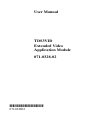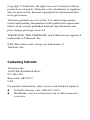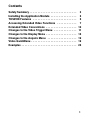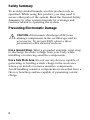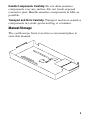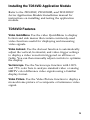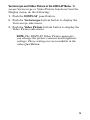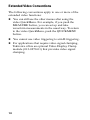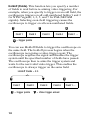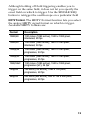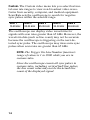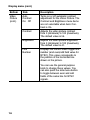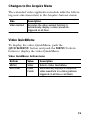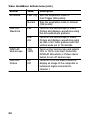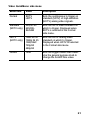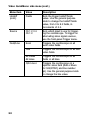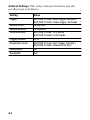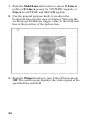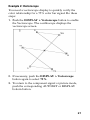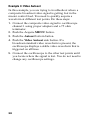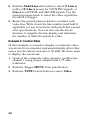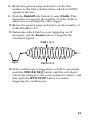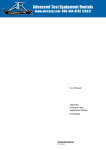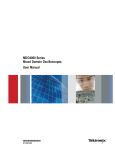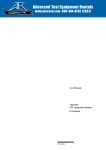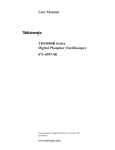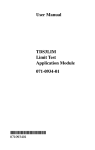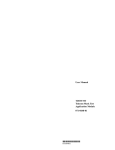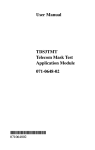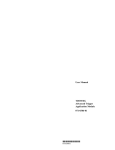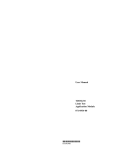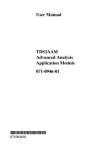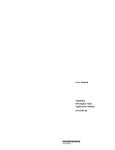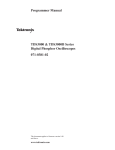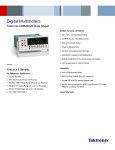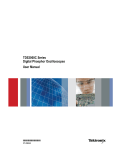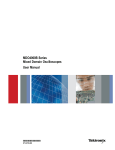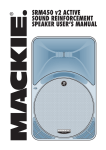Download User Manual - UCSD Department of Physics
Transcript
User Manual TDS3VID Extended Video Application Module 071-0328-02 *P071032802* 071032802 Copyright E Tektronix. All rights reserved. Licensed software products are owned by Tektronix or its subsidiaries or suppliers, and are protected by national copyright laws and international treaty provisions. Tektronix products are covered by U.S. and foreign patents, issued and pending. Information in this publication supercedes that in all previously published material. Specifications and price change privileges reserved. TEKTRONIX, TEK, TEKPROBE, and TekSecure are registered trademarks of Tektronix, Inc. DPX, WaveAlert, and e*Scope are trademarks of Tektronix, Inc. Contacting Tektronix Tektronix, Inc. 14200 SW Karl Braun Drive P.O. Box 500 Beaverton, OR 97077 USA For product information, sales, service, and technical support: H H In North America, call 1-800-833-9200. Worldwide, visit www.tektronix.com to find contacts in your area. Contents Safety Summary . . . . . . . . . . . . . . . . . . . . . . . . . . . . . Installing the Application Module . . . . . . . . . . . . . . . . TDS3VID Features . . . . . . . . . . . . . . . . . . . . . . . . . . . Accessing Extended Video Functions . . . . . . . . . . . . Extended Video Conventions . . . . . . . . . . . . . . . . . . . Changes to the Video Trigger Menu . . . . . . . . . . . . . . Changes to the Display Menu . . . . . . . . . . . . . . . . . . . Changes to the Acquire Menu . . . . . . . . . . . . . . . . . . Video QuickMenu . . . . . . . . . . . . . . . . . . . . . . . . . . . . Examples . . . . . . . . . . . . . . . . . . . . . . . . . . . . . . . . . . 2 5 5 7 10 11 15 19 19 25 1 Safety Summary To avoid potential hazards, use this product only as specified. While using this product, you may need to access other parts of the system. Read the General Safety Summary in other system manuals for warnings and cautions related to operating the system. Preventing Electrostatic Damage CAUTION. Electrostatic discharge (ESD) can damage components in the oscilloscope and its accessories. To prevent ESD, observe these precautions when directed to do so. Use a Ground Strap. Wear a grounded antistatic wrist strap to discharge the static voltage from your body while installing or removing sensitive components. Use a Safe Work Area. Do not use any devices capable of generating or holding a static charge in the work area where you install or remove sensitive components. Avoid handling sensitive components in areas that have a floor or benchtop surface capable of generating a static charge. 2 Handle Components Carefully. Do not slide sensitive components over any surface. Do not touch exposed connector pins. Handle sensitive components as little as possible. Transport and Store Carefully. Transport and store sensitive components in a static-protected bag or container. Manual Storage The oscilloscope front cover has a convenient place to store this manual. 3 4 Installing the TDS3VID Application Module Refer to the TDS3000, TDS3000B, and TDS3000C Series Application Module Installation manual for instructions on installing and testing the application module. TDS3VID Features Video QuickMenu. Use the video QuickMenu to display bottom and side menus that contain commonly-used video functions useful for displaying and measuring video signals. Video Autoset. Use the Autoset function to automatically adjust the vertical, horizontal, and video trigger settings to display a video waveform triggered on all lines or fields. You can then manually adjust controls to optimize the display. Vectorscope. Use the Vectorscope function with 100% and 75% color bars to analyze standard video or analog HDTV color difference video signals using a familiar display format. Video Picture. Use the Video Picture function to display a monochrome picture of a composite or luminance video signal. 5 Video Graticules. Use the video graticule functions to change the standard oscilloscope graticule to either IRE (for 525/NTSC signals) or mV (for PAL/SECAM or component signals) with the vertical scale set to 143 mV/div. The video graticules include labeled marks for manual component signal measurement. The standard graticules are also available. Video On Specific Lines (Line Select). Use the trigger on lines function to trigger the oscilloscope on specific lines in broadcast and non-broadcast (custom) video waveforms. Analog HDTV. Use the analog HDTV functions to trigger the oscilloscope on different HDTV formats. Field Holdoff. Use the field holdoff function to specify a number of fields to wait before re-enabling triggering. This lets the oscilloscope always trigger on a single field (for example, field 1 or field 3 of NTSC) instead of on both field 1 and field 3. Custom Video. Use the custom video function to specify custom horizontal scan rates in order to trigger on non-broadcast video waveforms, such as those used by computer monitors and medical equipment displays. 6 Accessing Extended Video Functions The following text describes how to access the Extended Video functions in the menu system. Video QuickMenu. To display the video QuickMenu, push the QUICKMENU panel button, then the Menu bottom button to select and display the video QuickMenu. Vectorscope and Video Picture are accessible from the video QuickMenu. Video Triggering. To access extended video trigger functions, push the TRIGGER MENU button, then the Type bottom screen button, to display and select Video triggering. Video Autoset. There are two ways to access video Autoset : To access video Autoset from the ACQUIRE menu, do these steps: 1. Push the ACQUIRE MENU button to display the Acquire menu. 2. Push the Autoset bottom button to display the Autoset side menu. 3. Push the Video Autoset side button to automatically display a video waveform triggered on all lines. 7 To access video Autoset from the video QuickMenu, do these steps: 1. Push the QUICKMENU button to display the QuickMenu menu. 2. Push the MENU bottom button to display the video QuickMenu items. 3. Push the AUTOSET bottom button to automatically display a video waveform triggered on all lines. Video Graticules (IRE/mV). To change the screen graticule to IRE or mV format, do either of the following: H Push the DISPLAY button, then the Graticule bottom button to display the graticule side menu. Push the --more-- button to display the IRE and mV side menu buttons if they are not already displayed. H Display the video QuickMenu (described above), which lets you select IRE, mV, or normal (Full) graticule formats from the DISPLAY: Waveform bottom button. 8 Vectorscope and Video Picture in the DISPLAY Menu. To access Vectorscope or Video Picture functions from the Display menu, do the following: 1. Push the DISPLAY panel button. 2. Push the Vectorscope bottom button to display the Vectorscope side menu. 3. Push the Video Picture bottom button to display the Video Picture side menu. NOTE. The DISPLAY Video Picture menu lets you change the picture contrast and brightness settings. These settings are not available in the video QuickMenu. 9 Extended Video Conventions The following conventions apply to one or more of the extended video functions: H You can still use the other menus after using the video QuickMenu. For example, if you push the MEASURE button, you can set up and take waveform measurements in the usual way. To return to the video QuickMenu, push the QUICKMENU button. H You cannot use video triggering to arm B triggering. H For applications that require video signal clamping, Tektronix offers an optional Video Display Clamp module (013-0278-01) that provides video signal clamping. 10 Changes to the Video Trigger Menu The extended video application module adds the following functions to the video trigger menus: Standard Bottom New side menu items 525/NTSC, 625/PAL, SECAM, 875i/60 HDTV Mode & Holdoff Holdoff (Fields); refer to page 12 for a description. Format Displays a list of analog HDTV signal formats on which to trigger. Custom Scan Rate Refer to page 14 for a description. Trigger On Line Number. Sets the specific video field and line number on which to trigger. Use the general purpose knob to change values. For 525/NTSC, the range of values is 1 through 263 for odd fields, and 1 through 262 for even fields. Increasing the line count when at odd field line 263 changes the setting to even field line 1. For 625/PAL and SECAM, the range of values is 1 through 625. Increasing the line count when at line 625 changes the setting to line 1. For Custom scan rates, the range of values is 1 through 3000. 11 Holdoff (Fields). This function lets you specify a number of fields to wait before re-arming video triggering. For example, when you specify to trigger on an odd field, the oscilloscope triggers on all odd-numbered fields (1 and 3 for NTSC signals; 1, 3, 5, and 7 for PAL/SECAM signals). Selecting even-field triggering causes the oscilloscope to trigger on all even-numbered fields. Field 1 Field 2 Field 3 Field 4 Field 1 ... = trigger points You can use Holdoff Fields to trigger the oscilloscope on the same field. The holdoff process begins when the oscilloscope recognizes a video trigger event. The oscilloscope acquires the signal and disables the trigger system until the specified number of fields have passed. The oscilloscope then re-arms the trigger system and waits for the next valid video trigger. This enables the oscilloscope to always trigger on the same field. Holdoff Fields = 2.5 Field 1 Field 2 = trigger points 12 Field 3 Field 4 = Video trigger armed Field 1 ... Although holding off field triggering enables you to trigger on the same field, it does not let you specify the exact field on which to trigger. Use the SINGLE SEQ button to retrigger the oscilloscope on a particular field HDTV Format. The HDTV Format function lets you select the analog HDTV signal format on which to trigger. Available HDTV formats are: Format Description 1080i/60 1125 Lines (1080 active), 1920 x 1080 pixel, interlaced, 60 fps 1080i/50 1125 lines (1080 active), 1920 x 1080 pixel, interlaced, 50 fps 1080p/24 1125 lines (1080 active), 1920 x 1080 pixel, progressive, 24 fps 1080p/25 1125 lines (1080 active), 1920 x 1080 pixel, progressive, 25 fps 1080/24sF 1125 Lines (1080 active), 1920 x 1080 pixel, progressive (sF), 24 fps 720p/60 750 lines (720 active), 1280 x 720 pixel, progressive, 60 fps 480p/60 525 lines (480 active), 640 or 704 x 480 pixel, progressive, 60 fps 13 Custom. The Custom video menu lets you select horizon- tal scan rate ranges to view non-broadcast video waveforms from security, computer, and medical equipment. Scan Rate sets the oscilloscope to search for negative sync pulses within the selected range. Rate 1 15-20 kHz Rate 2 20-25 kHz Rate 3 25-35 kHz Rate 4 35-50 kHz Rate 5 50-65 kHz The oscilloscope can display video waveforms for signals with scan rates greater than 65 kHz. However, the waveform data (such as line count) may not be accurate because the oscilloscope is triggering on the next-detected sync pulse. The oscilloscope may miss some sync pulses when scan rates are greater than 65 kHz. NOTE. The Trigger On Line Number function’s range of values is 1 to 3000 while you are in custom video. Since the oscilloscope counts all sync pulses in custom video, including vertical half-line pulses, the line count value may not be the actual line count of the displayed signal. 14 Changes to the Display Menu The TDS3VID module adds the following functions to the DISPLAY menu: Display menu Bottom Side Description Graticule IRE mV Displays an IRE or mV measurement graticule and sets the vertical scale to 143 mV/div. Vectorscope Off Turns off vectorscope display format. Ch N vs Ch N (Pb vs Pr) Turns on the vectorscope display format. The menu item shows which component signal connects to which oscilloscope input channel N. The oscilloscope selects the Pb and Pr input channels. Color Bars Sets vectorscope display for 75% or 100% color bars. Picture On Off Turns on or off displaying a 4:3 ratio monochrome picture of the luminance or composite video signal connected to channel 1. Use this function to verify the signal source. Video Picture 15 Display menu (cont.) Bottom Side Description Video Picture (cont.) Auto Contrast On Off Turns on or off automatic contrast adjustment for the Video Picture. The Contrast and Brightness menu items are not selectable when Auto Contrast is On. Contrast Adjusts the video picture contrast from 0 (minimum) to 100 (maximum). The default value is 54. Brightness Adjusts the video picture brightness from 0 (minimum) to 100 (maximum). The default value is 41. Line Number Displays the current video trigger line number (and even/odd field value for NTSC). This value corresponds to the position of the horizontal line drawn on the picture. You can use the general purpose knob to change these values. You can also push the side menu button to toggle between even and odd fields of the same line for NTSC signals. 16 Display Menu Key Points IRE and mV Graticules. Selecting either the IRE or mV graticule sets the vertical scale to 143 mV and displays labeled graticule marks that are useful for manually measuring video signals. Also, Hbar-cursor values are shown in IRE units when the IRE graticule is active. Changing from the IRE or mV graticule to any other graticule style does not reset the volts/division scale from 143 mV. Use the Vertical SCALE knob to change the volts/division setting when changing to a non-video graticule. Video Picture. Video Picture does not display a picture for SECAM, Custom, or analog HDTV signals. Also, many of the oscilloscope controls are disabled while in Video Picture. To best display a picture, display the video QuickMenu, push the AUTOSET Lines or Fields bottom button to turn on channel 1 and trigger on a composite signal, then push the DISPLAY Picture button to display the picture. Video Picture draws a bright horizontal line on the picture. This line-select cursor lets you visually select the Video Picture line on which to trigger. Select Line in the Field/Line trigger side menu and use the general purpose knob to move the line-select cursor to set the line trigger value. 17 The oscilloscope draws the picture using either even or odd fields of data, based on the current field/line trigger setting when Video Picture is turned on. Changes to the field/line trigger settings do not change the video picture until the next time Video Picture is turned on. The following table lists which fields are used to draw the picture for each field/line trigger setting. Field/Line setting Fields used to draw the video picture Even, Even-numbered line Even Odd, All Fields, All Lines, Oddnumbered line Odd The default Video Picture contrast and brightness settings correspond to a black level of 7 IRE and a white level of 100 IRE. 18 Changes to the Acquire Menu The extended video application module adds the following new side menu item to the Acquire Autoset menu: Side Description Video Autoset Executes the video autoset function to automatically display a video waveform triggered on all lines. Video QuickMenu To display the video QuickMenu, push the QUICKMENU button and push the MENU bottom button to display the video QuickMenu. Video QuickMenu: bottom menu Bottom Value Description MENU AUTOSET Video Lines Fields Selects Video QuickMenu. Automatically displays a composite video waveform in a video graticule, triggered on all lines or all fields. 19 Video QuickMenu: bottom menu (cont.) Bottom Value Description ACQUIRE Fast Trig Sets the acquisition mode to Fast Trigger (500 points). Normal Sets the acquisition mode to Normal (10K points). Full Turns off the Vectorscope or Video Picture and displays waveforms using the full oscilloscope graticule. Turns off the Vectorscope or Video Picture and displays waveforms using an IRE or mV video graticule with the vertical scale set to 143 mV/div. Turns on the Vectorscope and selects 75% or 100% color bars. Select the DISPLAY Waveform or Picture menu button to turn off Vectorscope. Turns on or off the Video Picture to display an image of the composite or luminance signal connected to channel 1. DISPLAY: Waveform IRE mV DISPLAY: Vectorscope 75% 100% DISPLAY: Picture On Off 20 Video QuickMenu: side menu Menu item Value Description Format SDTV HDTV Sets the oscilloscope to trigger on standard (SDTV) or high-definition (HDTV) analog video signals. Standard (SDTV only) 525/NTSC 625/PAL SECAM Sets the SDTV video standard on which to trigger. Displayed when SDTV is selected in the Format side menu. HDTV (HDTV only) 1080i 60 50 1080p 24 25 1080/24sF 720p/60 480p/60 Sets the HDTV analog video standard on which to trigger. Displayed when HDTV is selected in the Format side menu. Holdoff Time Sets the trigger holdoff time value. Use the general purpose knob to change the holdoff time value. 21 Video QuickMenu: side menu (cont.) Menu item Value Description Holdoff (cont.) Fields Sets the trigger holdoff fields value. Use the general purpose knob to change the holdoff fields value, from 0 to 8.5 fields, in increments of 0.5. Source Ch 1 2 3 4 Ch 1 2 Sets which input to use for triggering the oscilloscope. To trigger on alternating video signal sources, use the front-panel Trigger menu. Field/Line Even Triggers the oscilloscope on all even video fields. Odd Triggers the oscilloscope on all odd video fields. All Fields All Lines Triggers the oscilloscope on all fields or all lines. O/E Line n Triggers the oscilloscope on a specific video field (Odd or Even for 525/NTSC) and line number (n). Use the general purpose knob to change the line value. 22 Waveform. Pushing the Waveform button turns off the Video Picture or the Vectorscope and returns the oscilloscope to the state prior to turning on Video Picture or the Vectorscope, except for any values changed while in the Video Picture display. Vectorscope. Pushing the Vectorscope button the first time turns on the Vectorscope. Subsequent button pushes select 75% or 100% color bars. As Vectorscope uses the oscilloscope XY mode, the math waveform, cursor, zoom, and autoset functions do not work in the Vectorscope. Picture. Video Picture is not available when triggering on SECAM, Custom, or HDTV signals. AUTOSET Lines/Fields and Trigger All Lines/All Fields. The AUTOSET Lines/Fields functions (video QuickMenu bottom menu) differ from the All Fields/All Lines side menu functions in that the AUTOSET Lines/Fields functions change a number of instrument settings in addition to the video trigger type. The All Fields/All Lines side menu only changes the video trigger type. 23 Autoset Settings. The video Autoset function sets the oscilloscope as follows: Setting Value Trigger AUTOSET Lines: Video trigger, All Lines AUTOSET Fields: Video trigger, All Fields Vertical scale Vertical position Horizontal time 143 mV/div - 2 divisions AUTOSET Lines: 10.0 s/div AUTOSET Fields: 2.00 ms/div Trigger position Acquisition mode 10% AUTOSET Lines: Fast Trigger (500 pts.) AUTOSET Fields: Normal (10k pts.) Delay mode Bandwidth Off Full 24 Examples The following are some examples of how to use the video module to acquire and display various video signals. Example 1: Video Picture You want to set the oscilloscope to trigger on a particular line that is in an area of interest on the Video Picture. Do these steps: 1. Connect the composite video signal to oscilloscope channel 1 using proper adapters and a 75 ohm terminator. 2. Push the QUICKMENU button to display the QuickMenu. 3. If the video QuickMenu is not displayed, push the MENU bottom button to display the video QuickMenu. 4. Push the Format side button to select SDTV. 5. Push the AUTOSET bottom button to select Lines. 6. Push the ACQUIRE bottom button to select Normal; this increases the waveform resolution. 25 7. Push the Field/Line side button to select O Line n (odd) or E Line n (even) for 525/NTSC signals, or Line n for 625/PAL and SECAM signals. 8. Use the general purpose knob to position the horizontal line into the area of interest. This sets the oscilloscope Field/Line trigger value to the field and line at the position of the picture line. 9. Push the Picture button to turn Video Picture mode Off. The oscilloscope displays the video signal at the specified line and field. 26 Example 2: Vectorscope You need a vectorscope display to quickly verify the color relationship for a 75% color bar signal. Do these steps: 1. Push the DISPLAY > Vectorscope button to enable the Vectorscope. The oscilloscope displays the vectorscope screen. 2. If necessary, push the DISPLAY > Vectorscope button again to select 75%. 3. To return to the component signal or picture mode, push the corresponding AUTOSET or DISPLAY bottom button. 27 Example 3: Video Autoset In this example, you are trying to troubleshoot where a composite broadcast video signal is getting lost in the master control feed. You need to quickly acquire a waveform at different test points. Do these steps: 1. Connect the composite video signal to oscilloscope channel 1 using proper adapters and a 75 ohm terminator. 2. Push the Acquire MENU button. 3. Push the Autoset bottom button. 4. Push the Video Autoset side button. If a broadcast-standard video waveform is present, the oscilloscope displays a stable video waveform that is triggered on all lines. 5. Connect the oscilloscope to the other test points until you locate where the signal is lost. You do not need to change any oscilloscope settings. 28 Example 4: Trigger On Line In this example, you suspect that one or more pixels are defective in a Charge-Coupled Device (CCD) video camera. You need to determine which line in which fields contain the defective pixel(s). Do these steps: 1. Connect the video camera output signal to oscilloscope channel 1 using proper adapters and a 75 ohm terminator. 2. Cover the camera lens with a lens cover so that no light enters the lens. 3. Push the QUICKMENU button to display the QuickMenu. 4. If the video QuickMenu is not displayed, push the MENU bottom button to display the video QuickMenu. 5. Push the Format side button to select SDTV. 6. Push the AUTOSET bottom button to select Lines. 7. Push the ACQUIRE bottom button to select Normal; this increases the waveform resolution. 29 8. Push the Field/Line side button to select O Line n (odd) or E Line n (even) for 525/NTSC signals, or Line n for 625/PAL and SECAM signals. Use the general purpose knob to select the video signal line on which to trigger. 9. Rotate the general purpose knob to examine each video line. Write down the line number (and field if applicable) of any waveforms with pixels that exceed error specifications. You can also use the Zoom function to magnify the line display and determine the number of defective pixels in a line. Example 5: Custom Video In this example, you need to display a composite video waveform from a medical instrument display driver that uses a non-broadcast scan rate of 50 kHz. Do these steps to display the waveform: 1. Connect the composite video signal to oscilloscope channel 1 using proper adapters and a 75 ohm terminator. 2. Push the Trigger MENU front panel button. 3. Push the TYPE bottom button to select Video. 30 4. Push the Standard bottom button to select Custom. 5. Push the Source bottom button to display the A 6. 7. 8. 9. Trigger Source side menu. Push the CH 1 side button. Push the Trigger On bottom button and side menu to set the video trigger condition. Push the Scan Rate bottom button to display the scan rate side menu. Push the Rate 4 side button to select a 35-50 kHz horizontal scan rate. The oscilloscope displays the video waveform. NOTE. The oscilloscope will display video waveforms for signals with scan rates greater than 65 kHz. However, the waveform data (such as line count) may not be accurate because the oscilloscope is triggering on the next-detected sync pulse. The oscilloscope may miss some sync pulses when scan rates are greater than 65 kHz. 31 Example 6: Holdoff Fields In this example, you are examining a 525/NTSC composite video waveform. You need to examine the colorburst signal of field 1 without mixing it with the out-ofphase colorburst signal of field 3. Do these steps: 1. Push the QUICKMENU button to display the QuickMenu. 2. If the video QuickMenu is not displayed, push the MENU bottom button to select Video. 3. Push the Standard side button to select 525/NTSC. 4. Push the AUTOSET Video bottom button to select Lines. 5. Set the horizontal scale to 1.00 µs. 6. Use the HORIZONTAL POSITION knob to position the colorburst signal toward the center of the screen. 7. Push the Field/Line side button to select O Line n, where n represents the current value of the line argument. 32 8. Rotate the general purpose knob to set the line number to the first colorburst line, which for NTSC signals is line ten. 9. Push the Holdoff side button to select Fields. This menu lets you specify the number of video fields to skip before re-arming the video trigger. 10. Rotate the general purpose knob to set the number of holdoff fields to 2.5. 11. Determine which field you are triggering on. If necessary, use the Zoom button to magnify the colorburst signal. Field 1 or 4 Sync Field 2 or 3 12. If the oscilloscope is triggering on field 2, repeatedly push the SINGLE SEQ button until the colorburst waveform changes to the correct phase for field 1, and then push the RUN/STOP button to resume triggering the oscilloscope. 33