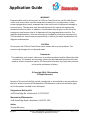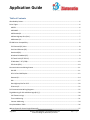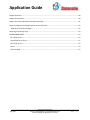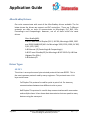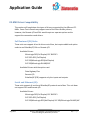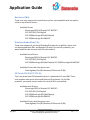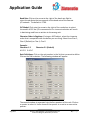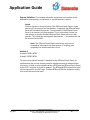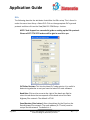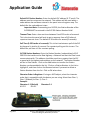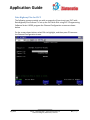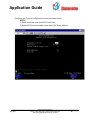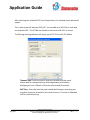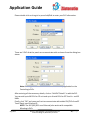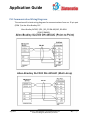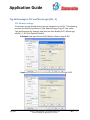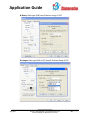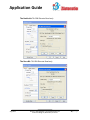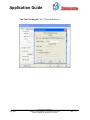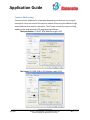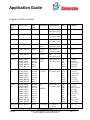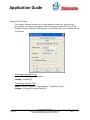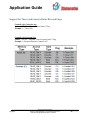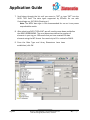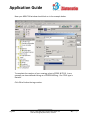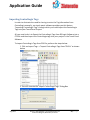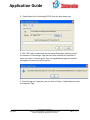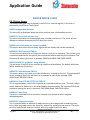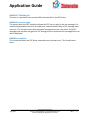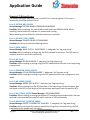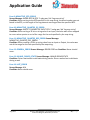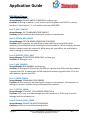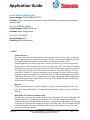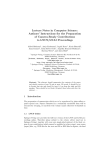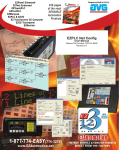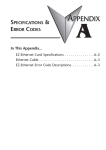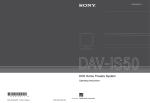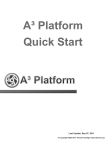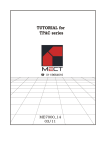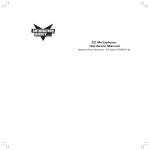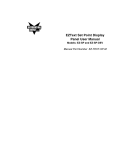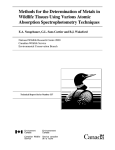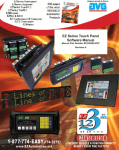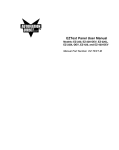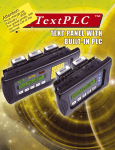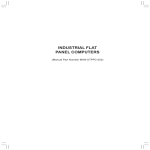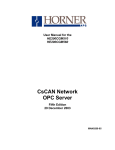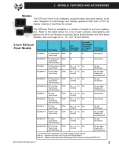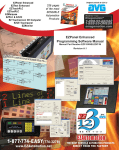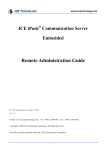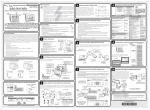Download Connect EZ HMIs to AB Controllers
Transcript
Application Guide Connecting EZ-HMIs to Allen Bradley Controllers Application Guide This document will serve as a guide explaining how to connect our EZ-HMIs to an Allen Bradley Controller. We communicate with most of the Allen Bradley drivers available. Please follow the steps outlined in this document to configure the EZ-HMI to communicate with an Allen Bradley Controller. EZTouch Plus (shown) Serial Connection Aug 2014 Phone: 1-563-359-7501 • www.ezautomation.net 4140 Utica Ridge Rd, Bettendorf, IA 52722 1|P a g e Application Guide WARNING! Programmable control devices such as EZ Series Touch Panel are not fail-safe devices and as such must not be used for stand-alone protection in any application. Unless proper safeguards are used, unwanted start-ups could result in equipment damage or personal injury. The operator must be made aware of this hazard and appropriate precautions must be taken. In addition, consideration must be given to the use of an emergency stop function that is in dependent of the programmable controller. The diagrams and examples in this user manual are included for illustrative purposes only. The manufacturer cannot assume responsibility or liability for actual use based on the diagrams and examples. CAUTION Do not press the EZ Series Touch Panel touch screen with any sharp objects. This practice may damage the unit beyond repair. Trademarks This publication may contain references to products produced and/or offered by other companies. The product and company names may be trademarked and are the sole property of their respective owners. EZ Automation disclaims any proprietary interest in the marks and names of others. © Copyright 2014, EZAutomation All Rights Reserved No part of this manual shall be copied, reproduced, or transmitted in any way without the prior written consent of EZAutomation. EZAutomation retains the exclusive rights to all information included in this document. Designed and Built by AVG 4140 Utica Ridge Rd. • Bettendorf, IA 52722-1327 Marketed by EZAutomation 4140 Utica Ridge Road • Bettendorf, IA 52722-1327 Author Thomas Bernauer Aug 2014 Phone: 1-563-359-7501 • www.ezautomation.net 4140 Utica Ridge Rd, Bettendorf, IA 52722 2|P a g e Application Guide Table of Contents Allen Bradley Drivers...........................................................................................................................................6 Driver Types ........................................................................................................................................................6 AB DF1 ............................................................................................................................................................6 AB DH485........................................................................................................................................................7 AB EtherNet/IP ...............................................................................................................................................7 AB Data Highway Plus (DH+)...........................................................................................................................7 AB Remote I/O ................................................................................................................................................7 EZ-HMI Driver Compatibility ...............................................................................................................................8 Full Featured (FS) Units: .................................................................................................................................8 Serial and Ethernet (SE): .................................................................................................................................8 Restricted (RS): ...............................................................................................................................................9 Windows Embedded (CE): ..............................................................................................................................9 EZ-Touch PLUS (EZ-T15C-E): ...........................................................................................................................9 EZ Windows 7 15” (EZW): .............................................................................................................................10 EZ3 Series (EZ3): ...........................................................................................................................................10 Communications and Wiring Pinouts ...............................................................................................................11 DH-485 ..........................................................................................................................................................11 DF-1 Full and Half duplex: .............................................................................................................................12 Remote I/O ...................................................................................................................................................14 DH+ ...............................................................................................................................................................17 Data Highway Plus for PLC5 ..........................................................................................................................20 Ethernet I/P...................................................................................................................................................22 PLC Communication Wiring Diagrams ..............................................................................................................25 Tag Addressing for SLC and MicroLogix (PLC_5) ...............................................................................................28 PLC Element strings ......................................................................................................................................28 Timers Addressing ........................................................................................................................................31 Counter Addressing ......................................................................................................................................34 Complete Address Table ...................................................................................................................................36 Address Syntax for Control Logix Ethernet/IP...................................................................................................37 Aug 2014 Phone: 1-563-359-7501 • www.ezautomation.net 4140 Utica Ridge Rd, Bettendorf, IA 52722 3|P a g e Application Guide Support for Arrays: ...........................................................................................................................................38 Support for Structures ......................................................................................................................................40 Support for Timer and Counter Status Bits and Flags .......................................................................................41 Steps to configure ControlLogix Tags for use with EZTouch .............................................................................42 Map tag as a PLC/SLC Message ....................................................................................................................47 Importing ControlLogix Tags .............................................................................................................................50 DRIVER ERROR CODES.......................................................................................................................................52 DF-1 Driver Errors ..........................................................................................................................................52 Remote I/O Driver Errors ...............................................................................................................................52 DH+ Driver Errors ...........................................................................................................................................52 Notes ..............................................................................................................................................................52 Technical Help................................................................................................................................................52 Aug 2014 Phone: 1-563-359-7501 • www.ezautomation.net 4140 Utica Ridge Rd, Bettendorf, IA 52722 4|P a g e Application Guide This page left intentionally blank Aug 2014 Phone: 1-563-359-7501 • www.ezautomation.net 4140 Utica Ridge Rd, Bettendorf, IA 52722 5|P a g e Application Guide Allen Bradley Drivers Our units communicate with most of the Allen Bradley drivers available. The list below shows the drivers we support and PLC controllers. There are 7 different protocols we offer as tools to communicate to MicroLogix, PLC_3&5, SLCs, ControlLogix and CompactLogix. However, not all of them utilize the same drivers. Allen Bradley(AB): A-B DF1 Half and Full Duplex (PLC-5, SLC500, MicroLogix 1000, 1200 and 1500) DH485/AIC/AIC+ for MicroLogix 1000, 1200, 1500, SLC 500, 5/01, 5/02, 5/03) A-B Ethernet I/P (ControlLogix & CompactLogix) A-B DF1 over EtherNet/IP (for MicroLogix & SLC 500 PLCs) A-B Data Highway Plus (DH+) A-B Remote I/O Driver Types AB DF1 This driver is an asynchronous byte-oriented protocol that uses RS232. This is the most common protocol used by many engineers. This protocol uses a link layer serial frame. Full Duplex-This protocol is used for point to point link. For two way communications between two different units or peers Half Duplex-This protocol is a multi-drop communications with one master and multiple slaves. It has slower data transmission but can speak to many devices using the same port. Aug 2014 Phone: 1-563-359-7501 • www.ezautomation.net 4140 Utica Ridge Rd, Bettendorf, IA 52722 6|P a g e Application Guide AB DH485 DH-485 is a proprietary communications protocol allows multiple PLC to communicate over a network. This RS-485 uses a token passing medium access control. This DH-485 allows connection for up to 32 devices. Communications with other nodes within the network is achievable. AB EtherNet/IP This protocol is a standard industrial network and preferred network of Rockwell automation. This protocol uses the same standard as Ethernet and TCP/IP. This enables real time control for discrete, automatic processes, safety, drives, and high demanding applications. AB Data Highway Plus (DH+) A vast majority of North American Plants still have AB's Data Highway Plus (DH+) or Remote I/O (RIO) networks in place. No other Touch Panel HMI manufacturer other than EZAutomation, Uticor and Allen-Bradley can communicate over Data Highway-Plus (DH+) or Remote I/O. DH+ uses a peer to peer communications with a Token-Passing system. The max node allotment is 64 nodes. The communications baud rate supported are 56.7K, 115.2K, and 230.k. AB Remote I/O Used primarily for the PLC_3&5 controllers with its rack mounted hardware that is very robust. This protocol is slowing being phased out by the newer line of AB products and protocols. Aug 2014 Phone: 1-563-359-7501 • www.ezautomation.net 4140 Utica Ridge Rd, Bettendorf, IA 52722 7|P a g e Application Guide EZ-HMI Driver Compatibility This section will break down the types of drivers supported by the different EZHMIs. Some Touch Panels may support most of the Allen-Bradley drivers; however, the Remote I/O and DH+ would require a separate option card to support the connections and drivers. Full Featured (FS) Units: These units can support all serial drivers out of box, but require additional option cards to run EtherNet/IP, DH+ or Remote I/O. Available Drivers: MicroLogix DF1(Full Duplex) PLC 3&5 DF1 SLC 500’s DF1 (Full Duplex) SLC 500/MicroLogix DF1(Half Duplex) SLC 500/MicroLogix DH-485/AIC Available Drivers with the option card: Data Highway Plus Remote I/O EtherNet/IP (FSE) supports only the inputs and outputs. Serial and Ethernet (SE): These units support all serial and EtherNet/IP protocols out of box. This unit does not support DH+ and Remote I/O. Available Drivers: MicroLogix DF1(Full Duplex) PLC 3&5 DF1 SLC 500’s DF1 (Full Duplex) SLC 500/MicroLogix DF1(Half Duplex) SLC 500/MicroLogix DH-485/AIC Aug 2014 Phone: 1-563-359-7501 • www.ezautomation.net 4140 Utica Ridge Rd, Bettendorf, IA 52722 8|P a g e Application Guide Restricted (RS): These units only support the serial drivers and are not compatible with our option cards or any ethernet drivers. Available Drivers MicroLogix DF1(Full Duplex) PLC 3&5 DF1 SLC 500’s DF1 (Full Duplex) SLC 500/MicroLogix DF1(Half Duplex) SLC 500/MicroLogix DH-485/AIC Windows Embedded (CE): These units support all serial and EtherNet/IP protocols. In addition, these units can be equipped with DH+ and Remote I/O cards. For the DH+ protocols, you would need to order the unit with DH+ preinstalled. Available Serial Drivers: MicroLogix DF1(Full Duplex) PLC 3&5 DF1 SLC 500’s DF1 (Full Duplex) SLC 500/MicroLogix DF1(Half Duplex) SLC 500/MicroLogix DH-485/AIC Available Drivers with the option card: Data Highway Plus (EH) Remote I/O Ethernet IP (EH) EZ-Touch PLUS (EZ-T15C-E): This is our brand new EZ-Automation drop-in replacement 15 inch HMI. These units support most serial drivers and Ethernet IP protocols. For the DH+ protocols, you would need to order the unit with DH+ preinstalled. Available serial Drivers: MicroLogix DF1(Full Duplex) PLC 3&5 DF1 SLC 500’s DF1 (Full Duplex) SLC 500/MicroLogix DF1(Half Duplex) SLC 500/MicroLogix DH-485/AIC Available Drivers with the option card: Data Highway Plus (EH) Remote I/O Ethernet IP (EH) Aug 2014 Phone: 1-563-359-7501 • www.ezautomation.net 4140 Utica Ridge Rd, Bettendorf, IA 52722 9|P a g e Application Guide EZ Windows 7 15” (EZW): This is the award winning 15” WIN7 HMI. This unit support most serial drivers and Ethernet IP protocols. For the DH+ protocols, you would need to order the unit with DH+ preinstalled. Available Serial Drivers: MicroLogix DF1(Full Duplex) PLC 3&5 DF1 SLC 500’s DF1 (Full Duplex) SLC 500/MicroLogix DF1(Half Duplex) SLC 500/MicroLogix DH-485/AIC Available Drivers with the option card: Data Highway Plus/Remote I/O EZ3 Series (EZ3): This is our newest HMI with 64K colors and supports most serial drivers and Ethernet IP protocols. Available Serial Drivers: MicroLogix DF1(Full Duplex) PLC 3&5 DF1 SLC 500’s DF1 (Full Duplex) SLC 500/MicroLogix DF1(Half Duplex) SLC 500/MicroLogix DH-485/AIC Available Drivers with the option card: Data Highway Plus Aug 2014 Phone: 1-563-359-7501 • www.ezautomation.net 4140 Utica Ridge Rd, Bettendorf, IA 52722 10 | P a g e Application Guide Communications and Wiring Pinouts Below will be examples of the communication parameters setup. You will find these settings in the Project Information window when you first open up the programming Software. In the PLC section to the right of the PLC model and protocol selection area you will find a View/Edit PLC Com Setup… button. This is where the communication parameters will be at. You will need to match these parameters up with that of the PLC. DH-485 The following describes the attributes that define the MicroLogix/SLC500 DH485/AIC setup. This is found in under the menu item Setup > Select PLC. Click on the appropriate PLC type and protocol and then click on the View/Edit Attributes button. PLC Editor Revision: This lists the latest PLC code revision. It is useful in determining if you have the latest PLC code software. Baud Rate: Click on the arrow to the right of the baud rate field to select the attribute that corresponds to the baud rate of the DH-485 network. The default is 19200. Aug 2014 Phone: 1-563-359-7501 • www.ezautomation.net 4140 Utica Ridge Rd, Bettendorf, IA 52722 11 | P a g e Application Guide Panel Station Number: Enter the address for the Panel on the DH-485 network. The node address (0–31) must be unique on the network. The default is 8. Default PLC Station Number: Enter the default PLC address (0-31 decimal). The address must be unique on the DH485 network. This address will be used when a node address has not been entered in the panel internal register map. The default for the node address is one. Max Station Number: Enter the maximum node address for the DH-485 network. This address should be equal to or greater than the PLC or panel with the highest node address on the network. The default is address 31. Timeout Time (1-255 tenths of a second): Enter a time-out time between 1 and 255 tenths of a second. This is the time the panel will wait to get a response from a PLC before it reports a time- out error. The default is 30 tenths of a second (3 seconds). Poll Time (0-255 tenths of a second): This is the time between poll of the PLC by the panel in tenths of a second. For constant polling set this to zero. The default for poll time is 0 for constant polling. DF-1 Full and Half duplex: The following describes the attributes that define the Allen-Bradley SLC, MicroLogix PLC with DF1 Full/Half Duplex Protocol setup. This is found in under the menu item Setup > Select PLC. Click on the appropriate PLC type and protocol and then click on the View/Edit PLC COM Setup button. Aug 2014 Phone: 1-563-359-7501 • www.ezautomation.net 4140 Utica Ridge Rd, Bettendorf, IA 52722 12 | P a g e Application Guide PLC Editor Revision: This states the current revision of the PLC. Baud Rate: Click on the arrow to the right of the dialog box and select the entry that corresponds to the baud rate of the DF1 port. Parity: Click on the arrow to the right of the dialog box and select the stop bit number for the DF1 port. Default value is even. Stop Bits: Click on the arrow to the right of the dialog box and select the entry that corresponds to the stop bits of the DF1 port. The default is one. Checksum Type: Click on the arrow to the right of the dialog box and select the entry that corresponds to the checksum of the DF1 port. The default checksum is BCC. Select RS485: If the PLC is operating with RS-485 select Yes. If Yes is chosen, control RTS is forced to Yes, controlling the RS-485 driver. This will also force the panel to disable the receiver while the panel is driving the RS-422/485 driver. Note: The PLC port will not work correctly at baud rates less than 9600 when RS-485 is selected. Aug 2014 Phone: 1-563-359-7501 • www.ezautomation.net 4140 Utica Ridge Rd, Bettendorf, IA 52722 13 | P a g e Application Guide Default PLC Address: The default PLC station address is used when a PLC address is not specified in a map entry. The default entry is 2. Station Number: The station address is the address of the DH-485/RS232 DF1 module. The station address defaults to 2. Timeout Time: Enter the time in tenths of a second the panel should wait for communications with the PLC before displaying an error. The default for this is 30 tenths of a second (3 seconds). Poll Time: Enter the time in tenths of a second the panel should wait between executing one complete sequence of reads for the current screen. The default value is zero for constant polling. Remote I/O The following describes the attributes that define the PLC2, 3, and 5 Remote I/O setup. This is found in under the menu item Setup > Select PLC. Click on the appropriate PLC type and protocol and then click on the View/Edit PLC COM Setup.... button. PLC Editor Revision: This lists the latest PLC code revision. It is useful in determining if you have the latest PLC code software. Aug 2014 Phone: 1-563-359-7501 • www.ezautomation.net 4140 Utica Ridge Rd, Bettendorf, IA 52722 14 | P a g e Application Guide Baud Rate: Click on the arrow to the right of the baud rate field to select the attribute that corresponds to the baud rate of the Remote I/O network. The default is 57.6K. PLC Model: Click onto the arrow to the right of the combo box to select the model of PLC the I/O is connected to. An incorrect selection will result in data being read from or written to the wrong rack. Character Order in Registers: If using an ASCII object, select the character order that is compatible with the device you are using. Select from Char 2, Char 1 (Default) or Char 1, Char2. Example: Character 1-2 ABCD BADC Character 2-1 (Default) Rack Definitions: Click on the rack number in the list that you want to define. Click on the Define button. The following window will appear. The second window is separated into the four quarters of the rack. Click on a quarter to select it. It also shows if the quarter is an active or non-active quarter. Aug 2014 Phone: 1-563-359-7501 • www.ezautomation.net 4140 Utica Ridge Rd, Bettendorf, IA 52722 15 | P a g e Application Guide Quarter Definition: This window allows for the groups and modules to be defined for that quarter, and whether or not the quarter is active. Active Click on the box in front of Active if the EZSeriesTouch Panel is to be the only I/O to respond on that quarter. If selected, the EZSeriesTouch Panel will simulate the quarter. Do not enable if the EZSeriesTouch Panel is to monitor only that quarter. This is to be done if there is a real quarter or maybe another EZSeriesTouch Panel active on that quarter. This allows for reading only that quarter — any writes will not be returned to the PLC. Note: The EZSeriesTouch Panel must be the only one to respond to information for that quarter. If anything else responds, the results could be in error. Module 0 Group 0 0 BTR 0 BTW Group 1 0 BTR 0 BTW To ensure that a block transfer is handled by the EZSeriesTouch Panel, all modules that are to have a block transfer monitored must be selected from this screen. If data is to be transferred by a BTR from the EZSeriesTouch Panel to the PLC it must be in an active quarter. The BTW and BTR instructions must still be executed in the PLC logic. To select BTRs or BTWs for a quarter simply click on all that are to be used. Aug 2014 Phone: 1-563-359-7501 • www.ezautomation.net 4140 Utica Ridge Rd, Bettendorf, IA 52722 16 | P a g e Application Guide DH+ The following describe the attributes that define the DH+ setup. This is found in under the menu item Setup > Select PLC. Click on the appropriate PLC type and protocol and then click on the View/Edit PLC COM Setup... button. NOTE: Tech-Support has a wonderful guide on setting up the DH+ protocol. Please call 877-774-3279 and we will be glad to send it to you. PLC Editor Revision: This lists the latest PLC code revision. It is useful in determining whether or not you have the latest PLC code software. Baud Rate: Click on the arrow to the right of the baud rate field to select the attribute that corresponds to the baud rate of the Data Highway Plus network. The default is 57.6K. Panel Number (Octal values): Enter the address for the Panel on the Data Highway Plus network. The node address (0–77 octal) must be unique on the network. The default is 1. Aug 2014 Phone: 1-563-359-7501 • www.ezautomation.net 4140 Utica Ridge Rd, Bettendorf, IA 52722 17 | P a g e Application Guide Default PLC Station Number: Enter the default PLC address (0-77 octal). The address must be unique on the network. This address will be used when a node address has not been entered in the panel internal register map. The default for the node address is two. Important Note: If connecting to a SLC500, the Station Number of the SLC500 MUST be entered in the SLC 500 Station Number field! Timeout Time: Enter a time-out time between 0 and 255 tenths of a second. This is the time the panel will wait to get a response from a PLC before it reports a time-out error. The default is 30 tenths of a second (3 seconds). Poll Time (0-255 tenths of a second): This is the time between poll of the PLC by the panel in tenths of a second. For constant polling set this to zero. The default for poll time is 0 for constant polling. SLC 500 Station Numbers: Enter the Station Number (node address) of SLC 500 PLCs that reside on the Data Highway + Network and that the Panel must communicate with. This address should be equal to or greater than the PLC or panel with the highest node address on the network. The Station Number will be in Octal Values. Click on the Add button to transfer the Station Number you have added to the list. Click on a Station Number in the list to highlight it, and then click on the Remove button if you want to delete a Station Number from the list. Click on OK when done. Character Order in Registers: If using an ASCII object, select the character order that is compatible with the device you are using. Select from Char. 1, Char. 2 (Default) or Char. 2, Char. 1. Example: Character 1-2 (Default) Character 2-1 ABCD BADC Aug 2014 Phone: 1-563-359-7501 • www.ezautomation.net 4140 Utica Ridge Rd, Bettendorf, IA 52722 18 | P a g e Application Guide Aug 2014 Phone: 1-563-359-7501 • www.ezautomation.net 4140 Utica Ridge Rd, Bettendorf, IA 52722 19 | P a g e Application Guide Data Highway Plus for PLC5 The following screens provide you with an example of how to set up a PLC5 with Data Highway Plus Protocol. To set up the PLC5 with DH+ using PLC-5 Programming Software Series A 6200, program the Channel Configuration screens as shown below. On the screen shown below, select DH+ to highlight, and then press F5 to access the Channel Configuration screen. Aug 2014 Phone: 1-563-359-7501 • www.ezautomation.net 4140 Utica Ridge Rd, Bettendorf, IA 52722 20 | P a g e Application Guide Configure the Channel Configuration screen as shown below. NOTES 1) Panel baud rate must match PLC baud rate; 2) Default PLC Station Number must match PLC Node Address. Aug 2014 Phone: 1-563-359-7501 • www.ezautomation.net 4140 Utica Ridge Rd, Bettendorf, IA 52722 21 | P a g e Application Guide Ethernet I/P EZ Automation Touch Panels support communication to ControlLogix, SLC 500 series and PLC5 over Ethernet using Ethernet IP protocol. User would need to define IP address and PLC type for each of the PLC connected to Panel. To select EtherNet I/P please select an HMI that support this protocol. Then on the drop down window on PLC manufacturer please select “Ethernet Drivers”. In the next field under “PLC Model and Protocol” please select “Ethernet I/P” as shown below. After selecting the Model and Protocol, on the right is the “View/Edit PLC Com Setup…” button. Aug 2014 Phone: 1-563-359-7501 • www.ezautomation.net 4140 Utica Ridge Rd, Bettendorf, IA 52722 22 | P a g e Application Guide After selecting the view/edit PLC Com Setup button, this window shown below will appear. This is where you will add your PLC(s) IP. You can add up to 4 PLCs at a time with our dedicated OS. The CE HMI can handle a maximum of 64 PLCs at a time. The EZ programming software will assign you a PLC ID for each PLC added. Timeout Time: Enter the time in tenths of seconds that the panel should wait for communications with the gateway to fail before displaying an error. Default is 30 tenths of a second (3 seconds). Poll Time: Enter the time the panel should wait between executing one complete sequence of reads for the current screen. This time is defaulted to 0 for constant polling. Aug 2014 Phone: 1-563-359-7501 • www.ezautomation.net 4140 Utica Ridge Rd, Bettendorf, IA 52722 23 | P a g e Application Guide Please double click on the grid or press Add/Edit to enter your PLC information. There are 3 PLCs that the panel can communicate with as shown from the dialog box above. Note: Entering the slot number of the PLC's CPU is only applicable for the ControlLogix PLCs. After entering all the necessary details, click on “Add PLC Details” to add the PLC. You can add up to 64 PLCs for CE unit and up to 4 total PLCs for EZ Touch Jr. and SE HMIs. Finally, click “OK” and you are all set to communicate with added PLC/PLCs from EZ Touch Panel over Ethernet IP. NOTE: The SLC5/05 (DF1 over Ethernet) also works with compatible MicroLogix PLCs. Aug 2014 Phone: 1-563-359-7501 • www.ezautomation.net 4140 Utica Ridge Rd, Bettendorf, IA 52722 24 | P a g e Application Guide PLC Communication Wiring Diagrams This section will include wiring diagrams for communications from our 15 pin port (COM 2) to the Allen Bradley PLC. Allen-Bradley SLC500, 5/01, /02, /03 DH-485/AIC, RS-485A (P/N EZ-DH485) Aug 2014 Phone: 1-563-359-7501 • www.ezautomation.net 4140 Utica Ridge Rd, Bettendorf, IA 52722 25 | P a g e Application Guide Allen-Bradley SLC DF1, RS-232C (P/N EZ-SLC-232-CBL) Allen-Bradley MicroLogix 1000/1200/1500 RS232C (P/N EZ-MLOGIX-CBL) Aug 2014 Phone: 1-563-359-7501 • www.ezautomation.net 4140 Utica Ridge Rd, Bettendorf, IA 52722 26 | P a g e Application Guide Allen-Bradley PLC5 DF1 RS-232C (P/N EZPLC5-232-CBL) Data Highway Plus/Remote I/O Aug 2014 Phone: 1-563-359-7501 • www.ezautomation.net 4140 Utica Ridge Rd, Bettendorf, IA 52722 27 | P a g e Application Guide Tag Addressing for SLC and MicroLogix (PLC_5) PLC Element strings The element strings identify where tags are mapped to in the PLC. The following provides the Map String, Memory Type, Address Range, Flag, IO Type, Value Type and Examples for mapping tags with the Allen-Bradley SLC’s, MicroLogix, and PLC_5 DF1 (Full Duplex) Protocol: O-Output: Data type discrete R/W (Word): Address range 0-255 I-Input: Data type discrete read/write (word): Address range 0-255 Aug 2014 Phone: 1-563-359-7501 • www.ezautomation.net 4140 Utica Ridge Rd, Bettendorf, IA 52722 28 | P a g e Application Guide B-Binary: Data type R/W (word) Address range: 0-255 N-Integer: Data type R/W or R/O (word). Address Range 0-255 Aug 2014 Phone: 1-563-359-7501 • www.ezautomation.net 4140 Utica Ridge Rd, Bettendorf, IA 52722 29 | P a g e Application Guide F-Float: Data type R/W or R/O (word). Address Range 0-255 Aug 2014 Phone: 1-563-359-7501 • www.ezautomation.net 4140 Utica Ridge Rd, Bettendorf, IA 52722 30 | P a g e Application Guide Timers Addressing Timers can be addressed in a few ways depending on what you are trying to accomplish. Here are some of the ways to address them using the different flags associated with the timer instruction. The Timer instruction requires a flag address to be programmed in EZ programming software. The Accumulator: T4:0.ACC R/O Address range 0-255 The Preset: T4:0.PRE R/W or R/O Address range 0-255 Aug 2014 Phone: 1-563-359-7501 • www.ezautomation.net 4140 Utica Ridge Rd, Bettendorf, IA 52722 31 | P a g e Application Guide The Enable bit: T4:0.EN Discrete Read only The Done Bit: T4:0.DN Discrete Read only Aug 2014 Phone: 1-563-359-7501 • www.ezautomation.net 4140 Utica Ridge Rd, Bettendorf, IA 52722 32 | P a g e Application Guide The Timer Timming Bit: T4:0.TT Discrete Read only Aug 2014 Phone: 1-563-359-7501 • www.ezautomation.net 4140 Utica Ridge Rd, Bettendorf, IA 52722 33 | P a g e Application Guide Counter Addressing Counters can be addressed in a few ways depending on what you are trying to accomplish. Here are some of the ways to address them using the different flags associated with the counter instruction. The Counter instruction requires a flag address to be programmed in EZ programming software. The Accumulator: C5:0.ACC R/W Address range 0-255 The Preset: T4:0.PRE R/W or R/O Address range 0-255 Aug 2014 Phone: 1-563-359-7501 • www.ezautomation.net 4140 Utica Ridge Rd, Bettendorf, IA 52722 34 | P a g e Application Guide The Done Bit: C5:0.DN Discrete Read only. The .CU, .CD, .OV and .UN members are also supported. Aug 2014 Phone: 1-563-359-7501 • www.ezautomation.net 4140 Utica Ridge Rd, Bettendorf, IA 52722 35 | P a g e Application Guide Complete Address Table Memory Type Access Type Data Type File Range Address Range Output (O) READ_WRITE Word None 0-17777 for PLC5 0-255 Micro, SLC O:017 Input (I) READ_ONLY Word None 0-17777 for PLC5 0-255 Micro, SLC I:010 Status (S) READ_ONLY Word None 0-9999 for PLC5 0-255 Micro, SLC S:127 Binary (B) READ_WRITE Word B3,B9B255 0-999 for PLC5 0-255 Micro, SLC B3:10/2 Integer (N) READ_WRITE Word N7,N9N255 0-999 for PLC5 0-255 Micro, SLC N7:100 Float (F) READ_WRITE Word F8-F255 0-999 0-255 Micro, SLC F9:3 Timer (T) READ_ONLY READ_ONLY READ_ONLY READ_WRITE READ_WRITE Discrete Discrete Discrete Word Word T4,T9T255 0-999 for PLC5 .EN 0-255 Micro, SLC .TT .DN .ACC .PRE 15 14 13 T4:0.EN T4:0.TT T255:32.DN T4:0.ACC T4:0.PRE Counter (C) READ_ONLY READ_ONLY READ_ONLY READ_ONLY READ_ONLY READ_WRITE READ_WRITE Discrete Discrete Discrete Discrete Discrete Word Word C5, C9-C255 0-999 for PLC5 .CU 0-255 Micro, SLC .CD .DN .OV .UN .ACC .PRE 15 14 13 12 11 C5:0.CU C5:1.CD C10:254.DN C255:1.OV C5:0.UN C5:7.ACC C5:123.PRE Control (R) READ_ONLY READ_ONLY READ_ONLY READ_ONLY READ_ONLY READ_ONLY READ_ONLY READ_ONLY READ_WRITE READ_WRITE Discrete Discrete Discrete Discrete Discrete Discrete Discrete Discrete Word Word R6, 0-999 for PLC5 .EN 0-255 Micro, SLC .EU .DN .EM .ER .UL .IN .FD .LEN .POS 15 14 13 12 11 10 9 8 R6:1.EN R6:2.EU R255:254.DN R6:1.EM R10:1.ER R11:121.UL R6:1.IN R6:1.FD R44:5.LEN R77:1.POS String (ST) READ_WRITE Aug 2014 Word R9-R255 ST3-ST999 0-779 for PLC5, SLC, Micro Phone: 1-563-359-7501 • www.ezautomation.net 4140 Utica Ridge Rd, Bettendorf, IA 52722 Flag Bit Example ST3:775 36 | P a g e Application Guide Address Syntax for ControlLogix Ethernet/IP Unlike PLC5 or SLC, the ControlLogix family of PLCs uses tags for its variables. To access a ControlLogix variable, enter the ControlLogix Tag Name as the Address in the Panel Tag Details dialog box. Touch panel Software allows you to enter tag names that are of 40 character length, same as the number of characters you would be allowed to enter for ControlLogix Tag name. A Logix5000 controller lets you divide your application into multiple programs, each with its own data. Thus, when you create a tag, you define it as either a controller tag (global data) or a program tag for a specific program (local data). The general addressing format to be followed when you enter Tag Information from ControlLogix in our Touch Panel Software: 1. Controller tags: “PLCID>"Tag Name" is the addressing format to be followed when you enter Tag Information from ControlLogix in our Touch Panel Software. (PLCID is the corresponding Index for each PLC connected to the Panel) Example: To access a controller tag "Parts_Count" in the ControlLogix PLC, you would enter the tag address as: 1>Parts_Count 2. Program tags: "PLCID">Program:"Program Name"."Tag Name": PLCID corresponds to the Index in the PLC configuration table from PLC attributes. (Program name is the name of the specific program that contains the local tag.) Example: To access a program tag "Part Number" in a ControlLogix PLC program called "Extruder," you would enter the tag address as: 1>Program: Extruder.PartNumber Touch Panel Software currently supports the following data types of ControlLogix Tags: BOOL, DINT, INT, REAL, STRING, INT (ARRAYS), DINT (ARRAYS), BOOL (ARRAYS), REAL (ARRAYS) and Structures. Aug 2014 Phone: 1-563-359-7501 • www.ezautomation.net 4140 Utica Ridge Rd, Bettendorf, IA 52722 37 | P a g e Application Guide Support for Arrays: Touch panel Software allows you to enter tags either with one, two or three dimensional arrays and they support address range which goes from 0 to 65535 Example of how a Tag name defined with array is addressed in our software can be seen below: ControlLogix Controller Tag: Syntax: "PLCID">"Tag Name"[index]... Example: 2>Odd[3][3] ControlLogix Program Tag: Syntax: "PLCID">Program:"Program Name"."Tag Name"[index]... Example: 2>Program:Extruder.Odd[3][3] Aug 2014 Phone: 1-563-359-7501 • www.ezautomation.net 4140 Utica Ridge Rd, Bettendorf, IA 52722 38 | P a g e Application Guide Rules to follow while addressing the Tags that are of Array type: 1. There should be a bracket at the beginning as well as at the end of an address location. E.g. array[10], array[10, 10], array[10,10,10] 2. There shouldn’t be any space between the name of an array and its address location. The correct way of addressing would be: tag1[10], tag2[32] etc. If you enter the tag address as tag1 [10] or tag2 [3,3], it would be an invalid tag. 3. There should be a comma (“,”) between the row and column while addressing a two dimensional array and comma between row, column and no of characters in terms of a 3 dimensional array. The correct way of addressing would be : tag2[3,3],tag3[10,10,10] etc. If you enter the tag address as tag2[3 3] or tag3[10 10 10], it would be an invalid tag. 4. There shouldn’t be any space between the row and column while addressing a two dimensional array and similarly there shouldn’t be any space between row, column and no of characters in terms of a 3 dimensional array. The correct way of addressing would be : tag2[3,3], tag3[5,5,5] etc If you enter the tag address as tag2[3, 3] or tag3[10, 10,10], it would be an invalid tag. Aug 2014 Phone: 1-563-359-7501 • www.ezautomation.net 4140 Utica Ridge Rd, Bettendorf, IA 52722 39 | P a g e Application Guide Support for Structures Touch panel software would now allow you to define tags with structures. When you define tags of Structures, make sure that the Tag address you enter in the panel software follows the format below: ControlLogix Controller tag: Syntax: PLC ID>Structure Name. Member Name Example: 2>PROP.RTSTimer ControlLogix Program tag: Syntax: 2>Prop. RTS Time is an example of the addressing format to be followed when you use tags defined with structures in our Panel software. Example: 2>Program:Extruder.Prop.RTSTimer Aug 2014 Phone: 1-563-359-7501 • www.ezautomation.net 4140 Utica Ridge Rd, Bettendorf, IA 52722 40 | P a g e Application Guide Support for Timer and Counter Status Bits and Flags ControlLogix Controller tag: Syntax: “PLCID” > "Timer/Counter Name”.Flag Example: 1> Timer1.EN ControlLogix Program Tag: Syntax: “PLCID”> Program:”Timer/Counter Name”.Flag Example: 1>Program:Extruder.Counter2.ACC Aug 2014 Phone: 1-563-359-7501 • www.ezautomation.net 4140 Utica Ridge Rd, Bettendorf, IA 52722 41 | P a g e Application Guide Steps to configure ControlLogix Tags for use with EZTouch In this section will show how to configure tags to work with our HMIs. Step by step process will walk you through the RSLogix 5000 software. You will be creating a new tag using the Allen Bradley RSLogix 5000. You will map the tag save and then download to the PLC. Note: RSLogix must be Offline to create tags or to map them as PLC/SLC Messages. Let’s create a new tag in RSLogix 5000. While RSLogix 5000 is offline, go to LOGIC > EDIT TAGS. Aug 2014 Phone: 1-563-359-7501 • www.ezautomation.net 4140 Utica Ridge Rd, Bettendorf, IA 52722 42 | P a g e Application Guide 1. Once the EDIT TAG window is open, right-click on an empty cell and chooses EDIT TAG PROPERTIES. 2. After choosing EDIT TAG PROPERTIES the window in figure below will be shown. Aug 2014 Phone: 1-563-359-7501 • www.ezautomation.net 4140 Utica Ridge Rd, Bettendorf, IA 52722 43 | P a g e Application Guide 3. Give your new tag a name, for this example we have used “EZTouch_INT”. Enter a description if needed (this is optional and not required). 4. Choose a TAG TYPE. For our purpose we will use a BASE type tag. 5. Click on the “…” box next to the DATA TYPE field to bring up the menu in Figure 4. Aug 2014 Phone: 1-563-359-7501 • www.ezautomation.net 4140 Utica Ridge Rd, Bettendorf, IA 52722 44 | P a g e Application Guide 7. Scroll down through the list until you come to “INT” or type “INT” into the DATA TYPE field. The data types supported by EZTouch for use with ControlLogix are, INT, REAL (floating pt.). Note: The BOOL data type is not recommended for use as it may cause unpredictable results. 8. After selecting a DATA TYPE of INT, we will need to move down and define the ARRAY DIMENSIONS. The array dimensions define the number of elements in your tag, ex: 100 means that you have created 100 data elements using the INT format. You need only to fill in a value for DIM 0. 9. Once the Data Type and Array Dimensions have been established, click OK. Aug 2014 Phone: 1-563-359-7501 • www.ezautomation.net 4140 Utica Ridge Rd, Bettendorf, IA 52722 45 | P a g e Application Guide Now your NEW TAG window should look as in the example below. To complete the creation of your new tag, select a SCOPE & STYLE. In our example, we have defined the tag as a CONTROLLER tag. Our STYLE type is Decimal. Click OK to finalize the tag creation. Aug 2014 Phone: 1-563-359-7501 • www.ezautomation.net 4140 Utica Ridge Rd, Bettendorf, IA 52722 46 | P a g e Application Guide Map tag as a PLC/SLC Message 1. Select LOGIC > MAP PLC/SLC MESSAGES… The window as shown below will appear. Aug 2014 Phone: 1-563-359-7501 • www.ezautomation.net 4140 Utica Ridge Rd, Bettendorf, IA 52722 47 | P a g e Application Guide 2. Define a FILE NUMBER to be associated with our newly created tag. In our example, we have used a File Number of 7. 3. Next, select the TAG NAME that you would like to associate with the File Number 7. Here we have selected “EZTouch_INT” 4. Please complete the Mapping by clicking “OK.” Aug 2014 Phone: 1-563-359-7501 • www.ezautomation.net 4140 Utica Ridge Rd, Bettendorf, IA 52722 48 | P a g e Application Guide After you click OK from the PLC/SLC Mapping window, your RSLogix 5000 screen should look similar to the example below: 5. Save the project and download it to the PLC for the changes to take effect. (Repeat the Tag Creation process and PLC/SLC Mapping process as needed.) After completing the previous steps, your EZTouch will be able to access tags N7:0 – N7:99. Aug 2014 Phone: 1-563-359-7501 • www.ezautomation.net 4140 Utica Ridge Rd, Bettendorf, IA 52722 49 | P a g e Application Guide Importing ControlLogix Tags In order to eliminate the need for having to enter the Tag Information from ControlLogix manually, our touch panel software provides you this feature “Importing ControlLogix Tags” through which you could Import the ControlLogix Tags into your Touch Panel Project. All you need to do is to Export the ControlLogix Tags from RS-Logix Software into a CSV file and then Import the ControlLogix tags into your project in the Touch Panel Software. To import ControlLogix Tags from CSV file, perform the steps below: 1. Click on Import Tags -> “Import ControlLogix Tags from CSV file” as shown below 2. You will now see the “Import ControlLogix Tags” Dialog Box Aug 2014 Phone: 1-563-359-7501 • www.ezautomation.net 4140 Utica Ridge Rd, Bettendorf, IA 52722 50 | P a g e Application Guide 3. Please Select the ControlLogix PLC ID from the drop down box. 4. Click “OK” and you would see the following Dialog Box notifying you of the number of ControlLogix Tags that has been successfully imported. If there are issues in importing the Tags, the tag database log view window will appear to inform you of the errors. 5. Once the tags are imported, you can click on Setup > Tag Database to view the imported Tags. Aug 2014 Phone: 1-563-359-7501 • www.ezautomation.net 4140 Utica Ridge Rd, Bettendorf, IA 52722 51 | P a g e Application Guide DRIVER ERROR CODES DF-1 Driver Errors The values listed here may be placed in the PLC Error internal register, if the error is detected by the EZSeries Touch Panel. 0x0001 Incompatible Revision: This error will be displayed when the driver and exec have incompatible revision. 0x0002 PLC error incorrect map size: This error occurs when an incompatible map is loaded into the unit. The driver will not attempt to communicate with the PLC when this occurs. 0x0004 Limit of elements per screen exceeded: This occurs when there are too many register on the display that can be monitored. 0x0008 PLC MSG time-out CMD=X: This error occurs when the unit does not receive a reply to its command. The unit will retry a command and wait for the specific time-out period before reporting this command. The command ID causing this error is reported. CMD 0xAA=READ CMD 0XA2=WRITE. 0x0010 Invalid PLC attributes - using defaults: This will occur if the PLC driver receives an invalid set of attributes. The default attributes will be used when this occurs. 0x0020 PLC bad checksum CMD=X: This occurs when a reply with an invalid checksum is received by the unit. The command ID of the command that incurred the error is reported as part of the message. CMD 0XAA=Read CMD 0XA2=Write. 0x0040 PLC Error STS=XX EXTSTS=XX CMD=ZZ This is reported when a controller responds to a command with an error. The error code is shown and can be looked up in the Allen-Bradley documentation. The command ID of the command causing the error is reported. CMD 0XAA=Read, CMD 0XA2=Write. 0x0080 PLC Nack Error This error is reported when a controller responds to a command with a negative acknowledgment. 0x0100 PLC element read-only This is reported when an attempt is made to write to an element with a read-only map entry. Read-only map entries are: input file, output file, and all discrete entries. The driver can only read discrete entries; it cannot write to a single bit within a word. Aug 2014 Phone: 1-563-359-7501 • www.ezautomation.net 4140 Utica Ridge Rd, Bettendorf, IA 52722 52 | P a g e Application Guide 0x0200 PLC TX buffer full: The error is reported if the transmit buffer becomes full in the PLC driver. 0x0400 PLC error no reply: This occurs when the DF1 modules indicate the PLC has no reply to the last message. It is usually displayed when the unit re-establishes communications after a PLC message timeout error. This can also occur when the panel message time-out is too short. If the PLC message time-out does not give the PLC enough time to respond to the message this error will be displayed. 0x0800 Error code xx: This is reported when the PLC driver encounters an unknown error. This should never occur. Aug 2014 Phone: 1-563-359-7501 • www.ezautomation.net 4140 Utica Ridge Rd, Bettendorf, IA 52722 53 | P a g e Application Guide Remote I/O Driver Errors: The values listed here may be placed in the PLC Error internal register, if the error is detected by the EZSeriesTouch Panel. Error 1: OPTION_BRD_ERROR Screen Message: OPTION BOARD CONFIGURATION ERROR Condition: While resetting, the card failed to load code from PROM to RAM. While resetting, the card failed to indicate it is present and running. While resetting, the card failed to indicate restart was successful. Error 2: INVALID_CARD_ERROR Screen Message: INVALID OR NO OPTION BOARD Condition: Invalid or no card found during restart. Error 3: RACK_ERROR Screen Message: RACK STATUS: RACK ERROR: T: aabg-ww / bb "tag map string" Condition: While reading or writing a tag, the PLC indicated a rack error. The PLC sees no response from this rack in this map string. Error 4: NO_RACK Screen Message: NO RACK ERROR: T: aabg-ww / bb "tag map string" Condition: When reading or writing a tag, the PLC indicated that the rack in this map string is not present. Error 5: PROGRAM_MODE_ERROR Screen Message: PLC IN PROGRAM MODE: T: aabg-ww / bb "tag map string" Condition: When reading or writing a tag, the PLC indicated that it was in program or test mode. Error 6: NO_WORD_ERROR Screen Message: WORD NOT IN BTX: T: aabb-ww / bb "tag map string" Condition: When reading from the BTX specified in the map string, the word number was not found in the BTR, or the length of the tag element was longer than the specified BTX. Error 7: NO_COMM_ERROR Screen Message: NO COMM ERROR Condition: When reading or writing the Remote I/O interface card indicated that it has not received a valid message from the PLC within a period of 160 milliseconds. Error 8: NONACTIVE_QUARTER_ERROR Screen Message: WRITE TO NONACTIVE QUARTER: T: aabg-ww / bb "tag map string" Condition: When writing to the quarter specified by the group in the map string, the PLC indicated that this quarter was not active. Aug 2014 Phone: 1-563-359-7501 • www.ezautomation.net 4140 Utica Ridge Rd, Bettendorf, IA 52722 54 | P a g e Application Guide Error 9: NONACTIVE_BTR_ERROR Screen Message: WORD NOT IN BTR: T: aabg-ww / bb "tag map string" Condition: When writing to the BTR specified in the map string, the word number was not found in the BTR, or the length of the tag element was longer than the specified BTR. Error 10: NONACTIVE_QUARTER_32_ERROR Screen Message: WRITE TO NONACTIVE INPUT QTR: T: aabg-ww / bb "tag map string" Condition: When writing a 32 bit or string value to an Input, the value was either mapped to a non-active quarter or out of the range for the rack specified by the map string. Error 11: NONACTIVE_QUARTER_R32_ERROR Screen Message: NONACTIVE_QUARTER_R32_ERROR Condition: When reading a 32-Bit or string value from an Input or Output, the value was out of the range for the rack specified by the map string. Error 12: GENERAL_ERROR Screen Message: ERROR CODE xxx Condition: Never should occur. Error 13: INVALID_DRIVER_STATE Screen Message: INVALID DRIVER STATE Condition: Driver reached an invalid state during a write. Driver reached an invalid state during a read. Error 14: LAST_ERROR Screen Message: N/A Condition: Never would occur. Aug 2014 Phone: 1-563-359-7501 • www.ezautomation.net 4140 Utica Ridge Rd, Bettendorf, IA 52722 55 | P a g e Application Guide DH+ Driver Errors: Error 1: INVALID_WRITE Screen Message: INVALID WRITE TO REGISTER: oo-Nxxx::yyyy Condition: If writing a value to a T or R and the values id greater than 0x7FFF or value is less than 0. If writing to a T, C, or R and the value are a DISCRETE. Error 2: MSG_TIMEOUT Screen Message: PLC COMMUNICATION TIMEOUT Condition: Driver timed out while waiting for a reply to a transmission. Error 3: OPTION_BRD_ERROR Screen Message: OPTION BOARD CONFIGURATION ERROR Condition: While resetting, the card failed to load code from prom to RAM. While resetting, the card failed to reach a waiting to transmit condition. While resetting, the card failed to indicate restart was successful. While taking the card offline, the card failed to reach a waiting to transmit condition. Error 4: REGISTER_READ_ONLY Screen Message: OI REGISTER IS READ ONLY: oo-Nxxx:yyyy Condition: If writing to I or O. Error 5: BAD_ADDRESS Screen Message: BAD ADDRESS: oo-Nxxx:yyyy Condition: If writing to SLC500 and the file address is greater than 255 or the word address is greater than 255. If reading from SLC500 and the file address is greater than 255 or the word address is greater than 255. Error 6: COMM_ERROR Screen Message: COMMUNICATION ERRORS Condition: Driver timed out while waiting for a reply to a transmission. Card was not in a waiting to transmit condition during an attempted transmission. Error 7: STATUS_ERROR Screen Message: STS xx EXT_STS xx ERRORS FROM PLC xx Condition: PLC's reply to a read message returned a status error. PLC's reply to a write message returned a status error. Error 8: INVALID_CARD_ERROR Screen Message: INVALID OR NO OPTION BOARD Condition: Invalid or no card found during restart. Aug 2014 Phone: 1-563-359-7501 • www.ezautomation.net 4140 Utica Ridge Rd, Bettendorf, IA 52722 56 | P a g e Application Guide Error 9: INVALID_DRIVER_STATE Screen Message: INVALID DRIVER STATE Condition: Driver reached an invalid state during a write. Driver reached an invalid state during a read. Error 10: GENERAL_ERROR Screen Message: ERROR CODE xxx Condition: Never should occur. Error 11: LAST_ERROR Screen Message: N/A Condition: Never would occur. NOTES: Time-out Errors: The time-out time specifies the amount of time the panel will wait for a reply to a message before triggering an error. Each message sent to the PLC must be acknowledged by the PLC. The acknowledgment must be received within a certain amount of time. If an acknowledgment is not received, the driver will retry the message. After the message has been sent twice with no response, the driver will report a time-out. If the panel is constantly displaying time-out errors or communication errors, the time-out time or poll time may have to be increased. Only the Panel is allowed to communicate with the SLC500-20, 20- or 40 series PLCs. These PLCs can only handle one or two messages at a time, and if more than one Panel is trying to communicate, errors will occur. A panel and a program loader can be connected to this series of PLCs without errors occurring. The amount of information being requested from the Panel and the amount of activity on the DH485 network can affect the response time of a message. Discrete: All map entries that specify a bit are read-only. The driver cannot perform bit writes. The error "PLC Element Read-Only" is returned when an attempt is made to write to a discrete element. DH-485/RS-232 Interface Module Setup: The DF1 port on the interface module should be set to match the PLC port on the panel. The DF1 port must be set to eight bits per character. The rest of the settings must match the settings on the panel. The panel will not be able to communicate to the module if the settings on this port do not match the settings on the PLC port of the panel. The DF1 module must be configured for half- duplex by selecting the DF1 protocol option from the top level setup menu on the interface module. Aug 2014 Phone: 1-563-359-7501 • www.ezautomation.net 4140 Utica Ridge Rd, Bettendorf, IA 52722 57 | P a g e Application Guide Do you still need help? Technical Support Most of the frequently encountered problems regarding the communications of the AB PLCs are answered in the sections above. However, if you still need answers to your questions, please call our technical support at 1-877-774-EASY. Copyright © 2014 by AVG. All Rights Reserved. Aug 2014 Phone: 1-563-359-7501 • www.ezautomation.net 4140 Utica Ridge Rd, Bettendorf, IA 52722 58 | P a g e