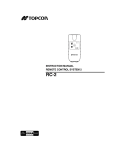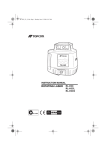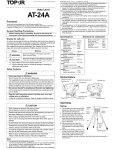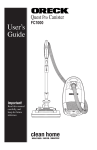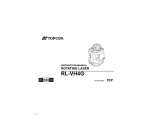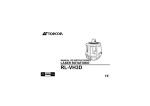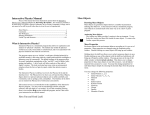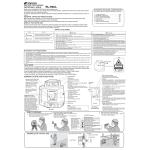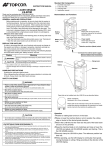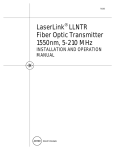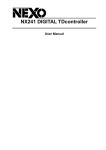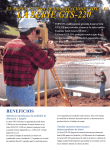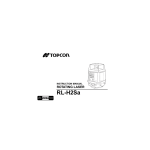Download 1 - Blinken as
Transcript
INSTRUCTION MANUAL FC-1000 DATA COLLECTOR STANDARD PACKAGE COMPONENTS Upon opening, make sure that all the followings are included. American model Thank you for purchasing the TOPCON Data Collector FC-1000. For superior product performance, please read this instruction manual carefully and keep it in a convenient place for future reference. 1 2 3 4 5 6 7 8 9 10 11 12 13 GENERAL HANDLING PRECAUTIONS •Before starting work or operation, be sure to check that the instrument is functioning correctly with normal performance. •Always make sure instrument is dry before putting it in the soft case. Never store a damp instrument. •Do not leave the instrument under strong sunlight for a long time. It may cause the instrument to malfunction. DISPLAY FOR SAFE USE In order to ensure the safe use of this product, prevent any danger to the operator or others, or damage to property, important warnings are placed on the product and inserted in the instruction manual. We recommend that you become familiar with the meaning of these Warnings and Cautions before continuing. Meaning WARNING WARNING WARNING Ignoring or disregard of this display may lead to the danger of death or serious injury. CAUTION Ignoring or disregard of this display may lead to personal injury or physical damage. • There is a risk of fire, electric shock or physical harm if you attempt to disassemble or repair the instrument yourself. This is only to be carried out by TOPCON or an authorized dealer, only! • The short circuit of a battery can cause a fire. Do not short circuit battery when storing it. • Battery can cause outbreak of fire. Do not use any other type of charger other than the one specified. • May ignite explosively. Never use an instrument near flammable gas, liquid matter, and do not use in a coal mine. • Injury refers to hurt, burn, electric shock, etc. • Physical damage refers to extensive damage to equipment and structure or furnishings. FC-1000 Instrument.................... 1set BT-59Q Battery .......................... 2pcs. Battery charger BC-29 ................ 1pc. AC-DC converter AD-7C*1) ...... 1pc. Instruction manual ...................... 1vol. Handstrap .................................... 1pc. Neckstrap .................................... 1pc. Soft case...................................... 1pc. Stylus pen.................................... 1pc. Stylus pen holder ........................ 1pc. Display protection sheet.............. 3pcs. End user license agreement......... 1pc. *1) AD-9B is for AC 120V use, AD-7C is for AC 230V use. 2) Components are different by the markets. SAFETY CAUTIONS Display European model 1 2 3 4 5 6 7 8 9 10 11 12 FC-1000 Instrument .................... 1set BT-59Q Battery .......................... 2pcs. Battery charger BC-29 ................ 1pc. AC-DC converter AD-9B*1) ...... 1pc. Instruction manual ...................... 1vol. Handstrap .................................... 1pc. Neckstrap .................................... 1pc. Soft case ...................................... 1pc. Stylus pen.................................... 1pc. Stylus pen holder......................... 1pc. Display protection sheet.............. 3pcs. Interface cable A-21.................... 1pc. End user license agreement......... 1pc. • Risk of fire or electric shock. Do not use any power voltage except the one given on manufacturers instructions. • High temperature may cause fire. Do not cover the charger while it is charging. • Risk of fire or electric shock. CAUTION Do not use a wet battery or charger. • Do not allow skin or clothing to come into contact with acid from the batteries, if this does occur then wash off with copious amounts of water and seek • Battery can cause explosion or injury. Do not dispose in fire or heat. • To reduce the risk of hazards, use only CSA/UL certified power supply cord set, cord is Type SPT-2 or heavier, minimum No.18 AWG copper, one end is provided with a moulded-on male attachment plug cap (with a specified NEMA cofiguration), and the other end is provided with a moulded-on female connector body (with a specified IEC non-industrial type configuration). • Do not connect or disconnect equipment with wet hands, you are at risk of electric shocks if you do! • Do not touch the charger, AC-DC converter or heating part of the instrument for a long period while charging the battery. There is a risk of low-temperature burn. Exceptions from Responsibility 1 2 3 4 5 6 The user of this product is expected to follow all operating instructions and make periodic checks of the product’s performance. The manufacturer, or its representatives, assumes no responsibility for results of a faulty or intentional usage or misuse including any direct, indirect, consequential damage, and loss of profits. The manufacturer, or its representatives, assumes no responsibility for consequential damage, and loss of profits by any disaster, (an earthquake, storms, floods etc.), fire, accident, or an act of a third party and/or a usage in other than usual conditions. The manufacturer, or its representatives, assumes no responsibility for any damage, and loss of profits due to a change of data, loss of data, an interruption of business etc., caused by using the product or an unusable product. The manufacturer, or its representatives, assumes no responsibility for any damage, and loss of profits caused by usage other than explained in the user manual. The manufacturer, or its representatives, assumes no responsibility for damage caused by wrong movement, or action due to connecting with other products. NOMENCLATURE AND FUNCTIONS Shortcut Keys FC-1000 Display Contrast CF slot Display and Touch screen CF card Escape key Hook for tripod Hook for handstrap Function key TAB key Cursor keys To tighten or loosen the screw, use a coin. CF card eject button Battery cover To eject the CF card, press the button. Hard reset switch Inside the cover Ctrl Key [Func]+[S.P] To tighten or loosen the screw, use a coin. Microphone Handstrap Serial COM1 USB Connector (TYPE A) [Func]+[ / ] Shortcut Commands Press [Alt] + Tap on an item is the same as a right click on a mouse. A menu is displayed containing commands specific to the item. Windows CE Task Manager Press [Alt] + [TAB] to switch to another active program or to END Task on running program(s). AC adapter, external battery Connector Hook for neckstrap Hook for handstrap Serial COM2 RUN Charge LED (Total Station) CONNECTORS Serial COM1 USB Connector (Type A) Serial COM2 No.1 DCD (IN) No.2 RXD (IN) No.3 TXD (OUT) No.4 DTR (OUT) GND GND No.2 CTS (IN) No.6 DSR (IN) No.3 TXD (OUT) No.7 RTS (OUT) No.4 RXD (IN) No.8 CTS (IN) No.5 RTS (OUT) No.9 RI (IN) No.6 VDD (IN) No.5 About Stylus Pen Holder Stick the stylus pen holder and hold a stylus pen as shown below. When sticking the holder, wipe the attachment surface of the instrument finely. (Total Station) No.1 [Shift] + [Func] + [ESC] Windows Start Menu Screw Power key ] [Func]+[ . ] Screw Speaker Enter key ] Front Light ON/OFF Soft Reset CF slot cover Press [Func]+[ or [Func]+[ No.1 VDD No.2 V- No.3 V+ No.4 GND Stylus pen holder Stylus pen PREPARATION FOR USE Battery Battery Installation There are two ways to charge the battery as follows. BT-59Q Battery Charging (Using BC-29) Be sure to turn the FC-1000 power OFF when removing the battery, since the data will be lost. Charge LED BC-29 1 Install the battery on the BC-29. 2 Plug the power cord in an outlet.(AC-120V or 230V) Charging is 1 Remove the handstrap from the FC-1000. 2 Using a coin, loosen the screw on the battery cover. 3 Remove the battery cover. 4 Install the battery pack. 5 Using a coin, install the battery cover. Tighten the screw firmly. completed after approximately 3 hours. The Charge LED of BC-29 will indicate charging status; Red ON Green ON Red Flashing On Solid : : : : Back-Up Battery Charging. Charging completed. Charging error. Pre charging. AD-9B/7C Battery Charging (Using AD-9B/7C) 1 After installing the battery, plug the connector of AD-9B/7C in the FC1000. Note 2 Plug the AD-9B/7C in an outlet. Then the run charge LED will light. Charging is completed after approximately 6 hours. The display can be turned on or off by the power key. The Run Charge LED of FC-1000 will indicate charging status; Red ON Green ON Red Flashing : Charging. : Charging completed. : Charging error. Connector •The back-up battery built in FC-1000 needs to be charged approximately 24hrs. before using it for the first time after purchase. Connect the AD-9B/7C or install the fully charged BT-59Q battery to FC-1000 in order to charge the back-up battery. •Leaving FC-1000 without the BT-59Q battery or AD-9B/7C for more than an hour will cause the memorized data to be lost, due to low voltage of the back-up battery. Connect the BT-59Q battery or AD-9B/7C as soon as possible. RUN Charge LED 1)Recharging should take place in a room with an ambient temperature range of +10°C to +40°C (+50°F to +104°F). 2)The battery source will discharge when stored and should be checked before using with instrument . 3)Be sure to charge a stored battery source every 15 days and store in a place at 30°C and below when it will not used for a long period. If you allow the battery to be completely discharged, it will have an effect on the overall performance for proper charging in the future. 4)The charger may develop heat while charging, there is no problem of it. 5)If charging is done at high temperature, charging time of the battery may take longer. Note: The instrument may develop heat while charging, there is no problem of it. Touch Screen Stylus pen Adjusting Touch Screen 1 Turn on the instrument after hard-reset or tap [Start] [Setting] [Control Panel] [Stylus]. 2 Using a stylus pen, touch the center of the cross hairs. (5 points) 3 After touching all corsairs, press [ENT] key. Corsairs (Use an accessory stylus pen to touch a screen. Do not use neither a ball-point pen nor pencil. TRANSMITTION DATA TO THE PC CF Card Interface Cable 1 Turn on the PC and the FC-1000. 2 Connect the FC-1000 to your PC with the interface cable A-21 as shown below. FC-1000 PC The FC-1000 has an external CF slot, so the files in the FC-1000 can move to your PC through the CF card. FC-1000 PC with PCMCIA slot CF card and PCMCIA adapter CF slot (TYPE I/ Interface cable A-21 Serial COM1 COM port The FC-1000 will prompt “Connecting to Host”. 3 The PC will prompt for setting up a partnership or setting up as a guest. When working as a guest, you can browse the files on your FC-1000 and copy or move information. Choose [ESC] to set up as a guest. Once a connection has been established, the icon will appear on your PC. 4 Click on [Explore] to move or copy files between the PC and the FC-1000. Reference software for Connectivity See the WEB page as follows. www.microsoft.com/mobile/pocketpc/downloads/activesync35.asp STORAGE PRECAUTIONS SPECIFICATIONS Microprocessor Processor speed MIPS Operating system Memory : : : : : SH7750S 162MHz 300MIPS Microsoft Windows CE Ver. 3.0 32MB / 64MB RAM with flash ROM 2MB 32MB / 64MB / 128MB flash disk (Internal) RAM retention : Display : Illumination Key board Pen touch screen Interface : : : : Li-rechargeable battery(65mAh)-backed for data when main battery not present 320x240 QVGA (monochrome) STN Reflective type Temperature compensation Front light (CCFL) 56 key keyboard with separate alpha and numeric Resistive touch screen/passive Pen digitization RS-232C serial (6 pin) RS-232C serial (D-sub 9) USB(1.1) Compact flash : Type I / Type ll (Based on Compact Flash) 8.4V to 20V Available run charge (11V to 20V) Sealed Speaker (mono) Sealed Microphone IP66 (Based on the standard IEC 60529) *1) External power Audio Durability : : : *1) With the connector and slot covers Operation Temperature Storage Temperature Protection against shock EMC Integral heater Battery BT-59Q Rating Charging time Dimensions Weight Always clean the instrument after use. Use a clean cloth moistened with neutral detergent or water. Never use an abrasive cleaner, ether, thinner benzene, or other solvents. Always make sure the instrument is completely dry before storing. Dry any moisture with a soft, clean cloth. FCC conditions EMC NOTICE This device complies with Part 15 of the FCC Rules. Operation is subject to the following two conditions: (1) This device may not cause harmful interference. (2) This device must accept any interference received, including interference that may cause undesired operation. TOPCON POSITIONING SYSTEMS, INC. 5758 West Las Positas Blvd., Pleasanton, CA 94588, U.S.A. Phone: 925-460-1300 Fax: 925-460-1315 www.topcon.com TOPCON CALIFORNIA 3380 Industrial Blvd, Suite 105, West Sacramento, CA 95691, U.S.A. Phone: 916-374-8575 Fax: 916-374-8329 TOPCON MIDWEST 891 Busse Road, Elk Grove Village, IL 60007, U.S.A. Phone: 847-734-1700 Fax: 847-734-1712 TOPCON EUROPE B.V. Essebaan 11, 2908 LJ Capelle a/d IJssel, The Netherlands. Phone: 010-4585077 Fax: 010-4585045 www.topconeurope.com : -20°C to +50°C (-4°F to +122°F) TOPCON BELGIUM : -30°C to +60°C (-22°F to +140°F) TOPCON DEUTSCHLAND G.m.b.H. : Designed to protect falling on the hard surface from 1.0m above the ground. TOPCON S.A.R.L. : : : : : : : CE, FCC Auto/Off Li-ion rechargeable Battery 7.4V 1800mAh (This battery does not contain mercury.) 8 hours Approx. 3.0 hours with BC-29 Approx. 6.0 hours with AD-9B/7C 255x130x61.5(mm) 0.8kg(with battery) 89, Rue de Paris, 92585 Clichy, Cedex, France. Phone: 33-1-41069490 Fax: 33-1-47390251 [email protected] TOPCON ESPAÑA S.A. HEAD OFFICE Frederic Mompou 5, ED. Euro 3, 08960, Sant Just Desvern Barcelona, Spain. Phone: 93-473-4057 Fax: 93-473-3932 www.topconesp.com TOPCON SCANDINAVIA A. B. Neongatan 2 S-43151 Mölndal, SWEDEN Phone: 031-7109200 Fax: 031-7109249 Topcon House Kennet Side, Bone Lane, Newbury, Berkshire RG14 5PX U.K. Phone: 44-1635-551120 Fax: 44-1635-551170 [email protected] [email protected] TOPCON SOUTH ASIA PTE. LTD. Blk 192 Pandan Loop, Pantech Industrial Complex, #07-01, Singapore 128381 Phone: 62780222 Fax: 62733540 www.topcon.com.sg TOPCON AUSTRALIA PTY. LTD. 408 Victoria Road, Gladesville, NSW 2111, Australia Phone: 02-9817-4666 Fax: 02-9817-4654 www.topcon.com.au TOPCON INSTRUMENTS (THAILAND) CO., LTD. TOPCON INSTRUMENTS (MALAYSIA) SDN. BHD. Weidkamp 180, 45356 Essen, GERMANY Phone: 0201-8619-100 Fax: 0201-8619-111 [email protected] www.topcon.de Avenida Burgos, 16E, 1∞28036, Madrid, Spain. Phone: 91-302-4129 Fax: 91-383-3890 HEAD OFFICE 77/162 Sinn Sathorn Tower, 37th Fl., Krungdhonburi Rd., Klongtonsai, Klongsarn, Bangkok 10600 Thailand. Phone: 662-440-1152~7 Fax: 662-440-1158 Preenakker 8, 1785 Merchtem, Belgium Phone: 052-37.45.48 Fax: 052-37.45.79 MADRID OFFICE TOPCON (GREATBRITAIN) LTD. Lot 226 Jalan Negara 2, Pusat Bandar Taman Melawati, Taman Melawati, 53100, Kuala Lumpur, Malaysia. Phone: 03-41079801 Fax: 03-41079796 TOPCON KOREA CORPORATION 2F Yooseoung Bldg., 1595-3, Seocho-Dong, Seocho-gu, Seoul, 137-876, Korea. Phone: 82-2-2055-0321 Fax: 82-2-2055-0319 www.topcon.co.kr TOPCON OPTICAL (H.K.) LIMITED 2/F., Meeco Industrial Bldg., No. 53-55 Au Pui Wan Street, Fo Tan Road, Shatin, N.T., Hong Kong Phone: 2690-1328 Fax: 2690-2221 www.topcon.com.hk TOPCON CORPORATION BEIJING OFFICE Room No. 962 Poly Plaza Building, 14 Dongzhimen Nandajie, Dongcheng District, Beijing, 100027, China Phone: 10-6501-4191~2 Fax: 10-6501-4190 TOPCON CORPORATION BEIRUT OFFICE P. O. BOX 70-1002 Antelias, BEIRUT-LEBANON. Phone: 961-4-523525/961-4-523526 Fax: 961-4-521119 TOPCON CORPORATION DUBAI OFFICE P.O.Box 28595, 102, Al Naily Bldg., 245 Abu Hail Road, Deira,Dubai,UAE Phone: 971-4-2696511 Fax: 971-4-2695272 TOPCON CORPORATION 75-1 Hasunuma-cho, Itabashi-ku, Tokyo 174-8580, Japan Phone: 3-3558-2520 Fax: 3-3960-4214 www.topcon.co.jp FC-1000 64837 90030 0303 (4D)