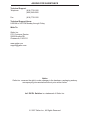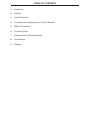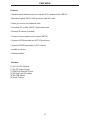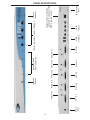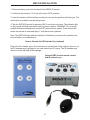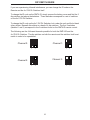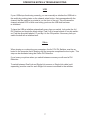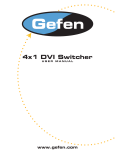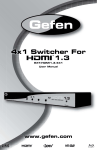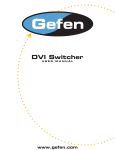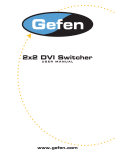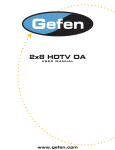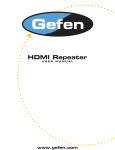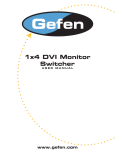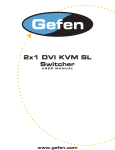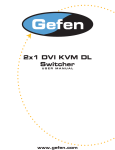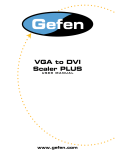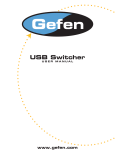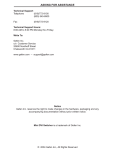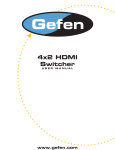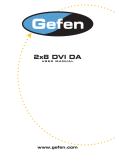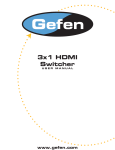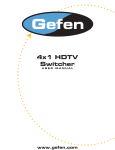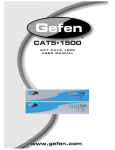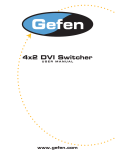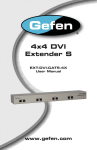Download See the Manual
Transcript
4x1 DVI DL Switcher USER MANUAL www.gefen.com ASKING FOR ASSISTANCE Technical Support: Telephone (818) 772-9100 (800) 545-6900 Fax (818) 772-9120 Technical Support Hours: 8:00 AM to 5:00 PM Monday through Friday. Write To: Gefen Inc. C/O Customer Service 20600 Nordhoff St Chatsworth, CA 91311 www.gefen.com [email protected] Notice Gefen Inc. reserves the right to make changes in the hardware, packaging and any accompanying documentation without prior written notice. 4x1 DVI DL Switcher is a trademark of Gefen Inc. © 2007 Gefen Inc., All Rights Reserved TABLE OF CONTENTS 1 Introduction 2 Features 3 Panel Desciptions 4 Connecting and Operating the 4x1 DVI DL Switcher 5 RMT4-IR Installation 6 Dip Switch Guide 7 Operation Notes & Troubleshooting 8 Specifications 9 Warranty INTRODUCTION Congratulations on your purchase of the 4x1 DVI DL Switcher. Your complete satisfaction is very important to us. Gefen’s line of KVM (Keyboard Video & Mouse), DVI, ADC, USB, switches, extenders, converters and hubs is designed to make computer use more comfortable, more productive and less expensive. KVM switches allow access to multiple computers from a single keyboard, while the extenders give the user control over a computer up to 330 feet away from the work area. The ex•tend•it line offers solutions for noise, space and security concerns, data center control, information distribution, conference room presentation, and school and corporate training environments. Our Commitment Gefen will always offer the finest quality product at the best possible price. Included in that price is a lifetime of free support from a team of outstanding engineers. Now you can switch easily and reliably between any combination of four dual link DVI & USB 2.0 equipped computers (PC or Mac) - using only one keyboard, display and mouse. The DL cross platform switcher saves space - there’s no need to work on a desk crowded with double displays, keyboards and mouse devices. It saves time - there’s no need to move from one monitor to another to access different computers. And, it saves money - there’s no need to purchase additional displays, mouse devices, keyboards etc. 1 FEATURES Features • Switches easily between any four dual link DVI computers with USB 2.0 • Maintains highest 3840 x 2400 resolution dual link video • Saves you money on hardware costs • Use either PC or Mac USB 2.0 keyboard/mouse • Discrete IR remote (included) • Contact closure remote control option (RMT-4) • Supports VESA standard and HDTV Resolutions • Supports DDWG standards for DVI monitors • Installs in minutes • Rackmountable Includes: (1) 4x1 DVI DL Switcher (1) 5V DC Power Supply (1) RMT4-IR Remote Control (4) 6ft Dual Link DVI cables (4) 6ft USB cables (4) Audio Cables 2 5V DC Input 3 DVI In 1 Audio In 1 DVI In 2 Audio In 2 Infrared Sensor DVI In 3 DVI In 4 Audio In 3 Audio In 4 USB Outputs Power Indicator USB Inputs IR Extender Port Contact Closure Interface - Connects to optional wired RMT-4 remote control Buttons to select inputs 1 through 4 DVI Out Audio Out Indicates which input is selected PANEL DESCRIPTIONS CONNECTING AND OPERATING THE 4x1 DVI DL SWITCHER How to Connect the 4x1 DVI DL Switcher to your devices 1- Connect the supplied cables from your first computer into the DVI In 1, USB In 1, and Audio In 1 connection in the back of the DVI Switcher. 2- Repeat step one for up to four computers on inputs 2-4. 3- Connect the monitor to the DVI Out connection. 4- Connect your USB devices (e.g. keyboard, mouse) into the USB Out. 5- Connect your speakers to the Audio Out. 6- Plug the 5VDC power supply into the 4x1 DVI DL Switcher. How to Operate the 4x1 DVI DL Switcher 1- Use the RMT4-IR remote control port to remotely switch between sources. 2- Use the optional RMT-4 wired remote control to remotely switch between sources. 4 RMT4-IR INSTALLATION 1. Remove battery cover from the back of the RMT4-IR remote. 2. Verify that dip switches 1 & 2 are in the down (OFF) position. 3. Insert the battery, hold the battery so that you can see the positive side facing up. The side that is not marked must be facing down. 4. Test the RMT4-IR remote by pressing ONLY one button at a time. The indicator light on the remote will flash once each time you press a button. WARNING: Do not press multiple buttons simultaneously and do NOT press buttons rapidly. These actions will cause the remote to reset and steps 1-4 will have to be repeated. Note: The RMT4-IR ships with two batteries. One battery is required for operation, the second battery is complimentary. How to Operate the IR Extender Eye (optional) Plug in the IR extender eye to the extender port on the back of the switcher. As soon as the IR extender eye is plugged in you can extend your IR signal. The IR extender eye does not come included in the package. Optional RMT-4 wired remote control and IR extender eye. 5 DIP SWITCH GUIDE if you are experiencing Infrared interference, you can change the IR code on the Remote and the 4x1 DVI DL Switcher itself. To change the IR code on the RMT4-IR, simply remove the battery cover and find the 2 dip switches just above the batteries. These switches correspond to a set of switches on the 4x1 DVI DL Switcher. To change the IR code on the 4x1 DVI DL Switcher, look under the unit and find a blank silver sticker. Beneath this sticker is a bank of 4 dip switches. The first 2 switches (labelled 1 and 2) correspond to the 2 switches found on the RMT4-IR remote control. The following are the 4 Infrared channels possible for both the RMT4-IR and the 4x1 DVI DL Switcher. The dip switches on both the remote and the switcher itself must match in order to be operational. Channel 0: Channel 1: 1 2 1 2 1 2 Channel 3: Channel 2: 1 2 6 OPERATION NOTES & TROUBLESHOOTING USB If your USB stops functioning correctly, you can manually re-intialize the USB hub in the switch by pushing twice on the channel select button, that corresponds with the channel that the switcher is pointed at, on the front of the unit. This will cause the channel selected LED to blink once letting you know the USB hub has been re-initialized. To have the USB re-initialize automatically every time you switch, look under the 4x1 DVI Switcher and locate the blank sticker. Peel it off to reveal a bank of four dip switches. Find the dip switch labeled “4” and flip it to the ON position. Now every time you switch the hub will re-initialize itself. Video When turning on or rebooting your computers, the 4x1 DVI DL Switcher must be selected to the computer that is booting until the computer completes the boot cycle. This step can be eliminated using the Gefen DVI Detective. If you loose your picture when you switch between sources you will need a DVI Detective. To switch between Dual Link and Single Link sources, a Single Link cable (sold separately) must be used for each Single Link source connected to the switcher. 7 SPECIFICATIONS Video Amplifier Bandwidth ........................................................................... 2x 1.65 Gbps Input Video Signals ....................................................................................... 1.2 volts p-p Input DDC Signal .................................................................................... 5 volts p-p (TTL) Dual Link Range ......................................................................................... 3840 x 2400 DVI Input/Output Connector Type ............................................ DVI-I (only digital signals) USB 2.0 Input Connection ................................................................................... Type “B” USB 2.0 Output Connection ................................................................................ Type “A” Power Consumption ................................................................................. 20 watts (max) Power Supply ......................................................................................................... 5V DC Dimensions ............................................................................ 17” W x 1.75” H x 4.375” D Rackmountable ........................................................................................... 1 Rack Space Shipping Weight ....................................................................................................... 8 lbs. 8 WARRANTY Gefen Inc. warrants the equipment it manufactures to be free from defects in material and workmanship. If equipment fails because of such defects and Gefen Inc. is notified within two (2) year from the date of shipment, Gefen Inc. will, at its option, repair or replace the equipment, provided that the equipment has not been subjected to mechanical, electrical, or other abuse or modifications. Equipment that fails under conditions other than those covered will be repaired at the current price of parts and labor in effect at the time of repair. Such repairs are warranted for ninety (90) days from the day of reshipment to the Buyer. This warranty is in lieu of all other warranties expressed or implied, including without limitation, any implied warranty or merchantability or fitness for any particular purpose, all of which are expressly disclaimed. 1. Proof of sale may be required in order to claim warranty. 2. Customers outside the US are responsible for shipping charges to and from Gefen. 3. Copper cables are limited to a 30 day warranty and cable must be free from any scratches, markings, and neatly coiled. The information in this manual has been carefully checked and is believed to be accurate. However, Gefen Inc. assumes no responsibility for any inaccuracies that may be contained in this manual. In no event will Gefen Inc., be liable for direct, indirect, special, incidental, or consequential damages resulting from any defect or omission in this manual, even if advised of the possibility of such damages. The technical information contained herein regarding 4x1 DVI DL Switcher features and specifications is subject to change without notice. 9