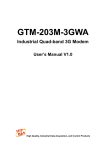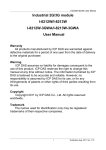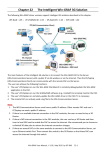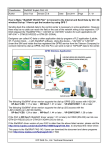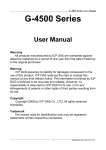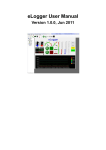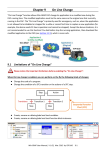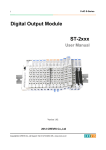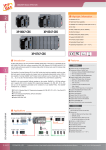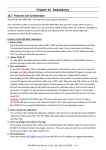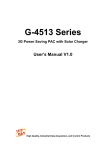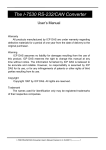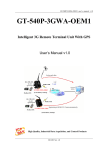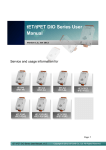Download Win-GRAF-User-Manual-english V1.01
Transcript
Chapter 19 Using 3G Modules - I-8212W-3GWA Note: 1. Due to the product certification issue, the I-8212W-3GWA module can sales in certain areas. Please contact our agents for more information. 2. There is one another 3G Solution, that is, the user can buy a 3G Router come with a SIM card. By this way, the Win-GRAF PAC can also connect to the Internet via the 3G network. Sending back the collected data to the control center is necessary in some application. However, there may be no cable can reach the field or the cost of the network wiring is too expensive. ICP DAS released the “Win-GRAF PAC + I-8212W-3GWA” solution for such applications. Designers can collect I/O data or other application data by program a PLC application (Ladder, ST, Function block, etc.) with Win-GRAF software. Using the device – “I-8212W-3GWA” (insert the SIM card inside that has registered the 3G/2G service from the Telecom Company) to connect Internet by dial-up 3G/2G, then the PLC can send TCP data to the center. 3G/2G Wireless Application + SIM card The following Win-GRAF driver version supports the dial-up 3G/2G access with the I-8212W-3GWA. XP-8xx8-CE6 : 1.03 or later WP-8xx8 : 1.05 or later VP-2xx8/4xx8 : 1.05 or later If the Win-GRAF driver version of your PAC is older than the above listed version, please visit the http://www.icpdas.com/root/product/solutions/softplc_based_on_pac/win-graf/download/win-graf-dri ver.html to download the newer driver. I-8212W-3GWA: http://m2m.icpdas.com/i-8212w-3GWA.html Win-GRAF User Manual, V 1.02, Mar. 2015 by ICP DAS 19-1 19.1 Hardware Installation The I-8212W-3GWA supports 3G/2G wireless communication. Insert the 3G SIM card (that registered the 3G/2G function from the Telecom Company) into the “SIM card” socket of this 3G/2G module and make sure the antenna has installed well. If your PAC is XP-8xx8-CE6, plug the I-8212W-3GWA in its slot 1. (I.e., the leftmost I/O slot of the XPAC). If your PAC is WP-8xx8 or VP-2xx8/4xx8, please plug the I-8212W-3GWA in its slot 0. (I.e., the leftmost I/O slot of the WinPAC. The slot number of ViewPAC is shown on the back). Then power on the PAC and run PAC Utility (for example, run “XPAC_Utility” for the XPAC) to set up the “COM6” port of the I-8212W-3GWA. Remember to run “File > Save and Reboot” once to save the settings. The user can find out the PAC Utility on the desktop or the PAC folder (e.g., \System_Disk\Tools\ XPAC_Utility), or download the Utility on FTP: XPAC: ftp://ftp.icpdas.com/pub/cd/xp-8000-ce6/system_disk/tools/ WinPAC: ftp://ftp.icpdas.com/pub/cd/winpac/napdos/wp-8x4x_ce50/system_disk/tools/ ViewPAC: ftp://ftp.icpdas.com/pub/cd/winpac/napdos/vp-4000_ce50/system_disk/tools/ XPAC_Utility: The 3G module must be plugged into the leftmost slot of the PAC. And, the COM port number is start from “6”. Win-GRAF User Manual, V 1.02, Mar. 2015 by ICP DAS 19-2 WinPAC_Utility: Finally, run “File > Save and Reboot” in the PAC Utility. Win-GRAF User Manual, V 1.02, Mar. 2015 by ICP DAS 19-3 19.2 Software Installation Please check the Win-GRAF driver version for your PAC is the correct version that listed in the Section 19 (P19-1). If not, update it. 19.2.1 Install the I-8212W-3GWA (or I-8213-3GWA) Driver Note: Plug the I-8212W-3GWA into the I/O slot0 of the WinPAC or ViewPAC. In addition, plug it into the I/O slot1 of the XP-8xx8-CE6. Double-click the “icpdas_i-821xw_com6_vx.xx.cab” file in the path of Win-GRAF PAC \System_Disk\Win-GRAF\ to install the I-8212W-3GWA driver if the PAC is the XP-8xx8-CE6, WP-8xx8 or VP-2xx8/4xx8. After completing the installation, remember to open the XPAC Utility (or WinPAC Utility, ViewPAC Utility) and run “File > Save and Reboot” to save the settings, then the PAC will restart automatically once. (In the below figure, we use XP-8xx8-CE6 as a sample, select “Manual Save To Flash” and then run “File > Save and Reboot”). Win-GRAF User Manual, V 1.02, Mar. 2015 by ICP DAS 19-4 19.2.2 Configure the 3G/2G Dial-up Parameters At first, get into the “Network and Dial-up Connections” and then run “Make New Connection” in the PAC. Select “Dial-Up Connection” and type an English name (e.g., “3G”, it allows to contain the numbers 0 to 9) and then click the “Next” button. Then, Select the modem - “ICPDAS I-821xW COM6:” and click the “Configure ...” button. In the “Port Settings” tab, select “Baud Rate” as “115200”, “Data Bits” as “8”, “Parity” as “None”, “Stop Bits” as “1” and “Flow Control” as “None”. Win-GRAF User Manual, V 1.02, Mar. 2015 by ICP DAS 19-5 Then, click “Call Options” tab to set up the “Extra Settings” (the settings depend on each of the Telecom Company). For example, the settings provided by a Telecom Company in Taiwan is +CGDCONT=1,”IP”,”INTERNET” and a Telecom Company in China is +CGDCONT=1,”IP”,”CMNET” This configuration includes the 3G/2G APN (Access Point Name), please contact your SIM card provider (Telecom Company), to get the settings, or you can also visit the web to search the word “3G/2G APN” to find the settings. Must fit the setting provided by the Telecom Company. Or you may Google search for “APN Settings”. (This example is for Taiwan’s some Telecom Company.) This part is APN. Then get into the “TCP/IP Settings ...” dialog box and follow the same settings as below. Win-GRAF User Manual, V 1.02, Mar. 2015 by ICP DAS 19-6 Then get into the “Security Settings” dialog box and follow the same settings as below. Afterward, type the phone number for 3G/2G dial-up, and it must fit for the number provided by Telecom Company, and then click “Finish”. This phone number should fit the Telecom Company’s setting. (This example is for some Telecom Company Taiwan.) Don’t check them. Win-GRAF User Manual, V 1.02, Mar. 2015 by ICP DAS 19-7 Next, double-click on the new connection (e.g., “3G”) that you have created and get into the “Dial Properties” dialog box, and then get into the “Dialing Patterns” to change the content of those three fields as “G” and click “OK”. Win-GRAF User Manual, V 1.02, Mar. 2015 by ICP DAS 19-8 Now, you need to make a dial-up connection to check if the 3G/2G network is OK. Please type the “User Name” and “Password” that provided by the Telecom Company or online search the word “3G/2G APN”. As figure below, we use a Taiwan SIM card for Telecom Company as an example (keep two fields blank) and then click “Connect” to make the I-8212W-3GWA (plus SIM card) to start dial-up. If the connection is successful, it will show up “Connected”. (Note: refer the section 19.2.3 after running the “Ping” command) After successfully connecting, open “Command Prompt” and give a ping command to check if the connection is fine (If the ping command fails, refer the next section 19.2.3). After a successful ping, it must run “Disconnect”, then continue the next important steps. Win-GRAF User Manual, V 1.02, Mar. 2015 by ICP DAS 19-9 19.2.3 Important Configuration (DO NOT ignore it)!!! Users must do the following two important settings! 1. If the PAC is going to send/receive the TCP data by using 3G/2G Internet connections, it must clear the gateway settings of LAN1 and LAN2 or else it may not work properly. Then, remember to run the PAC's Utility “File > Save and reboot” once to save the settings. (Using the XPAC) (Using the WinPAC) Leave “Gateway” blank. If your PAC can connect to the Internet by using LAN1 or LAN2, recommend not to use the 3G/2G (in such a case, it requires to set the gateway of LAN1 or LAN2). The reason is LAN1 / LAN2 speed is faster than the 3G/2G. 2. In the previous page, the connection has been established. For now, the following configuration is very important and can’t be ignored or else it will cause some problem when you connect to the 3G/2G network using the Win-GRAF program. If the status of 3G/2G connection is still “Connected”, please click the “Disconnect” button first. Win-GRAF User Manual, V 1.02, Mar. 2015 by ICP DAS 19-10 After that, run the new connection (here is “3G”) and then click “Cancel” (At this time, Do Not click “Connect”, you must click “Cancel” ). Finally, run “File > Save and Reboot” in each PAC Utility (e.g., “XPAC Utility”) to save all the settings (including this and those in the previous section) and then the PAC will restart automatically once. This “Cancel” operation must be set once. Then, run PAC’s Utility to save this “Cancel” setting. Win-GRAF User Manual, V 1.02, Mar. 2015 by ICP DAS 19-11 19.2.4 Enable “Dial_up_utility_win_graf” " Dial-up Software “Dial_up_utility_win_graf” is a software tool developed by ICP DAS for the 3G/2G dial-up automatically. It allows a Win-GRAF program (or VB.net, C#.net and C program) to connect or disconnect 3G/2G by sending commands and it can also read the connection status or command status. Please follow the steps below to enable this dial-up software. Then, click “Connect” to check if the connection is good and click “Disconnect” to check if the connection is broken. Finally, you need to run “…PAC Utility” and add the “dial_ up_utility_win_graf.exe” to the list of “Auto-Execution” and then run “File > Save and Reboot” to save the settings. 4. 2. 1. Wait about 25 sec. “User” and “Password” must fit the setting of the Telecom company. For some case, blank is ok. 7. 5. (Entry: The name of the new connection.) If wish to connect “3G” automatically when starting up the PAC, check this “Connect when starting up” box. 8. 3. 6. 9. 12. 10. 11. Win-GRAF User Manual, V 1.02, Mar. 2015 by ICP DAS 19-12 19.3 Function Descriptions for Controlling 3G/2G Connection This Win-GRAF demo program shows how to use _3G_connect() to connect 3G/2G. Set up “To_connect_3G” as TRUE, it will instruct “Dial_up_utility_win_graf” to connect 3G/2G. (* Set “To_connect_3G” as TRUE to connect 3G to access to the Internet *) if To_connect_3G then To_connect_3G := FALSE ; _3G_connect() ; end_if ; And, this Win-GRAF demo program shows the way to use _3G_disconnect() to stop the 3G/2G. Set up “To_disconnect_3G” as TRUE, it will command “Dial_up_utility_win_graf” to disconnect. (* Set “To_disconnect_3G” as TRUE to disconnect 3G *) if To_disconnect_3G then To_disconnect_3G := FALSE ; _3G_disconnect() ; end_if ; The program below shows the way to use _3G_state() to read the current status of the 3G/2G connection and use _3G_read_cmd() to read the current status of the 3G/2G command. (* Get 3G connecting state *) State_3G := _3G_state() ; (* Read current 3G command 0 : No action 1 : Connect 2 : Disconnect *) current_3G_cmd := _3G_read_cmd() ; 0 : No-action (1 ~ 6) : Connecting ... 1 : Open COM Port 3 : Connect device 5 : Authenticate 7 : Password expired 9 : Disconnected 2 : Port opened 4 : Device connected 6 : Authenticated 8 : Connected 10 : Others When the 3G/2G dial-up state is “Connected”. The driver will try to ping DNS Server and “8.8.8.8” every 15 minutes to test if the 3G/2G communication is ok. If both ping timeout at 15 seconds later, the Win-GRAF PAC will automatically reset the 3G/2G module and then re-dial-up to recover the 3G/2G communication . If the user doesn't want to ping this “8.8.8.8”, can modify it to ping one another IP address (for example, 202.43.192.106). Like as below code. (* Set IP address (other than 8.8.8.8) to ping every 15 minutes *) if To_ping_a_new_ip then To_ping_a_new_ip := FALSE ; TMP_BOOL := _3G_option( 1 , '202.43.192.106' ) ; end_if ; Win-GRAF User Manual, V 1.02, Mar. 2015 by ICP DAS 19-13