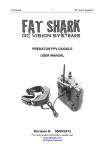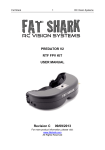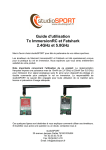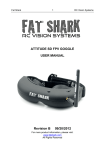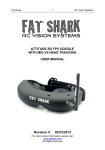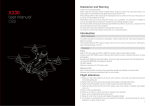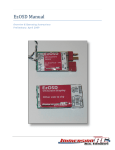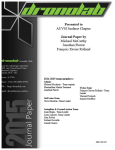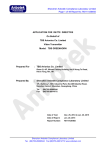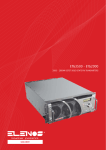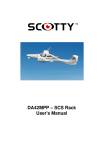Download ImmersionRC Uno5800 v4 5.8GHz Audio/video receiver
Transcript
ImmersionRC Uno5800 v4 5.8GHz Audio/video receiver Instruction manual - International edition 1 Overview The Uno5800 is the first in a line of ‘smart’ receivers, designed for single-cable, plug and play, integration with the ImmersionRC Ground Station system. Power, Audio, Video, and a bidirectional data link, are all passed through a single Mini-Din connector, connected to the Ground Station. Alternatively, traditional 3.5mm jacks, and DC power jacks, are provided for compatibility with older systems. The data link allows the Ground Station to know, at all times, the received signal strength (RSSI), allowing it to warn the pilot of low-signal conditions. This signal may also be used to help ‘hone’ a GPS-tracked antenna mount, to ensure that the antenna is always optimally positioned pointing at the plane. This same data link allows the Ground Station to control various aspects of the receiver, including the channel selection. For receivers mounted directly on the antenna’s RF output (where cable losses are eliminated), which are not easy to access, this can be a real help With > -90dB sensitivity per receiver the Uno 5800 is sensitive, very sensitive. Paired with an appropriate antenna, it will give you many miles/km of range. Add an antenna tracker, and a higher gain antenna, and this range increases significantly. It is engineered from an FPV-er’s perspective and hence has features to match. It’ll warn you when the receiver battery runs low, with an automatic, or user-settable low voltage threshold. Package contents 1 pcs - Uno5800 1 pcs - 5.8GHz antenna 1 pcs - DC power cable to soldered ends 1 pcs - 3.5mm Male to 3x Phono cable 2 Operation Operating the receiver is simple, as a single push-button allows for switching channels as well as setting up user configurable settings. After applying power, and provided the ‘auto’ setting for the low voltage warning is selected, it’ll beep the number of LiPo cells it has detected. So two beeps is a 2S LiPo and the low voltage warning is set to 6V, three beeps is a 3S LiPo and the low voltage warning is set to 9V. The Uno 5800 A/V receiver can tune to 7 channels in the 5.8GHz ISM band, these are frequencies used by much of the existing 5.8GHz FPV equipment on the market, ensuring compatibility. It will cycle through the 7 channels each time the button is pressed, with the last chosen channel stored to be used when next powered up. When the low voltage battery alarm is triggered the receiver will start to beep indicating you need to charge or change the battery. Furthermore it’ll also beep when the input voltage is too low, less than 5V or too high, more than 13V. At voltages less than 5V it will not work reliably, at voltages over 12V it will run hot over a longer period of use, so this is not recommended. The power input is reverse polarity protected; however it is good practice to always check polarity prior to applying power. The Uno 5800 A/V receiver power connector is center pin positive, which seems to be the norm. Programming The Uno 5800 A/V receiver can be configured to store user selected configuration settings. The selected channel will always be stored so at power up it defaults to the last selected channel. Other settings that can be configured are: ● Low voltage alarm threshold Programming these settings is accomplished by using the CHAN push button, with feedback from the internal beeper, in a manner similar to that used by most ESCs (Electronic Speed Controllers). To enter the programming menu, hold down the CHAN push button for 5 seconds or longer. Once the programming menu has been activated, the receiver will start cycling through the menu options, in the order listed. To change one of the items, wait for it to be ‘played’, and immediately after, press the button. The receiver will then ‘play’ the current value, as a number of beeps, and will then start from the first option, and play each option until the last. Selecting an option is simply done by waiting for it to be played and pressing the button briefly. See beep codes in the table below. 3 For example to change the Low Battery 100mV setting: Button pressed for > 5 seconds Dash Dot Dot - second menu item Dot Dot - first available option Dot Dot - second available option press button briefly to enter setting current setting (auto) 0.0v press button briefly 100mV press button briefly At this point the Low Battery 100mV setting has been changed to ‘100mV’. The module will now continue with the next item in the menu, and continue to the end of the list. Once the end of the list is reached, the receiver will automatically exit the programming mode signaled by two short beeps. Beep Codes Beep Code Menu Menu Choices . Low Batt Volts 1 – Auto (for 2S or 3S LiPo)* 2 – 6v 3 – 7v 4 – 8v 5 – 9v 6 –10v 7 – 11v 8 – 12v Default: 6V for 2S, 9V for 3S . . Low Batt 100mV 1 – 0.0v …. 10 – 0.9v Default: 0.5v (for threshold of 9.5v) (Ignored in Auto mode) Note that * indicates the default value . Low Battery Volts and Low Battery 100mV These two options can be combined to set the threshold at which the low-voltage alarm sounds. In Auto mode (the default), the receiver will sense the attached battery voltage, and will set the alarm voltage accordingly (6V for 2S and 9V for 3S LiPo). This mode is designed only for use with LiPo batteries. For use with NiCD, NiMh, or other batteris, set the alarm voltage manually, for example: 9.2v 10.0v set LowBattVolts to 5 (9v), and LowBatt100mV to 3 (0.2v) set LowBattVolts to 6 (10v), and LowBatt100mV to 1 (0.0v) When powering the receiver from LiPo batteries, it is important to note that the discharge curve is fairly flat, and drops off quickly near the end. Setting a threshold of around 3.0/cell is relatively safe. It is however highly recommended to perform a ‘dry-run’ after setting the voltage warning threshold to make sure the low battery warning is set up correctly. 4 If upon connection of a battery pack the receiver beeps continuously then the low battery warning is set higher than the voltage from the battery pack, so reset accordingly or charge the battery pack. Note that regardless of the low battery alarm settings, a fixed alarm will occur when an input voltage smaller than 5V or larger than 13V is detected. This safeguards the receiver from being used with input voltages with which the correct operation cannot be guaranteed. Safety Note: Even though this alarm will provide some protection against loss of video signal during an FPV flight, it is highly recommended to fully charge all battery packs used before each and every flight. Optimal Antenna Connection The Uno5800 was designed to be connected directly to the antenna’s RF connector with as short a cable as possible, or ideally no cable at all. Months of testing has shown that with this configuration, the best reception will be obtained. 5 Connections Groundstation Link Connection The Ground Station link is a standard 6-pin mini-din, as used for many years by PS/2 mice and keyboards. This connector may be used to power the receiver, and also interface to the Video, and Audio output lines. 6 Frequencies The Uno5800v4 Alpha has a dual-personality. In stock form, it behaves as it’s predecessors, the v1, and v2. The standard ‘ImmersionRC/FatShark/Airwave’ 7 channels are supported, and may be scrolled through with the Channel button. Band 1 CH1 5740 CH2 5760 CH3 5780 CH4 5800 CH5 5820 CH6 5840 CH7 5860 In its ‘unlocked’ mode, it adds an additional 25 channels as shown in the table below: Band 1 Band 2 Band 3 Band 4 CH1 5740 5705 5733 5865 CH2 5760 5685 5752 5845 CH3 5780 5665 5771 5825 CH4 5800 5645 5790 5805 CH5 5820 5885 5809 5785 CH6 5840 5905 5828 5765 CH7 5860 5925 5847 5745 CH8 5880 5945 5866 5725 Unlocking Additional Channels The Uno5800v4 has the ability to support additional channels within the 5.8GHz band which are supported by other manufacturers. To lock or unlock the Uno, apply power with both the Band, and Channel switches pressed. The Uno will beep a number of times indicating that the unlock succeeded. 10 quick beeps means the Uno was unlocked (placed in 32 channel mode) 5 quick beeps means the Uno was locked (returned to standard ImmersionRC/FatShark mode) Products from Other Manufacturers TS832, 32 Channel Transmitter Channels FR1 FR2 FR3 FR4 CH1 5865 5733 5705 5740 CH2 5845 5752 5685 5760 CH3 5825 5771 5665 5780 CH4 5805 5790 5645 5800 CH5 5785 5809 5885 5820 CH6 5765 5828 5905 5840 CH7 5745 5847 5925 5860 CH8 5725 5866 5945 5880 7 Note that Band FR4 is the standard ImmersionRC/FatShark band. Mapping to Multistandard Uno bands: FR1 = IRC Band 4, FR2 = IRC Band 3, FR3 = IRC Band 2, FR4 = IRC Band 1 Black Pearl LCD The Black Pearl labels bands A, B, E, F, as follows: Band A Band B Band E Band F CH1 5865 5733 5705 5740 CH2 5845 5752 5685 5760 CH3 5825 5771 5665 5780 CH4 5805 5790 5645 5800 CH5 5785 5809 5885 5820 CH6 5765 5828 5905 5840 CH7 5745 5847 5925 5860 CH8 5725 5866 5945 5880 Note that Band F is the standard ImmersionRC/FatShark band. TBS Dominator Rx (5G8) The TBS Dominator has the following bands: 1 flash 2 flashes 3 flashes 4 flashes TBS Description BOSCAM Band A BOSCAM Band B BOSCAM Band E Airwave Uno5800 Band Number 4 3 2 1 Channel numbering within these bands matches those of the Uno5800. TBS Greenhorn, Boss, and Rookie Transmitters The TBS transmitters operate on the Boscam ‘A’ band, with channel frequencies shown below. These match the Uno5800v4’s Band 4. Band A CH1 5865 CH2 5845 CH3 5825 CH4 5805 CH5 5785 CH6 5765 CH7 5745 CH8 5725 8 Support First line of support is done by the reseller. If you encounter any problems with your ImmersionRC product contact them first. For support on issues involving equipment from other brands and also general support for ImmersionRC products, the best place to go is the ImmersionRC section of FPVlab.com. We actively monitor this forum and provide support here. Regulatory notice The use of this product may be prohibited in your country/region/state, please verify that the RF output power and frequencies used by this transmitter comply with local rules and regulations, this product may require a license to operate. Directions on safety ImmersionRC advocates the safe use of their products, always make sure you equipment is in proper working order, is checked prior to every flight and that your are familiar with and respect the equipment's capabilities and limitations. Do NOT fly recklessly, do NOT fly near airports, freeways, towns, people, etc, basically anywhere where a equipment failure or pilot error can result in injury or damage to people and/or property. Warranty For warranty claims or repair requests please consult the retailer that you purchased this product from, they will be able to help you with your warranty claim or repair request. 9 Like Us We would like thank you for purchasing this ImmersionRC product. Like ImmersionRC’s Facebook page and be kept up-to-date with news, product releases, firmware updates, tips and tricks, and other information relevant to the FPV hobbyist. http://www.facebook.com/ImmersionRC You can also follow us on Google Plus google.com/+immersionrc We have even been known to Tweet on occasion https://twitter.com/@immersionrc Manual rev1.0, ImmersionRC Limited 10