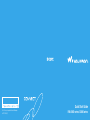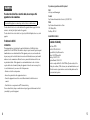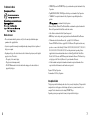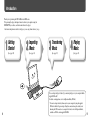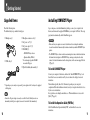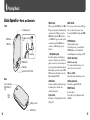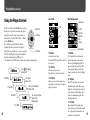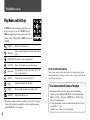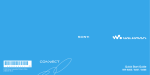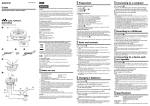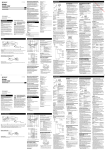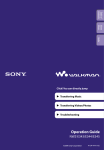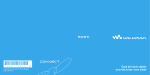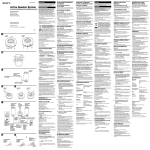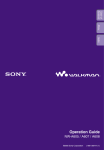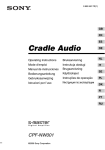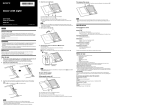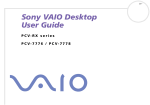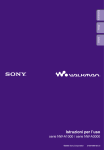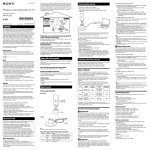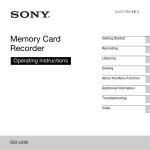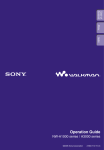Download NW-A1000 series/A3000 series
Transcript
© 2005 Sony Corporation Printed in Malaysia 2-657-722-13 (1) Quick Start Guide NW-A1000 series / A3000 series Table of Contents Introduction............................................................ 8 Getting Started .................................................... 10 Owner’s Record The model and serial numbers are located on the back of the player. Record them in the space provided below. Refer to these numbers in the spaces whenever you call upon your Sony dealer regarding this product. Model No. __________________________ Serial No. __________________________ The use of the player is described in this “Quick Start Guide,” in the “Operation Guide” (available as a PDF file), and in the CONNECT Player Help (accessible from within CONNECT Player software). – Quick Start Guide: Explains basic operation of the player, including importing, transferring, and playing music tracks. – Operation Guide: Explains advanced features of the player and offers troubleshooting information. – CONNECT Player Help: Explains details of using the CONNECT Player software. Supplied Items ...................................................................... 10 Installing CONNECT Player .................................................. 11 Importing Music ................................................... 14 Transferring Music .............................................. 16 Playing Music....................................................... 18 Basic Operation – Parts and Controls................................... 18 Using the Player Controls ..................................................... 20 Play Modes and Settings ...................................................... 22 If you have any questions about or issue with this product, visit the following web sites. For customers in the USA: http://www.sony.com/walkmansupport/ For customers in Canada: http://www.sony.ca/ElectronicsSupport/ For customers in Europe: http://www.sonydigital-link.com/DNA/ For customers in China: http://service.sony.com.cn/KB/ For customers in Taiwan: http://www.twsupport.css.ap.sony.com/ For customers in Korea: http://scs.sony.co.kr/walkman/ For customers in other countries or areas: http://www.css.ap.sony.com/ 3 WARNING To reduce the risk of fire or electric shock, do not expose this apparatus to rain or moisture. Do not install the appliance in a confined space, such as a bookcase or built-in cabinet. To reduce the risk of fire, do not cover the ventilation of the apparatus with news papers, tablecloths, curtains, etc. And don’t place lighted candles on the apparatus. To reduce the risk of fire or electric shock, do not place objects filled with liquids, such as vases, on the apparatus. For Customers in the USA INFORMATION: This equipment has been tested and found to comply with the limits for a Class B digital device, pursuant to Part 15 of the FCC Rules. These limits are designed to provide reasonable protection against harmful interference in a residential installation. This equipment generates, uses, and can radiate radio frequency energy and, if not installed and used in accordance with the instructions, may cause harmful interference to radio communications. However, there is no guarantee that interference will not occur in a particular installation. If this equipment does cause harmful interference to radio or television reception, which can be determined by turning the equipment off and on, the user is encouraged to try to correct the interference by one or more of the following measures: – Reorient or relocate the receiving antenna. – Increase the separation between the equipment and receiver. – Connect the equipment into an outlet on a circuit different from that to which the receiver is connected. – Consult the dealer or an experienced radio/TV technician for help. You are cautioned that any changes or modifications not expressly approved in this manual could void your authority to operate this equipment. 4 If you have any questions about this product: Visit: www.sony.com/walkmansupport Contact: Sony Customer Information Service Center at 1-(866)-456-7669 Write: Sony Customer Information Services Center 12451 Gateway Blvd., Fort Myers, FL 33913 Model NW-A1000/A3000 Declaration of Conformity Trade Name: SONY Model No.: NW-A1000/A3000 Responsible Party: Sony Electronics Inc. Address: 16450 W. Bernardo Dr, San Diego, CA 92127, USA Telephone Number: 858-942-2230 This device complies with Part 15 of the FCC Rules. Operation is subject to the following two conditions: (1) This device may not cause harmful interference, and (2) this device must accept any interference received, including interference that may cause undesired operation. 5 For Customers in Russia Notice for users • The recorded music is limited to private use only. Use of the music beyond this limit requires permission of the copyright holders. • Sony is not responsible for incomplete recording/downloading or damaged data due to problems of the player or computer. • Depending on the types of the text and characters, the text shown on the player may not be displayed properly on device. This is due to: – The capacity of the connected player. – The player is not functioning normally. – The ID3 TAG information for the track is written in the language or the character that is not supported by the player. • CONNECT Player and the CONNECT Player logo are trademarks or registered trademarks of Sony Corporation. • OpenMG, ATRAC, ATRAC3, ATRAC3plus, and their logos are trademarks of Sony Corporation. • “WALKMAN” is a registered trademark of Sony Corporation to represent Headphone Stereo products. is a trademark of Sony Corporation. • Microsoft, Windows, Windows NT, and Windows Media are trademarks or registered trademarks of Microsoft Corporation in the United States and/or other countries. • Adobe Reader is a trademark of Adobe Systems Incorporated. • MPEG Layer-3 audio coding technology and patents licensed from Fraunhofer IIS and Thomson. • CD and music-related data from Gracenote, Inc., copyright © 2000-2004 Gracenote. Gracenote CDDB® Client Software, copyright 2000-2004 Gracenote. This product and service may practice one or more of the following U.S. Patents: #5,987,525; #6,061,680; #6,154,773, #6,161,132, #6,230,192, #6,230,207, #6,240,459, #6,330,593, and other patents issued or pending. Services supplied and/or device manufactured under license for following Open Globe,Inc. United States Patent 6,304,523. Gracenote and CDDB are registered trademarks of Gracenote. The Gracenote logo and logotype, and the “Powered by Gracenote” logo are trademarks of Gracenote. • All other trademarks and registered trademarks are trademarks or registered trademarks of their respective holders. In this manual, TM and ® marks are not specified. Program ©2005 Sony Corporation Documentation ©2005 Sony Corporation On sample audio data The player is pre-installed with sample audio data so that you can try it out right away. The pre-installed sample audio data is for the purpose of trial listening only, therefore, you cannot transfer it to your computer. To delete this audio data, delete it using CONNECT Player. Depending on your region, sample audio data may not be pre-installed in the player. 6 7 Introduction Thank you for purchasing the NW-A1000 series/A3000 series. To begin using the player, first import music tracks into your computer using the CONNECT Player software, and then transfer them to the player. After transferring the music tracks to the player, you can enjoy them wherever you go. Getting Started Importing Music Transferring Music Playing Music (See page 10) (See page 14) (See page 16) (See page 18) You can charge the player’s battery by connecting the player to your computer with the supplied USB cable*. 8 For details on charging times, refer to the Operation Guide (PDF file). * You can also charge the battery when away from your computer by using the supplied USB cable with the AC power adaptor. Using this connection charges the battery faster than using the USB connection to a computer. For details, refer to the Operation Guide, available as a PDF file on the supplied CD-ROM. 9 Getting Started Supplied Items Installing CONNECT Player Check the following items. The built-in battery is pre-installed in the player. Log on using an account with Administrator privileges, connect your computer to the Internet, and then insert the supplied CD-ROM into your computer’s CD drive. The set-up program starts automatically, and the Main Menu appears. Headphones (1) USB cable (1) Headphone extension cord (1) AC power cord** (1) AC power adaptor** (1) CD-ROM* (1) – CONNECT Player software – Operation Guide (PDF file) * Do not attempt to play this CD-ROM in an audio CD player. Quick Start Guide (this manual) (1) ** Depending on your country or region, an AC power adaptor and AC cord may not be supplied with the player. Note • Connect the AC power adaptor to an easily accessible AC outlet. Should you notice an abnormality in the AC power adaptor, disconnect it from the AC outlet immediately. Hints • Make sure that your computer is connected to the Internet before starting the installation, because the installer will automatically download and install any available CONNECT Player updates. • The CONNECT Player software includes an automatic update feature, which downloads from the Internet the latest updates for CONNECT Player, ensuring you always have the latest features. For detailed information about the latest updates, visit the customer support Web site (page 13). To install CONNECT Player Connect your computer to the Internet, and then click “Install CONNECT Player”, and then follow the on-screen instructions. Pay close attention to the displayed notes and instructions. The installation typically takes 20 to 30 minutes, depending on your computer’s configuration. When the installation is finished, restart your computer if instructed to do so by the on-screen instructions. If any problem occurs during the installation, see “When installation is not successful – Q&A” (page 12). To install the Operation Guide (PDF file) Click “Install Hardware Operation Guide (PDF)”, and then follow the on-screen instructions. 10 11 Getting Started (continued) When installation is not successful – Q&A Q1 Does your computer meet the system requirements? A1 Check the system requirements for the installation by clicking “CONNECT Player Readme” in the CONNECT Player Main Menu window. Q2 Were you logged on as an “Administrator,” and did you close all running software programs before beginning the installation? A2 Log on as an “Administrator.” Close all running software programs, including background programs such as virusprotection software. Q3 Did you disable any virus-protection software installed on your computer? A3 Disable any virus-protection software because such software often demands a large portion of the computer’s resources. Q4 Is there enough free space on the hard disk of your computer? A4 There must be at least 200 MB of free space on the hard disk of your computer. If there is not, delete any unnecessary files from your computer to free up more space. Q5 The set-up program does not start automatically. A5 If the set-up program does not start automatically when you insert the CD-ROM, click “Start” on the Windows taskbar, click “My Computer,” and then double-click the optical disc drive icon to start the program. 12 Q6 Is the progress bar in the installation window moving, and the access lamp of the CD drive flashing? A6 When the bar is moving and the lamp is flashing, the installation is still in progress. Please wait for the installation to finish. If the solutions listed here do not resolve the issue: Visit the following web sites: For customers in the USA: http://www.sony.com/walkmansupport/ For customers in Canada: http://www.sony.ca/ElectronicsSupport/ For customers in Europe: http://www.sonydigital-link.com/DNA/ For customers in China: http://service.sony.com.cn/KB/ For customers in Taiwan: http://www.twsupport.css.ap.sony.com/ For customers in Korea: http://scs.sony.co.kr/walkman/ For customers in other countries or areas: http://www.css.ap.sony.com/ If the issue persists: Consult your nearest Sony dealer. Hint • For the latest information on CONNECT Player and to download any software updates, visit one of the web sites listed above. 13 Importing Music Import audio tracks of CDs into CONNECT Player. 1 2 Double-click “CONNECT Player” on the desktop. The CONNECT Player program starts. Insert an audio CD into the CD drive of your computer. CONNECT Player can retrieve information about the CD, such as track titles and artist name, if your computer is connected to the Internet. 3 Click “Audio CD” in the Navigation window at the upper left of the screen. 4 CONNECT Player begins importing the audio tracks from the CD. A list of the audio tracks on the CD appears in the right side of the window. Click the CD ripping button at the top of the screen. Hints • CONNECT Player also offers the following additional features. For details, refer to CONNECT Player Help. – Importing audio files downloaded from the Internet and audio files stored on your computer, such as MP3 or ATRAC format audio files – Importing only selected audio files from a CD – Importing audio files stored in SonicStage software – Changing the audio formats and bit rates of audio tracks Note 14 • Some features of the player rely on track information retrieved from the Internet. If you import many tracks into CONNECT Player at one time, retrieving the related track information may take a few minutes. When importing a large number of tracks, leave CONNECT Player running for a few minutes after the importing finishes before transferring the tracks to the player. 15 Transferring Music Transfer audio tracks from CONNECT Player to the player. USB cable (supplied) 1 2 Double-click “CONNECT Player” on the desktop. The CONNECT Player program starts. Connect the player to your computer with the supplied USB cable. When the player is connected to CONNECT Player for the first time, the transfer mode selection window appears. Select an appropriate transfer mode, and then click “OK.” The “Do not disconnect” message on the player’s display disappears when the transfer of the tracks finishes. Do not disconnect the USB cable from the player until the message disappears. Notes How to remove the USB cable • Before transferring tracks or using the player for the first time, fully charge the battery. • Do not disconnect the USB cable while data is being transferred. • If the computer enters a power saving mode such as the system suspend, sleep, or hibernation while the player is connected with the USB cable, the player’s battery will begin discharging. • Do not leave the player connected for extended periods to a laptop computer that is not connected to AC power, because the player may discharge the computer’s battery. Hints 16 press and hold the buttons on both sides, and then pull the USB cable outward. Do not force the cable from the player. Doing so may damage the player. • CONNECT Player also offers the following additional features. For details, refer to CONNECT Player Help. – Transferring only selected audio files – Creating and transferring playlists that group your favorite tracks into a list • While the player is connected to the computer via the USB cable, the player’s battery is charged, and the lamp on the USB cable lights up. When charging finishes, the lamp turns off. 17 Playing Music Basic Operation – Parts and Controls Front (Headphones) jack HOLD button Headphone extension cord LINK button Headphones OPTION button BACK button 5-way button (////) Back Hole for hand strap (NW-A1000 series only) VOL +/– switch HOLD button BACK button When you press the HOLD button, “HOLD On” appears, the player is disabled, and the controls are locked. When you press the HOLD button while the HOLD feature is on, “HOLD Off” appears, and the controls are unlocked again. The HOLD feature cannot be set to ON when the player is turned off. Press to go up one list screen level ( page 20), or to return to the previous screen. Press and hold BACK to display the HOME menu. (Headphones) jack Displays the Option menu. To turn the player off, press and hold the OPTION button or select “Shut Down” from the Option menu, and then press . Insert the headphones or the headphone extension cord until you feel a click. If the plug is not securely seated, sound may not be played properly through the headphones. The headphone jack is also used for LINE OUT connections. For details, refer to the Operation Guide (PDF file). Hole for hand strap LINK button Multiple connector Searches for tracks by artists that belong to the similar genre to the artist of the currently playing track RESET button 5-way button Multiple connector OPTION button For details, see “Using the Player Controls” (page 20). (NW-A1000 series only) You can attach a thin hand strap of your choice. Use tweezers to attach it. VOL +/– switch Adjusts the volume when slid up or down. Connects the supplied USB cable. Resets the player. For details, refer to the Operation Guide (PDF file). RESET button 18 19 Playing Music (continued) Using the Player Controls List screen Use the 5-way button and the BACK button to navigate through screens, play tracks, and change the player’s settings. For example, a player’s screen changes as shown below by selecting “Music Library”–”Album” from the HOME menu. The 5-way button performs different functions depending upon the screen shown on the player’s display. List screens enable you to search for and select tracks. The Now Playing screen provides information about the currently playing track (page 21). / buttons * Use the raised dot on the button as a tactile reference when operating the player. Press BACK. Press BACK. 20 Activates the selected item. Press and hold to play all the tracks of the selected item. / buttons Select your desired album, and press . Press BACK. Playing status button Moves the cursor up or down. Press and hold to scroll up or down faster. Select “Album,” and press . Select your desired track, and press . Playback begins. Bookmark icon Track title Artist name Album title Genre ✩Rating List / buttons Select (Music Library), and press . Press BACK. Index button* / buttons Now Playing screen Changes screens, or, when an index screen is displayed, moves the cursor left or right to display a list of items. button is displayed at the left bottom of the player’s display while a track is playing. When you press during playback, appears, and the track pauses. Press to resume playback. This pause and resume feature is available only on the Now Playing screen. / buttons Press / to display the cursor and scroll through the displayed items. When a genre, album title, or other characteristic is selected by the cursor, press to display a list of artists or tracks matching the genre of the currently playing track. / buttons Moves playback to the beginning of the current, previous, or next track when pressed once or repeatedly. Press and hold to scan backwards or forwards quickly. 21 Playing Music (continued) Play Modes and Settings The HOME menu is the screen that appears either when you turn the player on or when you connect it to CONNECT Player. The HOME menu is the starting point to play audio, search for tracks, and change settings. To display the Player’s HOME menu, press and hold BACK. Play Mode Enables selection of the play mode. Initial Search Searches for tracks by the first letter of the track’s artist or album name. Intelligent Shuffle Plays tracks in a variety of random play modes. Favorite 100* Plays the 100 tracks that have been played the most times. Music Library Browses the library of tracks by “Genre,” “Album,” “Artist,” “All Songs,” or other characteristics. Play History* Searches for tracks by the date they were played. Settings Customizes sound, display, and other settings. Playlists Plays tracks added to playlists (user-created lists of tracks). Now Playing Displays the Now Playing screen. * This feature is not available the first time you use the player because it is based on past usage of the player. Theses features become available after you play tracks and then connect the player to CONNECT Player on your computer. 22 On static electricity from the human body On rare occasions, you may not be able to operate the player due to strong static electricity from the human body. If this happens, leave the player for about 30 seconds to one minute. You will then be able to operate the player normally again. To learn about advanced features of the player • For information about advanced features of the player and about troubleshooting technical issues, refer to the Operation Guide (PDF file). To view the Operation Guide (PDF file), click “Start” – “All Programs”– “CONNECT Player” – “NW-A1000 Series NW-A3000 Series Operation Guide.” • To view the Operation Guide, you must have installed either Adobe Reader 6.0.4 or later or Adobe Reader 7.0.3 or later. Adobe Reader can be downloaded for free from the Internet.