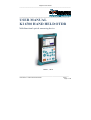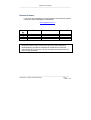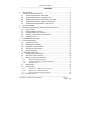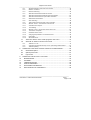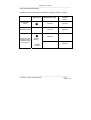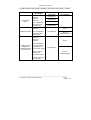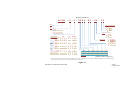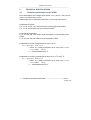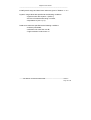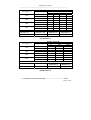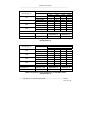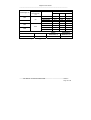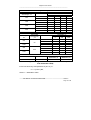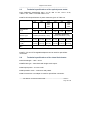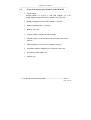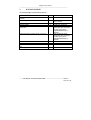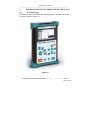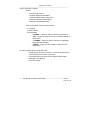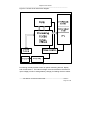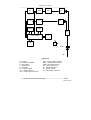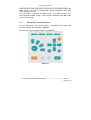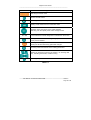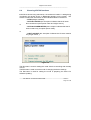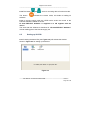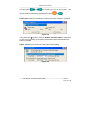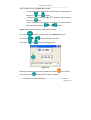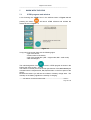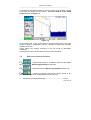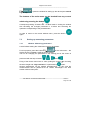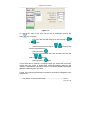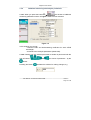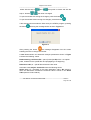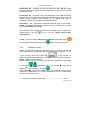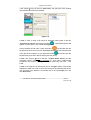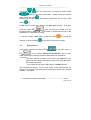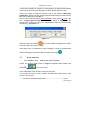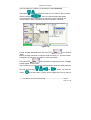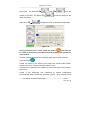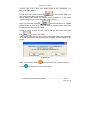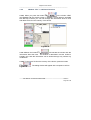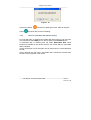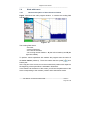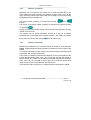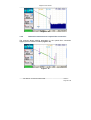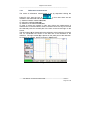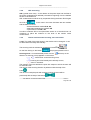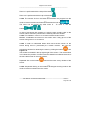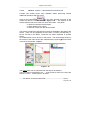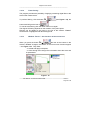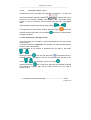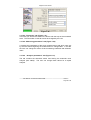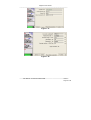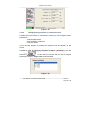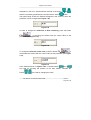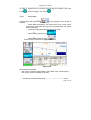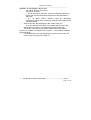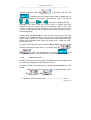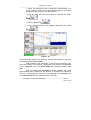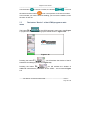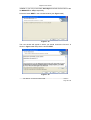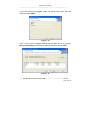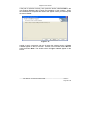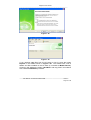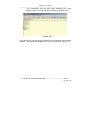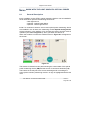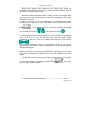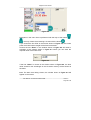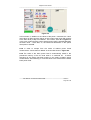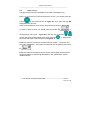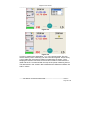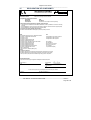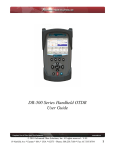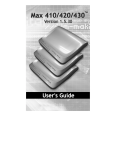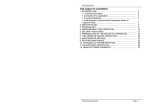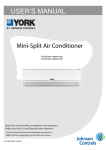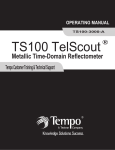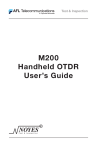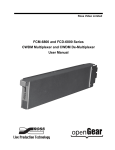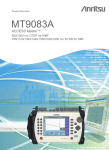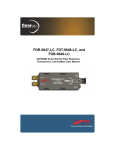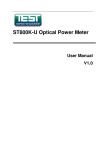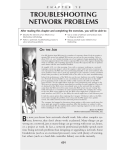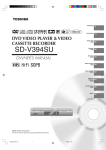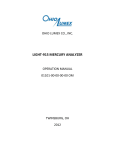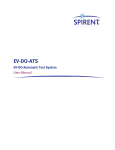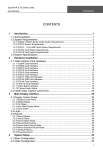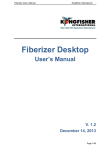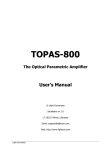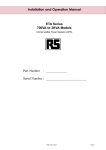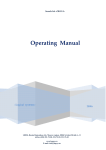Download USER MANUAL KI 6700 HAND HELD OTDR
Transcript
Kingfisher International ____________________________________________________________________________ _______________________________________________________ USER MANUAL KI 6700 HAND HELD OTDR Multifunctional optical measuring device Issue 1, 2010 _________________________________________________________________ User Manual – KI6700 Hand Held OTDR Issue 1 Page 1 of 96 Kingfisher International ____________________________________________________________________________ Record of Issues If you have any suggestions for improvement to this document, please contact the author at Kingfisher International. www.kingfisher.com.au Issue No. 0 1 2 3 Issue Date. Comments Issue Author February 2010 The contents of this publication are subject to change without notice. All efforts have been made, to ensure the accuracy of this publication. Notwithstanding, Kingfisher International Limited does not assume responsibility for any errors nor for any consequences arising from any errors in this publication. _________________________________________________________________ User Manual – KI6700 Hand Held OTDR Issue 1 Page 2 of 96 Kingfisher International ____________________________________________________________________________ CONTENTS 1 2 APPLICATION .................................................................................................... 5 TECHNICAL SPECIFICATIONS ......................................................................... 9 2.1 Technical specifications of the OTDR ......................................................... 9 2.2 Technical specifications of the light source ............................................... 15 2.3 Technical specifications of the optical power meter .................................. 16 2.4 Technical specifications of the visual fault locator..................................... 16 2.5 General technical specifications of the KI 6700 ........................................ 17 3 KI 6700 PACKAGE ........................................................................................... 18 4 DESIGN & PRINCIPLE OF OPERATION OF THE KI 6700 ............................. 19 4.1 KI 6700 Design ......................................................................................... 19 4.2 OTDR principle of operation ..................................................................... 22 4.3 Principle of light source operation ............................................................. 24 4.4 Principle of optical power meter operation ................................................ 26 4.5 Visual fault locator..................................................................................... 26 5 MARKING AND SEALING ................................................................................ 27 6 KI 6700 OPERATION ....................................................................................... 28 6.1 Preparation for work .................................................................................. 28 6.2 Switching KI 6700 On/Off .......................................................................... 28 6.3 Designation of panel buttons .................................................................... 29 6.4 Choosing KI 6700 functions ...................................................................... 31 6.5 Setting up KI 6700 .................................................................................... 32 7 WORK WITH THE OTDR ................................................................................. 35 7.1 OTDR program main window .................................................................... 35 7.2 Main menu buttons functions .................................................................... 36 7.3 Setting up measuring parameters ............................................................. 37 7.3.1 Window “Measuring parameters” ..................................................................... 37 7.3.2 Additional measuring and analysis parameters ............................................... 41 7.3.3 7.4 7.5 Automatic saving .............................................................................................. 43 Measurement ............................................................................................ 45 Work with files ........................................................................................... 46 7.5.1 Window “File”. Saving and opening traces ..................................................... 46 7.5.2 Window “File” − additional functions ............................................................... 50 7.5.3 Use of a removable disk (flash memory) .......................................................... 51 7.6 Work with traces ....................................................................................... 52 _________________________________________________________________ User Manual – KI6700 Hand Held OTDR Issue 1 Page 3 of 96 Kingfisher International ____________________________________________________________________________ 7.6.1 General description of the main trace window ................................................. 52 7.6.2 Markers’ movement .......................................................................................... 53 7.6.3 Distance measuring ......................................................................................... 53 7.6.4 Attenuation measurement with two markers .................................................... 54 7.6.5 Attenuation measurement with the trace approximation .................................. 54 7.6.6 Attenuation measurement in optical fiber connection ...................................... 55 7.6.7 Reflectance measurement ............................................................................... 57 7.6.8 ORL measuring ................................................................................................ 58 7.6.9 Vertical and horizontal zooming; trace movement ........................................... 58 7.6.10 Window “Traces” – the functions of the first row .............................................. 60 7.6.11 Automatic trace analysis .................................................................................. 62 7.6.12 Trace filtering ................................................................................................... 63 7.6.13 Window ‘Traces” - the functions of the second row ......................................... 63 7.6.14 The function “Template” ................................................................................... 64 7.6.15 Information about a trace ................................................................................. 65 7.6.16 Changing the parameters of a measured trace ................................................ 68 7.6.17 Event table ....................................................................................................... 70 7.6.18 Work with events .............................................................................................. 73 7.7 7.8 The button “Device” of the OTDR program’s main menu .......................... 76 Work with an OTDR in remote control mode ............................................ 77 7.8.1 Software on a CD ............................................................................................. 77 7.8.2 Controlling KI 6700 with the help of a PC: performing measurements ............ 83 7.8.3 Software updating ............................................................................................ 84 8 WORK WITH THE LIGHT SOURCE & OPTICAL POWER METER ................. 86 8.1 General Description .................................................................................. 86 8.2 Optical power meter .................................................................................. 87 8.3 Light source .............................................................................................. 91 9 WORK WITH VISUAL FAULT LOCATOR ........................................................ 93 10 MAINTENANCE ............................................................................................ 93 11 STORAGE .................................................................................................... 94 12 TRANSPORTATION ..................................................................................... 94 13 SAFETY MEASURES ................................................................................... 95 14 DISCLAIMER & WARRANTY ....................................................................... 95 15 DECLARATION OF CONFORMITY ............................................................. 96 _________________________________________________________________ User Manual – KI6700 Hand Held OTDR Issue 1 Page 4 of 96 Kingfisher International ____________________________________________________________________________ 1 APPLICATION 1.1 The Multifunctional optical measuring device (hereinafter referred to as KI 6700) can perform the functions of the following devices used for measuring optical fibers and fiber optic component characteristics: − OTDR. − Laser Light Source. − Optical Power Meter – Option. − Visual Fault Locator - Option. As an OTDR the KI 6700 is designed for measuring attenuation in optical fibers and their connections; optical fiber length and distance to the events. When configured for SMF operation, the KI6700 can be used as a laser light source When optioned as an Optical Power Meter the KI 6700 can be used for measuring optical power. When optioned with a Visual Fault Locator (VFL) the KI 6700 can be used for patch cord tracing and detection of fibre breaks in bare fibre, 900 µm and patchcord. 1.2 KI 6700 can be used in the production of optical fibers and fiber-optic cables as well as mounting and maintenance of fiber-optic communication lines, for checking their condition and locating faults in them. The KI 6700 devices can work in laboratory and field environments being fed from the external power source as well as autonomously. 1.3 Conditions for KI 6700 use: − ambient temperature – from -10°С to 50°С; − relative humidity – not more than 90% at 25°С; − atmospheric pressure - from 70 to 106,7 кPа. _________________________________________________________________ User Manual – KI6700 Hand Held OTDR Issue 1 Page 5 of 96 Kingfisher International ____________________________________________________________________________ 1.4 KI 6700 optional features Possible KI 6700 configuration is defined according to Table 1.1 below. Single-mode OTDR Light source Optical power meter Visual Fault Locator (VFL) ☻ OPTION OPTION OPTION OPTION Multimode OTDR Combined OTDR (single-mode and multimode OTDR in one device) ☻ OPTION (for SMF OTDR) OPTION − (for MMF OTDR) Table 1.1 _________________________________________________________________ User Manual – KI6700 Hand Held OTDR Issue 1 Page 6 of 96 Kingfisher International ____________________________________________________________________________ Possible OTDR configuration is defined in accordance with Table 1.2 below. Wavelength Single-mode OTDR 1310 nm, 1490 nm, 1550 nm, 1625 nm: Combined OTDR (single and multimode OTDR in one device) Multimode fiber core diameter Modification 1 Modification 2 any Configuration from one to four wavelengths 850 nm, 1300 nm: Multimode OTDR Dynamic range / dead zone Any configuration from one to two wavelengths 1310 nm, 1490 nm, 1550 nm, 1625 nm: Any configuration from one to three wavelengths for single-mode OTDR; Modification 3 − Modification 4 50 µm No gradations 62,5 µm Refer Kingfisher 50 µm No gradations 850 nm and/or 1300 nm for multimode OTDR 62,5 µm Refer Kingfisher (not more than four wavelengths ) Table 1.2 _________________________________________________________________ User Manual – KI6700 Hand Held OTDR Issue 1 Page 7 of 96 Kingfisher International KI 6700 / X - X - XXXX - XX - XX - XX MODEL OTDR OPTICAL CONNECTOR MM 1 = FC 2 = SC SM 3 = ST X = N/A OTDR 1 1= SMF OTDR 2= MM OTDR 3= Combined SMF & MM OTDR VISUAL FAULT LOCATOR 1 = SMF CONFIGURATION DYNAMIC RANGE dB 1 = 2 = 3 = 4 = 30 34 38 41 _ 36 1490 nm 26 30 34 38 _ 32 1550 nm 28 32 36 43 _ 34 1625 nm 27 31 35 39 850 nm _ Event 2 = 1 = _ 28 _ 30 POWER METER 2 27 31 29 X = N/A 28 30 3.0 1.2 2.5 Attenuation 12.0 4.5 7.0 13.0 4.5 8.0 _ 50 62.5 50 1 = POWER RANGE OF +7 ~ ‐65 dBm 2 = POWER RANGE OF +27 ~ ‐45 dBm 33 29 INSTALLED X = N/A 2 = 1.2 2.5 MM fibre core, µm 3.0 1 = SMF & MM 1310 nm 1300 nm DEAD ZONE m MM 2 62.5 3 = 1310 nm 4 = 1490 nm 5 = 1550 nm 6 = 1625 nm 8 = 850 nm 1 = 1300 nm X = N/A X = N/A X = N/A X = N/A X = N/A X = N/A WAVELENGTH EXAMPLE: KI 6700/3‐1‐3X56‐81‐2X 1 OTDR can support from one to four SMF wavelengths chosen from 1310, 1490, 1550, 1625 nm and from one to two MMF wavelengths chosen from 850 and 1300 nm. 2 Either a PM or a VFL can be provided if combined SMF & MMF OTDR is installed. Figure 1.1 User Manual – KI6700 Hand Held OTDR Issue 1 Page 8 of 96 Kingfisher International _______________________________________________________________________ 2 2.1 TECHNICAL SPECIFICATIONS Technical specifications of the OTDR 2.1.1 Wavelengths of the single-mode OTDR: 1310 ± 20 nm, 1490 ± 20 nm, 1550 ± 20 nm and 1625 ± 20 nm. Wavelengths of the multimode OTDR: 850 ± 20 nm and 1300 ± 20 nm. 2.1.2 Distance ranges: 2; 5; 10; 20; 40; 80; 120; 160 and 240 km for the single-mode OTDR; 2; 5; 10; 20; 40 and 80 km for the multimode OTDR. 2.1.3 Optical pulsewidths: 6, 12, 25, 100, 300, 1000, 3000, 10000 and 20000 ns for the single-mode OTDR; 6, 12, 25, 100, 300 and 1000 ns for the multimode OTDR. 2.1.4 Distance accuracy at temperature of (20 ± 5) oC: ∆L = ± (0.5 + dL + 3⋅10-5⋅L), m o where dL – distance resolution (0.16; 0.32; 0.64; 1.3; 2.5; 5.1; 3.8 and 7.6 m); o L - measurable distance, m; 2.1.5 Distance accuracy at temperature range from -10 oC to 50 oC: ∆L = ± (0.5 + dL + 5⋅10-5⋅L), m o where dL – distance resolution (0.16; 0.32; 0.64; 1.3; 2.5; 5.1; 3.8 and 7.6 m); o L - measurable distance, m; _________________________________________________________________ User Manual – KI 6700 Hand Held OTDR Issue 1 Page 9 of 96 Kingfisher International _______________________________________________________________________ 2.1.6 Dynamic range and dead zone values are given in Tables 2.2 – 2.7. Dynamic range values are specified at the following conditions: − signal to noise ratio equal to 1 (SNR=1), − the time of measurement being 3 minutes, − temperature of (20 ± 5) °С). Dead zone values are specified at the following conditions: − minimum pulsewidth, − reflectance not more than -40 dB, − "High resolution" mode is turn on. _________________________________________________________________ User Manual – KI 6700 Hand Held OTDR Issue 1 Page 10 of 96 Kingfisher International _______________________________________________________________________ Wavelength, nm 1310 1490 1550 1625 Pulsewidth, ns 12 Without filter With filter Without filter With filter Dynamic range, dB Pulsewidth, ns 100 1000 10000 13.5 18.5 23.5 13.8 21.0 27.5 9.5 14.5 19.5 9.8 17.0 23.5 20000 25.0 30.0 21.0 26.0 Without filter 11.5 16.5 21.5 23.0 With filter 11.8 19.0 25.5 28.0 Without filter 10.5 15.5 20.5 22.0 24.5 27.0 With filter Reflectance, dB ≤ -40 10.8 18.0 Event dead zone, m 3.0 Attenuation dead zone, m 12.0 Table 2.2 - Dynamic range & dead zone of the SMF OTDR (modification 1) Wavelength, nm 1310 1490 1550 1625 Pulsewidth, ns 6 Without filter With filter Without filter With filter Dynamic range, dB Pulsewidth, ns 100 1000 19.5 24.5 19.8 27.0 15.5 20.5 15.8 21.0 10000 30.0 34.0 26.0 30.0 Without filter 17.5 22.5 28.0 With filter 17.8 25.0 32.0 Without filter 16.5 21.5 27.0 With filter 16.8 24.0 31.0 Reflectance, dB ≤ -40 Event dead zone, m 1.2 Attenuation dead zone, m 4.5 Table 2.3 - Dynamic range & dead zone of the SMF OTDR (modification 2) _________________________________________________________________ User Manual – KI 6700 Hand Held OTDR Issue 1 Page 11 of 96 Kingfisher International _______________________________________________________________________ Wavelength, nm 1310 1490 1550 1625 Pulsewidth, ns 6 Without filter With filter Without filter With filter Dynamic range, dB Pulsewidth, ns 100 1000 10000 21.5 26.5 31.5 21.8 29.0 35.5 17.5 22.5 27.5 17.8 25.0 31.5 20000 33.0 38.0 29.0 34.0 Without filter 19.5 24.5 29.5 31.0 With filter 19.8 27.0 33.5 36.0 Without filter 18.5 23.5 28.5 30.0 With filter 18.8 26.0 32.5 35.0 Reflectance, dB ≤ -40 Event dead zone, m 2.5 Attenuation dead zone, m 7.0 Table 2.4 - Dynamic range & dead zone of the SMF OTDR (modification 3) Wavelength, nm 1310 1490 1550 1625 Pulsewidth, ns 6 Without filter With filter Without filter With filter Dynamic range, dB Pulsewidth, ns 100 1000 10000 24.5 29.5 34.5 24.8 32.0 38.5 21.5 26.5 31.5 21.8 29.0 35.5 Without filter 26.5 31.5 36.5 20000 36.0 41.0 33.0 38.0 38.0 With filter 26.8 34.0 40.5 43.0 Without filter 22.5 27.5 32.5 34.0 With filter 22.8 30.0 37.5 39.0 Reflectance, dB ≤ -40 Event dead zone, m 3.0 Attenuation dead zone, m 13.0 Table 2.5- Dynamic range & dead zone of the SMF OTDR (modification 4) _________________________________________________________________ User Manual – KI 6700 Hand Held OTDR Issue 1 Page 12 of 96 Kingfisher International _______________________________________________________________________ Dynamic range, dB Wavelength, nm Optical fiber core diameter, µm 50 1300 850 62.5 1300 6 6 100 1000 14.5 14.5 16.5 16.5 20.0 20.3 22.0 22.3 25,0 28.0 27.0 30.0 Without filter 15.5 21.0 26.0 With filter 15.5 21.3 29.0 Without filter 17.5 23.0 28.0 With filter 17.5 23.3 31.0 Without filter With filter Without filter With filter 850 Pulsewidth, ns Pulsewidth, ns Reflectance, dB ≤ -40 Event dead zone, m 1.2 Attenuation dead zone, m 4.5 Table 2.6 - Dynamic range & dead zone of the multimode OTDR _________________________________________________________________ User Manual – KI 6700 Hand Held OTDR Issue 1 Page 13 of 96 Kingfisher International _______________________________________________________________________ Dynamic range, dB Single-mode OTDR Wavelength, nm 1310 1490 1550 1625 Pulsewidth, ns 1000 10000 24.5 29.5 27.0 33.5 20.5 25.5 23.0 29.5 Without filter With filter Without filter With filter 100 19.5 19.8 15.5 15.8 Without filter 17.5 22.5 20000 31.0 36.0 27.0 32.0 27.5 29.0 With filter 17.8 25.0 31.5 34.0 Without filter 16.5 21.5 26.5 28.0 With filter 16.8 24.0 30.5 33.0 Multimode OTDR Wavelength. nm Optical fiber core diameter, µm 850 50 1300 850 62.5 1300 Pulsewidth, ns Pulsewidth, ns 6 100 1000 Without filter With filter Without filter With filter 13.5 13.5 15.5 15.5 19.0 19.3 21.0 21.3 24.0 27.0 26.0 29.0 Without filter 14.5 20.0 25.0 With filter 14.5 20.3 28.0 Without filter 16.5 22.0 27.0 With filter 16.5 22.3 30.0 Reflectance, dB ≤ -40 6 Event dead zone, m 2.5 Attenuation dead zone, m 8.0 Table 2.7 - Dynamic range & dead zone of the combined OTDR (SMF and multimode OTDR) 2.1.7 Loss accuracy at temperature of (20 ± 5) °С: ∆α = ± (0.04⋅α) dB, where α – attenuation value. _________________________________________________________________ User Manual – KI 6700 Hand Held OTDR Issue 1 Page 14 of 96 Kingfisher International _______________________________________________________________________ 2.1.8 Loss accuracy at temperature range from -10 °С to +50 °С: ∆α = ± (0.05⋅α) dB, where α – attenuation value. 2.1.9 Minimum attenuation reading resolution is 0.001 dB. 2.1.10 Optical connectors in single-mode OTDR – SC/UPC. Optical connectors in multimode OTDR – SC. It is possible to install optical connector of other types. 2.1.11 OTDR with wavelength of 1625 nm can be supplied with a built-in optical filter. In this case, the 1625 nm wavelength has a separate optical output to that of the other wavelengths. 2.2 Technical specifications of the light source 2.2.1 A single mode Light source is available when the OTDR is configured for single-mode working. 2.2.2 Technical specifications of the single-mode light source are given in Table 2.8. Wavelength, nm Minimum output power, dBm Output power instability (15 minutes), dB Operation mode 1310 ± 20, 1490 ± 20, 1550 ± 20, 1625 ± 20 -10 not more than ±0,1 − CW − modulation with frequency of 2 kHz Table 2.8 2.2.3 Warm-up time – not more than 15 minutes. 2.2.4 Optical connector of the single-mode OTDR is at the same time the connector of the light source. _________________________________________________________________ User Manual – KI 6700 Hand Held OTDR Issue 1 Page 15 of 96 Kingfisher International _______________________________________________________________________ 2.3 Technical specifications of the optical power meter 2.3.1 Calibration wavelengths: 650 ± 10 nm, 850 ± 5 nm, 1310 ± 5 nm, 1490 ± 5 nm, 1550 ± 5 nm and 1625 ± 5 nm. 2.3.2 Technical specifications of power meter are given in Table 2.9. 650 Measurement range Detector type Accuracy % (dB) Linearity, % (dB) Resolution, dB or dBm 850 Calibration wavelength, nm 1310 650 850 1490 1550 1625 Standard -30 to +3 -60 to +3 1310 1490 1550 1625 High -65 to +7 InGaAs photodiode (1 mm) -10 to +23 -40 to +23 -45 to +27 Integrating sphere with InGaAs photodiode (1 mm) ± 12 (± 0.5) ±8 (± 0.33) ±5 (± 0.22) ± 12 (± 0.5) ±8 (± 0.33) ±5 (± 0.22) ±6 (± 0.25) ±4 (± 0.17) ± 2.5 (± 0.11) ±6 (± 0.25) ±4 (± 0.17) ± 2.5 (± 0.11) 0.01 (four digits in mW, µW and nW) Table 2.9 2.3.3 FC, SC and ST changeable adaptors can be used for optical fiber connection. 2.4 Technical specifications of the visual fault locator 2.4.1 Wavelength – 650 ± 20 nm. 2.4.2 Emitter type – laser diode with single-mode output. 2.4.3 Output power – 0.5 to 0.9 mW. 2.4.4 Operation mode – continuous and pulsed. 2.4.5 Universal 2.5 mm adaptor is used for optical fiber connection. _________________________________________________________________ User Manual – KI 6700 Hand Held OTDR Issue 1 Page 16 of 96 Kingfisher International _______________________________________________________________________ 2.5 General technical specifications of the KI 6700 • Power supply: Storage battery: of (6.5±1) V and total capacity of 3 Ah; AC/DC adaptor (Input 100V∼240 V; Output 12V=/ 700 mA). • Battery Charging time via AC/DC adaptor – 10 hours. • Battery operational life – 5~7hours; • Display: 4.3” LCD. • KI 6700 control is performed with a keypad. • Internal memory: up to 500 traces can be saved in the device memory. • External memory: connector for USB flash memory. • Computer interface: USB/B port for connection with a PC. • Dimensions: 226х149х43 mm. • Weight: 3 kg: _________________________________________________________________ User Manual – KI 6700 Hand Held OTDR Issue 1 Page 17 of 96 Kingfisher International _______________________________________________________________________ 3 KI 6700 PACKAGE KI 6700 package is presented in table 3.1 Name Multifunction optical measuring device KI 6700 AC/DC adaptor Qty 1 Notes 1 Input:100V∼- 240 V∼; output: 12V=/ 700mA Connection with a PC Installed in the device With single-mode OTDR (patchcord with connectors of other types can be supplied additionally on request) With multimode OTDR (patchcord with connectors of other types can be supplied additionally on request) Interface cable USB-А - USB-В Storage battery Single-mode patchcord with SC/SC connectors 1 1 1 Multimode patchcord with SC/SC connectors 1 CD with software Operation Manual for KI 6700 Operation Manual for KI 6700 Reflect software use Packing bag 1 1 1 1 Table 3.1 _________________________________________________________________ User Manual – KI 6700 Hand Held OTDR Issue 1 Page 18 of 96 Kingfisher International _______________________________________________________________________ 4 4.1 DESIGN & PRINCIPLE OF OPERATION OF THE KI 6700 KI 6700 Design KI 6700 is incased into a small size rectangular body. General view of the KI 6700 is shown in Figure 4.1. Figure 4.1 _________________________________________________________________ User Manual – KI 6700 Hand Held OTDR Issue 1 Page 19 of 96 Kingfisher International _______________________________________________________________________ The KI 6700 case contains: OTDR; • Integral Light source • Optional Optical Power Meter • Optional Visual Fault Locator (VFL) • Plug Pack AC/DC Power Supply. • Integral rechargeable battery. On the front panel of the KI 6700 there are: − 4.3” display − Control buttons; − LED indicators − “POWER” – lights up when the device is switched on; − “VFL” – lights up when the source of visible radiation is switched on; − “CHARGE” – lights up when the device is supplied by external AC/DC adaptor; − “LASER” – lights up when OTDR or Light Source is switched on. On the top panel of the KI 6700 there are: − OTDR optical connector; it is also a connector of light source. − If optioned optical connector for the VFL. − If optioned optical connector for the Optical Power Meter. − USB type A and B ports. − DC power socket. _________________________________________________________________ User Manual – KI 6700 Hand Held OTDR Issue 1 Page 20 of 96 Kingfisher International _______________________________________________________________________ Figure 4.2 shows the KI 6700 block diagram. Figure 4.2 Processing module provides control of optical measuring devices, display and control buttons. The internal voltage converter transforms the external input voltage (or built-in storage battery voltage) for feeding device modules. _________________________________________________________________ User Manual – KI 6700 Hand Held OTDR Issue 1 Page 21 of 96 Kingfisher International _______________________________________________________________________ 4.2 OTDR principle of operation The principle of OTDR operation is based on measuring the Rayleigh back scattering signal when a single powerful optical pulse passes through an optical fiber. The weak back scattering signal is registered by an optical receiver, converted into digital form and averaged many times. Figure 4.3 shows the OTDR block diagram. The OTDR contains: • Register (R) for reading data from analog-digital converter and passing them into the processor; • Analog-digital converter (ADC) for converting analog signal from the output of the matching amplifier into digital form; • Matching amplifier (MA) for matching the levels of optical receiver signal and ADC; • Delay shifter (S) for increasing OTDR distance resolution by additional shifting of laser pulse with respect to the processor control signal; • Pulse former (F) for forming the signal of optical transmitter starting; • • • Random access memory (RAM) for saving trace information; Permanent memory (ROM) for storing programs and results of measurements; Generator (G) for forming processor clock signals; • Input-output device (I/O) for providing communication between processor and personal computer; • Processor producing signals controlling R, MA, RAM, PM, IOD, reads data from these units and provides communication between KI 6700 and a personal computer; • Optical transmitter (Tx) containing a powerful laser diode; it is designed for generating optical pulses of preset duration; • Optical receiver (Rx) serving for registering optical back scattering signals, converting them into electrical signals and amplifying them to the required level; • Optical coupler (OC) serving for inputting pulses into the optical fiber under test and passing back scattering signals to the Rx. _________________________________________________________________ User Manual – KI 6700 Hand Held OTDR Issue 1 Page 22 of 96 Kingfisher International _______________________________________________________________________ R ADC S F ROM RAM MA Tx Rx OC Processor G VC I/O OOC OF Figure 4.3 R – register MA – matching amplifier S –delay shifter F – pulse former G – generator ОC – optical coupler VC – voltage converter OOC – output optical connector ADC – analog-digital converter RAM – random access memory ROM – permanent memory I/O – input-output device Tx – optical transmitter Rx – optical receiver ОF – optical fiber under test _________________________________________________________________ User Manual – KI 6700 Hand Held OTDR Issue 1 Page 23 of 96 Kingfisher International _______________________________________________________________________ The OTDR works in the following way. In accordance with the control program commands, kept in the permanent memory, the processor works out a code for starting optical pulses (with the help of MA, F and Tx). When the pulse passes through the optical fiber, part of its energy is back scattered and come into Rx. There optical signal is converted into electrical form and is amplified. The duration of the back scattering signal at the output of the Rx equals to the double time of light propagating in the optical fiber. The back scattering signal passes to the analog-digital converter input via matching amplifier MA and is converted into digital form. The work of ADC is synchronized by the processor. At one optical pulse repetition period the ADC can read up to 64000 samples of the signal under measurement. The reading made at the moment of time t, corresponds to the signal scattered from the point situated at the distance z = ct/(2n), where c – light speed in vacuum, n – optical fiber index of refraction. Thus, at one optical pulse repetition period the signals coming from a big number of the optical fiber are measured. Each sample converted by ADC into digital form is registered in the RAM. In order to measure the back scattering signal precisely repeated triggering optical pulses is performed. The processor averages samples, corresponding to the same points of the optical fiber that leads to the increasing signal-noise ratio. After several cycles the obtained signal values are transferred from RAM to the PM, they are saved there and are shown on the screen. Then, the process of measuring, averaging and cleaning RAM registers is repeated again. In this way the whole optical fiber is measured, registered and shown. 4.3 Principle of light source operation The light source in the KI 6700 is realised only in case a single-mode OTDR is available. The light source is designed for generating continuous optical radiation. It uses the same laser diodes and optical splitter as in OTDR. The output of the light source is the optical OTDR port. The radiation power is stabilised with the help of external photodiode and power stabilization circuit. It has two operation modes: continuous and with _________________________________________________________________ User Manual – KI 6700 Hand Held OTDR Issue 1 Page 24 of 96 Kingfisher International _______________________________________________________________________ power modulation by 2 kHz pulse signal. The average power at modulation mode is 2 times lower than in continuous mode of operation. Figure 4.4 shows the block diagram of the light source. Figure 4.4 G – generator ОC – optical coupler PD – photodiode OOC – output optical connector Tx – optical transmitter Rx – optical receiver LPSC – laser power stabilisation circuit _________________________________________________________________ User Manual – KI 6700 Hand Held OTDR Issue 1 Page 25 of 96 Kingfisher International _______________________________________________________________________ 4.4 Principle of optical power meter operation For measuring optical power the KI 6700 device uses InGaAs pin photodiode with area of 1mm in diameter as an optoelectronic converter. In case of standard power measurement range radiation falls directly on the photodiode. An integrating sphere with a photodiode is used for high power measurement. Input power is damped in the integrating sphere about 100 times. Thus, maximum value of the power under measurement is increased. The current of the photodiode is amplified and converted into digital form with the help of analog-digital converter. The received digital signal is processed by microprocessor and the value of the measured optical power is displayed on the device display. 4.5 Visual fault locator The KI 6700 device may have an inbuilt source of visible radiation – a laser diode with 650 nm wavelength (red light) and a single mode output. It is designed for detecting optical fiber faults near optical ports. If an optical fiber is broken or is strongly bent, the light will escape at this location. . _________________________________________________________________ User Manual – KI 6700 Hand Held OTDR Issue 1 Page 26 of 96 Kingfisher International _______________________________________________________________________ 5 MARKING AND SEALING On the front panel of the device you will see: − type of the device; − manufacturer’s trade mark; − names of indicating LEDs; − names of keyboard buttons On the internal side of the top panel cover there is a symbol of laser danger as well as the signs: − "=12 V" –connector for AC/DC adaptor; − "USB-A" - a removable disk (USB flash memory) connector; − "USB-B" - port for connecting interface cable to link to a PC; − SM OTDR (and/or ММ OTDR) – optical port of a single mode multimode) OTDR; if a light source is built into the KI 6700 device the single mode OTDR port is also a port of this source; − "OPM" – optical port of the optical power meter (if available in the device); − "VFL" – visual fault locator optical port (if available in the device). On the back panel of the KI 6700 there is a label with the following information: − the type and configuration of the device; − type of optical fiber and the OTDR wavelength; − nominal OTDR dynamic range value at maximum pulse duration; − availability or absence of the optical power meter and visual fault locator; − serial number of the device To limit the access into the device and preserve the manufacturer’s warranty within the warranty period and the warranty of the metrological service within the calibration period the device is sealed. As a rule, the right screw of the top panel of the device is sealed. _________________________________________________________________ User Manual – KI 6700 Hand Held OTDR Issue 1 Page 27 of 96 Kingfisher International _______________________________________________________________________ 6 KI 6700 OPERATION 6.1 Preparation for work 6.1.1 When the device is fed from the alternating current network, use AC/DC adaptor supplied together with the device. The adaptor is connected to the "= 12 V" port situated on the top panel of the device. When connected to the AC network, green LED indicating “CHARGE” lights up and battery charging starts. The device can be operated by the built-in storage battery. 6.1.2 The optical fiber under measurement is connected to the OTDR (light source) through the optical port on the top panel. The type of the optical fiber connector should correspond to the OTDR port type. 6.1.3 In order to connect an optical fiber to the optional optical power meter, use removable adaptors for optical ports of FC, SC, ST type. 6.1.4 The adaptor of the optional VFL is universal – it can be connected to an optical fiber with any connector with the ferrule diameter equal to 2.5 mm. 6.1.5 The connector of the optical fiber to be connected should be cleaned from dust and dirt. 6.2 Switching KI 6700 On/Off 6.2.1 The KI 6700 is switched ON by prolonged pressing the “POWER” button. The indicating LED “POWER” on the front panel lights up. 6.2.2 The device is switched OFF by a prolonged pressing the “POWER” button. The screen and the indicating LED “POWER” go out. If the device remains connected to the network with the AC/DC adaptor the LED “CHARGE” will continue to light signifying ongoing on battery charging. _________________________________________________________________ User Manual – KI 6700 Hand Held OTDR Issue 1 Page 28 of 96 Kingfisher International _______________________________________________________________________ 6.2.3 Switching visual fault locator is performed by prolonged pressing the “VFL” button. The VFL can be switched ON/OFF irrespective of KI 6700 being switched on or not. VFL can work in continuous and pulse mode. The mode is chosen by a short pressing the “VFL” button. In this case, the indicating LED “VFL” lights up on the front panel. 6.3 Designation of panel buttons On the front panel of the device there is a keyboard, the names and functions of which are indicated in Table 6.1. General view of the keyboard is shown in Figure 6.1. Figure 6.1 _________________________________________________________________ User Manual – KI 6700 Hand Held OTDR Issue 1 Page 29 of 96 Kingfisher International _______________________________________________________________________ Button Designation, functions Switching the device on/off Screen contrast control Switching VFL on/off and operation mode choosing Starting OTDR measurement in automatic mode Activation of the main menu of the OTDR software Switching over the optical power meter and light source F1 – F4 Functional buttons whose designation is indicated on the screen Closing the window with cancelling changes performed in it, return to the previous window Entering or executing the chosen function Closing the window with saving performed changes Choosing values from the list and for editing parameters Buttons for choosing functions in the window, for choosing data line , activating sub-modes, markers moving Activating “Help” function Table 6.1 _________________________________________________________________ User Manual – KI 6700 Hand Held OTDR Issue 1 Page 30 of 96 Kingfisher International _______________________________________________________________________ 6.4 Choosing KI 6700 functions 6.4.1 When device being switched on, the software is loaded. Loading being completed, the window shown in Figure 6.2 appears on the screen. The window contains the information on the modules enabled in the device: − OTDR (always available); − OPTICAL TESTER (this inscription indicates that the KI 6700 also contains an optical power meter and a light source); or or − OPTICAL POWER METER (this inscription indicates that the KI 6700 contains only an optical power meter); − LIGHT SOURCE (this inscription indicates the KI 6700 contains only a light source ); Figure 6.2 The F1 button is used for setting the mode of device controlling with the help of a PC. The F2 button is used to set the mode of changing the device settings. The F3 button is used for setting the mode of preparing the device for software updating. _________________________________________________________________ User Manual – KI 6700 Hand Held OTDR Issue 1 Page 31 of 96 Kingfisher International _______________________________________________________________________ 6.4.2 The button The button software. and serve for choosing device functional mode. activates the chosen mode, this leads to loading its 6.4.3 In remote control mode the OTDR works under the control of the external software installed on the PC. KI 6700 REFLECT Software is supplied on a CD together with the device. The work with this Software is described in “KI 6700 REFLECT Software” manual making part of the KI 6700 supply set. 6.5 Setting up KI 6700 6.5.1 Pressing the button F2 (see Figure 6.2) will activate the window shown in Figure 6.3 for setting up the device Figure 6.3 _________________________________________________________________ User Manual – KI 6700 Hand Held OTDR Issue 1 Page 32 of 96 Kingfisher International _______________________________________________________________________ Use the button and for choosing an icon in the window. The chosen mode is activated by pressing the button or . 6.5.2 Figure 6.4 shows the dialog for setting the mode of buttons’ operation. Figure 6.4 The presence of √ symbol in the line “Enable character repeat” means that in case of long pressing of the button the activated action will repeat till the button is pressed. Figure 6.5 shows the window for setting the screen lighting. Figure 6.5 _________________________________________________________________ User Manual – KI 6700 Hand Held OTDR Issue 1 Page 33 of 96 Kingfisher International _______________________________________________________________________ In the windows shown in Figures 6.4 and 6.5 : − movement between the lines and number fields is performed with and buttons. the help of − putting/removing the symbol √ in squares is performed with the help of button; − slider movement and the choice of values in the number field is performed with the help of and buttons. Figure 6.6 shows the window for setting date and time. The button serves for choosing line in the Date\Time window. The buttons and The buttons and serve for choosing any value. serve for changing value. Figure 6.6 Quitting the window is performed by pressing the button being saved, or by , the changes button without saving the changes. _________________________________________________________________ User Manual – KI 6700 Hand Held OTDR Issue 1 Page 34 of 96 Kingfisher International _______________________________________________________________________ 7 7.1 WORK WITH THE OTDR OTDR program main window 7.1.1 Choosing the “OTDR” item in the window shown in Figure 6.2 and will launch OTDR software and activate the pressing the button window shown in Figure 7.1. Figure 7.1 In top part of the screen there are the following signs: − type of the device; − serial number of the device; − type of the optical fiber (SM – single mode, ММ – multi mode) − laser wavelengths. button in OTDR program is shown in the The main designation of the bottom part of the screen – see 7.2. The buttons in the left part of the screen (the buttons of the main menu) are activated with the respective F1, F2, F3, F4 button on the front panel of the device. Beneath the buttons you will see the indicator of battery charge state. The red strip on the battery signals the necessity of charging. _________________________________________________________________ User Manual – KI 6700 Hand Held OTDR Issue 1 Page 35 of 96 Kingfisher International _______________________________________________________________________ 7.1.2 After the first measurement or opening a trace from storage memory next widow will appear on the screen – the main window of the OTDR program shown in Figure 7.2. Figure 7.2 In the bottom part of the screen there is an information line in which the values of distance, attenuation and the coefficient of attenuation between markers are shown. These values can change according to the set mode of attenuation measuring. In the right top corner you will see the name of the active trace. 7.2 Main menu buttons functions F1→ – measurement start in accordance with the parameters set in the window “Measuring parameters” (see 7.4). F2→ – opens the window “Measuring parameters” (see 7.3). F3→ – opens the window with the list of files saved in the memory of the device for saving/opening traces (see 7.5). _________________________________________________________________ User Manual – KI 6700 Hand Held OTDR Issue 1 Page 36 of 96 Kingfisher International _______________________________________________________________________ F4→ – opens the window for setting up the device (see 6.5 and Figure 6.3). The buttons of the main menu can be invoked from any current window by pressing the button . Consequent pressing of buttons F1 – F4 will result in closing the window with cancelling the changes performed in it before and executing the operation corresponding to the pressed button. In order to return to the current window menu, press the button again. 7.3 7.3.1 Setting up measuring parameters Window “Measuring parameters” 7.3.1.1 Before starting the measurement set its parameters. For this purpose, press the button F2→ of the main menu – the window shown in Figure 7.3 will become activated. The line for changing the parameters in the working part of the screen is performed with the help of buttons , , and . Fixing of the chosen menu item or value, putting the symbol √ for choosing the wave length and “High resolution” is performed by button. Several wavelengths can be marked simultaneously. In this case the measurements will be performed at all chosen wavelengths one after another without interruption. _________________________________________________________________ User Manual – KI 6700 Hand Held OTDR Issue 1 Page 37 of 96 Kingfisher International _______________________________________________________________________ Figure 7.3 To change the value in the lines with the list of parameters (having the button ) it is necessary: − to move to the area with these lines with the help of or button; − choose the line with the help of become highlighted blue ); − − buttons (it will press the button ; choose in the activated menu the necessary line with the help of − , , buttons; press the button again. If a KI 6700 device contains a combined OTDR (for single and multi-mode optical fiber) the choice of single-mode OTDR wavelength (SM1310, SM 1550 etc.) automatically cancels the choice of multimode OTDR wavelengths (MM 850, MM1300) and vice versa. 7.3.1.2 The measuring parameters indicated in the window of Figure 7.3 are designed for: _________________________________________________________________ User Manual – KI 6700 Hand Held OTDR Issue 1 Page 38 of 96 Kingfisher International _______________________________________________________________________ Distance range, km – maximum value of measured distances; may offer value fields of the following, based on the model: 2, 5, 10, 20, 40, 80, 120, 160 and 240 km for single-mode OTDRs; 2, 5, 10, 20, 40 and 80 km for multimode OTDRs. The value of distance range should exceed the probable length of the line under measurement. This parameter determines the optical pulse repetition period which should be longer than double time of the optical pulse passing in the optical fiber. Pulsewidth, ns – the value of the probe optical pulse duration; may offer value fields of the following, based on the model: 6, 12, 25, 100, 300, 1000, 3000, 10000, 20000 ns for single-mode OTDRs; 6, 12, 25, 100, 300 and 1000 ns for multimode OTDRs. The range of acceptable optical pulse duration values depends on the chosen distance range and is automatically limited by the OTDR program. Resolution, m – distance between two samples (sampling interval) of the trace; depending on the set distance range the resolution may be 0.16; 0.32; 0.64; 1.3; 2.5; 5.1; 3.8 and 7.6 m. Measurement time, min:sec – determines the duration of measurement process with averaging. It is possible to set values of 5, 15, 30 seconds, 1, 3 or 10 minutes. The device also provides the possibility of measuring “without averaging” (real time measuring mode). In this Live mode the picture is changed in a short time showing a part of points. High resolution – in this mode the optical receiver bandwidth is increased, that enables reducing dead zone and detecting the closely located events. Because of this, it is recommended to use it at short pulse durations. However, in this mode the optical receiver noise increases. 7.3.1.3 The measurement values set by the operator depend on the supposed optical fiber (line) parameters: length and average attenuation. Measuring these characteristics with the help of the OTDR the limit value of the attenuation under measurement is increased proportionally to the optical pulse duration (and, consequently, to its energy), but at the same time the space resolution of the OTDR becomes worse as the space length of the _________________________________________________________________ User Manual – KI 6700 Hand Held OTDR Issue 1 Page 39 of 96 Kingfisher International _______________________________________________________________________ optical pulse is in the relationship with the duration according to the following formula: L р = c T р 2n where Tp - the duration of the pulse, с – light speed in vacuum, n – optical fiber refraction index. For example, the pulse duration 300 ns corresponds to the value LР ≈ 30 m. It means that it is practically impossible to discriminate two non reflecting events (e.g. fiber splices) the distance between which is less than LР. On the other hand, the OTDR’s dynamic range can be increased by increasing the number of averaging or measurement time. The dynamic range increases by about 0.75 dB when the number of averaging doubles, but the duration of measurement increases. The value of distance range set before the beginning the measurement. It should exceed the length of the line being measurement. If the length of the line is close to some value of the distance range (exceeds 2/3 of its value), the presence of a powerful pulse back scattering, reflected from the far optical fiber end, in the signal may lead to small aberrations of attenuation at far sections of the line or appearing false reflected pulses on the flat trace section. In order to avoid it, it is recommended to choose the value of distance range not less than double line length. 7.3.1.4 When you press the menu buttons F2→ the program performs a short measuring of the connected line and automatically defines optimal parameters for its measuring. 7.3.1.5 To quit the window “Measuring parameters”, press the button to save the changes or button to quit without their saving. It will also result in transferring to the main OTDR program window (see 7.1.2 and 7.6). 7.3.1.6 Having set all the measurement parameters the user can immediately proceed to measuring pressing the button F1→ . _________________________________________________________________ User Manual – KI 6700 Hand Held OTDR Issue 1 Page 40 of 96 Kingfisher International _______________________________________________________________________ 7.3.2 Additional measuring and analysis parameters the window of additional 7.3.2.1 When you press the button F3→ measuring parameters shown in Figure 7.4 will become activated. Figure 7.4 In this window you can set: − refractive index and backscattering coefficient for each OTDR wavelength; − automatic trace analysis parameters (thresholds). 7.3.2.2 Passing from one window parameter to another is performed with the help of buttons , , and , the choice of parameter – by the button.. Pressing the button activates the window for making changes, e.g. , _________________________________________________________________ User Manual – KI 6700 Hand Held OTDR Issue 1 Page 41 of 96 Kingfisher International _______________________________________________________________________ where with the help of help of buttons , and the symbol is chosen and with the the value is changed. To quit the window with saving the changes, press the button . To quit the window without saving the changes, press the button . If the entered value exceeds the limits set by the OTDR’s program, pressing the button will bring the message similar to that in Figure 7.5. Figure7.5 After pressing the button the message disappears from the screen enabling the user to change the number. 7.3.2.3 Measurement and automatic analysis parameters shown in Figure 7.4 have the following values. Backscattering coefficient, BC – part of power (in dB) of the 1 ns optical pulse, scattered in the optical fiber and propagating to its beginning. Refractive index, n – optical fiber refractive index value. Automatic trace analysis thresholds have the following sense. Splice loss, LT – threshold of the event attenuation value, dB; events in which the attenuation exceeds the threshold value is shown in the Event Table (see 7.6.11 and 7.6.17). _________________________________________________________________ User Manual – KI 6700 Hand Held OTDR Issue 1 Page 42 of 96 Kingfisher International _______________________________________________________________________ Reflectance, RT – threshold of the event reflectance value, dB; the events having the reflectance higher than the threshold are shown in the Event (see 7.6.11 and 7.6.17). End-of-fiber, ET – threshold of the event attenuation value, dB, for defining the fiber end; the first event with attenuation exceeding the threshold value is defined during automatic trace analysis as an optical fiber end; all subsequent events are ignored (see 7.6.11 and 7.6.17) Attenuation - CT – attenuation coefficient threshold value of the section, dB/km; exceeding the attenuation coefficient value is marked with a symbol * in the Event Table (see 7.6.16). The automatic trace analysis is performed immediately after completing the measurement if the sign measurement”. is put in the line “Apply analysis after 7.3.2.4 To quit the window “Measuring parameters” press the button with saving the changes and the button 7.3.3 without saving the changes. Automatic saving 7.3.3.1 The program enables the automatic saving of measured traces into the KI 6700 memory immediately after the measurement completion. To use of this function, press the button F2→ in the window for additional measurement parameters (see Figure 7.4) – the window shown in Figure 7.6 will become activated. Movement from one line to another in this window is performed with the help of the buttons , , putting/removal of the symbol √ in the square window - with the help of the button . If the symbol √ is put in the line “Auto save”, the measured trace (all traces measured simultaneously at several wavelengths) will be automatically saved in the KI 6700 memory. _________________________________________________________________ User Manual – KI 6700 Hand Held OTDR Issue 1 Page 43 of 96 Kingfisher International _______________________________________________________________________ If the symbol √ is put in the line “Auto save” the right part of the window with the files list becomes accessible. Figure 7.6 7.3.3.2 In order to enter a file name for automatic saving pass to the line “File name for saving” and press the button - a standard keyboard will appear on the screen – see 7.5.1.2 and Figure 7.9. - the window with the Having entered the file name, press the button keyboard will close and in the line “File name for saving” the entered name of the file will be indicated (if you press the button the window with the keyboard will close down without saving the new name). 7.3.3.3 If the symbol √ is put in the line “."Inquire about saving” and the automatic saving mode is not switched on, upon each measurement completion the program will propose to save (manually) the trace – see 7.4.2. 7.3.3.4 In the right part of the window shown in Figure 7.6 the user should indicate the path to the file in which the traces will be automatically saved. The right part of the window is accessible only if the symbol √ is put in the line “Auto save”. _________________________________________________________________ User Manual – KI 6700 Hand Held OTDR Issue 1 Page 44 of 96 Kingfisher International _______________________________________________________________________ The buttons , , serve for moving from one folder to another while buttons - for opening the folders. Having chosen the required folder, press the button . Escape from the right part of the window is performed with the help of the button only. 7.3.3.5 You can create a new folder in the “Auto save” window. To do that, which will bring the window with the press the button F3→ keyboard shown in Figure 7.9. A new folder is created with the help of the keyboard as it is described in 7.5.1.2. To quit the window “Auto save”, press the button changes or press the button 7.4 for saving the to quit without saving the changes. Measurement 7.4.1 Having pressed the buttons F1→ of the main menu or F1→ in the window “Measuring parameters”, the KI 6700 starts measuring according to the parameters entered in the window. In this case: − the main window is shown on the screen (see Figure 7.2); the green strip at the bottom part of the screen shows time past before the measurement start; − on the KI 6700 front panel LED indicator “LASER’ lights up. The measurement begun, only the new traces under measurement are shown on the screen, the previous traces remaining in the list of the window “Traces” – see 7.6.10. _________________________________________________________________ User Manual – KI 6700 Hand Held OTDR Issue 1 Page 45 of 96 Kingfisher International _______________________________________________________________________ If a few wave lengths are chosen for measurement the measurement will be performed on all chosen wavelengths one after another without a stop. 7.4.2 If the mode of automatic saving is set in the window “Measuring parameters” (see 7.3.3), the program will save the trace(s) into the memory after the measurement completion. If the mode of automatic saving is not switched, but the symbol √ is put in the line " Inquire about saving” in the window shown in Figure 7.6, the program will propose to save the measurement after the measurement completion – see Figure 7.7. Figure 7.7 When you press the button the window "File” will appear (see 7.5) in which the user can save the trace(s). 7.4.3 Early stop of measurement with averaging or stop of measurement without averaging is performed with the help of the button 7.5 . Work with files 7.5.1 Window “File”. Saving and opening traces 7.5.1.1 The window “File” shown in Figure 7.8 appears after pressing the button F3→ of the main menu. The working field of the window consists of two parts. In the right part there is a list of folders and files with traces saved in the memory of the device _________________________________________________________________ User Manual – KI 6700 Hand Held OTDR Issue 1 Page 46 of 96 Kingfisher International _______________________________________________________________________ The root folder in the memory of the device is called Hard Disk. The buttons , are used for moving from one folder or file to another while the buttons , - serve for opening/folding the folders In the left part of the working files you will see the trace chosen at the moment and the main parameters at which it has been measured. Figure 7.8 7.5.1.2 To save the trace press the button F1→ in the window “File”. Before pressing this button choose the folder for saving i.e. put blue markerbackground on the name of a folder or a file in this folder. The button F1→ being pressed, the keyboard shown in Figure 7.9 will appear on the screen. The movement from one button of the keyboard to another is performed with the help of the buttons button , , and . When you press the the chosen letter or figure will be registered in the top field for _________________________________________________________________ User Manual – KI 6700 Hand Held OTDR Issue 1 Page 47 of 96 Kingfisher International _______________________________________________________________________ file’s name. The buttons F2→ and F3→ marker in this field. The button F1→ left of the marker. The buttons F4→ move the cancels the symbol to the changes the mode of capital and small letters. Figure 7.9 Having entered the file’s name, press the button - the trace will be saved in the memory of the device and the program will activate the main window. To return from the keyboard to the window “File” without saving the file, press the button . 7.5.1.3 The traces in the memory of the device are saved in BELLCORE, version 2.0 format. The files have the extension .sor. The files can be opened by the software of other OTDR types if they support this format. 7.5.1.4 If the measuring was performed at several wavelengths simultaneously all the traces are saved as a group. They have the same _________________________________________________________________ User Manual – KI 6700 Hand Held OTDR Issue 1 Page 48 of 96 Kingfisher International _______________________________________________________________________ common part of the name with added value of the wavelength, e.g. abc_1310, abc_1550 etc. in the window “File” you 7.5.1.5 With help of the button F3→ can create a new fold for saving traces. Before pressing this button, you should choose a folder (i.e. to put a blue marker-background) where a new folder will be created. When you press the button F3→ the keyboard shown in Figure 7.9 will appear on the screen. The new folder is created with the help of the keyboard as it is described in 7.5.1.2. 7.5.1.6 In order to open a trace, choose the file and press the button F2→ in the window “File”. If the chosen trace was saved in a group (the measurement was performed at several wavelengths) the request shown in Figure 7.10 will appear on the screen. Figure 7.10 When you press the button button all the group will open, while pressing the you will open only one chosen trace. _________________________________________________________________ User Manual – KI 6700 Hand Held OTDR Issue 1 Page 49 of 96 Kingfisher International _______________________________________________________________________ Window “File” − additional functions 7.5.2 7.5.2.1 When you press the button F4→ in the window “File” (see Figure 7.8) the window shown in Figure 7.11 will become activated with the help of which you can look through the information about a trace and delete a file from the memory of the device. Figure 7.11 7.5.2. Click on the button F1→ will activate the window with the information about the trace. This window is described in 7.6.15. Unlike in 7.6.15 in this case the information can be looked through only without any modification. 7.5.2.3 To remove a file from the memory of the device, press the button F2→ . The dialog window will appear with a request to confirm - Figure7.12. _________________________________________________________________ User Manual – KI 6700 Hand Held OTDR Issue 1 Page 50 of 96 Kingfisher International _______________________________________________________________________ Figure 7.12 Click on the button button 7.5.3 will result in deleting the trace; while clicking the will cancel the process of deleting. Use of a removable disk (flash memory) For work with files, an external removable disk (flash memory) can be used. It is inserted into the USB-A port on the top panel of the KI 6700 device. A removable disk is matched with the folder Removable Disk which becomes accessible in the window with the list of files after the removable disk is installed. All the procedures of work with files can be performed for a removable disk as well. Having finished the work with a removable disk it should be removed from the port on the top panel of the device. _________________________________________________________________ User Manual – KI 6700 Hand Held OTDR Issue 1 Page 51 of 96 Kingfisher International _______________________________________________________________________ 7.6 7.6.1 Work with traces General description of the main trace window Figure 7.13 shows the main program window. It contains the working field and data line. Figure 7.13 The working field shows: − the trace; − screen scale array; − the name of the trace; − two moving vertical markers - А (the left red marker) and В (the right blue marker). To perform various operations with markers the program uses the notion of in its the active marker (markers). The active marker has the symbol bottom part. At the top part of the screen next to the markers their position with respect to the beginning of the optical fiber is indicated in kilometers. In the data line at the bottom of the screen you will see the parameters of the trace corresponding to the markers’ position and measurement mode. _________________________________________________________________ User Manual – KI 6700 Hand Held OTDR Issue 1 Page 52 of 96 Kingfisher International _______________________________________________________________________ 7.6.2 Markers’ movement Marker(s) can be moved on the screen only in case the button F1 in the main window has been pressed, the OTDR’s program being in one of the trace measuring modes (see below) and the top button of the screen being highlighted with blue background. The active marker (markers) is moved with the help of and buttons. The choice of the active marker (markers) is performed by sequent clicking on the button . During the movement the left marker can be placed to the right from the right marker and vice-versa. The markers can be moved separately as well as in pair (or 5 markers simultaneously in the attenuation measuring mode – see 7.6.6), all markers being active and having the symbol 7.6.3 in their bottom part. Distance measuring Measuring the distance to an event the marker is placed on its left end (see Figure 7.14) the distance being indicated in kilometers in the top part of the marker. To measure the distance more exactly it is recommended to stretch the trace horizontally and vertically (see 7.6.9). The accuracy of distance measurement depends on the correct setting of the optical fiber Refraction Index value. If it is unknown and the fiber length is known exactly, any marker can be placed on the fiber end and the refraction index value can be corrected in such a way as to make the optical fiber length as per the trace coincided with that one known. The refraction index correction for a measured trace is described in 7.6.16. _________________________________________________________________ User Manual – KI 6700 Hand Held OTDR Issue 1 Page 53 of 96 Kingfisher International _______________________________________________________________________ Figure 7.14 7.6.4 Attenuation measurement with two markers In order to measure optical fiber attenuation between two points (i.e. according to two markers) click the button F1 till it gets the look of . The data line in this case will contain: − distance between markers В-А, km; − attenuation between the markers, dB; − attenuation coefficient between the markers dB/km. 7.6.5 Attenuation measurement with the trace approximation In order to increase the precision of attenuation measurement the trace section between the markers may be approximated by a straight line. The mode of attenuation measurement with approximation is set by . In this sequential clicking on the button F1 till it gets the look of case the approximation straight line is shown in the screen (see Figure 7.15) and the results of attenuation measurement in the data line are shown with approximation. This method of measurement is applied to homogeneous sections without connections. _________________________________________________________________ User Manual – KI 6700 Hand Held OTDR Issue 1 Page 54 of 96 Kingfisher International _______________________________________________________________________ Figure 7.15 7.6.6 Attenuation measurement in optical fiber connection The program allows defining attenuation in the optical fiber connection applying the five markers method (Figure7.16). Figure 7.16 _________________________________________________________________ User Manual – KI 6700 Hand Held OTDR Issue 1 Page 55 of 96 Kingfisher International _______________________________________________________________________ This mode is set by sequential clicking the button F1 till it gets the look of . In this case five markers are shown on the trace: − central marker (с); − two markers to the left of the central marker (the main left A and the left additional a); − two markers to the right of the central marker (the main right B and the right additional b); The place of split is marked the central marker c. The sections between markers a and A, B and b are approximated by straight lines while the value of attenuation in the split is defined in the point of marker c’s location. All five markers can move independently from one another or by the whole group simultaneously depending on which of them is chosen active (see 7.6.2). In spite of the connection of two optical fibers, this location on the trace is shown by a transition section of a determined length. The longer the duration of a pulse at which the trace is measured, the longer is the section. To place the markers in the right way, it is recommended to stretch the trace in such a way as to make the split and a part of the trace on the left and right visible on the screen. The main markers A and B are placed on the left and right but as close to one another as possible. The whole transition section should stay between them. The left additional marker a is moved to the left but not farther than the nearest left split. The right additional marker b is moved to the right but not farther than the nearest right split. The central marker c is located in the place of split (on the left side of the transition section of the split) The data line in this mode will show: − distance between markers В-А, km; − attenuation in the split Spl, dB; − distance from the fiber beginning to the connection point (i.e. the distance to the central marker) Spl, km. _________________________________________________________________ User Manual – KI 6700 Hand Held OTDR Issue 1 Page 56 of 96 Kingfisher International _______________________________________________________________________ 7.6.7 Reflectance measurement The mode of reflectance measurement is set by sequential clicking the button F1 till it gets the look of . In this case there are two markers in the trace field and the data line shows: 1) distance between markers В-А, km; 2) reflection coefficient Refl, dB; 3) distance to the reflection Refl, km. In order to place the markers in right way during the measurement of reflectance it is recommended to zoom in the trace in such a way as to make the reflected pulse and a small part of the trace to the left and right on the screen. The left marker (А) is placed before the reflection at the beginning of trace’s rise, its coordinates are shown in the data line as the distance to the reflection. The right marker (В) is placed on the peak point of the reflection. An example of markers’ placing is shown in Figure 7.17. Figure 7.17 _________________________________________________________________ User Manual – KI 6700 Hand Held OTDR Issue 1 Page 57 of 96 Kingfisher International _______________________________________________________________________ 7.6.8 ORL measuring ORL (optical return loss) – is the relation of the power input into the fiber to the power (scattered and reflected) returned its beginning from the defined section or the whole line. ORL measurement mode is set by sequential clicking the button F1 till it gets the look of . In this case in the trace field there are two markers and the data line shows: − distance between markers В-А, km; − attenuation between the markers dB; − optical return loss ORL, dB. In order to measure ORL of an optical fiber section or of the whole line it is necessary to place the markers on the ends of the section under measurement. 7.6.9 Vertical and horizontal zooming; trace movement 7.6.9.1 The scale of the trace shown in the window can be changed – it can be stretched horizontally and vertically. The zooming mode is activated by clicking the button F2→ On the first clicking on the button the program passes into the zooming mode. Conventionalized picture of a lens direction of zooming (in/out) appears on the screen: − − or . with a tip on the - horizontal or vertical zooming in/out; - zooming in/out horizontally and vertically at once; - zoom in cancelled.. − The position of the lens defines the point with respect to which the trace will be zoomed in/out. The choice of the zooming direction is performed with the help of the button . The lens is moved (the point with respect to which the zoom will be performed) with the help of the buttons , . _________________________________________________________________ User Manual – KI 6700 Hand Held OTDR Issue 1 Page 58 of 96 Kingfisher International _______________________________________________________________________ Zoom in is performed with the help of the button Zoom out is performed with the help of the button . . 7.6.9.2 The second click on the button F2 transfers the program into the mode of trace movement and button F2 assumes the look of . The trace can be moved only after zoom in. To move it, use the buttons , , , . In case of movement with respect to X axis the trace remains “tied” to the screen and its zoomed in part remains constantly within the window. 7.6.9.3 The markers in zoom in or movement mode remain inactive. Markers’ coordinates are shown on the screen even if they get out of the screen during zoom in or movement. 7.6.9.4 In order to understand better which trace section shown on the screen during zoom in (movement) at a certain moment, the user can activate the window for observing the trace by clicking the button - see Figure7.14. The window is situated in the top right angle of the screen. The colored lines in it indicate the position of markers and the dotted line indicates the area of the trace that is seen in the main window, Repeated click on the button screen. removes the trace survey window of the 7.6.9.5 Sequential clicking on the button F2 changes zooming mode to the mode of trace’s movement and vice-versa. _________________________________________________________________ User Manual – KI 6700 Hand Held OTDR Issue 1 Page 59 of 96 Kingfisher International _______________________________________________________________________ 7.6.10 Window “Traces” – the functions of the first row 7.6.10.1 The window (menu item) “Traces” allows performing several additional operations with the traces. Click on the button F4→ in the main program’s window of the OTDR will open the window shown in Figure 7.18. The buttons of this window perform first row functions for work with traces. They allow: − to perform automatic trace analysis; − to apply filtration to the trace; − to remove a trace from the device’s RAM. The window contains the area with a list of traces available in the RAM of the device. There can be registered not more than 12 traces (consequently, in the list as well) in the RAM. These are the latest measured or opened traces. Up to four traces can be shown on the screen. The traces being shown on the screen of the main window are marked with the symbol √ near its name in the list of the window “Traces”. Figure 7.18 The active trace can be measured with the help of the markers. The active trace is identified by the ‘ ∼ ‘ symbol near its name in the list of the window “Traces”. Refer Figure 7.18 above. _________________________________________________________________ User Manual – KI 6700 Hand Held OTDR Issue 1 Page 60 of 96 Kingfisher International _______________________________________________________________________ Moving about the list is performed with the help of , and . buttons, Symbol √ is entered (removed) with the help of and Symbol ∼ is entered with the help of √ being automatically installed if it has not been put. button. buttons, the symbol 7.6.10.2 With a new measuring or opening a trace only this trace or a group of traces (if they have been measured simultaneously) will be shown on the screen. In the list of files of the window “Traces” the symbol √ of the rest files is automatically removed. The name of the new trace is registered in the list (in the top line). If the list has been completed (contains 12 names) the latest trace is automatically removed. For measured and not saved traces the buffer of measurements serves as their list. The user can save a trace measured previously if it is still in the list. For this purpose it should be made active (put the symbol ∼ for it), return to the main window and perform the procedure of saving (see 7.5.1.2). 7.6.10.3 To remove a trace from the list, press the button F3→ (see Figure7.18). 7.6.10.4 To escape from the window “Traces”, press the button . _________________________________________________________________ User Manual – KI 6700 Hand Held OTDR Issue 1 Page 61 of 96 Kingfisher International _______________________________________________________________________ 7.6.11 Automatic trace analysis (see Figure 7.18) is pressed, the 7.6.11.1 When the button F1→ program: − searches for events, the attenuation or reflection coefficient of which exceeds defined threshold values (see 7.3.2.3); − defines the distance to them and the attenuation coefficient in the sections between the events; − registers these data in the events table (see 7.6.17) and shows them in the form of signs on the trace (see Figure7.28). The results of automatic analysis are shown in the main window after clicking the button F4→ (see 7.6.17 and Figure7.28). The automatic analysis can be applied to any trace in the list of the window “Traces” the name of which is highlighted with blue background. 7.6.11.2 A trace can be analysed automatically and immediately after completing a measurement if the symbol √ is entered in the widow of additional parameters – see 7.3.2 and Figure7.4. 7.6.11.3 It should be kept in mind that in a long line when far trace sections are distorted by noise, their automatic analysis can be inaccurate, e.g. splices with little attenuation can remain unrecognized in the noise background. These sections should be analysed “manually” moving the events, deleting incorrect and placing new event as it is described in 7.6.18. ATTENTION. If the trace is already marked, they will be removed when the automatic analysis is activated. Threshold values, at which the automatic analysis of the trace was performed, are saved when the trace file is saved. They can be read in the window “Information” (see 7.6.15). _________________________________________________________________ User Manual – KI 6700 Hand Held OTDR Issue 1 Page 62 of 96 Kingfisher International _______________________________________________________________________ 7.6.12 Trace filtering The program provides the possibility of applying smoothing digital filter to the trace under measurement. To perform filtering, click the button F2→ (see Figure 7.18), the . button itself will get the look of To cancel trace filtering click the same button once again. The degree of filtering depends on the duration of the probe pulse. Filtering can be applied to any trace in the list of the window “Traces” whose name is highlighted with blue background. 7.6.13 Window ‘Traces” - the functions of the second row When you press the button F4→ the look of the buttons in the window “Traces” changes, the buttons of the second row functions appear – see Figure 7.19. They allow: − to create and apply a template; − to look through and change the information about the trace and its parameters. Figure 7.19 _________________________________________________________________ User Manual – KI 6700 Hand Held OTDR Issue 1 Page 63 of 96 Kingfisher International _______________________________________________________________________ 7.6.14 The function “Template” For quick analysis and certification of a long multi-fiber optical line with a lot of joints, use the function “Template”. With the help of it the operator transfer the events placed at one optical fiber lines line to other lines. To activate the function “Template”, first, create a template i.e. save the information about the events location of one trace and then apply it to another, i.e. transfer the events onto it. The events on the first trace are put manually (see 7.6.18) or automatically (see 7.6.11). To create a template corresponding to the events of some trace it is necessary to choose its name in the list and press the button F1→ (see Figure 7.19). The selected trace is saved as “template” and after that you can apply it to other traces. A template being created, the message “Template has been created” appears. In order to apply the template to another trace choose its name in the list and press the button F2→ (see Figure 7.19). It being activated, the message “The template is applied” will appear. If the Template is being applied, events will appear on the trace which will characterize it on the same sections and splits as on the first trace, i.e. in accordance with the “template” the values of attenuation will correspond to the second trace. If on the second trace before application the previous template results will be removed. The trace being marked according to the “template”, any events can be put or removed on it manually as it is described in 7.6.18. The results of template application are shown in the main window after clicking the button F4→ (see 7.6.17 and Figure 7.28). _________________________________________________________________ User Manual – KI 6700 Hand Held OTDR Issue 1 Page 64 of 96 Kingfisher International _______________________________________________________________________ 7.6.15 Information about a trace 7.6.15.1 Each trace is provided with explanatory information. To enter and of the second row of view this information, press the button F3→ functions in the window “Traces” (see Figure 7.18). The button being clicked, a new row of buttons and the window with four tabs - see Figure 7.20. Tabs navigation is performed with the help of button and to save the To escape from the “Information” window, press the button changes whereas the clicking on the button saving the changes. . will result in escape without 7.6.15.2 “Description” tab (Figure 7.20) In the Tab’s field you can obtain or select characteristics of the object under measurement. In all lines but the line “Date/Time”, the operator can enter the description of the fiber under measurement. Line navigation of the window is performed with the help of the button and . Clicking the button in the line with the button will activate the list of possible records. Navigation in this list is performed with the help of the button and , the necessary record is by clicking . Clicking the button in the other lines will bring the standard keyboard (see 7.5.1.2 and Figure 7.9), with the help of which you can enter a necessary text. _________________________________________________________________ User Manual – KI 6700 Hand Held OTDR Issue 1 Page 65 of 96 Kingfisher International _______________________________________________________________________ Figure 7.20 7.6.15.3 “The device” tab (Figure 7.21). In this tab you will find the data on the device with the help of the measured trace. The information in this tab cannot be changed by the user. 7.6.15.4 “Measuring parameters” tab (Figure 7.22). It contains the parameters of the trace measurement mode which were set by the user before beginning the measurement or changed later. In this tab the user can change the values of back scattering coefficient and refraction index. 7.6.15.5 “Analysis parameters” tab (Figure 7.23). The tab contains the threshold values used during the automatic trace analysis (see 7.6.11). The user can change these values for a repeat analysis. _________________________________________________________________ User Manual – KI 6700 Hand Held OTDR Issue 1 Page 66 of 96 Kingfisher International _______________________________________________________________________ Figure 7.21 Figure 7.22 _________________________________________________________________ User Manual – KI 6700 Hand Held OTDR Issue 1 Page 67 of 96 Kingfisher International _______________________________________________________________________ Figure 7.23 7.6.16 Changing the parameters of a measured trace 7.6.16.1 Using the buttons of “Information” window you can change a trace’s parameters: − analysis parameters; − back scattering coefficient; − refraction index. If any of these buttons is pressed the respective tab will appear on the screen. 7.6.16.2 In case of changing automatic analysis’ parameters click the . In this case the window with the list of analysis button F1→ parameters shown in Figure 7.24 will be activated. Figure 7.24 _________________________________________________________________ User Manual – KI 6700 Hand Held OTDR Issue 1 Page 68 of 96 Kingfisher International _______________________________________________________________________ Navigation in the list is performed with the help of the button while the necessary parameters are chosen with the help of and , button.. The button being clicked, the window will appear in the screen in which the parameter can be changed (see Figure 7.25). Figure7.25 In order to change the coefficient of back scattering, press the button F2→ . It will bring the window with the current value of this parameter.(see Figure 7.26). Figure7.26 To change the refraction index value, press the button F3→ . It will activate the window with the current value of this parameter (see Figure 7.27). Figure7.27 In the windows shown in Figures 7.25 – 7.27 the buttons and are used for choosing the position of the blue marker, whereas the buttons , are used for changing the value. _________________________________________________________________ User Manual – KI 6700 Hand Held OTDR Issue 1 Page 69 of 96 Kingfisher International _______________________________________________________________________ In order to escape from the window with saving the changes, press the button 7.6.17 , without changes – the button . Event table in the program’s main window is 7.6.17.1 When the button F3→ pressed: - Event table will appear in the bottom part of the screen which contains the information about the events’ parameters and optical fiber line sections; - events and their parameters are shown on trace; - button F3 will get the look of - button F4 will get the look of These changes are shown in Figure 7.28. ; . Figure 7.28 Event table has two tabs: - with a list of events corresponding to the events of the measured line; - with a list of sections marked by the user. _________________________________________________________________ User Manual – KI 6700 Hand Held OTDR Issue 1 Page 70 of 96 Kingfisher International _______________________________________________________________________ “Events” tab (see Figure 7.28) contains: − the ordinal number of the event; − the type of the event: − R – an event with “reflection”, when the reflection coefficient is higher than the threshold value irrespective of the attenuation in the event; − S – an event “without reflection” when the attenuation coefficient is higher and the reflection coefficient are lower than the threshold values; − distance from the fiber beginning to the current event, km; − an event reflectance (if it does not exceed threshold value), dB; − attenuation in the event, if it exceeds the threshold value, dB; − attenuation coefficient of the section between this event and the previous one, dB/km (is marked with the symbol * , if it exceeds the defined threshold value); − overall attenuation from the fiber beginning to the current event, dB; − event’s code according to the table 7.1. _________________________________________________________________ User Manual – KI 6700 Hand Held OTDR Issue 1 Page 71 of 96 Kingfisher International _______________________________________________________________________ Event’s code А М E F O D Value the event added by the operator the event relocated by the operator the end of fiber event found during the automatic trace analysis the event found during the automatic trace analysis the last event founded at automatic trace analysis in case the length of the measured section is shorter than the length of the fiber (end of fiber is not found) the event of the fiber end is modified by the operator Table 7.1 “Sections” tab (Figure 7.29) shows the parameters of sections marked by the operator: − section number; − distance from the fiber beginning to the beginning of the marked section, km; − distance from the fiber beginning to the end of the marked sections , km; − complete attenuation of the marked section, dB; − attenuation coefficient of the marked section, dB/km; − the mode of measurement of the marked section (according to two markers – 2P or with approximation – LS). Figure7.29 Separate lines of the Events Table indicate a complete attenuation and ORL in the line. _________________________________________________________________ User Manual – KI 6700 Hand Held OTDR Issue 1 Page 72 of 96 Kingfisher International _______________________________________________________________________ 7.6.17.2 When the button F3→ is pressed it has the look . It means that at the moment Events Table is active and it is of possible to navigate in the Table’s lines with the help of the buttons and , the buttons and - serving for navigating the tabs. Navigating the table’s lines the chosen event is marked with blue background and red contour around the respective mark in the trace’s window. In this case the trace is stretched, it is moved in the screen in such a way as to keep the event in the centre of the screen (except the mark of the fiber beginning). 7.6.17.3 While the Event Table is open, the user still remains in the main window of the OTDR program and can move the markers and change the trace’s scale. (see 7.6.2 – 7.6.9). It enables him to work with the trace (to measure its parameters) and events (to change them, create new ones, remove them etc). In order to work with the traces having the Event Table open you should make the area with the trace active by pressing either F1→ or F2→ button (the background of the button in this case will become light). Proceed further as it is described in 7.6.2 – 7.6.9. 7.6.18 Work with events 7.6.18.1 The events on the trace and in the table in automatic analysis mode are created by the program or manually by the user. In order to create a event after having opened the Event Table, the user should: − Make the area with the trace active by pressing either button F1→ or F2→ ; _________________________________________________________________ User Manual – KI 6700 Hand Held OTDR Issue 1 Page 73 of 96 Kingfisher International _______________________________________________________________________ − choose the respective mode of attenuation measurement (e.g. as per 5 markers for an event or with approximation for sa section) and place all the markers in the right position); − make the area with the trace active by pressing the button F3→ ; − press the button F4→ ; − in the activated window (see Figure 7.30) press the button F1→ . Figure 7.30 The button being pressed, the event will be fixed and marked on the trace and registered in the Event Table: − while measuring the attenuation in the section according to two points the location of the markers, parameters of the section are registered in the “Sections” tab of the Event Table with indicated section’s code "2Р"; − while measuring the attenuation of the section with trace approximation with a straight line the location of the markers is marked on the trace , the parameters of the section are registered in the “Sections” tab of the Event Table with the indicated section code "LS"; _________________________________________________________________ User Manual – KI 6700 Hand Held OTDR Issue 1 Page 74 of 96 Kingfisher International _______________________________________________________________________ − while measuring the attenuation of optical fiber connection with five markers method the position of the central marker is marked on the trace, the parameters of the marked event are registered in the Event Table’s tab “Events”. At the same time the program automatically calculates the value of the reflection coefficient in the event which is registered in the in the Event Table if it exceeds the threshold value; − while measuring the reflectance the left markers position is marked on the trace and the parameters of the marked event are registered in the Event Table’s tab “Events”. At the same time the program automatically calculates the attenuation in the event which is registered in the Event Table. In order to remove a event the user should choose it in the Event Table and click the button F2→ . In order to move the event the user should choose it in the Event Table and click the button F3→ appear on the screen. - the window shown in Figure 7.31 will Figure 7.31 In this window you will see the position of markers on the trace at which the event was created as well as the window with indicated exact position of the markers in the bottom part of the screen. _________________________________________________________________ User Manual – KI 6700 Hand Held OTDR Issue 1 Page 75 of 96 Kingfisher International _______________________________________________________________________ Use the button to choose a marker, the buttons , – to move to set a new position of the event’s marker. the marker and the button In this window you use the buttons enabling you to move the markers, zoom the trace in and out. 7.7 menu The button “Device” of the OTDR program’s main The button F4→ of the OTDR program’s main menu (see Figure 7.1) opens the window for setting up the device shown in Figure 7.32. Figure 7.32 Pressing the button F1→ you will activate the window of the KI 6700 device’s settings (see 6.5 and Figure 6.3). Pressing the button F2→ you will activate the window of additional measurement parameters of the OTDR – see 7.3.2 and Figure 7.4. _________________________________________________________________ User Manual – KI 6700 Hand Held OTDR Issue 1 Page 76 of 96 Kingfisher International _______________________________________________________________________ 7.8 Work with an OTDR in remote control mode ATTENTION! Using the KI 6700 in connection with a PC, first switch on the device (wait till the device manager’s window appears on the screen) and then connect the device to a PC with the help of USB-А USB-В interface cables included into the supply kit. 7.8.1 Software on a CD 7.8.1.1 The supply kit of KI 6700 also includes Software which enables to: − control the operation of the device with the help of a PC through a USB-В port; − analyze the traces on a PC; − copy files from/into the device using USB-В port. The software is the folder Software on the CD. It includes: − the folder ActiveSync, which contains the files for installation of the program Microsoft ActiveSync; − the folder KI_USB Driver, which contains the drivers providing the communication of KI 6700 with a PC through a USB port; − the folder REFLECT, from the software for controlling the device (performing measurement) with the help of a PC; − the folder KI_DeviceSoftware, containing the software installed in the KI 6700. 7.8.1.2 Before the first connection of the KI 6700 device to a PC it is necessary to:− switch on the KI 6700; − insert a CD into the CD drive of a PC; − connect the KI 6700 to a PC via the USB-А - USB-В cable. The window with a message about detecting new equipment will appear on the PC’s screen. Following the instructions indicated in this window install the USB driver from the folder KI_USB_Driver situated on the CD. 7.8.1.3 Then install the program Microsoft ActiveSync on your PC from the CD. To do that, choose the folder Win98 or WinXP (depending on the OS _________________________________________________________________ User Manual – KI 6700 Hand Held OTDR Issue 1 Page 77 of 96 Kingfisher International _______________________________________________________________________ installed on your PC) in the folder ActiveSync and start the execution of the file MSASYNK or setup respectfully. Press the button NEXT in the activated window (see Figure 7.33) Figure 7.33 The next window will appear in which you should choose the line as it is shown in Figure 7.34 and press the button NEXT. Figure 7.34 _________________________________________________________________ User Manual – KI 6700 Hand Held OTDR Issue 1 Page 78 of 96 Kingfisher International _______________________________________________________________________ In the next window (see Figure 7.35), you should enter user’s data and press the button NEXT. Figure 7.35 Then in the window of Figure 7.36 choose the path where the program Microsoft ActiveSync should be installed and press the button NEXT. Figure 7.36 _________________________________________________________________ User Manual – KI 6700 Hand Held OTDR Issue 1 Page 79 of 96 Kingfisher International _______________________________________________________________________ If the path is selected correctly, then press the button marked Install in the next window (Figure 7.37) to begin the installation of the program. When the installation is completed the window will appear where you should press the button Finish. Figure 7.37 7.8.1.4 At each connection with the KI 6700 the window shown in Figure 7.38 will appear on the PC’s screen. Choose in this window the line No and press the button Next. The window shown in Figure 7.39 will appear on the screen. _________________________________________________________________ User Manual – KI 6700 Hand Held OTDR Issue 1 Page 80 of 96 Kingfisher International _______________________________________________________________________ Figure 7.38 Figure 7.39 If you need to copy files from the KI 6700 (or into it) press the button Explore in the window shown in Figure 7.39. The window with a list of folders and files installed on the KI 6700 (it is named as Mobile Device). Choose in this window the folder “Hard Disk” and copy files in accordance with a standard Windows procedure. _________________________________________________________________ User Manual – KI 6700 Hand Held OTDR Issue 1 Page 81 of 96 Kingfisher International _______________________________________________________________________ If you need to work with the OTDR (to perform measurements) controlled with the help of a PC you should simply minimize the window by pressing the button . ATTENTION! Before performing any operations with a PC and KI 6700 (work with files, performing measurements) you should wait till the program ActiveSync is activated and the connection with the device is completed, i.e. until the window shown in Figure 7.38 appears. The steps described above being performed, the PC will communicate with the KI 6700 as with an ordinary external device. The line Mobile Device, indicating the connected KI 6700, will appear in the menu of the window My Computer of the Windows OS. Now you can work with its contents in the same way as you work with the contents of any disk or file, i.e. copy, save, transfer folders and files etc. _________________________________________________________________ User Manual – KI 6700 Hand Held OTDR Issue 1 Page 82 of 96 Kingfisher International _______________________________________________________________________ 7.8.2 Controlling KI 6700 with the help of a PC: performing measurements You can use a PC to control the process of measurement performed with the help of KI 6700 – remote control mode. Before starting measurements you should install the software REFLECT from the CD onto your PC. To do that, start the file setup from the folder REFLECT on the CD and perform the procedure of its installation. To work in the remote control mode, it is necessary to press the button F1Remote control after switching the KI 6700 on in the window for choosing the device and the mode of operation (see 6.4 and Figure 6.2). The window shown in Figure 7.40 will appear on the screen. Now, the PC should be connected with the KI 6700, wait for the completion of connecting (program ActiveSync activating) and start the program Reflect.exe on the PC for controlling the OTDR. Choose in the window of the program Reflect.exe the menu item Setting upÆPort in the activated window shown in Figure 7.41; the line ActiveSync in the string Interface and press the button Connect. The computer will be connected with the KI 6700 and you can perform measurements. Figure 7.40 _________________________________________________________________ User Manual – KI 6700 Hand Held OTDR Issue 1 Page 83 of 96 Kingfisher International _______________________________________________________________________ Figure 7.41 The procedure of performing measurements with the KI 6700 controlled with the help of a PC is described in the operation manual “KI 6700 REFLECT Software” supplied together with the device. 7.8.3 Software updating The user can update the KI 6700’s software. It should be done in case of damage of the installed software or when a new software version appears. In order to update the software it is necessary: − turn the KI 6700 on, connect the device to the PC through a USB port and wait till the connection is set (activating the program ActiveSync – appearing of the window shown in Figure 7.37); − press the button updating; F3 – Prepare the device for software − press the button “Explore” in the window shown in Figure 7.37 – it will activate the window Mobile Device, shown in Figure 7.42, which contains a list of folders and files installed in the device KI 6700; − choose the folder “Hard Disk” in this window and delete the folder “Software” containing software for controlling the OTDR and the optical testing device; _________________________________________________________________ User Manual – KI 6700 Hand Held OTDR Issue 1 Page 84 of 96 Kingfisher International _______________________________________________________________________ − as a substitution, copy the same folder “Software” with a new software version received from the manufacturer of the KI 6700. Figure 7.42 The procedure of copying being completed, the new software version will be installed. Now disconnect the device from the PC, switch it off and then on. _________________________________________________________________ User Manual – KI 6700 Hand Held OTDR Issue 1 Page 85 of 96 Kingfisher International _______________________________________________________________________ 8 WORK WITH THE LIGHT SOURCE & OPTICAL POWER METER 8.1 General Description 8.1.1 In addition to the OTDR, optical measuring devices can be installed in the KI 6700 which perform the following functions of: − laser light source. − Optional - Optical Power Meter. − Optional - Visible Light Source. 8.1.2 If a continuous emission source and optical power measuring device are installed in the KI 6700, the measuring module Optical testing device will be indicated in the window of for choosing the device and the mode of operation (see 6.4 and Figure 6.3) when you switch the device on. When this module is chosen the window shown in Figure 8.1 will appear on the screen. Figure 8.1 The window is divided into two parts showing the current state of the optical power measuring device (PM) and the source of continuous emission (LS). The buttons in the left part of the screen are designed for controlling the active (at the moment) measuring module. Its sign is highlighted with the red color. _________________________________________________________________ User Manual – KI 6700 Hand Held OTDR Issue 1 Page 86 of 96 Kingfisher International _______________________________________________________________________ The active mode is chosen with the help of the button . 8.1.3 If no continuous emission source or optical power measuring device is installed in the KI 6700, the respective part of the screen will be empty. 8.2 Optical Power Meter The Optical Power Meter (OPM) function is an optional extra. 8.2.1 When configured for an OPM the meter has two modes of operation. − power measuring mode; − relative levels measuring mode. 8.2.2 In power measuring mode the screen shows:: − in the first line – the wavelength value (set by the operator) of the emission being received in nm; − in the second line – the value of the measured power in nW , µW or mW; − in the third line – the level of the measured power in dBm: 8.2.3 Before the beginning of the work you should perform a zero level calibration (dark current offset) to correct its reading at zero input emission. To do that, close the cover of the KI 6700’s top panel and press the button F2→ - a respective message will appear on the screen. Calibration being completed, the message will disappear. The value of “zero” level is automatically saved in the energy dependent memory device when the KI 6700 is switched on. It is used after its consequent switching on for calculating the results of the measurement. That is why, if the time after switching the device off and a new switching on is short and the external conditions do not change, the new “zero” setting can be omitted. “Zero” setting should be performed periodically, especially while measuring low power levels (less than minus 40 dBm (100 nW). _________________________________________________________________ User Manual – KI 6700 Hand Held OTDR Issue 1 Page 87 of 96 Kingfisher International _______________________________________________________________________ 8.2.4 “Zero” setting being performed, the optical fiber should be connected to the adapter of the device’s optical port and read the value of the measured power on the screen. 8.2.5 To measure the optical power correctly, set the wave length value in the first line of the screen equal or near to the wavelength value of the signal to be received. In order to choose one of the wavelengths for calibrating the power measuring device (650, 850, 1310, 1490, 1550 or 1625 nm) press the button F1→ . In the appearing menu, choose the required wavelength with the help of the buttons , . It is fixed by the button . To measure optical power more accurately you can change the wavelength value in the limit of ± 40 nm with 5nm step near the chosen central wavelength of 850 nm, 1310 nm or 1550nm with the help of the buttons , . The entered wavelength value is automatically saved in the energy dependent memory device at device switching off. It is reproduced after its sequent switching on. 8.2.6 For attenuation measuring in optical fibers or optical taps you can use the mode of measuring one optical power value with respect to the other (basic). To pass the mode of measuring the relative power values it is necessary to enter basic levels by pressing the button F3→ shown in Figure 8.2 will appear. - the menu _________________________________________________________________ User Manual – KI 6700 Hand Held OTDR Issue 1 Page 88 of 96 Kingfisher International _______________________________________________________________________ Figure 8.2 Navigation in the menu lines is performed with the help of the buttons , ; the way of basic level entering is chosen with the button . If you choose the line “Fix” in the window shown in Figure 8.2, the current power level at this wave length will be fixed as the basic. Choose the line “Enter” in the window shown in Figure 8.2 will result in activation of the window shown in Figure 8.3 where you can enter the required value of the basic level. Figure 8.3 If the line “Show” is chosen in the window shown in Figure 8.2, the level value saved for this wavelength in the KI 6700’s memory will be shown as the basic. 8.2.7 The basic level being chosen, the window shown in Figure 8.4 will appear on the screen. _________________________________________________________________ User Manual – KI 6700 Hand Held OTDR Issue 1 Page 89 of 96 Kingfisher International _______________________________________________________________________ Figure 8.4 In this window, in addition to the values of the power measured, the basic level value (in dBm) and the change of the current power level with respect to the basic level (in dB) are indicated. The number -6,92 dB in Figure 8.4, in this case, means that the current optical power value is 6,92 dB less than the basic value – 10,00 dBm, so, the introduced attenuation in the optical line equals to 6,92 dB. 8.2.8 In order to escape from the mode of relative power levels measurement choose the line “Clear” in the window shown in Figure 8.2. 8.2.9 The value of the basic power level is automatically saved in the permanent memory of the KI 6700 when it is switched off. If before switching off, the device has been working in the mode of relative power measurement, after switching on it will also work in this mode with the saved basic power level. _________________________________________________________________ User Manual – KI 6700 Hand Held OTDR Issue 1 Page 90 of 96 Kingfisher International _______________________________________________________________________ 8.3 Light source The light source function is available for the laser wavelengths only. 8.3.1 For work with the continuous emission source, you should press the in the window shown in Figure 8.1 as to make the sign ES button highlighted with red color. In this case the buttons of the screen will get the look shown in Figure 8.5. In order to switch a laser you should press the button F1→ , in the appearing menu (see. Figure 8.5) with the help of buttons choose the required wavelength and press the button the screen will acquire the view shown in Figure 8.6. , . It being done, 8.3.2 The source of continuous emission has two modes – continuous and with 2 kHz modulation. The modes are switched over by pressing the button F1→ . 8.3.3 The continuous emission source can be used together with the power measuring device for measuring attenuation in the optical fibers, optical cables and taps. _________________________________________________________________ User Manual – KI 6700 Hand Held OTDR Issue 1 Page 91 of 96 Kingfisher International _______________________________________________________________________ Figure 8.5 Figure 8.6 In order to measure the attenuation , e.g. in the optical socket, first, the device and the power measuring unit are connected together with a short ( 3-5 m) cable and the power P0 (dBm) is measured at its output. Then, keeping the devices connected, one more short cable is connected to the cable and the P1 is measured with the help of the power measuring device. The attenuation in the socket in dB is defined as the difference between P0 and P1 values. _________________________________________________________________ User Manual – KI 6700 Hand Held OTDR Issue 1 Page 92 of 96 Kingfisher International _______________________________________________________________________ 9 WORK WITH VISUAL FAULT LOCATOR The VFL function is an optional extra. When configured for VFL operation, the optical port of the light emitting source is located on the top panel of the device, being labeled VFL. The VFL is turned ON by a long (3~4 sec) pressing of the button VFL. The device has three modes of operation: continuous and with the modulation frequency 1 Hz and 2 Hz. The modes are switched over by a short pressing the button VFL. To turn the VFL OFF, press the button VFL for 3~4 seconds. 10 MAINTENANCE 10.1 Maintenance of the device includes checking up of: − availability of all components include into the supply kit as stated in Chapter 3; − marking; − absence of mechanic damage of the body, front panel, connecting elements. The discovered faults should be removed. 10.2 Optical connectors of the device should be periodically cleaned from dirt. It is recommended to use special means for cleaning optical plugs and ports. 10.3 The device is powered by an internal storage battery (6.5 V, 3.0 Аh). To charge it, connect AC/DC adaptor to the KI 6700. The battery is charged no matter whether the device is switched ON or OFF. The time of charging a completely discharged battery is 10 hours. 10.4 Being switched off the KI 6700 consumes the current of 0,1 mA. That is why it gradually becomes discharged during its storage. So it should be charged the battery every 25 … 30 days. _________________________________________________________________ User Manual – KI 6700 Hand Held OTDR Issue 1 Page 93 of 96 Kingfisher International _______________________________________________________________________ 11 STORAGE Before putting the device into operation it should be kept unpacked in the store at: − ambient temperature 5-40 °С; − relative ambient air humidity up to 80% at 35 °С. The unpacked device should be kept at: − ambient temperature 10-35 °С; − relative ambient air humidity up to 80% at 25 °С. In the store, there should be no dust, acid vapor, alkali and gasses causing corrosion. You must not keep the unpacked devices put one upon the other. If the device is stored for a long time (more than a month) the battery should be fully charged and removed from the device. For this purpose, unscrew two screws from the bottom panel and remove it together with the battery. To mount the battery, do the operations in the reverse order. 12 TRANSPORTATION The device should be transported in the manufacturer’s package by a closed cargo means of any type (railway, automobile or boat (in a hold). In case of transporting by air the device should be put in a tight heated department. The values of climatic effects on the packed device during transportation should remain within the following limits: − ambient temperature from - 20 to 50 °С; − relative ambient air humidity up to 98% at 35 °С, average month value 70% at 27 °С. Packs with the devices should be placed and fixed in accordance with requirements applicable to the cargo vehicle. The devices transported at the temperature below 0 °С should be kept in manufacturer’s package at normal conditions for two hours. _________________________________________________________________ User Manual – KI 6700 Hand Held OTDR Issue 1 Page 94 of 96 Kingfisher International _______________________________________________________________________ 13 SAFETY MEASURES LASER RADIATION CLASS 1M LASER PRODUCT. DO NOT VIEW DIRECTLY WITH OPTICAL INSTRUMENTS. The OTDR module is a Class 1M source to IEC 60825-1, The optional Visual Fault Locator (VFL) is a Class 2 source to IEC 60825-1. The KI 6700 corresponds to IEC 61010-1, equipment Class III. The AC/DC adaptor corresponds to IEC 61010-1, equipment class II. 14 DISCLAIMER & WARRANTY Information in this manual is given in good faith for the benefit of the user. It cannot be used as the basis for claims against Kingfisher International or its representatives, if accidental damage or inconvenience results from use or attempted repair of the equipment. Kingfisher International KI 6700 series OTDRs are guaranteed against defective components and workmanship for a period of 2 years from the date of delivery, unless specifically stated in the original purchase contract or agreement. This warranty excludes optical connectors or incorrect use. Opening the instrument will invalidate the warranty. Liability is limited solely to repair of the equipment. KINGFISHER INTERNATIONAL PTY LTD 30 Rocco Drive, Scoresby, Victoria 3179 Australia Phone: 61 3 9757 4100 Fax: 61 3 9757 4193 E-mail: [email protected] Website: http://www.kingfisher.com.au Technical data is subject to change without notice as part of our program of continuous improvements. Therefore please verify critical parameters before ordering. _________________________________________________________________ User Manual – KI 6700 Hand Held OTDR Issue 1 Page 95 of 96 Kingfisher International _______________________________________________________________________ 15 DECLARATION OF CONFORMITY DECLARATION OF CONFORMITY IN ACCORDANCE WITH ISO/IEC 17050:2004 Manufacturer’s Name: Manufacturer’s Address: Kingfisher International Pty. Ltd. 30 Rocco Drive, Scoresby, Victoria 3179, Australia hereby declares, that the products listed below Product Name: Model Number: Product Options: OTDR KI 6700Series This declaration covers all options of the above product(s) comply with the essential requirements of the applicable European Directives: • Low Voltage Directive 73/23/EEC and the EMC Directive 89/336/EEC , amended by 93/68/EEC, and carries the CE marking accordingly • Directive 2002/95/EC on restriction of the use of certain hazardous substances in electrical and electronic equipment (RoHS) • Directive 2002/96/EC on waste electrical and electronic equipment (WEEE) and conform to the following standards and specifications: IEC 60529: 2001/ EN 60529:1993+A1:2003 Degrees of protection provided by enclosures EMC Limit IEC 61326:2002 / EN 61326-1:1997+A1:1998+A2:2001+A3:2003 IEC CISPR 11: 2004/ EN 55011:1998+A1:1999 IEC CISPR 16-1:1999 IEC CISPR 16-2:1999 IEC 61000-3-2: 2005/EN 61000-3-2:2006 IEN 61000-3-3:2002/EN 61000-3-3:1995 IEC 61000-4-2:2001 / EN 61000-4-2:1995+A1:1998+A2:2001 IEC 61000-4-3:2002/ EN 61000-4-3:2002 IEC 61000-4-4:2004/EN 61000-4-4:2004 IEC 61000-4-5:2005/EN 61000-4-5:2006 IEC 61000-4-6:2004/EN 61000-4-6:1996+A1:2001 IEC 61000-4-11:2004/EN 61000-4-11:2004 ICES-001: 2006 (Canada) CFR 47 FCC Part 15, Subpart B (Class B) (USA) Limits applicable to Group 1 Class A equipment Limits applicable to Class A equipment Limits applicable to Class A equipment 4kV CD, 8kV AD 3V/m, 80-1000MHz 1kV signal lines, 2kV power lines 1kV line-line, 2kV line-ground 3V, 0.15-80 MHz 0.5 cycle/100%/each polarity Safety Laser Source conforms to: IEC 60825-1:2001 Safety of laser products-Equipment classification, requirements and user’s guide IEC 60825-2:2005 Safety of laser products-Safety of optical fibre communication systems (OFCS) CFR 21 part 1040.10 (USA) Performance standards for light-emitting products- Laser products Supplemental Information: The product was tested in a typical configuration with Kingfisher International test systems. 2010-February-11 Date Bruce Robertson Name Technical Director Title For further information, please contact your local Kingfisher International sales office, agent or distributor. Revision: A Issue Date: 2010- February -11 _________________________________________________________________ User Manual – KI 6700 Hand Held OTDR Issue 1 Page 96 of 96