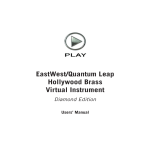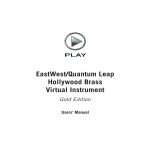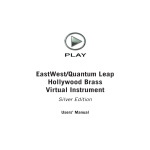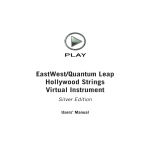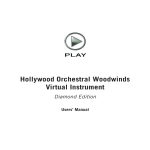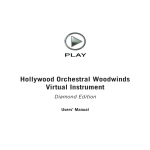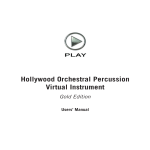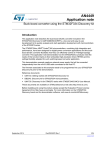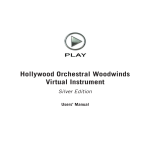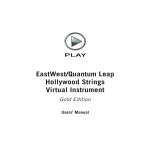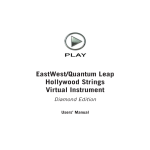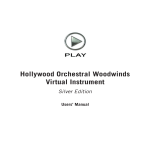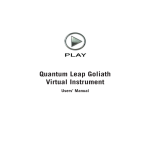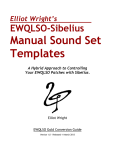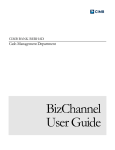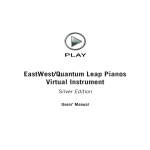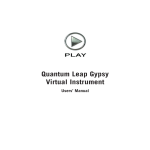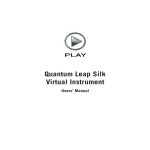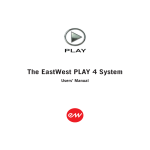Download Hollywood Brass Diamond Manual - Soundsonline
Transcript
EastWest/Quantum Leap Hollywood Brass Virtual Instrument Diamond Edition Users’ Manual EASTWEST/QUANTUM LEAP HOLLYWOOD BRASS The information in this document is subject to change without notice and does not represent a commitment on the part of East West Sounds, Inc. The software and sounds described in this document are subject to License Agreements and may not be copied to other media , except for the purpose of copying the data to the personal computer system hard drive of the licensed user. No part of this publication may be copied, reproduced or otherwise transmitted or recorded, for any purpose, without prior written permission by East West Sounds, Inc. All product and company names are ™ or ® trademarks of their respective owners. PLAY™ is a trademark of East West Sounds, Inc. © East West Sounds, Inc., 2011. All rights reserved. East West Sounds, Inc. 6000 Sunset Blvd. Hollywood, CA 90028 USA 1-323-957-6969 voice 1-323-957-6966 fax For questions about licensing of products: [email protected] For more general information about products: [email protected] http://support.soundsonline.com ii EASTWEST/QUANTUM LEAP HOLLYWOOD BRASS 1. Welcome 2 About EastWest 3 Producer: Doug Rogers 4 Producer: Nick Phoenix 5 Producer: Thomas Bergersen 6 Sound Engineer: Shawn Murphy 7Credits 8 How to Use This and the Other Manuals 8 Using the Adobe Acrobat Features 8 The Master Navigation Document 9 Online Documentation and Other Resources Click on this text to open the Master Navigation Document 1 EASTWEST/QUANTUM LEAP HOLLYWOOD BRASS Welcome About EastWest EastWest (www.soundsonline.com) has been dedicated to perpetual innovation and uncompromising quality, setting the industry standard as the most critically acclaimed producer of Sample CDs and Virtual (software) Instruments. Founder and producer Doug Rogers has over 30 years experience in the audio industry and is the recipient of over 60 industry awards, more than any other sound developer. His uncompromising approach to quality, and innovative ideas have enabled EastWest to lead the sound-ware business for more than 22 years. In 1997 Rogers partnered with producer/composer Nick Phoenix and set up Quantum Leap, a wholly owned division of EastWest, to produce high-quality, no-compromise sample libraries and virtual instruments. Quantum Leap virtual instruments are mostly produced by Nick Phoenix. Some of the larger productions, such as Symphonic Orchestra, Symphonic Choirs, Quantum Leap Pianos, Hollywood Strings, and Hollywood Brass are co-produced by Doug Rogers and Nick Phoenix. As a composer, Phoenix began scoring film trailers and television commercials in 1994. To date, he has either scored or licensed music for the ad campaigns of over 1000 major motion pictures including Tomb Raider 2, Terminator 3, Lord of the Rings Return of the King, Harry Potter 2, Star Wars Episode 2, Spiderman 3, Pirates of the Caribbean 3, Blood Diamond, Night at the Museum, and The Da Vinci Code. Quantum Leap has now firmly established itself as one of the world’s top producers of high-end sample libraries and virtual instruments. In 2006, EastWest purchased the legendary Cello Studios (formerly United Western Recorders) on Sunset Boulevard in Hollywood, re-naming it EastWest Studios. The 21,000 sq. ft. facility, since remodelled by master designer Philippe Starck, houses five recording studios and is the world headquarters for EastWest. Chapter 1: Welcome 2 EASTWEST/QUANTUM LEAP HOLLYWOOD BRASS Producer: Doug Rogers With over 30 years experience in the audio industry, founder and producer Doug Rogers is the recipient of over 60 industry awards, more than any other sound developer. His uncompromising approach to quality, and innovative ideas have enabled EastWest to lead the sound-ware business for more than 22 years. “The Art of Digital Music” named him one of “56 Visionary Artists & Insiders” in the book of the same name. He released the very first commercial Drum Samples CD in 1988, and followed it with the multiple award-winning “Bob Clearmountain Drums” sample collection which he coproduced. In the years that followed he practically reinvented the sound-ware industry. EastWest introduced loop sample libraries to the market in the early nineties, followed closely by the first midi driven loops collection (Dance/Industrial). He released the first library to include multiple dynamics, followed by the first sample library to stream from hard disk, an innovation that led to the detailed collections users expect today. His recent productions are Symphonic Orchestra (awarded a Keyboard Magazine “Key Buy Award,” EQ Magazine “Exceptional Quality Award,” Computer Music Magazine “Performance Award,” and G.A.N.G. [Game Audio Network Guild] “Best Sound Library Award”); and Symphonic Choirs (awarded Electronic Musician “2006 Editor’s Choice Award,” G.A.N.G. “Best Sound Library Award,” and Keyboard Magazine “Key Buy Award”). Most recently, his productions include Quantum Leap Pianos, the most detailed virtual piano collection ever produced; Fab Four, inspired by the sounds of the Beatles; and The Dark Side (Fab Four and The Dark Side were both M.I.P.A. Award winners, judged by 100 music magazines); plus Hollywood Strings and Hollywood Brass. Over the last decade he has partnered with producer/composer Nick Phoenix and set up the Quantum Leap imprint, a subsidiary of EastWest, to produce high-quality, no-compromise virtual instruments. EastWest/Quantum Leap virtual instruments are considered the best available and are in daily use by the who’s who of the industry. Chapter 1: Welcome 3 EASTWEST/QUANTUM LEAP HOLLYWOOD BRASS Producer: Nick Phoenix Nick began scoring film trailers in 1994. To date, he has scored or licensed music for the ad campaigns of over 1000 major motion pictures. “Star Trek,” “Tron,” “Twilight,” “2012,” “WALL-E,” “Harry Potter 6,” “Inkheart,” “Tales Of Despereaux,” “300,” “A Christmas Carol,” “Watchmen,” “Angels and Demons,” “Night at the Museum,” “Young Victoria,” “Avatar,” “The Fighter,” “Cars 2,” “Hanna,” “Inception,” and “Harry Potter and The Deathly Hallows” are a few recent examples. Nick founded “Two Steps From Hell” with Thomas Bergersen in 2006. www.twostepsfromhell.com The journey as a composer has inspired Nick to record and program his own sounds and samples. Nick founded Quantum Leap Productions in 1997 and Quantum leap has since grown to be the world’s top producer of high-end virtual instruments. A 13-year partnership with Doug Rogers and EastWest has yielded award winning software titles such as Stormdrum 1 and 2, Symphonic Orchestra, Symphonic Choirs, Silk, RA, Voices Of Passion, Ministry Of Rock, Gypsy, Quantum Leap Pianos, Goliath, Hollywood Strings, and many others. Chapter 1: Welcome 4 EASTWEST/QUANTUM LEAP HOLLYWOOD BRASS Producer: Thomas Bergersen Thomas Bergersen holds a composition and orchestration Master’s degree, and has worked in the capacity of composer, orchestrator, or music arranger on many Hollywood productions. He founded Two Steps From Hell (www.twostepsfromhell.com) with Nick Phoenix in 2006 and has since written music for countless movie trailers. “Star Trek,” “Harry Potter 6,” “Tales of Despereaux,” “The Dark Knight,” “Valkyrie,” “The Hulk,” “Rendition,” “SpiderMan 3,” “Golden Compass.” “The Assassination of Jesse James,” “Pirates of the Caribbean 3,” “Babel,” “Hitman,” “I Am Legend,” “300,” “No Country For Old Men,” “Harry Potter 5,” “The Brave One,” “Wall-E,” “Blood Diamond,” “Speed Racer,” and “Night at the Museum” are a few recent examples. Thomas is also a trumpetist and has performed on major TV productions including NBC News. In his pursuit of the ultimate realism in samples, he has produced a great number of orchestral sample libraries for his own use. With Hollywood Strings, it was time to join forces with veteran producers Doug Rogers and Nick Phoenix, and to share this knowledge with the rest of the world. And this collaboration has continued with Hollywood Brass Thomas’ studio is located in Santa Monica, California. www.thomasbergersen.com Chapter 1: Welcome 5 EASTWEST/QUANTUM LEAP HOLLYWOOD BRASS Sound Engineer: Shawn Murphy Shawn Murphy is an Academy Award, C.A.S. (Cinema Audio Society), BAFTA, and Emmy award-winning sound engineer who has recorded and mixed the scores for more than 300 feature films including: “Indiana Jones and the Kingdom of the Crystal Skull,” “Star Wars: The Phantom Menace,” “Star Wars: Episode II - Attack of the Clones,” “Star Wars: Episode III - Revenge of the Sith,” “Star Wars: A Musical Journey,” “Jurassic Park,” “Jurassic Park, The Lost World,” “Harry Potter and the Prisoner of Azkaban,” “Titanic,” “The Curious Case of Benjamin Button,” “The Bourne Ultimatum,” “Minority Report,” “Saving Private Ryan,” “Munich,” “The Passion of the Christ” (score mix), “X-Men: The Last Stand,” “Memoirs of a Geisha,” “Ice Age 2,” and “Ice Age 3.” Hollywood Strings was the first virtual instrument collection he engineered. And his work with EastWest/Quantum Leap continued with Hollywood Brass. Chapter 1: Welcome 6 EASTWEST/QUANTUM LEAP HOLLYWOOD BRASS Credits Producers Doug Rogers, Nick Phoenix, Thomas Bergersen Sound Engineer Shawn Murphy Production Coordinator Rhys Moody Programming Justin Harris, Nick Phoenix, Thomas Bergersen Scripting Patrick Stinson, Thomas Bergersen, Klaus Voltmer Editing Arne Schulze, Pierre Martin, Justin Harris, Michael DiMattia, Jay Coffman, Spencer Putnam, Andrzej Warzocha Art Direction Steven Gilmore, Thomas Merkle, Doug Rogers, Nick Phoenix, Thomas Bergersen Software Doug Rogers, Nick Phoenix, Rhys Moody, Klaus Voltmer, Klaus Lebkücher, Julian Ringel, Patrick Stinson, Adam Higerd, Ezra Buchla, Truc Phan, Nick Cardinal, Jonathan Kranz Manual John Philpit Chapter 1: Welcome 7 EASTWEST/QUANTUM LEAP HOLLYWOOD BRASS How to Use This and the Other Manuals All documentation for the EastWest PLAY Advanced Sample System and its libraries is provided as a collection of Adobe Acrobat files, also called PDFs. They can be viewed on the computer screen or printed to paper. Each time you install one of the PLAY System libraries, two manuals are copied to the file system on your computer: • The manual that describes the whole PLAY System. This, the largest of the manuals, addresses how to install and use all aspects of the software that are common to all libraries. • The library-specific manual, such as the one you are currently reading. This smaller document describes aspects that differ from one library to the next, such as the list of included instruments and articulations. Using the Adobe Acrobat Features By opening the Bookmarks pane along the left edge of the Adobe Acrobat Reader, the user can jump directly to a topic from the section names. Note that some older versions of Acrobat Reader might not support all these features. The latest Acrobat Reader can be downloaded and installed at no cost from the Adobe web site. (As an example of a hyperlink, you can click on the last words of the previous sentence (“Adobe web site”) to be taken directly to the Adobe site.) When reading this and other manuals on the computer screen, you can zoom in to see more detail in the images or zoom out to see more of the page at once. If an included picture of the user interface, or a diagram, seems fuzzy or illegible, then zoom in using one of several means provided in the Acrobat Reader software. Note that images are clearest and screen shots most legible at 200% and next best at 100%. The Master Navigation Document Because the EastWest PLAY System is a collection of components, each with its own User’s Manual, a Master Navigation Document (MND) is provided to allow users to jump quickly between these PDFs when being read on the computer screen. This MND is a one-page file with hyperlinks to the PLAY System documentation and to all the library manuals. Hyperlinks to this Master Navigation Document are found on the title page of each chapter in each document. From there, you can open any other document in the collection. For example, if you’re reading something in this documentation for the EastWest/Quantum Leap Hollywood Brass library, and need to open the manual for the PLAY System as well, go to any chapter title page and click on the link that says, “Click on this text to open the Master Navigation Document.” It will open in a new window on the screen. In that document, click on the icon for the PLAY System and its manual will open in the same window, hiding the MND. You now have both the Hollywood Brass library manual and the PLAY System manual open in separate windows so you can refer to them both. Chapter 1: Welcome 8 EASTWEST/QUANTUM LEAP HOLLYWOOD BRASS Separate Gold and Diamond Manuals The EastWest/Quantum Leap Hollywood Brass virtual instrument is available in two versions: Gold and Diamond. And each has a manual slightly different from the other, so it is important that you use the correct version of the manual. This is the manual for the Diamond Edition. If you have the incorrect version of the manual, contact Technical Support at EastWest. Online Documentation and Other Resources For the most up to date information, visit the support pages at EastWest’s web site. There you can find: • information made available after these manuals were written • FAQ pages that may already list answers to questions you have • suggestions from EastWest and other users of the EastWest PLAY System • news about upcoming releases The address is: http://support.soundsonline.com You can also visit the EastWest online forums. There you can read comments and questions from others who use EastWest products and post your own. The many forum participants are a good source of helpful information about both the technical and musical aspects of this software. The address of the forums is: http://www.soundsonline-forums.com If you visit the forums to receive support from EastWest (instead of going directly to the support site listed above), make sure you post your support request in the Support forum and not in the General Discussion forum. Chapter 1: Welcome 9 EASTWEST/QUANTUM LEAP HOLLYWOOD BRASS 2. Hollywood Brass, An Overview 11 13 13 13 The Design Point For the Hollywood Brass Library Comparison of the Diamond and Gold Editions What’s Included Hardware Requirements Click on this text to open the Master Navigation Document 10 EASTWEST/QUANTUM LEAP HOLLYWOOD BRASS Hollywood Brass, An Overview The Design Point For the Hollywood Brass Library Following in the tradition of the companion Hollywood Strings library, Hollywood Brass was designed to be the most detailed collection of brass orchestral instruments ever assembled. And with their long history of creating virtual instruments, writing and scoring the music for hundreds of actual Hollywood trailers and films, co-producers Doug Rogers, Nick Phoenix and Thomas Bergersen already understood what was needed to create the authentic Hollywood sound. Another factor in defining the sound of this library is that it was recorded in EastWest Studio 1, formerly Western Recorders and then Cello Studios. The recordings created in this building have, for decades, received more engineering awards than those in any other studio. Producers Doug Rogers, Nick Phoenix, and Thomas Bergensen, with (2nd from left) Sound Engineer Shawn Murphy The combination of the right producers, an actual Hollywood recording studio, the best mics and other recording hardware available, and brass players familiar with the Hollywood sound all came together to capture the authentic sound you can hear in this virtual instrument. Chapter 2: Quantum Leap Hollywood Brass, An Overview 11 EASTWEST/QUANTUM LEAP HOLLYWOOD BRASS When designing the Hollywood Strings and Hollywood Brass libraries, the producers decided to take advantage of the recent advances in computer technology that make possible instruments of greater complexity to achieve more realistic results than libraries of even two years ago. For example, for over 20 years libraries have been recording multiple dynamics for each articulation and layering them to capture the different timbres heard at different dynamic levels. These libraries usually used the MIDI Velocity parameter to select which layer to play back. While this approach achieved excellent results, it meant that typically 2 to 5 distinct layers were available, and timbre could not change mid-note. Those libraries would use cross-fades for a small number of patches where mid-note changes were beneficial. But they kept the number of those cross-fades small to prevent their greater use of the computer’s memory from becoming overwhelming. In Hollywood Strings and Hollywood Brass, the producers greatly expanded the use of cross-fades, both in their numbers and in how many concurrent voices participate in the cross-fades within a given patch. This approach results in instruments that capture the way brass instruments can vary the sound during a crescendo or swell, like a live musician playing an acoustic instrument. Studio 1 at EastWest Studios, during setup for the recording sessions The EastWest sample player software, known as PLAY, had to undergo a few improvements in versions 2.0 and then 3.0 to make these larger instruments possible, especially to improve the efficiency of the software when loading and playing back large numbers of samples in a single instrument. When all these factors come together, they create a virtual instrument of unparalleled detail and power. With about 360 instruments and over 370,000 sample files, the library Chapter 2: Quantum Leap Hollywood Brass, An Overview 12 EASTWEST/QUANTUM LEAP HOLLYWOOD BRASS captures the great variety of sounds possible in a modern brass orchestra. The PLAY Sample engine lets you create performances that will excite your creativity. Comparison of the Diamond and Gold Editions The Gold Edition is mostly a subset of the Diamond Edition. It is intended for those with smaller or less capable computer systems, and for those looking for most of the features and power of the Diamond Edition but at a smaller price. Here are the differences: • Bit Depth: the samples in the Diamond Edition are 24-bit; those in the Gold Edition are 16-bit. • Delivery: the Diamond Edition is provided on a hard drive; the Gold Edition is provided on a set of DVDs. • Mic Positions: The Diamond Edition includes samples from 5 independent mic positions that can be mixed together to achieve control over both acoustic vantage and spaciousness of the sound; the Gold Edition provides a single mic position. The list of articulations for the two libraries are the same, except as described above. What’s Included This EastWest/Quantum Leap Hollywood Brass library (Diamond Edition) you purchased includes all the following: • a complete set of sample-based instruments, enumerated later in this manual • approximately 150 Gigabytes of 24-bit, 44.1 kHz samples • the EastWest PLAY 3 Advanced Sample Engine • the unique authorization code that identifies the license you bought • manuals in Adobe Acrobat (.PDF) format for both the EastWest PLAY 3 System and the EastWest/Quantum Leap Hollywood Brass Virtual Instrument • an installation program to set up the library, software, and documentation on your computer • an Authorization Wizard for registering your license in an online database One required item not usually included is an iLok security key. If you already have one from an earlier purchase of software, you can use it. Otherwise, you need to acquire one. They are available from many retailers that sell EastWest and Quantum Leap products, or you can buy one online at www.soundsonline.com. Hardware Requirements See the Play System manual for a complete list of the Hardware and Software Requirements for installing and running any PLAY System library. Chapter 2: Quantum Leap Hollywood Brass, An Overview 13 EASTWEST/QUANTUM LEAP HOLLYWOOD BRASS Because both the size and complexity of many of the Hollywood Brass instruments are greater than in other PLAY libraries, you will likely need an even more capable system than is recommended for those other libraries: • Intel or AMD quad-core processor, or higher, running at a minimum of 2.66 GHz • 8 GB of RAM or more • a 64-bit operating system; and a 64-bit host when running PLAY 3 as a plug-in Note that this is a recommended system, and is more powerful than the minimum of what is required. Solid State Drives There is no doubt solid state drives (SSDs) are a revolution for storing and streaming samples. While currently more expensive than traditional hard drives, the seek and retrieval times are almost instantaneous, which means you may be able to create even larger projects and/or to use lower latencies without needing workarounds to avoid disruption of the audio output. For the largest instruments in Hollywood Brass, SSDs may be your only option (light programs are provided for other users), and the number of mic positions that can be accessed simultaneously may also be dependent on solid state drives. Installing 2 or more smaller SSDs with a true hardware RAID 0 solution offers the best performance. For professional users, we recommend consulting computer system specialists to achieve the best performance. EastWest has done extensive testing in which PLAY 3 running with solid state drives for the samples and instruments was able to reproduce over 700 concurrent voices without any pops, clicks, or other artifacts that can occur when the same sequence streams from a traditional hard drive. This difference indicates that it is not the PLAY 3 software that provides the bottleneck in the data flow, but rather the “seek time” required to locate the many hundreds of samples on a traditional hard drive when they need to be streamed to the CPU all at once. For those composers and orchestrators looking to build large projects using the kinds of instruments that add realism through the use of complex cross-fades, solid state drives (along with more than 8 GB of RAM) can help make that happen. Requirements for Sample Storage The available space on the hard drive required for an installation of EastWest/Quantum Leap Hollywood Brass (Diamond Edition) is approximately 150 GB (Gigabytes). Chapter 2: Quantum Leap Hollywood Brass, An Overview 14 EASTWEST/QUANTUM LEAP HOLLYWOOD BRASS 3. The Hollywood Brass User Interface 17Performance 18 Round Robin Reset Button 19 Stereo Double Controls 19 The Master Button and Pre-Delay Knob in the Reverb Controls 20 The Graphical Representation of the Envelope 20 The Browser View 20 Performance Scripts Click on this text to open the Master Navigation Document 15 EASTWEST/QUANTUM LEAP HOLLYWOOD BRASS The Hollywood Brass User Interface Each PLAY library presents its own interface when one of its instruments is the current one, as specified in the Instruments drop-down in the upper right corner. The image at the bottom of the page provides an overview of the entire window in Player View when the current instrument is from the Hollywood Brass library. Much of this interface is shared by all PLAY System libraries, and the common features are described in the PLAY System manual. The Hollywood Brass-specific controls described later in this section are those listed on the next page. If you don’t see a control described in this chapter, look at the PLAY System manual; that’s the other manual installed on your hard drive during program setup. Chapter 3: The EWQL Hollywood Brass User Interface 16 EASTWEST/QUANTUM LEAP HOLLYWOOD BRASS Here are the controls described in this manual (and not in the PLAY 3 System manual): • Performance (4 buttons) • Round Robin Reset • Stereo Double • the graphical representation of the Envelope Performance There are five buttons grouped together in the Performance section. They include three buttons for turning on and off scripts specific to Hollywood Brass that can control performance parameters: • Portamento Sim • Repetition Sim • Legato Sim “Sim” is short for Simulation; that is, these buttons control scripts that help to simulate the named feature. A fourth button turns on or off the restriction that a legato instrument should interpret all notes as monophonic (even when the notes overlap in time): • Monophonic True Legato The fifth button in the group, Round Robin Reset, is described in its own section below. See the section on Performance Scripts, starting on page 20, for information on how to use the three scripts that have user-modifiable parameters: Portamento, Legato, and Repetition. You can also read there about using MIDI control codes to turn these scripts on and off. When you first open an articulation, there are default settings (On or Off) for each of these three scripts, as chosen by the EastWest sound designers. If you want a different set of defaults, you will need to save the .ewi file that way and load your new version when you need it. Legato Sim Button Legato is the style of playing notes in a phrase with no significant silence between them in order to produce a smooth and flowing melodic line. Use this button to turn on a legato effect for the articulation. This script-based effect is separate from the actual Legato instruments included in Hollywood Brass. For information on how the Legato script compares with the Legato instruments, see the discussion starting on page 50. Portamento Sim Button Portamento, also sometimes called glissando, is the technique of a continuous slide in pitch from one note to the next note in the phrase. Portamento, as available with this script, is usually a short, anticipatory movement between the pitches of two adjacent notes. Chapter 3: The EWQL Hollywood Brass User Interface 17 EASTWEST/QUANTUM LEAP HOLLYWOOD BRASS Turning on the Portamento script in a phrase is a subtle way to increase a sense of realistic playing. Repetition Sim Button Repetition, in this context, refers to the playing of a single pitch more than once with no different notes played between them in the same phrase. Turning on this button causes repeating notes to sound slightly different, avoiding the sense of mechanical repetition. See a more complete description of the repetition script, starting on page 22, for more on how to use this feature. Monophonic True Legato Button Turning on this button causes a legato instrument to become monophonic. That is, if one note is still playing when another note starts, the first note will be terminated, even though the MIDI note has not yet reached the Note Off event. If you choose to turn off this behavior so that you can have more than one melodic line at once in a single instance of a legato patch, you run the risk of PLAY making inappropriate slurs from one melodic line to the other. Round Robin Reset Button A round robin articulation is one in which several different samples are recorded with all parameters, such as volume, speed of attack, and so on, being essentially constant. The PLAY Engine then knows to alternate between the two or more samples during playback. The goal is to avoid what’s often called the “machine gun effect,” in which playing the same sampled note repeatedly causes the unnatural sound of consecutive notes being mechanically identical. Any articulation with “RR” in its name uses round robin technology. Those with an “x3,” “x4,” or the like in the name, use 3, 4, or more different samples for each note There’s one potential problem with round robin technology, and one way to solve it is the Round Robin Reset button. The PLAY Engine remembers which sample should be played the next time the note sounds. If, for example, a round-robin patch contains two samples, A and B, and a piece uses that note 7 times, the PLAY Engine plays A B A B A B A. If the piece is played again from the beginning, the engine will play starting with B, because that’s next in order. The second rendition will be subtly different. Being able to reset all round-robin articulations to the beginning of the cycle allows for consistent playback. You can use this button to reset all round robin articulations on demand. Or use your choice of a MIDI note or MIDI control code to reset them one instrument at a time from a MIDI keyboard or the data stored in a sequencer project. See the description of the Settings dialog (in the main PLAY System manual) for more information about this articulation-specific approach. Chapter 3: The EWQL Hollywood Brass User Interface 18 EASTWEST/QUANTUM LEAP HOLLYWOOD BRASS Stereo Double Controls This knob, with its three buttons, gives the user the option of using exclusively the left stereo signal or right when “Stereo” is selected from the Channel Source drop-down. For any other setting, this control has no effect. The knob lets the user determine the spread of the signals, how far apart the ear perceives the stereo channels to be. A value of 0% brings the two channels together at the center (unless the Pan knob positions the output differently), and is the equivalent of turning off the controls with the button below the knob. A value of 100% calls for the maximum spread available. Select between the left and right signal with the L and R buttons, respectively. The Master Button and Pre-Delay Knob in the Reverb Controls The common features of the Reverb Controls are explained in the main PLAY System manual, but the Hollywood Brass user interface includes two feature not in all PLAY libraries: The Master Button When this button is pressed and the On light is illuminated, the Reverb for this instrument applies to all the other instruments in this instance of PLAY, including instruments from libraries that do not include a Master button. If the Master button is already engaged in another instrument in the current instance of PLAY, and the Master button is pressed in a new instrument, then the settings in the UI of the new instrument become the settings for all instruments in this PLAY instance. The processing of high-quality reverb can be very CPU-intensive and it is often the case that you want to use the same reverb on all the instruments in an audio track. Engaging the Master Reverb button allows you to run a single instance of the reverb processor and have the effect apply to multiple instruments. When you engage the Master button, PLAY puts up a warning message, as shown above, to remind you that the reverb settings in this instrument will now apply to all instruments in this instance. The Pre-Delay Knob Increasing this level delays the onset of the reverb so that the initial section of the sample is unaffected. This feature allows the sound of each attack to maintain its true color while the rest of the note still gains the benefit of the reverb effect. Chapter 3: The EWQL Hollywood Brass User Interface 19 EASTWEST/QUANTUM LEAP HOLLYWOOD BRASS The Graphical Representation of the Envelope The Envelope Controls are described in the main PLAY System manual because they are common to all PLAY System libraries. Only some libraries include the graph, as shown here, so it is included in the manuals for those libraries only. Note that the total width of the graph represents the total length of all phases of the envelope. Therefore, when you change something in one part of the graph, for example, the length of the decay, you may see the slopes of other components, the attack and the release, change as well because those phases become a larger or smaller percent of the whole; this is as expected. The Browser View The Browser behaves identically among all PLAY System libraries. Read the main PLAY System manual for information about how to use that view. Performance Scripts The Hollywood Brass Virtual Instrument includes three user-modifiable, built-in scripts that can provide extra realism to phrases that take advantage of their benefits: • The Portamento script provides a sliding pitch between consecutive notes in a phrase. This can be used to emulate the subtle portamento that occurs, for example, when a brass player uses his breath to bend a note a little at the beginning or end of a sounding note. • The Repetition script changes the quality of the notes when a single pitch is played multiple times in quick succession. Although similar to what can be achieved with Round Robin patches, the effect can be used on any articulation, not only those with “RR” in the name. • The Legato script creates a more flowing and connected sound for notes in a continuous phrase. The scripts themselves are not modifiable by the user, but important parameters can be adjusted using MIDI control codes. See details of how to use the control codes in the descriptions that follow. In order for a script to actively affect the notes in an articulation file, the script must be activated in the PLAY user interface. The image above shows the Legato script turned off and the other two scripts turned on. In addition, the appropriate MIDI Control Code must not be turned Off; that means if MIDI values are being generated for the On/Off code on this channel, as in the table below, they must currently be in the range 64 to 127; if Chapter 3: The EWQL Hollywood Brass User Interface 20 EASTWEST/QUANTUM LEAP HOLLYWOOD BRASS MIDI CC values are not being generated, the Control Code is considered On (as long as the light in the user interface is On). The effect of engaging the Portamento or Legato effect is subtle. The goal is the sound of smooth, connected playing and not anything so pronounced that it will draw attention to the effect itself. These two scripts share many features in the ways they affect the sound; that is, the Legato script includes a small portamento component and vice versa. MIDI Control Codes These MIDI values can be controlled in standalone mode by adjusting the controls (knobs or sliders) on a “control surface” or MIDI keyboard. When run as a plug-in inside a sequencer or other host, you can create a controller envelope to automatically adjust values during playback. See the documentation from your hardware or software for information about how to change the values of control codes. The following table lists the codes that affect these scripts. Note that the MIDI Control Codes have no effect unless the corresponding script is turned on in the PLAY interface. Code Portamento 5 Time 65 On/Off Repetition Time 68 69 Legato On/Off On/Off The three On/Off control codes all work the same way: a value 64 or higher turns the script on and any other value (0–63) turns the script off. CC 5 affects the duration of the portamento or legato. The possible values are 0–127. The higher the value the longer the effect takes to complete; that is, you should set higher values to make the sound more pronounced. Use your ear to find the right values for each note in the phrase. The image at the left shows two envelopes affecting the Portamento script in a host. The nine white horizontal bars are the notes. The lightgray line that jumps from the top to near the bottom and back to the top is CC 65 that turns the script on and off so that only some notes use portamento. The curving line near the middle is CC 5, setting the effect’s “Portamento time” parameter for each note individually. (Note that the middle section, when the CC 65 line is near the bottom, CC 5 actually has no effect because the script is turned off at that point.) Monophonic Behavior Both the Portamento and Legato scripts change the instrument so that it can play only one note at a time whenever the script is turned on. If a note is still playing when a new Chapter 3: The EWQL Hollywood Brass User Interface 21 EASTWEST/QUANTUM LEAP HOLLYWOOD BRASS note starts, the first note will end at that moment. This behavior allows for no ambiguity in how the notes form a phrase. One consequence of this behavior is that if you want two concurrent legato lines—or one legato and one non-legato line—played with the same articulation, you need to open the same articulation file more than once and turn on the Legato script where appropriate. Of course, the same rule holds for the Portamento script. Repetition Script When playing consecutive notes of the same pitch, the use of a single sample over and over in quick succession can sound mechanically identical, which is called the “machine gun effect.” The Round Robin patches are one way to fix this problem. The Repetition script solves the same problem in another way. For any articulation, this script uses one or more of three randomly selected options to keep the sound a little different on each repetition: • Use the sample for a nearby note (for example, a half step higher or lower) and retune it to the needed pitch. • Start the note a tiny amount before or after the specified start time. • Detune the sample a few cents (hundredths of a semitone) higher or lower. This variability gives the sound a more human, less robotic, feel. After all, what human instrumentalist plays every note exactly on pitch and at exactly the notated time? The producers have selected which of these three approaches will be used for each articulation file—and how much variability to allow—to achieve the most realistic behavior. That is, some patches randomly use all three approaches, while others may use only one or two of them. Note that Repetition scripts do not have the equivalent of the Round Robin Reset button to ensure an identical sound every time the same track is bounced to audio. The randomness of the results is a feature. You need to decide how important exact repeatability is when selecting either a round robin patch or the Repetition script. The Articulations Control and Keyswitches In the center of the Player view is a control that lists the articulations available in the current window. Often this list is short, containing only the one articulation given in the instrument name, and perhaps its release trails on a separate line. The image at the right shows the control for the 6FH Legato Slur instrument. The checkboxes at the left of the control allow you to deactivate any articulation (turn it off while leaving its samples in memory) or, separately, to unload the samples from memory. The small knobs in the third column allow you to adjust the loudness of each articulation without affecting the loudness of the others. Chapter 3: The EWQL Hollywood Brass User Interface 22 EASTWEST/QUANTUM LEAP HOLLYWOOD BRASS 4. Instruments, Articulations, and Keyswitches 24 26 29 33 34 36 38 39 40 The Tables of the Instruments Table of Solo Instruments Table of the Instrumental Sections 01 Long 02 Short 03 Effects 04 Keyswitch 05 Legato 06 Mutes Click on this text to open the Master Navigation Document 23 EASTWEST/QUANTUM LEAP HOLLYWOOD BRASS Instruments, Articulations, and Keyswitches The EastWest/Quantum Leap Hollywood Brass virtual instrument is a library designed to create brass orchestrations of the kind heard in movie soundtracks—but, of course, it can be used for many other types of brass music, as well. And it mixes well with other virtual instruments from EastWest/Quantum Leap, so feel free to add in strings, guitars, percussion, voices, whatever you can imagine. This library and other libraries in the EastWest/Quantum Leap “Hollywood” series are designed to work together particularly well; they include the same variety of microphone positions and other features that help them blend into a unified sound. The library contains instruments that cover several groups of brass instruments in various configurations: • Trumpets — Solo; 2; 3 • Trombones — Solo; section of 2 Trombones plus 1 Bass Trombone • Cimbasso — Solo • Tuba — Solo • French Horns — Solo; 2; 6 • Low Brass — the sound of multiple brass instruments playing, usually in unison The following pages include a table that lists each instrument in the Hollywood Brass library. You might want to print out the pages containing this table as a reference. The Tables of the Instruments The sounds of each instrument are provided in the form of one or more instrument files (with extension .ewi in the Browser view), often representing separate articulations. Within some instrument files may be several articulations that can be selected in one of several ways: • through the on-screen UI • with keyswitch notes • by moving the Mod Wheel Most of the rest of this chapter documents the instruments and articulations for this library. Chapter 4: Instruments, Articulations, and Keyswitches 24 EASTWEST/QUANTUM LEAP HOLLYWOOD BRASS The Categories of Instruments For all 6 sections and all of the 5 solo instruments in this library, the list of instruments is divided into categories. In the Browser, they appear as separate folders: • 01 Long • 02 Short • 03 Effects • 04 Keyswitches • 05 Legato • 06Mutes (The number at the start of each category name is there to make sure this list always appears in this order within the Browser.) These categories appear as section headers within the following table to help you find instrument files in the tables and in the Browser. An Important Note on Dynamics in Hollywood Brass Instruments As discussed in multiple places within EastWest manuals, there are several ways you can affect with MIDI parameters how loudly an instrument should play: • MIDI Velocity • the Mod Wheel, CC 1 • Volume, CC 7 • Expression, CC 11 Volume and Expression work on any and all instruments. Volume should be used to set a loudness level relative to other instruments. And Expression should be used to shape the continually changing dynamics and expressiveness of each instrument. Neither Volume nor Expression change the timbre of the instruments, only the loudness. Hollywood Brass instruments use either MIDI Velocity or the Mod Wheel—or both—to affect the sound of the instruments when they are played louder or softer. As a general rule, in Hollywood Brass: • Staccato, Marcato, and Portato: use Velocity • Sus Accent, Slur accent, Marcato Light Sus, and Shorts Mod Speed: use both Velocity and the Mod Wheel to affect different parts of the sound • the rest: use the Mod Wheel For more detail, see the description of specific instruments later in this chapter. Many Hollywood Brass instruments rely on the Mod Wheel to cross-fade between samples instead of selecting which sample to play based on the MIDI Velocity parameter of each note. This approach gives the composer much more of a continuous control over both the loudness and the timbre. But this control comes with a price: greater use of the computer’s resources, especially the RAM and the processors. As is mentioned in some of the instrument descriptions below, PLAY might be playing up to 8 concurrent samples for each note (not including release trails). Chapter 4: Instruments, Articulations, and Keyswitches 25 EASTWEST/QUANTUM LEAP HOLLYWOOD BRASS Use the guidelines earlier in this section to learn whether to use Velocity, the Mod Wheel, or both, but if you find that an instrument is not responding to one of the ways of specifying loudness, investigate using other means to get the dynamics you’re looking for. Overview of the Instruments in Hollywood Brass The following 2 tables, each of which extends over several pages, list the instrument files available for each solo instrument or each section. A check mark in a cell indicates that an .ewi file as named at the left of the row is available for that solo instrument or section named at the top of the column. This table does not explore the articulations available within each instrument file; that level of detail is provided later in this chapter. When one section does not include an instrument or articulation you’re looking for, you may be able to try one of the following approaches to get an approximation of the sound you want: • Use that same patch from a different section. You may be able to mask differences in timbre with the use of EQ, and/or by doubling with a different patch from the correct section. • Use a similar patch from the correct instrument. Then experiment with changing the AHDSR envelope and/or other parameters to bring the sound more into line with the sound you want. You may find that the sound is close enough to what you wanted in the first place that no one will notice, especially in the middle of multi-part writing. The page numbers in the last column are hyperlinks to descriptions and features available for that instrument file; click on any number (when the manual is viewed on a screen) to jump to that page. Solo instruments are listed in the first table. Instrumental sections are listed in a following table. Table of Solo Instruments INSTRUMENT OVERVIEW: SOLO INSTRUMENTS 01 Long Sus Sus Vibrato Sus Non-Vibrato Sus Lite Sus Marcato Long Sus Marcato Short Sus Accent Trpt Trbn Page Cimb Tuba Horn 33 33 33 33 33 continued Chapter 4: Instruments, Articulations, and Keyswitches 26 EASTWEST/QUANTUM LEAP HOLLYWOOD BRASS INSTRUMENT OVERVIEW: SOLO INSTRUMENTS Expressive Vibrato Page Sus with Pitch Waver Portato Portato Short Portato Long Legato Repetitions RRx4 Mariachi Sus 02 Short Marcato Long RRx4 Marcato Short RRx4 Marcato Long Double Tongue RRx4 Marcato Short Double Tongue RRx4 Repetitions Fast 170 Repetitions Medium 145 Repetitions Slow 120 Staccato Double Tongue RRx9 Staccatissimo Double Tongue RRx9 Staccato 8va Ped RRx4 Staccatissimo RRx9 Staccatissimo Double Tongue RRx9 Shorts Mod Speed Sforzando Crescendo 03 Effects Crescendo Trpt Trbn 34 Cimb Tuba Horn 35 Trpt Trbn Cimb Tuba 35 Horn 35 36 37 Crescendo Medium Crescendo Slow Crescendo Mod Speed Trill HT Trill WT Trill KS 8va Ped Flutter Crescendo 35 35 Crescendo Fast Flutter Tongue 34 34 38 continued Chapter 4: Instruments, Articulations, and Keyswitches 27 EASTWEST/QUANTUM LEAP HOLLYWOOD BRASS INSTRUMENT OVERVIEW: SOLO INSTRUMENTS Page Shake Fast Shake Medium Ped Flutter Rips 37 Rip Shake Fast 37 Rip Shake Medium Rip Shake Slow Rip Trill Rips RR Rip Flutter 04 Keyswitch Keyswitches available in an update 05 Legato Legato Slur Legato Slur Accent Trpt Trpt Legato Slur Repetitions Trbn Cimb Tuba Horn 38 Trbn Tuba Horn 39 40 40 Legato Slur Runs 40 Vibrato Legato Slur 06 Mutes (or 06 Jazz for Trombone) Mute Sus Mute Sus Accent Stop Sus Stop Sus Accent Stop Staccato RRx4 Mute Stac’issimo Dble Tongue RRx9 5th Slide Crescendo Doit RR Falls Growl Growl Crescendo Half Tone Slide Crescendo Jazz Marcato Jazz Shake Medium Jazz Shake Slow Trpt Tuba Horn Trbn Cimb Cimb 40 continued Chapter 4: Instruments, Articulations, and Keyswitches 28 EASTWEST/QUANTUM LEAP HOLLYWOOD BRASS INSTRUMENT OVERVIEW: SOLO INSTRUMENTS Trpt Legato Slide Long Falls Mute Falls Mute Slide Up RR Trbn Mute Tongue Slur RR Mute Cab Slide Up Mute Old Timey Mute Vibrato Fall Old Timey Slide Up Old Timey Staccato RRx3 Plunger Fast Sus Plunger Fast Plunger Growl Plunger Sputter Plunger Staccato RRx3 Plunger Wah-wah Plunger Forte Slide Up RR Staccato Growl Sus Vibrato Page Cimb Tuba Horn Table of the Instrumental Sections Note that in the Trombones column, the heading “2 + 1B” refers to a section that includes 2 (Tenor) Trombones and 1 Bass Trombone. INSTRUMENT OVERVIEW: SECTIONS 01 Long Page Sus Sus Lite Sus Accent Sus Marcato Long Portato Trumpets 2 3 T’bones 2 + 1B Horns 2 6 Legato Repetitions RRx4 Low Brass 33 33 33 33 34 34 continued Chapter 4: Instruments, Articulations, and Keyswitches 29 EASTWEST/QUANTUM LEAP HOLLYWOOD BRASS INSTRUMENT OVERVIEW: SECTIONS 02 Short Marcato Long RRx4 Marcato Long Double Tongue RRx4 Marcato Short Double Tongue RRx4 Repetitions Fast 170 Repetitions Medium 145 Repetitions Slow 120 Sforzando Sforzando Crescendo Staccato RRx9 Staccato Double Tongue RRx8 Staccato Double Tongue RRx8 MOD Staccatissimo RRx5 Staccatissimo RRx9 Stacatissimo Double Tongue RRx9 Triple Perf RRx3 Shorts MOD SPEED 03 Effects Clusters Page Trumpets T’bones Horns 2 3 2 + 1B 2 6 Low Brass 35 35 36 35 35 Trumpets 2 3 Cluster Bend T’bones Horns 2 + 1B 2 6 36 35 Low Brass 38 Cluster Dance FX Clusters Blast Clusters Tight Clusters Wide Creepy Sustains Crescendo Fast Crescendo Medium Crescendo Slow Crescendo MOD SPEED Crescendo Split Crescendo Split Slow Elephants 37 continued Chapter 4: Instruments, Articulations, and Keyswitches 30 EASTWEST/QUANTUM LEAP HOLLYWOOD BRASS INSTRUMENT OVERVIEW: SECTIONS Page Trumpets T’bones Horns 2 3 2 + 1B 2 6 FIutter Crescendo Fast Low Brass Flutter 5th Fall Long Fall Short Flutter Tongue Flutter Clusters Fourth Split Rips 37 Rips RR Rips 2 RRx3 Rips ff RRx3 Rip Flutter Rip Shake RR Rip Trill Shake Sforzando Crescendo 37 Trill HT Trill WT Trills KS Run Trill Rises and Oddities Sus FX 38 38 Chaos FX Hockey Rise Repetition Crescendo Fast Repetition Crescendo Slow Slow Rise FX Stab Cluster RRx3 Sus Pitch Waver continued Chapter 4: Instruments, Articulations, and Keyswitches 31 EASTWEST/QUANTUM LEAP HOLLYWOOD BRASS INSTRUMENT OVERVIEW: SECTIONS 04 Keyswitch Keyswitches available in an update 05 Legato Legato Slur Legato Slur Accent Legato Slur Repetitions Legato Slur Runs Legato Slide 06 Mutes Mute Sus Page Trumpets T’bones Horns 2 3 2 + 1B 2 6 Low Brass 38 Trumpets 2 3 T’bones 2 + 1B Horns 2 6 Trumpets T’bones Horns 2 3 2 + 1B 2 6 Stop Sus Mute Sus Accent Stop Sus Accent Mute Legato Slur Mute Staccato RRx3 Stop Staccato RRx4 Stop Staccato Double Tongue RRx9 Mute Staccatissimo Dbl Tongue RRx9 Mute Cluster Bend Mute Cluster Out Mute Flutter Crescendo Mute Flutter Crescendo Decrescendo Mute Short Fall Mute Insects Low Brass 39 40 40 40 39 Low Brass 40 40 Instrument Types The following paragraphs explain many of the various types of instruments (.ewi files) available in Hollywood Brass. The principles described here apply across all sections and all solo instruments. Chapter 4: Instruments, Articulations, and Keyswitches 32 EASTWEST/QUANTUM LEAP HOLLYWOOD BRASS 01 Long The instrument types in this folder include various types of: • Sustain, often written as “Sus” • Portato • Legato Repetitions Not all varieties of these articulations (for example, accented attack and non-vibrato) are available for all solo instruments and orchestral sections. All of them can be held indefinitely; this is achieved by looping the samples. Sustain All Sustain instruments continue to play a note audibly as long as the note is held. They are a good choice for slow-moving lines that need a consistent sound no matter how long the notes are held. The dynamics of the Sustain patches are controlled with the Mod Wheel. The further you push it up, the louder the sound. By using the Mod Wheel instead of Velocity to control loudness, you can create a realistic crescendo and/or decrescendo during a held note. When you play any note in one of the patches all 4 dynamic layers start to play simultaneously, but only one or two of them are audible at any one time, as controlled by the Mod Wheel. This approach increases the voice count in PLAY and makes more demands on the computer processor. If you need to reduce these demands, consider using the Sustain Lite patch described below, when available. Sustain Accent Most solo instruments and sections include a patch which is sustained but with an accent at the beginning of the note. The MIDI Velocity parameter controls the loudness of the attack. The Mod Wheel controls the loudness of the sustained note. Push up the Mod Wheel (or increase CC 1) to swell the overall volume of this instrument. And strike the keys harder (or increase the velocity in a sequencer) whenever you want a louder accent. Sustain Lite The “Sustain Lite” patches behave like the regular Sustain instruments, except that only 2 dynamic layers are available. This approach starts half the number of concurrent voices, compared to the usual Sustain patch. Sustain Marcato Long and Short In these patches, each note starts with a marcato attack to add some strength at the beginning, but not as forceful an attack as in the Sustain Accent patch. The “Long” or “Short” in the names specifies the length of this marcato attack. The velocity with which you play each note affects the cutoff frequency of a low-pass filter on the marcato samples. The harder you play a note on the keyboard, the more of the higher frequencies are included, giving the note a harsher sound during the attack. Chapter 4: Instruments, Articulations, and Keyswitches 33 EASTWEST/QUANTUM LEAP HOLLYWOOD BRASS Portato When playing portato, an instrumentalist holds each note its full length—or close to it— but without tying it to the next note. This creates a non-legato effect, but without making the notes sound staccato. Legato Repetitions This patch provides retongued repetitions to create the sound of repeated notes within a legato phrase. These same samples are used in the Legato Slur Repetition patches where a script plays them only in the appropriate context within a legato phrase. In this patch, you can determine in which ways you want to use this sound. Mariachi Sustain This patch includes a strong attack followed by a sustain with a lot of vibrato, in the style of a mariachi band. Note that unlike most sustain instruments, this one does not use the Mod Wheel to control dynamics; it uses Velocity instead. Expressive Vibrato Available only in the Solo Trumpet, this instrument starts out with no vibrato and adds vibrato as the note progresses. Use this instrument when you want the faster-moving notes to be non-vibrato but the longer notes to add an expressive vibrato. 02 Short Articulations included in the 02 Short folder include varieties of: • Staccato and Staccatissimo • Marcato • Repetitions • Sforzando Important Note on Reverberation and Short Articulations Note that, in general, short articulations do not include release trails. But there is some reverberation at the end of the main sample, once the note stops playing. This approach allows you to play fast passages without building up a lot of overlapping reverberations. Therefore, when playing a phrase of staccato notes, be sure to play the MIDI notes in a connected fashion so that you do hear the natural reverberation of the recording studio in the short rests between the sounding notes. Even if there are no rests between short notes, be sure to hold the last note of the phrase long enough to let the reverberation of that last note ring. Chapter 4: Instruments, Articulations, and Keyswitches 34 EASTWEST/QUANTUM LEAP HOLLYWOOD BRASS Staccato and Staccatissimo The term “staccato” refers to any note of short duration that is not connected legato to the following note. Staccatissimo is like Staccato, but with notes of even shorter duration. In Hollywood Brass, staccato notes with the highest velocity include an attack that includes the rougher sound of overblowing, which features more of the higher pitched harmonics. Marcato When used in a score, the term “marcato” indicates that every note is to be accented. This articulation contains notes of a short duration that begin with a strong accent. Some 02 Short folders contain both Short and Long versions, differing in how long the note is held after the attack. These are a Round Robin instruments with 4 sets of samples in rotation. Shorts MOD SPEED This instrument allows you to use the Mod Wheel to move continuously among several short articulations. As you push the Mod Wheel up from the bottom, the articulations you hear are, in order: • Staccatissimo (0–25) • Staccato (26–51) • Marcato Short (52–77) • Marcato Long (78–103) • Marcato Long with a Sustain (104–127) The numbers in parentheses the Mod Wheel values that trigger each level. Repetitions In this patch, the same note is played repeatedly at least a dozen times in quick succession. For fewer repetitions, end the note before the end of the sample. This sequence of notes is more realistic than just playing the same staccato note multiple times. This is not a Round Robin instrument. If you do repeat a MIDI note—perhaps because you need more repetitions than are recorded in the samples—the listener will hear the last repetition followed by the first one, so there’s no concern about mechanically identical notes following each other. The Mod Wheel affects the loudness, allowing you to increase or decrease the loudness during the repetitions within a single MIDI note. Repetitions are available in 3 speeds: • Fast 170 • Medium 145 • Slow 120 Chapter 4: Instruments, Articulations, and Keyswitches 35 EASTWEST/QUANTUM LEAP HOLLYWOOD BRASS The numbers are the base tempos for the repetitions, that is, what was played during the recording session. These instruments all “sync to tempo,” which means: • In standalone mode, the tempo matches the value entered in the Engine Tempo Sync control available in the dialog box from Main Menu > Current Instrument > Advanced Properties. • When PLAY is hosted in a sequencer, the tempo matches the speed of the MIDI tempo in the sequencer. Each patch sounds best when the tempo to which it is being synced is close to its base tempo. For example, at a tempo of 160, use the closest patch, Fast 170, for the most lifelike playback. You may need to adjust the length of the MIDI note a little bit in order to end the sequence between repetitions and not in the middle of one of the repeated notes. Note: unlike most instruments in the 02 Short folder, this one does include release trails. Triple Performance For the 3 Trumpets, there’s a patch called “Triple Performance” that repeats the selected note exactly 3 times in quick succession. Unlike the Repetitions patches, this does not respond to the Mod Wheel to affect the loudness. Double Tongue Some articulation files indicate that they use the technique known as double tonguing. This effect lets the user achieve a faster sequence of notes by stopping the airflow alternately with the tip of the tongue and with the back of the tongue against the palate. The tongue moves in the same pattern as when saying “tiki tiki tiki.” Sforzando Crescendo The Solo Horn and Solo Tuba include a patch called Sforzando Crescendo. Each note starts with an accented attack (sforzando) which is followed by a strong crescendo. MIDI Velocity controls the loudness—and the timbre—of the attack as well as the loudness of the crescendo. When a note is played short enough to end before the crescendo, this patch can act as a sforzando staccato patch. 03 Effects The instruments in this folder fall into several types: • trills • rips and shakes • crescendos • flutter tongue • clusters • special effects (FX) , rises, and oddities Chapter 4: Instruments, Articulations, and Keyswitches 36 EASTWEST/QUANTUM LEAP HOLLYWOOD BRASS Trills A trill is the rapid alternation between two notes either a half tone or a whole tone apart. Any file with “HT” in the name contains a half-tone trill. And with “WT” in the name, it contains a whole-tone trill. With “KS” in the name, it contains both versions of the trill and the user can select which version using a keyswitch note: play C0 in advance of the trill for a half-tone trill or play C#0 in advance for a whole-tone trill. This instrument responds to the Mod Wheel to control the volume. It does not respond to MIDI Velocity. This approach allows you to increase or decrease the loudness mid-note, that is, during the trill. Rips and Shakes Brass instruments (especially the horns, but also the trumpets) can play a characteristic sound called a rip. This is a kind of glissando that works up the scale of harmonics. The effect evokes the sound of a natural hunting horn. Horns can also perform an effect called a shake: the sound is similar to a short trill but coarser (less controlled). The shake is sometimes used in jazz performances. And this library includes a few examples with a jazz-specific sound. These two effects can also be combined into a patch known as a rip shake. The patch called Rip Flutter Tongue starts with a short rip and then holds the end note with a flutter tongue. The rip at the start has its volume controlled with the Velocity paramater. The the loudness of the sustained flutter tongue is controlled with the Mod Wheel. Crescendos The crescendo instruments capture the sound of a single-note crescendo, a common usage in brass music. Using one of these instruments can often more realistic than using MIDI volume or expression to achieve the effect. In most cases, there are Fast, Medium, and Slow versions available. In an instrument called “Crescendo MOD SPEED,” the speed of the crescendo is controlled by the Mod Wheel (CC 1): the further you push up the Mod Wheel, the faster the loudness increases: • Slow (1–42) • Medium (43–85) • Fast (86–127) The numbers in parentheses specify the Mod Wheel (CC 1) values that trigger each speed. These are 3 discrete levels; so, for example, pushing the Mod Wheel from 50 up to 70 does not increase the speed. These patches do not include release trails. Chapter 4: Instruments, Articulations, and Keyswitches 37 EASTWEST/QUANTUM LEAP HOLLYWOOD BRASS Flutter Tongue When a brass player flutters his tongue while playing, similar to the rolled R in some languages, it produces a characteristic sound captured in the several Flutter Tongue files in this library. The Mod Wheel affects the loudness, allowing a continuous crescendo or decrescendo mid-note. Velocity does not control loudness for this instrument. Clusters When the several players in a section play different notes close to each other in pitch, usually a minor or major second apart, the effect is called a cluster. Use the Mod Wheel to control the loudness, even in the middle of a single note. The Velocity parameter does not influence the dynamics. Because more than one pitch is being played, you may need to experiment to find the best MIDI note to achieve the sound you want. Special Effects (FX), Rises, and Oddities The Hollywood Brass library contains several instrument files with unusual effects. You will get a better idea of what is available by listening than by reading any attempt at descriptions. 04 Keyswitch If you are not familiar with how to use a keyswitch instrument in PLAY, see more information starting on page 38 in this manual, and also the Keyswitches section in the main PLAY System manual. Note: the first release of this library shipped without the keyswitch files that will be provided in a updated release scheduled to follow shortly after the first public release. If the library installed on your hard drive does not include keyswitch files, check with EastWest Customer Support to see whether they are available. All the Hollywood Brass keyswitch files follow the same pattern. The list below spells out which articulation is assigned to each keyswitch note. But be aware that not every solo instrument and section includes the same set of articulations. If an articulation is not available in any particular file, using that keyswitch note results in no sound being produced until a working keyswitch note is played. Chapter 4: Instruments, Articulations, and Keyswitches 38 EASTWEST/QUANTUM LEAP HOLLYWOOD BRASS KEYSWITCH NOTES C0 sus C#0 sus accent D0 marcato long plus sus (or marcato short if long is not available) D#0 legato repetitions E0 staccatissimo F0 trill half step F#0 trill whole step G0 crescendo Mod Wheel For any instrument that extends down to this range with playable note, such as the Solo Tuba, this pattern of keyswitch notes is transposed up to a higher octave. You can always use the blue notes in PLAY’s on-screen keyboard—or the names in the Articulations window—to find the correct octave. 05 Legato For most brass instruments, a legato sound is created with a slur that joins the two consecutive notes without a fresh attack at the start of the later note. This slur occurs only when there is no significant gap between the end of the earlier note and the start of the later note. In addition, the two notes have to be at most an octave apart. Moving from D3 to D4 generates a legato slur; moving from D3 to D#4 does not. Trombones, by virtue of their slide mechanism, can generate another kind of legato, one in which there is some amount of portamento connecting the two notes, an audible anticipatory movement of the pitch toward the next note. This effect is known as “slide legato.” Legato Slur The basic slur legato patch creates a slur between notes as long as there is no delay between the end of the first note and the start of the following note. Plus, the interval between the two notes has to be no more than an octave. The volume is controlled with the Mod Wheel and not with Velocity. In addition, in the loudest range of dynamics, the Mod Wheel opens a low-pass filter to allow the rougher sound of overblowing to color the notes more and more as the Mod Wheel value gets closer to the maximum of 127. MIDI Velocity is used to control the speed of the legato transitions. The harder you press on the keys, the faster the slur between notes. Because these patches always start playing 4 sustain samples (and cross-fade between them based on the Mod Wheel) and also use separate sample to provide the slurs, be aware that the patches use more computer resources than most of the simpler instruments. Chapter 4: Instruments, Articulations, and Keyswitches 39 EASTWEST/QUANTUM LEAP HOLLYWOOD BRASS Legato Slur Accent This patch works the same as the basic Legato Slur (described above) except that it includes an accent at the attack. While the volume of the notes is controlled with the Mod Wheel, the strength of the accents is controlled with the Velocity. Legato Slur Repetitions This patch is similar to the basic Legato Slur except that it also uses separate samples to handle repeated notes. For example, if in a phrase 3 notes of the same pitch are played consecutively without space between the notes, the second and third occurrences use a retongued version of the note to achieve the correct sound. Slur Runs This patch provides a slur legato sound with a lot of portamento that works well in very fast runs. Each note can be held indefinitely, so if you want to, for example, run up to a note and hold it, you can use this patch for both the run and the held note. The characteristic sound occurs only when the interval between consecutive notes is either a minor second or a major second. Larger intervals do not create the strong slur. Dynamics for this instrument are controlled with the Mod Wheel, not Velocity. And, as with the basic Legato Slur patch, this one uses a lot of resources because each note uses 4 Voices for the 4 dynamic levels playing concurrently. Monophonic Behavior in Legato Instruments By default, all legato instruments are monophonic. By allowing only one note to play at a time, PLAY makes sure that there is no ambiguity about what two notes should have a legato transition between them. It is possible to turn off the monophonic behavior with MIDI Control Code 22. When in the top half of its range, 64–127 the controller preserves the default behavior. But whenever CC 22 is in the range 0–63, polyphonic behavior is turned on. You do need to listen to the output carefully to see whether there are unwanted legato slurs between notes in different polyphonic voices. If so, one remedy is to move those two voices to separate MIDI tracks. 06 Mutes The use of mutes provides brass instruments with a wide variety of timbres significantly different from the un-muted sounds. These mutes fit into the flared bell of the instruments, but are fashioned into various shapes to achieve the desired sound. The 06 Mutes folder contains muted instruments performing many of the articulations listed in previous sections, such as staccato, legato slur, crescendo, and clusters. See the tables above for what is available for each section or solo instrument. Another way to mute a brass instrument is to place one’s free hand in the bell. Such a mute is called a “stop.” It is most characteristic of the French Horn. Chapter 4: Instruments, Articulations, and Keyswitches 40 EASTWEST/QUANTUM LEAP HOLLYWOOD BRASS See the descriptions of the unmuted versions of these instruments for details about Mod Wheel usage and other factors. The Solo Trombone instruments in the 06 Mutes folder include some specialized hardware, such as the plunger mute. You should audition these muted patches to see which ones provide the sounds you’re looking for. In general, it is more effective for you to audition the many varieties of muted articulations than to read about them in a manual. Chapter 4: Instruments, Articulations, and Keyswitches 41 EASTWEST/QUANTUM LEAP HOLLYWOOD BRASS 5. Orchestral Technique in Hollywood Brass 43 44 45 45 47 48 49 50 50 51 Setting Up Templates Opening Multiple Instances of PLAY Prepping the MIDI Controllers Creating a Soundscape Volume, Velocity, and Expression MIDI Envelopes and Control Data Using Cross-Fades Achieving a Legato Sound Directing the Audio Output The 5 Microphone Positions in Hollywood Brass Click on this text to open the Master Navigation Document 42 EASTWEST/QUANTUM LEAP HOLLYWOOD BRASS Orchestral Technique in Hollywood Brass This chapter discusses ways to use EastWest/Quantum Leap Hollywood Brass to achieve the traditional sound of instruments in an orchestra. The first section is advice from the producers about setting up templates. Setting Up Templates An ideal way to work with any large orchestral ensemble is to set up templates once you have gotten to know the sounds and how all the features of PLAY work. You might, for instance, have a comedy template that has a lot of staccato articulations, rips, and crescendos; and/or an epic template that includes a lot of legato patches. Obviously, the more computers you have and/or the more capable the computers, the bigger your templates can be. Once you have decided on what patches will go inside your template and have made sure they will all fit into your available RAM, you should load everything and save the setup for each instance of PLAY to its own .ewi file or, if you have multiple instances of PLAY loaded inside a sequencing program or VST host, it is as simple as saving the sequence or VST host file. This will remember everything inside. If you are using multiple computers, make sure you have created a track in your sequence for every program on every computer. One last thing to consider when deciding which computer will load which sounds is the amount of work each computer will have to do. Make sure to spread the sounds that you use most onto different computers so one computer doesn’t end up carrying a majority of the load. Remember that if you’re running Hollywood Brass on more than one computer concurrently, you will need an iLok security key and a license for each computer. The next stage is crucial and highly subjective. All PLAY libraries responds to two different volume controllers: CC7 (volume) and CC11 (expression). It is highly recommended you record a CC7 message at the beginning of every track. Spend some time to set the initial volume of every track at a level in natural balance with the rest of the ensemble. This is tricky and will never be perfect, but the more time you spend the less hair you’ll lose later. If you will be using Hollywood Brass exclusively, the balance of section is easier than if you’re bringing in other, non-brass instruments. If, for example, you’re using Hollywood Strings, plus the woodwinds and percussion of EWQLSO in addition to Hollywood Brass, then start by playing the timpani, french horns, and big string ensemble really loud and at the same time; that will give you a reference of what the loudest pas- Chapter 5: Orchestral Technique 43 EASTWEST/QUANTUM LEAP HOLLYWOOD BRASS sages will be like. Together, they should be at least 3 db below 0. Then adjust the other instruments to blend with these loudest instruments. It’s recommended you not use MIDI volume (CC7) for any other purpose than this volume setting at the start of each track. Use CC11 to change volume and breathe life into your compositions. This way, CC7 acts as a limiter and keeps everything from getting out of whack. Also, you can easily change the prominence of an entire track in the mix by adjusting this single CC7 level at the start of the track. At this point, you should save the sequence before moving on. Then go to your matrix editor (or whatever it’s called in your sequencer) to set up windows that display CC7, CC11, and CC1 (Mod Wheel) information. You will be editing these last two a lot, so it’s a good idea to make these windows easy to access. Save your templates and you’re ready to go. Opening Multiple Instances of PLAY With the PLAY 3 software, it’s possible to open more than one instrument in each instance you run—and this is true whether running PLAY in standalone mode or within a host. But there are often compelling reasons for spreading instruments across multiple instances. (An “instance” is each open window running PLAY. So, if, for example, you see exactly 3 PLAY windows inside your sequencer—or on your desktop when running standalone—then you have opened 3 instances.) The main reason for opening the PLAY software more than once—especially when using PLAY as a plug-in within a sequencer or other host—is to be able to take full advantage of the multiple cores available in today’s high-end computers. If, for example, your computer’s CPU has 4 cores, then each of the 4 cores can be independently running separate parts of the software. Sequencers typically assign all the processing in any given instance of a plug-in to a single core. So, in one case, if you load all your instruments into a single instance of PLAY, the work of running all those instruments will be restricted to a single core, which is less efficient than spreading the work across all the cores. But, in another case, if you create at least as many instances of PLAY as there are cores in the CPU, the sequencer can assign the instances across all the cores, which most likely means you can open more instruments and play them back without problems. As a general rule, if you’re using more PLAY instruments than you have cores in your computer, then it’s best to open at least as many instances as you have cores. Let’s say you have a 4-core computer and are planning to open 10 PLAY instruments. You could open 4 instances of PLAY and spread out the patches 3, 3, 2, and 2 per instance. Or you could open 10 instances with one instrument each. Or some arrangement in between. The exact arrangement that’s best for you depends on which instruments, how consistently each is heard through the piece, the complexity of the instruments (cross-fades are often using more CPU resources at once than other patches), and other factors. If you come up with an arrangement in which each instance is using about the same number of voices as the other instances, then you’re likely using your instances efficiently. Chapter 5: Orchestral Technique 44 EASTWEST/QUANTUM LEAP HOLLYWOOD BRASS Prepping the MIDI Controllers It is recommended that you tell PLAY what MIDI Control Codes to look for by sending some Control Code messages after loading the patches and before the first notes are played. When playing live, that can mean tweaking each of the knobs, sliders, and wheels enough to send some data to PLAY. In a sequencer, you can draw a short sloped envelope for each controller before the first notes. This advice applies to the Mod Wheel (CC 1), CC 7, CC 11, and any other Control Codes in your project. Creating a Soundscape Whether listening to an orchestra live on a stage or from a stereo recording, we’re all used to hearing the sounds of the various instruments coming at us from different directions. In a traditional symphonic layout for an entire orchestra, for example, we expect the violins to be on our left, and the cellos and basses on our right. There are two reasons we might want to continue this practice. The first is to trick the listener’s ear into perceiving a recording of a live performance. Even when everyone understands that the piece was created inside a computer, emulating a traditional sound can have its benefits. The second reason is that it’s easier for the human ear to hear two similar sounds as separate when it perceives them as arriving from different locations. If the trumpets and the trombones are doubled, or even playing an octave apart, they will stand out from each other better when they seem to be in separate locations in the soundscape that surrounds us. Panning As was done with EastWest’s ground-breaking Symphonic Orchestra, Hollywood Brass is different from most other collections of orchestral samples in that the panning of the various instruments to the traditional locations on the sound stage is built in to the stereo samples. The French Horns, for example, are already louder in the left channel. Therefore, one can leave the panning level at “center” for all instruments and they will be correctly placed on the stage in the final mix. Of course, if you want to adjust the panning to achieve your own sound and/or a non-traditional placement of instruments, that can be accomplished either in the PLAY interface or in the host sequencer. Advanced: The previous paragraph has one exception: the Close microphones. These samples were recorded with the stereo mics directly in front of each instrumental section. The Close mic articulations use the Pan control to move the playback of those samples to the same perceived space as the Main, MId, and Surround samples. The diagram at the right shows the 4 microphone-specific Pan controls for one of the Trumpet articulations. The trumpet players sits on stage to the audience’s right. This image shows the way the file opens with no user changes. Note that the Main, Mid, and Surround Pan controls are in the center because those samples were recorded with the stereo mics centered at the center of the studio; no panning adjustment is necessary. The Pan control for the Close mics (at the far left) is turned to the right so that when all four sets of samples are played together the sound cues position the trumpets in a consistent location. Chapter 5: Orchestral Technique 45 EASTWEST/QUANTUM LEAP HOLLYWOOD BRASS The “spread” of the sections in Hollywood Brass is smaller than in Symphonic Orchestra. If you want a wider feel, you can pan the instruments a little to achieve that effect. Note that the natural panning within the Hollywood Brass samples has one subtle feature that reverb plug-ins do not offer: correctly timed reflections from all surfaces. To understand this concept, consider a double bass player who is 5 meters from the wall to our right and 45 meters from the wall to our left. We are seated half way between the walls. The reflection from the right wall, which will be louder in our right ear, travels 30 meters (5 plus 25); the reflection from the left wall, louder in our left ear, travels 70 meters (45 plus 25). That 40-meter difference means that the reflection arrives in our right ear approximately one-ninth of a second sooner than in our left ear, a significant difference. And the other instruments all have their characteristic left/right delay based on where they sit on the stage. It is impossible for a single digital reverb to achieve that level of realism. Proximity Clues Panning left or right is not the only way to separate instruments. It is also possible to move them forward and backward. This can be achieved in three ways: 1. Dynamics relative to timbre 2.Delay 3.Presence (Diamond Edition only) 1. When most musical instruments change from being played louder to softer the timbre of the sound changes. Even if you let someone else adjust the volume control on your stereo, you can still tell whether the trumpet you’re hearing was played loud or soft based on the instrument’s tone; most instruments have a harsher sound when played louder. So, in an orchestral mix, if the trumpets seem to be played loud, but the volume level of that instrument compared to others is softer, then the ear assumes the trumpets are farther away. Adjusting independently the timbre—with velocity parameters and/or a cross fade using the Mod Wheel or CC 11—and the volume of the sound, you can move individual instruments forward or backward. 2. Because sound travels at a fixed speed of approximately 340 meters per second (1100 feet per second), the ear uses very small time delays to judge relative distance. If two trumpets play staccato notes simultaneously, and one is 15 meters (50 feet) further away, the note from the more distant violin arrives 0.044 seconds later. That’s about one twenty-third of a second, a short time but noticeable to the ear. It’s very easy in a sequencer to delay a track by a specific time—either with a Delay plug-in or by shifting the notes in the sequencer’s Piano Roll view—and thereby achieve this effect. 3. As discussed in the section covering the 5 mic positions (not available in the Gold Edition), the farther you are from an instrument in a concert hall the more the natural reverberation of the hall contributes to what you notice. (You still hear the echoes from the walls when you’re close by; you notice them less because of how loud the instrument is. It’s harder to hear the crinkle of a cough drop wrapper standing near a roaring jet engine than in a hushed concert hall, even though the wrapper makes the same sound.) This Chapter 5: Orchestral Technique 46 EASTWEST/QUANTUM LEAP HOLLYWOOD BRASS “presence” of the sound is another distance clue. Mixing in more of the Close samples for an instrument makes it seem closer to the listener. By combining all three principles, you can achieve quite convincing front/back positioning in your orchestral mix. Giving the ear contradictory signals can confuse it, achieving either a good or bad effect, depending on your intentions. And then, of course, there’s multi-channel surround sound, but that discussion is out of scope in this section. Volume, Velocity, and Expression There are at least three ways to make a sampled instrument sound louder, or at least make the real instrument seem to have been played louder. The skilled MIDI orchestrator uses all three. Volume is just the loudness of the generated sound. Changing volume is basically the same as turning the volume knob on your audio system. The horns played softly can be cranked up; a loud trumpet section can be turned way down. Volume can be adjusted mid-note; that is, the listener can experience a crescendo or diminuendo for a held note. Even un-natural sounds can be created, such as a crescendo for a single pizzicato note on a violin. And, as with a live orchestra, the various instruments are changing their loudness independently, something you cannot do with the stereo’s loudness knob. But, as was mentioned in the section on setting up templates on page 43, it is not recommended that the MIDI volume parameter be used in this way. Velocity, a term based on how strongly a keyboard player hits the keys, controls how forcefully the note is played. Adding force changes not only the loudness of the notes, but usually also changes the notes’ timbre. With a piano’s action, the velocity cannot affect what happens to the sound after the hammers hit and leave the strings, and velocity works the same way here. In the current implementation of MIDI, velocity is usually designated by a number between 0 and 127. Many software sequencers display velocity as vertical bars, something like those at the bottom of the image above. Most modern sample players, PLAY included, can play different samples for different ranges of velocity. For example, the team creating the samples record Middle C with the solo trombone for pp, p, mp, mf, etc. The team then assigns the pp samples to, say, velocities 0–25, the p samples to velocities 26–45, and so on. Because each dynamic level of a violin has its own timbre, a note’s velocity can affect not only its loudness but also its timbre. Chapter 5: Orchestral Technique 47 EASTWEST/QUANTUM LEAP HOLLYWOOD BRASS Velocity changes are, therefore, a much better way than volume changes to achieve natural-sounding dynamics. The disadvantage of velocity is that it cannot be changed mid-note. Using loudness and velocity together gives the orchestrator more control over all aspects of dynamics. Do note, though, that Hollywood Brass often uses the Mod Wheel (CC 1) instead of Velocity to control dynamics, especially in notes that can be held for a long time. See the descriptions of specific patches to see which of them use this approach. Expression is represented by another MIDI control code: CC11. The usual way to use CC11 is for continuous control of the loudness. That is, while Velocity cannot change mid-note, and it is recommended that CC7 be set only once at the beginning of the piece—or at least only at the start of major sections—CC11 can provide the kind of dynamic shaping of notes that give music its expressive life (hence the name “Expression” for this Control Code). Use it to create swells in the middle of a note or of a phrase. With CC11, you create the crescendos and fluid dynamics of expressive music. It is possible to shape the dynamics of a line either by “playing” a CC11 controller in real time, or by drawing an envelope in a sequencer. Most MIDI keyboards and control surfaces have programmable knobs and/or sliders that can be set to send CC11 messages to a specific MIDI channel. (Sliders are generally more sensitive for real-time control.) If your sequencer supports automation, it can record the movements of the knob or slider and save them as part of the project. Such manual and real-time control over the shape of an instrumental line is usually more efficient than drawing in an envelope, and often achieves more convincing results. EastWest’s choice to use CC11 allows CC7 (volume) to be used in other ways. The usual convention is to use the volume slider in your sequencer to adjust the overall volume level of each track in the mix, and to do that once at the beginning of each track. Although the volume and expression controls can be adjusted separately, the volume setting does change how expression affects perceived volume. Think of CC7 as setting an upper limit — CC11 = 100 on the dynamics at any moment. Expression, like most continuously changeable values in MIDI, takes values between 0 — CC11 = 100 — CC11 = 50 and 127. CC7 specifies how loud a sound to generate for the maximum expression, 127. The diagram seen here shows that — CC11 = 50 when volume decreases the fixed changes in expression repreCC7 = 0 sent smaller changes in perceived loudness. Changing from an time expression level of 50 up to 100 represents a smaller change in loudness when the volume control (CC7) is reduced. CC7 = 127 perceived volume level CC7 curve MIDI Envelopes and Control Data Most modern sequencers let you draw an envelope for MIDI control codes. The diagram below with the yellow curve is an example of an envelope for CC11. Notice how the values are constantly changing, the same way a trumpet player adds musicality and interest Chapter 5: Orchestral Technique 48 EASTWEST/QUANTUM LEAP HOLLYWOOD BRASS to a phrase by changing the pressure of her breath moment to moment. (The dark horizontal lines near the top are the notes.) When saved as MIDI data, this same envelope appears as a finite set of commands, as in the next image. In a sequencer track, these often appear as vertical lines, each line being a command to change the value—in this case to change CC11. The other way—and many say it’s the better way—to send CC11 events to the sample player is with a MIDI controller, either a keyboard or a control surface. As long as you or your group has an extra hand—or foot, if you use a pedal—you can enter these control codes while playing the notes into the sequencer. This allows you to hear the interchange among the notes, their velocities (how hard you’re hitting the keys), and the expression being added with CC11. This process can also be done in two passes—notes first, then control data—if your setup allows you to record automation data to a track that already contains other MIDI data. Everything written about CC11 in this section also applies to CC1 (Mod Wheel) and all other MIDI control codes. Learning to shape musical lines the same way an instrumentalist does will give your work a more natural musicality. By combining velocity control, expression, Mod Wheel, and volume, you change digital samples into real, living music. Using Cross-Fades Hollywood Brass makes extensive use of cross-fading, more than any EastWest library that was created before it. The basic idea of a cross-fade is that 2 or more samples of the same instrument—but that differ in some aspect, such as loudness, timbre, and/or vibrato—are played back simultaneously. And the mix of how much of each sample makes it into the audio output is controlled by some MIDI control code. Traditionally, that has been Control Code 1 (the Mod Wheel). Part of the reason for using more cross-fades is that they provide a more continuous and gradual change from one sound to another. Also, they modify timbre along with loudness, even mid-note, just like an acoustic instrument. And a third reason for using more Chapter 5: Orchestral Technique 49 EASTWEST/QUANTUM LEAP HOLLYWOOD BRASS cross-fades in this library is that recent improvements in hardware and software make this much more realistic approach possible. In Hollywood Brass, look for cross fades in articulations that can be sustained and also instruments where you can move between several short articulations, as the “Mod Speed” patches. The only real reason not to use cross-fade instruments as often as they’d be useful in your projects is that they use significantly more of your computer’s resources. For example, some Sustain instruments can open as many as 8 concurrent voices at once. Achieving a Legato Sound There are two different technologies available in Hollywood Brass for achieving a legato sound: • the instruments in any of the Legato folders • the Legato and Portamento scripts The Legato instruments in Hollywood Brass include recordings of live musicians playing true legato transitions of up to an octave, both upward and downward. The PLAY engine combines these seamlessly with other notes to create very convincing legato passages. These legato transitions are heard not only in instruments you might use for flowing legato phrases, but also in the playable runs that are intended for very fast passage work. Most of the time for brass instruments, this legato sound is slur legato. But for the trombone, a slide legato is also possible. Use the true legato instruments when you want a convincing legato sound in your phrases and you don’t need some other articulation to predominate. The individual legato instruments are described starting on page 39. The Legato and Portamento scripts can simulate legato transitions with scripts. Therefore, they are useful when you want a touch of legato sound between notes for some other articulation, such as between consecutive trills or marcato notes. See more about these scripts where Performance scripts are described, such as page 49. Directing the Audio Output The output from PLAY is one or more stereo audio signals. The image at the right shows 9 stereo pairs of outputs in the drop-down list from the Master Output control. Each instance of PLAY has its own outputs separate from those of every other instance. If you are using PLAY as a plug-in in a host, you can usually specify whether you want the output audio to be captured in a single track or maintained as separate tracks. The image at the left shows how one sequencer (Sonar) gives you a choice. The first checkbox creates a Chapter 5: Orchestral Technique 50 EASTWEST/QUANTUM LEAP HOLLYWOOD BRASS single track to hold all the audio output (with the assumption it will be the first stereo pair: “1-2”). The second checkbox creates 9 audio tracks, one for each of the stereo pairs in the drop-down list shown at the right. The third creates 18 mono tracks, in case you want to keep the left and right tracks separate. See the documentation for your sequencer to learn how that selection is made in the host software you use. If you’ve selected to set up a single track to hold all the audio output from one instance of PLAY, and you open multiple instruments in this instance, then all the instruments will be mixed in the PLAY audio engine and written to the track as a single stereo signal. If, instead, you’ve selected to set up multiple tracks, then you can select the track for each individual instrument and possibly each individual microphone position. Outputs that share the same channel are mixed in the PLAY audio engine and written out as a single track. Outputs on different channels are written independently to different sequencer tracks, and available to be mixed within the sequencer at a later time. Advanced: Note that the sequencer may be able to generate a monophonic track from the stereo output, but that will happen in the sequencer; PLAY always outputs a stereo signal. See the sequencer’s documentation if you want to generate a monophonic track. The 5 Microphone Positions in Hollywood Brass Hollywood Brass contains 5 mic positions that can be controlled from the Player view, as shown in the image at the right. All the instruments in EastWest/Quantum Leap Hollywood Brass were recorded simultaneously from multiple locations in the studio. The photograph on the next page gives you an idea of the number of different positions the sound of the orchestra was captured from, including: • at the front of the room and high above (using a Decca tree) • other locations at the front of the ensemble • directly in front of each section • away from the instrumentalists (to capture the room’s natural ambience) All the recorded samples are “phase-locked,” meaning that when two or more of them are mixed into a stereo recording they are necessarily in-phase and there will be no destructive interference. The ability to combine the multiple auditory perspectives gives you the same kind of control that a recording engineer enjoys when recording a live concert performance from multiple microphone feeds. Chapter 5: Orchestral Technique 51 EASTWEST/QUANTUM LEAP HOLLYWOOD BRASS The image on the previous page shows the PLAY System interface that allow you to mix the various samples. With the available knobs, sliders, and buttons, you pan each mic separately, change their dynamics to suit your needs, load/unload the samples from RAM, mute and solo each mic to achieve the sound you want—both while composing and when mixing the final output. And, as shown in the drop-down menu at the bottom of the image, you can assign the audio output from each set of microphones to its own output channel. These controls are described in more detail starting on page 51. For another photo of the mics in the studio, see page 12. The photo above, taken during the setup at EastWest Studios in Hollywood, California, gives you some idea of how many microphones were capturing the sound simultaneously. The controls in the Player view allow you to turn on or off the various mics, adjust their relative volume, and pan them however you want. You do need to be aware that the samples for each microphone occupy their own space in RAM memory. If your computer doesn’t have enough RAM to load all the samples you need at once, you may want to use only one set of mics—most likely the Main mics— when composing. You can then add in any other mics when you’re ready to work on the sound of the performance. Understanding the Five Microphone Positions To understand how the five mic positions can help you, let’s perform a quick thought experiment. Imagine yourself in a concert hall with a large brass ensemble on the stage. (We’ll use a hall instead of a recording studio to make the various locations relative to the instruments easier to write about.) First, you’re invited to sit directly in front of the trumpet section who play a melody. What you hear approximates the sound recorded in the Close mic position. The sound coming directly from the instruments is so much louder than the reflections off the walls and other surfaces that these reverberations make up a very small part of what you hear. Next, you’re placed in a seat in the fifth row of the house and you listen to the same trumpet melody. Now you hear more of the natural reverberation of the hall because your ears are not so overpowered by the sound coming directly from the violas. This sound is captured by the Main mics, a cluster of microphones called a Decca Tree above the front of the whole orchestra. Note that the Decca tree, together with its outriggers, is in an ideal position to balance the sound from all the sections for a big and unified sound. Chapter 5: Orchestral Technique 52 EASTWEST/QUANTUM LEAP HOLLYWOOD BRASS Advanced: A “Decca tree”—for those interest- ed—is an arrangement of three microphones originally designed at the English Decca Records, and still used for orchestra recordings, especially when recording movie scores. The mics are arranged as in the diagram at the right. Because of the 2-meter spacing between the left and right mics, the audio provides the intensity cues necessary for detailed stereo imaging while including sufficient phase information to produce an open and spacious sound. In addition, the middle microphone generates a solid central image. For the next position, you are seated right at the edge of the stage, approximately at the midpoint between the first two seats. What you hear is similar to what’s captured by the Mid mics. You get a little more individual definition than in the Main mics but without the proximity effect achieved with the Close mics. Finally, you’re asked to sit anywhere closer to the back of the house and high up. The same trumpet melody is played again. From this perspective, the full acoustics of the hall are most evident because you hear clearly the sound bouncing off the ceiling, the walls, all the reflective surfaces, in front of you and even behind. It can be a very lush sound, though perhaps lacking in the immediacy of a closer position; however, adding in a little of this sound (either in a stereo mix or in the rear speakers of a surround-sound recording) can add dimension to the recording. This mic position was used to create the Surround samples. Leaving the thought experiment, there is still another sets of microphones to discuss. The Vintage mics are an alternative to the Surround mics. They capture basically the same perspective, but use RCA44 “ribbon” mics similar to what was used when making soundtracks for classic Hollywood movies. The switch to the right of the Surround button in the PLAY interface lets you select whether to use the more modern mics (pushed up) or the vintage mics (pushed down). Microphone Placement The schematic below gives you an idea of where the various mics capture their sound, but in a diagram of a typical concert hall. The semicircular area at the top is where the orchestra sits. The rest of the diagram is where the audience would sit (but is not there in the actual EastWest Studio where Hollywood Brass was recorded). Note that this is not an accurate map of where the mics actually stood; the diagram’s goal is to help you understand what each mic is intended to capture. A photo of the actual studio and its mics is on page 12. Chapter 5: Orchestral Technique 53 EASTWEST/QUANTUM LEAP HOLLYWOOD BRASS All the C’s in the diagram represent the various positions of the Close mics next to each brass section. The mics were near enough to capture the presence of the instrument, but far enough away to allow the sound of the instrument to breathe. The center T represents the approximate position of the Decca Tree, a cluster of mics at the front of the ensemble. These “Main” mics are positioned high enough and far enough forward to capture a well balanced sound. Note that these Main mics also include a pair of outriggers, which are the left and right T’s in the diagram. The M is the location of the Mid mics, which are a smaller version of a Decca tree, positioned a little closer to the instruments so that more definition is captured without creating a “close” sound. C C C C C M T T T T = Decca Tree (Main mics) M = Mid mics C = Close mics S = Surround mics V = Vintage mics V S V S The V’s and S’s have been placed in the auditorium in this diagram to convey that they capture the full ambient sound of the room. In the recording studio (which has no auditorium), they are placed around the studio at a distance from the instruments. Two separate sets of Surround mic samples were created for the Quantum Leap Hollywood Brass library. You can switch between them with the use of the Vintage button in the lower right of the Microphones controls: Adjusting the Delays Because all three sets of samples were recorded simultaneously for each note in the library, there are predictable and natural delays in the time it take the music to reach each set of more distant mics. This latency is part of the natural reverb of the hall and it produces a pleasing fullness to the sound when the samples are mixed correctly. If you want to tighten up the reverb from the Surround (or Vintage) samples, it is possible with modern sequencers and mixers to adjust the audio track from the Surround samples a little forward in time. Either perform a calculation using the speed of sound at sea level (approximately 340 meters/second; 1100 feet/second, if you prefer) or let your ears decide what works best. If you do plan to micro-adjust the audio as in the previous paragraph, be aware that you will need to record the output from the individual mics to separate audio tracks. You cannot have the PLAY engine mix the audio tracks in a single plug-in instance or standalone instance. That is, you need to record one track with, for example, only Main mics and a different track with only Surround mics. Chapter 5: Orchestral Technique 54 EASTWEST/QUANTUM LEAP HOLLYWOOD BRASS The Close mics, of course, have virtually no latency: only a small amount necessary to retain the sonic perspective of the brass ensemble in the concert hall. If you don’t use the Close mics, and you play something that requires very quick and punchy attacks, you may notice some small delay, which can be cured by adding in some of the Close mics. In most cases you would want to use the Close mics to add definition to an instrument or section. The idea is to experiment until you find a combination that works. Microphone Positions, Release Trails, and Digital Reverb All three of these technologies can be used to control the apparent ambience of your audio output. It is important to understand the effect of each and to use them wisely. Microphone Positions The way you choose to mix the microphones in your project can result in a sound that varies from small and “dry” to large and “wet.” What you are adding in or leaving out (to some degree) is the natural ambience of the room exactly as it occurred during the recording sessions. This ambience is heard as long as the samples are playing (and that includes the release trail samples), but cannot extend past the end of the samples. Release Trails These are samples that begin at the moment the instrumentalist stopped playing each note and capture the sound that continues to “ring” in the natural reverberation of the recording studio. It is possible to turn off release trails for any instrument, but doing so only removes the room’s ambience after the note ends, not while it is being played. Turning them off can result in unnaturally abrupt endings to the notes. but that can be effectively hidden by turning on the Reverb effect. Note that staccato and other short articulations do not, as a rule, include release trails. Digital Reverb Convolution Reverb is a digital effect that simulates the sound of a room’s ambience through a set of mathematical algorithms that use known reflection times of a set of test tones and apply that data to generate artificial reflections in real time. PLAY includes such a reverb and the data (called impulse responses, or IRs) with which to recreate many different sizes of rooms. The IRs built into Hollywood Brass include the exact “EW Studio 1” in which the Hollywood Brass recording sessions took place (as well as the hall in which the Symphonic Orchestra library was recorded, for those who want to use the two libraries together). You will have to decide in what way to use each of these technologies for each project. As long as you understand how each of these three components contributes to the sound you are hearing—and the limitations of each technology—you can use your ear to determine how to get exactly the sound you want. Chapter 5: Orchestral Technique 55 EASTWEST/QUANTUM LEAP HOLLYWOOD BRASS Mixing Microphones From Separately Bounced Tracks versus Mixing in PLAY Because mixing 2 or 3 of the mic positions in the right proportions can add dimension to a stereo or surround sound recording, you need to understand the various approaches to combining them into the final mix. The following three cases describe some basic setups to show how you can use the Output controls, with emphasis on the individual microphone positions. When considering the possibilities of multiple instruments, each with its own microphone positions, the ways of setting up the outputs are too numerous to list here. Use the principles described here to define your own approach. 1. Creating separate audio tracks for each microphone, one at a time In this approach, you can set up one or more instruments with a single mic position and the output going to one or more audio tracks in the sequencer. Usually, you will work with the Main mics during the composition phase, especially if this is the mic position that will dominate in the final mix. Once you’re ready to commit the composition to the audio track(s), bounce down the track(s) to create a single-mic recording. Then go into every instrument in PLAY that contributed to those audio tracks so you can unload the Main mics and replace them with a different set, for example, the Close mics. Bounce down new audio track(s), making sure you name your tracks to indicate which mic position was used. Don’t worry about the loudness of this track relative to the first audio track; you will adjust that in the final mix-down. If you’re using more than 2 mic positions, repeat the process to create the rest of the tracks. Once you have all the tracks, you can mix them into a single track, adjusting the relative volumes to achieve the sound you want. There are two principal advantages to this approach. First, it requires a smaller computer system (or network) than trying to load multiple sets of samples into RAM at once. Second, you have separate audio tracks for the three mic positions which you can use to create a wetter or drier remix—or to create a surround-sound version—at a later time. And you can do so with the confidence that you will have no phasing issues to contend with. 2. Creating ready-mixed audio tracks, all at once It is also possible to work with more than one mic position at a time, though this requires a more capable computer setup to handle the extra samples in RAM and the extra concurrent processing. In this approach, before bouncing down to audio tracks, you can load multiple mic positions in all instruments. You will need to adjust the individual volume sliders for the three microphone positions at this time to achieve the balance you want. This approach works best when you want to get a final mix quickly without working through multiple mix-downs. Chapter 5: Orchestral Technique 56 EASTWEST/QUANTUM LEAP HOLLYWOOD BRASS 3. Creating parallel audio tracks from a single instrument file If you want to create the separate audio files described in the first approach and have a very capable computer system that will allow you to process multiple mic positions simultaneously, then you can use this approach. Set up your instruments as in case 2 (above), but use the individual output controls for the mic positions you’re using to send the audio to separate tracks (instead of mixing them within the PLAY audio engine). The image above shows the output control open to reveal the drop-down list of possible audio outputs. Using these controls, you can direct the audio to separate tracks in the sequencer (or separate tracks in the sound card when running in standalone mode). Selecting “Default” sends the audio to whichever track is selected in the Master controls; selecting anything different sends the audio to that stereo pair of outputs. In the sequencer (or sound card) you can specify which outputs should be captured in each audio track. See the documentation for your sequencer or sound card to learn how to do that. Note that it is possible to send multiple instruments (and even mic positions) to the same track and the PLAY engine will mix them. For example, you can send the Close mics from the staccato celli, the pizzicato violins, and as many more as you want, to the “3-4” outputs, and they will all get bounced down to the same audio track. This approach gives you a ability to spread out your audio outputs any way you want (up to the maximum number of outputs your system can handle). Note that when run as a plug-in, each instance of PLAY has its own set of outputs. That means that if the staccato celli and the pizzicato violins are running in separate instances of PLAY and they are both assigned to outputs “3-4” they will end up in separate audio tracks in the sequencer. If Using Only One Microphone Position It is certainly possible to create a piece with only a single microphone position. Usually, the Main mics are a good choice, though in some cases the Close or Mid mics might be the right choice. It’s unlikely—but not impossible—you will want to use exclusively the Surround or Vintage mics because they give such weight to the hall’s ambience. Chapter 5: Orchestral Technique 57 EASTWEST END USER LICENSE AGREEMENT EASTWEST SOUNDS, INC. END USER LICENSE AGREEMENT THE EASTWEST SOUNDS, INC. END USER LICENSE AGREEMENT GOVERNS THE USE OF EASTWEST, EASTWEST/QUANTUM LEAP, AND QUANTUM LEAP SOFTWARE, AUDIO CONTENT, AND OTHER INTELLECTUAL PROPERTY PROVIDED BY EASTWEST TO THE END USER. PLEASE READ THIS LICENSE AGREEMENT (“LICENSE”) CAREFULLY BEFORE USING THE EASTWEST SOFTWARE, AUDIO CONTENT, AND OTHER INTELLECTUAL PROPERTY, AS IT GOVERNS THE TERMS AND CONDITIONS OF YOUR USE. BY USING THE EASTWEST SOFTWARE, AUDIO CONTENT, OR OTHER INTELLECTUAL PROPERTY, YOU ARE AGREEING TO BE BOUND BY THE TERMS OF THIS LICENSE. IF YOU DO NOT AGREE TO THE TERMS OF THIS LICENSE, DO NOT USE THE EASTWEST SOFTWARE, AUDIO CONTENT, OR OTHER INTELLECTUAL PROPERTY. IF YOU DO NOT AGREE TO THE TERMS OF THE LICENSE, YOU MAY RETURN THE EASTWEST SOFTWARE, AUDIO CONTENT, AND INTELLECTUAL PROPERTY TO THE PLACE WHERE YOU OBTAINED IT FOR A REFUND. YOU MUST RETURN THE ENTIRE PACKAGE IN ORDER TO OBTAIN A REFUND. IF THE EASTWEST SOFTWARE, AUDIO CONTENT, OR INTELLECTUAL PROPERTY WERE ACCESSED ELECTRONICALLY AND YOU DO NOT AGREE TO THE LICENSE, SIMPLY CLICK “DECLINE”. IMPORTANT NOTE: The software, audio content, and other intellectual property provided by EastWest to you may be used by you to create your own original works pursuant to the terms and conditions of this License. You may not use, distribute, or broadcast any of the software, audio content, or other intellectual property in any manner not expressly permitted by this License. If you are uncertain about your rights to use the software, audio content, or other intellectual property, you should contact your legal advisor before proceeding. 1. General. The EASTWEST SOFTWARE (without limit, the software, scripts, audio content, audio loops, sound files, samples, impulse responses, audio processing tools, images, formulas, designs, inventions, works, documentation, fonts, and other intellectual property whether on disk, in read only memory, on any other media or in any other form) provided to you is licensed, not sold, to you by EAST WEST SOUNDS, Inc. (“EASTWEST”) for use only under the terms of this License, and EASTWEST reserves all rights not expressly granted to you. You own the media on which EASTWEST SOFTWARE is recorded but EASTWEST and/or EASTWEST’s licensor(s) retain ownership of the EASTWEST SOFTWARE itself. The terms of this License will govern any EASTWEST SOFTWARE upgrades provided by EASTWEST that replace and/or supplement the original EASTWEST SOFTWARE, unless such upgrade is accompanied by a separate license, in which case the terms of that license will govern. Title and intellectual property rights in and to any content displayed by or accessed through the EASTWEST SOFTWARE belongs to the respective content owner. Such content may be protected by copyright or other intellectual property laws and treaties, and may be subject to terms of use of the third party providing such content. License Agreement License: 1 EASTWEST END USER LICENSE AGREEMENT 2. Permitted License Uses and Restrictions. You are granted a limited non-exclusive license to use the EASTWEST SOFTARE as follows, subject to all other terms and conditions of this License: A. You may install and use one copy of the EASTWEST SOFTWARE on one computer. You will be required to purchase, authorize and use a Pace iLok security key (not included) or other security protection EASTWEST includes to access the EASTWEST SOFTWARE. You may not make the EASTWEST SOFTWARE available over a network where it could be used by multiple computers or users at the same time. You may make one copy of the EASTWEST SOFTWARE in machine-readable form for backup purposes only; provided that the backup copy must include all copyright or other proprietary notices contained on the original. B. You may use the EASTWEST SOFTWARE to create your own original music compositions or soundtracks for your film, video, music, and audio projects, and you may broadcast and/or distribute your own original music compositions or soundtracks that were created using EASTWEST SOFTWARE. C. You may not use the EASTWEST SOFTWARE to create sounds or other content for any kind of synthesizer, virtual instrument, sample library, sample-based product, musical instrument, or competitive product. You may not license, sell, or distribute (commercially or otherwise) either the EASTWEST SOFTWARE or any portion or component parts of the EASTWEST SOFTWARE on a standalone basis or repackage and sell, license, or distribute either the EASTWEST SOFTWARE or any portion or component parts of the EASTWEST SOFTWARE on a standalone basis. D. You may use the EASTWEST SOFTWARE to compose original music compositions or soundtracks; or for a Production Music Library, also known as stock music or library music (original compositions or soundtracks created entirely by you using the EASTWEST SOFTWARE that you, in turn, license as an original composition or soundtrack to third parties for use in film, television, radio, or other media), provided the completed composition or soundtrack is created solely by you. E. You may use any included EASTWEST SOFTWARE Audio Loops (compositions that contain a combination of sound samples that can be repeated to form a continuous piece of music) for a Production Music Library, also known as stock music or library music (original compositions or soundtracks created entirely by you using the EASTWEST SOFTWARE that you, in turn, license as an original composition or soundtrack to third parties for use in film, television, radio, or other media), subject to the following terms and conditions: (1) the Audio Loops must be used in a musical context with at least two other instruments that contribute significantly to the composition; and (2) The entire Audio Loop cannot be left exposed at any time in the composition. If you have any doubt a composition or soundtrack by you meets the foregoing criteria, you may submit the composition to [email protected] for written approval. Please do not send audio or MP3 files, send us a link to your composition on your web server. License Agreement License: 2 EASTWEST END USER LICENSE AGREEMENT F. You may not, and you agree not to, or to enable others to, copy (except as and only to the extent permitted in this License), decompile, reverse engineer, disassemble, attempt to derive the source code of, decrypt, modify, or create derivative works of the EASTWEST SOFTWARE or any part thereof (except as and only to the extent any foregoing restriction is prohibited by applicable law). 3. Transfer Restriction: A right to use the EASTWEST SOFTWARE is granted to the original end-user of the product (Licensee) and is NOT transferable. You may not rent, lease, lend, sell, redistribute or sublicense the EASTWEST SOFTWARE. Updates and Upgrades: If an EASTWEST SOFTWARE update completely replaces (full install) a previously licensed version of the EASTWEST SOFTWARE, you may not use both versions of the EASTWEST SOFTWARE at the same time nor may you transfer them separately. Not for Resale (NFR) Copies: Notwithstanding other sections of this License, EASTWEST SOFTWARE labeled or otherwise provided to you for development or on a promotional basis may only be used for development, demonstration, testing and evaluation purposes and may NOT be used for any revenue generating activity that includes the use of the EASTWEST SOFTWARE without the written consent of EASTWEST. If you are not sure which license type you own (LICENSE / NFR), please check your iLok or other identified security account or contact [email protected]. Educational Copies: You must be an Eligible Educational End User to use the EASTWEST SOFTWARE. “Eligible Educational End Users” means students, faculty, staff and administration attending and/or working at an educational institutional facility (i.e., college campus, public or private K-12 schools). EASTWEST SOFTWARE provided for this purpose may NOT be used for any revenue generating activity that includes the use of the EASTWEST SOFTWARE without the written consent of EASTWEST. 4. Consent to Use of Data. You agree that EASTWEST and its subsidiaries may collect and use technical and related information, including but not limited to technical information about your computer, system and application software, and peripherals, that is gathered periodically to facilitate the provision of software updates, security, product support and other services to you (if any) related to the EASTWEST SOFTWARE, and to verify compliance with the terms of this License. EASTWEST may use this information, as long as it is in a form that does not personally identify you, to improve our products or to provide services or technologies to you. 5. Termination. This License is effective until terminated. Your rights under this License will terminate automatically without notice from EASTWEST if you fail to comply with any term(s) of this License. Upon the termination of this License, you shall cease all use of the EASTWEST SOFTWARE and destroy all copies, full or partial, of the EASTWEST SOFTWARE. 6. Limited Warranty on Media. EASTWEST warrants the media on which the EASTWEST SOFTWARE is recorded and delivered by EASTWEST to be free from defects in materials License Agreement License: 3 EASTWEST END USER LICENSE AGREEMENT and workmanship under normal use for a period of ninety (90) days from the date of the original purchase. Your exclusive remedy under this Section shall be, at EASTWEST’s option, a refund of the purchase price of the product containing the EASTWEST SOFTWARE or replacement of the EASTWEST SOFTWARE that is returned to EASTWEST or an EASTWEST authorized representative with a copy of the original receipt. THIS LIMITED WARRANTY AND ANY IMPLIED WARRANTIES ON THE MEDIA INCLUDING, BUT NOT LIMITED TO, THE IMPLIED WARRANTIES OF MERCHANTABILITY, OF SATISFACTORY QUALITY, AND OF FITNESS FOR A PARTICULAR PURPOSE, ARE LIMITED IN DURATION TO NINETY (90) DAYS FROM THE DATE OF ORIGINAL PURCHASE. SOME JURISDICTIONS DO NOT ALLOW LIMITATIONS ON HOW LONG AN IMPLIED WARRANTY LASTS, SO THE ABOVE LIMITATION MAY NOT APPLY TO YOU. THE LIMITED WARRANTY SET FORTH HEREIN IS THE ONLY WARRANTY MADE TO YOU AND IS PROVIDED IN LIEU OF ANY OTHER WARRANTIES (IF ANY) CREATED BY ANY DOCUMENTATION OR PACKAGING. THIS LIMITED WARRANTY GIVES YOU SPECIFIC LEGAL RIGHTS, AND YOU MAY ALSO HAVE OTHER RIGHTS THAT VARY BY JURISDICTION. 7. Disclaimer of Warranties. YOU EXPRESSLY ACKNOWLEDGE AND AGREE THAT, TO THE EXTENT PERMITTED BY APPLICABLE LAW, USE OF THE EASTWEST SOFTWARE IS AT YOUR SOLE RISK AND THAT THE ENTIRE RISK AS TO SATISFACTORY QUALITY, PERFORMANCE, ACCURACY AND EFFORT IS WITH YOU. EXCEPT FOR THE LIMITED WARRANTY ON MEDIA SET FORTH ABOVE AND TO THE MAXIMUM EXTENT PERMITTED BY APPLICABLE LAW, THE EASTWEST SOFTWARE IS PROVIDED “AS IS”, WITH ALL FAULTS AND WITHOUT WARRANTY OF ANY KIND, AND EASTWEST AND EASTWEST’S LICENSORS (COLLECTIVELY REFERRED TO AS “EASTWEST” FOR THE PURPOSES OF SECTIONS 7 AND 8) HEREBY DISCLAIM ALL WARRANTIES AND CONDITIONS WITH RESPECT TO THE EASTWEST SOFTWARE, EITHER EXPRESS, IMPLIED OR STATUTORY, INCLUDING, BUT NOT LIMITED TO, THE IMPLIED WARRANTIES AND/OR CONDITIONS OF MERCHANTABILITY, OF SATISFACTORY QUALITY, OF FITNESS FOR A PARTICULAR PURPOSE, OF ACCURACY, OF QUIET ENJOYMENT, AND NON-INFRINGEMENT OF THIRD PARTY RIGHTS. EASTWEST DOES NOT WARRANT AGAINST INTERFERENCE WITH YOUR ENJOYMENT OF THE EASTWEST SOFTWARE, THAT THE FUNCTIONS CONTAINED IN THE EASTWEST SOFTWARE WILL MEET YOUR REQUIREMENTS, THAT THE OPERATION OF THE EASTWEST SOFTWARE WILL BE UNINTERRUPTED OR ERROR-FREE, OR THAT DEFECTS IN THE EASTWEST SOFTWARE WILL BE CORRECTED. YOU FURTHER ACKNOWLEDGE THAT THE EASTWEST SOFTWARE IS NOT INTENDED OR SUITABLE FOR USE IN SITUATIONS OR ENVIRONMENTS WHERE THE FAILURE OF, OR ERRORS OR INACCURACIES IN THE CONTENT, DATA OR INFORMATION PROVIDED BY THE EASTWEST SOFTWARE COULD LEAD TO DEATH, PERSONAL INJURY, OR SEVERE PHYSICAL OR ENVIRONMENTAL DAMAGE, INCLUDING WITHOUT LIMITATION THE OPERATION OF NUCLEAR FACILITIES, AIRCRAFT NAVIGATION OR COMMUNICATION SYSTEMS, AIR TRAFFIC CONTROL, LIFE SUPPORT OR WEAPONS SYSTEMS. NO ORAL OR WRITTEN INFORMATION OR ADVICE GIVEN BY EASTWEST OR AN EASTWEST AUTHORIZED REPRESENTATIVE SHALL CREATE A WARRANTY. SHOULD THE EASTWEST SOFTWARE PROVE DEFECTIVE, YOU ASSUME THE ENTIRE COST OF ALL NECESSARY SERVICING, REPAIR OR CORRECTION. SOME JURISDICTIONS DO NOT ALLOW THE EXCLUSION OF IMPLIED License Agreement License: 4 EASTWEST END USER LICENSE AGREEMENT WARRANTIES OR LIMITATIONS ON APPLICABLE STATUTORY RIGHTS OF A CONSUMER, SO THE ABOVE EXCLUSION AND LIMITATIONS MAY NOT APPLY TO YOU. 8. Limitation of Liability. TO THE EXTENT NOT PROHIBITED BY LAW, IN NO EVENT SHALL EASTWEST BE LIABLE FOR PERSONAL INJURY, OR ANY INCIDENTAL, SPECIAL, INDIRECT OR CONSEQUENTIAL DAMAGES WHATSOEVER, INCLUDING, WITHOUT LIMITATION, DAMAGES FOR LOSS OF PROFITS, LOSS OF DATA, BUSINESS INTERRUPTION OR ANY OTHER COMMERCIAL DAMAGES OR LOSSES, ARISING OUT OF OR RELATED TO YOUR USE OR INABILITY TO USE THE EASTWEST SOFTWARE, HOWEVER CAUSED, REGARDLESS OF THE THEORY OF LIABILITY (CONTRACT, TORT OR OTHERWISE) AND EVEN IF EASTWEST HAS BEEN ADVISED OF THE POSSIBILITY OF SUCH DAMAGES. SOME JURISDICTIONS DO NOT ALLOW THE LIMITATION OF LIABILITY FOR PERSONAL INJURY, OR OF INCIDENTAL OR CONSEQUENTIAL DAMAGES, SO THIS LIMITATION MAY NOT APPLY TO YOU. In no event shall EASTWEST’s total liability to you for all damages (other than as may be required by applicable law in cases involving personal injury) exceed the amount of fifty dollars ($50.00). The foregoing limitations will apply even if the above stated remedy fails of its essential purpose. 9. Export Control. You may not use or otherwise export or reexport the EASTWEST SOFTWARE except as authorized by United States law and the laws of the jurisdiction in which the EASTWEST SOFTWARE was obtained. In particular, but without limitation, the EASTWEST SOFTWARE may not be exported or reexported (a) into any U.S. embargoed countries or (b) to anyone on the U.S. Treasury Department’s list of Specially Designated Nationals or the U.S. Department of Commerce Denied Person’s List or Entity List. By using the EASTWEST SOFTWARE, you represent and warrant that you are not located in any such country or on any such list. You also agree that you will not use the EASTWEST SOFTWARE or any purposes prohibited by United States law, including, without limitation, the development, design, manufacture or production of missiles, nuclear, chemical or biological weapons. 10. Government End Users. The EASTWEST SOFTWARE and related documentation are “Commercial Items”, as that term is defined at 48 C.F.R. §2.101, consisting of “Commercial Computer Software” and “Commercial Computer Software Documentation”, as such terms are used in 48 C.F.R. §12.212 or 48 C.F.R. §227.7202, as applicable. Consistent with 48 C.F.R. §12.212 or 48 C.F.R. §227.7202-1 through 227.7202-4, as applicable, the Commercial Computer Software and Commercial Computer Software Documentation are being licensed to U.S. Government end users (a) only as Commercial Items and (b) with only those rights as are granted to all other end users pursuant to the terms and conditions herein. Unpublished-rights reserved under the copyright laws of the United States. 11. Controlling Law and Severability. This License will be governed by and construed in accordance with the laws of the State of California, as applied to agreements entered into and to be performed entirely within California between California residents. This License shall not be governed by the United Nations Convention on Contracts for the International Sale of Goods, the application of which is expressly excluded. If for any License Agreement License: 5 EASTWEST END USER LICENSE AGREEMENT reason a court of competent jurisdiction finds any provision, or portion thereof, to be unenforceable, the remainder of this License shall continue in full force and effect. 12. Complete Agreement; Governing Language. This License constitutes the entire agreement between the parties with respect to the use of the EASTWEST SOFTWARE licensed hereunder and supersedes all prior or contemporaneous understandings regarding such subject matter. No amendment to or modification of this License will be binding unless in writing and signed by EASTWEST. Any translation of this License is done for local requirements and in the event of a dispute between the English and any non-English versions, the English version of this License shall govern. 13. Third Party Software and Service Terms and Conditions. Portions of the EASTWEST SOFTWARE utilize or include third party software and other copyrighted material. Acknowledgements, licensing terms and disclaimers for such material are contained in the “online” electronic documentation for the EASTWEST SOFTWARE, and your use of such material is governed by their respective terms. License Agreement License: 6