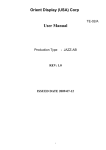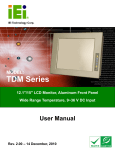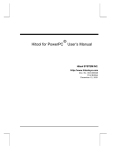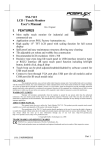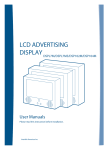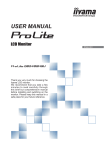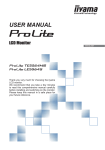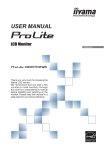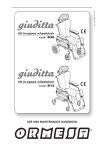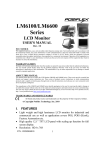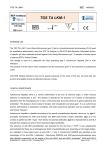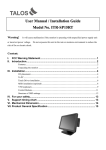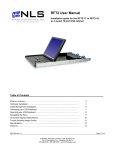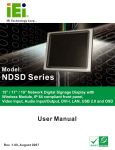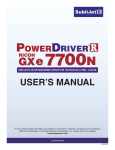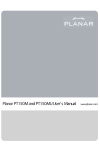Download LKM-9358 Eight Input Port LCD/Keyboard/Mouse
Transcript
LKM-9358 Eight Input Port LCD/Keyboard/Mouse /Speaker Drawer User Manual Version 1.0 October 31, 2005 ©Copyright 2005 by IEI Te c h n o l o g y Gorp. All rights Reserved. Copyright Notice This document and product is copyrighted, October 2005, by IEI Technology Crop. All rights are reserved. No part of this manual may be reproduced, copied, or translated without prior notice to IEI Technology Crop. The information provided in this document is for reference only. We do not assume any responsibility arising out of the application of the products. This manual is subject to change without any notice. LKM-9358 and IEI are trademarks of IEI Technology Crop. 1 Table of Contents 1. Introduction ..............................................................................................3 1.1 Features of LKM-9358 ........................................................................3 1.2 Package Contents ..............................................................................3 2. Specifications...........................................................................................4 3. Component Installation..........................................................................5 3.1 LCD Installation ..................................................................................5 3.2 Keyboard Installation ..........................................................................6 3.3 Touch-pad Installation .........................................................................7 3.4 Power Supply Installation....................................................................7 4. Using LKM-9358 .....................................................................................8 4.1 Captive Fasteners of LKM-9358 .......................................................10 4.2 Overall View of LKM-9358 ................................................................ 11 4.3 Overall View of Keyboard Cover .......................................................12 5. Station Name Editing ...........................................................................14 6. OSD Control for LCD Display Settings ............................................15 Appendix 1: User Mode OSD Information ...........................................16 2 1. Introduction Thank the user for choosing LKM-9358. Our LKM series provides switch unit integrated with a LCD display, a keyboard, a mouse and two speakers. This all-in-one design is a user’s best choice for easy set-up and user-friendly operation in the industrial environment. The LKM-9358 can control up to 8 different computer stations and is able to cascade with IEI KVMA switches. The LKM-9358 is a switch unit with a 15” LCD display, a keyboard/touch pad and speakers. 1.1 Features of LKM-9358 1. Able to connect up to 8 computers 2. Able to cascade with external IEI KVMA switches (the KVMA switches can be purchased separately) 3. Connection ports with each computer: keyboard, mouse, audio and VGA display 4. 15” high brightness TFT LCD display (Panel Interface: 15 pin D-Sub connector for standard VGA) 5. Standard (PS/2) keyboard & touch pad. The language settings for keyboard include English, Japanese, German, French & Italian. 6. Two internal speakers for stereo audio output. 7. Slim body design with 1U height, which can save user’s rack space 8. LCD module (LCM) to view the station setting 9. Able to put each station’s name on the LCM 10. OS Supports: Windows 98SE, 2000, XP, ME, Linux & Unix 1.2 Package Contents 1. One LKM-9358 rack mount drawer with 8 input switch/15” LCD/keyboard/touch pad/internal speaker 2. One adapter 3. One hard copy of user manual 4. One set of accessory kit 5. One power cable 6. One set of rack-mount kit 3 2. Specifications (1) Power Supply: Input Voltage: +12V, +5 VDC Input Current: 1.35A (2) LCD Display: AUO G150XG01 15" high brightness TFT LCD Resolution: 1024x768 LCD Display Colors: 262,144colors (RGB 6-bits data) Luminance: 350cd/m2 Operating Temperature: 0-50oC LCD MTBF: 50,000 hrs Backlight MTBF: 30,000 hrs (3) Environmental Specifications: Operating Temperature : 0 ~ 50℃ Relative Humidity: 5-85% @40 ℃, non-condensing Vibration: 5 to 17 Hz 0.1" double-amplitude displacement, 17 to 640 Hz 1.5 G Peak to peak (4) Dimensions: The following diagram illustrates the dimensions of LKM-9358. 436 536 482 31.75 44 465 UNIT : mm 4 3. Component Installation 3.1 LCD Installation Set up the LCD Display module first and then fasten the module to the housing of LKM-9358 in the fashion shown in the following figures. 5 3.2 Keyboard Installation To install the keyboard, please follow the below steps: 1. First connect the keyboard to LKM-9358 control board. 2. Then fasten the keyboard carrier using four screws after that place the keyboard. 3. Fasten the keyboard cover to the housing of LKM-9358. 6 3.3 Touch-pad Installation Install the touch-pad to the keyboard cover as shown in the figure below and then assemble the cover to the housing of LKM-9358. 3.4 Power Supply Installation DC +12V,+5V IN Power Supply AC IN 7 4. Using LKM-9358 Step 1. Unpack the package and mount the LKM-9358 onto the rack. LKM-9358 supplies the rear bolster to make rack mounting easier. FOR RACK MOUNT Please note that we strongly recommend the user to power off the computer and unplug adapter before connect/disconnect to LKM-9358. Step 2. Connect the designated computers to the LKM-9358 using standard VGA, keyboard (PS/2), mouse (PS/2) and audio cable. The user can connect up to 8 computer stations to the LKM-9358. Each computer station has four connecting ports, a VGA port, a PS/2 mouse port, a PS/2 keyboard port and an audio port. Please refer to Figure 1 for port connections. MOUSE KEYBOARD Audio VGA Port Figure 1 Step 3. Plug the adapter into the LKM-9358. Please refer to Figure 2 for the connections. 8 DC +12V,+5V IN Power Supply AC IN Figure 2 Please be aware of the static electricity when each connection is established. Step 4. Switch on user’s computers. Figure 3 shows the computer station number from station 0 to 7. +5 ~ +12VDC INPUT MS KB Audio 7 VGA Audio VGA 6 MS MS KB KB Audio 5 VGA Audio VGA 4 MS MS KB KB Audio 3 VGA Audio VGA 2 MS MS KB KB MS Audio 1 VGA Audio VGA 0 KB Figure 3 9 4.1 Captive Fasteners of LKM-9358 To loosen, please turn loose the two captive fasteners found in the front part of LKM-9358 as shown in the figure below: 10 4.2 Overall View of LKM-9358 Please refer to Figure 4 for overall view of the LKM-9358. The keyboard cover in Figure 4 contains keyboard, touch pad, speaker, LCM, station control buttons, OSD control buttons, LCD monitor switch and audio switch. 15"TFT LCD Display Speaker Keyboard LCM Touch Pad Figure 4 11 4.3 Overall View of Keyboard Cover There are two control switches on the keyboard cover. The “SPK ON/OFF” switch is used to turn on/off the speakers. The “LCD ON/OFF” switch is used to turn on/off the TFT LCD Display. Please refer to Figure 5 for detail view of the keyboard cover. MENU/ENTER AUTO LEFT RIGHT LCD on/off Speaker on/off LED AUTO/EDIT UP Caps Lock DOWN Scroll Lock Num Lock Figure 5 (1) The LCM is used to show the switching status. From the LCM, users will be able to tell which station is currently being controlled. When the user switch on the power, the first thing shows up on the LCM is “Power On”. After that, the user will see “Station 001” on the LCM. Users can press the “UP” and “Down” button to select the station. The station range is from “station 000” to “station 007” for one LKM-9358. However, if the user cascade other external IEI KVMA switches with LKM-9358, the user will be able to have more stations. Please refer to Figure 6 for LCM and control buttons. LED A AUTO/EDIT Up Down Figure 6 12 (2) Press “AUTO/EDIT” button to activate the automatic switching function. Press the “AUTO/EDIT” button and the LKM-9358 will switch between all available stations with an interval of 10 seconds. Please refer to Figure 6 for the “AUTO/EDIT” button position. (3) There are two control switches on the keyboard cover. Please refer to Figure 5. The “SPK ON/OFF” switch is used to turn on/off the speakers. The “LCD ON/OFF” switch is used to turn on/off the TFT LCD display. (4) Please refer to Chapter 5 for station name editing. (5) The OSD control for LCD display settings is described in Chapter 6. (6) The indicator LED above the AUTO/EDIT key indicates the status of the LED. If the light is on, it means the LCD is in either in Auto Scan mode or Edit mode. 13 5. Station Name Editing Name editing function allows users to input the name of each computer station on the LCM. The maximum number of input characters is 16. The following procedures tell the user how to add the name “ICP ALPHA SERVER” for station 001. (1) Switch the stations until the user see “Station 001” on the LCM. (2) Press the “AUTO/EDIT” button for more than 3 seconds. (or until the user see a blinking cursor on the LCM.) This action lets LCM enter into Edit mode. (3) Press “UP/DOWN” button until the user see the character “I”. Then press “AUTO/EDIT” button to select the “I” character. (4) Press “UP/DOWN” button until the user see the character “C”. Then press “AUTO/EDIT” button to select the “C” character. (5) Repeat the above procedures until the user get “ICP ALPHA SERVER” on the LCM. (6) Press the “AUTO/EDIT” button for more than 3 seconds (or until the blinking cursor on the LCM disappears.) The available characters are: A to Z, 0 to 9, space and symbols (! “ # $ % & / ( ) * + , - . / = < >?@[]_ 14 6. OSD Control for LCD Display Settings The LCD display setting can be adjusted from the OSD control button in Figure 7. Figure 7 MENU/ENTER AUTO LEFT LCD on/off RIGHT Speaker on/off LED AUTO/EDIT UP Caps Lock Num Lock DOWN Scroll Lock LCD ON/OFF Button Control LCD ON/OFF button Menu/Enter Button Press it to open OSD window and enter user mode to do the function adjustment or selection of the item. It may have many levels in one item. As you select this kind of item, you will enter the next level and see the sub-items. Right Button Press it to Scroll item Right or to decrease the value or to switch the selected item to another. Left Button Press it to Scroll item Left or to increase the value or to switch the selected item to another. Speaker ON/OFF Button Control Speaker ON/OFF button 15 Appendix 1: User Mode OSD Information User Mode OSD Structure Function include : [Brightness] [Contrast] [Exit] It is used to adjust the brightness of screen . This function will adjust the offset value of ADC . Setting this value too high or too low will destroy the quality of image. It is used to adjust the contrast of screen, this function will adjust the gain value of ADC . Adjust this value too high or too low will destroy the quality of image. Press the EXIT key to upper level. 16 Function include : [Auto color] [S RGB] [Color temp] [Exit] This item will automatically adjust color. Standard RGB mode This item include user color , 4200K , 5000K , 6500K , 7500K , 9300K . RGB User color value from 0 to 255 . Press the EXIT key to upper level. 17 Function include : [Auto adjust] [Extend screen] [Phase adjust] [H position adjust] [V position adjust] [Exit] This item will automatically adjust the H/V position, frequency, phase, and black level. Extend screen in display . Value from 0 to 100 This item will adjust the sampling Phase. Value from 0 to 32 . It is used to adjust horizontal display position of image . Value from 0 to 100 It is used to adjust vertical display position of image . Value from 0 to 100 Press the EXIT key to upper level. 18 Function include : [OSD detail] [Factory reset] [Sharpness] [640 / 720] [Exit] OSD detail function , include OSD maintain time ( Value from 0 to 60) , OSD icon H/V position adjust ( Value from 0 to 100) . Factory reset , press this item to load default value. Sharpness function . Value from 0 to 6 640 / 720 mode change . Press the EXIT key to upper level. 19