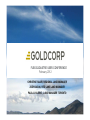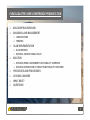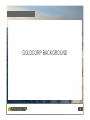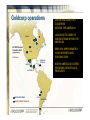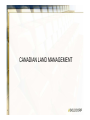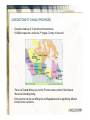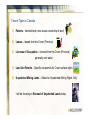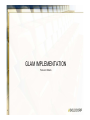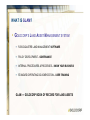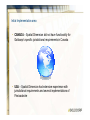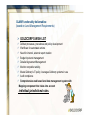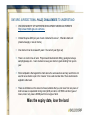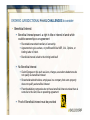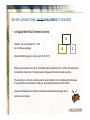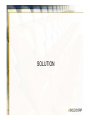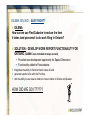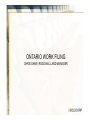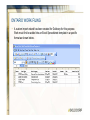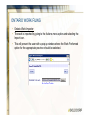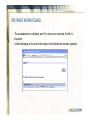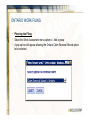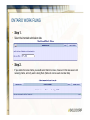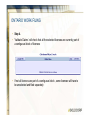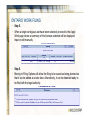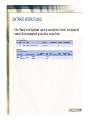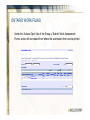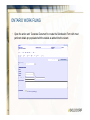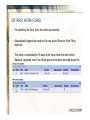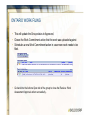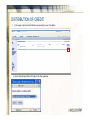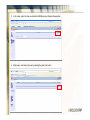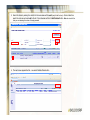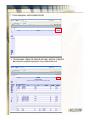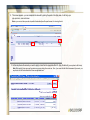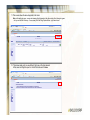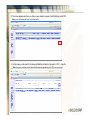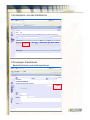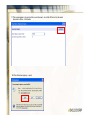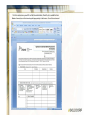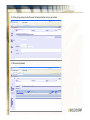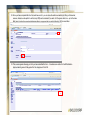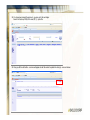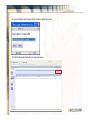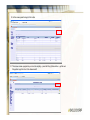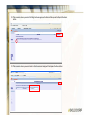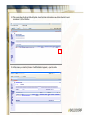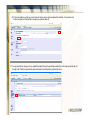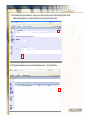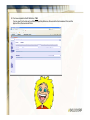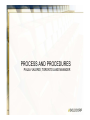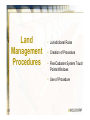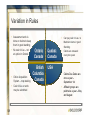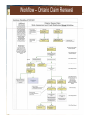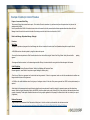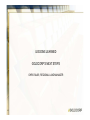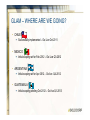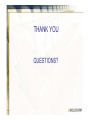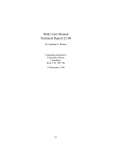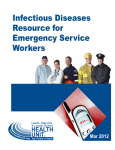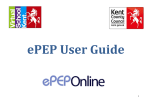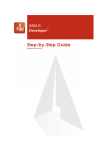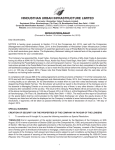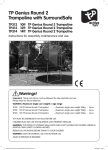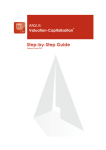Download Christine Saari - Goldcorp Land and Asset Management
Transcript
FLEXICADASTRE USER CONFERENCE February 2012 CHRISTINE SAARI, REGIONAL LAND MANAGER JUDY KACAN, RED LAKE LAND MANAGER PAULA VALERIO, LAND MANAGER TORONTO FLEXICADASTRE USER CONFERENCE PRESENTATION GOLDCORP BACKGROUND CANADIAN LAND MANAGEMENT JURISDICITIONS TENURES GLAM IMPLEMENTATION GLAM DEFINED ONTARIO JURISDICTIONAL RULES SOLUTION ONTARIO WORK ASSESSMENT FUNCTIONALITY OVERVIEW ONTARIO DISTRIBUTION OF CREDIT FUNCTIONALITY OVERVIEW PROCESSES AND PROCEDURES LESSONS LEARNED WHAT NEXT? QUESTIONS 2 GOLDCORP BACKGROUND 3 Goldcorp operations CANADA 251,000 Ha Land Canada & USA USA • OPERATING ASSETS IN 7 COUNTRIES ACROSS THE AMERICAS • LAND ASSETS COVER 15 JURISDICTIONS WITHIN THE AMERICAS • EMPLOYS APPROXIMATELY 10,000 WORKERS AND CONTRACTORS • NORTH AMERICA’S FASTEST GROWNING SENIOR GOLD PRODUCER (approximately) 620000 Acres DOMINICAN REPUBLIC MEXICO GUATEMALA OPERATING MINES DEVELOPMENT PROJECTS CHILE ARGENTINA CANADIAN LAND MANAGEMENT 5 JURISDICTIONS OF CANADA (PROVINCES) • • Canada is made up of 10 provinces three territories 9.9 Million square km, and is the 2nd largest Country in the world • There is a Federal Mining Law, but the Provinces have control of their Natural Resources including mining. Each province has it’s own Mining Act and Regulations and is significantly different from province to province. • 6 Tenure Types in Canada 1) Patents – freehold land (most secure ownership of land) 2) Leases – leased from the Crown (Province) 3) Licenses of Occupation – licensed from the Crown (Province) generally over water. 1) Land Use Permits – Specific use permits for Crown surface rights 2) Unpatented Mining Lands – Staked or Unpatented Mining Rights Only I will be focusing on Renewal of Unpatented Lands today 7 GLAM IMPLEMENTATION Focus in Ontario 8 WHAT IS GLAM? • GOLDCORP’S LAND ASSET MANAGEMENT SYSTEM FLEXICADASTRE LAND MANAGEMENT SOFTWARE POLICY DEVELOPMENT - GOVERNANCE INTERNAL PROCEDURES & PROCESSES – KNOW YOUR BUSINESS STANDARD OPERATING DOUCMENTATION – USER TRAINING GLAM = GOLDCORP BOOK OF RECORD FOR LAND ASSETS 9 Initial Implementation area • CANADA – Spatial Dimension did not have functionality for Goldcorp’s specific jurisdictional requirements in Canada • USA – Spatial Dimension had extensive experience with jurisdictional requirements and several implementations of Flexicadastre 10 GLAM Functionality deliverables: (based on Land Management Requirements) GOLDCORP’S WISH LIST Defined processes, procedures and policy development Workflows for automated actions Need for internal, external report creation Budget input and management Detailed Agreement Management Monitor competitor activity. Meets Goldcorp’s IT policy, leverages Goldcorp systems in use Audit compliance Comprehensive web based land data management system with Mapping component that takes into account individual jurisdictional rules. ONTARIO JURISDICTIONAL RULES CHALLENGES TO UNDERSTAND ONTARIO MINISTRY OF NORTHERN DEVELOPMENT MINES AND FORESTS http://www.mndm.gov.on.ca/mines Ontario Requires $400 per year of work conducted to renew 1, 16hectare claim unit (maximums apply in size of claims) One claim unit can be renewed 5 years + the current year (6yrs out) There is no cash in lieu of work. Physical work like diamond drilling, geological surveys, sampling/assays etc… has to be done to keep your claims in good standing from year to year. Work completed is filed against the claim where the work was done and any work that is not used to renew claims is put in the “reserve” to be used at a later date. There are discounts applied to older work. There are limitations on the amount of reserve dollars that you can move from one piece of land to renew an unpatented mining claim ($24K per claim, or $1500/ha of other types of tenure, max in any case is 96000/year from one type of land. Miss the expiry date, lose the land 12 ONTARIO JURISDICTIONAL RULES CHALLENGES to consider • Beneficial Interest Beneficial Interest present– a right in title or interest in lands which could be ownership or an agreement Recorded/unrecorded transfers of ownership Agreements to give a share, or profit/benefit like NSR, JV’s, Options, or binding letter of intent. Beneficial interest is tied to the mining land itself No Beneficial interest Claim/Charges on title such as Liens, charges, executions debentures do not qualify as beneficial interest Shareholders/stockholders, employees in a company that owns property does not qualify as beneficial interest Parent/subsidiary companies do not have beneficial interest unless there is some tie to the land, like an operating agreement Proof of Beneficial interest must be provided 13 ONTARIO JURISDICTIONAL RULES CHALLENGES TO CONSIDER • Beneficial Interest and Continuously Contiguous Continuously Contiguous is present when the properties are adjacent to one another and the chain in beneficial interest or ownership is in tact over time. In order to apply work or reserve dollars from mining lands to renew unpatented claims; the lands must have been continuously contiguous for the time you have held ownership or beneficial interest, at the time the work commenced. 14 ONTARIO JURISDICTIONAL RULES CHALLENGES TO CONSIDER • contiguity/beneficial interest scenario b • 15 Claims a, b & c purchased Jan 1, 2010 as a contiguous package a c • Diamond Drilling began on claim (a) Jan 15-20, 2010 • Since work commenced on Jan 15, 2010 (after date of purchase of Jan 1, 2010), the claims meet the beneficial interest rule. The claims were contiguous at the time the work was done. • The work done on claim (a ) could be used to renew all claims in the contiguous block because they meet both the continuously contiguous, and beneficial interest rules for Ontario • Large land packages have multiple circumstances where these rules apply and it becomes very complex. SOLUTION 16 DILEMA SOLVED – EASY RIGHT? DILEMA How can we use FlexiCadastre to reduce the time it takes land personnel to do work filing in Ontario? SOLUTION – DEVELOP WORK REPORT FUNCTIONALITY FOR ONTARIO (QUEBEC was included in scope as well) Provided new development opportunity for Spatial Dimension Functionality added to Flexicadastre: Integrates the ability to file/record work done on land, generate reports to file with the Province, and the ability to use reserve dollars to renew claims in Ontario and Quebec. HOW DID WE DO IT????? 17 Spatial Dimension’s Solution • JUST BUILD IT……Here is the result of those efforts Ability to upload work amounts onto lands Created the Work Report Wizard that helps the Land Managers to prepare work report filings to file work and renew claims. The system keeps track of how much we need to renew the claims. Distribution of Credit Wizard allows land managers to use reserve dollars previously filed to renew claims that meet the continuously contiguous and beneficial interest rules The system populates a spreadsheet that is attached to the work report form and then is submitted to the government for approval System tracks work reports and then approvals are done in the system BY AUTOMATING SOME OF THE PROCESS IT REDUCED THE AMOUNT OF TIME SPENT DOING WORK FILINGS AND CLAIM RENEWALS 18 ONTARIO WORK FILING CHRIS SAARI, REGIONAL LAND MANAGER 19 ONTARIO WORK FILING • A custom import wizard has been created for Goldcorp for this purpose. Work must first be added into an Excel Spreadsheet template in a specific format as shown below. 20 ONTARIO WORK FILING • Ontario Work Importer • The work is imported by going to the Actions menu option and selecting the Import icon. • This will present the user with a pop up window where the Work Performed option for the appropriate province should be selected. 21 ONTARIO WORK FILING • The spreadsheet is validated, and if no errors are reported, the file is imported. • A brief message at the end of the import will indicate the tenures updated. 22 ONTARIO WORK FILING • Planning the Filing • Select the Work Assessment menu option to ‘Add a group’ • A pop up box will appear allowing the Ontario Claim Renewal Wizard option to be selected. 23 ONTARIO WORK FILING • Step 1. • Select the intended submission date • Step 2. • 24 If you wanted to renew claims you would select claims to renew, however in this case we are not renewing claims, and only work is being filed. (filed work can be used at a later date) ONTARIO WORK FILING • Step 3. • On the ‘Available Work’ page select the Claims where work has been uploaded. These can be selected via a normal License search Interface activated by selecting the ‘Add License’ 25 ONTARIO WORK FILING • Step 4. • ‘Validate Claims’ will check that all the selected licenses are currently part of a contiguous block of licenses • If not all licences are part of a contiguous block , some licenses will have to be unselected and filed separately 26 ONTARIO WORK FILING • Step 5. • When a single contiguous set have been selected, proceed to the Apply Work page where a summary of the licenses selected will be displayed. Input or edit manually • Step 6. • Moving to Filing Options will allow the filing to be saved as being planned so that it can be edited at a later date. Alternatively, it can be deemed ready to be filed with the legal authority. 27 ONTARIO WORK FILING • If the ‘Ready to be Submitted’ option is selected then ‘Saved’, the wizard will create a Work assessment group with a unique Code. • 28 . ONTARIO WORK FILING • Under the ‘Actions Open’ tab of the Group a ‘Submit: Work Assessment Forms’ action will be created from where the submission form can be printed 29 ONTARIO WORK FILING • 30 Open the action and ‘Generate Document’ to create the Submission Form with most pertinent details pre populated with the details as added into the wizard. ONTARIO WORK FILING • On submitting the form, close this action successfully. • Automatically triggers the creation of a new action ‘Receive: Work Filing Approval’. • This action is scheduled for 90 days in the future when the work will be “deemed” approved even if no official approval has been received as per the jurisdictional rules 31 ONTARIO WORK FILING • Phase 2: Approving the Filing • Edit the Work Assessment Group again by selecting the Ontario Wizard option. • Run through the wizard and ensure that all the details are correct. • The final page of the wizard a third option will be available to indicate that Approval has been received from the legal authority to enter the official work report number, and click ‘save’ 32 ONTARIO WORK FILING • This will update the Group status to Approved, • Closes the Work Commitment action that the work was uploaded against • Schedules a new Work Commitment action in case more work needs to be filed. • 33 Go back into the Actions Open tab of the group to close the Receive: Work Assessment Approval action successfully. ONTARIO DISTRIBUTION OF CREDIT JUDY KACAN, RED LAKE LAND MANAGER 34 DISTRIBUTION OF CREDIT 1. In this screen - add new Credit Distribution by selecting the green Tools Button 2. Select Claim Renewal Wizard for Ontario in this Pop-up window 3. In this screen - add in the date you submitted to MNDM and select Claims to Renew button 4. In this screen – add claim(s) to renew by selecting the green Tools button 5. Search for claims by entering the claim # into the name area and hit search (only for the first one) – if more claims then search the next one and select add to the list. Check licenses and then hit Add Selected button. Note: do not add in the claim you are renewing from unless it is being renewed. 6. The next screen appears like this – now select Validate Claims button 7. 8. This next screen appears – select the Available Work button This screen appears – it displays a list of claims with work to apply – select them – hit Apply Work Note: in this case I am using Renew using banked work – but you could use the other or both. 9. This screen appears – you can manipulate the amounts by picking the pencil in the Apply area – it will bring up a pop-up screen – see next screen. Note: or you can use the square box to up-date it automatically and the pencil eraser is for clearing the info 10. In this step choose the amount you need to apply to claim from the appropriate Work #. Apply the amount ( you may have to hit it twice) Note: Other work #’s show up as well so make sure you are picking the correct one. Also, if you cannot find the Work Assessment # you need - you may have to tick off the box beside the Show non-applicable work. 11. This screen shows the amount applied to that claim Note: in this particular case – we are not renewing the full amount so the yellow circle will not change to green – but you can still file it that way. You are ready to hit the Filing Options button – right hand corner. 12. This screen asks you if you would like to file it now or file it as planned. In this case I am filing the report so I tick off that circle and hit save. 13. This screen appears and informs you that you have created a temporary Credit Distribution called CD11 – Note: you will be creating the forms from the next action 14. In this screen you will search for the temp credit distribution # which in this case it is CD11 – Open file Note: it may be a good idea to write it down from the previous page before you hit OK (in case you forget) 15. Go to Actions Open tab – click on Submit: Credit Distribution form 16. This screen appears – hit Generate Document Note: do not hit edit at this point or you will not be able to generate the report. 17. This screen appears – the report will be a word document – do not tick off the box for Link saved document to Action – hit Generate 18. When this screen pops up – open it 19. In this next screen you will fill out the Recorded holder, Client #, etc to submit the form Note: all amounts are in the form and applied appropriately to the licenses. Save & close document. 20. In this step you will go into the Document tab and upload Gov. form you just created. 21. Document is uploaded. 45 22. Once you have completed the Gov form and have sent it – you can close the action successfully by filling out the sender, receiver, reference code (which I use the temp CD#) and a comment if you wish. Hit the green check box – put in the close date (which I used as the same due date because there is no approve date in a credit distribution) Hit the save button. 23. This screen appears showing you that you have submitted the form – it creates a new action for Credit Distribution Approval which gives a 90 day period for Gov to approval. Click OK. 24. You have now received the approval – you may go to the next stage. Search for the temp CD# (in this case CD11) – open file. 25. Once you hit the edit button – a screen will appear to start the wizard to update the claim(s) – see next screen 26. Choose the option Claim Renewal Wizard: Ontario to update the licenses 27. Click the Submission Date button in the right hand corner. 28. This screen will pop up and it will be automatically populated with the correct claim – then you hit the Validate Claims button 29. In this screen press the Available Work button 30. In this screen press the Apply Work button 31. This screen comes up again but you do not do anything – press the Filing Options button – get the next filing option to get the Gov. Work Assessment # 32. This screen is where you select the filing has been approved button and then press the Report Numbers button 33. This screen is where you would enter in the Government assigned # and press the Save button 34. This screen shows the Group Attribute Update, closes the Action and creates a new Action schedule for work commitment – hit the OK button 35. In this screen you close the (Receive: Credit Distribution Approval) – open the action 36. This screen informs you that you cannot close this action until you have completed the checklist – first press the edit button, then pick the Checklist tab to see what you need to check off. 37. You can see that it is asking you if you updated the claims through the work filing wizard which is the steps you did at step 24 through to 32. Check the square button and return back to the Action tab to complete the action 38. Complete by filling in the information – pick the green check mark box and put in the Recording Date for Credit Distributions because there is no approval date for them. Then press the Save button. 39. This screen will appear once you have saved the above screen. – Click the OK button 40. You have completed a Credit Distribution. YEA You may now fill-in the tabs such as Parties, Shape, Map Reference, Documents like the Assessment Form and the Approval Form, Resources and Roles. PROCESS AND PROCEDURES PAULA VALERIO, TORONTO LAND MANAGER 56 Land Management Procedures • Jurisdictional Rules • Creation of Procedure • FlexiCadastre System Touch Points/Windows • Use of Procedure 57 Variation in Rules 58 • Assessment work is done on claims to keep them in good standing • No cash in lieu – not an option in Ontario • Online Acquisition System – map staking • Cash in lieu or work may be submitted • Ontario Canada British Columbia Canada Quebec Canada • Can pay cash in Lieu to Maintain claims in good Standing Claims are renewed every two years USA • Claims Due Dates are once a year – September 1st • Affidavit groups are paid twice a year – May and August How to: Create Procedures Documents Used to create Procedures •Mining Acts •Government Agency Websites •Flexi User Manual • Purpose of Procedure • Add roles – Who is responsible for the procedure • Legislative Rules • Flexi Touch Points • Regular Maintenance – Ongoing if changes to legislation occur • Reference Docs – Links to Supporting Documents, examples 59 Workflow – Ontario Claim Renewal Insert picture, chart, map here Insert picture, chart, map here 60 Example of Goldcorp’s Internal Procedure Purpose – Assessment Work Filing The process of filing a claim renewal has two parts. First, details of the work commitment (i.e. performed work) must be captured and only then can the renewal actually be filed. Note it is possible within GLAM, to file work and renew claims at the same time but the process described below separates these tasks allows the Land Manager to bank the work to be used at a later date. See training manual for detail of how to achieve this in GLAM. Roles: Land Manager, Exploration Manager, Geologist Procedure Work Filing •Geologist will provide work program to the Land Manager who will have to transfer this work into an Excel Spreadsheet template in a specific format •In GLAM this work can then be imported by using the custom work importer. •Once work has been imported onto a Work Commitment action it can then be filed using the Ontario Claim Filing Wizard. Initially this work will be approval. pending •Once approval has been received, or it is deemed approved after 90 days, the wizard should be run again to bank the work against the licenses. Credit Distribution •Generate 30/60/90 Warning Report and Schedule Monthly Land Meeting with Exploration Team Receive approval to renew claims to keep claims in good standing for another year(s) •Check to see if there is an agreement on the lands that are being renewed. If there is an agreement, make sure that all commitments and conditions are being met within the terms of the Agreement. •In GLAM run the credit distribution wizard for all groups of contiguous claims. At the end of this process generate form 0291E and complete manually as required. •Attach sketch to the assessment work report that notes where the work was performed, the path of contiguity for renewal purposes, and the claims being renewed. Submit an Agent Authorization Letter to the MNDMF (should be updated yearly as per Goldcorp Policy). Also provide any title/ownership documents as proof of ownership. Provide proof of beneficial interest or as having an option agreement on the property if someone else’s claim is included on your report (if applicable) Reference Documents •Copy of form# 0241E Assessment Work Performed on Mining Land - Used for work that is performed after claim has been recorded •http://www.forms.ssb.gov.on.ca/mbs/ssb/forms/ssbforms.nsf/GetFileAttach/019-0241E~2/$File/0241E%20-%20April%202006.pdf 61 PROCEDURE USE • To provide a consistent method for doing work with consistent results • An Auditable process • Helps when communicating to other departments what is needed to complete activities • Mitigates knowledge gaps if individuals leave the company or move on to other roles 62 LESSONS LEARNED GOLDCORP’S NEXT STEPS CHRIS SAARI, REGIONAL LAND MANAGER 63 LESSONS LEARNED • Get buy in from the users, and take the time to show the efficiencies of the FlexiCadastre product • Take the time to define user requirements • Understand step by step processes and procedures for jurisdictional rules • Define effective workflows taking into account business and user needs • Keep it Simple – no need to over define processes • Training to suit users • Trust the Wizards – they are the “magic” behind the automation processes. 64 GLAM – WHERE ARE WE GOING? • CHILE Successfully implemented – Go Live Oct 2011 • MEXICO Initial scoping set for Feb 2012 – Go Live Q3-2012 • ARGENTINA Initial scoping set for Apr 2012 – Go live Q4-2012 • GUATEMALA Initial scoping pending Oct 2012 – Go live Q1-2013 65 THANK YOU QUESTIONS? 66