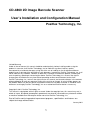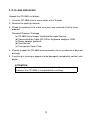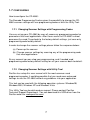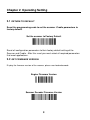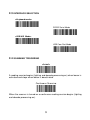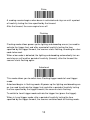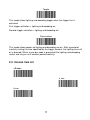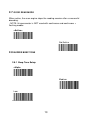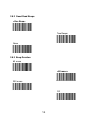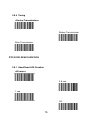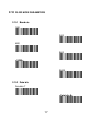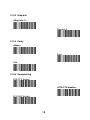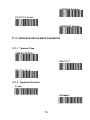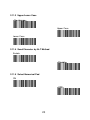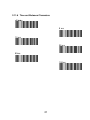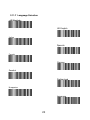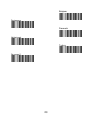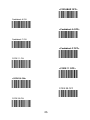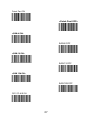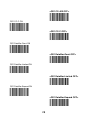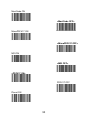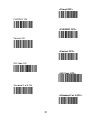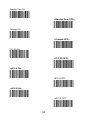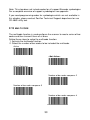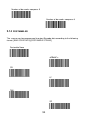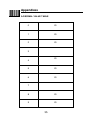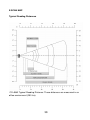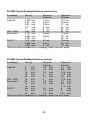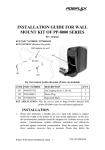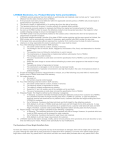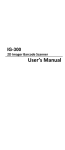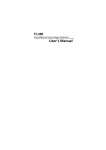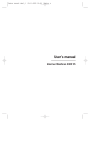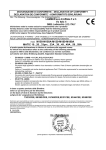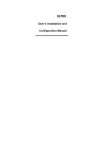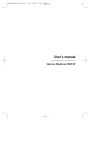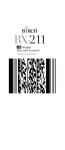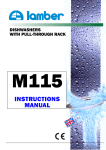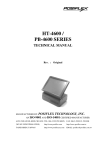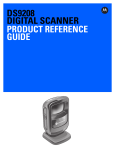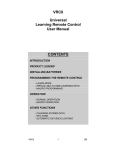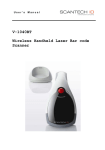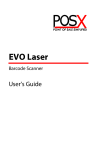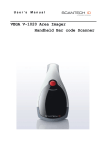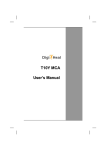Download CD-4860 2D Image Barcode Scanner User`s Installation and
Transcript
CD-4860 2D Image Barcode Scanner User’s Installation and Configuration Manual Posiflex Technology, Inc. Limited Warranty Under all circumstances this manual should be read attentively, before installing and/or using the product. In no event shall Posiflex Technology, Inc. be liable for any direct, indirect, special, consequential or incidental damages arising out of the use or inability to use this documentation or product, even if advised of the possibility of such damages. In particular, Posiflex Technology, Inc. shall not be liable for any hardware, software, or data that is stored or used with the product, including the cost of repairing, replacing or recovering the above. Posiflex Technology, Inc. reserves the right to change parts of the device at any time without preceding or direct announcement to the client. Posiflex Technology, Inc. reserves the right to revise this manual, and to make changes in the contents without obligation to notify any person or entity of the revision or change. A serial number appears on the product. Make sure that this official registration number has not been removed. It should be used whenever servicing by Posiflex Technology, Inc. or an authorized Posiflex dealer is necessary. Copyright © 2011, Posiflex Technology, Inc. This manual is copyrighted, with all rights reserved. Under the copyright laws, this manual may not, in whole or in part, be copied, photocopied, reproduced, translated or converted to any electronic medium or machine readable form without prior written consent of Posiflex Technology, Inc. Due to Posiflex continuing product improvement programs, specifications and features are subject to change without notice. January 2011 1 Introduction CD-4860 is a cutting-edge gun-type barcode scanner which is designed specifically for retail market. To the brand new series of CD-4860, we add on more user-friendly functions with detachable cable that makes it more easily to be operated by the customers. Speaking of the performance, this scanner supports middle to long range operation. According to specification, CD-4860 supports the reading depth up to 440 mm, scan rate is up to 200 scans / per second in linear emulation or 56 images / per second in CD mode. The new CD-4860 scanner has most modern design with the decorative cover display on the top of the scanner that will enhance the looks of the checkout counter in the retail market. This magnificent design allowed endusers to display their product information or any relevant commercial message in the cover display. This advanced mechanical design truly creates a win-win solution for both POS retail systems and consumers. In short, CD-4860 is absolutely a high performance gun-type scanner, which provides the customer with the most cost-effective solution in the market. It is perfectly suitable and definitely the best choice for any retailers using POS environment. Quality and Durability The CD-4860 comes with the same top quality as all other Posiflex products. So at a very competitive price the same quality and performance of more expensive products is available. Due to the high MTBF times of every component a long and service free operation time is secured. Connectivity The CD-4860 is available into interface types, RS232 interface, USB HID interface, Keyboard emulation interface and also with Bluetooth technology, so there is always a solution to connect the CD-4860 to your POS system.Product Safety 1.1 SAFETY & CAUTION 1. Please read the following safety statement carefully. 2. Please preserve this user manual for reference sometime. 2 3. Before cleaning the CD-4860, the users must cut off all AC power. Do not use liquid or spray type of detersive to clean the CD-4860. Please use dampish cotton cloth to clean the CD-4860. 4. The outlet must set nearby the CD-4860 for connecting power easily. 5. Keep the CD-4860 dry to avoid short circuit. 6. During installation you must fix the equipment at solid table to avoid damage caused by falling. 7. Before inserting power please ensure the voltage is healthy to the equipment. 8. For safety please tie wire well and don’t put anything on the wire. 9. If you don’t use this equipment for long time, please cut off the power to avoid damage from surge power. 10. Don’t spray any liquid on this scanner because it may cause a fire or short circuit. 11. Please do not open the equipment. For safety only the qualified serviceman can open the equipment. 12. If there are the following situations please contact with the qualified serviceman to check this equipment. (a) The damage of wire or pin of power supply. (b) Some Liquid infiltrate into the equipment. (c) The equipment has been exposed to wet environment. (d) The equipment can’t work well. (e) The equipment has any obvious damage, making the CD-4860 working abnormally. 13. Don’t storage the CD-4860 at the temperature lower than -20°C (-4°F) or higher than +70°C (158°F) to avoid any damage. 3 1.2 FCC WARNING This equipment complies with the requirements in Part 15 of FCC. Any operation must comply with the conditions below: (a) The equipment will not cause any severe interference. (b) The equipment can avoid any interference from environment. Statement: This product is classified as A class product. In environment this product may cause some interference. In this situation the user may do something to avoid interference. 1.3 USE OF THE CD-4860 The CD-4860 is very ergonomic and modern designed and very user friendly. It can be connected to your POS or Host system through a RS232 cable, KBW cable, USB cable. To read a bar code, you simply press the red trigger button and aim the beam to the bar code. But you need to position the beam so that it falls across all bars in the 1D barcodes. You will hear one beep and the green LED indicator will lights on after scan successfully. The programming of the CD4860 is very easy, you can setup the CD-4860 by scan all necessary programming codes one time that meet applications, the settings are directly saved permanently, and all settings can be disabled after scan reset factory default. Thanks to the power full decoding processor, the CD-4860 can decode all major 1D codes. 4 1.4 CD-4860 UNPACKING Unpack the CD-4860 as follows: 1. Take the CD-4860 and its accessories out of the box. 2. Remove the packing material. 3. Check the packing list to make sure you have received all of the items ordered. Standard Shipment Package (a) CD-4860 Area Imager Handheld Bar code Scanner (b) Communication Cable (RS-232 or Keyboard wedge or USB) (c) Power adaptor (optional) (d) User Manual (e) Transparent Cover Plate. 4. Visually inspect the CD-4860 and accessories for any evidence of physical damage. 5. If anything is missing or appears to be damaged, immediately contact your dealer. ATTENTION Store the packing material and boxes: it should be used whenever the CD-4860 is transported for servicing. 5 1.5 MOUNTING Once you have unpacked all components, you can start installing the CD-4860. Installation at CD-4860 is divided into different steps: 1. Connect the CD-4860 to the supplied interface cable (RJ45 side). 2. Connect the CD-4860 interface cable to the POS system. 3. Connect the Power supply (used RS232 interface) to Power cable jack. 4. Plug the power supply into the AC outlet. RJ 45 10 pin Connector 1.6 USB INTERFACE As like all USB devices, before connecting the CD-4860 with USB interface to your host system, the connect driver must be installed correctly on your host system for CD-4860 operate successful. Please contact Posiflex Technical Support Department if you need the CD4860 USB driver or this USB driver can be downloaded from the web site: www.posiflex.com/ 6 1.7 CONFIGURING How to configure the CD-4860: The Barcode Programming Feature gives the possibility to change the CD4860 scanner settings with use programming codes or with the Utility Tool. 1.7.1 Changing Scanner Settings with Programming Codes You can set-up your CD-4860 by scan all necessary programming codes for parameters that meet applications. After these scans the CD-4860 is direct permanently saved. To go back to the factory default settings, just scan only programming code factory default. In order to change the scanner settings please follow the sequence below: (a) Power-up the scanner. (b) Change scanner settings by scanning any of the programming code that meet applications. At any moment you can stop your programming, and if needed read programming code factory default setting for set your scanner back to default. 1.7.2 Changing Scanner Settings with Utility Tool Posiflex has setup this user manual with the most common used programming codes, it could be possible that you need more advanced settings to use the CD-4860 without any problems into your application. This tool can be used with the following operation systems: Windows98, Windows2000, Windows XP and Windows Vista. This Utility Tool can be delivered on request. Please contact Posiflex Technical Support Department. You can download this USB driver from the Posiflex web site: www.posiflex.com/ 7 Chapter 2 Operating Setting 2.1 RETURN TO DEFAULT Scan this programming code to set the scanner /Cradle parameters to factory default: Set the scanner to Factory Default Reset all configuration parameters to their factory default setting of the Scanner and Cradle. After this reset you must select all required parameters that meet applications. 2.2 GET FIRMWARE VERSION Display the firmware version of the scanner, please scan below barcode. Engine Firmware Version Scanner Decoder Firmware Version 8 2.3 INTERFACE SELECTION <Keyboard mode> RS232 Serial Mode <USB HID Mode> USB Com Port Mode 2.4 SCANNING TRIGGERING <Level> A reading session begins (lighting and decode processing on) when beam is activated and stops when beam is deactivated. Continuous Scanning When the scanner is turned on a continuous reading session begins (lighting and decode processing on). 9 Pulse A reading session begins when beam is activated and stays on until a period of inactivity lasting the time specified by the timeout. After the timeout, the scan engine turns off. Flashing Flashing mode allows power up the lighting and decoding are on (no need to activate the trigger line) and after a period of inactivity lasting the time specified by the trigger timeout, the scanner starts flashing, checking for a bar code to be read. When a bar code is detected, the lighting and decoding automatically turn on and stay on until another period of inactivity (timeout), after the timeout the scanner starts flashing again. Autostand This mode allows you to switch from Flashing trigger mode to Level trigger mode. Autostand begins in flashing mode: At power up the lighting and decoding are on (no need to activate the trigger line) and after a period of inactivity lasting the time specified by the trigger timeout, the scanner starts flashing. To switch to Level trigger mode activate the trigger line (press the trigger). When in Level trigger mode, after a period of inactivity lasting the time specified by the trigger timeout, the scanner switches back to flashing mode. 10 Toggle This mode allows lighting and decoding toggle when the trigger line is activated. First trigger activation = lighting and decoding on, Second trigger activation = lighting and decoding off. Presentation This mode allows power up lighting and decoding are on. After a period of inactivity lasting the time specified by the trigger timeout, the lighting turns off or is dimmed. When a new bar code is presented the lighting and decoding restart and stay on until another period inactivity. 2.5 TRIGGER TIME OUT <2 sec> 4 sec 6 sec 11 2.6 IMAGER MODE You can set the best reading performance of your CD-4860 by adjusting certain imager parameters. To choose the best reading performance, depends on the environment, your used application and type of barcodes. • Area mode for decode 1D and 2D barcodes. • Linear mode for decode 1D Barcodes. Area mode allows you to set the position of the CD-4860 in any direction regardless of the orientation of the barcode, and perform a good read on 1D and 2D barcodes. Linear mode allows you to increase your decoding speed while scanning 1D barcodes. But, you need to position the beam so that it falls across all bars in the 1D barcode. Linear imager <Area imager> Area imager Bright Environment Area imager With Reflective Surface 12 2.7 GOOD READ MODE When active, the scan engine stops the reading session after a successful decoding. - NOTE: this parameter is NOT used with continuous and continuous + flashing modes. <Active> Not Active 2.8 BUZZER BEEP TONE 2.8.1 Beep Tone Setup <High> Medium Low 13 2.8.2 Good Read Beeps <One Beep> Two Beeps None 2.8.3 Beep Duration 60 msec <80 msec> 200 msec Off 14 2.8.4 Timing <During Transmission> Before Transmission After Transmission 2.9 GOOD READ DURATION 2.9.1 Good Read LED Duration <80 msec> 0.5 sec 1 sec Off 15 2.9.2 Error Beep <On> Off 2.9.3 Setup Beep <On> Off 16 2.10 RS-232 MODE PARAMETERS 2.10.1 Baud rate 1200 2400 4800 9600 <19200> 38400 2.10.2 Data bits Data bits 7 <Data bits 8> 17 2.10.3 Stop bits <Stop bits 1> Stop bits 2 2.10.4 Parity <None> Even Odd 2.10.5 Handshaking RTS/CTS Enable <RTS/CTS disable> ACK/NAK Enable 18 <ACK/NAK Disable> XON/XOFF Enable <XON/XOFF Disable> 2.11 KEYBOARD WEDGE MODE PARAMETER 2.11.1 Terminal Type <IBM PC/AT,PS/2> IBM PC/XT IBM PS/2 25, 30 2.11.2 Capslock Detection Enable <Disable> 19 2.11.3 Upper/Lower Case <No change> Upper Case Lower Case 2.11.4 Send Character by ALT Method Enable <Disable> 2.11.5 Select Numerical Pad ON <OFF> 20 2.11.6 Time out Between Characters <0 ms> 5 ms 10 ms 25 ms 50ms 100ms 21 2.11.7 Language Selection <US English> UK English Italian Spanish French German Swedish Switzerland Hungarian Japanese 22 Belgium Portuguese Denmark Netherlands Turkey Reserved 1 23 2.12 SYMBOLOGIES SELECTION Australian Post ON <Australian Post OFF> AZTEC ON <AZTEC OFF> BPO ON <BPO OFF> Canada Post ON <Canada Post OFF> CODABAR ON 24 <CODABAR OFF> Codablock A ON <Codablock A OFF> Codablock F ON <Codablock F OFF> CODE 11 ON <CODE 11 OFF> <CODE 39 ON> CODE 39 OFF CODE 93 ON 25 <CODE 93 OFF> <CODE 128 ON> CODE 128 OFF <GS1-128 ON> GS1-128 OFF <DATAMATRIX ON> DATAMATRIX OFF DataMatrix – Mirrored labels activation On <DataMatrix–Mirrored labels activation off> 26 Dutch Post ON <Dutch Post OFF> <EAN-8 ON> EAN-8 OFF <EAN-13 ON> EAN-13 OFF <EAN 128 ON> EAN 128 OFF GS1 CC-A/B ON 27 <GS1 CC-A/B OFF> GS1 CC-C ON <GS1 CC-C OFF> GS1 DataBar-Omni ON <GS1 DataBar-Omni OFF> GS1 DataBar-Limited ON <GS1 DataBar-Limited OFF> GS1 DataBar-Expand ON <GS1 DataBar-Expand OFF> 28 Infomail ON <Infomail OFF> Interleave 2 of 5 ON <Interleave 2 of 5 OFF> Japan Post ON <Japan Post OFF> Matrix 2 of 5 ON <Matrix 2 of 5 OFF> 29 MaxiCode ON <MaxiCode OFF> MicroPDF417 ON <MicroPDF417 OFF> MSI ON <MSI OFF> <PDF417 ON> PDF417 OFF Planet ON 30 <Planet OFF> PLESSEY ON <PLESSEY OFF> Postnet ON <Postnet OFF> QR Code ON <QR Code OFF> Standard 2 of 5 ON <Standard 2 of 5 OFF> 31 Sweden Post ON <Sweden Post OFF> Telepen ON <Telepen OFF> TLC 39 ON <TLC 39 OFF> <UPC-A ON> UPC-A OFF <UPC-E ON> UPC-E OFF 32 Note: This step does not include codes for all support Barcode symbologies. For a complete overview of support symbologies see appendix. If you need programming codes for symbologies which are not available in this chapter, please contact Posiflex Technical Support department or use CD-4860 utility tool. 2.13 MULTI CODE The multicode function is used configure the scanner to read a series of bar codes and then transmit them all at once. Follow these steps to setup the multicode function: 1. Activate the multicode function. 2. Select the number of bar codes to be included the multicode. Active <Not Active> Active Exclusive Number of bar codes compose: 2 Number of bar codes compose: 3 Number of bar codes compose: 4 33 Number of bar codes compose: 5 Number of bar codes compose: 6 2.14 POSTAMBLES The scanner can be programmed to output Barcode data according to the following format: [BAR CODE DATA] [POSTAMBLE STRING] Postamble None <CR+LF > CR LF TAB SP 34 Appendixes A.DECIMAL VALUE TABLE 0 20 1 20 2 20 3 20 4 5 20 6 20 7 8 20 9 20 35 B.ASCII TABLE A D 20 20 B 20 E 20 C 20 F 20 G 20 H J 20 K 20 L 20 N 20 O 20 Q 20 R 20 T 20 U 2 X 2 M P S 20 20 V 20 W 20 Y 20 Z 20 36 I C.READABLE SYMBOLOGIES 1D Symbologies Symbology Codabar Code 11 Code 39 Code 93 / 93i Code 128 EAN 8 / EAN 13 EAN 128 / UCC GS1 DataBar (RSS) Interleaved 2 of 5 Industrial ISBN ISSN Matrix MSI Code Plessey Postal codes Standard 2 of 5 Telepen UPC A / UPC E Default Enable Off Off On Off On On On Off Off Off Off Off Off Off Off Off Off Off On 2D Symbologies Symbology Aztec Datamatrix PDF417 MicroPDF417 Maxicode QR UCC/ EAN Composite Default Enable Off On On Off Off Off Off 37 Note Omni, Expanded, limited D.TECHNICAL SPECIFICATIONS Physical Characteristics Body Weight Material Connector Dimension Approx. 150 gm ABS Plastic RJ 45C 10Pins 186.8 mm x 81.6 mm x 63.9 mm Operational Light source Scan rate Optical resolution Scan angle Interface Indicators (led) Visible Red light 650nm + 10nm 200scans/sec auto adaptive in linear mode. 56 images/sec auto adaptive in 2D mode. 752 Horizontal x 480 Vertical pixels, 256 gray levels. 38° Horizontal, 25° Vertical RS-232, USB and Bluetooth Green = good read Electrical Characteristics Operation Voltage Current Operating Current Standby AC transformers 5 VDC ±5% 450 mA (max) @ 5 VDC 37 mA typical @ 5 VDC 5.2 VDC @ 650 mA / Input AC 100-240V Environmental Operating Temp. Storage Temp. Relative Humidity Ambient light 0°C to 50°C (32°F to 122°F) -20°C to 70°C (-4°F to 158°F) 0 to 95% non-condensing Works in lighting conditions from 0 to 100,000 lux Regulatory of Compliance FCC CE RoHs 38 E.SCAN MAP Typical Reading Distances CD-4860 Typical Reading Distance: These distances are measured in an office environment (250 lux). 39 CD-4860 Typical Reading Distances (centimeters) Symbology Density Minimum Maximum Distance Distance Code 39 0.125 mm 7.2 cm 13.1 cm 0.20 mm 3.8 cm 22.5 cm 0.25 mm 3.4 cm 27 cm 0.5 mm 5 cm 44 cm 1 mm 8 cm 83 cm UPC / EAN 0.33 mm 5 cm 32 cm Data matrix 0.191 mm 6.3 cm 17.2 cm 0.254 mm 4.8 cm 22 cm 0.381 mm * 29 cm PDF417 0.16 mm 6.2 cm 15.4 cm 0.254 mm 4.5 cm 23 cm 0.381 mm 4 cm 37 cm *Minimum distance depends on symbology length and scan angle. CD-4860 Typical Reading Distances (inches) Symbology Density Minimum Maximum Distance Distance Code 39 5 mils 2.8 Inch 5.1 Inch 8 mils 1.5 Inch 8.8 Inch 10 mils 1.3 Inch 10.5 Inch 20 mils 2 Inch 17.2 Inch 40 mils 3.1 Inch 2.4 Inch UPC / EAN 13 mils 2 Inch 12.5 Inch Data matrix 7.5 mils 2.5 Inch 6.7 Inch 10 mils 1.9 Inch 8.6 Inch 15 mils * 11.3 Inch PDF417 6.6 mils 2.4 Inch 6 Inch 10 mils 1.8 Inch 9 Inch 15 mils 1.6 Inch 14.4 Inch *Minimum distance depends on symbology length and scan angle. 40