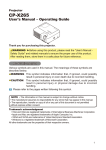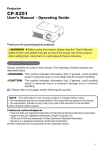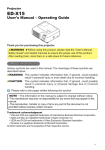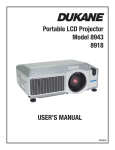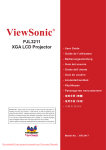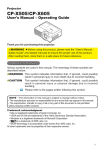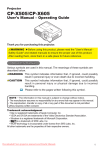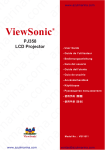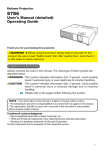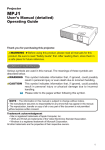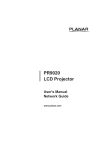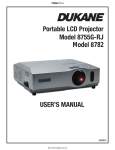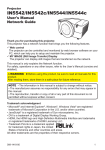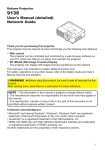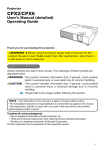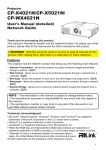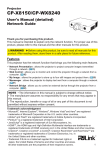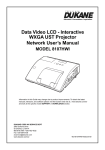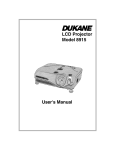Download User`s Manual - Projector Central
Transcript
Portable LCD Projector
Models 8776
Model 8776-RJ
User's Manual
401-8776/8776RJ-01
Projector
8776 & 8776RJ
User's Manual – Operating Guide
Thank you for purchasing this projector.
WARNING ►Before using this product, please read this manual
and related manuals to ensure the proper use of this product.
After reading, store them in a safe place for future reference.
About this manual
Various symbols are used in this manual. The meanings of these symbols are
described below.
WARNING This symbol indicates information that, if ignored, could possibly
result in personal injury or even death due to incorrect handling.
CAUTION This symbol indicates information that, if ignored, could possibly
result in personal injury or physical damage due to incorrect
handling.
Please refer to the pages written following this symbol.
NOTE • The information in this manual is subject to change without notice.
• The manufacturer assumes no responsibility for any errors that may appear in this manual.
• The reproduction, transfer or copy of all or any part of this document is not permitted
without express written consent.
Trademark acknowledgment
• VGA and XGA are registered trademarks of International Business Machines Corporation.
• Apple and Mac are registered trademarks of Apple Computer, Inc.
• VESA and SVGA are trademarks of Video Electronics Standard Association.
• Windows is a registered trademark of Microsoft Corporation.
All other trademarks are the properties of their respective owners.
Technical Information Sec. . . . 1-17
Network Functions Section . . . 1-38
Projector features / Preparations
Projector features
This projector is used to project various computer signals as well as NTSC/PAL/
SECAM, Component (SD, HD) video signals onto a screen. It requires a small
space for installation and produces a large image at a short throw distance.
High Brightness
Newly developed 200W UHB (Ultra High Brightness) lamp gives you a brighter
image on the screen. The image is bright enough for use in fully lighted
rooms.
Low Noise
WHISPER mode is available for reducing acoustic noise and quieter
operation. It is perfect for use in dimly lighted rooms where low noise is more
important than brightness.
Rich Connectivity
This projector has a variety of I/O ports. It can be easily connected to many
signal sources like PC, DVD and so on. The rich connectivity provides you
more options for an impressive presentation.
Compact Body
Even with its many features, this projector has a small form factor.
Preparations
About contents of package
Your projector should come with items indicated on literature sheet.
Contact your dealer immediately if anything is missing.
NOTE • Keep the original packing materials for future reshipment. When
moving the projector, be sure to use the original packing materials. Use special
caution for the lens part.
Fastening the lens cover
To avoid losing the lens cover, please fasten the lens cap to the projector using
the strap.
Strap ring
Strap
1. Fix the strap to the strap ring of the lens cover.
2. Put the strap into the groove on the rivet.
3. Push the rivet into the strap hole.
Bottom side
Strap hole
Part names
Part names
Projector
ê
Control buttons (6)
Lamp cover (54)
(Lamp unit is inside.)
Remote sensor (16)
Speaker
Zoom ring (19)
Security bar (10)
(Use for attaching a
commercial anti-theft
chain or wire.)
Focus ring (19)
Vent
Elevator button (9)
Lens (17)
Front-Right side
Elevator foot (9)
Lens cover (3)
Filter cover (55)
(Air filter and intake vent
are inside.)
ê
OP
EN
E
OS
CL
US
B
NT
RO
RG
B
AU AUDI IN1
DIO O
IN2 IN1
S-
O
VIDE
CR
/PR
DIO
L
CO
VIDE
O
RG
B IN
2
RG
B OU
T
OU
T
AU
LA
N
CB
/PB
DIO
IN3
AU
Y
Bottom side
WARNING ►During use or immediately after use, do not touch around the
lamp and vents of the projector. (ê) It could cause a burn.
Part names
Power switch (17)
AC inlet (14)
CB/P
B
CR/P
R
RG
B
AU
DIO IN1
DIO
IN1
IN2
VID
EO
S-V
Elevator button (9)
AU
IDE
Ports (See below.)
RG
O
LAN
B IN2
CO
NT
RG
B OU
T
RO
L
AC
AU
DIO
IN
OU
T
US
B
Elevator foot (9)
Vent
Rear-Left side
AUDIO IN3 L/R port (13)
(In the default setting, the
AUDIO IN3 L/R port is the audio
port for the VIDEO, S-VIDEO
and COMPONENT VIDEO
ports, however it is possible to
change the settings. 36)
AUDIO IN1 port (12)
(In the default setting, the AUDIO IN1 port is the audio
port for the RGB IN1 port, however, it is possible to
change the settings. 36)
RGB IN1 port (12)
Restart switch (*) (62)
RJ Only
RGB IN2 port (12)
LAN port (12)
Used for Ethernet
input/output.
This port is used
when utilizing
network functions.
LAN
COMPONENT
VIDEO ports (13)
Y
CB/PB
CR/PR
Y
AUDIO IN3
R
RGB IN1
CB/PB
L
RGB OUT
AUDIO OUT
AUDIO IN2
CR/PR
VIDEO port (13)
RGB IN2
AUDIO IN1
VIDEO
K
AUDIO OUT port
(12)
CONTROL
USB
S-VIDEO
Ports
S-VIDEO port (13)
RGB OUT port (12)
AUDIO IN2 port (12)
(In the default setting, the AUDIO
IN2 port is the audio port for
the RGB IN2 port, however, it is
possible to change the settings.
36)
USB port (12)
CONTROL port (12)
Kensington lock slot
NOTE (*) About Restart switch: This projector is controlled by an internal
microprocessor. Under certain exceptional circumstances, the projector may not
operate correctly and the microprocessor will need to be reset. In such a case,
please push the Restart switch by using a cocktail stick or similar, and before
turning on again, make the projector cool down at least 10 minutes without
operating. Only push the Restart switch in these exceptional instances.
Part names
Control buttons
LAMP indicator (60, 61)
TEMP indicator (60, 61)
Cursor buttons
▲,▼,◄,► (24)
POWER indicator (17, 60, 61)
STANDBY/ON button
(17)
INPUT button (18)
Remote control
SEARCH button (19)
STANDBY/ON button (17)
RGB button (18)
VIDEO
RGB
AUTO button (20)
SEARCH
VIDEO button (19)
AUTO
BLANK
HOME
PAGE UP
VOLUME
END
PAGE DOWN
MUTE
ASPECT
ASPECT button (19)
HOME button (23)
MAGNIFY
ON button (21)
OFF button (21)
MAGNIFY
ON
MUTE button (18)
FREEZE
MY BUTTON
1
2
KEYSTONE
PAGE DOWN button (23)
KEYSTONE button (21)
MENU
POSITION
POSITION button (20)
ESC button (23)
PAGE UP button (23)
VOLUME button (18)
OFF
END button (23)
FREEZE button (22)
BLANK button (22)
MENU button (24)
ENTER
ESC
MY BUTTON button (41)
RESET
Cursor buttons
▲,▼,◄,► (24)
ENTER button (24)
RESET button (24)
Battery cover (15)
(on the back)
Setting up
Setting up
WARNING ►Place the projector in a stable position horizontally. A fall or
a turnover could cause an injury and/or damage to the projector. Then using
damaged projector could result in a fire and/or an electric shock.
• Do not place the projector on an unstable, slant or vibrant surface such as a
wobbly or inclined stand.
• Do not place the projector in the side/front/rear-up position, except cleaning
the air filter.
►Place the projector in a cool place, and pay attention enough to ventilation.
The high temperature of the projector could cause a fire, a burn and/or
malfunction to the projector.
• Do not stop up, block and cover the projector's vents.
• Keep a space of 30 cm or more between the sides and other objects such as
walls.
• Do not place the projector on a metallic thing or anything weak in heat.
• Do not place the projector on a carpet, cushion or bedding.
• Do not place the projector in direct sunlight or near a hot object such as a
heater.
• Put nothing about lens and vents of the projector. Put nothing on the projector.
• Put nothing that is sucked or sticks to the bottom of projector. This projector
has some intake vents also on the bottom.
►Do not place the projector on the place that gets wet. Damping the projector
or inserting liquid in the projector could cause a fire, an electric shock and/or
malfunction to the projector.
• Do not place the projector in a bathroom or the outdoors.
• Put nothing containing the liquid near the projector.
CAUTION ►Avoid a smoky, humid or dusty place. Placing the projector
in such place could cause a fire, an electric shock and/or malfunction to the
projector.
• Do not place the projector near a humidifier, a smoking space or a kitchen.
►Adjust the position of the projector to prevent any strong light, like direct
sunlight or inverter fluorescent lamp light, from hitting the projector's remote
sensor.
Setting up
Arrangement
Refer to the illustrations and tables below to determine the screen size and projection distance.
The values shown in the table are calculated for a full size screen: 1024×768
(a) The screen size (diagonal)
(b)
(b) Distance from the projector to the screen (±10%)
(c) The height of the screen (±10%)
4:3
(a)
(c) up
16:9
(a)
(c) down
(a) Screen
size
[inch (m)]
4 : 3 screen
(b) Projection distance
(c) Screen height
[m (inch)]
[cm (inch)]
min.
up
max.
down
16 : 9 screen
(b) Projection distance
(c) Screen height
[m (inch)]
[cm (inch)]
min.
max.
down
up
30
40
50
60
70
80
90
100
120
150
200
250
300
0.9
1.2
1.5
1.8
2.1
2.4
2.7
3.0
3.6
4.5
6.0
7.5
9.0
1.0
1.3
1.6
1.9
2.3
2.6
2.9
3.2
3.9
4.9
6.5
8.1
9.8
(0.8)
(1.0)
(1.3)
(1.5)
(1.8)
(2.0)
(2.3)
(2.5)
(3.0)
(3.8)
(5.1)
(6.4)
(7.6)
(34)
(46)
(58)
(70)
(81)
(93)
(105)
(117)
(140)
(176)
(235)
(294)
(352)
1.1
1.4
1.8
2.1
2.5
2.8
3.2
3.6
4.3
5.4
7.2
9.0
10.8
(41)
(56)
(70)
(84)
(98)
(112)
(126)
(140)
(169)
(211)
(282)
(353)
(423)
5
6
8
9
11
12
14
15
18
23
30
38
46
(2)
(2)
(3)
(4)
(4)
(5)
(5)
(6)
(7)
(9)
(12)
(15)
(18)
41
55
69
82
96
110
123
137
165
206
274
343
411
(16)
(22)
(27)
(32)
(38)
(43)
(49)
(54)
(65)
(81)
(108)
(135)
(162)
(38)
(50)
(63)
(76)
(89)
(102)
(115)
(127)
(153)
(192)
(256)
(320)
(384)
1.1
1.5
1.9
2.3
2.7
3.1
3.5
3.9
4.7
5.8
7.8
9.8
11.7
(45) -1
(61) -2
(76) -2
(91) -2
(107) -3
(122) -3
(138) -4
(153) -4
(184) -5
(230) -6
(307) -8
(384) -10
(461) -12
(0)
(-1)
(-1)
(-1)
(-1)
(-1)
(-1)
(-2)
(-2)
(-2)
(-3)
(-4)
(-5)
39
51
64
77
90
103
116
129
154
193
257
322
386
(15)
(20)
(25)
(30)
(35)
(41)
(46)
(51)
(61)
(76)
(101)
(127)
(152)
Setting up
Adjusting the projector's elevator
CAUTION ►If you press the elevator button without holding the projector,
the projector might crash down, overturn, smash your fingers and possibly
result in malfunction. To prevent damaging the projector and injuring yourself,
always hold the projector whenever using the elevator buttons to adjust the
elevator feet.
►Do not incline the projector rightward or leftward. Also do not incline it
backward or forward exceeding 30 degrees. Exceeding these range could
cause malfunction, and could shorten the lifetime of the consumables.
►Except for inclining by the elevator feet adjustment, place the projector
horizontally.
You can use the elevator feet to make adjustments if the surface on which you
need to set the projector is uneven or if you otherwise need to adjust the angle of
projection. The adjustment range of the elevator feet is 0 to 9 degrees.
Elevator feet
Elevator button
making sure that the projector is cool adequately, press and hold in the
1. After
elevator buttons while holding the projector.
2.
3.
The elevator buttons and the elevator feet are on the both sides.
Raise or lower the projector to the desired height and release the elevator
buttons.
When you release the elevator buttons, the elevator feet will lock into position.
If necessary, you can also finely adjust the height of the projector by twisting
the elevator feet by hand.
Setting up
Using the Security Bar
WARNING ►Do not use the security bar to prevent the projector from
falling. Dropping or knocking over the projector may cause damage or injury.
CAUTION ►The security bar is not a comprehensive theft prevention
measure. It is intended to be used as an extra theft prevention measure.
A commercial anti-theft chain or wire can be attached to the security bar on the
projector.
to attach
1. How
An anti-theft chain or wire can be
attached as shown in the illustration.
(Anti-theft chains or wires of up to
10mm in diameter can be used)
N
LA
DIO
B
RG
B
RG
1
B IN
RG
IN1
R
DIO
AU
IN2
Y
T
OU
T
OU
AU
IN2
OL
NTR
USB
CO
DIO
AU
C
B
B/P
L
/PR
CR
EO
VID
DEO
S-VI
Security Bar
Anti-theft chain or wire
[sold separately]
10
Setting up
Connecting your devices
CAUTION ►Turn off all devices prior to connecting them to the projector.
Attempting to connect a live device to the projector may generate extremely
loud noises or other abnormalities that may result in malfunction and/or damage
to the device and/or projector.
►Use the accessory cable or a designated-type cable for the connection.
Some cables have to be used with core set. A too long cable may cause a
certain picture degradation. Please consult with your dealer for details. For
cables that have a core only at one end, connect the core to the projector.
►Make sure that you connect devices to the correct port. Incorrect connection
may result in malfunction and/or damage to the device and/or projector.
NOTE • Whenever attempting to connect a laptop computer to the projector, be sure
to activate the laptop’s RGB external image output (set the laptop to CRT display or to
simultaneous LCD and CRT display). For details on how this is done, please refer to the
instruction manual of the corresponding laptop computer.
• Secure the screws on the connectors and tighten.
• Some computers may have multiple display screen modes. Use of some of these
modes will not be possible with this projector.
• For some RGB signal modes, the optional Mac adapter is necessary.
• When the image resolution is changed on a computer, depending on an input,
automatic adjustment function may take some time and may not be completed. In this
case, you may not be able to see a check box to select “Yes/No” for the new resolution
on Windows. Then the resolution will go back to the original. It might be recommended
to use other CRT or LCD monitors to change the resolution.
About Plug-and-Play capability
Plug-and-Play is a system composed of the computer, its operating system and
peripheral equipment (i.e. display devices). This projector is compatible with VESA DDC
2B. Plug-and-Play can be achieved by connecting this projector to a computer is VESA
DDC (display data channel) compatible.
• Please take advantage of this function by connecting the accessory RGB cable to the
RGB IN1 port (DDC 2B compatible). Plug-and-Play may not work properly if any other
type of connection is attempted.
• Please use the standard drivers in your computer as this projector is a Plug-and-Play
monitor.
11
Setting up
Examples of connection with a computer
* In the default setting, the AUDIO IN1 port is the audio port for the RGB IN1, and the
AUDIO IN2 port is the audio port for the RGB IN2 ports. To change the settings, refer to the
AUDIO item in the SETUP menu. (36)
RGB cable
USB cable
LAN
Y
AUDIO IN3
R
RGB IN1
CB/PB
RGB out Audio out RS-232C USB
L
CR/PR
RGB IN2
RGB OUT
AUDIO OUT
AUDIO IN1
AUDIO IN2
K
VIDEO
CONTROL
USB
S-VIDEO
RS-232C cable
Stereo mini
audio cable
Stereo mini audio cable
LAN
RGB out
Audio out
Y
AUDIO IN3
R
RGB IN1
CB/PB
L
CR/PR
K
VIDEO
RGB cable
RGB
IN2
RGB IN2
RGB OUT
AUDIO OUT
AUDIO IN1
AUDIO IN2
CONTROL
USB
S-VIDEO
Connecting to a monitor (output) and a speaker with amplitier (output)
LAN
Y
AUDIO IN3
R
Audio in
RGB in
RGB IN1
CB/PB
L
CR/PR
K
VIDEO
RGB cable
RGB IN2
RGB
RGB OUT
OUT
AUDIO OUT
AUDIO IN1
AUDIO IN2
CONTROL
USB
S-VIDEO
Stereo mini audio cable
Connecting to a Network
LAN
Y
AUDIO IN3
R
RGB IN1
LAN
CB/PB
L
CR/PR
VIDEO
LAN cable
(CAT-5 cable)
RGB IN2
RGB OUT
AUDIO OUT
AUDIO IN1
AUDIO IN2
K
CONTROL
USB
S-VIDEO
CAUTION ►For safety, do not connect LAN port to any network that might
have the excessive voltage.
12
Setting up
Examples of connection with a VCR/DVD player
* In the default setting, the AUDIO IN3 L/R port is the audio port for the VIDEO, S-VIDEO
and COMPONENT VIDEO ports. To change the settings, refer to the AUDIO item in the
SETUP menu. (36)
LAN
Audio/Video cable
AUDIO IN3
R
Y
Audio (R) out
RGB IN1
CB/PB
RGB OUT
AUDIO OUT
AUDIO IN2
CR/PR
Audio (L) out
RGB IN2
AUDIO IN1
L
K
VIDEO
CONTROL
USB
S-VIDEO
Video out
LAN
Audio cable
AUDIO IN3
R
Y
Audio (R) out
RGB IN1
CB/PB
Audio (L) out
RGB IN2
RGB OUT
AUDIO OUT
AUDIO IN1
L
AUDIO IN2
CR/PR
K
VIDEO
CONTROL
USB
S-VIDEO
S-Video out
S-Video cable
Component video out
Component video cable
Y
LAN
AUDIO IN3
R
Y
CB/PB
RGB IN1
CB/PB
CR/PR
RGB IN2
RGB OUT
AUDIO OUT
AUDIO IN1
L
AUDIO IN2
CR/PR
K
VIDEO
CONTROL
USB
S-VIDEO
Audio (R) out
Audio cable
Audio (L) out
LAN
SCART cable
G
B
R
Y
AUDIO IN3
R
RGB IN1
CB/PB
L
CR/PR
Video
RGB OUT
AUDIO OUT
AUDIO IN2
VIDEO
SCART
out
RGB IN2
AUDIO IN1
K
CONTROL
USB
S-VIDEO
Note: Only the 8776-RJ has the LAN connector port.
13
Setting up
Connecting power supply
WARNING ►Please use extra caution when connecting the power cord, as
incorrect or faulty connections may result in fire and/or electrical shock.
• Only use the power cord that came with the projector. If it is damaged, contact
your dealer to newly get correct one.
• Only plug the power cord into an outlet rated for use with the power cord's
specified voltage range.
• Never modify the power cord. Never attempt to defeat the ground connection
of the three-pronged plug.
AC inlet
CB/P
B
CR/P
R
RG
B
AU
DIO IN1
DIO
IN1
IN2
VID
EO
S-V
AU
IDE
O
RG
LAN
B IN2
CO
NT
RG
B OU
RO
L
T
AC
AU
DIO
OU
IN
T
US
B
Connector
of the power cord
1. Connect the connector of the power cord to the AC inlet of the projector.
2. Firmly plug the power cord's plug into the outlet.
14
Remote control
Remote control
Putting batteries
WARNING ►Always handle the batteries with care and use them only as
directed. Battery may explode if mistreated. Do not recharge, disassemble or
dispose of in fire.
And also improper use may result in cracking or leakage, which could result in
fire, injury and/or pollution of the surrounding environment.
• Be sure to use only the batteries specified. Do not use batteries of different
types at the same time. Do not mix a new battery with used one.
• Make sure the plus and minus terminals are correctly aligned when loading a battery.
• Keep a battery away from children and pets. If swallowed consult a physician
immediately for emergency treatment.
• Do not short circuit or solder a battery.
• Do not allow a battery in a fire or water. Keep batteries in a dark, cool and dry place.
• If you observe a leakage of a battery, wipe out the flower and then replace a battery.
If the liquid adheres to your body or clothes, rinse well with water immediately.
• Obey the local laws on disposing the battery.
the battery cover.
1. Remove
Slide back and remove the battery cover in the direction of the arrow.
the batteries.
2. AInsert
lign and insert the two AA batteries according to their plus and minus
3.
terminals as indicated in the remote control.
Close the battery cover.
Replace the battery cover in the direction of the arrow and snap it back into place.
15
Remote control
Using the remote control
CAUTION ►Be careful in handling the remote control.
• Do not drop or expose the remote control to physical impact.
• Do not get the remote control wet or place it on wet objects. It may result in
malfunction.
• Remove the batteries from the remote control and store them in a safe place if
you won’t be using the remote control for an extended period.
• Replace the batteries whenever the remote control starts malfunctioning.
• When strong lights (such as direct sunlight) or light from an extremely close
range (such as from an inverter fluorescent lamp), hit the projector’s remote
sensor, the remote control may cause to function. Adjust the direction of the
projector to keep the light from directly hitting the projector’s remote sensor.
The signal settings for the remote control transmitter and the projector's remote sensor can be changed.
If the remote control does not function properly try changing the signal setting.
Changing the signal setting for the remote control transmitter
(1)Setting 1 (FREQ. : NORMAL)
Simultaneously press and hold the MUTE and RESET buttons for about 3 seconds.
(2)Setting 2 (FREQ. : HIGH)
Simultaneously press and hold the MAGNIFY OFF and ESC buttons for about 3 seconds.
• Setting 1 is the factory default setting.
• When the batteries are removed from the remote control, user-specified settings are
saved for about half a day. If the batteries are removed from the remote control for longer
than half a day, the remote will reset to Setting 1.
Changing the signal setting for the projector's remote sensor
Switch between Setting 1 and 2 using the SERVICE/REMOTE FREQ. item found in
OPTION MENU. (43)
If the remote control does not seem to function properly, try changing the settings for the
remote control and the projector's remote sensor.
The remote control will not function properly if the remote control transmitter settings and
the projector's remote sensor settings are not the same.
The remote control works with the projector’s remote sensor.
approx. 3 meters
30º
30º
• The range of the remote sensor is 3 meters with a 60 degree range (30 degrees to the left
and right of the remote sensor).
• Also a remote signal reflected in the screen etc. may be available. If it is difficult to send a
remote signal to the sensor directly, please try to use the reflected signal.
• Since the remote control uses infrared light to send signals to the projector (Class1
LED), be sure to use the remote control in an area free from obstacles that could block the
remote control’s output signal to the projector.
16
Power on/off
Power on/off
WARNING ►When the power is on, a strong light is emitted. Do not look into
the lens of projector. Also do not peep at the inside of projector through a hole.
NOTE • Turn the power on/off in right order. Please power on the projector prior
to the connected devices. Power off the projector later than the connected devices.
Turning on the power
sure that the power cord is firmly and
1. Make
correctly connected to the projector and the outlet.
Remove the lens cover, and set the power switch to
2. the
ON position.
The power indicator will light up in steady orange. Then
wait several seconds because the buttons may not
function for these several seconds.
(1) When AUTO ON in the OPTION menu is set to TURN ON:(40)
The lamp will only be automatically turned on when the
Power switch is turned on after the power was turned off by
Power switch last time. Afterwards the POWER indicator
will begin blinking in green. When the power is completely
on, the indicator will stop blinking and light in green.
(2) When AUTO ON in the OPTION menu is set to TURN OFF
please see step 3.
Press the STANDBY/ON button on the projector or the
remote control.
To display the picture, select an input signal according to the
section "Selecting an input signal" (18).
3.
POWER
indicator
STANDBY/ON
button
VIDEO
RGB
ASPECT
MAGNIFY
ON
OFF
FREEZE
SEARCH
BLANK
AUTO
HOME
PAGE UP
END
PAGE DOWN
MY BUTTON
1
VOLUME
2
MUTE
KEYSTONE
MENU
POSITION
ENTER
ESC
RESET
CB/P
B
CR/P
R
VIDEO
S-VID
EO
RGB
AUDIO IN1
AUDIO
IN1
IN2
RGB
CONT
LAN
IN2
RGB
ROL
AC
OUT
AUDIO
IN
OUT
USB
POWER
(Steady orange)
POWER
(Blinking in green)
POWER
(Steady green)
Turning off the power
Please pay special attention to below two points when you do:
(1) Please do not turn the projector on again for at least 10 minute in this case. Neglect
could shorten the lifetime of the lamp.
(2) During use or immediately after use, do not touch around the lamp and vents of the
projector (4 ê) It could cause a burn.
Press the STANDBY/ON button on the projector or the remote
Power off?
control.
The message "Power off?" will appear on the screen for about 5
seconds.
POWER
Press the STANDBY/ON button on the projector or the remote
(Blinking in orange)
control again while the message appears.
The projector lamp will go off, and the POWER indicator will begin
POWER
blinking in orange.
(Steady orange)
Then the POWER indicator will stop blinking and light in steady
orange when the lamp cooling is complete.
Make sure that the power indicator lights in steady orange, and set
the power switch to the OFF position. The POWER indicator will go
off. Attach the lens cover.
17
1.
2.
3.
Operating
Operating
Adjusting the volume
the VOLUME button on the remote control.
1. Press
A dialog will appear on the screen to aid you in adjusting the volume.
the cursor buttons ▲/▼ to adjust the volume.
2. Use
To close the dialog and complete the operation, press the
VOLUME button again. Even if you don’t do anything, the
dialog will automatically disappear after a few seconds.
VIDEO
RGB
MAGNIFY
ON
BLANK
HOME
PAGE UP
VOLUME
END
PAGE DOWN
OFF
FREEZE
MY BUTTON
1
VIDEO
Temporarily muting the sound
1.
Press the MUTE button on the remote control.
A dialog will appear on the screen indicating that you have muted the sound.
To restore the sound, press the MUTE or VOLUME button.
Even if you don’t do anything, the dialog will automatically
disappear after a few seconds.
SEARCH
AUTO
ASPECT
RGB
ASPECT
2
MUTE
KEYSTONE
SEARCH
AUTO
BLANK
PAGE UP
VOLUME
MENU
POSITION
MAGNIFY
HOME
ON
ENTER
PAGE DOWN
END
OFF
MUTE
RESET
ESC
FREEZE
MY BUTTON
1
2
KEYSTONE
MENU
POSITION
Selecting an input signal
ENTER
RESET
ESC
the INPUT button on the projector.
1. Press
Each time you press the button, the projector switches its
input port as below.
RGB IN1 RGB IN2
VIDEO S-VIDEO COMPONENT VIDEO
CB/P
B
CR/P
R
VIDEO
S-VID
EO
RGB
AUDIO IN1
AUDIO
IN1
IN2
RGB
CONT
LAN
IN2
RGB
ROL
AC
OUT
AUDIO
IN
OUT
USB
the RGB button on the remote control to select an
1. Press
input port for the RGB signal.
Each time you press the button, the projector switches its RGB
input port as below.
RGB IN1 RGB IN2
VIDEO
RGB
SEARCH
AUTO
BLANK
HOME
PAGE UP
VOLUME
ASPECT
MAGNIFY
ON
● If the RGB button is pushed (when switching from VIDEO to RGB signals)
when TURN ON is selected for the AUTO SEARCH item in the OPTION menu
the projector will check the RGB IN1 port first. If no input is detected at the port,
the projector will check the RGB IN2 port.
END
OFF
FREEZE
PAGE DOWN
MY BUTTON
1
2
MUTE
KEYSTONE
MENU
POSITION
ENTER
ESC
18
RESET
Operating
Selecting an input signal (continued)
the VIDEO button on the remote control to select an
1. Press
input for video signal.
Each time you press the button, the projector switches its
video input port as below.
COMPONENT VIDEO S-VIDEO VIDEO
VIDEO
RGB
MAGNIFY
ON
OFF
FREEZE
SEARCH
AUTO
BLANK
HOME
PAGE UP
VOLUME
END
PAGE DOWN
MUTE
ASPECT
MY BUTTON
1
KEYSTONE
● If the VIDEO button is pushed (when switching from RGB to VIDEO signals)
when TURN ON is selected for the AUTO SEARCH item in the OPTION menu
the projector will check the COMPONENT VIDEO port first. If no input is
detected at the port, projector will begin to check other ports in above order.
2
MENU
POSITION
ENTER
Searching an input signal
RESET
ESC
the SEARCH button on the remote control.
1. Press
The projector will start to check its input ports in order to
VIDEO
RGB
ASPECT
SEARCH
BLANK
AUTO
find any input signals.
When an input is found, the projector will stop searching and display the image.
If no signal is found, the projector will return to the state selected before the
operation.
RGB IN 1 RGB IN 2 COMPONENT VIDEO S-VIDEO VIDEO
MAGNIFY
ON
OFF
FREEZE
HOME
PAGE UP
END
PAGE DOWN
MY BUTTON
1
VOLUME
2
MUTE
KEYSTONE
MENU
POSITION
Selecting an aspect ratio
ENTER
RESET
ESC
the ASPECT button on the remote control.
1. Press
Each time you press the button, the projector switches the mode for aspect
ratio in turn.
For an RGB signal
NORMAL 4:3 16:9 SMALL
VIDEO
For a video signal, s-video signal or component video signal
4:3 16:9 14:9 SMALL
RGB
MAGNIFY
ON
OFF
BLANK
HOME
PAGE UP
VOLUME
END
PAGE DOWN
MUTE
For a no signal
4:3 (fixed)
● The NORMAL mode keeps the original aspect ratio of the signal.
● Performing the automatic adjustment initializes the aspect ratio setting.
FREEZE
SEARCH
AUTO
ASPECT
MY BUTTON
1
POSITION
2
KEYSTONE
MENU
ENTER
Adjusting the zoom and focus
1. Use the zoom ring to adjust the screen size.
2. Use the focus ring to focus the picture.
ESC
Focus ring
RESET
Zoom ring
19
Operating
Using the automatic adjustment feature
1. Press the AUTO button on the remote control.
VIDEO
RGB
SEARCH
For an RGB signal
The vertical position, the horizontal position, the horizontal
phase and the horizontal size will be automatically adjusted.
And the aspect ratio will be automatically set to default. Make sure that the
application window is set to its maximum size prior to attempting to use this
feature. A dark picture may still be incorrectly adjusted. Use a bright picture
when adjusting.
For a video signal or s-video signal
The video format best suited for the respective input signal will be selected
automatically.
This function is available only when the AUTO mode is selected to the
VIDEO FORMAT item in the INPUT menu (33). For a component video
signal, the signal type is identified automatically independently of this
function.
For a video signal, s-video signal or component video signal
The vertical position, horizontal position and aspect ratio will be automatically
set to default.
For a component video signal
The horizontal phase will be automatically set to default.
● The automatic adjustment operation requires about 10 seconds. Also please
note that it may not function correctly with some input.
AUTO
BLANK
HOME
PAGE UP
VOLUME
END
PAGE DOWN
ASPECT
MAGNIFY
ON
OFF
FREEZE
MY BUTTON
1
2
MUTE
KEYSTONE
MENU
POSITION
ENTER
RESET
ESC
VIDEO
RGB
MAGNIFY
ON
Adjusting the position
the POSITION button on the remote control.
1. Press
The “POSITION” indication will appear on the screen.
the cursor buttons ▲/▼/◄/► to adjust the picture
2. Use
position.
OFF
FREEZE
SEARCH
AUTO
BLANK
HOME
PAGE UP
VOLUME
END
PAGE DOWN
MUTE
ASPECT
MY BUTTON
1
2
KEYSTONE
MENU
POSITION
ENTER
When you want to reset the operation, press the RESET button on the remote
control during the operation.
To complete this operation, press the POSITION button again. Even if you don’t
do anything, the dialog will automatically disappear after a few seconds.
● When this function is performed at a video signal, a certain extra such as a line
may appear outside a picture.
ESC
20
RESET
Operating
VIDEO
Correcting the keystone distortions
the KEYSTONE button on the
1. Press
remote control. A dialog will appear on the
MAGNIFY
ON
-';5610'
#761':'%76'
/#07#.
RGB
OFF
SEARCH
AUTO
BLANK
HOME
PAGE UP
VOLUME
END
PAGE DOWN
ASPECT
MUTE
screen to aid you in correcting the distortion.
Use the cursor buttons ▲/▼ to select
AUTO or MANUAL operation, and press the button ► to
perform the following.
1) AUTO executes automatic vertical keystone correction.
2) MANUAL displays a dialog for vertical keystone correction.
Use the buttons ▲/▼ for adjustment.
To close the dialog and complete this operation, press
the KEYSTONE button again. Even if you don’t do
anything, the dialog will automatically disappear after
-';5610'
a few seconds.
● The adjustable range for correction will vary among inputs. For some input, this
function may not work well.
● When V:INVERT or H&V:INVERT is selected to the MIRROR item in the
SETUP menu, if the projector screen is inclined or angled downward, the Auto
Keystone function may not work correctly.
● When the zoom adjustment is set to the TELE (telephoto focus), this correction
may be excessive. This function should be used when the zoom adjustment is
set to the WIDE (wide-angle focus) whenever possible.
● When vertical degree is almost 0 degree, the automatic keystone distortion
correction may not work.
● When vertical degree is almost ±30 degree, the automatic keystone distortion
correction may not work well.
● This function will be unavailable when Transition Detector is on (48).
FREEZE
2.
MY BUTTON
1
2
KEYSTONE
MENU
POSITION
ENTER
RESET
ESC
Using the magnify feature
the ON button of MAGNIFY on the remote control.
1. Press
The “MAGNIFY” indication will appear on the screen
(although the indication will disappear in several seconds with
no operation), and the projector will enter the MAGNIFY mode.
VIDEO
RGB
MAGNIFY
ON
OFF
SEARCH
AUTO
BLANK
HOME
PAGE UP
VOLUME
END
PAGE DOWN
MUTE
ASPECT
the cursor buttons ▲/▼ to adjust the zoom level.
2. Use
To move the zoom area, press the POSITION button in the MAGNIFY mode,
FREEZE
MY BUTTON
1
2
KEYSTONE
then use the cursor buttons ▲/▼/◄/► to move the area. And to finalize the
zoom area, press the POSITION button again.
To exit the MAGNIFY mode and restore the screen to normal, press the OFF
button of MAGNIFY on the remote control.
● The projector automatically exits the MAGNIFY mode when the input signal is
changed, or when the display condition is changed.
● Although in the MAGNIFY mode, the keystone distortion condition may vary, it
will be restored when the projector exits the MAGNIFY mode.
21
MENU
POSITION
ENTER
ESC
RESET
Operating
Freezing the screen
the FREEZE button on the remote control.
1. Press
The “FREEZE” indication will appear on the screen, and the
VIDEO
RGB
MAGNIFY
ON
OFF
SEARCH
AUTO
BLANK
HOME
PAGE UP
VOLUME
END
PAGE DOWN
MUTE
ASPECT
projector will enter the FREEZE mode.
To exit the FREEZE mode and restore the screen to normal,
press the FREEZE button again.
● The projector automatically exits the FREEZE mode when the input signal
changes, or when one of the projector’s buttons or the remote control buttons
of STANDBY/ON, SEARCH, RGB, VIDEO, BLANK, AUTO, ASPECT, VOLUME,
MUTE, KEYSTONE, POSITION, MENU, MAGNIFY and MY BUTTON is
pressed.
● If the projector continues projecting a still image for a long time, the LCD panel
might possibly be printed. Do not leave the projector in the FREEZE mode for
too long.
FREEZE
MY BUTTON
1
2
KEYSTONE
MENU
POSITION
ENTER
RESET
ESC
Temporarily blanking the screen
the BLANK button on the remote control.
1. Press
The blank screen will be displayed instead of the screen of
VIDEO
RGB
SEARCH
input signal. Please refer to the BLANK item in the SCREEN
menu (37).
To exit the blank screen and return to the input signal screen, press the
BLANK button again.
● The projector automatically returns to the input signal screen when one of
the projector’s buttons or the remote control buttons is pressed or one of the
commands (except get commands) is transmitted from the control port.
AUTO
BLANK
HOME
PAGE UP
VOLUME
END
PAGE DOWN
ASPECT
MAGNIFY
ON
OFF
FREEZE
MY BUTTON
1
2
MUTE
KEYSTONE
MENU
POSITION
ENTER
ESC
22
RESET
Operating
Operating the computer screen
CAUTION ►Mistaken use of the mouse/keyboard control could damage
your equipment.
• While using this function, please connect only with a computer.
• Before connecting, read the manuals of the computer you will connect.
NOTE • It may not be possible to control notebook PC, and other computers with
built-in pointing device (e.g. track ball), using this remote control. In this case, before
connecting go into BIOS (system setup) and select external mouse, and disable the
pointing device. In addition, the mouse may not function if the computer does not have
the needed utility program. See your computer’s hardware manual for details.
• The USB control can be used with Windows 95 OSR 2.1 or higher. It may not be
possible to use the remote control, depending on the computer’s configurations and
mouse drivers.
• The USB control can be used only for the functions listed below. You cannot do things
like press two buttons at once (for instance, pressing two buttons at the same time to
move the mouse pointer diagonally).
• This function is not available while the lamp is warming up (the POWER indicator
flashes green), and while adjusting the volume and display, correcting for trapezoidal
distortion, zooming in on the screen, using the BLANK function, or displaying the menu
screen.
USB mouse and keyboard control
1. Connect the projector’s USB port to the computer via the mouse cable.
VIDEO
RGB
MAGNIFY
ON
OFF
FREEZE
SEARCH
AUTO
BLANK
HOME
PAGE UP
VOLUME
END
PAGE DOWN
ASPECT
MY BUTTON
1
2
MUTE
KEYSTONE
MENU
POSITION
ENTER
ESC
RESET
Available function
Remote control operation
Move pointer
Left click with mouse
Right click with mouse
Press keyboard’s HOME key
Press keyboard’s END key
Press keyboard’s PAGE UP key
Press keyboard’s PAGE DOWN key
Press keyboard’s ESC key
Use ▲, ▼, ◄, ► buttons
Press ENTER button
Press RESET button
Press HOME button
Press END button
Press PAGE UP button
Press PAGE DOWN button
Press ESC button
23
Multifunctional settings
Multifunctional settings
Using the menu function
VIDEO
RGB
SEARCH
This projector has the following menus: PICTURE, IMAGE, INPUT, SETUP, SCREEN,
OPTION, NETWORK, and EASY MENU. EASY MENU consists of functions often
used, and the other menus are classified into each purpose. Each of these menus is
operated using the same methods. The basic operations of these menus are as follows.
AUTO
BLANK
HOME
PAGE UP
VOLUME
END
PAGE DOWN
ASPECT
MAGNIFY
ON
OFF
FREEZE
MY BUTTON
1
2
MUTE
KEYSTONE
MENU button
ENTER button
Cursor buttons
CB/P
B
CR/P
R
VIDE
O
S-VID
EO
RGB
AUD
IN1
IO
IN1
IO
IN2
VIDEO
RGB
ASPECT
MENU
POSITION
MAGNIFY
ON
OFF
FREEZE
ENTER
SEARCH
BLANK
AUTO
HOME
PAGE UP
END
PAGE DOWN
MY BUTTON
1
VOLUME
2
MENU
POSITION
ESC
MUTE
KEYSTONE
RESET
ENTER
AUD
RGB
LAN
IN2
RGB
CON
TRO
ESC
AC
OUT
AUD
L
IO
USB
OUT
RESET
IN
RESET button
the MENU button on the remote control or one of
1. Press
the cursor buttons on the projector.
The Advanced MENU or EASY MENU will appear.
In the EASY MENU
If you want to change it to the Advanced MENU, select the
"Go to Advanced Menu"
Use the cursor buttons ▲/▼ to select an item to operate.
2.
3.
4. Use the cursor buttons◄/► to operate the item.
/'07=4)$?
2+%674'
+/#)'
+0276
5'672
5%4''0
126+10
0'6914'#5;/'07
5'.'%6
$4+)*60'55㧗
%1064#56㧗
)#//#
&'(#7.6
%1.146'/2
/+&&.'
%1.14㧗
6+06㧗
5*#420'55
/;/'/14;5#8'
'#5;/'07=4)$?
#52'%6
#761-';5610'
':'%76'
-';5610'
014/#.
2+%674'/1&'
$4+)*60'55
%1064#56
%1.14
6+06
5*#420'55
014/#.
9*+52'4
014/#.
/+4414
4'5'6
J
(+.6'46+/'
'0).+5*
.#0)7#)'
)QVQ#FXCPEGF/GPW
In the Advanced MENU
Use the cursor buttons ▲/▼ to select a menu.
If you want to change it to the EASY MENU, select the
EASY MENU.
Then press the cursor button ► on the projector or remote
control, or the ENTER button on the remote control to select
an item. The display of the selected menu will be active.
Use the cursor buttons ▲/▼ to select an item to operate.
Then press the cursor button ► on the projector or remote control, or the ENTER button
on the remote control to progress. The operation menu of the selected item will appear.
Use the cursor buttons▲/▼ to operate the item.
2.
3.
4.
● When you want to reset the operation, press the RESET button on the remote control
during the operation. Note that items whose functions are performed simultaneously
with operation (ex. LANGUAGE, H PHASE, VOLUME etc.) cannot be reset.
● In the advanced menu, when you want to return to the previous display, press the cursor
button ◄ on the projector or remote control, or the ESC button on the remote control.
Press the MENU button on the remote control again to close the menu
and complete this operation. Even if you don't do anything, the dialog will
automatically disappear after about 10 seconds.
● Some functions cannot be performed when a certain input port is selected, or
when a certain input signal is displayed.
5.
24
EASY Menu
'#5;/'07=4)$?
EASY Menu
With the EASY MENU, items shown in the table below can
be performed.
Select an item using the cursor buttons ▲/▼ on the
projector or remote control. Then perform it referring to the
following table.
Item
ASPECT
#52'%6
#761-';5610'
':'%76'
-';5610'
014/#.
2+%674'/1&'
$4+)*60'55
%1064#56
%1.14
6+06
5*#420'55
014/#.
9*+52'4
014/#.
/+4414
4'5'6
J
(+.6'46+/'
'0).+5*
.#0)7#)'
)QVQ#FXCPEGF/GPW
Description
Using the buttons ◄/► switches the mode for aspect ratio.
See the ASPECT item in the IMAGE menu (30).
AUTO
KEYSTONE
EXECUTE
Using the button ► executes the auto keystone function.
See the AUTO KEYSTONE EXECUTE item in the SETUP menu (35).
This function will be unavailable when Transition Detector is on (48).
KEYSTONE
Using the buttons ◄/► corrects the keystone distortion.
See the item KEYSTONE of section SETUP menu. (35)
This function will be unavailable when Transition Detector is on (48).
Using the buttons ◄/► switches the mode of picture type. The
modes of picture type are combinations of a mode of GAMMA and
a mode of COLOR TEMP. Choose a suitable mode according to the
projected source.
NORMAL ó CINEMA ó DYNAMIC
PICTURE MODE
BRIGHTNESS
WHITEBOARD ó BOARD(GREEN) ó BOARD(BLACK)
NORMAL: (COLOR TEMP = MID DEFAULT) + (GAMMA = #1 DEFAULT)
CINEMA: (COLOR TEMP = LOW DEFAULT) + (GAMMA = #2 DEFAULT)
DYNAMIC: (COLOR TEMP = HIGH DEFAULT) + (GAMMA = #3 DEFAULT)
BOARD(BLACK): (COLOR TEMP = Hi-BRIGHT-1 DEFAULT) +
(GAMMA = #4 DEFAULT)
BOARD(GREEN): (COLOR TEMP = Hi-BRIGHT-2 DEFAULT) +
(GAMMA = #4 DEFAULT)
WHITEBOARD: ( COLOR TEMP = MID DEFAULT) + (GAMMA = #5
DEFAULT)
• When the combination of GAMMA and COLOR TEMP differs
from pre-assigned modes above, the display on the menu for the
PICTURE MODE is “CUSTOM”. Please refer to the GAMMA (27)
and COLOR TEMP (28) items in the PICTURE menu.
• When this function is performed, a certain extra such as a line may appear.
Using the buttons ◄/► adjusts the brightness.
See the item BRIGHTNESS in the PICTURE menu (27).
25
EASY Menu
EASY Menu (continued)
Item
CONTRAST
COLOR
TINT
SHARPNESS
WHISPER
MIRROR
Description
Using the buttons ◄/► adjusts the contrast.
See the CONTRAST item in the PICTURE menu (27).
Using the buttons ◄/► adjusts the strength of whole color.
See the COLOR item in the PICTURE menu (28).
Using the buttons ◄/► adjusts the tint.
See the TINT item in the PICTURE menu (28).
Using the buttons ◄/► adjusts the sharpness.
See the SHARPNESS item in the PICTURE menu (28).
• There may be some noise when an adjustment is made. This is
not a malfunction.
Using the buttons ◄/► turns off/on the whisper mode.
See the WHISPER item in the SETUP menu (35).
Using the buttons ◄/► switches the mode for mirror status.
See the MIRROR item in the SETUP menu (36).
If Transition Detector is TURN ON and MIRROR status is changed,
Transition Detector Alarm (48) will be displayed when projector is
restarted after the power switch is turned off.
RESET
Performing this item resets all of the items of EASY MENU except
FILTER TIME and LANGUAGE.
A dialog is displayed for confirmation. Selecting RESET using the
button ▲ performs resetting.
FILTER TIME
Performing this item resets the filter timer which counts usage time
of the air filter.
A dialog is displayed for confirmation. Selecting RESET using the
button ▲ performs resetting.
See the FILTER TIME item in the OPTION menu (41).
LANGUAGE
Using the buttons ◄/► selects the LANGUAGE item to toggle
the menu language. Refer to description of LANGUAGE in the
SCREEN menu (37).
Go to
Advanced Menu
Select “Go to Advanced Menu” and press the button ► or the
ENTER button to use the menu of PICTURE, IMAGE, INPUT,
SETUP, SCREEN, OPTION or NETWORK.
26
PICTURE Menu
PICTURE Menu
With the PICTURE menu, the items shown in the table
below can be performed.
Select an item using the cursor buttons ▲/▼ on the
projector or remote control, and press the cursor button ►
on the projector or remote control, or the ENTER button
on the remote control to execute the item. Then perform it
referring to the following table.
Item
BRIGHTNESS
CONTRAST
/'07=4)$?
2+%674'
+/#)'
+0276
5'672
5%4''0
126+10
0'6914'#5;/'07
5'.'%6
$4+)*60'55㧗
%1064#56㧗
)#//#
&'(#7.6
%1.146'/2
/+&&.'
%1.14㧗
6+06㧗
5*#420'55
/;/'/14;5#8'
Description
Using the buttons ▲/▼ adjusts the brightness. :
Using the buttons ▲/▼ adjusts the contrast. :
Light ó Dark
Strong ó Weak
Using the buttons ▲/▼ switches the GAMMA mode.
#1 DEFAULT ó#1 CUSTOM ó #2 DEFAULT ó #2 CUSTOM ó #3 DEFAULT
#5 CUSTOM ó #5 DEFAULT ó #4 CUSTOM ó #4 DEFAULT ó #3 CUSTOM
To adjust CUSTOM
GAMMA
Selecting a mode of CUSTOM and then
pressing the button ► or the ENTER button
ENTER :
1 2 3 4 5 6 7 8
displays a dialog to aid you in adjusting the
mode.
This function is useful when you want to
change the brightness of particular tones.
+0 +0 +0 +0 +0 +0 +0 +0
Choose an item using the buttons ◄/►, and
GAMMA [CUSTOM 1]
adjust the level using the buttons ▲/▼.
You can display a test pattern for checking the effect of your
adjustment by pressing the ENTER button.
Each time you press the ENTER button, the pattern changes as
below.
No pattern ð Gray scale of 9 steps
Ramp Gray scale of 15 steps
The eight equalizing bars correspond to eight tone levels of the test
pattern except the darkest in the left end. If you want to adjust the
2nd tone from left end on the test pattern (Gray scale of 9 steps),
use the equalizing adjustment bar “1”. The darkest tone at the left
end of the test pattern cannot be controlled with any of equalizing
adjustment bar.
• When this function is performed, a certain extra such as a line
may appear.
27
PICTURE Menu
PICTURE Menu (continued)
Item
Description
Using the buttons ▲/▼ switches the mode of color temperature.
HIGH DEFAULT � HIGH CUSTOM � MID DEFAULT � MID CUSTOM
LOW DEFAULT � LOW CUSTOM � Hi-BRIGHT-1 DEFAULT � Hi-BRIGHT-1 CUSTOM
Hi-BRIGHT-2 DEFAULT � Hi-BRIGHT-2 CUSTOM
To adjust CUSTOM
COLOR TEMP
Selecting the CUSTOM and then pressing the
ENTER :
button ► or the ENTER button displays a dialog
OFFSET
GAIN
R G B
R G B
to aid you in adjusting the OFFSET and/or GAIN
of the CUSTOM mode.
OFFSET adjustments change the color intensity
+0 +0 +0
+0 +0 +0
on the whole tones of the test pattern.
COLOR TEMP [CUSTOM-1]
GAIN adjustments mainly affect color intensity
on the brighter tones of the test pattern.
Choose an item using the buttons ◄/►, and adjust the level using
the buttons ▲/▼.
You can display a test pattern for checking the effect of your
adjustment by pressing the ENTER button.
Each time you press the ENTER button, the pattern changes as
below.
No pattern ð Gray scale of 9 steps
Ramp Gray scale of 15 steps
• When this function is performed, a certain extra such as a line
may appear.
COLOR
Using the buttons ▲/▼ adjusts the strength of whole color.
Strong ó Weak
• This item can be selected only for a video signal, s-video or
component video signal.
TINT
Using the buttons ▲/▼ adjusts the tint.
Greenish ó Redish
• This item can be selected only for a video signal, s-video or
component video signal.
SHARPNESS
28
Using the buttons ▲/▼ adjusts the sharpness.
Strong ó Weak
• There may be some noise and/or the screen may flicker for a
moment when an adjustment is made. This is not a malfunction.
PICTURE Menu
PICTURE Menu (continued)
Item
Description
Selecting a mode of MY MEMORY using the buttons ▲/▼ and then
pressing the button ► or the ENTER button performs each function.
LOAD1 ó LOAD2 ó LOAD3 ó LOAD4
MY MEMORY
SAVE4 óSAVE3 ó SAVE2 ó SAVE1
This projector has 4 numbered memories for adjustment data.
Performing the LOAD1, LOAD2, LOAD3 or LOAD4 loads the data on
the memory whose number corresponds to the command’s number,
and adjusts the picture automatically depending on the data.
Performing the SAVE1, SAVE2, SAVE3 or SAVE4 saves the current
adjustment data on the memory whose number corresponds to the
command’s number.
• The current adjustment data of the items in the PICTURE menu is
stored.
• There may be some noise and/or the screen may flicker for a
moment when data is loaded to memory. This is not a malfunction.
When the current settings are not saved to memory the following
dialog is displayed.
6GORQTCT[EQPFKVKQP
/'/14;4GECNNUCXGFRCTCOGVGTU
3WKV
To load saved adjustment settings press the MY BUTTON button.
When there are no saved adjustment settings the following dialog is
displayed.
0QUCXGFFCVC
~Note~
You have to assign the MY MEMORY function to the MY BUTTON
(41).
29
IMAGE Menu
IMAGE Menu
With the IMAGE menu, items shown in the table below can
be performed.
Select an item using the cursor buttons ▲/▼ on the
projector or remote control, and press the cursor button ►
on the projector or remote control, or the ENTER button
on the remote control to execute the item. Then perform it
referring to the following table.
Item
/'07=4)$?
2+%674'
+/#)'
+0276
5'672
5%4''0
126+10
0'6914'#5;/'07
5'.'%6
#52'%6
18'45%#0
8215+6+10
*215+6+10
*2*#5'
*5+<'
#761#&,756':'%76'
Description
Using the buttons ▲/▼ switches the mode for aspect ratio.
For an RGB signal
NORMAL ó 4:3 ó 16:9 ó SMALL
ASPECT
For a video signal, s-video signal or component video signal
4:3 ó 16:9 ó 14:9 ó SMALL
For a no signal
4:3 (fixed)
• The NORMAL mode keeps the original aspect ratio of the signal.
OVER SCAN
Using the buttons ▲/▼ adjusts the over-scan ratio.
Large (It reduces picture) ó Small (It magnifies picture)
• This item can be selected only for a video, s-video and component signal.
• When this adjustment is too large, certain degradation may appear
at the frame area of the picture. In such a case, please adjust small.
V POSITION
Using the buttons ▲/▼ adjusts the vertical position.
Up ó Down
• Over-adjusting the vertical position may cause noise to appear
on the screen. If this occurs please reset the vertical position to the
default setting. Pressing the RESET button when V POSITION is
selected will reset the V POSITION to the default setting.
For a video signal, s-video signal or component video signal
The adjustable range of V.POSITION depends on the OVERSCAN setting.
It is not possible to adjust when the OVERSCAN is set to 10.
H POSITION
Using the buttons ▲/▼ adjusts the horizontal position.
Left ó Right
• Over-adjusting the horizontal position may cause noise to appear
on the screen. If this occurs please reset the horizontal position to
the default setting. Pressing the RESET button when H POSITION
is selected will reset the H POSITION to the default setting.
For a video signal, s-video signal or component video signal
The adjustable range of H.POSITION depends on the OVERSCAN setting.
It is not possible to adjust when the OVERSCAN is set to 10.
H PHASE
Using the buttons ▲/▼ adjusts the horizontal phase to eliminate flicker.
Right ó Left
• This item can be selected only for an RGB signal or a component
video signal.
30
IMAGE Menu
IMAGE Menu (continued)
Item
H SIZE
AUTO ADJUST
EXECUTE
Description
Using the buttons ▲/▼ adjusts the horizontal size.
Large ó Small
• This item can be selected only for an RGB signal.
• When this adjustment is excessive, the picture may not be
displayed correctly. In such a case, please reset the adjustment
by pressing the RESET button on the remote control during this
operation.
Selecting this item performs the automatic adjustment feature.
For an RGB signal
The vertical position, the horizontal position, the horizontal phase
and the horizontal size will be automatically set to default. And the
aspect ratio will be automatically selected.
Make sure that the application window is set to its maximum size
prior to attempting to use this feature. A dark picture may still be
incorrectly adjusted. Use a bright picture when adjusting.
For a video signal or s-video signal
The video format best suited for the respective input signal will be
selected automatically.
This function is available only when the AUTO mode is selected to
the VIDEO FORMAT item in the INPUT menu. For a component
video signal, the signal type is identified automatically independently
of this function.
For a video signal, s-video signal or component video signal
The vertical position, horizontal position and aspect ratio will be
automatically set to default.
For a component video signal
The horizontal phase will be automatically set to default.
• The automatic adjustment operation requires about 10 seconds.
Also please note that it may not function correctly with some input.
31
INPUT Menu
INPUT Menu
With the INPUT menu, the items shown in the table below
can be performed.
Select an item using the cursor buttons ▲/▼ on the
projector or remote control, and press the cursor button ►
on the projector or remote control, or the ENTER button
on the remote control to execute the item. Then perform it
referring to the following table.
/'07=4)$?
2+%674'
+/#)'
+0276
5'672
5%4''0
126+10
0'6914'#5;/'07
5'.'%6
241)4'55+8'68
8+&'104/+&
%1.1452#%'#761
%1/210'06%1/210'06
8+&'1(14/#6#761
(4#/'.1%-674010
4)$+0
4'51.76+10
Item
Description
PROGRESSIVE
Using the buttons ▲/▼ switches the progress mode.
TV ó FILM ó TURN OFF
• This function is performed only for an interlaced signal of a VIDEO
input, an S-VIDEO input or COMPONENT VIDEO input of 525i (480i)
or 625i (576i) signal.
• When TV or FILM is selected, the screen image will be sharp.
FILM adapts to the 2-3 Pull-Down conversion system. But these
may cause a certain defect (for example, jagged line) of the picture
for a quick moving object. In such a case, please select TURN OFF,
even though the screen image may lose the sharpness.
VIDEO NR
Using the buttons ▲/▼ switches the noise reduction mode.
HIGH ó MID ó LOW
• This function performs only at a VIDEO input, an S-VIDEO or
COMPONENT VIDEO input of 525i(480i) or 625i(576i) signal.
• When this function is excessive, it may cause a certain
degradation of the picture.
Using the buttons ▲/▼ switches the mode for color space.
AUTO ó RGB ó SMPTE240 ó REC709 ó REC601
COLOR SPACE
32
• This item can be selected only for an RGB signal or a component
video signal (except signals of SCART RGB from the component
video port).
• The AUTO mode automatically selects the optimum mode.
• The AUTO operation may not work well at some signals. In such a
case, it might be good to select a suitable mode except AUTO.
INPUT Menu
INPUT Menu (continued)
Item
Description
COMPONENT
Using the buttons ▲/▼ switches the function of COMPONENT
VIDEO port.
COMPONENT ó SCART RGB
When the SCART RGB is selected, the COMPONENT VIDEO port
function as a port for a SCART RGB signal input and VIDEO port
function as a port for SCART RGB sync input. A SCART adapter
and SCART cable realize a SCART RGB input to the projector. For
details, contact your dealer.
VIDEO FORMAT
Set the video format for the s-video port and video port.
(1) Use the ◄/► buttons to select the input port.
8+&'1(14/#6
58+&'1 8+&'1
(2) Using the buttons ▲/▼ switches the mode
#761
for video format.
065%
2#.
AUTO ó NTSC ó PAL ó SECAM
5'%#/
065%
N-PAL ó M-PAL ó NTSC4.43
/2#.
02#.
• This item is performed only for a video signal
from the VIDEO port or the S-VIDEO port.
• The AUTO mode automatically selects the optimum mode.
• The AUTO operation may not work well for some signals. If the
picture becomes unstable (ex. an irregular picture, a color lack),
please select the mode depending on the input signal.
FRAME LOCK
Using the buttons ▲/▼ turns the frame lock function on/off.
TURN ON ó TURN OFF
• This item performs only at a RGB signal with vertical frequency of
50 to 60 Hz.
• When the TURN ON is selected, a moving picture is displayed
more smoothly.
• This function may cause a certain degradation of the picture. In
such a case, please select the TURN OFF.
RGB IN
Set the RGB input signal type for the RGB port.
(1) Use the ◄/► buttons to select the RGB
4)$+0
port to be set.
4)$
4)$
5;0%10)10
RGB1 ó RGB2
5;0%10)1((
(2) Use the ▲/▼ buttons to select the RGB
input signal type.
SYNC ON G ON ó SYNC ON G OFF
• Selecting TURN ON turns on the SYNC ON G mode. The SYNC
ON G mode allows reception of SYNC ON G.
• In the SYNC ON G mode, the picture may be distorted with certain
input signals. In such a case, remove the signal connector so that
no signal is received and turn SYNC ON G off, and then reconnect
the signal.
33
INPUT Menu
INPUT Menu (continued)
Item
Description
The resolution for the RGB1 and RGB2 input signals can be set on
this projector.
(1) In the INPUT menu select RESOLUTION using the ▲/▼ buttons and
press the ► button.
4'51.76+10
The RESOLUTION menu will be displayed.
(2) In the RESOLUTION menu select the
resolution you wish to display using the ▲/▼
buttons.
Selecting AUTO will set a resolution
appropriate to the input signal.
(3) Pressing the ► or Enter button when
selecting a STANDARD resolution will
automatically adjust the horizontal and
vertical positions, clock phase and horizontal
size and automatically select an aspect ratio.
The INFORMATION dialog (43) will be
displayed.
RESOLUTION
*2
(4) To set a custom resolution use the ▲/▼
buttons to select CUSTOM and the CUSTOM
RESOLUTION BOX will be displayed. Set
the horizontal (HORZ) and vertical (VERT)
resolutions using the ▲/▼/◄/►
buttons. *1
(5) To save the setting place the cursor on the
right-most digit and press the ► button.
The horizontal and vertical positions,
clock phase and horizontal size will be
automatically adjusted and an aspect ratio will
be automatically selected.
After the INFORMATION(43) dialog has
displayed for about 10 seconds the screen will
return to the RESOLUTION menu displaying
the changed resolution.
56#0&
#761
Z
Z
Z
%7561/
Z
RESOLUTION MENU
INFORMATION
RGB
80x 768@ 60
%7561/4'51.76+10
*14<Z
8'46
Z
37+6
5'6
CUSTOM RESOLUTION
BOX
INFORMATION
RGB
99x 744@ 60
4'51.76+10
56#0&
#761
Z
Z
Z
%7561/
Z
(6) To revert back to the previous resolution
without saving changes place the cursor on
the left-most digit and press the ◄ button.
The screen will then return to the RESOLUTION menu displaying the
previous resolution.
*1 Not all resolutions are guaranteed.
*2 For some pictures, this function may not work well.
34
SETUP Menu
SETUP Menu
With the SETUP menu, the items shown in the table below
can be performed.
Select an item using the cursor buttons ▲/▼ on the
projector or remote control, and press the cursor button ►
on the projector or remote control, or the ENTER button
on the remote control to execute the item. Then perform it
referring to the following table.
/'07=4)$?
2+%674'
+/#)'
+0276
5'672
5%4''0
126+10
0'6914'#5;/'07
5'.'%6
#761-';5610'':'%76'
-';5610'
9*+52'4014/#.
/+4414014/#.
81.7/'
#7&+1
Item
Description
AUTO
KEYSTONE
EXECUTE
Selecting this item performs the Automatic keystone distortion
correction. Projector automatically corrects vertical keystone
distortion due to the (forward/backward) setup angle by itself.
• This function will be executed only once when selected in the
Menu. When the slant of the projector is changed, executes this
function again.
• When V:INVERT or H&V:INVERT is selected to the MIRROR item
in the SETUP menu, if the projector screen is inclined or angled
downward, this function may not work correctly.
• When the zoom adjustment is set to the TELE (telephoto focus),
this correction may be excessive. This function should be used
when the zoom adjustment is set to the WIDE (wide-angle focus)
whenever possible.
• When vertical degree is almost 0 degree, the automatic keystone
distortion correction may not work.
• When vertical degree is over ±30 degree, the automatic keystone
distortion correction may not work well.
• This function will be unavailable when Transition Detector is on (48).
KEYSTONE
Using the buttons ▲/▼ corrects the keystone distortion.
Upper in the data ó Lower in the data
• The adjustable range of this function will vary with the type of input
signal. At some signals, this function may not work well.
• This function will be unavailable when Transition Detector is on (48).
WHISPER
Using the buttons ▲/▼ turns off/on the whisper mode.
NORMAL ó WHISPER
• When the WHISPER is selected, acoustic noise and screen
brightness are reduced.
35
SETUP Menu
SETUP Menu (continued)
Item
Description
Using the buttons ▲/▼ switches the mode for mirror status.
MIRROR
NORMAL ó H:INVERT ó V:INVERT ó H&V:INVERT
If Transition Detector is TURN ON and MIRROR status is changed,
Transition Detector Alarm (48) will be displayed when projector is
restarted after the power switch is turned off.
VOLUME
AUDIO
36
Using the buttons ▲/▼ adjusts the volume.
High ó Low
#7&+1
Allocates the audio ports.
37+6
Choose a picture input port using the buttons
4)$
▲/▼ (1), then select the audio port to be
4)$
%1/210'06
interlocked with the input port using the
58+&'1
8+&'1
buttons ◄/► (2). When off is selected, all
audio ports do not work for the input port.
(1) RGB1 ó RGB2 ó COMPONENT ó S-VIDEO ó VIDEO
(2) 1 ó 2 ó 3 ó
SCREEN Menu
SCREEN Menu
With the SCREEN menu, the items shown in the table
below can be performed.
Select an item using the cursor buttons ▲/▼ on the
projector or remote control, and press the cursor button ►
on the projector or remote control, or the ENTER button
on the remote control to execute the item. Then perform it
referring to the following table.
Item
/'07=4)$?
2+%674'
+/#)'
+0276
5'672
5%4''0
126+10
0'6914'#5;/'07
5'.'%6
.#0)7#)''0).+5*
/'07215+6+10
$.#0-$.#%
56#467214+)+0#.
/[5ETGGP
/[5ETGGP.QEM67401((
/'55#)'674010
5174%'0#/'
Description
Using the buttons ▲/▼ switches the OSD (On Screen Display)
language.
ENGLISH ó FRANÇAIS ó DEUTSCH ó ESPAÑOL ó ITALIANO
LANGUAGE
NORSK ó NEDERLANDS ó PORTUGUÊS ó 日本語
ó
ó
ó SVENSKA ó
SUOMI ó POLSKI ó TÜRKÇE
MENU POSITION
Using the buttons ◄/►/▲/▼ adjusts the menu position.
To quit the operation, press the MENU button on the remote control
or keep no operation for about 10 seconds.
Using the buttons ▲/▼ switches the mode for the blank screen.
The blank screen is a screen for the temporarily blanking feature
(22). It is displayed by pressing the BLANK button on the remote
control.
MyScreen ó ORIGINAL ó BLUE ó WHITE ó BLACK
BLANK
MyScreen is a screen you can register as a desired screen. The
ORIGINAL screen is the existing standard screen. BLUE, WHITE
and BLACK are non-patterned (plain) screens in each color.
• To avoid remaining as an afterimage, the MyScreen and the
ORIGINAL screens will change to the BLACK screen after several
minutes.
• For the MyScreen, please refer to the MyScreen item (38).
37
SCREEN Menu
SCREEN Menu (continued)
Item
Description
Using the buttons ▲/▼ switches the mode for the start-up screen.
The start-up screen is a screen displayed when no signal or an
unsuitable signal is detected.
MyScreen ó ORIGINAL ó TURN OFF
START UP
MyScreen is a screen you can register as a desired screen.The
ORIGINAL screen is the existing standard screen. When TURN
OFF is selected, the BLACK screen is used.
• To avoid remaining as an afterimage, the MyScreen and the
ORIGINAL screens will change to the BLANK screen after several
minutes. If also the BLANK screen is the MyScreen or ORIGINAL, it
will change to the BLACK screen.
• For the MyScreen, please refer to the item MyScreen below. For
the BLANK screen, please refer to the BLANK item (37).
• This function will be unavailable and fixed to Myscreen when
MyScreen Password in the Security Menu is on.
MyScreen
This item functions for capturing the MyScreen of the blank screen
and the start-up screen. Please execute displaying the input
including the picture you want to capture.
1. S
electing this item displays a dialog titled “MyScreen”. It will ask
you if you start capturing the picture from the current screen.
Please wait for the target picture to be displayed, and press the
ENTER button on the remote control when the picture is displayed.
The picture will freeze and the frame for capturing appears.
To stop performing, press the RESET or ESC button on the
remote control.
2. U
sing the buttons ◄/►/▲/▼ adjusts the frame position. Please
move the frame to the position of the picture which you want to use.
The frame may not be able to be moved for some input signals.
o start registration, press the ENTER button on the remote control.
T
To restore the screen and return to the previous dialog, press the
RESET or ESC button on the remote control.
Registration takes several minutes. When the registration is
completed, the registered screen and the message “MyScreen
registration is finished.” are displayed for several seconds. If the
registration failed, the message “A capturing error has occurred.
Please try again.” is displayed.
• This function will be unavailable when MyScreen Password in the
Security Menu is on.
NOTE : The KEYSTONE cannot be adjusted while using the
MyScreen function.
MyScreen Lock
Using the buttons ▲/▼ turns on/off the MyScreen lock function.
TURN ON ó TURN OFF
When the TURN ON is selected, the item MyScreen is locked. Use
this function for protecting the current MyScreen.
• This function will be unavailable when MyScreen Password in the
Security Menu is on.
38
SCREEN Menu
SCREEN Menu (continued)
Item
Description
MESSAGE
Using the buttons ▲/▼ turns on/off the message function.
TURN ON ó TURN OFF
When the TURN ON is selected, the following message function works.
“AUTO IN PROGRESS” while automatically adjusting
”NO INPUT IS DETECTED”
”SYNC IS OUT OF RANGE”
"Searching….” while searching for the input
”Detecting….” while an input signal is detected
The indication of the input signal displayed by changing
The indication of the aspect ratio displayed by changing
The indication of the My Memory displayed by changing
The indication of the Picture Mode displayed by changing
The indication of "FREEZE" and "II" while freezing the screen by
pressing the FREEZE button.
• When the TURN OFF is selected, please remember if the picture
is freezing. Do not mistake freezing for a malfunction (22).
Each input port for this projector can have a name applied to it.
(1) Use the ▲/▼ buttons on the SCREEN
5174%'0#/'
menu to select SOURCE NAME and press
4)$
the ► button. The SOURCE NAME menu
4)$&'5-6122%
%1/210'06&8&
will be displayed.
(2) Use the ▲/▼ buttons on the SOURCE
NAME menu to select the port to be named
and press the ► button. The SOURCE
NAME dialog will be displayed.
SOURCE NAME
(3) The current name will be displayed
on the first line. Use the ◄/►/▲/▼ and
ENTER or INPUT buttons to select and
enter characters. The RESET button can
be used to erase 1 character at a time. The
name can be a maximum of 16 characters.
(4) To change an already inserted character,
press the ▲ button while the cursor is on the
[A-N] row to move the cursor to the name
displayed on the first line and use the ◄/►
buttons to select character to be changed.
Once a character in the name is selected
use the ▼ button to move the cursor back
down to the character entry area to select
and enter characters as described above.
(5) Select and press the ENTER or
INPUT buttons when finished entering text.
To revert to the previous name without
saving changes press the ESC or ◄ button
and the INPUT button simultaneously.
58+&'1%#/'4#
8+&'1864
SOURCE NAME MENU
*Right side of the menu is blank
until a name is specified
0#/'4)$
4)$
5'.'%6
#$%&'()*+,-./0
123456789:;<
CDEFGHIJKLMNOP
QRSTUVWXYZ[\
A!
'5%37+6
0#/'4)$
4)$
'06'40':6
5'.'%6
#$%&'()*+,-./0
123456789:;<
CDEFGHIJKLMNOP
QRSTUVWXYZ[\
A!
'5%37+6
0#/'4)$
4)$
5'.'%6
#$%&'()*+,-./0
123456789:;<
CDEFGHIJKLMNOP
QRSTUVWXYZ[\
A!
'5%37+6
'06'40':6
39
OPTION Menu
OPTION Menu
With the OPTION menu, the items shown in the table below can
be performed.
Select an item using the cursor buttons ▲/▼ on the projector or
remote control, and press the cursor button ► on the projector
or remote control, or the ENTER button on the remote control to
execute the item, except for the items LAMP TIME and FILTER
TIME. Then perform it referring to the following table.
Item
AUTO SEARCH
40
/'07=4)$?
2+%674'
+/#)'
+0276
5'672
5%4''0
126+10
0'6914'#5;/'07
5'.'%6
#7615'#4%*67401((
#761-';5610'67401((
#7611067401((
#7611((OKP
.#/26+/'J
(+.6'46+/'J
/;$76610
5'48+%'
5'%74+6;
Description
Using the buttons ▲/▼ turns on/off the automatic signal search function.
TURN ON TURN OFF
When the TURN ON is selected, detecting no signal automatically cycles
through input ports in the following order. The search is started from the
current port. Then when an input is found, the projector will stop searching
and display the image.
RGB IN1 RGB IN2 COMPONENT VIDEO S-VIDEO VIDEO
AUTO
KEYSTONE
Using the buttons ▲/▼ turns on/off the automatic keystone function.
TURN ON TURN OFF
TURN ON : Automatic keystone distortion correction will be
executed whenever changing the slant of the projector.
TURN OFF : This function is disabled. Please execute the AUTO
KEYSTONE EXECUTE in the SETUP Menu for automatic keystone
distortion correction.
When the projector is suspended from the ceiling this feature will
not function properly so select TURN OFF.
This function will be unavailable when Transition Detector is on (48).
AUTO ON
Using the buttons ▲/▼ turns on/off the AUTO ON function.
TURN ON TURN OFF
When set to TURN ON, the lamp will only be automatically turned on when
the Power switch is turned on after the power was turned off by Power
switch last time.
The lamp will not be automatically turned on when the Power switch is
turned on if the lamp was turned off with the following procedures.
• The lamp was turned off with a remote control, projector button, or
power turn off command.
• The lamp was turned off with an AUTO OFF function (41).
• The lamp was turned on by an AUTO ON function and was turned
off about 30 minutes after no signal had been detected.
When no input is detected after the power on and AUTO OFF time is set to 0,
the projector will be turned off after about 30 minutes passed.
When no input is detected after the power on and AUTO OFF time is set to
1 to 99, the projector will be turned off after the passed time reaches at the
set time.
If one of the projector's buttons or the remote control buttons is pressed
or one of the commands (except get commands) is transmitted from the
control port during the corresponding time, projector will not be turned off.
OPTION Menu
OPTION Menu (continued)
Item
Description
Using the buttons ▲/▼ adjusts the time to count down to
automatically turn the projector off.
Long (max. 99 minutes) ó Short (min. 0 minute = DISABLE)
AUTO OFF
AUTO OFF
ENABLE
AUTO OFF
DISABLE
0
When the time is set to 0, the projector is not turned off automatically.
When the time is set to 1 to 99, and when the passed time with nosignal or an unsuitable signal reaches at the set time, the projector
lamp will be turned off.
If one of the projector's buttons or the remote control buttons
is pressed or one of the commands (except get commands) is
transmitted from the control port during the corresponding time,
projector will not be turned off.
Please refer to the section “Turning off the power” (17).
LAMP TIME
The lamp time is the time counted after the last resetting. It is
shown in the OPTION menu as the usage time of the lamp.
Pressing the RESET button on the remote control or the button ►
of the projector displays a dialog. To reset the lamp time, select the
RESET using the button ▲.
RESET ï CANCEL
• Please reset the lamp time only when you have replaced the lamp,
for a suitable indication about the lamp.
• For the lamp replacement, see the section "Lamp" (53, 54).
FILTER TIME
The filter time is the time counted after the last resetting. It is shown
in the OPTION menu as the usage time of the air filter.
Pressing the RESET button on the remote control or the button ► of the
projector displays a dialog. To reset the filter time, select the RESET using
the button ▲.
RESET ï CANCEL
• Please reset the filter time only when you have cleaned or replaced
the air filter, for a suitable indication about the air filter.
• For the air filter cleaning, see the section "Air filter" (55, 56).
MY BUTTON
Sets the assigned function for the MY BUTTON1 and 2 buttons on
the included remote control.
• RGB1: Sets port to RGB1.
• RGB2: Sets port to RGB2.
• COMPONENT: Sets port to COMPONENT.
• S-VIDEO: Sets port to S-VIDEO.
• VIDEO: Sets port to VIDEO.
• e-SHOT: Displays the e-SHOT menu (51).
• INFORMATION: Displays INPUT INFORMATION (43).
• AUTO KEYSTONE EXECUTE: Performs automatic KEYSTONE
correction (35).
• MY MEMORY: Loads MY MEMORY settings (29).
• PICTURE MODE: Changes the PICTURE mode (25).
• FILTER RESET: Displays the filter time reset confirmation dialogue (41).
• VOLUME+: Sets the volume up.
• VOLUME-: Sets the volume down.
41
OPTION Menu
OPTION Menu (continued)
Item
Description
Selecting this item displays the SERVICE menu.
Select an item using the buttons ▲/▼, and press the button ► or
the ENTER button on the remote control to execute the item.
FAN SPEED AUTO ADJUST GHOST FILTER MESSAGE KEY LOCK
FACTORY RESET INFORMATION REMOTE FREQ.
FAN SPEED
Using the buttons ▲/▼ switches the rotation speed of the cooling
fans. The HIGH is the mode for use at highlands etc. Note that the
projector is noisier when the HIGH is selected.
HIGH ó NORMAL
AUTO ADJUST
Using the buttons ▲/▼ enables/disables the automatic adjustment.
When DISABLE is selected, the automatic adjustment feature is
disabled, although rough adjustment is automatically performed
depending on the basic setting.
ENABLE ó DISABLE
• Depending on conditions, such as input image, signal cable to the
projector, environment around the projector, etc., the automatic adjustment
may not work correctly. In such a case, please choose DISABLE to
disable the automatic adjustment, and make adjustment manually.
SERVICE
GHOST
1. Select a color element of ghost using the buttons ◄/►.
2. A
djust the selected element using the buttons ▲/▼ to disappear ghost.
FILTER MESSAGE
Use the ▲/▼ button to set the timer for the interval to show the
message for cleaning up the air filter.
50h ó 100h ó 200h ó 300h ó TURN OFF
After selecting “50h”, “100h”, “200h”, or “300h”, the message
“REMINDER *** HRS PASSED AFTER THE LAST FILTER CHECK”
will appear after the timer reaches the interval time set by the menu.
(59) When the “TURN OFF” is chosen, the air filter cleaning
message will not appear.
• Please check and clean the air filter periodically, even if there is no
message. If the air filter becomes to be blocked by dust or others,
the internal temperature will rise, which could cause malfunction, or
reduce the lifetime of the projector.
• It is recommended to choose “100h” in general. Please be careful
with the operating environment of the projector and the condition of
the air filter, especially when the “200h”, “300h” or “TURN OFF” is
chosen.
KEY LOCK
Using the buttons ▲/▼ turns on/off the key lock feature. When
TURN ON is selected, the buttons on the projector except the
STANDBY/ON button are locked.
TURN ON ó TURN OFF
• Please use to avoid a mischief and touching accidentally. This
function does not have any effect on the remote control.
42
OPTION Menu
OPTION Menu (continued)
Item
Description
REMOTE FREQ.
Use the ▲/▼ button to change the Projector's remote sensor
setting (16).
1:NORMAL ó 2:HIGH
Items with a checkmark are on. The factory default setting is for
both 1:NORMAL and 2:HIGH to be on. If the remote control does
not function correctly set the this to either only 1 or only 2 as
described in Remote Control Settings (16).
Neither can be turned off at the same time.
INFORMATION
Selecting this item displays a dialog titled “INPUT INFORMATION”.
It shows the information about the current input.
SERVICE
INPUT-INFORMATION
RGB
04x768 @60Hz
FRAME LOCK
INPUT-INFORMATION
S-VIDEO
SECAM
AUTO
INPUT-INFORMATION
COMPONENT
576i @50
SCART RGB
• The “FRAME LOCK” message on the dialog means the frame lock
function is working.
• The “SCART RGB” message means the COMPONENT VIDEO
port is working as a SCART RGB input port. Please refer to the
COMPONENT item in INPUT menu. (33)
• This item can't be selected for no signal and sync out.
FACTORY RESET
Selecting RESET using the button ▲ performs this function. By
this function, all the items in all of menus will collectively return to
the initial setting. Note that the items LAMP TIME, FILTER TIME,
LANGUAGE and OPTION_SECURITY are not reset.
RESET ï CANCEL
43
OPTION Menu
OPTION Menu (continued)
Item
Description
This projector is equipped with security functions.
User registration is required before using the security functions.
Please contact your local dealer.
1. Using Security Features
1.1 Inputting the PASSWORD
1.1-1 Use the ▲/▼ buttons on the OPTION
menu to select SECURITY and press the ►
button. The ENTER PASSWORD box will be
displayed. The factory default PASSWORD is
3046. This PASSWORD can be changed (1.2
Changing the PASSWORD).
NOTE : It is strongly recommended the factory
default PASSWORD to be changed as
soon as possible.
5'%74+6;
'06'42#55914&
37+6
0':6
ENTER PASSWORD
BOX
5'%74+6;
SECURITY
1.1-2 Use the ▲/▼/◄/► buttons to enter the
registered PASSWORD. Move the cursor to
the right side of the ENTER PASSWORD
BOX and press the ► button to display the
SECURITY menu. If an incorrect PASSWORD
is input the ENTER PASSWORD BOX will
be displayed again. If incorrect PASSWORD
is input 3 times the projector will turn off.
Afterwards the projector will turn off every time
an incorrect PASSWORD is input.
1.2 Changing the PASSWORD
1.2-1 Use the ▲/▼ buttons on the SECURITY menu
to select SECURITY PASSWORD CHANGE
and press the ► button to display the ENTER
NEW PASSWORD BOX.
5'%74+6;2#55914&%*#0)'
/[5ETGGP2#55914&67401((
2+0.1%-67401((
64#05+6+10&'6'%61467401((
SECURITY MENU
5'%74+6;
'06'40'92#55914&
37+6
0':6
ENTER NEW PASSWORD
BOX
1.2-2 Use the ▲/▼/◄/► buttons to enter the new
PASSWORD.
1.2-3 Move the cursor to the right side of the
ENTER NEW PASSWORD BOX and press
the ► button to display the NEW PASSWORD
AGAIN BOX, enter the same PASSWORD
again.
1.2-4 Move the cursor to the right side of the NEW
PASSWORD AGAIN BOX and press the ►
button and the NOTE NEW PASSWORD BOX
will be displayed for about 20 seconds, please
make note of the PASSWORD during this time.
Pressing the ENTER button on the remote
controll or INPUT button on the projector will
close the NOTE NEW PASSWORD BOX.
NOTE : P
lease do not forget your PASSWORD.
44
5'%74+6;
0'92#55914&#)#+0
%#0%'.
1NEW PASSWORD
AGAIN BOX
5'%74+6;
016'0'92#55914&
'06'4 ':+6
NOTE NEW
PASSWORD BOX
OPTION Menu
OPTION Menu (continued)
Item
Description
1.3 If you have forgotten your PASSWORD
1.3-1 Follow the procedure in 1.1-1 to display the
ENTER PASSWORD BOX.
1.3-2 While the ENTER PASSWORD BOX is
displayed, press and hold the RESET button
on the remote control for about 3 seconds or
press and hold the INPUT and ► buttons on
the projector for about 3 seconds.
The 10 digit Inquiring Code will be displayed.
NOTE: If there is no key input for about 55 seconds
while the Inquiring Code is displayed the menu will
close. If necessary repeat the process from 1.3-1.
5'%74+6;2#55914&
+PSWKTKPI%QFG
Inquiring Code
(PASSWORD)
1.3-3 Contact your dealer with the 10 digit Inquiring Code. Your PASSWORD
will be sent after your user registration information is confirmed.
2. Using the MyScreen PASSWORD Function
The MyScreen PASSWORD function can be used to prohibit access to the
MyScreen function and prevent the currently registered MyScreen image
from being overwritten.
SECURITY
2.1 Turning on the MyScreen PASSWORD
Function
2.1-1 Use the ▲/▼ buttons on the SECURITY
menu to select MyScreen PASSWORD and
press the ► button to display the MyScreen
PASSWORD on/off menu.
/[5ETGGP2#55914&
674010
67401((
MyScreen PASSWORD
on/off menu
2.2 Setting the PASSWORD
2.2-1 Display the MyScreen on/off menu using the
procedure in 2.1-1.
2.2-2 Use the ▲/▼ buttons on the MyScreen
PASSWORD on/off menu to select TURN ON.
The ENTER PASSWORD BOX (small) will be
displayed.
2.2-3 Use the ▲/▼/◄/► buttons to enter the
PASSWORD. Move the cursor to the right
side of the ENTER PASSWORD BOX
(small) and press the ► button to display the
CHECK PASSWORD BOX, enter the same
PASSWORD again.
/[5ETGGP
'06'42#55914&
37+6
0':6
ENTER PASSWORD
BOX (small)
/[5ETGGP
%*'%-2#55914&
37+6
0':6
CHECK PASSWORD
BOX
45
OPTION Menu
OPTION Menu (continued)
Item
Description
2.2-4 Move the cursor to the right side of the CHECK
PASSWORD BOX and press the ► button to
/[5ETGGP
display the PASSWORD for about 20 seconds,
%1/2.'6'
please make note of the PASSWORD during
this time. After the PASSWORD has displayed
'06'4 ':+6
for about 20 seconds the screen will return to
PASSWORD BOX
the MyScreen PASSWORD on/off menu.
Pressing the ENTER button on the remote control
or INPUT button on the projector will close the
PASSWORD box.
When a PASSWORD is set for MyScreen:
• The MyScreen registration function (and menu) will be unavailable.
• The START UP setting will be locked on MyScreen (and the menu will be
unavailable).
Turning the MyScreen PASSWORD off will allow normal operation of both
functions.
NOTE : P
lease do not forget your MyScreen PASSWORD.
2.3 Turning the PASSWORD off
2.3-1 Follow the procedure in 2.1-1 to display the MyScreen PASSWORD
on/off menu.
SECURITY
2.3-2 Select TURN OFF to display the ENTER PASSWORD BOX (large).
Enter the registered PASSWORD and the screen will return to the
MyScreen on/off menu.
If an incorrect PASSWORD is input the menu will close. If necessary repeat
the process from 2.3-1.
2.4 If you have forgotten your PASSWORD
2.4-1 Follow the procedure in 2.1-1 to display the MyScreen PASSWORD
on/off menu.
/[5ETGGP
2.4-2 Select TURN OFF to display the ENTER
PASSWORD BOX (large). The 10 digit
Inquiring Code will be displayed inside the
BOX.
2.4-3 Contact your dealer with the 10 digit Inquiring
Code. Your PASSWORD will be sent after
your user registration information is confirmed.
'06'42#55914&
+PSWKTKPI%QFG
37+6
0':6
ENTER PASSWORD BOX
(large)
3. Using the PIN LOCK Function
PIN LOCK is a function which prevents the projector from being used unless
a registered Code is input.
3.1 Registering the PIN Code
3.1-1 Use the ▲/▼ buttons on the SECURITY menu
to select PIN LOCK and press the ► button
or the ENTER button to display the PIN LOCK
on/off menu.
3.1-2 Use the ▲/▼ buttons on the PIN LOCK on/off
menu to select TURN ON and the PIN BOX
will be displayed.
46
2+0.1%674010
67401((
PIN LOCK on/off
menu
OPTION Menu
OPTION Menu (continued)
Item
SECURITY
Description
3.1-3 Input a 4 part PIN Code using the ▲/▼/◄/►
/RGB and INPUT buttons.
2+0$1:
+PRWV2+0%QFG
A CONFIRMATION BOX will appear. Reenter the
same PIN Code. This will complete the PIN Code
4)$
registration.
PIN BOX
NOTE: If there is no key input for about 55 seconds
while the PIN BOX or the CONFIRMATION BOX are
displayed the menu will close. If necessary repeat
2+0$1:
the process from 3.1-1.
%QPHKTOCVKQP
Afterwards, anytime the projector is restarted after
4)$
the power switch is turned off the PIN BOX will be
CONFIRMATION BOX
displayed. Enter the registered PIN Code.
(PIN BOX)
The projector can be used after entering the
registered PIN Code. If an incorrect PIN Code is
input the PIN BOX will be displayed again.
If an incorrect PIN Code is input 3 times the projector will turn off. Afterwards
the projector will turn off every time an incorrect PIN Code is input. The
projector will also turn off if there is no key input for about 5 minutes while
the PIN BOX is displayed.
This function will activate only when the projector is started after the power
switch was turned off.
NOTE : P
lease do not forget your PIN Code.
3.2 Turning Off the PIN LOCK Function
3.2-1 Follow the procedure in 3.1-1 to display the PIN LOCK on/off menu.
Use the ▲/▼ buttons to select TURN OFF and the PIN BOX will be
displayed.
Enter the registered PIN Code to turn the PIN LOCK function off.
If an incorrect PASSWORD is entered the menu will close.
3.3 If you have forgotten your PIN Code
3.3-1 While the PIN BOX is displayed, press and
hold the RESET button for three seconds or
press and hold the INPUT and ► buttons for
three seconds. The 10 digit Inquiring Code will
be displayed.
NOTE: If there is no key input for about 5 minutes
while the Inquiring Code is displayed the projector
will turn off.
2+0$1:
+PSWKTKPI%QFG
Inquiring Code
(PIN Code)
3.3-2 Contact your dealer with the 10 digit Inquiring Code. Your PASSWORD
will be sent after your user registration information is confirmed.
47
OPTION Menu
OPTION Menu (continued)
Item
Description
4. Using the Transition Detector Function
While the Transition Detector function is ON, when power switch is started to
supply to the projector, it might react as below.
• Transition Detector alarm shown below might appear on screen, if the
projector has been moved or re-installed.
• Transition Detector alarm might appear on screen, if the MIRROR setting
has been changed.
• Keystone adjustment feature has been prohibited as long as the Transition
Detector function is ON.
4.1 Turning On the Transition Detector Function
SECURITY
4.1-1 Use the ▲/▼ buttons on the SECURITY menu to
6TCPUKVKQP&GVGEVQT
select Transition Detector and press the ► or the
ENTER button to display the Transition Detector
674010
67401((
on/off menu. Select TURN ON and the current
angle and mirror setting will be recorded.
Transition Detector
NOTE: This feature may not function properly if the projector
on/off menu
is not in a stable position when TURN ON is selected.
64#05+6+10&'6'%61410
4.1-2 If this function is set to TURN ON when the
6JGRTQLGEVQTJCUDGGPVTCPUHGTTGF
vertical angle of the projector or mirror setting
HTQORTGXKQWUN[KPUVCNNGFRQUKVKQP
2+0$1:
at which the projector is turned on is different
+H[QWYKUJVQJCXGCUSWCTGKOCIG
QPUETGGPCICKP
than the previously recorded the Transition
FKUCDNG6TCPUKVKQP&GVGEVQTQP/GPW
Detector Alarm will be displayed and the
Transition Detector Alarm
projector will not display the input signal.
Set the Transition Detector off in the SECURITY menu or set the projector at the
recorded angle to display the input signal.
If the Transition Detector ALARM is displayed for about 5 minutes the lamp will turn off.
This function will activate only when the projector is started after the power
switch was turned off.
4.2 Setting the Transition Detector PASSWORD
4.2-1 Use the ▲/▼ buttons on the SECURITY menu to select Transition
Detector and press the ► or the ENTER button to display the Transition
Detector on/off menu.
6TCPUKVKQP&GVGEVQT
4.2-2 Use the ▲/▼ buttons on the Transition Detector
'06'42#55914&
on/off menu to select TURN ON. The ENTER
PASSWORD BOX (small) will be displayed.
37+6
0':6
4.2-3 Use the ▲/▼/◄/► buttons to enter a PASSWORD.
ENTER PASSWORD
Move the cursor to the right side of the ENTER
BOX (small)
PASSWORD BOX (small) and press the ► button
6TCPUKVKQP&GVGEVQT
to display the CHECK PASSWORD BOX, enter the
%*'%-2#55914&
same PASSWORD again.
4.2-4 Move the cursor to the right side of the CHECK
37+6
0':6
PASSWORD BOX and press the ► button to
CHECK PASSWORD
display the PASSWORD for about 20 seconds,
BOX
please make note of the PASSWORD during
6TCPUKVKQP&GVGEVQT
%1/2.'6'
this time. After the PASSWORD has displayed
for about 20 seconds the screen will return to
the Transition Detector on/off menu.
'06'4 ':+6
Pressing the ENTER button on the remote controll or the PASSWORD BOX
INPUT button on the projector will close the PASSWORD BOX.
NOTE : P
lease do not forget your Transition Detector PASSWORD.
48
OPTION Menu
OPTION Menu (continued)
Item
Description
4.3 Setting the Transition Detector off
4.3-1 Follow the procedure in 4.1-1 to display the Transition Detector on/off
menu.
4.3-2 Select TURN OFF to display the ENTER PASSWORD BOX (large).
Enter the registered PASSWORD and the screen will return to the
Transition Detector on/off menu.
If an incorrect PASSWORD is input the menu will close. If necessary repeat
the process from 4.3-1.
SECURITY
4.4 If you have forgotten your PASSWORD
4.4-1 Follow the procedure in 4.1-1 to display the Transition Detector on/off
menu.
4.4-2 Select TURN OFF to display the ENTER
PASSWORD BOX (large). The 10 digit
Inquiring Code will be displayed inside the
BOX.
4.4-3 Contact your dealer with the 10 digit Inquiring
Code. Your PASSWORD will be sent after your
user registration information is confirmed.
6TCPUKVKQP&GVGEVQT
'06'42#55914&
+PSWKTKPI%QFG
37+6
0':6
ENTER PASSWORD BOX
(large)
49
NETWORK Menu
NETWORK Menu
8776-RJ Only.
Select [Network] from the main menu to access the following
functions.
/'07=4)$?
5'.'%6
2+%674'
+/#)'
+0276
5'672
5%4''0
126+10
0'6914'#5;/'07
&*%2
67401((
+2#&&4'55
57$0'6/#5-
&'(#7.6)#6'9#;
6+/'&+(('4'0%'
'#0&6+/'
G5*16
+0(14/#6+10
5'48+%'
NOTE • The factory default setting for DHCP is “TURN ON”. You do not have to set
up [DHCP], [IP ADDRESS], [SUBNET MASK] or [DEFAULT GATEWAY] if your network
has DHCP enabled. ( User’s Manual - Network Functions)
• If you are not utilizing SNTP ( User’s Manual - Network Functions), then you must
set the DATE AND TIME during the initial installation. Please refer to the item DATE
AND TIME on the following list.
NOTE Ask with your network administrator before connecting to an existing
access point on your network. Incorrect network settings on this projector may cause
unnecessary troubles on the network.
Item
DHCP
(Dynamic Host
Configuration
Protocol)
IP ADDRESS
SUBNET MASK
50
Operation
DHCP TURN ON/TURN OFF:
DHCP
TURN ON
Use the ▲/▼ buttons to turn DHCP on/off
TURN OFF
TURN ON TURN OFF
Select TURN OFF when the network does not have DHCP
enabled.
Input the IP ADDRESS :
192. 168. 1. 254
Use the ▲/▼/◄/► buttons to enter the IP
IP ADDRESS
ADDRESS. This function is available as
long as DHCP is set to “TURN OFF”.
~Note~
IP ADDRESS is a number which identifies this projector on the
network. You cannot have two devices with the same IP ADDRESS
on the same network.
Input the SUBNET MASK :
Use the buttons ▲/▼/◄/► to enter the
same SUBNET MASK of your PC.
This function is available as long as DHCP
is set to “TURN OFF”.
255. 255. 255. 0
SUBNET MASK
NETWORK Menu
NETWORK Menu (continued) 8776-RJ Only.
Item
DEFAULT
GATEWAY
TIME
DIFFERENCE
Operation
Input the DEFAULT GATEWAY :
0. 0. 0. 0
Use the ▲/▼/◄/► buttons to enter the DEFAULT
DEFAULT GATEWAY
GATEWAY (a node on a computer network that serves
as an access point to another network) address.
This function is available as long as DHCP is set to “TURN OFF”.
Input the TIME DIFFERENCE :
Use the ▲/▼ buttons to enter the TIME
DIFFERENCE.
Set the same TIME DIFFERENCE as that on your
PC. If unsure, ask your network administrator.
Use the ◄ button to return to the menu
after setting the TIME DIFFERENCE.
6+/'&+(('4'0%'
㪞㪤㪫㩷㩷㪇㪇㩷㪑㪇㩷 㪇㩷
DATE AND TIME
Input DATE AND TIME :
Use the ▲/▼/◄/► buttons to enter the Year (last two digits),
Month, Date, Hour and Minute.
~Note~
The projector will override this setting and retrieve DATE AND TIME
information from the Timeserver when SNTP is enabled. See [Date/
Time Settings] in [User’s Manual - Network Functions: Configuring
and Controlling the Projector via a Web Browser] for SNTP settings.
e-SHOT
e-SHOT display :
Use the ▲/▼ buttons to select an item and the ► or ENTER
buttons to display the image.
Image1
G5*16
+/#)'
&'/10564#6+10
Image2
0'9 +/#)'
24'5'06#6+10(+.'
+/#)'
&'/10564#6+10
Image3
+/#)'
6#$.'
Image4
File names of registered images are
displayed by 16 characters or less.
Example: DEMONSTRATION-01
"NEW" stamp is added to the head of line when
the image is registered newly. After the image
IMAGE‑1
is displayed, "NEW" stamp will be erased.
e‑SHOT
Once an image is displayed, you can use the
▲/▼ buttons to page through the images. Use RESET : IMAGE‑1
:NO ENTER ,
:YES
ESC , +
the ◄ or ESC buttons to return to the menu.
Pressing the RESET button on the remote control while an image is
being displayed will display the RESET menu. The displayed image
can be deleted from the RESET menu using the ENTER button on
the remote control or the INPUT button on the projector.
If you do not wish to delete the image use the ESC button on the remote
control or push the ◄ and INPUT buttons on the projector at the same time.
~Note~
• Items with no image stored cannot be selected.
• Images can be changed using the ▲/▼ buttons while the image data downloads.
51
NETWORK Menu
NETWORK Menu (continued) 8776-RJ Only.
Item
Operation
INFORMATION display :
Use the ► or ENTER buttons to view
network information and confirm settings.
INFORMATION
0'6914-
+0(14/#6+10
0#/'
+2#&&4'55
57$0'6/#5-
&'(#7.6)#6'9#;
/#%#&&4'55
#%
%
6+/'&+(('4'0%')/6
'#0&6+/'
~Note~
• Only the first 16 characters of the projector name are displayed.
• When the voltage level of battery for built in clock decreases, set
time may become incorrect even though accurate date and time are
input.
Replace a battery through the following the instructions. (57)
Excuting this item restarts and initializes the Network Function.
Choose the RESTART using the button ►.
5'48+%'
4'56#46
Then use the button ▲ to execute.
SERVICE
4'56#46
':'%76'
%#0%'.
Network will be once cut off when choose restart.
If DHCP is selected on, IP address may be changed.
After selecting RESTART, Network menu may not be controlled
approx. 30 seconds.
Network Functions
Refer to the separate volume on Network Functions.
52
Maintenance
Maintenance
Lamp
WARNING
HIGH VOLTAGE
HIGH TEMPERATURE
HIGH PRESSURE
►The projector uses a high-pressure mercury glass lamp. The lamp can break
with a loud bang, or burn out, if jolted or scratched, handled while hot, or worn
over time. Note that each lamp has a different lifetime, and some may burst or
burn out soon after you start using them. In addition, when the bulb bursts, it is
possible for shards of glass to fly into the lamp housing, and for gas containing
mercury to escape from the projector’s vent holes.
►About disposal of a lamp • This product contains a mercury lamp; do not
put it in a trash. Dispose of it in accordance with environmental laws.
For lamp recycling, go to www.lamprecycle.org. (in the US)
For product disposal, contact your local government agency or www.eiae.org (in
the US) or www.epsc.ca (in Canada).
For more information, call your dealer.
• If the lamp should break (it will make a loud bang when it does), unplug
the power cord from the outlet, and make sure to request a replacement
lamp from your local dealer. Note that shards of glass could damage the
inside of the projector, or cause injury during handling, so please do not
try to clean the projector or replace the lamp yourself.
Disconnect • If the lamp should break (it will make a loud bang when it does),
the plug ventilate the room well, and make sure not to breathe the gas that
from the comes out of the projector vents, or get it in your eyes or mouth.
power
• Before replacing the lamp, turn the projector off and unplug the power
outlet
cord, then wait at least 45 minutes for the lamp to cool sufficiently.
Handling the lamp while hot can cause burns, as well as damaging the
lamp.
• Never unscrew except the appointed (marked by an arrow) screws.
• Do not open the lamp cover while the projector is suspended from
the ceiling. This is dangerous, since if the lamp’s bulb has broken, the
shards will fall out when the cover is opened. In addition, working in
high places is dangerous, so ask your local dealer to have the lamp
replaced even if the bulb is not broken.
• Do not use the projector with the lamp cover removed. To replace the
lamp, make sure that the screws are tightened firmly. Loose screws
could result in damage or injury.
• Use only the lamp of the specified type.
• If the lamp breaks soon after the first time it is used, it is possible
that there are electrical problems elsewhere besides the lamp. If this
happens, contact your local dealer or a service representative.
• Handle with care: jolting or scratching could cause the lamp bulb to burst during use.
• Using the lamp for long periods of time, could cause it dark, not to light
up or to burst. When the pictures appear dark, or when the color tone
is poor, please replace the lamp as soon as possible. Do not use old
(used) lamps; this is a cause of breakage.
53
Maintenance
Lamp (continued)
A lamp has a finite product life. Using the lamp for long periods of time could
cause the pictures darker or the color tone poor. Note that each lamp has a
different lifetime, and some may burst or burn out soon after you start using them.
Preparation of a new lamp and early replacement are recommended.
To prepare a new lamp, contact your dealer and tell the lamp type number.
Type number = 456-8776.
the projector off, and unplug the power cord. Allow the lamp to cool for
1. Turn
at least 45 minutes.
a new lamp.
2. Prepare
If the projector is mounted on the ceiling, or if the lamp has broken, also ask
the dealer to replace the lamp.
In the case of replacement by yourself,
Loosen the lamp cover screw (marked by arrow)
and then slide the lamp cover to the side to
remove it.
Loosen the 2 screws (marked by arrow) of the
lamp, and slowly pick up the lamp by the handles.
Insert the new lamp, and retighten firmly the two
screws that are loosened in the previous process
to lock it in place.
Slide the lamp cover back in place and firmly
fasten the lamp cover a screw.
Turn the projector on and reset the lamp time
using the LAMP TIME function in the OPTION
menu (41).
(1) Press the MENU button to display a menu. Only
when the EASY MENU has appeared, please
perform the next step (2).
(2) Point at the “Go to Advanced Menu …” in the menu
using ▼/▲ button, then press the ► button.
(3) Point at the “OPTION” in the left column of the
menu using ▼/▲ button, then press the ► button.
(4) Point at the ”LAMP TIME” using ▼/▲ button, then
press the ► button. A dialog will appear.
(5) Press the ▲ button to select “RESET” on the
dialog. It performs resetting the lamp time.
3.
Lamp cover
CB/P
B
CR/P
R
RG
B
AU
DIO IN1
DIO
IN1
IN2
VID
EO
S-V
AU
IDE
O
RG
LAN
B IN2
CO
NT
RG
B OU
RO
AC
T
AU
L
DIO
OU
IN
T
US
B
4.
5.
Screw
Screws
6.
7.
VOLTAGE
POWER 70V
280W
Handle
Y
CB/P
B
CR/P
L
R
S-VIDEO
AUDIO
AUDIO
IN1
IN2
RGB
IN2
RGB
CONTRO
L
OUT
LAN
AUDIO
OUT
USB
NOTE • Please reset the lamp time only when you have replaced the lamp,
for a suitable indication about the lamp.
54
Maintenance
Air filter
WARNING ►Before caring, make sure the power switch is off and the
power cable is not plugged in, then allow the projector to cool sufficiently. The
care in a high temperature state of the projector could cause an electric shock,
a burn and/or malfunction to the projector.
►Use only the air filter of the specified type. Do not use the projector with the
air filter and the filter cover removed. It could result in a fire and/or malfunction
to the projector.
►The air filter should be cleaned periodically. If the air filter becomes clogged
by dust or the like, internal temperatures rise and could cause a fire, a burn
and/or malfunction to the projector.
NOTE • Please replace the air filter when it is damaged or too soiled, and
also when you replace the lamp.
• Please reset the filter time only when you have cleaned or replaced the air
filter, for a suitable indication about the air filter. (41)
• The projector may display the message such as “CHECK THE AIR FLOW” or
turn off the projector, to prevent the internal heat level rising.
If the air filter becomes clogged by dust or the like, internal temperatures rise and
could cause a fire, a burn and/or malfunction to the projector. When the indicators
or a message prompts you to clean the air filter, clean the air filter as soon as
possible.
Please check and clean the air filter periodically, even if there is no message.
Please replace the air filter when it is damaged or too soiled. Preparation of a new
air filter is recommended.
To prepare a new air filter, contact your dealer and tell the air filter type number.
Type number = NJ22222
And also when you replace the lamp, please replace the air filter. An air filter of
specified type will come together with a replacement lamp for this projector.
the projector off, and unplug the
1. Turn
power cord. Allow the lamp to cool for at
least 45 minutes.
When the projector is suspended from
the ceiling, apply the vacuum cleaner to
and around the filter cover first, to prevent
penetration of dust or the like.
While supporting the projector with one
hand, use your other hand to pull the filter
cover forward in the direction of the arrow.
Remove the air filter.
2.
Handle
Filter cover
3.
55
Maintenance
Air filter (continued)
Apply a vacuum cleaner to the air filter
and the filter cover. Please replace the air
filter when it is damaged or too soiled.
Replace the air filter in its original
position. Secure the air filter in place by
pressing each of the six locations.
Make sure there is no dust or dirt
remaining after the cover is in place. If any
Air filter’s
dust or dirt remains use a vacuum cleaner
knob
to remove it as when placing the filter
cover on the air filter.
Reattach the filter cover to the projector by
aligning the filter cover with the grooves
on the projector. While holding the handle,
mark
Air filter
push down on the filter cover until it locks
Filter cover
firmly in place.
Turn the projector on and reset the filter
time using the FILTER TIME function in the
OPTION menu (41).
(1) Press the MENU button to display a menu. When the EASY MENU has
appeared, please skip the next step (2).
(2) Point at the “OPTION” in the left column of the menu using ▼/▲ button, then
press the ► button.
(3) Point at the “FILTER TIME” using ▼/▲ button, then press the ► button. A
dialog will appear.
(4) Press the ▲ button to select “RESET” on the dialog. It performs resetting the
filter time.
4.
5.
6.
56
Maintenance
Replacing Internal Clock battery 8776-RJ Only.
Consumption of the battery makes the clock not to work correctly. When the clock is wrong or it has
stopped, please replace the battery according to the following procedures.
WARNING ►Always handle the batteries with care and use them only as directed. Battery
may explode if mistreated. Do not recharge, disassemble or dispose of in fire.
And also improper use may result in cracking or leakage, which could result in fire, injury and/or
pollution of the surrounding environment.
• Be sure to use only the batteries specified. Do not use batteries of different types at the same
time. Do not mix a new battery with used one.
• Make sure the plus and minus terminals are correctly aligned when loading a battery.
If the battery is placed in the battery holder upside-down, it may be hard to remove.
• Keep a battery away from children and pets. If swallowed consult a physician immediately for emergency treatment.
• Do not short circuit or solder a battery.
• Do not allow a battery in a fire or water. Keep batteries in a dark, cool and dry place.
• If you observe a leakage of a battery, wipe out the flower and then replace a battery. If the liquid
adheres to your body or clothes, rinse well with water immediately.
• Obey the local laws on disposing the battery.
1.
2.
3.
Turn the projector off, and unplug the power cord. Allow the
projector to cool sufficiently.
After making sure that the projector has cooled adequately,
slowly turn over the projector, so that the bottom is facing.
Remove the battery cover.
Battery Cover
Turn the battery cover in the direction indicated “OPEN”
using such as coins. Then the battery cover will come up. While
OPEN
removing the battery cover, pick its knob.
Take the old battery out.
Knob
Press the metal claw of the battery holder. Then the battery
Metal claw
will come up. Remove the battery.
Put a new battery in.
Replace battery with HITACHI MAXELL, Part No.CR2032
only. Use of another battery may present a risk of fire or
“+” marking
explosion.
Insert a new battery in the battery holder according to its minus terminal
as indicated in the battery holder, so that the side marked by + is
facing. And push the battery into the battery holder fully to fix.
CLOSE
Close the battery cover.
Replace the battery cover in place, then turn it in the
direction indicated “CLOSE” using such as coins, to fix.
OPEN E
CLOS
USB
TRO
CB
DEO
RGB
IN1
AUD AUD
IO IO IN1
IN2
O
/PB
IO
Y
AUD
IN3
RGB
IO
L
CON
S-VI
VIDE
CR
/PR
OUT
AUD
RGB
OUT
IN2
LAN
4.
5.
6.
If the battery is placed in the battery holder upside-down, follow the procedure below to remove
and reload it properly.
1. Remove the battery cover as described in steps 1 through 3 above.
2. Turn the projector over again, so that the top of the projector is facing up.
3. While lifting the side of the projector closest to the lens, press the metal claw of the battery
holder. The battery will fall out of the holder, so be careful not to lose it.
4. Turn the projector over once more, so that the bottom faces up, and reload the battery correctly.
NOTE • The internal clock’s time will be reset when the battery is removed.
Please reconfigure the time via the menu or a web browser after replacing the battery.
(Please refer to 51 and User’s Manual-Network Functions: Date/Time Settings for more information.)
57
Maintenance
Other care
WARNING ►Before caring, make sure the power switch is off and the
power cable is not plugged in, and then allow the projector to cool sufficiently.
The care in a high temperature state of the projector could cause a burn and/or
malfunction to the projector.
►Never try to care for the inside of the projector personally. Doing is so
dangerous.
►Avoid wetting the projector or inserting liquids in the projector. It could result
in a fire, an electric shock, and/or malfunction to the projector.
• Do not put a container containing water, cleaner or chemicals near the
projector.
• Do not use aerosols or sprays.
CAUTION ►Please take right care of the projector according to the
following. Incorrect care could cause not only an injury but adverse influence
such as discoloration, peeling paint, etc.
►Do not use cleaner or chemicals other than those listed below.
►Do not polish or wipe with hard objects.
Inside of the projector
In order to ensure the safe use of your projector, please have it cleaned and
inspected by your dealer about once every year.
Caring for the lens
If the lens is flawed, soiled or fogged, it could cause deterioration of display
quality. Please take care of the lens, being cautious of handling.
Turn the projector off, and unplug the power cord. Allow the projector to cool
sufficiently.
After making sure that the projector is cool adequately, lightly wipe the lens
with a commercially available lens-cleaning wipe. Do not touch the lens
directly with your hand.
1.
2.
Caring for the cabinet and remote control
Incorrect care could have adverse influence such as discoloration, peeling paint,
etc.
Turn the projector off, and unplug the power cord. Allow the projector to cool
sufficiently.
After making sure that the projector is cool adequately, lightly wipe with gauze
or a soft cloth.
If soiling is severe, dip soft cloth in water or a neutral cleaner diluted in water,
and wipe lightly after wringing well. Then, wipe lightly with a soft, dry cloth.
1.
2.
58
Troubleshooting
Troubleshooting
Related messages
When the unit's power is on, messages such as those shown below may be
displayed. When any such message is displayed on the screen, please follow the
instructions described below. If the same message is displayed after the remedy,
or if a message other than the following appears, please contact your dealer or
service company.
Although these messages will be automatically disappeared around several
minutes, it will be reappeared every time the power is turned on.
Message
NO INPUT IS DETECTED
SYNC IS OUT OF RANGE
fH kHz fV Hz
Description
There is no input signal.
Please confirm the signal input connection, and the status
of the signal source.
The horizontal or vertical frequency of the input signal
is not within the specified range.
Please confirm the specs for your projector or the signal
source specs.
The internal temperature is rising.
CHECK THE AIR FLOW
REMINDER
*** HRS PASSED AFTER THE
LAST FILTER CHECK.
FILTER MAINTENANCE IS ESSENTIAL
TO REMOVE WARNING MESSAGE,
RESET FILTER TIMER.
Please turn the power off, and allow the projector to cool
down at least 20 minutes. After having confirmed the
following items, please turn the power ON again.
• Is there blockage of the air passage aperture?
• Is the air filter dirty?
• Does the peripheral temperature exceed 35°C?
If the same indication is displayed after the remedy, please set
FAN SPEED of the SERVICE item in the OPTION menu to HIGH.
A note of precaution when cleaning the air filter.
Please immediately turn the power off, and clean or change
the air filter referring to the “Air Filter” section of this manual
(55). After you have cleaned or changed the air filter,
please be sure to reset the filter timer (41).
SEE MANUAL FURTHER INFO.
59
Troubleshooting
Regarding the indicator lamps
Lighting and flashing of the POWER indicator, the LAMP indicator, and the TEMP
indicator have the meanings as described in the table below. Please follow the
instructions within the table. If the same indication is displayed after the remedy,
or if an indication other than the following is displayed, please contact your dealer
or service company.
POWER
LAMP
TEMP
Description
indicator indicator indicator
Lighting
Turned
Turned The projector is in a standby state.
In Orange
off
off
Please refer to the section “Power On/Off”.
Blinking
In Green
Turned
off
Turned
off
The projector is warming up.
Lighting
In Green
Turned
off
Turned
off
The projector is in an on state.
Blinking
In Orange
Turned
off
Turned
off
The projector is cooling down.
Blinking
In Red
(discretionary)
(discretionary)
Please wait.
Ordinary operations may be performed.
Please wait.
The projector is cooling down. A certain error
has been detected.
Please wait until the POWER indicator finishes
blinking, and then perform the proper measure using
the item descriptions below.
The lamp does not light, and there is a
possibility that interior portion has become
heated.
Blinking
In Red
or
Lighting
In Red
Lighting
In Red
Turned
off
Please turn the power off, and allow the projector to
cool down at least 20 minutes. After the projector has
sufficiently cooled down, please make confirmation of
the following items, and then turn the power on again.
• Is there blockage of the air passage aperture?
• Is the air filter dirty?
• Does the peripheral temperature exceed 35°C?
If the same indication is displayed after the remedy,
please change the lamp referring to the section “Lamp”.
The lamp cover has not been properly fixed.
Blinking
In Red
or
Lighting
In Red
60
Blinking
In Red
Turned
off
Please turn the power off, and allow the projector to
cool down at least 45 minutes. After the projector has
sufficiently cooled down, please make confirmation
of the attachment state of the lamp cover. After
performing any needed maintenance, turn the power
on again. If the same indication is displayed after
the remedy, please contact your dealer or service
company.
Troubleshooting
Regarding the indicator lamps (continued)
POWER
LAMP
TEMP
indicator indicator indicator
Description
The cooling fan is not operating.
Blinking
In Red
or
Lighting
In Red
Turned
off
Blinking
In Red
Please turn the power off, and allow the projector to
cool down at least 20 minutes. After the projector has
sufficiently cooled down, please make confirmation
that no foreign matter has become caught in the fan,
etc., and then turn the power on again.
If the same indication is displayed after the remedy,
please contact your dealer or service company.
There is a possibility that the interior portion
has become heated.
Blinking
In Red
or
Lighting
In Red
Turned
off
Lighting
In Red
Please turn the power off, and allow the projector to
cool down at least 20 minutes. After the projector has
sufficiently cooled down, please make confirmation of
the following items, and then turn the power on again.
• Is there blockage of the air passage aperture?
• Is the air filter dirty?
• Does the peripheral temperature exceed 35°C?
If the same indication is displayed after the remedy,
please set FAN SPEED of the SERVICE item in the
OPTION menu to HIGH.
It is time to clean the air filter.
Lighting
In Green
Lighting
In Green
Blinking in
Green for
approx. 3
seconds
Simultaneous
blinking in Red
Alternative
blinking in Red
Turned
off
Turned
off
Please immediately turn the power off, and clean or
change the air filter referring to the section “Air Filter”.
After cleaning or changing the air filter, please be sure
to reset the filter timer. After the remedy, reset the
power to ON.
There is a possibility that the interior portion
has become overcooled.
Please use the unit within the usage temperature
parameters (5°C to 35°C). After the treatment, reset
the power to ON.
At least 1 “Power ON” schedule is saved to the
projector.
(Please refer to the User’s Manual-Network Functions:
Schedule Settings for more information.)
NOTE • When the interior portion has become overheated, for safety
purposes, the power source is automatically turned off, and the indicator lamps
may also be turned off. In such a case, press the “” (OFF) side of the power
switch, and wait at least 45 minutes. After the projector has sufficiently cooled
down, please make confirmation of the attachment state of the lamp and lamp
cover, and then turn the power on again.
61
Troubleshooting
Phenomena that may be easy to be mistaken for machine defects
WARNING ►Never use the projector if abnormal operations such as
smoke, strange odor, excessive sound, damaged casing or elements or cables,
penetration of liquids or foreign matter, etc. should occur. In such cases,
immediately turn off the power switch and then disconnect the power plug from
the power outlet. After making sure that the smoke or odor has stopped, contact
your dealer or service company.
requesting repair, please check in
1. Before
accordance with the following chart. This
CB/P
B
CR/P
R
VID
EO
S-V
IDE
O
RG
B IN
AU
1
D
DIO IO IN
1
IN2
operation sometimes resolves your problem.
If the situation cannot be corrected,
The projector’s microprocessor may need to be
reset. Please push the Restart switch by using a cocktail stick or similar and
the projector will restart.
Some setting may be wrong. Please use the FACTORY RESET function of the
SERVICE item in the OPTION menu (43) to reset all settings to factory default.
Then, if the problem is not removed after the remedy, please contact your dealer
or service company.
AU
RG
LAN
B IN
2
CO
NTR
OL
RG
BO
UT
AU
DIO
OU
T
US
B
2.
3.
Phenomenon
Cases not involving a machine defect
The electrical power cord is not plugged in.
Correctly connect the power cord.
The power switch is not set to the on position.
Set the power switch to [ | ] (On).
Power does not
come on.
The main power source has been interrupted during
operation such as by a power outage (blackout), etc.
Please turn the power off, and allow the projector to cool
down at least 2 minutes, then turn the power on again.
Reference
page
14
17
17
Either there is no lamp and/or lamp cover, or either
of these has not been properly fixed.
Please turn the power off, and allow the projector to cool down
at least 45 minutes. After the projector has sufficiently cooled
down, please make confirmation of the attachment state of the
lamp and lamp cover, and then turn the power on again.
The signal cables are not correctly connected.
Correctly connect the connection cables.
Neither sounds
nor pictures are
outputted.
Signal source does not correctly work.
Correctly set up the signal source device by referring to the
manual of the source device.
The input changeover settings are mismatched.
Select the input signal, and correct the settings.
62
53, 54
12, 13
–
18, 19
Troubleshooting
Phenomena that may be easy to be mistaken for machine defects (continued)
Phenomenon
Cases not involving a machine defect
The signal cables are not correctly connected.
Correctly connect the audio cables.
The MUTE function is working.
Sound does not
come out.
Restore the sound pressing the MUTE or VOLUME button
on the remote control.
The volume is adjusted to an extremely low level.
Adjust the volume to a higher level using the menu function
or the remote control.
The AUDIO setting is not correct.
Correctly set the AUDIO item in the SETUP menu.
The lens cap is attached.
Remove the lens cover.
The signal cables are not correctly connected.
Correctly connect the connection cables.
The brightness is adjusted to an extremely low level.
No pictures are
displayed.
Adjust BRIGHTNESS to a higher level using the menu
function or the remote control.
The computer cannot detect the projector as a plug
and play monitor.
Make sure that the computer can detect a plug and play
monitor using another plug and play monitor.
The BLANK screen is displayed.
Press the BLANK button on the remote control.
Video screen
display freezes.
The FREEZE function is working.
Press the FREEZE button to restore the screen to normal.
Color settings are not correctly adjusted.
Colors have a
faded- out
appearance, or
Color tone is
poor.
Perform picture adjustments by changing the COLOR
TEMP, COLOR, TINT and/or COLOR SPACE settings,
using the menu functions.
COLOR SPACE setting is not suitable.
Change the COLOR SPACE setting to AUTO, RGB,
SMPTE240, REC709 or REC601.
Reference
page
12,13
18
18
36
17
12, 13
25
11
22
22
26, 28,
32
32
63
Troubleshooting
Phenomena that may be easy to be mistaken for machine defects (continued)
Phenomenon
Cases not involving a machine defect
The brightness and/or contrast are adjusted to an
extremely low level.
Adjust BRIGHTNESS and/or CONTRAST settings to a
higher level using the menu function.
Pictures appear
dark.
The WHISPER function is working.
Select NORMAL for the WHISPER item in the SETUP
menu.
The lamp is approaching the end of its product
lifetime.
Replace the lamp.
Either the focus and/or horizontal phase settings are
not properly adjusted.
Pictures appear
blurry.
Adjust the focus using the focus ring, and/or H PHASE
using the menu function.
The lens is dirty or misty.
Clean the lens referring to the section “Caring for the lens”.
Reference
page
25, 26
26, 35
53, 54
19, 30
58
NOTE • Although bright spots or dark spots may appear on the screen, this
is a unique characteristic of liquid crystal displays, and it does not constitute or
imply a machine defect.
64
Warranty And After-Service
Warranty and after-service
If a problem occurs with the equipment, first refer to the “Troubleshooting” and run
through the suggested checks. If this does not resolve the problem, please contact your
dealer or service company. They will tell you what warranty condition is applied.
Specifications
Specifications
NOTE • These specifications are subject to change without notice.
Item
Product name
Liquid
Crystal
panel
Panel size
Specification
Liquid crystal projector
1.6 cm (0.63 type)
Drive system
TFT active matrix
Pixels
786,432 pixels (1024 horizontal x 768 vertical)
Lens
Zoom lens F=1.7 ~ 1.9 f=18.9 ~ 22.6 mm
Lamp
200W UHB
Speaker
1W x 1
Power Supply
AC100-120V/3.5A, AC220-240V/1.5A
Power Consumption
330W
Temperature range
5 ~ 35°C (Operating)
Size
(Not including protruding parts)
• Please refer to the following figure.
306 (W) x 86 (H) x 249 (D) mm, RJ is 106 (H) mm.
Weight (mass)
3.3 kg
Ports
RGB input:
RGB IN1...D-sub 15pin mini x1
RGB IN2...D-sub 15pin mini x1
RGB output:
RGB OUT..D-sub 15pin mini x1
Audio input:
AUDIO 1............Stereo mini x1
AUDIO 2............Stereo mini x1
AUDIO 3...................... RCA x2
Audio output:
AUDIO OUT .....Stereo mini x1
Optional
parts
Lamp
Video input:
COMPONENT VIDEO
(Y, CB/PB, CR/PR)....... RCA x3
S-Video . ............... Mini DIN x1
Video........................... RCA x1
Communication port:
CONTROL............. D-sub 9pin x1
USB.........................USB(B) x1
LAN........................... RJ-45 x1
456-8776
4
Air filter
NJ22222
Others
• Please consult your dealer.
65
Specifications
Specifications (continued)
S-VIDEO
VIDEO
USB
CONTROL
CR/PR
CB/PB
L
AUDIO IN2
AUDIO IN1
RGB IN1
Y
RGB IN2
RGB OUT
AUDIO OUT
AUDIO IN3
R
249 mm
LAN
AC IN
120 mm
106 mm
306 mm
Note: The non RJ Model (8776) is 86 and 100mm high.
66
Projector
8776 & 8776-RJ
User's Manual – Operating Guide
Technical
Example of computer signal
Resolution (H x V) H. frequency (kHz) V. frequency (Hz)
70 x 400
640 x 480
640 x 480
640 x 480
640 x 480
800 x 600
800 x 600
800 x 600
800 x 600
800 x 600
83 x 64
104 x 768
104 x 768
104 x 768
104 x 768
115 x 864
180 x 960
180 x 104
180 x 104
180 x 104
1600 x 100
180 x 768
1400 x 1050
37.9
31.5
37.9
37.5
43.3
35.
37.9
48.1
46.9
53.7
49.7
48.4
56.5
60.0
68.7
67.5
60.0
64.0
80.0
91.1
75.0
47.7
65.
85.0
59.9
7.8
75.0
85.0
56.3
60.3
7.
75.0
85.1
74.5
60.0
70.1
75.0
85.0
75.0
60.0
60.0
75.0
85.0
60.0
60.0
60.0
Rating
Signal mode
VESA
VESA
VESA
VESA
VESA
VESA
VESA
VESA
VESA
VESA
TEXT
VGA (60Hz)
VGA (7Hz)
VGA (75Hz)
VGA (85Hz)
SVGA (56Hz)
SVGA (60Hz)
SVGA (7Hz)
SVGA (75Hz)
SVGA (85Hz)
Mac 16” mode
XGA (60Hz)
XGA (70Hz)
XGA (75Hz)
XGA (85Hz)
115 x 864 (75Hz)
180 x 960 (60Hz)
SXGA (60Hz)
SXGA (75Hz)
SXGA (85Hz)
UXGA (60Hz)
W-XGA (60Hz)
SXGA+ (60Hz)
VESA
VESA
VESA
VESA
VESA
VESA
VESA
VESA
VESA
VESA
VESA
VESA
NOTE • Be sure to check jack type, signal level, timing and resolution
before connecting this projector to a computer.
• Some computers may have multiple display screen modes. Use of some of
these modes will not be possible with this projector.
• Depending on the input signal, full-size display may not be possible in some
cases. Refer to the number of display pixels above.
• Although the projector can display signals with resolution up to UXGA
(1600x100), the signal will be converted to the projector’s panel resolution
before being displayed. The best display performance will be achieved if the
resolutions of the input signal and projector panel are identical.
• Automatically adjustment may not function correctly with some input signals.
• The image may not be displayed correctly when the input sync signal is a
composite sync or a sync on G.
Example of computer signal
Initial set signals
The following signals are used for the initial settings. The signal timing of some
computer models may be different. In such case, adjust the items V POSITION
and H POSITION in the IMAGE menu.
Back porch (B)
Front porch (D)
Back porch (b)
Display interval (C)
Data
H. Sync.
Data
V. Sync.
Sync (A)
Computer/ Horizontal signal timing (μs)
Signal
(A)
(B)
(C)
(D)
TEXT
.0
3.0 0.3 1.0
VGA (60Hz)
3.8
1.9 5.4 0.6
VGA (7Hz)
1.3
4.1 0.3 0.8
VGA (75Hz)
.0
3.8 0.3 0.5
VGA (85Hz)
1.6
. 17.8 1.6
SVGA (56Hz) .0
3.6 . 0.7
SVGA (60Hz) 3.
. 0.0 1.0
SVGA (7Hz) .4
1.3 16.0 1.1
SVGA (75Hz) 1.6
3. 16. 0.3
SVGA (85Hz) 1.1
.7 14. 0.6
3.9 14.5 0.6
Mac 16" mode 1.1
XGA (60Hz)
.1
.5 15.8 0.4
XGA (70Hz)
1.8
1.9 13.7 0.3
XGA (75Hz)
1.
. 13.0 0.
XGA (85Hz)
1.0
. 10.8 0.5
115 x 864
1.
.4 10.7 0.6
(75Hz)
180 x 960
1.0
.9
11.9
0.9
(60Hz)
SXGA (60Hz) 1.0
.3
11.9
0.4
SXGA (75Hz) 1.1
1.8
9.5
0.1
SXGA (85Hz) 1.0
1.4
8.1
0.4
UXGA (60Hz) 1.
1.9
9.9
0.4
W-XGA (60Hz) 1.7
.5 16.0 0.8
SXGA+ (60Hz) 1.
.0
11.4
0.7
Front porch (d)
Display interval (c)
Sync (a)
Computer/ Vertical signal timing (lines)
Signal
(a)
(b)
(c)
(d)
TEXT
3
4
400
1
VGA (60Hz)
33
480
10
VGA (7Hz)
3
8
480
9
VGA (75Hz)
3
16
480
1
VGA (85Hz)
3
5
480
1
SVGA (56Hz)
600
1
SVGA (60Hz)
4
3
600
1
SVGA (7Hz)
6
3
600
37
SVGA (75Hz)
3
1
600
1
SVGA (85Hz)
3
7
600
1
Mac 16" mode
3
39
64
1
XGA (60Hz)
6
9
768
3
XGA (70Hz)
6
9
768
3
XGA (75Hz)
3
8
768
1
XGA (85Hz)
3
36
768
1
115 x 864
3
3
864
1
(75Hz)
180 x 960
3
36
960
1
(60Hz)
SXGA(60Hz)
3
38 104
1
SXGA (75Hz)
3
38 104
1
SXGA (85Hz)
3
44 104
1
UXGA (60Hz)
3
46 100
1
W-XGA (60Hz)
3
3
768
1
SXGA+ (60Hz)
3
33 1050
1
Connection to the ports
Connection to the ports
A
Y
B
8776-RJ Only.
AUDIO IN3
R
RGB IN1
C B / PB
LAN
C
L
RGB IN2
RGB OUT
AUDIO OUT
AUDIO IN1
AUDIO IN2
C R / PR
K
CONTROL
VIDEO
USB
S-VIDEO
A RGB IN1, B RGB IN2, C RGB OUT
D-sub 15pin mini shrink jack
• Video signal: RGB separate, Analog, 0.7Vp-p,
75Ω terminated (positive)
• H/V. sync. Signal: TTL level (positive/negative)
• Composite sync. Signal: TTL level
Pin
1
3
4
5
6
7
8
9
10
11
1
13
14
15
5
4
10
3
9
8
1
7
6
15 14 13 1 11
At RGB signal Signal
Video Red
Video Green
Video Blue
(No connection)
Ground
Ground Red
Ground Green
Ground Blue
(No connection)
Ground
(No connection)
A : SDA (DDC data), B / C : (No connection)
H. sync / Composite sync.
V. sync.
A : SCL (DDC clock), B / C : (No connection)
Connection to the ports
LAN
D
Y
AUDIO IN3
R
RGB IN1
E CB/PB
RGB IN2
RGB OUT
AUDIO OUT
AUDIO IN1
L
AUDIO IN2
F
CR/PR
H
K
CONTROL
VIDEO
S-VIDEO
USB
G
COMPONENT VIDEO D Y, E CB/PB, F CR/PR
RCA jack x3
• System: 55i(480i), 55p(480p), 65i(576i), 750p(70p), 115i(1080i)
Port
Signal
Y
Component video Y, 1.0±0.1Vp-p, 75Ω terminator with composite
CB/PB Component video CB/PB, 0.7±0.1Vp-p, 75Ω terminator
CR/PR Component video CR/PR, 0.7±0.1Vp-p, 75Ω terminator
G S-VIDEO
Mini DIN 4pin jack
Pin
1
3
4
1
3
4
Signal
Color signal 0.286Vp-p (NTSC, burst), 75Ω terminator
Color signal 0.300Vp-p (PAL/SECAM, burst) 75Ω terminator
Brightness signal, 1.0Vp-p, 75Ω terminator
Ground
Ground
H VIDEO
RCA jack
• System: NTSC, PAL, SECAM, PAL-M, PAL-N, NTSC4.43
• 1.0±0.1Vp-p, 75Ω terminator
Connection to the ports
LAN
Y
CB/PB
I
AUDIO IN3
R
L
M
RGB IN1
J
K
RGB IN2
AUDIO IN1
L
O
RGB OUT
AUDIO OUT
N
AUDIO IN2
CR/PR
K
CONTROL
USB
VIDEO
S-VIDEO
I AUDIO IN-1 (Ø3.5 stereo mini jack), J AUDIO IN-2, K L AUDIO 3 L/R (RCA jack)
• 200mVrms(max.) 35kΩ termination
M AUDIO
OUT (Ø3.5 stereo mini jack)
• 200mVrms(max.) 1kΩ output impedance
N USB
4
3
1
Pin
1
3
4
USB B type jack
Signal
+5V
- Data
+ Data
Ground
O CONTROL
D-sub 9pin plug
9
5
8
4
7
3
6
1
• About the details of RS-3C communication, please refer to the following page.
Pin
Signal
1 (No connection)
RD
3 TD
Pin
Signal
4 (No connection)
5 Ground
6 (No connection)
Pin
Signal
7 RTS
8 CTS
9 (No connection)
Connection to the ports
P
LAN
Y
AUDIO IN3
R
RGB IN1
CB/PB
L
RGB IN2
RGB OUT
AUDIO OUT
AUDIO IN1
AUDIO IN2
CR/PR
K
CONTROL
VIDEO
USB
S-VIDEO
P LAN
8776-RJ Only (RJ-45 jack).
RJ-45 jack
1
3
4
5
6
7
8
Pin
Signal
1 TX+
TX3 RX+
Pin
Signal
4 5 6 RX-
Pin
7 8 -
Signal
RS-232C Communication (continued)
RS-3C Communication
1
6
3
7
4
8
5
1
9
CONTROL port
RS-3C cable (Cross)
of the projector
- (1)
(1) CD
RD ()
TD (3)
- (4)
GND (5)
- (6)
RTS (7)
CTS (8)
- (9)
6
3
7
4
8
5
9
RS-3C port
of the computer
() RD
(3) TD
(4) DTR
(5) GND
(6) DSR
(7) RTS
(8) DTS
(9) RI
Connecting the cable
Turn off the projector and the computer.
1.
Connect the CONTROL port of the projector with a RS-3C port of
. the computer by a RS-3C cable (cross). Use the cable that fulfills the
specification shown in the previous page.
Turn the computer on, and after the computer has started up turn the
projector on.
3.
Communications setting
1900bps, 8N1
1 . Protocol
Consist of header (7 bytes) + command data (6 bytes).
2 . Header
BE + EF + 03 + 06 + 00 + CRC_low + CRC_high
CRC_low : Lower byte of CRC flag for command data
CRC_high : Upper byte of CRC flag for command data
3 . Command data
Command data chart
byte_0
byte_1
byte_
byte_3
byte_4
byte_5
Action
Type
Setting code
low
high
low
high
low
high
Action (byte_0 - 1)
Action
Classification
Content
1
SET
Change setting to desired value.
GET
Read projector internal setup value.
4
INCREMENT Increment setup value by 1.
5
DECREMENT Decrement setup value by 1.
6
EXECUTE
Run a command.
RS-232C Communication (continued)
Requesting projector status (Get command)
(1) Send the request code Header + Command data (‘0H’+‘00H’+ type ( bytes)+
‘00H’ +‘00H’) from the computer to the projector.
() The projector returns the response code ‘1DH’+ data ( bytes) to the computer.
Changing the projector settings (Set command)
(1) Send the setting code Header + Command data (‘01H’+‘00H’+ type ( bytes) +
setting code ( bytes)) from the computer to the projector.
() The projector changes the setting based on the above setting code.
(3) The projector returns the response code ‘06H’ to the computer.
Using the projector default settings (Reset Command)
(1) The computer sends the default setting code Header + Command data (‘06H’+
‘00H’ + type ( bytes) +‘00H’+‘00H’) to the projector.
(2) The projector changes the specified setting to the default value.
(3) The projector returns the response code ‘06H’ to the computer.
Increasing the projector setting value (Increment command)
(1) The computer sends the increment code Header + Command data (‘04H’+
‘00H’+ type ( bytes) +‘00H’+‘00H’) to the projector.
() The projector in creases the setting value on the above setting code.
(3) The projector returns the response code ‘06H’ to the computer.
Decreasing the projector setting value (Decrement command)
(1) The computer sends the decrement code Header + Command data (‘05H’+
‘00H’+ type ( bytes) +‘00H’ + ‘00H’) to the projector.
() The projector decreases the setting value on the above setting code.
(3) The projector returns the response code ‘06H’ to the computer.
When the projector cannot understand the received command
When the projector cannot understand the received command, the error code ‘15H’
is sent back to the computer.
Sometimes the projector cannot properly receive the command. In such a
case, the command is not executed and the error code ‘15H’ is sent back to the
computer. If this error code is returned, send the same command again.
When the projector cannot execute the received command.
When the projector cannot execute the received command, the error code ‘1CH’
+ ‘xxxxH’ is sent back to the computer. When the data length is greater than
indicated by the data length code, the projector ignore the excess data code.
Conversely when the data length is shorter than indicated by the data length
code, an error code will be returned to the computer.
NOTE • Operation cannot be guaranteed when the projector receives an undefined
command or data.
• Provide an interval of at least 40ms between the response code and any other code.
• The projector outputs test data when the power supply is switched ON, and when the
lamp is lit. Ignore this data.
• Commands are not accepted during warm-up.
RS-232C Communication (continued)
Names Power
Input Source
Operation Type
Set
Set
Error Status
BRIGHTNESS
BRIGHTNESS Reset
CONTRAST
CONTRAST Reset
PICTURE MODE
Set
GAMMA
Set
Turn off
Turn on
Get
RGB IN 1
RGB IN 2
VIDEO
S-VIDEO
COMPONENT
Get
Get
Get
Increment
Decrement
Execute
Get
Increment
Decrement
Execute
NORMAL
CINEMA
DYNAMIC
BOARD(BLACK)
BOARD(GREEN)
WHITEBOARD
Get
#1 DEFAULT
#1 CUSTOM
#2 DEFAULT
#2 CUSTOM
#3 DEFAULT
#3 CUSTOM
#4 DEFAULT
#4 CUSTOM
#5 DEFAULT
#5 CUSTOM
Get
Header
BE EF
03
03
BE EF
BE EF
03
(Example return)
00 00
(Off)
BE EF
03
03
BE EF
BE EF
03
BE EF
03
03
BE EF
BE EF
03
BE EF
03
(Example return)
00 00
(Normal)
04 00
(Temp error)
08 00
(Filter error)
06 00
06 00
06 00
01 00
(On)
06 00
06 00
06 00
06 00
06 00
06 00
06 00
Command Data
Type
Setting Code
CRC
Action
2A D3
BA D2
19 D3
01 00
01 00
02 00
00 60
00 60
00 60
00 00
01 00
00 00
FE D2
3E D0
6E D3
9E D3
AE D1
CD D2
D9 D8
02 00
(Cool down)
01 00
01 00
01 00
01 00
01 00
02 00
02 00
00 20
00 20
00 20
00 20
00 20
00 20
20 60
00 00
04 00
01 00
02 00
05 00
00 00
00 00
01 00
02 00
(Cover error)
(Fan error)
05 00
06 00
(Air flow error) (Lamp time error)
09 00
10 00
(Filter missing error)(Inner Sencer error)
03 00
(Lamp error)
07 00
(Cool error)
BE EF
03
06 00
89 D2
02 00
03 20
BE EF
03
06 00
EF D2
04 00
03 20
BE EF
03
06 00
3E D3
05 00
03 20
BE EF
03
06 00
58 D3
06 00
00 70
BE EF
03
06 00
FD D3
02 00
04 20
BE EF
03
06 00
9B D3
04 00
04 20
BE EF
03
06 00
4A D2
05 00
04 20
BE EF
03
06 00
A4 D2
06 00
01 70
BE EF
03
06 00
23 F6
01 00
BA 30
BE EF
03
06 00
B3 F7
01 00
BA 30
BE EF
03
06 00
E3 F4
01 00
BA 30
BE EF
03
06 00
E3 EF
01 00
BA 30
BE EF
03
06 00
73 EE
01 00
BA 30
BE EF
03
06 00
83 EE
01 00
BA 30
BE EF
03
06 00
10 F6
02 00
BA 30
(Example return)
00 00
01 00
04 00
10 00
(Normal)
(Cinema) (Dynamic) (Custom)
20 00 21 00 22 00
BOARD(BLACK) BOARD(GREEN) (WHITEBOARD)
BE EF
03
06 00
07 E9
01 00
A1 30
03
06 00
07 FD
01 00
A1 30
BE EF
03
06 00
97 E8
01 00
A1 30
BE EF
03
06 00
97 FC
01 00
A1 30
BE EF
03
06 00
67 E8
01 00
A1 30
BE EF
03
06 00
67 FC
01 00
A1 30
BE EF
03
06 00
F7 E9
01 00
A1 30
BE EF
03
06 00
F7 FD
01 00
A1 30
BE EF
03
06 00
C7 EB
01 00
A1 30
BE EF
03
06 00
C7 FF
01 00
A1 30
BE EF
BE EF
03
06 00
F4 F0
02 00
A1 30
00 00
00 00
00 00
00 00
00 00
00 00
00 00
00 00
00 00
01 00
04 00
20 00
21 00
22 00
00 00
20 00
10 00
21 00
11 00
22 00
12 00
23 00
13 00
24 00
14 00
00 00
RS-232C Communication (continued)
Names User Gamma Pattern
Operation Type
Set
User Gamma Point 1
User Gamma Point 2
User Gamma Point 3
User Gamma Point 4
User Gamma Point 5
User Gamma Point 6
User Gamma Point 7
User Gamma Point 8
COLOR TEMP
COLOR TEMP GAIN R
10
Set
Header
CRC
Action
Command Data
Type
Setting Code
Off
BE EF
03
06 00
FB FA
01 00
80 30
00 00
9 step gray scale
BE EF
03
06 00
6B FB
01 00
80 30
01 00
15 steps gray scale
BE EF
03
06 00
9B FB
01 00
80 30
02 00
Ramp
BE EF
03
06 00
0B FA
01 00
80 30
03 00
Get
BE EF
03
06 00
C8 FA
02 00
80 30
00 00
Get
BE EF
03
06 00
08 FE
02 00
90 30
00 00
Increment
BE EF
03
06 00
6E FE
04 00
90 30
00 00
Decrement
BE EF
03
06 00
BF FF
05 00
90 30
00 00
Get
BE EF
03
06 00
F4 FF
02 00
91 30
00 00
Increment
BE EF
03
06 00
92 FF
04 00
91 30
00 00
Decrement
BE EF
03
06 00
43 FE
05 00
91 30
00 00
Get
BE EF
03
06 00
B0 FF
02 00
92 30
00 00
Increment
BE EF
03
06 00
D6 FF
04 00
92 30
00 00
Decrement
BE EF
03
06 00
07 FE
05 00
92 30
00 00
Get
BE EF
03
06 00
4C FE
02 00
93 30
00 00
Increment
BE EF
03
06 00
2A FE
04 00
93 30
00 00
Decrement
BE EF
03
06 00
FB FF
05 00
93 30
00 00
Get
BE EF
03
06 00
38 FF
02 00
94 30
00 00
Increment
BE EF
03
06 00
5E FF
04 00
94 30
00 00
Decrement
BE EF
03
06 00
8F FE
05 00
94 30
00 00
Get
BE EF
03
06 00
C4 FE
02 00
95 30
00 00
Increment
BE EF
03
06 00
A2 FE
04 00
95 30
00 00
Decrement
BE EF
03
06 00
73 FF
05 00
95 30
00 00
Get
BE EF
03
06 00
80 FE
02 00
96 30
00 00
Increment
BE EF
03
06 00
E6 FE
04 00
96 30
00 00
Decrement
BE EF
03
06 00
37 FF
05 00
96 30
00 00
Get
BE EF
03
06 00
7C FF
02 00
97 30
00 00
Increment
BE EF
03
06 00
1A FF
04 00
97 30
00 00
Decrement
BE EF
03
06 00
CB FE
05 00
97 30
00 00
LOW
BE EF
03
06 00
6B F4
01 00
B0 30
01 00
MIDDLE
BE EF
03
06 00
9B F4
01 00
B0 30
02 00
HIGH
BE EF
03
06 00
0B F5
01 00
B0 30
03 00
Hi-BRIGHT-1
BE EF
03
06 00
3B F2
01 00
B0 30
08 00
Hi-BRIGHT-2
BE EF
03
06 00
AB F3
01 00
B0 30
09 00
CUSTOM-LOW
BE EF
03
06 00
AB F9
01 00
B0 30
11 00
CUSTOM-MID
BE EF
03
06 00
5B F9
01 00
B0 30
12 00
CUSTOM-HIGH
BE EF
03
06 00
CB F8
01 00
B0 30
13 00
CUSTOM-Hi-BRIGHT-1
BE EF
03
06 00
FB FF
01 00
B0 30
18 00
CUSTOM-Hi-BRIGHT-2
BE EF
03
06 00
6B FE
01 00
B0 30
19 00
Get
BE EF
03
06 00
C8 F5
02 00
B0 30
00 00
Get
BE EF
03
06 00
34 F4
02 00
B1 30
00 00
Increment
BE EF
03
06 00
52 F4
04 00
B1 30
00 00
Decrement
BE EF
03
06 00
83 F5
05 00
B1 30
00 00
RS-232C Communication (continued)
Names Operation Type
COLOR TEMP GAIN G
COLOR TEMP GAIN B
COLOR TEMP
OFFSET R
COLOR TEMP
OFFSET G
COLOR TEMP
OFFSET B
COLOR
Header
CRC
Action
Command Data
Type
Setting Code
Get
BE EF
03
06 00
70 F4
02 00
B2 30
00 00
Increment
BE EF
03
06 00
16 F4
04 00
B2 30
00 00
Decrement
BE EF
03
06 00
C7 F5
05 00
B2 30
00 00
Get
BE EF
03
06 00
8C F5
02 00
B3 30
00 00
Increment
BE EF
03
06 00
EA F5
04 00
B3 30
00 00
Decrement
BE EF
03
06 00
3B F4
05 00
B3 30
00 00
Get
BE EF
03
06 00
04 F5
02 00
B5 30
00 00
Increment
BE EF
03
06 00
62 F5
04 00
B5 30
00 00
Decrement
BE EF
03
06 00
B3 F4
05 00
B5 30
00 00
Get
BE EF
03
06 00
40 F5
02 00
B6 30
00 00
Increment
BE EF
03
06 00
26 F5
04 00
B6 30
00 00
Decrement
BE EF
03
06 00
F7 F4
05 00
B6 30
00 00
Get
BE EF
03
06 00
BC F4
02 00
B7 30
00 00
Increment
BE EF
03
06 00
DA F4
04 00
B7 30
00 00
Decrement
BE EF
03
06 00
0B F5
05 00
B7 30
00 00
Get
BE EF
03
06 00
B5 72
02 00
02 22
00 00
Increment
BE EF
03
06 00
D3 72
04 00
02 22
00 00
Decrement
BE EF
03
06 00
02 73
05 00
02 22
00 00
COLOR Reset
Execute
BE EF
03
06 00
80 D0
06 00
0A 70
00 00
TINT
Get
BE EF
03
06 00
49 73
02 00
03 22
00 00
Increment
BE EF
03
06 00
2F 73
04 00
03 22
00 00
Decrement
BE EF
03
06 00
FE 72
05 00
03 22
00 00
TINT Reset
Execute
BE EF
03
06 00
7C D1
06 00
0B 70
00 00
SHARPNESS
Get
BE EF
03
06 00
F1 72
02 00
01 22
00 00
SHARPNESS Reset
PROGRESSIVE
Set
Increment
BE EF
03
06 00
97 72
04 00
01 22
00 00
Decrement
BE EF
03
06 00
46 73
05 00
01 22
00 00
Execute
BE EF
03
06 00
C4 D0
06 00
09 70
00 00
BE EF
03
06 00
4A 72
01 00
07 22
00 00
TV
BE EF
03
06 00
DA 73
01 00
07 22
01 00
FILM
BE EF
03
06 00
2A 73
01 00
07 22
02 00
TURN OFF
Get
VIDEO NR
Set
BE EF
03
06 00
79 72
02 00
07 22
00 00
LOW
BE EF
03
06 00
26 72
01 00
06 22
01 00
MIDDLE
BE EF
03
06 00
D6 72
01 00
06 22
02 00
HIGH
BE EF
03
06 00
46 73
01 00
06 22
03 00
Get
MY MEMORY Load
MY MEMORY Save
Set
Set
BE EF
03
06 00
85 73
02 00
06 22
00 00
1
BE EF
03
06 00
0E D7
01 00
14 20
00 00
2
BE EF
03
06 00
9E D6
01 00
14 20
01 00
3
BE EF
03
06 00
6E D6
01 00
14 20
02 00
4
BE EF
03
06 00
FE D7
01 00
14 20
03 00
1
BE EF
03
06 00
F2 D6
01 00
15 20
00 00
2
BE EF
03
06 00
62 D7
01 00
15 20
01 00
3
BE EF
03
06 00
92 D7
01 00
15 20
02 00
4
BE EF
03
06 00
02 D6
01 00
15 20
03 00
11
RS-232C Communication (continued)
Names ASPECT
Operation Type
Set
OVER SCAN
OVER SCAN Reset
V POSITION
V POSITION Reset
H POSITION
H POSITION Reset
H PHASE
H SIZE
H SIZE Reset
AUTO ADJUST
COLOR SPACE
Set
COMPONENT
Set
C-VIDEO FORMAT
Set
S-VIDEO FORMAT
Set
1
Header
CRC
Action
Command Data
Type
Setting Code
4:3
16:9
14:9
SMALL
NORMAL
Get
Get
Increment
Decrement
Execute
BE EF
BE EF
BE EF
BE EF
BE EF
BE EF
BE EF
BE EF
BE EF
BE EF
03
03
03
03
03
03
03
03
03
03
06 00
06 00
06 00
06 00
06 00
06 00
06 00
06 00
06 00
06 00
9E D0
0E D1
CE D6
FE D1
5E DD
AD D0
91 70
F7 70
26 71
EC D9
01 00
01 00
01 00
01 00
01 00
02 00
02 00
04 00
05 00
06 00
08 20
08 20
08 20
08 20
08 20
08 20
09 22
09 22
09 22
27 70
00 00
01 00
09 00
02 00
10 00
00 00
00 00
00 00
00 00
00 00
Get
Increment
Decrement
Execute
BE EF
BE EF
BE EF
BE EF
03
03
03
03
06 00
06 00
06 00
06 00
0D 83
6B 83
BA 82
E0 D2
02 00
04 00
05 00
06 00
00 21
00 21
00 21
02 70
00 00
00 00
00 00
00 00
Get
Increment
Decrement
Execute
BE EF
BE EF
BE EF
BE EF
03
03
03
03
06 00
06 00
06 00
06 00
F1 82
97 82
46 83
1C D3
02 00
04 00
05 00
06 00
01 21
01 21
01 21
03 70
00 00
00 00
00 00
00 00
Get
Increment
Decrement
Get
Increment
Decrement
Execute
BE EF
BE EF
BE EF
BE EF
BE EF
BE EF
BE EF
03
03
03
03
03
03
03
06 00
06 00
06 00
06 00
06 00
06 00
06 00
49 83
2F 83
FE 82
B5 82
D3 82
02 83
68 D2
02 00
04 00
05 00
02 00
04 00
05 00
06 00
03 21
03 21
03 21
02 21
02 21
02 21
04 70
00 00
00 00
00 00
00 00
00 00
00 00
00 00
Execute
BE EF
03
06 00
91 D0
06 00
0A 20
00 00
AUTO
RGB
SMPTE240
REC709
REC601
Get
COMPONENT
SCART RGB
Get
AUTO
NTSC
PAL
SECAM
NTSC4.43
M-PAL
N-PAL
Get
AUTO
NTSC
PAL
SECAM
NTSC4.43
M-PAL
N-PAL
Get
BE EF
BE EF
BE EF
BE EF
BE EF
BE EF
BE EF
BE EF
BE EF
BE EF
BE EF
BE EF
BE EF
BE EF
BE EF
BE EF
BE EF
BE EF
BE EF
BE EF
BE EF
BE EF
BE EF
BE EF
BE EF
03
03
03
03
03
03
03
03
03
03
03
03
03
03
03
03
03
03
03
03
03
03
03
03
03
06 00
06 00
06 00
06 00
06 00
06 00
06 00
06 00
06 00
06 00
06 00
06 00
06 00
06 00
06 00
06 00
06 00
06 00
06 00
06 00
06 00
06 00
06 00
06 00
06 00
0E 72
9E 73
6E 73
FE 72
CE 70
3D 72
4A D7
DA D6
79 D7
A2 70
C2 74
52 75
52 70
62 77
C2 71
32 74
31 76
E6 70
86 74
16 75
16 70
26 77
86 71
76 74
75 76
01 00
01 00
01 00
01 00
01 00
02 00
01 00
01 00
02 00
01 00
01 00
01 00
01 00
01 00
01 00
01 00
02 00
01 00
01 00
01 00
01 00
01 00
01 00
01 00
02 00
04 22
04 22
04 22
04 22
04 22
04 22
17 20
17 20
17 20
11 22
11 22
11 22
11 22
11 22
11 22
11 22
11 22
12 22
12 22
12 22
12 22
12 22
12 22
12 22
12 22
00 00
01 00
02 00
03 00
04 00
00 00
00 00
01 00
00 00
0A 00
04 00
05 00
09 00
02 00
08 00
07 00
00 00
0A 00
04 00
05 00
09 00
02 00
08 00
07 00
00 00
RS-232C Communication (continued)
Names Operation Type
Header
CRC
Action
Command Data
Type
Setting Code
FRAME LOCK
Set
TURN OFF
TURN ON
Get
BE EF
BE EF
BE EF
03
03
03
06 00
06 00
06 00
CB D6
5B D7
F8 D6
01 00
01 00
02 00
14 30
14 30
14 30
00 00
01 00
00 00
RGB1 IN-1
Set
RGB IN-2
Set
SYNC ON G OFF
SYNC ON G ON
Get
SYNC ON G OFF
SYNC ON G ON
Get
BE EF
BE EF
BE EF
BE EF
BE EF
BE EF
03
03
03
03
03
03
06 00
06 00
06 00
06 00
06 00
06 00
5E D7
CE D6
0D D6
A2 D6
32 D7
F1 D7
01 00
01 00
02 00
01 00
01 00
02 00
10 20
10 20
10 20
11 20
11 20
11 20
02 00
03 00
00 00
02 00
03 00
00 00
Get
Increment
Decrement
Execute
NORMAL
WHISPER
Get
NORMAL
H:INVERT
V:INVERT
H&V:INVERT
Get
TURN OFF
Audio1
Audio2
Audio3
Get
TURN OFF
Audio1
Audio2
Audio3
Get
TURN OFF
Audio1
Audio2
Audio3
Get
TURN OFF
Audio1
Audio2
Audio3
Get
TURN OFF
Audio1
Audio2
Audio3
Get
BE EF
BE EF
BE EF
BE EF
BE EF
BE EF
BE EF
BE EF
BE EF
BE EF
BE EF
BE EF
BE EF
BE EF
BE EF
BE EF
BE EF
BE EF
BE EF
BE EF
BE EF
BE EF
BE EF
BE EF
BE EF
BE EF
BE EF
BE EF
BE EF
BE EF
BE EF
BE EF
BE EF
BE EF
BE EF
BE EF
BE EF
03
03
03
03
03
03
03
03
03
03
03
03
03
03
03
03
03
03
03
03
03
03
03
03
03
03
03
03
03
03
03
03
03
03
03
03
03
06 00
06 00
06 00
06 00
06 00
06 00
06 00
06 00
06 00
06 00
06 00
06 00
06 00
06 00
06 00
06 00
06 00
06 00
06 00
06 00
06 00
06 00
06 00
06 00
06 00
06 00
06 00
06 00
06 00
06 00
06 00
06 00
06 00
06 00
06 00
06 00
06 00
B9 D3
DF D3
0E D2
08 D0
3B 23
AB 22
08 23
C7 D2
57 D3
A7 D3
37 D2
F4 D2
FE DD
6E DC
9E DC
0E DD
CD DD
CE DC
5E DD
AE DD
3E DC
FD DC
02 DC
92 DD
62 DD
F2 DC
31 DC
46 DC
D6 DD
26 DD
B6 DC
75 DC
32 DD
A2 DC
52 DC
C2 DD
01 DD
02 00
04 00
05 00
06 00
01 00
01 00
02 00
01 00
01 00
01 00
01 00
02 00
01 00
01 00
01 00
01 00
02 00
01 00
01 00
01 00
01 00
02 00
01 00
01 00
01 00
01 00
02 00
01 00
01 00
01 00
01 00
02 00
01 00
01 00
01 00
01 00
02 00
07 20
07 20
07 20
0C 70
00 33
00 33
00 33
01 30
01 30
01 30
01 30
01 30
30 20
30 20
30 20
30 20
30 20
34 20
34 20
34 20
34 20
34 20
31 20
31 20
31 20
31 20
31 20
32 20
32 20
32 20
32 20
32 20
35 20
35 20
35 20
35 20
35 20
00 00
00 00
00 00
00 00
00 00
01 00
00 00
00 00
01 00
02 00
03 00
00 00
00 00
01 00
02 00
03 00
00 00
00 00
01 00
02 00
03 00
00 00
00 00
01 00
02 00
03 00
00 00
00 00
01 00
02 00
03 00
00 00
00 00
01 00
02 00
03 00
00 00
KEYSTONE V
KEYSTONE V Reset
WHISPER
Set
MIRROR
Set
AUDIO - RGB1
Set
AUDIO - RGB2
Set
AUDIO - Video
Set
AUDIO - S-Video
Set
AUDIO - Component
Set
13
RS-232C Communication (continued)
Names MUTE
LANGUAGE
MENU POSITION H
MENU POSITION H
Reset
MENU POSITION V
MENU POSITION V
Reset
14
Operation Type
Set
Set
Header
CRC
Action
Command Data
Type
Setting Code
TURN OFF
BE EF
03
06 00
46 D3
01 00
02 20
00 00
TURN ON
BE EF
03
06 00
D6 D2
01 00
02 20
01 00
Get
BE EF
03
06 00
75 D3
02 00
02 20
00 00
ENGLISH
BE EF
03
06 00
F7 D3
01 00
05 30
00 00
FRANÇAIS
BE EF
03
06 00
67 D2
01 00
05 30
01 00
DEUTSCH
BE EF
03
06 00
97 D2
01 00
05 30
02 00
ESPAÑOL
BE EF
03
06 00
07 D3
01 00
05 30
03 00
ITALIANO
BE EF
03
06 00
37 D1
01 00
05 30
04 00
NORSK
BE EF
03
06 00
A7 D0
01 00
05 30
05 00
NEDERLANDS
BE EF
03
06 00
57 D0
01 00
05 30
06 00
PORTUGUÊS
BE EF
03
06 00
C7 D1
01 00
05 30
07 00
BE EF
03
06 00
37 D4
01 00
05 30
08 00
BE EF
03
06 00
A7 D5
01 00
05 30
09 00
BE EF
03
06 00
37 DE
01 00
05 30
10 00
BE EF
03
06 00
57 D5
01 00
05 30
0A 00
SVENSKA
BE EF
03
06 00
C7 D4
01 00
05 30
0B 00
PУCCKИЙ
BE EF
03
06 00
F7 D6
01 00
05 30
0C 00
SUOMI
BE EF
03
06 00
67 D7
01 00
05 30
0D 00
POLSKI
BE EF
03
06 00
97 D7
01 00
05 30
0E 00
TÜRKÇE
BE EF
03
06 00
07 D6
01 00
05 30
0F 00
Get
BE EF
03
06 00
C4 D3
02 00
05 30
00 00
Get
BE EF
03
06 00
04 D7
02 00
15 30
00 00
Increment
BE EF
03
06 00
62 D7
04 00
15 30
00 00
Decrement
BE EF
03
06 00
B3 D6
05 00
15 30
00 00
Execute
BE EF
03
06 00
DC C6
06 00
43 70
00 00
Get
BE EF
03
06 00
40 D7
02 00
16 30
00 00
Increment
BE EF
03
06 00
26 D7
04 00
16 30
00 00
Decrement
BE EF
03
06 00
F7 D6
05 00
16 30
00 00
Execute
BE EF
03
06 00
A8 C7
06 00
44 70
00 00
RS-232C Communication (continued)
Names BLANK
BLANK On/Off
START UP
My Screen LOCK
MESSAGE
AUTO SEARCH
AUTO ON
AUTO KEYSTONE
EXECUTE
AUTO KEYSTONE
Operation Type
Set
Set
Set
Set
Set
Set
Set
AUTO OFF
CRC
Action
Command Data
Type
Setting Code
My Screen
BE EF
03
06 00
FB CA
01 00
00 30
20 00
ORIGINAL
BE EF
03
06 00
FB E2
01 00
00 30
40 00
BLUE
BE EF
03
06 00
CB D3
01 00
00 30
03 00
WHITE
BE EF
03
06 00
6B D0
01 00
00 30
05 00
BLACK
BE EF
03
06 00
9B D0
01 00
00 30
06 00
Get
BE EF
03
06 00
08 D3
02 00
00 30
00 00
TURN OFF
BE EF
03
06 00
FB D8
01 00
20 30
00 00
TURN ON
BE EF
03
06 00
6B D9
01 00
20 30
01 00
Get
BE EF
03
06 00
C8 D8
02 00
20 30
00 00
My Screen
BE EF
03
06 00
CB CB
01 00
04 30
20 00
ORIGINAL
BE EF
03
06 00
0B D2
01 00
04 30
00 00
TURN OFF
BE EF
03
06 00
9B D3
01 00
04 30
01 00
Get
BE EF
03
06 00
38 D2
02 00
04 30
00 00
TURN OFF
BE EF
03
06 00
3B EF
01 00
C0 30
00 00
TURN ON
BE EF
03
06 00
AB EE
01 00
C0 30
01 00
Get
BE EF
03
06 00
08 EF
02 00
C0 30
00 00
TURN OFF
BE EF
03
06 00
8F D6
01 00
17 30
00 00
TURN ON
BE EF
03
06 00
1F D7
01 00
17 30
01 00
Get
BE EF
03
06 00
BC D6
02 00
17 30
00 00
TURN OFF
BE EF
03
06 00
B6 D6
01 00
16 20
00 00
TURN ON
BE EF
03
06 00
26 D7
01 00
16 20
01 00
Get
BE EF
03
06 00
85 D6
02 00
16 20
00 00
TURN OFF
BE EF
03
06 00
3B 89
01 00
20 31
00 00
TURN ON
BE EF
03
06 00
AB 88
01 00
20 31
01 00
Get
BE EF
03
06 00
08 89
02 00
20 31
00 00
Execute
Set
Header
BE EF
03
06 00
E5 D1
06 00
0D 20
00 00
TURN OFF
BE EF
03
06 00
EA D1
01 00
0F 20
00 00
TURN ON
BE EF
03
06 00
7A D0
01 00
0F 20
01 00
Get
BE EF
03
06 00
D9 D1
02 00
0F 20
00 00
Get
BE EF
03
06 00
08 86
02 00
10 31
00 00
Increment
BE EF
03
06 00
6E 86
04 00
10 31
00 00
Decrement
BE EF
03
06 00
BF 87
05 00
10 31
00 00
LAMP TIME
Get
BE EF
03
06 00
C2 FF
02 00
90 10
00 00
LAMP TIME Reset
Execute
BE EF
03
06 00
58 DC
06 00
30 70
00 00
FILTER TIME
Get
BE EF
03
06 00
C2 F0
02 00
A0 10
00 00
FILER TIME Reset
Execute
BE EF
03
06 00
98 C6
06 00
40 70
00 00
Get
BE EF
03
06 00
7C D2
02 00
07 30
00 00
Increment
BE EF
03
06 00
1A D2
04 00
07 30
00 00
MAGNIFY
Decrement
FREEZE
Set
BE EF
03
06 00
CB D3
05 00
07 30
00 00
NORMAL
BE EF
03
06 00
83 D2
01 00
02 30
00 00
FREEZE
BE EF
03
06 00
13 D3
01 00
02 30
01 00
Get
BE EF
03
06 00
B0 D2
02 00
02 30
00 00
15
RS-232C Communication (continued)
Names REMOTE FREQ
NORMAL
Operation Type
Set
MY BUTTON-2
16
Set
Set
Action
Command Data
Type
Setting Code
BE EF
03
06 00
FF 3D
01 00
30 26
00 00
Enable
BE EF
03
06 00
6F 3C
01 00
30 26
01 00
BE EF
03
06 00
CC 3D
02 00
30 26
00 00
Disable
BE EF
03
06 00
03 3C
01 00
31 26
00 00
Enable
BE EF
03
06 00
93 3D
01 00
31 26
01 00
BE EF
03
06 00
30 3C
02 00
31 26
00 00
RGB1
BE EF
03
06 00
3A 33
01 00
00 36
00 00
RGB2
BE EF
03
06 00
FA 31
01 00
00 36
04 00
COMPONENT
BE EF
03
06 00
6A 30
01 00
00 36
05 00
S-VIDEO
BE EF
03
06 00
5A 32
01 00
00 36
02 00
Video
BE EF
03
06 00
AA 32
01 00
00 36
01 00
INFORMATION
BE EF
03
06 00
FA 3E
01 00
00 36
10 00
AUTO KEYSTONE
EXECUTE
MY MEMORY
BE EF
03
06 00
6A 3F
01 00
00 36
11 00
BE EF
03
06 00
9A 3F
01 00
00 36
12 00
PICTURE MODE
BE EF
03
06 00
0A 3E
01 00
00 36
13 00
FILTER RESET
BE EF
03
06 00
3A 3C
01 00
00 36
14 00
e-SHOT
BE EF
03
06 00
5A 3D
01 00
00 36
16 00
VOLUME+
BE EF
03
06 00
CA 3C
01 00
00 36
17 00
VOLUME-
BE EF
03
06 00
3A 39
01 00
00 36
18 00
Get
BE EF
03
06 00
09 33
02 00
00 36
00 00
RGB1
BE EF
03
06 00
C6 32
01 00
01 36
00 00
RGB2
BE EF
03
06 00
06 30
01 00
01 36
04 00
COMPONENT
BE EF
03
06 00
96 31
01 00
01 36
05 00
S-VIDEO
BE EF
03
06 00
A6 33
01 00
01 36
02 00
Video
BE EF
03
06 00
56 33
01 00
01 36
01 00
Get
MY BUTTON-1
CRC
Disable
Get
REMOTE FREQ HIGH Set
Header
INFORMATION
BE EF
03
06 00
06 3F
01 00
01 36
10 00
AUTO KEYSTONE
EXECUTE
MY MEMORY
BE EF
03
06 00
96 3E
01 00
01 36
11 00
BE EF
03
06 00
66 3E
01 00
01 36
12 00
PICTURE MODE
BE EF
03
06 00
F6 3F
01 00
01 36
13 00
FILTER RESET
BE EF
03
06 00
C6 3D
01 00
01 36
14 00
e-SHOT
BE EF
03
06 00
A6 3C
01 00
01 36
16 00
VOLUME+
BE EF
03
06 00
36 3D
01 00
01 36
17 00
VOLUME-
BE EF
03
06 00
C6 38
01 00
01 36
18 00
Get
BE EF
03
06 00
F5 32
02 00
01 36
00 00
RS-232C Communication (continued)
Names VOLUME-RGB1
VOLUME-RGB2
VOLUME-Video
VOLUME-S-Video
VOLUME-Component
Operation Type
Header
CRC
Action
Command Data
Type
Setting Code
Get
BE EF
03
06 00
CD CC
02 00
60 20
00 00
Increment
BE EF
03
06 00
AB CC
04 00
60 20
00 00
Decrement
BE EF
03
06 00
7A CD
05 00
60 20
00 00
Get
BE EF
03
06 00
FD CD
02 00
64 20
00 00
Increment
BE EF
03
06 00
9B CD
04 00
64 20
00 00
Decrement
BE EF
03
06 00
4A CC
05 00
64 20
00 00
Get
BE EF
03
06 00
31 CD
02 00
61 20
00 00
Increment
BE EF
03
06 00
57 CD
04 00
61 20
00 00
Decrement
BE EF
03
06 00
86 CC
05 00
61 20
00 00
Get
BE EF
03
06 00
75 CD
02 00
62 20
00 00
Increment
BE EF
03
06 00
13 CD
04 00
62 20
00 00
Decrement
BE EF
03
06 00
C2 CC
05 00
62 20
00 00
Get
BE EF
03
06 00
01 CC
02 00
65 20
00 00
Increment
BE EF
03
06 00
67 CC
04 00
65 20
00 00
Decrement
BE EF
03
06 00
B6 CD
05 00
65 20
00 00
17
Projector
8776-RJ Only
User’s Manual – Network Functions
This manual is only intended to explain Network Functions.
WARNING • Before using the network functions, read the User’s Manual
carefully to ensure your projector is set up correctly.
• After reading, keep the manuals in a safe place for future reference.
NOTE • The information in this manual is subject to change without notice.
• The manufacturer assumes no responsibility for any errors that may appear in
this manual.
• The reproduction, transfer or copy of all or any part of this document is not
permitted without express written consent.
Trademark acknowledgment
• Windows is a registered trademark of Microsoft Corporation.
• Netscape is a registered trademark of Netscape Communications Corporation.
• JavaScript is a registered trademark of Sun Microsystems, Inc.
All other trademarks are the properties of their respective owners.
Contents
Network Functions. . . . . . . . . . . . . . . . . . . . . . . . . . . . . . . . . . . . . . . . . . . . . . . . . . . . . . . . . . . . . . . . . . . 2
Settings . . . . . . . . . . . . . . . . . . . . . . . . . . . . . . . . . . . . . . . . . . . . . . . . . . . . . . . . . . . . . . . . . . . . . . . . . . . . . . . . . . . . 6
Projector Control. . . . . . . . . . . . . . . . . . . . . . . . . . . . . . . . . . . . . . . . . . . . . . . . . . . . . . . . . . . . . . . . . . . . 22
Failure & Warning Alerts via E-mail. . . . . . . . . . . . . . . . . . . . . . . . . . . . . . . . . . . . . . . 26
Projector Management via SNMP. . . . . . . . . . . . . . . . . . . . . . . . . . . . . . . . . . . . . . . . . . . 28
Controlling the Projector via Scheduling. . . . . . . . . . . . . . . . . . . . . . . . . . . . . . . 29
e-Shot (Still Image Transfer) Display. . . . . . . . . . . . . . . . . . . . . . . . . . . . . . . . . . . . . 32
Command Control via the Network. . . . . . . . . . . . . . . . . . . . . . . . . . . . . . . . . . . . . . . . 34
Network Functions
Network Functions
8776-RJ Only.
This projector is equipped with the following network functions.
Configuring and Controlling the Projector via a Web Browser
You can change the settings of or control the projector via a network by using a
web browser from a PC that is connected to the same network.
(4)
Failure & Warning Alerts via E-mail
The projector can automatically send an alert to specified e-mail addresses when
the projector requires maintenance or has encountered an error.
(26)
Projector Management via SNMP
This projector is SNMP (Simple Network Management Protocol) compliant,
allowing you to monitor it from a remote location using SNMP software. In
addition, the projector is able to send failure & warning alerts to a specified PC.
(28)
Controlling the Projector via Scheduling
You can schedule the projector to perform various functions according to the
DATE and TIME.
(29)
Still Image Transfer
The projector can display still images that are transferred via the network.
(32)
Projector Control via RS-232C via the Network
The projector can be controlled using RS-232C commands over a network.
(34)
Network Functions
Before using the network functions…
To use the network functions of this projector, the projector must be configured to
suit your network. Consult with your network administrator before connecting the
projector to your network. Incorrect network configuration of this projector may
cause problems on your network.
Connect to the Gateway (The router/PC that forwards traffic to a destination
outside of the subnet of the transmitting device) from the network terminal on the
projector using a CAT-5 cable and configure the following settings.
If using a network with DHCP enabled:
The projector’s network settings can be configured automatically. when [DHCP]
on the network menu is set to [TURN ON]. Please refer to DHCP in network
menu. If a fixed / static IP address is required, please configure your projector
according to the steps in the following section.
If using a network system that does not have DHCP enabled or if
using a fixed IP address on a network system equipped with DHCP
enabled:
Configure the following settings on the network menu.
1. [DHCP]: Disable DHCP (Set [DHCP] to [TURN OFF]).
ADDRESS]: Enter an appropriate IP address for the projector to connect
2. [toIPyour
network.
SUBNET MASK]: Enter an appropriate SUBNETMASK for the projector to
3. [connect
to your network.
DEFAULT GATEWAY]: Enter an appropriate Gateway (the router/PC that
4. [forwards
traffic to a destination outside of the subnet of the transmitting
device) address for the projector to connect to your network.
Network Functions
Configuring and controlling the projector via a web browser
You can adjust or control the projector via a network from a web browser on a PC
that is connected to the same network.
NOTE • Internet Explorer 5.5 or higher or Netscape 6.2 or higher are required.
• If JavaScript is disabled in your web browser configuration, you must enable
JavaScript in order to use the projector web pages properly. See the Help files
for your web browser for details on how to enable JavaScript.
• This projector is SSL (Secure Socket Layer) compliant. Please specify “https://”
when the entering the projector address.
• If no operations are performed via a web browser for approx. 50 seconds the
system will automatically log off. Please Re-log on to continue operations via a
web browser.
• After you logon, a small, blank window will appear behind the main operation
window. Please do not close this small, blank window. If this window is closed,
the system will automatically log off after certain period of time even if an
operation is being performed.
The small, blank window will close when the main operation window is closed.
• The small, blank window may be considered a pop-up and be blocked if you
are using Windows XP Service Pack 2, or using other security software.
If Service Pack 2 blocks the window the following message will appear:
"Pop-up blocked. To see this pop-up or additional options click here..."
Please select "Temporarily Allow Pop-ups" or "Always Allow Pop-ups From This
Site..." to allow the window to open.
• It is recommended that all web browser updates be installed. It is especially
recommended that all users running Internet Explorer on a Microsoft Windows
version prior to Windows XP Service Pack 2 install security update Q832894
(MS04-004) or the web browser interface may not be displayed correctly.
And when using an older version of Internet Explorer, during operations the
browser will log out after 50 seconds.
Network Functions
Configuring and controlling the projector via a web browser (Continued)
When configuring or controlling the projector via a web browser, an ID and
password are required. There are two types of IDs, Administrator IDs and User
IDs. The following chart describes the differences between user and administrator
IDs.
Item
Description
Displays the projector’s current
Network Information
network configuration settings.
Administrator ID User ID
√
√
Network Settings
Displays and configures network
settings.
√
N/A
Port Settings
Displays and configures
communication port settings.
√
N/A
Mail Settings
Displays and configures e-mail
addressing settings.
√
N/A
Alert Settings
Displays and configures failure &
warning alerts.
√
N/A
Schedule Settings
Displays and configures schedule
settings.
√
N/A
Date/Time Settings
Displays and configures the date and
time settings.
√
N/A
Security Settings
Displays and configures passwords
and other security settings.
√
N/A
Projector Control
Controls the projector.
√
√
Projector Status
Displays and configures the current
projector status.
√
√
Network Restart
Restarts the projector’s network
connection.
√
N/A
Below are the factory default settings for administrator IDs, user IDs and
passwords.
Item
Administrator ID
User ID
ID
Password
Administrator
<blank>
User
<blank>
Settings
Settings
Refer to the following for configuring or controlling the projector via a web browser.
Example: If the IP address of the projector is set to 192.168.1.10:
1) Enter
[https://192.168.1.10] into the
address bar of the web browser and
the screen in Fig. 1 will be displayed.
2) Enter your ID and password and click
[Logon].
Fig. 1
If the logon is successful either the Fig.2 or Fig.3 screen will be displayed.
Fig. 2 (Logon with administrator ID)
Fig. 3 (Logon with user ID)
3) Click the desired operation or configuration item on the main menu located on
the left-hand side of the screen (Fig. 2 or Fig. 3).
Settings
Network Information
All screen images displayed in this manual are
screens of a logon using an administrator ID.
Any administrator only functions will not be
displayed when using a user ID. Refer to the
descriptions in each table.
Displays the projector’s current network configuration settings.
Item
Description
DHCP
Displays the DHCP configuration settings.
IP Address
Displays the current IP address.
Subnet Mask
Displays the Subnet Mask.
Default Gateway
Displays the Default Gateway.
MAC Address
Displays the MAC address.
Firmware Date
Displays the network firmware time stamp. This information is only
displayed when logged on using an administrator ID.
Firmware Version
Displays the network firmware version number. This information is
only displayed when logged on using an administrator ID.
7
Settings
Network Settings
Displays and configures network settings.
Item
IP Configuration
Description
Configures network settings.
DHCP ON
Enables DHCP.
DHCP OFF
Disables DHCP.
IP Address
Configures the IP address when DHCP is disabled.
Subnet Mask
Configures the Subnet Mask when DHCP is disabled.
Default Gateway
Configures the Default Gateway when DHCP is disabled.
Projector Name
Configures the Projector name.
SysLocation
Configures the location to be referred to when using SNMP.
SysContact
Configures the contact information to be referred to when
using SNMP.
Click the [Apply] button to save the settings.
NOTE • The new configuration settings are activated after restarting the
network connection. When the configuration settings are changed, you must
restart the network connection. You can restart the network connection by
clicking [Network Restart] on the main menu.
• If you connect the projector to an existing network, consult a network
administrator before setting server addresses.
8
Settings
Port Settings
Displays and configures communication port settings.
Item
Network Control Port1
(Port:23)
Description
Configures command control port 1 (Port:23).
Port open
Click the [Enable] check box to use port 23.
Authentication
Click the [Enable] check box when authentication is required
for this port.
Network Control Port2
(Port:9715)
Configures command control port 2 (Port:9715).
Port open
Click the [Enable] check box to use port 9715.
Authentication
Click the [Enable] check box when authentication is required
for this port.
Image Transfer Port
(Port:9716)
Configures the image transfer port (Port:9716).
Port open
Click the [Enable] check box to use port 9716.
Authentication
Click the [Enable] check box when authentication is required
for this port.
SNMP Port
Configures the SNMP port.
Port open
Click the [Enable] check box to use SNMP.
Trap address
Configures the destination of the SNMP Trap in IP format.
SMTP Port
Port open
Configures the SMTP port.
Click the [Enable] check box to use the e-mail function.
Click the [Apply] button to save the settings.
NOTE • The new configuration settings are activated after restarting the
network connection. The network connection must be restarted when the
configuration settings are changed. The network connection can be restarted
using [Network Restart] on the main menu.dresses.
Settings
Mail Settings
Displays and configures e-mail addressing settings.
Item
Description
Send Mail
Click the [Enable] check box to use the e-mail function.
Configure the conditions for sending email under [Alert
Settings].
SMTP Server IP Address
Configures the address of the mail server in IP format.
Sender E-mail address
Configures the sender e-mail address.
The length of the sender e-mail address can be up to 255
alphanumeric characters.
Recipient E-mail address
Configures the e-mail address of up to five recipients. You
can also specify [TO] or [CC] for each address. The length of
the recipient e-mail address can be up to 255 alphanumeric
characters.
Click the [Apply] button to save the settings.
NOTE • You can confirm whether the mail settings work correctly using the
[Send Test Mail] button.
• If you connect the projector to an existing network, consult a network
administrator before setting server addresses.
10
Settings
Alert Settings
Displays and configures failure & warning alerts.
Item
Cover Error
Description
Configures Cover Error alert settings.
SNMP Trap
Click the [Enable] check box to enable SNMP Trap alerts for
this item.
Send Mail
Click the [Enable] check box to enable e-mail alerts for this
item.
Mail Subject
Configures the subject line of the e-mail to be sent.
The length of the subject line can be up to 255 alphanumeric
characters.
Mail Text
Configures the text of the e-mail to be sent.
The length of the text can be up to 1024 alphanumeric
characters.
Fan Error
Configures Fan Error alert settings.
SNMP Trap
Click the [Enable] check box to enable SNMP Trap alerts for
this item.
Send Mail
Click the [Enable] check box to enable e-mail alerts for this
item.
Mail Subject
Configures the subject line of the e-mail to be sent.
The length of the subject line can be up to 255 alphanumeric
characters.
Mail Text
Configures the text of the e- mail to be sent.
The length of the text can be up to 1024 alphanumeric
characters.
11
Settings
Alert Settings (Continued)
Item
Lamp Error
Configures Lamp Error alert settings.
SNMP Trap
Click the [Enable] check box to enable SNMP Trap alerts for
this item.
Send Mail
Click the [Enable] check box to enable e-mail alerts for this
item.
Mail Subject
Configures the subject line of the e-mail to be sent.
The length of the subject line can be up to 255 alphanumeric
characters.
Mail Text
Configures the text of the e-mail to be sent.
The length of the text can be up to 1024 alphanumeric
characters.
Temp Error
Configures Temp Error alert settings.
SNMP Trap
Click the [Enable] check box to enable SNMP Trap alerts for
this item.
Send Mail
Click the [Enable] check box to enable e-mail alerts for this
item.
Mail Subject
Configures the subject line of the e-mail to be sent.
The length of the subject line can be up to 255 alphanumeric
characters.
Mail Text
Configures the text of the e-mail to be sent.
The length of the text can be up to 1024 alphanumeric
characters.
Air Flow Error
12
Description
Configures Air Flow Error alert settings.
SNMP Trap
Click the [Enable] check box to enable SNMP Trap alerts for
this item.
Send Mail
Click the [Enable] check box to enable e-mail alerts for this
item.
Mail Subject
Configures the subject line of the e-mail to be sent.
The length of the subject line can be up to 255 alphanumeric
characters.
Mail Text
Configures the text of the e-mail to be sent.
The length of the text can be up to 1024 alphanumeric
characters.
Settings
Alert Settings (Continued)
Item
Lamp Time Error
Description
Configures Lamp Time Error alert settings.
SNMP Trap
Click the [Enable] check box to enable SNMP Trap alerts for
this item.
Send Mail
Click the [Enable] check box to enable e-mail alerts for this
item.
Mail Subject
Configures the subject line of the e-mail to be sent.
The length of the subject line can be up to 255 alphanumeric
characters.
Mail Text
Configures the text of the e-mail to be sent.
The length of the text can be up to 1024 alphanumeric
characters.
Cool Error
Configures Cool Error alert settings.
SNMP Trap
Click the [Enable] check box to enable SNMP Trap alerts for
this item.
Send Mail
Click the [Enable] check box to enable e-mail alerts for this
item.
Mail Subject
Configures the subject line of the e-mail to be sent.
The length of the subject line can be up to 255 alphanumeric
characters.
Mail Text
Configures the text of the e-mail to be sent.
The length of the text can be up to 1024 alphanumeric
characters.
Filter Error
Configures Filter Error alert settings.
SNMP Trap
Click the [Enable] check box to enable SNMP Trap alerts for
this item.
Send Mail
Click the [Enable] check box to enable e-mail alerts for this
item.
Mail Subject
Configures the subject line of the e-mail to be sent.
The length of the subject line can be up to 255 alphanumeric
characters.
Mail Text
Configures the text of the e-mail to be sent.
The length of the text can be up to 1024 alphanumeric
characters.
13
Settings
Alert Settings (Continued)
Item
Other Error
Description
Configures Other Error alert settings.
SNMP Trap
Click the [Enable] check box to enable SNMP Trap alerts for
this item.
Send Mail
Click the [Enable] check box to enable e-mail alerts for this
item.
Mail Subject
Configures the subject line of the e-mail to be sent.
The length of the subject line can be up to 255 alphanumeric
characters.
Mail Text
Configures the text of the e-mail to be sent.
The length of the text can be up to 1024 alphanumeric
characters.
Schedule Execution Error Configures Schedule Execution Error alert settings.
SNMP Trap
Click the [Enable] check box to enable SNMP Trap alerts for
this item.
Send Mail
Click the [Enable] check box to enable e-mail alerts for this
item.
Mail Subject
Configures the subject line of the e-mail to be sent.
The length of the subject line can be up to 255 alphanumeric
characters.
Mail Text
Configures the text of the e-mail to be sent.
The length of the text can be up to 1024 alphanumeric
characters.
Lamp Time Alarm
14
Configures Lamp Time Alarm alert settings.
Alarm Time
Configures the lamp time to alert.
SNMP Trap
Click the [Enable] check box to enable SNMP Trap alerts for
this item.
Send Mail
Click the [Enable] check box to enable e-mail alerts for this
item.
Mail Subject
Configures the subject line of the e-mail to be sent.
The length of the subject line can be up to 255 alphanumeric
characters.
Mail Text
Configures the text of the e-mail to be sent.
The length of the text can be up to 1024 alphanumeric
characters.
Settings
Alert Settings (Continued)
Item
Filter Time Alarm
Description
Configures Filter Time Alarm alert settings.
Alarm Time
Configures the filter time to alert.
SNMP Trap
Click the [Enable] check box to enable SNMP Trap alerts for
this item.
Send Mail
Click the [Enable] check box to enable e-mail alerts for this
item.
Mail Subject
Configures the subject line of the e-mail to be sent.
The length of the subject line can be up to 255 alphanumeric
characters.
Mail Text
Configures the text of the e-mail to be sent.
The length of the text can be up to 1024 alphanumeric characters.
Transition Detector Alarm Configures Transition Detector Alarm alert settings.
SNMP Trap
Click the [Enable] check box to enable SNMP Trap alerts for
this item.
Send Mail
Click the [Enable] check box to enable e-mail alerts for this
item.
Mail Subject
Configures the subject line of the e-mail to be sent.
The length of the subject line can be up to 255 alphanumeric
characters.
Mail Text
Configures the text of the e-mail to be sent.
The length of the text can be up to 1024 alphanumeric characters.
“CHANGE THE LAMP” is Configures alert settings for when “CHANGE THE LAMP” is
displayed
displayed.
SNMP Trap
Click the [Enable] check box to enable SNMP Trap alerts for
this item.
Send Mail
Click the [Enable] check box to enable e-mail alerts for this
item.
Mail Subject
Configures the subject line of the e-mail to be sent.
The length of the subject line can be up to 255 alphanumeric
characters.
Mail Text
Configures the text of the e-mail to be sent.
The length of the text can be up to 1024 alphanumeric characters.
Cold Start
SNMP Trap
Authentication Failure
SNMP Trap
Configures Cold Start alert settings.
Click the [Enable] check box to enable SNMP Trap alerts for
this item.
Configures Authentication Failure alert settings.
Click the [Enable] check box to enable SNMP Trap alerts for
this item.
Click the [Apply] button to save the settings.
15
Settings
Schedule Settings
Displays and configures schedule settings.
Item
Daily
Configures the daily schedule.
Schedule
Click the [Enable] check box to enable daily scheduling.
Schedule List
Displays the current daily schedule.
Sunday
Configures the Sunday schedule.
Schedule
Click the [Enable] check box to enable Sunday scheduling.
Schedule List
Displays the current Sunday schedule.
Monday
Configures the Monday schedule.
Schedule
Click the [Enable] check box to enable Monday scheduling.
Schedule List
Displays the current Monday schedule.
Tuesday
Configures the Tuesday schedule.
Schedule
Click the [Enable] check box to enable Tuesday scheduling.
Schedule List
Displays the current Tuesday schedule.
Wednesday
Configures the Wednesday schedule.
Schedule
Click the [Enable] check box to enable Wednesday scheduling.
Schedule List
Displays the current Wednesday schedule.
Thursday
Configures the Thursday schedule.
Schedule
Click the [Enable] check box to enable Thursday scheduling.
Schedule List
Displays the current Thursday schedule.
Friday
Configures the Friday schedule.
Schedule
Click the [Enable] check box to enable Friday scheduling.
Schedule List
Displays the current Friday schedule.
Saturday
16
Description
Configures the Saturday schedule.
Schedule
Click the [Enable] check box to enable Saturday scheduling.
Schedule List
Displays the current Saturday schedule.
Settings
Schedule Setting (Continued)
Item
Specific date No1
Description
Configures the specific date (No.1) schedule.
Schedule
Click the [Enable] check box to enable specific date (No.1)
scheduling.
Month/Day
Configures the Month and date.
Schedule List
Displays the current specific date (No.1) schedule.
Specific date No.2
Configures the specific date (No.2) schedule.
Schedule
Click the [Enable] check box to enable specific date (No.2)
scheduling.
Month/Day
Configures the Month and date.
Schedule List
Displays the current specific date (No.2) schedule.
Specific date No.3
Configures the specific date (No.3) schedule.
Schedule
Click the [Enable] check box to enable specific date (No.3)
scheduling.
Month/Day
Configures the Month and date.
Schedule List
Displays the current specific date (No.3) schedule.
Specific date No.4
Configures the specific date (No.4) schedule.
Schedule
Click the [Enable] check box to enable specific date (No.4)
scheduling.
Month/Day
Configures the Month and date.
Schedule List
Displays the current specific date (No.4) schedule.
Specific date No.5
Configures the specific date (No.5) schedule.
Schedule
Click the [Enable] check box to enable specific date (No.5)
scheduling.
Month/Day
Set the Month and date.
Schedule List
Displays the current specific date (No.5) schedule.
Click the [Apply] button to save the settings.
17
Settings
Schedule Setting (Continued)
To add additional functions and events click the [Add] button and set the following
items.
Item
Description
Time
Configures the time to execute commands.
Command
Configures the commands to be executed.
Power Parameter
Configures the parameters for power control.
Input Source
Parameter
Configures the parameters for input switching.
Display Image
Parameter
Configures the parameters for display of transfer image data.
Click the [Register] button to add new commands to the Schedule List.
Click the [Delete] button to delete commands from the Schedule list.
Date/Time Settings
Displays and configures the date and time settings.
Item
Description
Current Date
Configures the current date in Year/Month/Day format.
Current Time
Configures the current time in Hour:Minute:Second format.
18
Settings
Date/Time Settings (Continued)
Item
Daylight Savings Time
Start
Description
Click the [ON] check box to enable daylight savings time and
set the following items.
Configures the date and time daylight savings time begins.
Month
Configures the month daylight savings time begins (1~12).
Week
Configures the week of the month daylight savings time
begins (First, 2, 3, 4, Last).
Day
Configures the day of the week daylight savings time begins
(Sun, Mon, Tue, Wed, Thu, Fri, Sat).
Hour
Configures the hour daylight savings time begins (0 ~ 23).
Minute
Configures the minute daylight savings time begins (0 ~ 59).
End
Configures the date and time daylight savings time ends.
Month
Configures the month daylight savings time ends (1 ~ 12).
Week
Configures the week of the month daylight savings time ends
(First, 2, 3, 4, Last).
Day
Configures the day of the week daylight savings time ends
(Sun, Mon, Tue, Wed, Thu, Fri, Sat).
Hour
Configures the hour daylight savings time ends (0 ~ 23).
Minute
Configures the minute daylight savings time ends (0 ~ 59).
Time difference
Configures the time difference (hours:minutes).
Set the same time difference as the one set on your PC. If
unsure, consult your network administrator.
SNTP
Click the [ON] check box to retrieve Date and Time
information from the SNTP server and set the following items.
SNTP Server IP Address Configures the SNTP server address in IP format.
Cycle
Configures the interval at which to retrieve Date and Time
information from the SNTP server. (hours:minutes).
Click the [Apply] button to save the settings.
NOTE • The new configuration settings are activated after restarting the network connection.
The network connection must be restarted when the configuration settings are changed, The
network connection can be restarted using [Network Restart] on the main menu.
• If you connect the projector to an existing network, consult a network
administrator before setting server addresses.
• To enable the SNTP function, the time difference must be set.
• The projector will retrieve DATE and TIME information from the Timeserver
and override time settings when SNTP is enabled.
• The Internal Clock’s time may not remain accurate. Using SNTP is
recommended to maintain accurate time.
19
Settings
Security Settings
Displays and configures passwords and other security settings.
Item
Administrator authority
Description
Configures the Administrator ID and Password.
Administrator ID
Configures the Administrator ID.
The length of the text can be up to 32 alphanumeric
characters.
Administrator
Password
Configures the Administrator Password.
The length of the text can be up to 255 alphanumeric
characters.
Re-enter Administrator
Re-enter the above password for verification.
Password
User authority
20
Configures the User ID and Password.
User ID
Configures the User ID.
The length of the text can be up to 32 alphanumeric
characters.
User Password
Configures the User Password.
The length of the text can be up to 255 alphanumeric
characters.
Re-enter User
Password
Used to re-enter the above password for verification.
Settings
Security Settings (Continued)
Item
Network Control
Authentication
Password
Description
Configures the Authentication Password for the command
control.
Configures the Authentication Password.
The length of the text can be up to 16 alphanumeric
characters.
Re-enter Authentication
Used to re-enter the above password for verification.
Password
SNMP
Community Name
Configures the community name if SNMP is used.
Configures the community name.
The length of the text can be up to 64 alphanumeric
characters.
Click the [Apply] button to save the settings.
NOTE • The new configuration settings are activated after restarting the
network connection. The network connection must be restarted when the
configuration settings are changed. The network connection can be restarted
using [Network Restart] on the main menu.
21
Projector Control
Projector Control
Projector Control
The items shown in the table below can be
performed using the [Projector Control] menu.
Select an item using the up and down arrow keys
on the PC.
Most of the items have a submenu.
Refer to the table below for details.
Controls the projector.
Item
Description
Main
Power
Turns the power On/Off.
Input Source
Selects the input source.
Picture Mode
Selects the Picture Mode setting.
Blank On/Off
Turns Blank On/Off.
Mute
Turns Mute On/Off.
Freeze
Selects the Freeze setting.
Magnify
Controls the Magnify setting.
Picture
22
Brightness
Adjusts the Brightness setting.
Contrast
Adjusts the Contrast setting.
Gamma
Selects the Gamma setting.
Color Temp
Selects the Color Temp setting.
Color
Adjusts the Color setting.
Tint
Adjusts the Tint setting.
Sharpness
Adjusts the Sharpness setting.
MyMemory Recall
Recalls the MyMemory data.
MyMemory Save
Saves the MyMemory data.
Projector Control
Projector Control (Continued)
Item
Description
Image
Aspect
Selects the Aspect setting.
Over Scan
Selects the Over Scan setting.
V Position
Adjusts the V Position.
H Position
Adjusts the H Position.
H Phase
Adjusts the H Phase.
H Size
Adjusts the H Size.
Auto Adjust
Performs Auto Adjustment.
Input
Progressive
Selects the progressive setting.
Video NR
Selects the Video NR setting.
Color Space
Selects the Color Space.
Component
Selects the Component terminal setting.
C-Video Format
Selects the Video Format setting.
S-Video Format
Selects the S-Video Format setting.
Frame Lock
Enables/Disables Frame Lock.
RGB in-1
Selects the RGB1 input signal type.
RGB in-2
Selects the RGB2 input signal type.
Setup
Aoto Keystone Execute Performs the Automatic keystone distortion correction.
Keystone
Adjusts the Keystone setting.
Whisper
Selects the Fan speed. (Normal or Whisper)
Mirror
Selects the Mirror status.
Volume
Adjusts the Volume setting.
Audio-RGB1
Assigns the Audio-RGB1 input terminal.
Audio-RGB2
Assigns the Audio-RGB2 input terminal.
Audio-Video
Assigns the Audio-Video input terminal.
Audio-S-Video
Assigns the Audio-S-Video input terminal.
Audio-Component
Assigns the Audio-Component input terminal.
23
Projector Control
Projector Control (Continued)
Item
Description
Screen
Language
Selects the Language for the OSD.
Menu Position V
Adjusts the vertical Menu Position.
Menu Position H
Adjusts the horizontal Menu Position.
Blank
Selects the Blank mode.
Startup
Selects the Startup screen mode.
MyScreen Lock
Turns MyScreen Lock On/Off.
Message
Turns the Message function On/Off.
Option
Auto Search
Turns the Automatic signal search function On/Off.
Auto Keystone
Turns the Automatic keystone distortion correction function On/Off.
Auto on
Turns the Auto on function On/Off.
Auto off
Configures the timer to shut off the projector when no signal
is detected.
My Button-1
Assigns the functions for the MY BUTTON1 buttons on the
included remote control.
My Button-2
Assigns the functions for the MY BUTTON2 buttons on the
included remote control.
Auto Adjust
Enables/Disables Auto Adjustment.
Remote Freq. Normal Enable/Disable
Remote Freq. High
24
Enable/Disable
Projector Control
Projector Status
Displays and configures the current projector status.
Item
Description
Error Status
Displays the current error status
Lamp Time
Displays the usage time for the current lamp.
Filter Time
Displays the usage time for the current filter.
Power Status
Displays the current power status.
Input Status
Displays the current input signal source.
Blank On/Off
Displays the Blank On/Off status.
Mute
Displays the current Mute On/Off status.
Freeze
Displays the current Freeze On/Off status.
Network Restart
Restarts the projector’s network connection.
Item
Restart
Description
Restarts the projector’s network connection in order to
activate new configuration settings.
NOTE • Restarting requires you to re-log on in order to further control or
configure the projector via a web browser.
Logoff
When logoff is clicked, the logon screen is displayed (6 : Fig. 1).
25
Failure & Warning Alerts via E-mail
Failure & Warning Alerts via E-mail
The projector can automatically send an alert to specified e-mail addresses when
the projector requires maintenance or has encountered an error.
NOTE • Up to five e-mail addresses can be specified.
• The projector may be not able to send e-mail if the projector suddenly loses
power.
Mail Settings
(10)
To use the projector’s e-mail function please configure the following items via a
web browser.
Example: If the IP address of the projector is set to 192.168.1.10:
1) Enter [https://192.168.1.10] into the address bar of the web browser.
2) Enter the Administrator ID and Password and click [Logon].
3) Click [Port Settings] on the main menu.
4) Click the [Enable] check box to open the SMTP Port.
5) Click the [Apply] button to save the settings.
NOTE • A Network Restart is required after the SMTP Port configuration
settings have changed. Click [Network Restart] and configure the following
items.
6) Click [Mail Settings] and configure each item. Refer to the [Mail Settings]
item in [Configuring and Controlling the Projector via a Web Browser] for
further information.
7) Click the [Apply] button to save the settings.
NOTE • Click the [Send Test Mail] button in [Mail Settings] to confirm
that the e-mail settings are correct. The following mail will be delivered to the
specified addresses.
Subject line : Test Mail
<Projector name>
Text
: Send Test Mail
Date
<Testing date>
Time
<Testing time>
IP Address
<Projector IP address>
MAC Address <Projector MAC address>
26
Failure & Warning Alerts via E-mail
Mail Settings (Continued)
8) Configure the Failure/Warning Alerts via E-mail settings. Click [Alert Settings]
on the main menu.
9) Select and configure each alert item. Refer to [Alert Settings] in [Configuring
and Controlling the Projector via a Web Browser] for further information.
10) Click the [Apply] button to save the settings.
Failure/Warning e-mails are formatted as follows:
Subject line : <Mail title>
Text : <Mail text>
Date
Time
IP Address
MAC Address
<Projector name>
<Failure/Warning date>
<Failure/Warning time>
<Projector IP address>
<Projector MAC address>
27
Projector management via SNMP
Projector management via SNMP
When SNMP is enabled, the projector is able to send Failure/Warning Alerts to a
specified PC.
NOTE • It is recommended that SNMP functions be carried out by a network
administrator.
• SNMP management software must be installed on the computer to monitor
the projector via SNMP.
SNMP settings
(9)
Configure the following items via a web browser to use SNMP.
Example: If the IP address of the projector is set to 192.168.1.10:
1) Enter [https://192.168.1.10] into the address bar of the web browser.
2) Enter the Administrator ID and Password and click [Logon].
3) Click [Port Settings] on the main menu.
4) Click the [Enable] check box to open the SNMP Port.
Set the IP address to send the SNMP Trap to when a Failure/Warning occurs.
NOTE • A Network Restart is required after the SNMP Trap configuration
settings have been changed. Click [Network Restart] and configure the
following items.
5) Click [Security Settings] on the main menu.
6) Click [SNMP] and set the Community Name on the screen that is displayed.
NOTE • A Network Restart is required after the Community Name has been
changed.
• Click [Network Restart] and configure the following items.
7) Configure the settings for Trap transmission of Failures/Warnings. Click
[Alert Settings] on the main menu and select the Failure/Warning item to be
configured.
8) Click the [Enable] check box to send out the SNMP trap for Failures/Warnings.
Clear the [Enable] check box when SNMP trap transmission is not required.
9) Click the [Apply] button to save the settings.
28
Controlling the Projector via Scheduling
Controlling the Projector via Scheduling
The projector can be automatically controlled via scheduling.
NOTE • You can schedule the following control events: Power ON/OFF, Input
Source and Transferred Image Display.
• There are 3 types of Scheduling, 1) daily 2) day of the week 3) specific date.
• The priority for scheduled events is as follows 1) specific date 2) day of the
week 3) daily.
• Up to five specific dates are available for scheduled events. Priority is given to
those with the lower numbers when more than one event has been scheduled
for the same date and time (e.g., ‘Specific day No. 1’ has priority over ‘Specific
day No. 2’ and so on.
• Be sure to set the date and time before enabling scheduled events.
29
Controlling the Projector via Scheduling
Date/Time Settings (18)
The Date/Time setting can be adjusted via a web browser.
Example: If the IP address of the projector is set to 192.168.1.10:
1) Enter [https://192.168.1.10] into the address bar of the web browser.
Enter the Administrator ID and Password and click [Logon].
2) C
lick [Date/Time Settings] on the main menu and configure each item.
Refer to the [Date/Time Settings] item in [Configuring and Controlling the
Projector via a Web Browser] for further information.
3) Click the [Apply] button to save the settings.
NOTE • A Network Restart is required after the Daylight Savings Time or
SNTP configuration settings have been changed.
• The battery for the built in clock may be dead if the clock loses time even
when the DATE and TIME have been set correctly. Replace the battery by
following the instructions on replacing the battery.
(User's Manual - Operating Guide : Replacing Internal Clock battery)
• The Internal Clock’s time may not remain accurate. Using SNTP is
recommended to maintain accurate time.
30
Controlling the Projector via Scheduling
Schedule Settings
(16)
Schedule settings can be configured from a web browser.
Example: If the IP address of the projector is set to 192.168.1.10:
1) Enter [https://192.168.1.10] into the address bar of the web browser.
2) Enter the Administrator ID and Password and click [Logon].
3) C
lick [Schedule Settings] on the main menu and select the required schedule
item.
4) Click the [Enable] check box to enable scheduling.
5) Enter the Date (Month/Day) for specific date scheduling.
6) Click [Add] and set the hour, command and parameters and click [Add This
Schedule] when you want to add a command.
7) Click the [Delete] button when you want to delete a schedule.
8) Click the [Apply] button to save the settings.
There are three types of scheduling.
1) Daily: Perform the specified operation at a specified time every day.
2) Sunday ~ Saturday: Perform the specified operation at the specified time on a
specified day of the week.
3) Specific Date: Perform the specified operation on the specified date and time.
NOTE • In Standby mode the power indicator will flash green for approx. 3
seconds when at least 1 “Power ON” schedule is saved.
• When the schedule function is used, the power cord must be connected to
the projector and the outlet and the power switch must be turned on, [ | ]. The
schedule function does not work when the power switch is turned off, [¡] or
the breaker in a room is tripped. The power indicator will lights orange or green
when the projector gets is receiving the power.
31
e-Shot (Still Image Transfer) Display
e-Shot (Still Image Transfer) Display
The projector can display a still image that is transferred via the network.
Communication Port
The following port is used for e-Shot.
TCP #9716
(9)
NOTE • e-Shot is not available via communication ports which are used for
the command control (TCP #23 and TCP #9715).
e-Shot (Still Image Transfer) Settings
Configure the following items from a web browser when e-Shot is used.
Example: If the IP address of the projector is set to 192.168.1.10:
1) Enter [https://192.168.1.10] into the address bar of the web browser.
2) E
nter the Administrator ID and Password and
click [Logon].
3) Click [Port settings] on the main menu.
4) Click the [Enable] check box to open the
[Image Transfer Port (Port: 9716)]. Click the
[Enable] check box for the [Authentication]
setting when authentication is required,
otherwise clear the check box.
5) Click the [Apply] button to save the settings.
32
e-Shot (Still Image Transfer) Display
e-Shot (Still Image Transfer) Settings (Continued)
When the authentication setting is enabled, the following settings are required.
6) Click [Security Settings] on the main menu.
7) Select [Network Control] and enter the desired authentication password. *
see Note1
8) Click the [Apply] button to save the settings. * see Note2
NOTE1 • The Authentication Password will be the same for [Network Control
Port1 (Port: 23)], [Network Control Port2 (Port: 9715)], and [Image Transfer
Port (Port: 9716)].
NOTE2 • The new configuration settings are activated after restarting the
network. Restart the network connection when any configuration settings are
changed. The network connection can be restarted using [Network Restart] on
the main menu.
e-Shot (Still Image Transfer) Transmission
e-Shot transmission requires an exclusive application for your PC. You can
download it from the Hitachi web site. Refer to the manual for the application for
instructions.
33
Command Control via the Network
Command Control via the Network
You can configure and control the projector via the network using RS-232C
commands.
Communication Port
The following two ports are assigned for the command control.
TCP #23
TCP #9715
NOTE • Command control is not available via communication port (TCP
#9716) that is used for the e-Shot transmission function.
Command Control Settings
(9)
Configure the following items from a web browser when command control is used.
Example: If the IP address of the projector is set to 192.168.1.10:
1) Enter [https://192.168.1.10] into the address bar of the web browser.
2) Enter the Administrator ID and Password and click [Logon].
3) Click [Port settings] on the main menu.
4) Click the [Enable] check box to open [Network Control Port (Port: 23)] to use
TCP #23. Click the [Enable] check box for the [Authentication] setting when
authentication is required, otherwise clear the check box.
5) Click the [Enable] check box to open [Network Control Port (Port: 9715)] to
use TCP #9715. Click the [Enable] check box for the [Authentication] setting
when authentication is required, otherwise clear the check box.
6) Click the [Apply] button to save the settings.
34
Command Control via the Network
Command Control Settings (Continued)
When the authentication setting is enabled, the following settings are required.
(20)
7) Click [Security Settings] on the main menu.
8) Click [Network Control] and enter the desired authentication password. * See
Note1.
9) Click the [Apply] button to save the settings. * See Note2.
NOTE1 • The Authentication Password will be the same for [Network Control
Port1 (Port: 23)], [Network Control Port2 (Port: 9715)], and [Image Transfer
Port (Port: 9716)].
NOTE2 • The new configuration settings are activated after restarting the
network. Restart the network when any configuration settings are changed.
The network connection can be restarted using [Network Restart] on the main
menu.
35
Command Control via the Network
Command format
Command formats differ among the different communication ports.
TCP #23
You can use the RS-232C commands without any changes. The reply data format
is the same as the RS-232C commands. However, the following reply will be sent
back in the event of authentication failure when authentication is enabled.
<Reply in the event of an authentication error>
Reply
Error code
0x1F
0x04
0x00
TCP #9715
Send Data format
The following formatting is added to the header (0x02), Data length (0x0D),
Checksum (1byte) and Connection ID (1 byte) of the RS-232C commands.
Header
Data
length
RS-232Ccommand
Checksum
Connection
ID
0x02
0x0D
13 bytes
1 byte
1 byte
Header
→0x02, Fixed
Data length
→RS-232C commands byte length (0x0D, Fixed)
RS-232C commands→RS-232C commands that start with 0xBE 0xEF (13 bytes)
Check Sum
→This is the value to make zero on the addition of the lower
8 bits from the header to the checksum.
Connection ID
→Random value from 0 to 255 (This value is attached to
the reply data)
36
Command Control via the Network
Reply Data format
The connection ID (the data is same as the connection ID data on the sending
data format) is attached to the RS-232C commands reply data.
<ACK reply>
Reply
Connection
ID
0x06
1 byte
<NAK reply>
Reply
Connection
ID
0x15
1 byte
<Error reply>
Reply
Error code
Connection
ID
0x1C
2 bytes
1 byte
Reply
Data
Connection
ID
0x1D
2 bytes
1 byte
<Data reply>
<Projector busy reply>
Reply
Status code
Connection
ID
0x1F
2 bytes
1 byte
<Authentication error reply>
Reply
Authentication
Error code
0x1F
0x04
0x00
Connection
ID
1 byte
37
Command Control via the Network
Automatic Connection Break
The TCP connection will be automatically disconnected after there is no
communication for 30 seconds after being established.
Authentication
The projector does not accept commands without authentication success
when authentication is enabled. The projector uses a challenge response type
authentication with an MD5 (Message Digest 5) algorithm.
When the projector is using a LAN, a random eight bytes will be returned if
authentication is enabled. Bind this received 8 bytes and the authentication
password and digest this data with the MD5 algorithm and add this in front of the
commands to send.
Following is a sample if the authentication password is set to “password” and the
random eight bytes are “a572f60c”.
1) Select the projector.
2) Receive the random eight bytes “a572f60c” from the projector.
3) Bind the random eight bytes “a572f60c” and the authentication password
“password” and it becomes “a572f60cpassword”.
4) Digest this bind “a572f60cpassword” with MD5 algorithm.
It will be “e3d97429adffa11bce1f7275813d4bde”.
5) Add this “e3d97429adffa11bce1f7275813d4bde” in front of the commands and
send the data.
Send “e3d97429adffa11bce1f7275813d4bde”+command.
6) W
hen the sending data is correct, the command will be performed and the
reply data will be returned. Otherwise, an authentication error will be returned.
38
Audio Visual Products
Dukane Corporation
Audio Visual Products Division
2900 Dukane Drive
St. Charles, IL 60174-3395
E-mail: [email protected]
Phone: (630) 762-4040
Orders: (800) 676-2485
Fax: (630) 584-5156
Parts & Service: (800) 676-2487
Fax: (630) 584-0984
Part # 401-8776/8776RJ-01