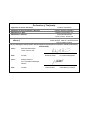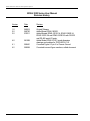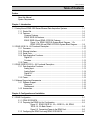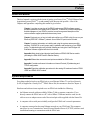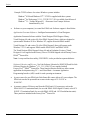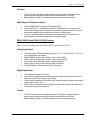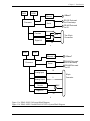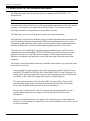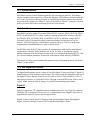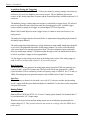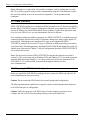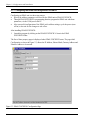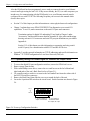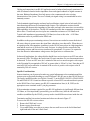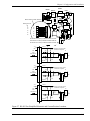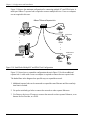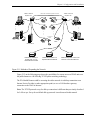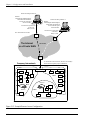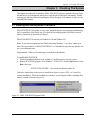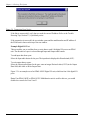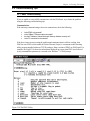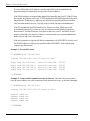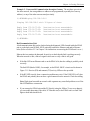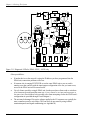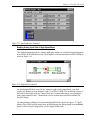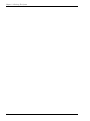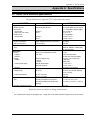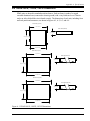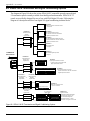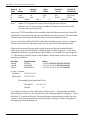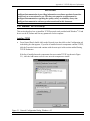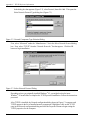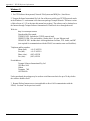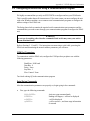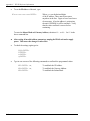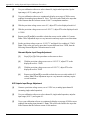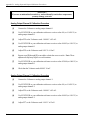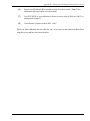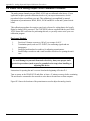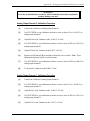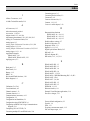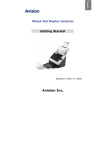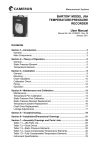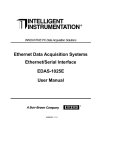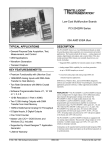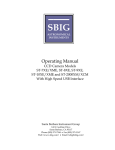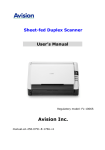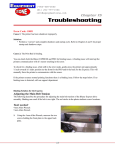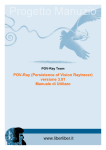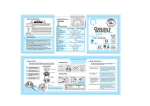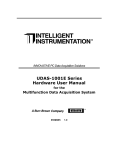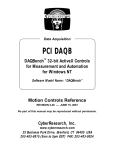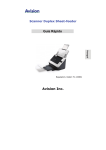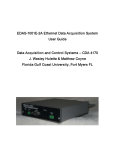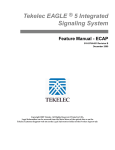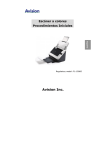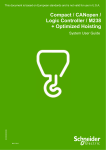Download FactoryViewTM EDAS-1000 Series Digital I/O and Multifunction
Transcript
INNOVATIVE PC Data Acquisition Solutions FactoryViewTM EDAS-1000 Series Digital I/O and Multifunction Ethernet Data Acquisition Systems EDAS TM User Manual 855M481 4.2 Copyright 1997-99 by Intelligent Instrumentation Inc., Tucson, Arizona, USA All rights reserved. Warranty and Repair Policy Statement General Seller warrants that its products furnished hereunder will, at the time of delivery, be free from defects in material and workmanship and will conform to Seller's published specifications applicable at the time of sale. Seller's obligation or liability to Buyer for products which do not conform to above stated warranty shall be limited to Seller, at Seller's sole discretion, either repairing the product, replacing the product with a like or similar product, or refunding the purchase price of the nonconforming product, provided that written notice of said nonconformance is received by Seller within the time periods set forth below: a) for all software products, including licensed programs, ninety (90) days from date of initial delivery to Buyer; b) for all hardware products, including complete systems, one year from date of initial delivery to Buyer, subject to the additional conditions of paragraphs c) and d) below; c) all PCI-20000 and EDAS-1000 series circuit card assemblies shall be warranted for the "lifetime" of the product, subject to the limitations of paragraph d) below. For the purposes of this warranty, "lifetime" is defined to mean: FROM THE DATE OF PURCHASE UNTIL FIVE YEARS AFTER THE DATE THAT INTELLIGENT INSTRUMENTATION DISCONTINUES MANUFACTURING SAID PRODUCT AND LISTS THE PRODUCT IN ITS PUBLISHED LIST OF DISCONTINUED PRODUCTS. Batteries and Electro-mechanical items such as, but not limited to, batteries, relays and switches, which are purchased separately or included as part of the above products, are warranted for a period of one year. d) In the event that Buyer's returned product is a Discontinued product and is unrepairable for any reason, Seller may elect to replace it with like or similar product that is, in Seller's sole judgment, the closest equivalent to the returned product. Seller does not warrant that such replacement product will be an exact functional replacement of the returned product. Further, all products warranted hereunder for which Seller has received timely notice of nonconformance must be returned FOB Seller's plant no later than thirty (30) days after the expiration of the warranty periods set forth above. These warranties provided herein shall not apply to any products which Seller determines have been subjected, by Buyer or others, to operating and/or environmental conditions in excess of the limits established in Seller's published specifications or otherwise have been the subject of mishandling, misuse, neglect, improper testing, repair, alteration or damage. THESE WARRANTIES EXTEND TO BUYER ONLY AND NOT TO BUYER'S CUSTOMERS OR USERS OF BUYER'S PRODUCT AND ARE IN LIEU OF ALL OTHER WARRANTIES WHETHER EXPRESS, IMPLIED OR STATUTORY INCLUDING IMPLIED WARRANTIES OF MERCHANTABILITY AND FITNESS FOR A PARTICULAR PURPOSE. IN NO EVENT SHALL SELLER BE LIABLE FOR INCIDENTAL, SPECIAL OR CONSEQUENTIAL DAMAGES. Seller's liability for any claim of any kind shall in no case exceed the obligation or liability specified in this Warranty clause. Technical Assistance and Service Seller's warranty as herein set forth shall not be enlarged, diminished or affected by, and no obligation or liability shall arise or grow out of, Seller's rendering of technical advice, facilities or service in connection with Buyer's order of the goods furnished hereunder. Products returned for warranty service, but which are found to be fully functional and in conformance with specifications may be subject to a nominal service charge and return freight charges. Periodic re-calibration of products, if required, is the responsibility of Buyer and is not provided under this Warranty. Static Sensitivity Seller ships all static-susceptible products in anti-static packages. Seller's Warranty as herein set forth shall not cover warranty repair or replacement for products damaged by static due to Buyer's failure to use proper protective procedures when handling, storing, or installing products. Visual Designer is a registered trademark of Intelligent Instrumentation, Inc. Windows is a registered trademark of Microsoft in the U.S. and other countries. Other products or brand names are trademarks or registered trademarks of their respective companies. Declaration of Conformity Application of Council Directive(s) Standard(s) to which Conformity is Declared Manufacturer’s Name Manufacturer’s Address 1. Type of Equipment Model # (s) 73/23/EEC, 89/336/EEC EN60950, EN55022, EN50082-1 Intelligent Instrumentation, Inc. 2425 East Medina Road Tucson, Arizona 85706 USA LAN-Ready Data Acquisition System EDAS-1001E-XX, 1002E-XX, 1031E-XX Ethernet Data Acquisition Systems We, the undersigned, hereby declare that the equipment specified above conforms to the above Directive(s) and Standard(s). Place : 2425 East Medina Road Tucson, Arizona USA Date : 10/13/98 Place : Esslinger Strasse 7 70771 Leinfelden-Echterdingen, Germany Date : 10/13/98 Richard A. Daniel V.P. Product Management Jochen Weiland Geschäftsführer (II GmbH) EDAS-1000 Series Ethernet Data Acquisition Systems Use of Equipment Intelligent Instrumentation Inc., assumes no responsibility for any direct, indirect or consequential loss or damages resulting from misuse of the equipment or for improper or inadequate maintenance of the equipment or for any such damage or loss resulting from the use of other equipment, attachments, accessories, and repairs at any time made to or placed upon the equipment or any replacement thereof. Furthermore, Intelligent Instrumentation Inc., makes no representations or warranties, either expressed or implied, in connection with the use of the equipment in the event it is improperly used, repaired or maintained. FCC Radio Frequency Interference Statement This equipment generates and uses radio frequency energy, and may cause interference to radio or television reception. Per FCC rules, Part 15, Subpart J, operation of this equipment is subject to the conditions that no harmful interference is caused and that interference must be accepted that may be caused by other incidental or restricted radiation devices, industrial, scientific or medical equipment, or from any authorized radio user. The operator of a computing device may be required to stop operating his device upon a finding that the device is causing harmful interference and it is in the public interest to stop operation until the interference problem has been corrected. The user of this equipment is responsible for any interference to radio or television reception caused by the equipment. It is the responsibility of the user to correct such interference. i EDAS-1000E Series Ethernet Data Acquisition Systems EDAS-1000 Series User Manual Revision History ii Version Date Revision 1.0 2.0 3.0 960515 960720 970311 4.0 981009 4.1 4.2 990401 990504 Original Release Added Model EDAS-1002E-1 Added Models EDAS-1001E-1A, EDAS-1002E-1A EDAS-1001E-2A and EDAS-1002E-2A with RS-232 and RS-485 serial I/O ports. Added Model EDAS-1031E, board dimension drawings and updates for SYSCHECK V3.0. Corrected Figure A.3 pin 6 is Chassis Ground. Corrected incorrect figure numbers, edited document Table of Contents Table of Contents Preface About this Manual System Requirements Chapter 1: Introduction 1.1 FactoryViewTM EDAS-1000 Series Ethernet Data Acquisition Systems..............................1-1 1.1.1 Starter Kits....................................................................................................1-2 1.1.2 Features .......................................................................................................1-6 Common Features.......................................................................................1-6 EDAS-1001E-2A Features...........................................................................1-6 EDAS-1002E-2A and EDAS-1031E-2A Features...........................................1-7 Figure 1.1a EDAS-1001E-2A System Block Diagram. 1.1b EDAS-1001E-2A and EDAS-1031E-2A System Block Diagram ..........1-9 1.2 EDAS-1001E-1A, -2A Functional Description .................................................................1-10 1.2.1 Processor .....................................................................................................1-10 1.2.2 Ethernet Interface..........................................................................................1-11 1.2.3 Serial Ports ...................................................................................................1-11 1.2.4 Data Acquisition Functions .............................................................................1-11 Digital I/O...................................................................................................1-11 Counters ....................................................................................................1-12 1.2.5 Power...........................................................................................................1-12 1.3 EDAS-1002E/1031E-1A, -2A Functional Description.......................................................1-13 1.3.1 Data Acquisition Functions .............................................................................1-13 Analog Input ...............................................................................................1-13 Analog Output.............................................................................................1-14 Digital I/O...................................................................................................1-15 Counters ....................................................................................................1-15 1.3.2 Power...........................................................................................................1-15 1.4 Software Support and Accessories ................................................................................1-16 1.4.1 Software Support...........................................................................................1-16 Diagnostic ..................................................................................................1-16 Development...............................................................................................1-16 1.4.2 Accessories ..................................................................................................1-18 Chapter 2: Configuration and Installation 2.1 EDAS Configuration .....................................................................................................2-1 2.1.1 EDAS SYSCHECK........................................................................................2-2 2.1.2 Preparing the EDAS Unit for Configuration ......................................................2-2 Figure 2.1 EDAS-1001E-1A, -2A, -1002E-1A, -2A, EDAS1031E-1A, -2A Back Panels ............................................................2-4 Figure 2.2 Connecting Power to the EDAS Unit................................2-5 2.1.3 Configuring the EDAS Unit using EDAS SYSCHECK .......................................2-6 iii Table of Contents Figure 2.3 EDAS SYSCHECK Configuration Page ...........................2-6 Figure 2.4 EDAS SYSCHECK Program Page ..................................2-8 Figure 2.5 EDAS SYSCHECK Program Page After Serial Connection.....................................................................................2-9 2.1.4 Optionally Setting Port Default Digital I/O Direction and Output Levels ................2-10 Figure 2.6 Power-up Configuration Switches....................................2-10 2.1.5 RS-232 and RS-485.......................................................................................2-11 RS-232 Serial I/O........................................................................................2-12 RS-485 Serial I/O........................................................................................2-14 Figure 2.7 RS-485 Port Simplified Schematic and Custom Resistor Locations...........................................................................2-17 Figure 2.8 RS-485 Device Network..................................................2-18 2.2 Installing an EDAS on your Ethernet ..............................................................................2-19 Figure 2.9 Simplest Network Configuration.......................................2-19 Figure 2.10 Small Scale Multiple PC and EDAS Unit Configuration..................................................................................2-20 Figure 2.11 Methods of Expanding the Network ................................2-21 Figure 2.12 Example Remote Access Configuration..........................2-22 Chapter 3: Checking The System 3.1 Installing and Running EDAS SYSCHECK......................................................................3-1 Figure 3.1 EDAS SYSCHECK Program Folder..................................3-1 Figure 3.2 EDAS SYSCHECK ........................................................3-2 Figure 3.3 SYSCHECK Test Category Selection Window..................3-3 Figure 3.4 Connection Error Notice.................................................3-4 Figure 3.5 EDAS SYSCHECK Digital I/O Test of an EDAS1001E Unit .....................................................................................3-5 Figure 3.6 Wiring an EDAS-1004T-1 Termination Panel for Loop-back Testing...........................................................................3-6 Figure 3.7 EDAS SYSCHECK Analog Input Test of an EDAS1002E Unit .....................................................................................3-6 Figure 3.8 EDAS SYSCHECK Analog Output Test of an EDAS1002E Unit .....................................................................................3-7 Figure 3.9 EDAS SYSCHECK Serial I/O Test of an EDAS1002E-2A Unit................................................................................3-8 3.2 Trouble-Shooting Tips...................................................................................................3-9 3.2.1 Basic Trouble-Shooting..................................................................................3-9 Figure 3.10 The PING Utility............................................................3-9 Figure 3.11 Diagnostic LEDs for EDAS-1001E, -1002E only ..............3-12 3.2.2 EDAS Power-on Self Test Status Indicator.......................................................3-13 Table 3.1 Status LED Codes ...........................................................3-14 3.3 Installing and Using Visual Designer 4.0 Evaluation Software ...........................................3-15 3.3.1 Installing the Software....................................................................................3-15 3.3.2 Example EDAS-1001E Applications Using Visual Designer ................................3-16 Reading a Digital Input Port .........................................................................3-16 Figure 3.12 Visual Designer Diagram ..............................................3-16 iv Table of Contents Figure 3.13 Inserted nDigitalInput Block...........................................3-17 Figure 3.14 Partial Diagram for First Example ..................................3-17 Figure 3.15 Connected Diagram for First Example............................3-18 Figure 3.16 Specifying the EDAS Unit.............................................3-18 Figure 3.17 Specifying the Ports to Read on the EDAS Unit..............3-19 Figure 3.18 Run Window for Example 1...........................................3-19 Generating a Square Wave and Reading a Counter Input...............................3-20 Figure 3.19 Diagram for Example 2.................................................3-20 Figure 3.20 nDigitalInputBit Parameters...........................................3-21 Figure 3.21 nDigitalOutputBit Parameters.........................................3-22 Figure 3.22 Run Window for Example 2...........................................3-22 3.3.3 Example EDAS-1002E, -1031E Applications Using Visual Designer....................3-23 Reading Analog Input Data ..........................................................................3-23 Figure 3.23 Diagram for Example 3.................................................3-23 Figure 3.24 nAnalogInput Parameters..............................................3-24 Figure 3.25 Run Window for Example 3...........................................3-25 Reading Analog Input Data in High-Speed Mode............................................3-25 Figure 3.26 Diagram for Example 4.................................................3-25 Figure 3.27 nAnalogInputHS Parameters .........................................3-26 Figure 3.28 High-Speed Parameters................................................3-26 Figure 3.29 Run Window for Example 4...........................................3-27 Appendix A: Specifications A.1 A.2 A.3 A.4 EDAS-1001E Electrical Specifications...........................................................................A-1 EDAS-1002E Electrical Specifications...........................................................................A-2 EDAS-1031E Electrical Specifications...........................................................................A-3 EDAS-1001E, -1002E, -1031E Dimensions....................................................................A-5 Figure A.1 EDAS-1001E, -1002E, -1031E Dimensions .....................A-5 Figure A.2 EDAS-1001E OEM Board Dimensions ............................A-6 Figure A.3 EDAS-1002E OEM Board Dimensions ............................A-7 Figure A.4 EDAS-1031E OEM Board Dimensions ............................A-8 A.5 Connectors..................................................................................................................A-9 A.5.1 EDAS-1001E Digital I/O Connectors...............................................................A-9 A.5.2 EDAS-1002E and EDAS-1031E I/O Connector ...............................................A-9 Figure A.5 EDAS-1001E Digital I/O Connectors ...............................A-10 Figure A.6 EDAS-1002E 50-pin I/O Connector.................................A-11 A.5.3 Communication Connectors ...........................................................................A-12 Figure A.7 RJ-45 Connector ...........................................................A-12 Figure A.8 RS-232 Connector.........................................................A-12 Figure A.9 RS-485 Connector.........................................................A-13 Appendix B: Accessories B.1 EDAS-1004T-1 Termination Panel.................................................................................B-1 B.1.1 EDAS-1004T-1 Low-Cost Digital I/O Termination Panel ....................................B-1 Figure B.1 EDAS-1004T-1 Digital Termination Panel.........................B-1 v Table of Contents B.1.2 PCI-20429T-1 Multifunction Termination Panel.................................................B-2 Figure B.2 PCI-20429T-1 Multifunction Termination Panel.................B-2 B.2 EDAS-1005A-1 DIN-Rail Mounting Kit............................................................................B-3 Figure B.3 EDAS-1005A-1 DIN-Rail Mounting Kit .............................B-3 B.3 EDAS-1001E Termination and Signal Conditioning Options .............................................B-4 Figure B.4 EDAS-1001E Termination and Signal Conditioning Options ..........................................................................................B-4 B.4 EDAS-1002E and EDAS-1031E Termination and Signal Conditioning Options ..................B-6 Figure B.5a EDAS-1002E, -1031E Termination and Signal Conditioning Options .......................................................................B-6 Figure B.5b EDAS-1002E, -1031E Termination and Signal Conditioning Options .......................................................................B-7 Figure B.6 PCI-20430A-1 Adapter...................................................B-8 Appendix C: TCP/IP Reference Information C.1 IP Addresses, Gateway Addresses and Subnet Masks....................................................C-1 C.2 Configuring your PC(s) to use TCP/IP...........................................................................C-4 Before You Start.........................................................................................C-4 Information in this Section ...........................................................................C-4 C.2.1 Windows 95 TCP/IP Set Up .........................................................................C-5 Installing TCP/IP.........................................................................................C-5 Figure C.1 Network Configuration Dialog ,Windows 95....................C-5 Figure C.2 Network Component Selection Dialog..............................C-6 Figure C.3 Select Network Protocol Dialog.......................................C-6 Setting TCP/IP Parameters..........................................................................C-7 Figure C.4 TCP/IP Properties Dialog ...............................................C-7 C.2.2 Windows for Workgroups (3.11) and Windows 3.1 TCP/IP...........................C-8 Windows for Workgroups ............................................................................C-8 Windows 3.1 ..............................................................................................C-10 C.3 Configuring an EDAS Unit Using Communications Program............................................C-11 COM Port Parameters.................................................................................C-11 Serial Set Up Commands.............................................................................C-11 Appendix D: Analog Input and Output Calibration Procedures D.1 EDAS-1002E Analog Input Circuit Calibration Procedures ..............................................D-1 Figure D.1 EDAS-1002E Layout Diagram........................................D-2 D.2 EDAS-1002E Analog Output Circuit Calibration Procedure..............................................D-5 D.3 EDAS-1031E Analog Input Circuit Calibration Procedures ..............................................D-8 Figure D.2 EDAS-1031E Layout Diagram........................................D-9 D.4 EDAS-1031E Analog Output Circuit Calibration Procedure..............................................D-13 Index vi Preface Preface About this Manual This brief manual is written with the intent of getting your FactoryViewT M EDAS Ethernet Data Acquisition System (EDAS T M) up and running in the shortest time possible. A list of the Chapters and Appendices comprising this manual is given below: Chapter 1 provides an overview of the EDAS hardware and EDAS software support products contained in the FactoryView TM Starter Kit. A feature list, functional description, and block diagram of your EDAS is provided, as well as a general description of the various software support products and accessory items. Chapter 2 instructs you on how to install and configure your EDAS unit(s) for use on your Ethernet (IEEE 802.3 10Base-T) network. Use of serial I/O ports is also included. Chapter 3 contains information on installing and using the systems assurance utility software, SYSCHECK, to verify proper setup, installation and functioning of your EDAS unit(s). Troubleshooting tips are provided. Installing and using the Visual Designer 4.0 Evaluation Software supplied with the kit is included. Appendix A lists electrical and physical specifications of EDAS-1000 Series models (excluding the EDA-1025E Serial to Ethernet Series). Appendix B describes accessories and options available for EDAS units. Appendix C contains reference information on Internet Protocol (IP) addressing and TCP/IP configuration. Appendix D provides calibration procedures for the analog I/O hardware found on EDAS1002E and EDAS-1031E models. System Requirements Everything needed to hook-up an EDAS unit to your Ethernet 10Base-T Local Area Network (LAN) is supplied in a FactoryViewT M EDAS Starter Kit (kit contents are listed in Chapter 1). Hardware and software items required to use an EDAS unit include the following: • An Ethernet network with an available (10Base-T) hub or repeater connection. If you directly connect the EDAS unit to a PC with a 10Base-T Ethernet interface card, use the cable cross-over adapter on one end of the twisted pair cable supplied with the Starter Kit. • A computer with a serial port to initially configure the EDAS unit’s network parameters. • A computer connected on the same Ethernet network as your EDAS unit. This computer must have its own Transmission Control Protocol/Internet Protocol (TCP/IP) software stack installed and running to communicate with the EDAS unit. Preface Preface Example TCP/IP software for various Windows systems includes: Windows 95/98 and Windows NT: TCP/IP is supplied with these systems Windows for Workgroups V3.11: TCP/IP-32 V3.11b is available from Microsoft Windows 3.1: Trumpet Winsock 2.1 - Shareware from Trumpet Software International Pty Ltd • Software on your computer(s) to control the EDAS unit. Software support is listed below: Application Generator Software - Intelligent Instrumentation’s Visual Designer Application Generator Software with the Visual Designer EDAS Support Library. Visual Designer 4.0 and version 4.0 of the EDAS Support Library, which are designed to operate under Windows 95/98 or Windows NT, support all current EDAS models. Visual Designer 3.0 and version 3.0 of the EDAS Support Library will operate under Windows 3.1/3.11 and supports EDAS models EDAS-1001E and EDAS-1002E. The Visual Designer EDAS Support Library 4.0 and an Evaluation Version of Visual Designer 4.0 are supplied on the FactoryViewT M CD-ROM shipped with all FactoryViewT M EDAST M Starter Kits. Note: A setup and check-out utility, SYSCHECK, is also provided on separate diskettes. Software Libraries and Drivers - Net Link Software Libraries for DOS/UNIX and Net Link Software Libraries for Windows (3.1, 3.11, 95/98, NT) are supplied with all FactoryViewT M EDAST M Starter Kits. These function libraries and drivers allow custom application development using C/C++ and Visual Basic. A common Application Programming Interface (API) is used for each operating environment. • A power source for your EDAS unit. Each Starter Kit comes with an AC power adapter. The EDAS unit can also be powered from a source in the range of 15-28 VAC or 20-40 VDC. • A means to connect I/O lines to and from the EDAS unit’s I/O connectors, such as the EDAS-1004T-1 Termination Panel (for use with EDAS-1001E digital I/O units) or the PCI20429T-1 Termination Panel (for use with EDAS-1002E and -1031E multifunction units). These panels are included in the FactoryViewT M Starter Kit. Preface Chapter 1: Introduction Chapter 1: Introduction 1.1 FactoryViewTM EDAS-1000 Series Ethernet Data Acquisition Systems Congratulations on your purchase of a FactoryViewT M EDAS-1000E Series Ethernet Data Acquisition System (EDAS T M), a member of a line of network-based high technology products designed and developed by Intelligent Instrumentation, Inc. EDAS-1000E Series Ethernet Data Acquisition Systems are stand-alone data acquisition systems that connect to and communicate over Ethernet (IEEE 802.3 10Base-T) Local Area Networks (LANs). They use the open systems environment of Ethernet and Transmission Control Protocol/Internet Protocol (TCP/IP, a standard networking protocol that provides communication across interconnected networks). These features enable you to integrate acquired data with your facility-wide or world-wide network, making the data available for use by other networked resources, or for further processing by personal or company software. The EDAS-1001E-1A model combines digital I/O data acquisition functions (32 digital I/O channels and two counters) with a built-in processor, ROM-based executive firmware, TCP/IP, an Ethernet interface and an RS-232 serial port for communication with serial devices over the net (this port is also used for initial network configuration of the EDAS unit). The EDAS-1001E2A model has all the above features plus it has an RS-485 serial port for communication with multiple RS-485 devices such as instruments, scales, machines or other computers. The EDAS-1002E-1A model combines analog I/O and digital I/O data acquisition functions (8 differential or 16 single-ended analog inputs, 2 analog outputs, 16 digital I/O channels and one counter). Like the EDAS-1001E-1A, this unit also contains a built-in processor, ROM-based executive firmware, TCP/IP, an Ethernet interface and an RS-232 port for serial I/O (and for initial network configuration of the unit). The EDAS-1002E-2A model has all the above features and an RS-485 serial port for communication with multiple RS-485 devices. The EDAS-1031E is a high-resolution member of the EDAS 1000 Series. The model combines 16-bit resolution analog input, 12-bit analog output and digital I/O data acquisition functions (8 differential or 16 single-ended analog inputs, 2 analog outputs, 16 digital I/O channels and one counter). The EDAS-1031E-1A model contains a built-in processor, ROM-based executive firmware, TCP/IP, an Ethernet interface and an RS-232 port for serial I/O (and for initial network configuration of the unit). The EDAS-1031E-2A model has all the above features and an RS-485 serial port for communication with multiple RS-485 devices. EDAS-1031E units also feature Ethernet communication diagnostic LEDs located at the back panel of each unit (these LEDs are located inside the case on other EDAS models). 1-1 Chapter 1: Introduction An EDAS unit is configured through its 9-pin RS-232 serial port by a PC running the supplied configuration software, or any common serial communications program. To configure the unit, set the unit’s network address parameters and connect it to your network. Once configured and connected, an EDAS unit acts as a server, providing data acquisition functions and data to clients on the network using Visual Designer Application Generator Software, or your custom-written software using Net LinkT M Software Libraries. The EDAS Virtual Instrument (VI) Support Library for National Instruments LabVIEW is included with EDAS Starter Kits Software and the EDAS Virtual COM Port Driver for Windows NT. The Virtual COM port driver provides application programs with additional serial ports which respond in the same manner as local serial ports in the computer, but are actually located on remote EDAS units. Based on Net Link software, the EDAS VI support library provides developers using LabVIEW® 4.0 or higher with the VI functions required to create EDAS Ethernet data acquisition and control applications under Windows 95 or Windows NT. Available separately, Intelligent Instrumentation offers drivers that provide support for popular SCADA software packages including Intellution FIX and Wonderware InTouch. Check our web site (www.instrument.com) or contact your sales representative for more information on these products. 1.1.1 Starter Kits FactoryViewT M EDAS-1001E, -1002E and -1031E Starter Kits provide you with all of the items you need to get the system up and running. All EDAS Starter Kits come with an EDAS “-2A” type model which features both RS-232 and RS-485 ports. The contents of each available Starter Kit are listed on the following pages. 1-2 Chapter 1: Introduction FactoryViewTM - Digital I/O EDAS Starter Kits FactoryViewTM - Digital EDAS Starter Kit, North American Version EDAS-1001E-SK1 (90-120 VAC 60 Hz Power) HARDWARE: EDAS-1001E-2A EDAS, Digital I/O, Base Unit w/RS-232 and RS-485 LPP002 Power Supply, 24 VAC 90-120 VAC (60 Hz) input LPA015 Serial Port Data Transfer Cable (null-modem) EDAS-1004T-1 Digital I/O Termination Panel EDAS-1005A-1 DIN-Rail Mounting Kit EDAS-1007A-1 10Base-T Cable, w/Connectors EDAS-1008A-1 RJ-45 (M-F) Cross-over Adapter SOFTWARE: EDAS-1003S-1 EDAS Support Library for Visual Designer EDAS-1003S-2 Net Link Software Libraries for DOS/UNIX EDAS-1003S-3 Net Link Software Libraries for Windows EDAS-1006S-1 SYSCHECK Diagnostic and Setup Software PCI-20903S-2 Visual Designer 4.0 Evaluation Software (Located on the FactoryView CD-ROM ) EDAS-1026S-1 EDAS Virtual Instrument (VI) Support Library for National Instruments LabVIEW EDAS-1032S-1 Virtual COM Port Driver for Windows NT FactoryViewTM - Digital EDAS Starter Kit, International Version EDAS-1001E-SK2 (230 VAC 50/60 Hz Power) HARDWARE: EDAS-1001E-2A EDAS, Digital I/O, Base Unit w/RS-232 and RS-485 LPP003 Power Supply, 24 VAC 230 VAC (50/60 Hz) input LPA015 Serial Port Data Transfer Cable (null-modem) EDAS-1004T-1 Digital I/O Termination Panel EDAS-1005A-1 DIN-Rail Mounting Kit EDAS-1007A-1 10Base-T Cable, w/Connectors EDAS-1008A-1 RJ-45 (M-F) Cross-over Adapter SOFTWARE: EDAS-1003S-1 EDAS Support Library for Visual Designer EDAS-1003S-2 Net Link Software Libraries for DOS/UNIX EDAS-1003S-3 Net Link Software Libraries for Windows EDAS-1006S-1 SYSCHECK Diagnostic and Setup Software PCI-20903S-2 Visual Designer 4.0 Evaluation Software (Located on the FactoryView CD-ROM) EDAS-1026S-1 EDAS Virtual Instrument (VI) Support Library for National Instruments LabVIEW EDAS-1032S-1 Virtual COM Port Driver for Windows NT 1-3 Chapter 1: Introduction FactoryViewTM - Multifunction EDAS Starter Kits FactoryViewTM - Multifunction EDAS Starter Kit, North American Version EDAS-1002E-SK1 (90-120 VAC 60 Hz Power) HARDWARE: EDAS-1002E-2A EDAS, Multifunction, Base Unit w/RS-232 and RS-485 LPP002 Power Supply, 24 VAC 90-120 VAC (60 Hz) input LPA015 Serial Port Data Transfer Cable (null-modem) PCI-20429T-1 Multifunction Termination Panel EDAS-1005A-1 DIN-Rail Mounting Kit EDAS-1007A-1 10Base-T Cable, w/Connectors EDAS-1008A-1 RJ-45 (M-F) Cross-over Adapter SOFTWARE: EDAS-1003S-1 EDAS Support Library for Visual Designer EDAS-1003S-2 Net Link Software Libraries for DOS/UNIX EDAS-1003S-3 Net Link Software Libraries for Windows EDAS-1006S-1 SYSCHECK Diagnostic and Setup Software PCI-20903S-2 Visual Designer 4.0 Evaluation Software (Located on the FactoryView CD-ROM) EDAS-1026S-1 EDAS Virtual Instrument (VI) Support Library for National Instruments LabVIEW EDAS-1032S-1 Virtual COM Port Driver for Windows NT FactoryViewTM - Multifunction EDAS Starter Kit, International Version EDAS-1002E-SK2 (230 VAC 50/60 Hz Power) HARDWARE: EDAS-1002E-2A EDAS, Multifunction, Base Unit w/RS-232 and RS-485 LPP003 Power Supply, 24 VAC 230 VAC (50/60 Hz) input LPA015 Serial Port Data Transfer Cable (null-modem) PCI-20429T-1 Multifunction Termination Panel EDAS-1005A-1 DIN-Rail Mounting Kit EDAS-1007A-1 10Base-T Cable, w/Connectors EDAS-1008A-1 RJ-45 (M-F) Cross-over Adapter SOFTWARE: EDAS-1003S-1 EDAS Support Library for Visual Designer EDAS-1003S-2 Net Link Software Libraries for DOS/UNIX EDAS-1003S-3 Net Link Software Libraries for Windows EDAS-1006S-1 SYSCHECK Diagnostic and Setup Software PCI-20903S-2 Visual Designer 4.0 Evaluation Software (Located on the FactoryView CD-ROM) EDAS-1026S-1 EDAS Virtual Instrument (VI) Support Library for National Instruments LabVIEW EDAS-1032S-1 Virtual COM Port Driver for Windows NT 1-4 Chapter 1: Introduction TM FactoryView - Multifunction EDAS Starter Kits FactoryViewTM - 16-bit Multifunction EDAS Starter Kit, North American Version EDAS-1031E-SK1 (90-120 VAC 60 Hz Power) HARDWARE: EDAS-1031E-2A EDAS, Multifunction, Base Unit w/RS-232 and RS-485 LPP002 Power Supply, 24 VAC 90-120 VAC (60 Hz) input LPA015 Serial Port Data Transfer Cable (null-modem) PCI-20429T-1 Multifunction Termination Panel EDAS-1005A-1 DIN-Rail Mounting Kit EDAS-1007A-1 10Base-T Cable, w/Connectors EDAS-1008A-1 RJ-45 (M-F) Cross-over Adapter SOFTWARE: EDAS-1003S-1 EDAS Support Library for Visual Designer EDAS-1003S-2 Net Link Software Libraries for DOS/UNIX EDAS-1003S-3 Net Link Software Libraries for Windows EDAS-1006S-1 SYSCHECK Diagnostic and Setup Software PCI-20903S-2 Visual Designer 4.0 Evaluation Software (Located on the FactoryView CD-ROM) EDAS-1026S-1 EDAS Virtual Instrument (VI) Support Library for National Instruments LabVIEW EDAS-1032S-1 Virtual COM Port Driver for Windows NT FactoryViewTM - 16-bit Multifunction EDAS Starter Kit, International Version EDAS-1031E-SK2 (230 VAC 50/60 Hz Power) HARDWARE: EDAS-1031E-2A EDAS, Multifunction, Base Unit w/RS-232 and RS-485 LPP003 Power Supply, 24 VAC 230 VAC (50/60 Hz) input LPA015 Serial Port Data Transfer Cable (null-modem) PCI-20429T-1 Multifunction Termination Panel EDAS-1005A-1 DIN-Rail Mounting Kit EDAS-1007A-1 10Base-T Cable, w/Connectors EDAS-1008A-1 RJ-45 (M-F) Cross-over Adapter SOFTWARE: EDAS-1003S-1 EDAS Support Library for Visual Designer EDAS-1003S-2 Net Link Software Libraries for DOS/UNIX EDAS-1003S-3 Net Link Software Libraries for Windows EDAS-1006S-1 SYSCHECK Diagnostic and Setup Software PCI-20903S-2 Visual Designer 4.0 Evaluation Software (Located on the FactoryView CD-ROM) EDAS-1026S-1 EDAS Virtual Instrument (VI) Support Library for National Instruments LabVIEW EDAS-1032S-1 Virtual COM Port Driver for Windows NT 1-5 Chapter 1: Introduction 1.1.2 Features Features and basic specifications of the EDAS-1001E-2A, EDAS-1002E-2A and EDAS-1031E2A units are listed below. See Appendix A for specifications of each EDAS unit. Common Features Network • • • • Acquires data in an open systems environment (built-in TCP/IP protocol stack). Direct 10Base-T Ethernet interface. Interfaces data to network resources and plantwide software. Synchronous and Asynchronous client/server communications. Software Support • Supported by Visual Designer Application Generator Software, Net Link Software Libraries, Virtual COM Port Driver for Windows NT and through driver support for other popular packages. Serial I/O • Separate RS-232 and RS-485 serial I/O ports. Allows remote interfacing and control of devices with RS-232 and or RS-485 interfaces such as instruments, scales, terminals and machines. Case and Mounting • • Compact efficient design. DIN-Rail Mountable. EDAS-1001E-2A Features Figure 1.1a is a block diagram of the EDAS-1001E-2A. Digital Input/Output • • • • 1-6 32 Programmable digital I/O channels. Inputs can be programmed to read digital signal status, detect a change-of-state and to perform low speed event counting (up to 250 Hz). Outputs can be programmed for normal (on/off), pulsed, delayed and square wave modes (square wave on Ports 1 & 3 only). Eight of the 32 I/O channels can be configured for preset direction and output state levels for safe power-up and reset situations. Chapter 1: Introduction Counters • • Two 16-bit counter channels (multiplexed with two of the digital I/O channels) perform general purpose event counting and frequency measurement up to 250 kHz. Battery backed-up RAM for local data storage in case of reset or power-down. Wide Range of Termination Options • • • Low-Cost EDAS-1004T-1 Digital I/O Termination Panel. Flexible EDAS-1011T-1 DIN-Rail Mount Digital I/O Termination Panel - Supports 1100 Series Opto-Isolator Modules, Panels can be cascaded for higher channel counts, Inputs and outputs (isolated and non-isolated) can be mixed on a single panel. Two 34-pin standard density I/O connectors allow connection to our complete line of general purpose, 3U-sized and opto-isolated termination panels. EDAS-1002E-2A and EDAS-1031E-2A Features Figure 1.1b is a block diagram of the EDAS-1002E-2A and EDAS-1031E-2A. Analog Input/Output • • • • • • 16 Single-ended or 8 Differential Analog Inputs (±0.1 V, ±1 V, ±10V and 0-0.1 V, 0-1.0 V, 010V programmable input ranges). EDAS-1002E-2A Analog Input resolution: 12-bit (1 part in 4096) EDAS-1031E-2A Analog Input resolution: 16-bit (1 part in 65,536) Up to 100 kHz input sample rate (built-in timebase generator). Analog Trigger function to start analog-to-digital conversions. 2 Analog Outputs at 12-bit resolution (±10V output range) Digital Input/Output • • • • 16 Programmable digital I/O channels. Inputs can be programmed to read digital signal status, detect a change-of-state and to perform low speed event counting (up to 250 Hz). Outputs can be programmed for normal (on/off), pulsed, delayed and square wave modes (square wave on Port 1 only). Eight of the 16 I/O channels can be configured for preset direction and output state levels for safe power-up and reset situations. Counter • • One 16-bit counter channel (multiplexed with one of the digital I/O channel) performs general purpose event counting and frequency measurement up to 250 kHz. Battery backed-up RAM for local data storage in case of reset or power-down. 1-7 Chapter 1: Introduction Wide Range of Termination Options • • • 1-8 Low-Cost PCI-20429T-1 Multifunction Termination Panel. Flexible EDAS-1010T-1 DIN-Rail Mount Analog I/O Termination Panel - Supports 5B Series Isolated Signal Conditioning Modules, Panels can be cascaded for higher channel counts, Inputs and outputs (isolated and non-isolated) can be mixed on a single panel. Optional PCI-20430A Adapter allows connection to our complete line of general purpose and 3U-sized termination panels. Chapter 1: Introduction RAM ROM 10BaseT Ethernet Processor RS-232 Port used for I/O and setup RS-485 Port used for I/O Serial Counters MUX Two 34-pin Connectors Digital I/O 30 a RAM ROM Ethernet Processor 10BaseT RS-232 Port used for I/O and setup RS-485 Port used for I/O Serial 16 Analog Input 50-pin Connector 2 Analog Output MUX Counter Digital I/O 15 b Figure 1.1a EDAS-1001E-2A System Block Diagram. Figure 1.1b EDAS-1002E-2A and EDAS-1031E-2A System Block Diagram 1-9 Chapter 1: Introduction 1.2 EDAS-1001E-1A, -2A Functional Description The following sections provide brief descriptions of each major EDAS-1001E-1A, -2A functional area. 1.2.1 Processor Communications with an EDAS unit, as well as programming and operation of the unit’s internal functions, are transparent to the application developer and user. To use the unit, no prior knowledge of the device’s internal processor operation is required. The following is an overview of the processor and its associated components. An EDAS unit’s local processor facilitates control over data acquisition hardware functions and serial I/O under the direction of an on-board (ROM-based) operating and executive system. Through driver and application software, network client computers send commands and receive data from an EDAS unit, remotely controlling data acquisition and other I/O processes. The system uses on-board RAM for operating parameter and data storage, and for network communications protocol handling (TCP/IP). This RAM is not used for storing user-written application software or for any other direct user purpose. All developer and user software functions - development, data acquisition, control and processing, reside on network client computers. The processor subsystem includes an interrupt controller, timer/counters, two serial ports, and a power supervisory circuit. Interrupt signals are generated by the unit’s Ethernet interface controller, digital I/O ports, and the RS-232 and RS-485 (EDAS-1001E-2Aand EDAS-1002E-2A only) serial ports. For example, these interrupt signals tell the processor that incoming network or serial port data is available, or that a state level-change has occurred on a digital input line. The timer/counters operate off of an internal 4 MHz Crystal oscillator. These circuits generate timing signals used for frequency measurement and pulse delay I/O functions. See the Data Acquisition Functions section for more information. The processor provides the unit’s RS-232 serial port interface through which the unit’s network address parameters are configured. See the Serial Ports section for more information. Supervisory functions generate a reset signal to the unit during power-up and monitor the external +5V termination power output line for an overload condition. See the Power section for more information. 1-10 Chapter 1: Introduction 1.2.2 Ethernet Interface Each EDAS unit has a built-in Ethernet controller with a twisted-pair interface. The Ethernet interface includes transmit and receive filters and diagnostic LED indicators (located inside the unit’s case). It performs collision detection, re-transmission, automatic polarity detection and correction on the twisted-pair, 10Base-T, cable. An 8-pin RJ-45 10Base-T connector is located at the rear of the EDAS unit for connecting the device to the network. 1.2.3 Serial Ports Each EDAS unit has a standard 9-pin male (DSub) RS-232 serial port. EDAS-1001E-2A, EDAS1002E-2A and EDAS-1031E-2A units, which are supplied in Starter Kits, also have a RS-485 port. EDAS-1001E-1A, EDAS-1002E-1A and EDAS-1031E-1A units have a single RS-232 serial port. Serial I/O functionality allows remote interfacing with serial devices over the network. The RS-485 interface standard allows connection of up to 32 devices on the same communication and additional devices with a repeater circuit. On all EDAS units, the RS-232 port provides the communication path used for initial network configuration of the unit. Before using the unit for the first time, or any time the network address parameters of the unit change, the unit needs to be configured through the RS-232 serial port. Network address parameters are stored in on-board non-volatile memory (EEPROM). Information on setting serial communication parameters and configuring the unit is provided in Chapter 2 of this manual. 1.2.4 Data Acquisition Functions The digital data acquisition circuit consists of four 8-bit digital I/O ports providing 32 digital I/O channels and two 16-bit hardware-based counters. The counter inputs are multiplexed with two of the digital I/O lines; channels 0 and 16 (can also refer to as bit 0 of Port 0 and bit 0 of Port 2). Output power-on states are configured for Port 3 through an internal DIP switch. In the event of a power failure, battery backed-up memory is provided for maintaining selected data. Digital I/O Digital I/O signals are TTL-compatible and are available on the unit's two 34-pin I/O connectors. The digital I/O is configured as four ports (0-3) of eight channels each. Digital I/O direction is programmable separately for each port through software. Digital I/O lines perform digital I/O functions such as latching digital inputs, driving digital outputs, software counting (at rates to 250 Hz) and detecting change-of-state. 1-11 Chapter 1: Introduction The digital I/O signal connectors are compatible with the EDAS-1004T-1 Low-Cost Digital I/O Termination Panelas well as existing Intelligent Instrumentation cables for use with other termination panels the such as the EDAS-1011T-1 DIN-Rail Mount Digital I/O Termination Panel. A 9-position DIP switch is provided inside of the unit to select Digital I/O Port 3’s power-up direction (input/output) and to individually set power-up output states. Port 3 is an output port when the directional switch is set to the On position. When the port is set for output operation, a digital output channel powers-up high if its corresponding digital output switch is On. After the power-up period, Port 3 can be re-configured through software. This feature reduces glitches on the output lines during power-up and port configuration. See Section 2.1.4 in Chapter 2 for more information. Counters Two of the digital input lines are connected to 16-bit hardware-based counters for high-speed counting (up to 250 kHz). These counters support event counting and frequency measurement. The counter inputs are multiplexed with digital I/O bit 0 of Port 0 and bit 0 of Port 2. Event counters count pulses on the external counter inputs. For frequency measurement mode, the pulse inputs at bit 0 of Port 0 and bit 0 of Port 2 are captured over an internally generated gate time. The frequency is calculated from the captured count(s) and the gate time. The gate time can be set to 1 sec or 100 msec through software. 1.2.5 Power The EDAS unit is designed to run off of 24 VAC and accepts input voltages in the range of 15-28 VAC or 20-40 VDC. Power input lines connect to a screw terminal plug that mates with the terminal connector on the rear panel of the unit. WARNING: The unit does not have a power switch. If input power is connected, the unit is On. An LED is provided on the rear panel to indicate power to the unit. The internal power supply circuit converts input power to 5 VDC for the on-board circuitry and supplies up to 1A at +5 VDC to external termination circuits (available at pin-2 of each 34-pin I/O connector). The external termination power lines are protected by a self-resetting fuse. Once the overload condition is corrected or removed, it takes approximately one minute for the fuse to reset itself. A reset controller is provided to generate a reset to the system whenever the internal supply voltage falls below 4.4V. The reset signal remains asserted for 200 msec (typically) after the internal supply voltage rises above the 4.4V threshold. The power-on reset ensures the system powers up predictably and to a known state. After reset, the system begins executing from ROM. An integral rechargeable battery (digital unit only) ensures that counter data is not lost in case of power failure. When fully charged, the battery provides power for approximately seven days. 1-12 Chapter 1: Introduction 1.3 EDAS-1002E/1031E-1A, -2A Functional Description The following sections provide brief descriptions of each major EDAS-1002E/1031E-1A, -2A functional area. EDAS-1002E units have 12-bit analog input resolution. EDAS-1031E units have 16-bit analog input resolution. Note: The Processor, Ethernet Interface and Serial Ports on the EDAS-1002E/1031E-1A, -2A and EDAS-1001E-1A, -2A units perform the same basic tasks. For a brief explanation of each of these functional areas, refer to first three topics in Section 1.2 of this chapter. 1.3.1 Data Acquisition Functions The data acquisition circuits consist of an analog input section, an analog output section, and a digital I/O section. The analog input section has 16 single-ended or 8-differential analog input channels with programmable gains of 1, 10, or 100, input voltage ranges of ±10 V or 0-10 V and 12-bit resolution (EDAS-1002E) or 16-bit resolution (EDAS-1031E). The analog input section also has a 1 kword first-in-first-out (FIFO) buffer for high speed burst capturing of data at up to 100 kHz. An analog trigger initiates high-speed conversions based on an external voltage transition on analog input channel 0. A programmable crystal-based rate generator pulse circuit regulates high-speed conversions. The analog output section consists of 2 voltage output channels with ±10 V range and 12-bit resolution. The digital I/O section consists of a microcontroller providing 16 digital I/O channels (grouped into two 8-bit ports) and a high-speed counter input multiplexed with one of the digital I/O lines. Output power-on states can be set for 8 of the digital lines through an internal DIP switch. Analog Input The A/D converter on the EDAS-1002E-1A, -2A is a 12-bit converter with a throughput rate of 100 kHz. The A/D converter on the EDAS-1031E-1A, -2A has 16-bit resolution and a throughput rate of 100 kHz. Programmable input voltage ranges for both units and gains are 0-10 V, ±10 V and 1, 10, or 100. This translates to full scale input ranges of 0-10 V, 0-1.0 V, 0-0.1 V, ±10 V, ±1.0 V and ±0.1 V. High-Speed Analog Input Mode High speed mode uses a channel scanner. The channel selection sets the last channel of the channel scanner or the channel to be scanned. The channel scanner scans channels 0 through N, where N is the channel set above. Each time a conversion is started, the scanner increments the channel by one, and wraps back to channel 0 when the Nth channel conversion is started. 1-13 Chapter 1: Introduction Acquisition Pacing and Triggering Both the EDAS-1002E and 1031E-1A, -2A have provisions for pacing (starting) conversions by software or by one of two hardware start convert sources. The two hardware start convert sources are the Analog Input Rate Generator and the External Input line, available at the unit’s I/O connector. The hardware pacing of analog input conversions is controlled by a trigger circuit. The selected pacer is not allowed to start conversions until the selected trigger occurs. Available trigger sources include an analog level trigger, an external digital TTL-level input line. Note: If the External Input is used as a trigger source, it cannot be used simultaneously as a pacing source. The analog level trigger function, discussed below, is implemented using analog input channel 0 and analog output channel 1. The analog triggering function detects a voltage transition at single-ended analog input channel 0 as it crosses a programmable threshold. Analog output channel 1 is used to set the threshold value on one input of an internal comparator circuit. The other comparator input is internally driven by analog input channel 0. The direction that the input crosses the threshold (from above or below) to produce a trigger is also programmable. Use the trigger to start pacing conversions on the analog input section. If the analog trigger is used, do not use analog output channel 1 for any other purpose. Rate Generator An on-board 32 bit rate generator for analog input pacing is provided. This rate generator uses counters 0 and 1 on an 8254 counter chip. The base clock for the rate generator is a 4 MHz crystal oscillator (250 ns resolution) provides a frequency range of 0.000931 Hz (17.9 min.) to 1MHz. The analog input rate generator output is also available on the 50 pin I/O connector. Auto Zero When the auto zero function is activated, a zero volt (0 V) reference switches into the analog circuit’s inputs while the input channel multiplexer is disabled. Use the value read to compensate for input offset errors. Analog Output Both the EDAS-1002E and 1031E-1A, -2A have 2 analog output channels. Each channel has 12bit resolution and a ±10 V output range. When the unit is powered-on and the analog outputs are not enabled (not-programmed), the output voltage is 0 V. This provides a known non-destructive voltage when the EDAS unit is powered-up. 1-14 Chapter 1: Introduction Analog output channel 1 is also used to support the analog trigger function for hardware paced analog input conversions (as described above). Digital I/O Digital I/O signals are TTL-compatible and are available on the unit's 50-pin I/O connector. The digital I/O is configured as 2 ports (0 and 1) of eight bits or channels each. Digital I/O direction is programmable separately for each port through software. A 9-position DIP switch is provided inside of the unit to select Digital I/O Port 1’s power-up direction (input/output) and to individually set power-up output states for each bit. Digital I/O lines perform digital I/O functions such as latching digital inputs, driving digital outputs, software counting (at rates to 250 Hz) and detecting change-of-state. Counters One digital input line is also connected to a 16-bit hardware-based counter for high-speed counting (up to 250 kHz). The counter input is multiplexed with digital I/O bit 0 of Port 0. This counter supports event counting and frequency measurement. An event counter counts pulses occurring at its input. For frequency measurement mode, the pulses at bit 0 of Port 0 are captured over an internally generated gate time. The frequency is calculated from the captured count and the gate time. The gate time can be set to 1 sec or 100 msec through software. Termination The analog and digital I/O signal connector is compatible with the PCI-20429T-1 Termination Panel and the EDAS-1010T-1 DIN-Rail Mount Analog I/O Termination Panel (with interface cable). With the use of the PCI-20430A-1 Adapter Board and appropriate cables, other existing Intelligent Instrumentation termination panels and products can be used. 1.3.2 Power The EDAS unit is designed to run off of 24 VAC, but also accepts input voltages in the range of 15-28 VAC or 20-40 VDC. Power input lines connect to a screw terminal plug that mates with the terminal connector on the rear panel of the unit. Note: The unit does not have a power switch. If input power is connected, the unit is On. An LED is provided on the rear panel to indicate power to the unit. The internal power supply circuit converts input power to 5 VDC for the on-board circuitry and supplies up to 1 A at +5 VDC to external termination circuits (available at pin-26 and pin-48 of the unit’s 50-pin I/O connector). The external termination power lines are protected by a self1-15 Chapter 1: Introduction resetting fuse. Once an overload condition is corrected or removed, it takes approximately one minute for the fuse to reset itself. A reset controller is provided to generate a reset to the system whenever the internal supply voltage falls below 4.4 V. The reset signal remains asserted for 200 msec (typically) after the internal supply voltage rises above the 4.4V threshold. The power-on reset ensures the system powers up predictably and to a known state. After reset, the system begins executing from ROM. 1.4 Software Support and Accessories 1.4.1 Software Support Diagnostic EDAS SYSCHECK Provided with all Starter Kits, EDAS SYSCHECK software for Windows is an easy-to-use system assurance and diagnostic utility package. Use EDAS SYSCHECK to configure an EDAS unit’s network address parameters and quickly verify if the hardware is functioning properly. This program also performs basic data acquisition tasks. SYSCHECK for EDAS is available for download free from our web site (www.instrument.com) or BBS (520-294-7045, N81). Development Visual Designer Application Generator Available separately, Visual Designer is a powerful, easy-to-use application generator that supports all of our data acquisition hardware. An evaluation version of this software is provided with all Starter Kits. Designer allows you to develop custom Windows applications for collecting remote data using a graphical block diagram development environment. You can combine built-in professional screen displays and user interface elements with powerful data acquisition and processing blocks to create custom applications in a fraction of the time it takes using a programming language. Other applications can communicate with other Windows programs and databases using built-in Dynamic Data Exchange (DDE) and NetDDE capabilities. Visual Designer 4.0 Evaluation Version Included with Starter Kits, the Evaluation Version contains a limited set of the function blocks provided with the full Visual Designer product. The software is located on the FactoryView CD-ROM contained with the starter kit. This software is also available free by fax request, or can be downloaded from our Internet web site (www.instrument.com). Visual Designer EDASTM Support Library Included with Starter Kits, this support package provides the block functions to acquire data, output data and perform serial I/O using the EDAS. To use Visual Designer or the Visual Designer Evaluation Version with an EDAS unit, the Visual Designer EDAS Support Library (EDAS-1003S-1) must be installed on your PC. 1-16 Chapter 1: Introduction Net Link Software Libraries for DOS/UNIX Included with Starter Kits, these libraries are used to develop applications for the EDAS running in a DOS or UNIX environment, and C/C++ compilers are supported. Complete documentation covering the use of these drivers with EDAS units is included in the user manual. Net Link Software Libraries for Windows Included with Starter Kits, these software libraries are available for developing custom applications in the Windows environment. Microsoft C/C++ and Borland C/C++ compilers are supported. Visual Basic is also supported. Complete documentation covering the use of these drivers with the EDAS product family is included in the user manual. EDAS Virtual Instrument (VI) Support Library for National Instruments® LabVIEW® Included with Starter Kits, the library provides all of the tools necessary for LabVIEW developers to create any application for Intelligent Instrumentation's family of EDAS Ethernet data acquisition systems. Based on Intelligent Instrumentation's Net Link™ Libraries, the VI library consists of low-level VI's which correspond to each function available on an EDAS system. Complete documentation covering the use of the support library with EDAS units is included in the user manual. Virtual COM Port Driver for Windows NT Included with Starter Kits, this driver enables your PC to recognize the COM ports of a remotely located EDAS as local COM ports. Using this driver, your Windows NT applications that currently communicate with locally connected serial devices can communicate with the same devices remotely connected to COM ports on an EDAS unit. I/O Drivers Intelligent Instrumentation offers drivers which provide support and a graphical user interface for the following popular SCADA software packages: EDAS I/O Driver for Intellution® FIX® Software - This I/O driver adds support and a graphical interface to Intellution FIX Version 6.0 or higher (Windows 95 or NT) for Intelligent Instrumentation's family of EDAS Ethernet data acquisition systems. All analog and digital I/O functions of EDAS units are supported. EDAS DDE Server for Wonderware® InTouch™ Software - This Dynamic Data Exchange (DDE) Server adds Ethernet data acquisition support to Wonderware's InTouch Version 5.6b or higher (Windows 95 or NT), allowing InTouch users to leverage the unique benefits of Intelligent Instrumentation's family of EDAS Ethernet data acquisition systems. While optimized for use by Wonderware InTouch, the DDE Server may be used to provide EDAS data to any Microsoft Windows program which includes DDE client capabilities. All analog and digital I/O functions of EDAS are supported. 1-17 Chapter 1: Introduction 1.4.2 Accessories The following list contains the most common accessories used by the EDAS-1000 Series. More information on these items, along with additional signal conditioning and termination options, is available in Appendix B. A more detailed listing of current accessories and new accessory products for the EDAS-1000 Series can be found on Intelligent Instrumentation's Website, www.instrument.com. Model # Description LPP002 Power Supply, 24 VAC (90-120 VAC input) Power Supply, 24 VAC (230 VAC input) Serial Data Transfer Cable (Null-Modem) Low-Cost Digital Termination Panel (32 Channels) Multifunction Termination Panel Analog I/O DIN-Rail Mount Termination Panel (optionally uses isolated 5B series modules) Digital I/O DIN-Rail Mount Termination Panel (optionally uses isolated 1100 series modules) 10Base-T Cable, with connectors RJ-45 Cross-over Adapter DIN-Rail Mounting Kit LPP003 LPA015 EDAS-1004T-1 PCI-20429T-1 EDAS-1010T-1 EDAS-1011T-1 EDAS-1007A-1 EDAS-1008A-1 EDAS-1005A-1 1-18 Chapter 2: Configuration and Installation Chapter 2: Configuration and Installation To set up the EDAST M unit: • • • • Configure the unit’s network addresses If needed, install and configure TCP/IP on your network PC(s) Physically install the EDAS unit on your Ethernet network Verify the system is communicating correctly After confirming the last item above, start connecting the I/O signals and develop your network data acquisition application(s). This chapter guides you through the steps required to get the EDAS unit up-and-running. To create and run applications for EDAS units, there must be a TCP/IP protocol stack on your computer and configured for operation on a LAN. TCP/IP software is supplied with Windows 95/98 and Windows NT. TCP/IP configuration for Windows 95 is provided in Appendix C. For Windows 3.1 and 3.11, various add-on TCP/IP software packages are listed in Appendix C. IMPORTANT: Any PC used to communicate with the EDAS unit over your Ethernet must have an installed and functioning Ethernet interface adapter. Due to the large number of Ethernet interface adapters available, this manual does not address specific set up details concerning these devices or their use with specific vendor network operating software. 2.1 EDAS Configuration Before using the EDAS unit, it must be configured with an IP Address, Subnet Mask and a Gateway Address (these terms are defined in Appendix C). You cannot use the factory default address settings. • If you are connecting the EDAS unit to an existing network (within your organization for example), contact your network administrator to obtain appropriate network parameters (IP, Subnet and Gateway). • To set up a closed network (one that is not interconnected to any other networks) consisting of one or more PCs and one or more EDAS units, the actual addresses are not critical, but must conform to certain requirements. Refer to the TCP/IP addressing requirements provided in Appendix C, or seek the help of an individual with Internet protocol knowledge. Address set up information is written to the EDAS unit through the RS-232 serial port (on units with multiple RS-232 ports, COM1 is used). Once configured, the address information remains stored in the unit’s internal EEPROM. If necessary, the addresses can be reconfigured in the future. The following sections show how to configure an EDAS unit using SYSCHECK. 2-1 Chapter 2: Configuration and Installation Note: Although not recommended, it is possible to configure a unit by sending data to a unit's RS-232 port using a general purpose serial communications program. If circumstances require the use of this method, refer to the last section of Appendix C for the parameters and commands. 2.1.1 EDAS SYSCHECK EDAS SYSCHECK enables you to configure an EDAS unit and test the I/O functions provided by the unit. EDAS SYSCHECK supports configuration of the basic set up parameters of any EDAS unit: the IP Address, the Subnet Mask, and the Gateway address. Each of these parameters must be set for a new EDAS before you can communicate with it over Ethernet. Once configured with proper address parameters, use EDAS SYSCHECK to establish a network connection with the unit and test its basic I/O functions: analog input, analog output, digital I/O, and serial I/O. Although the more complicated I/O types are not supported by EDAS SYSCHECK, testing of the four basic I/O types is sufficient to debug most wiring errors and to verify that a unit is functioning properly. Installing EDAS SYSHECK and running the various I/O function tests is discussed in Chapter 3. Only the configuration functions of EDAS SYSCHECK are covered in this section. Note: The most recent version of EDAS SYSCHECK at the time this manual was written is version 3.0. This version runs only on Windows 95/98 and Windows NT. If you need to program and test EDAS units using Windows 3.1 as a host, contact your local sales representative for SYSCHECK 2.2. It is also available for download through our Internet web site, www.instrument.com. 2.1.2 Preparing the EDAS Unit for Configuration Before you run EDAS SYSCHECK to configure the unit, connect the EDAS unit with a PC for serial communications, then powered-up. Caution: Do not connect the EDAS unit to the network during initial configuration. The following information explains how to properly connect serial communications and power to the EDAS unit prior to configuration. Caution: Make sure the power to the EDAS unit and to the computer you plan to use to configure the unit is OFF before proceeding with any of the steps listed below. 2-2 Chapter 2: Configuration and Installation Caution: Failing to turn off the power when connecting or disconnecting cables may damage the EDAS unit as well as the computer. • (Optional) Setting Power-up Defaults During the initial configuration process you may want to set up the power-up default I/O direction and level switches for digital I/O Port 3 (EDAS-1001E models) or digital I/O Port 1 (EDAS-1002E, -1031E models). The factory default configuration of these ports is for input. Instructions on setting default digital I/O direction and output levels are given in Section 2.1.4. Be sure to use proper static-sensitive device handling procedures (use of grounded wrist-strap, avoid touching internal components, etc.) when opening the unit. • Connecting the Serial Port 1. 2. For this operation, there must be a free serial port on the computer running SYSCHECK. SYSCHECK enables you to select any one of COM1, COM2, COM3, or COM4 for this process. Verify the power to the EDAS unit and the computer is OFF. Connect the desired serial port on the computer using the null modem cable, included with the EDAS Starter Kit, to the first 9-pin serial port on the EDAS unit. On EDAS units with multiple RS-232 ports, connect the cable to COM1 on the EDAS. (See Figure 2.1 for serial port locations.) • Applying Power 1. 2. Turn on power to the computer. Plug the small 2-pin power adapter plug into the power input jack on the back of the EDAS unit (see Figure 2.2), then plug the adapter pack into your AC power source. Verify the power-on indicator illuminates. If you are not using the power adapter supplied with the kit, note the power supply requirements shown in Figure 2.2. For complete power information, refer to the EDAS Specifications sheet located in Appendix A. 3. Note: The EDAS unit has no power switch; the power-on indicator LED on the back panel light when the unit is powered. If you have not done so previously, install the EDAS SYSCHECK software on your computer. Refer to the SYSCHECK software installation instructions provided in Chapter 3 before proceeding with the configuration instructions in Section 2.1.3. 2-3 Chapter 2: Configuration and Installation EDAS-1001E-1A, -2A, EDAS-1002E-1A, -2A Back Panel Active on -2 units only 10BASE-T POWER ON POWER RS-232 RS-485 A B EDAS-1031E-1A, -2A Back Panel Active on -2 units only 10BASE-T POWER POWER ON RS-232 TX RX RS-485 A B LNK STATUS Figure 2.1 EDAS-1001E-1A, -2A, -1002E-1A, -2A, EDAS-1031E-1A, -2A Back Panels 2-4 Chapter 2: Configuration and Installation Back Panel Power- On Indicator Power Input Jack + - Power Input Plug w/screw terminals Power Options LPP002 90-120 VAC In to 24 VAC Out LPP003 230 VAC In to 24 VAC Out User Supplied Power Source 15-28 VAC or 20-24 VDC (0.5 Amp Min., with no external load thru I/O terminations. Approx 1.6 Amp with max load thru I/O terminations) + - Figure 2.2 Connecting Power to the EDAS Unit 2-5 Chapter 2: Configuration and Installation 2.1.3 Configuring the EDAS Unit using EDAS SYSCHECK Configuring an EDAS unit is a three step process. • Specify the address parameters to be used for the EDAS unit to EDAS SYSCHECK. • Through EDAS SYSCHECK's programming function, program the EDAS unit with those parameters, via the COM port on the PC. • After successful configuration of the EDAS unit's address settings, cycle the power (turn off/on) to the unit for the changes to take effect. After installing EDAS SYSCHECK: 1. Launch the program by clicking on the EDAS SYSCHECK 3.0 icon in the EDAS SYSCHECK folder. The first of three property pages is displayed when EDAS SYSCHECK starts. The page titled Configuration, as shown in Figure 2.3, allows the IP Address, Subnet Mask, Gateway Address and Ethernet Address to be entered. Figure 2.3 EDAS SYSCHECK Configuration Page 2-6 Chapter 2: Configuration and Installation IMPORTANT Note: Do not change the EDAS unit's Ethernet Address unless instructed to do this by Intelligent Instrumentation. The Ethernet Address is programmed at the factory and must be unique throughout the world. Accidental programming of a duplicate Ethernet Address could render your network inoperative. Leave the Ethernet Address input field unchanged. The default address settings (except for the Ethernet Address, see note above) are purposely unusable. 2. Configure a new EDAS unit with valid address settings (IP Address, Subnet Mask, and Gateway Address) suitable for use on your particular network. A short description of each field is given below. The format of the IP Address is "XXX.XXX.XXX.XXX" and consists of four values, each of which is between 0 and 255, separated by period characters. Refer to Appendix C of this manual and or consult your network administrator for information on proper IP address values. 3. The Subnet Mask value is set in a similar format to that used by the IP Address. The most common Subnet Mask value is "255.255.255.0", which is also the SYSCHECK default. If your network configuration requires a different value, set it now. The Gateway Address specifies the IP address of another device on your network: the Gateway. A Gateway provides a point where one network segment can be attached to another. In this way, devices on one segment of the network can communicate with devices on the other network segment, through the gateway device, which forwards packets of data from one segment of the network to the other, as necessary. Your Gateway may connect your local area network to the public Internet. If this is the case, specifying the address of the gateway in your EDAS configuration allows users around the world to communicate with the unit (assuming that they know its IP Address, of course). 4. You may decide to disable the EDAS/Internet connection for security reasons. To disable the connection, set the Gateway Address to "0.0.0.0". After setting the configuration parameters in the Configuration property page of EDAS SYSCHECK, program the configuration of the EDAS unit with the IP Address, Subnet Mask, and Gateway Address you have specified. To do this, first select the Program property page tab. The Program property page is shown in Figure 2.4. 2-7 Chapter 2: Configuration and Installation Figure 2.4 EDAS SYSCHECK Program Page 5. In the COM Port drop-down selection box, select the COM port (COM1, COM2, COM3, or COM4) on your PC that is connected to the EDAS unit through the null modem cable. 6. Click the Attach to EDAS button on the Program property page. This causes EDAS SYSCHECK to send some commands to the EDAS unit to determine its current settings for IP Address, Subnet Mask, Gateway Address, Ethernet Address, and to determine the unit ID. When this process is successfully completed, EDAS SYSCHECK displays a graphical representation of the EDAS unit to which it is connected. It also displays the current settings of the IP Address, Subnet Mask, Gateway Address and Ethernet Address programmed into the unit. If the serial connection is not successful, verify that you have selected the correct COM port on the PC, that power is On and the cable is secure. 2-8 Chapter 2: Configuration and Installation At this point, the property page may look similar to Figure 2.5: Figure 2.5 EDAS SYSCHECK Program Page After Serial Connection You may program the EDAS with the configuration settings previously entered into EDAS SYSCHECK. 1. To program each of the settings, click the Write button associated with the parameter. For example, to program the EDAS unit with the IP Address you entered on the Configuration property page, click Write IP Address. Similar settings enable you to write to the Subnet Mask and Gateway Address. After each item is written, the EDAS is again asked to return its current settings and you can verify that the current information matches the desired configuration. Note: After completing the configuration process, remember to remove and reapply power to the EDAS so the new settings are stored in the unit. Failure to perform this step after configuration may result in I/O testing being unable to connect to the unit. 2-9 Chapter 2: Configuration and Installation After the EDAS unit has been programmed, you are ready to connect the unit to your Ethernet network and begin testing the unit's I/O. If they are not already, the PC(s) or other computers you intend to use for communicating with the EDAS unit(s) over your Ethernet network must be configured for use with TCP/IP. The following list points you to areas in this manual which discuss these topics. • Section 2.2 of this chapter provides information on various physical network configurations. • Chapter 3 explains how to use EDAS SYSCHECK Test diagnostics to test a unit's I/O capabilities. To test I/O, make connections to the unit's I/O ports and connectors. Termination options for digital I/O and analog I/O are listed in Chapter 1 under “Accessories” and described in more detail in Appendix B. Also, tables and drawings showing each unit’s I/O connectors and serial I/O port pin definitions are provided in Appendix A. Section 2.1.5 of this chapter provides information on connecting and using a unit’s serial I/O port(s) for communication with RS-232 and RS-485 devices. • Appendix C provides general information on TCP/IP addressing and specific information on Windows 95 TCP/IP configuration for Local Area Network (LAN) use. 2.1.4 Optionally Setting Port Default Digital I/O Direction and Output Levels 1. 2. 3. 4. 5. 6. To access the digital I/O port configuration switches, remove the EDAS unit’s cover. Remove power from the unit. With a small Philips screw driver, remove the two small screws at the far left-hand and right-hand ends of the unit’s Back Panel (refer to Figure 2.1). Use a small wrench or nut driver to unscrew the hex standoff nuts located to either side of the RS-232 Serial Port connector. Remove the Back Panel, then slide the case cover toward the back of the unit. Locate the 9-position DIP switch on the circuit board. Switch functions are shown in Figure 2.6. On = 1 Off = 0 1 2 3 4 5 6 7 1 - 8: Port 3 Power-up Output Level Switches Figure 2.6 Power-up Configuration Switches 2-10 8 9 9: Port 3 Power-up I/O Direction Switch On = Output, Off = Input Chapter 2: Configuration and Installation Port 3 (EDAS-1001E models) or Port 1 (EDAS-1002E, -1031E models) become an output port if switch 9 is set to the On position or an input port if switch 9 is set to Off. Switches 1 - 8 set the initial levels of the port’s channels 0 - 7 if the port is set for output operation. A switch set to the On position sets the corresponding port’s output channel to a high level (TTL +5V) on power-up. This feature reduces glitches on these lines during power-up and port configuration. 7. Set the port’s default configuration, slide the unit’s cover back on and refasten the Back Panel using the screws and hex nuts. Any port can be re-configured through software once the unit is powered-up. Ports other than Port 3 (EDAS-1001E models) or Port 1 (EDAS-1002E, -1031E models) always power-up as input ports. If you plan to use any digital I/O ports for output control in your application(s), note the following caution: CAUTION: For applications where these devices are being used to generate output signals for control or other sensitive purposes, the status or level of outputs during power-up may be of critical importance. During this brief period, while power supply voltages are making the transition from zero to their steady-state values, the integrated circuits and other devices powered by the supply voltages are subject to possible transients or indeterminate status. In critical applications of this type, the user is advised to take special precautions, such as external protective circuitry, to assure safe conditions during power-up. 2.1.5 RS-232 and RS-485 The serial I/O capabilities of EDAS units expand the range of data acquisition and control possibilities to include serial devices used in many industrial applications. These devices typically use a simple ASCII command protocol and are hardware compatible with standard serial port interfaces such as the RS-232 and RS-485 ports available on EDAS units (RS-232 only on EDAS “-1A” models, RS-232 and RS-485 on EDAS “-2A” models). The electrical distinctions between these standards are briefly discussed in the sections that follow. Through applications software developed using the EDAS unit’s software support packages, serial ports on these EDAS units can be viewed as ports local to the client computer(s). This functionality provides a relatively effortless way to add industrial serial device network elements to an Ethernet. 2-11 Chapter 2: Configuration and Installation RS-232 Serial I/O The RS-232 port’s signals on an EDAS unit are buffered through a standard RS-232 line driver and made accessible through a DSUB 9-pin male connector on the back of the unit. Signals supported through the unit’s firmware are RX, TX and GND. A pin diagram of the port is provided in Appendix A of this manual. In addition to general serial I/O, this serial port is used for sending setup commands to the unit for configuration purposes (Section 2.1). Because of this dual purpose, certain precautions must be observed to prevent a serial I/O device or instrument connected to this port from reconfiguring the EDAS unit. IMPORTANT NOTE: The RS-232 serial port on the EDAS unit is also used for configuring the unit’s network address (IP, Gateway, Subnet) parameters through the unit’s executive program. Special precautions have been incorporated into the firmware of EDAS units to help prevent a serial device from accidentally activating a unit’s executive program. First, a special sequence, @@@@<CR>, must be issued in order for setup mode commands to be accepted. Second, once the RS-232 port has been configured for serial I/O operation (through the Net Link driver function call, nSERIALConfigure, or through the Visual Designer nSerial block), the executive program does not process setup command codes received through this port until a power Off/On cycle occurs. If the special character sequence is received by the unit from an external serial device before this port is configured, the EDAS unit’s internal command mode is entered. Any subsequent characters sent to the unit by the serial device may alter the EDAS unit’s configuration, possibly causing it to become inoperable. General Considerations The RS-232 standard allows for full-duplex (simultaneous) transmission and reception of data. A minimum of three wires are required to make a connection • One for data transmission • One for reception • Common ground line from which signals are referenced Depending on the device, additional hand-shaking signal lines may be needed to complete the hook-up. In many cases, these signal lines are simply jumpered or shorted to certain other signal lines at each connector end or through a break-out jumper box to achieve the required configuration. Check the device’s documentation for information on the required cable configuration. 2-12 Chapter 2: Configuration and Installation RS-232 is generally limited to point-to-point communications between two devices. Some devices support daisy-chained serial connections allowing multiple RS-232 devices to be connected in series to a single controlling or master port on the computer (or EDAS unit). RS485 is specifically designed for supporting a network of multidrop connections. Interface adapters are available for converting RS-232 ports to RS-485 if needed, such as Intelligent Instrumentation’s TMCBX-1 232-485 converter. Cable length, according to the RS-232 standard, should be limited to 50 feet or less. If you plan to use longer cables, length limitations must be determined in the actual system. Increasing line capacitance, resulting in signal loss and distortion, is usually the limiting cable length factor. Specific Considerations The commands that you issue to a device and how you exchange data with it varies from manufacturer to manufacturer. With the exception of many modems, there is not a commonly used serial device command set or protocol. Typically, a device responds to a predefined set of ASCII command strings and sends result data back in a particular format. Special characters may be used to specify the beginning and ending of a command or data sequence. The EDAS unit’s software support packages, the Net Link Software Libraries (drivers) and the EDAS Visual Designer Support Library, allow you to send and receive any ASCII or binary data. Normally all devices start-up in receive or listen mode. A device generally does not activate the EDAS unit’s executive program on start-up (see IMPORTANT NOTE above). Configure this port early in your application and monitor for power down situations. The maximum rate that serial data can be successfully sent and received is constrained by several factors which include: • Baud rate(s) supported by the device • Cable length and quality • Noise environment • Overall processing load placed on the EDAS unit (which may include access from multiple clients and simultaneous digital I/O or analog I/O activities). Baud rates supported by an EDAS unit (and through support software) are: 300, 600, 1200, 2400, 4800, 9600, 14400, and 19200 bits per second. Higher Baud rates (38400, 57600 and 115200 bits per second) may be used, although serial I/O errors tend are a possibility. Other supported communication parameters include: even, odd or no parity, 7 or 8 data bits, and 1 or 2 stop bits. Note: Only asynchronous serial data communication is supported by the EDAS unit’s RS-232 port. Clock signals which are required for devices that communicate in a synchronous mode are not available on the unit. Due to the packet nature of data transfer protocols (such as TCP/IP) used in computer networks, actual synchronous data communication between the client and the serial device (which is connected to the EDAS server) is not applicable. The majority of serial devices used for data acquisition and automation applications are designed for relatively lowspeed (19.2 kbits/sec or less) asynchronous data transfer. 2-13 Chapter 2: Configuration and Installation RS-485 Serial I/O EDAS -2A models support RS-485 serial communications. A 3-pin plug connector with screw terminals is provided for connection to standard RS-485 lines (A, B and Ground). Internally, RS-232 level communication signals from UART 1 on the EDAS unit are electrically isolated and converted to half-duplex bi-directional RS-485. Sockets are provided on the EDAS board inside the unit for custom installation of termination and line bias resistors. A simplified schematic of the circuit and the locations of the termination and line bias resistors is shown in Figure 2.7. Resistor locations differ for EDAS-1001E-2A, EDAS-1002E-2A, and EDAS-1031E-2A models. General Considerations The RS-485 standard allows for half-duplex (one direction at a time) transmission and reception of data. The same two wires (and a signal ground) are used for transmitting and receiving data. Bi-directional data flow is accomplished using a differential line driver (or generator) and differential input receiver combination. This differential input and output arrangement provides a high degree of immunity to common mode noise, permitting cable runs up to 4000 feet. RS-485 is designed for multidrop or party-line device interconnection. RS-485 is only a hardware interface specification and does not cover communication protocol requirements for any particular situation. In many applications, a network of uniquely addressable RS-485 devices is connected to a PC or other controller (such as an EDAS unit) in a master-slave relationship. Under this type of arrangement, a device only responds to a message that contains the device’s address or ID located in a specific field or area of the message. In addition, only the controller is allowed to initiate such messages. The controller may have to process the message response before issuing a new message to the same or a different device. Using this protocol, almost all line contention problems can be avoided. The EDAS unit’s software support packages, mentioned in the previous section, can easily accommodate this kind of application. More sophisticated contention sensing and correction protocols usually require much more intelligence built into the serial devices used on the RS-485 network. The specification permits up to 32 RS-485 devices to be connected to the same signal wire pair before maximum load conditions are exceeded. The cabling distance can extend to 4000 feet for a single network segment without repeaters. The actual maximum attainable length depends on the cable quality, loading effects from the devices, the required transmission speeds and environmental factors. An RS-485 repeater (or repeaters) can be added to increase the number of devices that can be connected to the network, to increase the overall cable length or to boost and reshape signals. A ground connection, usually implemented through a ground shield incorporated in the cable, is also required if a common ground reference is not available at each interconnection. Some installations use a four wire cabling scheme which provides for the signal wires (A, B) plus a common ground and power source for all devices. 2-14 Chapter 2: Configuration and Installation Cabling and connections in an RS-485 application must be balanced and properly terminated. A cable is balanced when the load or impedance from each signal conductor to signal common is the same. Balanced impedance lines help preserve the common mode noise rejection characteristics of the system. The use of twisted-pair signal wiring is recommended for noise immunity reasons. To help maintain signal integrity and meet load specifications, signal wires at both ends of the interconnecting cable must be terminated with resistors. The termination resistors should approximate the characteristic impedance of the cable used and, at the same time, not exceed the load capabilities of the interface. The RS-485 standard specifies that a transmitter (generator) be able to drive 32 unit loads (receivers) plus two termination resistances of 120 Ohms each. Typical cable impedances (approximately 150 Ohms) are close to this value. A 150 Ohm termination resistor is provided on the EDAS unit. In addition to the proper terminating resistors, bias resistors are needed to ensure the desired idle state voltage is present across the signal lines when there is no data traffic. When there are no signals present, all transmitters (generators) on the RS-485 network are in a high impedance state and the receivers of all devices are ready for input. A voltage divider, comprised of the terminating resistors and bias resistors (connected to ground and +Vcc power), is required to force the otherwise indeterminate voltage across the signal wires to a known state. In almost all applications, the voltage divider should force receiver inputs to an OFF state when the network is idle. This allows the start bit (an ON state) transition of a new data transmission to be detected. To force an OFF state, the A terminal of the receiver must be negative with respect to the B terminal by a magnitude of 200 mV or greater (that is -200 mV or less). Note that an ON state in RS-485 occurs when the A terminal of the receiver is positive with respect to the B terminal by 200 mV or more. Specific Considerations In most situations you do not need to make any special adjustments to the termination and bias resistors prior to physically hooking-up your EDAS unit’s RS-485 port to other RS-485 devices. The factory installed resistors (see Figures 2.6 and 2.7) on the EDAS-1001E-2A, EDAS-1002E2A and EDAS-1031E-2A units are chosen to provide a forced OFF state when no data is present on the RS-485 lines. Just connect your RS-485 communications lines (A, B, GND) to the appropriate screw terminals on the 3-pin plug connector. If the termination resistance required for your RS-485 application is significantly different than 150 Ohms, or if the input load(s) presented by your serial device(s) alter the idle state bias condition (established by the EDAS), you may need to install different resistors inside the unit. Termination and line bias resistor locations and values are shown in Figure 2.7. To access the RS-485 resistor sockets: 1. Remove the EDAS unit’s cover. 2. Remove power from the unit. 3. Use a small Philips screw driver to remove the two small screws at the far left-hand and right-hand ends of the unit’s Back Panel. 2-15 Chapter 2: Configuration and Installation 4. Use a small wrench or nut driver to unscrew the hex standoff nuts located to either side of the RS-232 Serial Port connector. Remove the Back Panel, then slide the case cover toward the back of the unit. 5. Locate the socketed resistors on the circuit board (Figure 2.7). 6. Remove and replace termination and/or bias resistors as required for your application. Be sure to cut and bend resistor leads to the proper length before inserting replacements. Sockets are spaced for 1/4 Watt resistors. Caution: Do not use wire-wound resistors. 7. After installing the new resistors, slide the unit’s cover back on and refasten the Back Panel using the screws and hex nuts removed earlier. A diagram showing an example RS-485 multipoint device network is shown in Figure 2.8. In this diagram the EDAS unit provides the controlling RS-485 port. In actuality the client computer(s) communicating with the EDAS unit and running the serial application are controlling the device network and collecting data. The maximum rate that serial data can be successfully sent and received is constrained by several factors. These include: • Baud rate(s) supported by the device • Cable length and quality • Noise environment and the overall processing load placed on the EDAS unit (which may include access from multiple clients and simultaneous digital I/O or analog I/O activities). The layout of the network should be as short as possible within the requirements of the application and utilize a single twisted-pair cable segment (terminated at both ends). Star type multi-segment configurations are not compatible with the termination requirements of RS-485. If long cable runs are being used, connect devices as close as possible to the cable to minimize undesirable transmission line effects and unpredictable time delays. Baud rates and other serial configuration parameters supported by an EDAS unit’s RS-485 port are the same as those for the RS-232 port listed earlier. If a shielded cable is used, connect a 100 Ohm (1/2 W) resistor from the shield ground to the EDAS unit’s RS-485 ground (Figure 2.8). This protects the interface circuit by limiting transient currents between the shield and signal wires. The resistor can be mounted on an external terminal block. The EDAS unit’s RS-485 transmitter is short circuit current limited to prevent short circuit overloading or excessive drive from other transmitters that may be active. The circuit also has transient protection diodes at the signal lines to protect the unit from high voltage spikes. Isolation between the EDAS unit’s RS-485 port and the rest of the unit is rated at 1600Vrms (1 minute) and 2000Vrms (1 sec). 2-16 Chapter 2: Configuration and Installation RS-485 RS-232 Ethernet P6 Power P3 P4 P5 EDAS-1001E-2A, EDAS-1002E-2A EDAS-1031E-2A R2 R1 R3 R2 R4 R3 R5 R5 R6 R6 R2 and R5 are not factory installed on EDAS-1001E-2A R1 and R5 are not factory installed on EDAS-1002E-2A R2 and R5 are not factory installed on EDAS-1031E-2A +Vcc GND +ISO Vcc R6 1.5K R1 1.5K Data to/from EDAS-1002E-2A R3 150 R5 1.5K ISO GND +Vcc GND R2 1.5K R4 1.5K A 2 B 3 GND Protection Diodes R5 1.5K Resistors are mounted in sockets to facilitate user configuration. P6 R3 150 R2 1.5K ISO GND GND 1 +ISO Vcc Data to/from EDAS-1031E-2A +Vcc Resistors are mounted in sockets to facilitate user configuration. P6 R6 1.5K 1 A 2 B 3 GND Protection Diodes +ISO Vcc R3 1.5K R5 1.5K Data to/from EDAS-1001E-2A Resistors are mounted in sockets to facilitate user configuration. P6 R1 150 R2 1.5K ISO GND R6 1.5K 1 A 2 B 3 GND Protection Diodes Figure 2.7 RS-485 Port Simplified Schematic and Custom Resistor Locations 2-17 Chapter 2: Configuration and Installation For Idle Condition: VAB < (-200mV) +ISO Vcc (aprox. 5V) EDAS Unit One terminating resistor on each end. RS-485 Port 1.5K Twisted-pair A 1 150 B 2 Shield 3 GND 100 1.5K ISO GND B A B B A RS-485 RS-485 RS-485 Device Device Device Up to 32 RS-485 devices without RS-485 repeater A One terminating resistor on each end. A Twisted-pair 150 B Shield Figure 2.8 RS-485 Device Network 2-18 GND 100 RS-485 Device Chapter 2: Configuration and Installation 2.2 Installing an EDAS on your Ethernet This section discusses some of the physical network configurations in which an EDAS unit might be used. After connecting the EDAS unit, review the I/O connections information in the next section of this chapter. Locate the directions on verifying proper network communication between the EDAS unit and your computer(s) using EDAS SYSCHECK in Chapter 3. Connect the EDAS to a 10-Mbs Twisted-Pair media Ethernet using a 7 foot (2.1 meter) twistedpair straight-through cable provided with the Starter Kit. If a longer cable is required, only use a Category 5 (high quality) twisted-pair straight-through cable with RJ-45 type connectors. Caution: The maximum cable length that can be used for a point-to-point Ethernet connection is 100 meters (328 ft). Note: The maximum number of network connections on a single network is limited by the round trip signal time required by Ethernet. The time a signal needs to traverse the network is determined by the number of repeater hubs used, as well as wire quality and length. Packet switch hubs can be used to isolate network segments and extend the network. An on-line introductory text to these subjects, “Quick Reference Guides to 10-Mbs Ethernet” by Charles Spurgeon, can be found at the Internet site http://wwwhost.ots.utexas.edu/ethernet/ethernet-home.htm. The following diagrams illustrate network configurations from the simplest, to remote access via a Wide Area Network (WAN) or the Internet. Cross-over adapter required at one end of cable Twisted-pair Ethernet cable (100 meter max.) PC Serial Device(s) (RS-232/485) EDAS (w/term. panel) Figure 2.9 Simplest Network Configuration A cross-over cable adapter is supplied in the Starter Kit if you need to connect the EDAS directly to a PC with a 10Base-T Ethernet adapter (as shown in Figure 2.9). The adapter can go on either end of the cable. Since the adapter is somewhat bulky, you may want to plug-in the adapter on the PC end of the cable. The EDAS unit can be set on a table top or it can be mounted on a DIN rail using the EDAS1005A-1 DIN-Rail Mounting Kit (supplied with the Starter Kit). Appendix B of this manual contains information on how to assemble the DIN rail kit. 2-19 Chapter 2: Configuration and Installation Figure 2.10 shows the minimum configuration for connecting multiple PCs and EDAS units. A multi-port 10Base-T repeater hub is required to connect multiple devices. Cross-over adapters are not required in this case. 10Base-T Ethernet Repeater Hub EDAS . . . Serial Device PC EDAS . . . RS-485 Device Network PC EDAS Figure 2.10 Small Scale Multiple PC and EDAS Unit Configuration Figure 2.11 shows how to expand the configuration shown in Figure 2.10 with an additional repeater hub. A cable with a cross-over adapter is required to connect the two repeater hubs. The dashed lines in the diagram show possible ways to expand the network. 1. Additional repeater hubs can be connected to expand the same Ethernet until the round trip time limit is reached. 2. Use packet switched type hubs to connect the network to other separate Ethernets. 3. Use Gateway devices or IP routers to connect the network to other separate Ethernets, to an Internet Service Provider, or a WAN. 2-20 Chapter 2: Configuration and Installation 10Base-T Ethernet Repeater Hub Hub to Hub connection requires cross-over RS-232 Device EDAS . . . 10Base-T Ethernet Repeater Hub EDAS PC PC EDAS EDAS . . . . . . . . . RS-485 Device Network PC PC EDAS Network Server IP Router or Gateway to another LAN, or, to an Internet Service Provider EDAS Packet Switched Hub to a Separate Ethernet Network Additional Repeater Hub to more Devices on the same Ethernet Figure 2.11 Methods of Expanding the Network Figure 2.12 on the following page shows the possibilities for remote access to EDAS units over the public Internet or a WAN using TCP/IP packet switching technology. The PCs labeled Remote could be accessing the wider network via a dial-up connection to an Internet Service Provider (or other appropriate point) or over a LAN that has a gateway connection to the WAN or Internet. Note: The TCP/IP protocol set up for dial-up connections is different than previously described for LAN set ups. Set up for serial link dial-up protocols is not discussed in this manual. 2-21 Chapter 2: Configuration and Installation Remote PC talking to EDAS "X" Software: Visual Designer w/EDAS Support, TCP/IP Stack and software to connect with and logon to Service Provider Remote PC talking to EDAS "Y" Software: Visual Designer w/EDAS Support, TCP/IP Stack and software to connect with and logon to Service Provider Connection to a private node or ISP C via Dial-up or LAN Connection to a private node or ISP B via Dial-up or LAN ISP = Internet Service Provider ISP C ISP B The Internet or a Private WAN Data Packets ISP A To communicate over the Internet, devices on the company network must have globally unique IP addresses Company Internetwork IP Router/Gateway PC PC EDAS PC Serial EDAS NET B EDAS EDAS Serial Devices PC PC EDAS "Y" NET A EDAS EDAS EDAS "X" NET C Serial Gateway EDAS PC Figure 2.12 Example Remote Access Configuration 2-22 PC Chapter 3: Checking The System Chapter 3: Checking The System This chapter describes how to install the EDAS SYSCHECK software supplied with your Starter Kit and how to use its diagnostic functions to verify that the EDAS unit is functioning. Troubleshooting tips, and instructions for installing the Visual Designer 4.0 Evaluation Version are also included in this chapter. 3.1 Installing and Running EDAS SYSCHECK EDAS SYSCHECK 3.0 provides an easy to use graphical interface for exercising and displaying the I/O capabilities of the EDAS unit. It is also used for configuring the EDAS unit’s network address parameters as described in Chapter 2. EDAS SYSCHECK 3.0 runs only on Windows 95/98 and Windows NT. Note: If you need to program and test EDAS units using Windows 3.1 as a host, contact your local sales representative for EDAS SYSCHECK 2.2, or download a copy from our Internet web site, www.instrument.com. Approximately 1 Mbyte of free disk space is required for installation. To install EDAS SYSCHECK: • Insert the installation diskette in an available 3.5-inch floppy drive on your system • Run the SETUP.EXE program. From Windows 95/98 or NT, click the Start button, select Run... then type: A:\SETUP.EXE<ENTER> (If you insert the diskette in drive A) Follow the instructions on the screen to install the software (or press <ESC> or Cancel if to stop the installation). When the installation is complete, a new Program Folder containing three items, is created as shown in Figure 3.1: Figure 3.1 EDAS SYSCHECK Program Folder 3-1 Chapter 3: Checking The System When EDAS SYSCHECK is launched, the first of three property pages, the Configuration page, is displayed. Figure 3.2 is where you define the IP Address, Subnet Mask, and Gateway Address for later programming into the EDAS unit. Do not change the Ethernet Address field (see the IMPORTANT NOTE in Section 2.1.3 of Chapter 2 for more information regarding the Ethernet Address.) The second property page, the Program page, allows the various configuration parameters you entered on the Configuration page to be transferred to the EDAS through the unit's serial port. Figure 3.2 EDAS SYSCHECK Information on configuring and programming network parameters for an EDAS unit, using EDAS SYSCHECK, is presented in Section 2.1.3 in Chapter 2 of this manual. The remainder of this chapter section focuses on the third category in SYSCHECK, the I/O Test section. When the EDAS SYSCHECK Test tab is selected, a tabbed dialog containing selections used to execute a variety of system test programs over the network appears as shown in Figure 3.3. 3-2 Chapter 3: Checking The System Caution: The TCP/IP protocol stack for the computer must be installed before any of these system tests can be executed. TCP/IP protocol software is discussed in Appendix C of this manual. Figure 3.3 Example SYSCHECK Test Category Selection Window Each of the I/O types supported for testing by SYSCHECK has a corresponding button to launch a new window for testing that I/O type on the EDAS unit. To test a different EDAS unit, close all test windows for the unit presently being tested and return to the Configuration page and change the IP Address. New test windows opened after the configuration change will communicate with the new EDAS. It is not necessary to use the Program page to change the EDAS that is being tested. Also, the EDAS unit does not need to be connected to the serial port of the PC to perform the test. Instances of each I/O test are demonstrated below. Note: When a test is started, a short application initialization period occurs before the test window is displayed. If a link could not be established with the EDAS unit, an error message occurs after an extended initiation attempt as shown in Figure 3.4. 3-3 Chapter 3: Checking The System Figure 3.4 Connection Error Notice If the link is unsuccessful, verify that you used the correct IP address. Refer to the TroubleShooting Tips, Section 3.2, if problems persist. If the connection is successful, the test window opens and the model number and IP address of the EDAS unit is shown at the top of the test window. Example Digital I/O Test This test enables you to read data from, or write data to each 8-bit digital I/O port on an EDAS unit. The direction of a port is selected through Input and Output radio buttons. To read input data from a port: Select the Input radio button for the port. The input data is displayed in Hexadecimal (0-FF). To write output data to a port: Select the Output radio button for the port, enter an integer Decimal value (0-255) in the Output Data field, then click on Write Output Data. Figure 3.5 is an example test of an EDAS-1001E Digital I/O unit, which has four 8-bit digital I/O ports. Note: If an EDAS-1002E or EDAS-1031E Multifunction unit is used for this test, you would disable the controls for Ports 2 and 3. 3-4 Chapter 3: Checking The System Figure 3.5 EDAS SYSCHECK Digital I/O Test of an EDAS-1001E Unit For the above test, the I/O lines of the digital ports are connected in loop-back fashion. This allows testing and verification of input and output modes for each port. To connect the digital I/O ports of an EDAS-1001E in loop-back fashion: 1. 2. Wire port bits 0 to 7 of Port 0 to port bits 0 to 7 of Port 1 and wire port bits 0 to 7 of Port 2 to port bits 0 to 7 of Port 3 on an EDAS-1004T-1 Termination Panel. Plug the termination panel into the unit's I/O connectors. 3-5 Chapter 3: Checking The System As illustrated in Figure 3.6, take precautions to protect ports in the event two ports configured for output are connected together. CAUTION To prevent damage to the unit's outputs in case both ports are inadvertantly configured for output, use a 200 - 500 Ohm 1/4 W resistor in series for each connection. Figure 3.6 Wiring an EDAS-1004T-1 Termination Panel for Loop-back Testing Example Analog Input Test The analog input test (Figure 3.7) performs continuous software-based reading (as opposed to high-speed hardware timed reading) of all analog input channels on EDAS-1002E or EDAS1031E Multifunction units. Controls for selecting Range, Gain and Input Configuration are provided. Figure 3.7 EDAS SYSCHECK Analog Input Test of an EDAS-1002E Unit 3-6 Chapter 3: Checking The System Connections to signal sources can be easily made using the PCI-20429T-1 Termination Panel supplied with you Multifunction EDAS Starter Kit. The panel plugs directly into the 50-pin I/O connector of the EDAS-1002E or EDAS-1031E, and screw terminals are provided on the panel to interface all analog and digital I/O lines with external signals or devices. Example Analog Output Test This test enables you to write data to each 12-bit analog output channel an on EDAS-1002E or EDAS-1031E Multifunction unit. Range and Channel value controls are provided as shown in Figure 3.8. To write output data to the analog output channels: Enter voltage values within the selected range (i.e. ±10V) in the Channel entry boxes, then click Write Output Data. Figure 3.8 EDAS SYSCHECK Analog Output Test of an EDAS-1002E Unit To verify that analog output channels are generating the correct values: Connect each analog output line to an analog input channel on the same EDAS Multifunction unit. To monitor the output voltages: Run the EDAS SYSCHECK analog input test at same time as the analog output test. Connections can easily be made using the PCI-20429T-1 Termination Panel supplied with your EDAS Multifunction Starter Kit. Serial Input/Output Test This test enables you to send and receive ASCII character data via any or all serial I/O port(s) on an EDAS unit. Up to four ports are supported to accommodate EDAS-1025E-2 units (these units are covered in their own users manual). See Figure 3.9. 3-7 Chapter 3: Checking The System Figure 3.9 EDAS SYSCHECK Serial I/O Test of an EDAS-1002E-2A Unit The Input Data field displays data received by the unit. To output data from an EDAS serial I/O port: Type the data in the Output Data field and click on the Send Now button. To test a serial port: Connect a serial cable (such as the null modem cable that is supplied with the starter kit) from a port on your PC to a port on the EDAS unit. If you run a general purpose communications program, such as Hyper Terminal (9600, N, 8, 1), in addition to the SYSCHECK serial I/O test you can simulate serial device data. 3-8 Chapter 3: Checking The System 3.2 Trouble-Shooting Tips 3.2.1 Basic Trouble-Shooting If you are unable to successfully communicate with the EDAS unit, try to locate the problem using the following troubleshooting tips. Communication If the unit stops communicating or does not communicate, check the following: • • • • Is the EDAS unit powered? Is the 10Base-T Ethernet cable connected? Are the IP Address, Subnet Mask and Gateway Address correctly set? Is the PC connected to the network? If the above items are not causing the problem and communication is still not working, then PING the unit. PING (which stands for Packet INternet Groper) is a common trouble-shooting utility program supplied with most TCP/IP packages. Many versions of PING are DOS based. For example, the Figure 3.10 shows the information displayed on screen when PING (not followed by any command line parameters) is entered at the Windows 95 DOS prompt: Figure 3.10 The PING Utility 3-9 Chapter 3: Checking The System If a space followed by an IP Address is typed in after PING at the command line, the program attempts to contact the device specified by the IP address. If the EDAS unit does not respond when pinged, then manually ping your PC. If the PC does not respond, the Ethernet card or the TCP/IP configuration has failed (most likely the card). Ensure that the IP and gateway addresses are still properly specified and that no conflicts exist with other network devices. You may need to consult your network administrator. If the PC responds but the EDAS unit does not, check to see if the EDAS unit is still powered and connected. If so, there is a loss of connection on the Ethernet somewhere between the PC and the EDAS unit. First check to make sure your PC and EDAS are still properly connected to the network. If they are connected, then your network administrator needs to locate and correct the problem. If the unit responds to a ping but still fails to communicate with SYSCHECK, check to see if the EDAS IP address is still properly specified within SYSCHECK. Some example ping responses are shown below: Example 1: Successful Contact. C\:WINDOWS>ping 192.168.168.2 Pinging 192.168.168.2 with 32 bytes of data Reply Reply Reply Reply from from from from 192.168.168.2: 192.168.168.2: 192.168.168.2: 192.168.168.2: bytes=32 bytes=32 bytes=32 bytes=32 time=14ms time=14ms time=14ms time=14ms TTL=60 TTL=60 TTL=60 TTL=60 C\:WINDOWS> Example 2: Unsuccessful Communication due to time out. The unit is not powered, does have the correct address, the cable connection is bad, the network is busy, or the unit is damaged. C\:WINDOWS>ping 192.168.168.2 Pinging 192.168.168.2 with 32 bytes of data: Request Request Request Request timed timed timed timed C\:WINDOWS> 3-10 out. out. out. out. Chapter 3: Checking The System Example 3: Unsuccessful Communication through a Gateway The unit does not exist on the other network, the wrong address or addresses are programmed (especially the Gateway address), or any of the other reasons stated previously. C\:WINDOWS>ping 192.168.168.2 Pinging 192.168.168.2 with 32 bytes of data: Reply Reply Reply Reply from from from from 172.16.73.65: 172.16.73.65: 172.16.73.65: 172.16.73.65: Destination Destination Destination Destination host host host host unreachable. unreachable. unreachable. unreachable. C\:WINDOWS> Bad Communications Link A bad communications link can be checked using the diagnostic LEDs located inside the EDAS unit or on the back panel (EDAS-1031E units only) and on the Ethernet card and/or Ethernet hubs. (Refer to Section 2.1.3 in Chapter 2 for instructions on removing the EDAS unit’s cover.) Ethernet devices monitor the data path for activity to check that the link is working correctly. When the network is idle, a link test signal is also sent to verify a link is still good. • If the link LED on an Ethernet card or on the EDAS is lit, then the cabling is probably wired correctly. The link LED (labeled LNK), for example, on the EDAS-1001E’s circuit card is shown in Figure 3.11. Receive (RX) and transmit (TX) activity LEDs are also provided. • If the RX LED is not lit, then a connection problem may exist. If the LNK LED is off, then the EDAS unit probably does not have a good connection to the network. Check the cabling. Note: High signal crosstalk on network cable segments may cause link problems even if the link LED indicates a connection. • If you connect the EDAS unit and the PC directly (using the 10Base-T cross-over adapter), you can readily determine if the cable, PC Ethernet card, or the EDAS unit is at fault. Link lights at both ends should be lit. 3-11 Chapter 3: Checking The System Figure 3.11 Diagnostic LEDs for EDAS-1001E, -1002E only Other possibilities: • • • • 3-12 If another device on the network is using the IP address you have programmed into the EDAS unit, connection problems will occur. If someone else is running SYSCHECK to test the same EDAS unit as you are, and is running a test that conflicts with the input/output configuration of the test you want to run, access to the EDAS unit will be unsuccessful. Up to 8 clients can talk to a single EDAS unit, but the ports these clients read or write data to or from must be configured the same way. A port cannot be an input and an output at the same time. (Provisions to lock-out other users from attempting to alter the EDAS unit’s configuration are provided through Visual Designer.) The unit may be damaged. Excessive voltages applied to the I/O connector are typically the most common reason for unit failure. This can easily be prevented by using isolated termination panels and signal conditioning (see Appendix B). Chapter 3: Checking The System 3.2.2 EDAS Power-on Self Test Status Indicator At power-on, all EDAS units perform a built-in power-on test sequence that checks all major components of the system. The success or failure of these tests is indicated by the unit's Status LED. On EDAS-1001E and EDAS-1002E units the Status indicator LED is located near the center of circuit board. On EDAS-1031E units the Status indicator LED is located at the back panel of the unit. There are two categories of error reported: fatal and nonfatal. If fatal errors are encountered during the test (assuming the EDAS unit is able to function), the unit’s Status LED turns on (and remains on) and the processor is halted. When nonfatal errors are encountered, a blink code is output to the LED. The number of blinks corresponds to the error number of the first error encountered. Note: The blink code repeats three times after power-up. In general, either type of error indicates the unit is damaged. The error may indicate a power problem or a wiring problem. Regardless of the type of error encountered, try the following: • • • Power down the unit for several seconds then re-power the unit to check if the error still occurs. Some built-in tests may fail if the board was incompletely reset, even for functioning parts. Verify the unit is receiving proper power. Check wiring and cables for shorts, damage, and so forth. If errors still persist after repeatedly checking the unit, contact our technical support engineers for possible solutions. Contact technical support by phone (1-800-685-9911 or 1-520-5730887) or through email (check the technical support links on our web site, http://www.instrument.com, for the latest contact addresses). 3-13 Chapter 3: Checking The System A table of the possible errors reported through the Status LED is given below. Table 3.1 Status LED Codes Status LED Code: Meaning: OFF constantly (no blinks) ON constantly (no blinks) 1 blink 2 blinks 3 blinks 4 blinks 5 blinks 6 blinks 7 blinks 8 blinks 9 blinks 10 blinks 11 10 11 12 blinks blinks blinks blinks 13 blinks 14 blinks 15 blinks No Power-on Test errors were encountered (unit is OK). A Fatal error occurred. Fatal errors include: Processor failure, ROM errors, or RAM failure. If a Processor test failure occurred, there is a likelihood the processor will not be able to light the Status LED. If a ROM failure occurred, the Status LED may or may not light depending on the cause of the failure. The processor is halted after a fatal error. Non-Volatile RAM read test error. Non-Volatile RAM checksum test error. RAM test error in second 128 Kbytes of on-board RAM (performed on EDAS-1002E and EDAS-1031E models only). Ethernet interface circuit (SMC91C94) test error.* Serial Port 0 test error. Serial Port 1 test error. Timer/Counter test error* Internal Interrupt Controller test error. External power test error (fuse opened on +5VDC out I/O pin). PIC1 test error (performed on EDAS-1001E, EDAS-1002E and EDAS-1031E models). PIC2 test error (performed on EDAS-1001E models only). Serial Port 2 test error (performed on EDAS-1025E-2 four port models only). Serial Port 3 test error (performed on EDAS-1025E-2 four port models only). Analog input test error (performed on EDAS-1002E and EDAS-1031E models only). Indicates that the analog input section is out of calibration or possibly damaged. Rate Generator and FIFO test error (performed on EDAS-1002E and EDAS-1031E models only). FIFO filling test error (performed on EDAS-1002E and EDAS-1031E models only). FIFO emptying test error (performed on EDAS-1002E and EDAS-1031E models only). * These tests may fail if the board was incompletely reset, even for functioning parts. Try repeating the Power-on Self Tests after powering the board down for several seconds. 3-14 Chapter 3: Checking The System 3.3 Installing and Using Visual Designer 4.0 Evaluation Software Visual Designer 4.0 Evaluation Version software is provided on the FactoryView Intreactive DataBook CD-ROM. It can be obtained from our web site, www.instrument.com. To run the software on the CD, you need an Internet browser installed on the computer. If an Internet browser is not installed, install Microsoft Internet Explorer from the CD. Installation instructions, in MS Word 6.0/7.0 format, for the Visual Designer 4.0 Evaluation Version are also found in the Getting Started manual also provided on the CD. Visual Designer version 4.0 is a full 32-bit application specifically designed to run under Windows ® 95/98 and Windows NT™. To create EDAS applications after installing the Evaluation Version software, install the Visual Designer EDAS Support Library (also supplied with your EDAS Starter Kit). Instructions for installing EDAS support are listed in the Support Library manual. The Evaluation Version of Visual Designer is a limited version of the complete software package. With this package you can build and run complete applications and test their functionality, and a limited set of function blocks is provided. Details are provided in the Getting Started Manual. 3.3.1 Installing the Software Insert the FactoryView CD in your CD-ROM drive. For Windows 95/98 and Windows NT PC’s an autoplay menu appears when the CD-ROM is installed in the computer. On the opening menu, click on the Interactive Data Book button, then select the Visual Designer Evaluation Version link in the page that appears. This brings you to the Designer page where the instructions for installing the software and accessing the Getting Started Manual are located. For systems other than Windows 95/98 and Windows NT, run your browser and open the file: (Where G represents the drive letter of your CD-ROM.) If the software is installed on your hard disk, follow the installation directions. Installation requires approximately 15 Mbytes of disk space. IMPORTANT: If you have an earlier full version of Visual Designer, avoid installing this version of Visual Designer in the same directory where the earlier version was installed. Before creating applications, install the Visual Designer EDAS Support Library (refer to the EDAS Support Library Manual for installation instructions). 3-15 Chapter 3: Checking The System 3.3.2 Example EDAS-1001E Applications Using Visual Designer This section discusses two very simple applications for the EDAS-1001E you can create using Visual Designer Application Generator Software. Please have your Visual Designer EDAS Support Library manual available for reference when going over these examples. Reading a Digital Input Port This example explains how to build a simple application to read digital input data from two I/O ports on an EDAS unit. 1. Start the Visual Designer Diagram. Note the items labeled in the screen capture of Diagram shown in Figure 3.12. Figure 3.12 Visual Designer Diagram 2. 3. 4. 3-16 Click on the Blocks menu and select the EDAS submenu (a list of EDAS block functions appears). In the EDAS submenu, click nDigitalInput. The block appears in the center of the untitled diagram work area as seen below. Click on the Selection Tool button (shown in Figure 3.13), then drag the nDigitalInput block to the left center area of the diagram. Chapter 3: Checking The System Figure 3.13 Inserted nDigitalInput Block 5. 6. 7. 8. 9. Click on the Blocks menu again and select the DISPLAY submenu. Select Digital Meter. Move the Digital Meter block you inserted to the upper right of the screen area. Insert another Digital Meter block and place it in the lower right screen area. Click on the Blocks menu again and select the CONVERT submenu. Select Unpack. Your diagram should now look something like Figure 3.14. Figure 3.14 Partial Diagram for First Example Next, you connect and configure the block functions, then run the application. 3-17 Chapter 3: Checking The System 10. Click on the Wiring Tool button (shown in Figure 3.12). The cursor changes to a cross-hair. 11. Place the cursor on the nDigitalInput block, click and hold the left mouse button down and draw a wire to the Unpack block. Release the mouse button when the cursor is over the Unpack block, a connection dialog box opens. 12. Click the OK button in the dialog box to complete the connection. 13. Draw a wire from the Unpack block to Digital Meter 1, then draw another wire from the Unpack block to Digital Meter 2. Figure 3.15 Connected Diagram for First Example 14. Before the application can be executed, configure the nDigitalInput block. 15. Double-click on the nDigitalInput block to open its parameter dialog. 16. Click the EDAS button in the dialog box to specify the IP address of the EDAS unit you read data from. 17. Type in the address as shown in Figure 3.16 and click OK. Figure 3.16 Specifying the EDAS Unit 3-18 Chapter 3: Checking The System 18. In the main parameter dialog of the nDigitalInput block, double-click the Insert button. This programs the block to read Port 0 and Port 1 when the diagram is executed. 19. Click the OK button to accept the parameters and close the dialog. Figure 3.17 Specifying the Ports to Read on the EDAS Unit 20. To run the application, click the Run button (Figure 3.12) in the Diagram program’s tool bar. At the prompt, enter a filename for this diagram before the Run portion of Visual Designer begins executing the diagram. After some initialization, the Run window of this application appears. Data from Ports 0 and 1 of the EDAS unit displays in the Digital Meter block as shown in Figure 3.18. Figure 3.18 Run Window for Example 1 3-19 Chapter 3: Checking The System When the application is paused or stopped, you can size and position the displays. Other parameters can also be set. When the Run program is closed, a dialog asks if you want to save any changes you have made to the look and operation of the application. Applications can be customized in almost unlimited ways. For more information on using Visual Designer, see the online help provided with the system and the Getting Started manual provided on the disk. The best way to learn about Visual Designer is to use it and explore the many features that it offers. Generating a Square Wave and Reading a Counter Input This example demonstrates the bit oriented EDAS functions. One port bit of an EDAS unit is used to generate a square wave signal and another port bit is used to count the square wave pulses that are generated. This assumes the EDAS unit’s terminations are connected in the loop-back fashion described for the SYSCHECK procedures provided earlier in this chapter. The previous example explained how to insert, move, and connect blocks, the next example begins with a connected diagram and then explains the configuration parameters. Figure 3.19 is already connected and given a name (PULSECTR.DGM). Figure 3.19 Diagram for Example 2 3-20 Chapter 3: Checking The System The nDigitalInputBit block is configured to count input pulses on bit 0 of Port 0. The Digital Meter block displays the count value. The nDigitalOutputBit block is configured to output a square wave on bit 0 of Port 1, with bit 0 of Port 0 and 1 connected. The nDigitalInputBit parameters dialog is shown in Figure 3.20. The IP address of the EDAS unit has already been specified through the dialog opened when you clicked the EDAS button as demonstrated in the previous example. Figure 3.20 nDigitalInputBit Parameters Bit 0 of Port 0 is configured as a hardware based counter that counts at rates up to 250 kHz. If this port bit is selected in the dialog shown in Figure 3.20, the Hardware Event Counter option is enabled. To configure this block: Select Port 0 and Port bit 0 then enable the Hardware Event Counter option and click OK. The parameter dialog of the nDigitalOutputBit block is shown in Figure 3.21. The IP address of the EDAS unit has already been specified through the dialog opened you click the EDAS... button. This block uses the same EDAS unit as the input block above, but is configured to use Port 1. You need to use an output port. 3-21 Chapter 3: Checking The System In this case, bit 0 of Port 1 is selected and the Square Wave function is enabled. When this function is enabled, the Pulsewidth/Delay field at the bottom of the dialog is available for setting the parameters of the square wave. The number in this field specifies the duration of one half of the square wave period in milliseconds. This parameter field also sets delay and pulsewidth times for other functions. For the entry shown, the output frequency of the square wave will be 5 Hz. After setting the parameters in your diagram, click OK to close the dialog. Figure 3.21 nDigitalOutputBit Parameters To run the application, click the Run button (Figure 3.12) in the Diagram program’s tool bar. After some initialization, the Run window of this application appears as shown in Figure 3.22. Figure 3.22 Run Window for Example 2 3-22 Chapter 3: Checking The System To enhance the graphical interface, try some of the other Display and User Interface block functions provided in Visual Designer. 3.3.3 Example EDAS-1002E, -1031E Applications Using Visual Designer This section discusses two applications for the EDAS-1002E you can create using Visual Designer Application Generator Software. The digital I/O examples given earlier are also applicable to the EDAS-1002E Multifunction unit. The basics of selecting, connecting and configuring Visual Designer function blocks has been introduced in the previous section. The examples in this section demonstrate the analog input capabilities of the EDAS-1002E multifunction unit. Reading Analog Input Data This example demonstrates how to read and display analog input data from multiple analog inputs on an EDAS multifunction unit. This section begins with a connected diagram and explains the configuration parameters. The diagram, already connected and given a name (AIN1.DGM), is shown in Figure 3.23. Figure 3.23 Diagram for Example 3 This example uses an nAnalogInput block to sample data from 8 analog inputs, configured for differential operation, on an EDAS-1002E. The multichannel output of this block is demultiplexed by the Unpack block into 8 separate data outputs corresponding to analog input channels 0 - 7 of the EDAS unit. Each data line is fed to an individual Digital Meter for display. 3-23 Chapter 3: Checking The System The main parameters dialog box for the nAnalogInput block is shown in Figure 3.24. The IP address of the EDAS unit has been specified through the dialog opened when the EDAS button is clicked. Figure 3.24 nAnalogInput Parameters The Configuration radio buttons were selected for Differential analog input operation. Eight channels were entered in the channel list by clicking the Insert button eight times. The default parameters were used for the Unpack block and the Label Name parameter of each Digital Meter block is set to the analog input channel number of its input data (Channel 0, Channel 1, …, Channel 7). The Visual Designer Run window for this example is shown in Figure 3.25. Digital Meter displays were sized and positioned as desired when the application was placed in Pause mode. Clicking Run resumed collection and display of analog input data from the EDAS unit. Display changes where saved upon exiting the application. 3-24 Chapter 3: Checking The System Figure 3.25 Run Window for Example 3 Reading Analog Input Data in High-Speed Mode This example demonstrates how to capture and display analog wave form data from analog inputs on an EDAS-1002E Multifunction unit. The diagram is connected and named (AINHS1.DGM) as shown in Figure 3.26. Figure 3.26 Diagram for Example 4 An nAnalogInputHS block is used in this example to gather analog input data at a specified samples per channel rate from channels 0 and 1 on an EDAS-1002E. The multichannel output of this block is demultiplexed by the Unpack block into 2 separate data outputs corresponding to analog input channels 0 and 1. Channel data is fed to separate inputs on a Multi-channel Plot block for display. The main parameters dialog box for the nAnalogInputHS block is shown in Figure 3.27. The IP address of the EDAS unit has already been specified through the dialog opened when the EDAS... button is clicked. Input Configuration is set for Single-Ended mode. 3-25 Chapter 3: Checking The System Figure 3.27 nAnalogInputHS Parameters The High-Speed parameters dialog box, opened by clicking the HS... button, is shown in Figure 3.28. This dialog is where you specify a data buffer size, a timebase source (Pacer) and rate for the analog data acquisition, a trigger source, and the mode of acquisition (frame for scope display applications or continuous for streaming to disk applications). Figure 3.28 High-Speed Parameters 3-26 Chapter 3: Checking The System In this example, the default Buffer (1024 samples), Trigger (None) and Mode (Frame or Scope) parameters were used. The EDAS-1002E unit’s built-in Rate Generator was selected as the Pacer source. The Rate was set to 100 Hz, for an effect 50 Hz sample rate for each channel (since two channels are sampled). The Visual Designer Run window for this example is shown in Figure 3.29. Connected to channels 0 and 1 of the EDAS-1002E unit, were two low-frequency sine waves of differing amplitude and phase. Figure 3.29 Run Window for Example 4 3-27 Chapter 3: Checking The System 3-28 Appendix A: Specifications Appendix A: Specifications A.1 EDAS-1001E Electrical Specifications All specifications are typical at 25°C unless otherwise noted PARAMETER CONDITIONS Digital I/O Number of Ports Input Levels Input Current (High Level / Low Level) Output Levels (Source/Sink) 8 channels (bits) per port Ports 0-2 Port 3 4 Programmable, Input or Output TTL Compatible (Schmitt Trigger) 20 µA / 200 µA 5 µA / 5 µA TTL Compatible 15 mA / 24 mA 15 mA / 64 mA Inputs multiplexed with bit 0 ports 0 & 2 TTL Level Input 2 (inputs) 250 kHz Ports 0-2 Port 3 Counter (High Speed) Number of Channels Max Input frequency Network Interface Type SPECIFICATION Ethernet 10Base-T (Twisted pair) R-J45 Connectors Serial Ports RS-232 Voltages Interface RS-485 Isolation Used for unit configuration and I/O 3 kê load Used for serial I/O only 1 minute 1 second EIA RS-485 standard Absolute maximum Common mode range Interface Power Voltage Range AC or DC Current Requirements 24 VAC, No Load 24 VAC, 1 A Load Physical Size Including connectors and connector mounting hardware (refer to dimension drawing) Operating Temperature Range 1 port ±6 V TX and RX active D-Sub 9-pin Connector (Male) 1 port on “-2A” models only 1600 Vrms 2000 Vrms -7 V to +12 V -8 V to +12.5 V 3-position terminal block 24 VAC (15 to 28 VAC allowed), or 20 - 40 VDC 200 mA 500 mA 7.0” D x 5.6” W x 1.5” H 17.78 cm x 14.22 cm x 3.81 cm 0 to 50º All specifications are subject to change without notice 1 The on-board power supply circuit supplies up to 1 A @5 VDC to termination panels through the 34-pin I/O connectors A-1 Appendix A: Specifications A.2 EDAS-1002E Electrical Specifications All specifications are typical at 25°C unless otherwise noted PARAMETER Analog Inputs Number of Channels Resolution Voltage Ranges Overvoltage Protection Gain Accuracy Offset Voltage Input Impedance Common Mode Range Rejection Noise Non-linearity Analog Outputs Number of Channels Resolution Voltage Range Digital I/O Number of Ports Input Levels Input Current (High Level / Low Level) Output Levels Source/Sink Counters General Purpose Number of Channels Max Input frequency High Speed Number of Channels Max Input frequency Timebase Generator Type Number Resolution Output Frequency Range Network Interface Type Serial Ports RS-232 Voltages A-2 CONDITIONS Single-ended Differential Gain = 1 Gain = 10 Gain = 100 Power on/ Power off Gain < 100 Gain = 100 RTI SPECIFICATION 16 8 12-bits (1 part in 4096) 0 - 10 V, ±10 V 0 - 1 V, ±1 V 0 - 0.1 V, ±0.1 V ±35 V/ ±20 V 0.05% 0.08% 3 mV 109 Ω / 50 pF Vcm = Vrange - (Vdiff*Gain)/2 60Hz, 100 Ω imbalance at Gain = 1 at Gain >= 10 -85 dB -90 dB RMS FSR 1.0 LSB 0.024% 2 12-bits (1 part in 4096) ±10 V Port 0 Port 1 2 Programmable, Input or Output TTL Compatible (Schmitt Trigger) 20 µA / 200 µA 5 µA / 5 µA TTL Compatible 15 mA / 24 mA 15 mA / 64 mA TTL-level input up to 16 250 Hz TTL-level input 1 (input only) 250 kHz 8 channels (bits) per port Port 0 Port 1 Crystal-based Rate Generator (32-bit) 1 250 ns 0.001 Hz to 1 MHz Ethernet 10Base-T (Twisted pair) R-J45 Connectors Used for unit configuration and I/O 3 kê load 1 port on all EDAS models ±6 V TX and RX active Appendix A: Specifications Interface RS-485 Isolation Used for serial I/O only 1 minute 1 second EIA RS-485 standard Absolute maximum Common mode range Interface Power Voltage Range AC or DC Current Requirements Physical Size 24 VAC, No Load/ 24 VAC, 1 A Load Including connectors and connector mounting hardware (refer to dimension drawing) Operating Temperature Range D-Sub 9-pin Connector (Male) 1 port on “-2A” models only 1600 Vrms 2000 Vrms -7 V to +12 V -8 V to +12.5 V 3-position terminal block 24 VAC (15 to 28 VAC allowed), or 20 - 40 VDC 350 mA/ 650 mA 9.0” D x 5.6” W x 1.5” H (approx.) 22.28 cm x 14.22 cm x 3.81 cm 0 to 50º All specifications are subject to change without notice 1 The on-board power supply circuit supplies up to 1 A @5 VDC through the 50-pin I/O connector A.3 EDAS-1031E Electrical Specifications All specifications are typical at 25°C unless otherwise noted PARAMETER Analog Inputs Number of Channels Resolution Voltage Ranges Overvoltage Protection Gain Accuracy Offset Voltage Input Impedance Common Mode Range Rejection Noise Non-linearity Analog Outputs Number of Channels Resolution Voltage Range Digital I/O Number of Ports Input Levels Input Current CONDITIONS Single-ended Differential Gain = 1 Gain = 10 Gain = 100 Power on/ Power off Gain = 1 Gain > 1 Differential Common Mode SPECIFICATION 16 8 16-bits (1 part in 65,536) 0 - 10 V, ±10 V 0 - 1 V, ±1 V 0 - 0.1 V, ±0.1 V ±35 V/ ±20 V 0.009% 0.025% 150 µV 1010 Ω / 100 pF 1010 Ω / 110 pF Vcm = Vrange - (Vdiff*Gain)/2 60Hz, 100 Ω imbalance at Gain = 1, 10, 100 ±10 V (DC + Peak AC) min RMS, Gain = 1 FSR 2.0 LSB 0.005% (3 LSB) -90 dB 2 12-bits (1 part in 4096) ±10 V 8 channels (bits) per port Port 0 2 Programmable, Input or Output TTL Compatible (Schmitt Trigger) 20 µA / 200 µA A-3 Appendix A: Specifications (High Level / Low Level) Output Levels (Source/Sink) Port 0 Port 1 5 µA / 5 µA TTL Compatible 15 mA / 24 mA 15 mA / 64 mA TTL-level input 24-bit up to 16 250 Hz TTL-level input 1 (input only) 250 kHz Port 1 Counters General Purpose Number of Channels Max Input frequency High Speed Number of Channels Max Input frequency Timebase Generator Type Number Resolution Output Frequency Range Network Interface Type Crystal-based Rate Generator (32-bit) 1 250 ns 0.001 Hz to 1 MHz Ethernet 10Base-T (Twisted pair) R-J45 Connector Serial Ports RS-232 Voltages Interface RS-485 Isolation Used for unit configuration and I/O 3 kê load Used for serial I/O only 1 minute 1 second EIA RS-485 standard Absolute maximum Common mode range Interface Power Voltage Range AC or DC Current Requirements Physical Size 24 VAC, No Load/ 24 VAC, 1 A Load Including connectors and connector mounting hardware (refer to dimension drawing) Operating Temperature Range 1 port on all EDAS models ±6 V TX and RX active D-Sub 9-pin Connector (Male) 1 port on "-2A" models only 1600 Vrms 2000 Vrms -7 V to +12 V -8 V to +12.5 V 3-position terminal block 24 VAC (15 to 28 VAC allowed), or 20 - 40 VDC 350 mA/ 650 mA 9.0” D x 5.6” W x 1.5” H (approx.) 22.28 cm x 14.22 cm x 3.81 cm 0 to 50º All specifications are subject to change without notice 1 The on-board power supply circuit supplies up to 1 A @5 VDC through the 50-pin I/O connector A-4 Appendix A: Specifications A.4 EDAS-1001E, -1002E, -1031E Dimensions EDAS units are housed in standard metal enclosures. Each enclosure is made of a rugged extruded aluminum base (connected to chassis ground) with a vinyl-clad steel cover. Interior tracks on side rails hold the circuit board securely. The dimensions of each unit, including front and back panels and connectors, are shown in Figures A.1, A.2, A.3, and A.4. EDAS-1001E (Top View) 7.0" (17.78 cm) EDAS-1001E (Side View) 1.5" (3.81 cm) 5.6" (14.22 cm) 6.0" (15.24 cm) EDAS-1002E (Top View) 9.0" (22.28 cm) EDAS-1002E (Side View) 1.5" (3.81 cm) 5.6" (14.22 cm) 8.0" (20.32 cm) EDAS-1031E (Top View) 9.0" (22.28 cm) EDAS-1031E (Side View) 1.5" (3.81 cm) 5.6" (14.22 cm) 8.0" (20.32 cm) Figure A.1 EDAS-1001E, -1002E, -1031E Dimensions A-5 Appendix A: Specifications Digital I/O EDAS EDAS-1001E Board Thickness: 0.065" Maximum Component Height above Board; 1.00" Figure A.2 EDAS-1001E OEM Board Dimensions A-6 Appendix A: Specifications Multifunction EDAS EDAS-1002E Board Thickness: 0.065" Maximum Component Height above Board; 1.00" Figure A.3 EDAS-1002E OEM Board Dimensions A-7 Appendix A: Specifications High Resolution Multifunction EDAS EDAS-1031E Board Thickness: 0.065" Maximum Component Height above Board; 1.00" Figure A.4 EDAS-1031E OEM Board Dimensions A-8 Appendix A: Specifications A.5 Connectors A.5.1 EDAS-1001E Digital I/O Connectors Figure A.5 shows the digital I/O connector pin definitions of EDAS-1001E models. EDAS-1001E models use two standard 34-pin (0.1” pin separation) connectors which interface directly with the EDAS-1004T-1 Termination Panel or the PCI-20013A-1 Standard Ground Plane Digital Cables. To make your own interface cables or custom termination panels, a representative manufacturer's connector part numbers are: T&B Ansley #609-3430 or equivalent ribbon cable connectors with standard-density ground plane ribbon cable for making custom-length cables. Use T&B Ansley #609-3427 or equivalent circuit board mount connectors to mate with the ribbon cable connectors. A.5.2 EDAS-1002E and EDAS-1031E I/O Connector Figure A.6 shows the I/O connector pin definitions of EDAS-1002E models. The EDAS-1002E's or EDAS-1031E’s 50-pin I/O connector may be interfaced to external devices by direct connection, or through a PCI-20429T-1 Termination Panel that plugs directly into the I/O connector. The optional PCI-20430A-1 Adapter Board and appropriate interconnecting cables enable you to use other Intelligent Instrumentation Termination Panels. To make your own interface cables or custom termination panels, a representative manufacturer's connector part numbers are: Thomas and Betts #622-5030 or equivalent ribbon cable connectors with standard-density shielded ribbon cable for making custom-length cables. Use Thomas and Betts #609-5007 right angle 50-pin or equivalent circuit board mount connectors to mate with the ribbon cable connectors. A-9 Appendix A: Specifications EDAS-1001E Front Panel EDAS Pin 1 P2 Chassis Ground P1 +5 VDC Port 2: Bit 0 or Counter 1 Port 2: Bit 1 Port 2: Bit 2 P1 (I/O Ports 0, 1) Port 2: Bit 3 Port 2: Bit 4 Port 2: Bit 5 Port 2: Bit 6 Port 2: Bit 7 Digital Ground Port 3: Bit 0 Port 3: Bit 1 Pin 1 2 3 4 Port 3: Bit 2 Port 3: Bit 3 Port 3: Bit 4 Port 3: Bit 5 Port 3: Bit 6 Port 3: Bit 7 P2 Chassis Ground +5 VDC Port 0: Bit 0 or Counter 0 Port 0: Bit 1 Port 0: Bit 2 Port 0: Bit 3 Port 0: Bit 4 Port 0: Bit 5 Port 0: Bit 6 Port 0: Bit 7 Digital Ground Port 1: Bit 0 Port 1: Bit 1 Port 1: Bit 2 Port 1: Bit 3 Port 1: Bit 4 Port 1: Bit 5 Port 1: Bit 6 Port 1: Bit 7 P1 Figure A.5 EDAS-1001E Digital I/O Connectors A-10 5 6 7 8 9 10 11 12 13 14 15 16 17 18 19 20 21 22 23 24 25 26 27 28 29 30 31 32 33 34 Function Chassis Ground +5 VDC Ground Port 0: Bit 0 or Counter 0 In Ground Port 0: Bit 1 Ground Port 0: Bit 2 Ground Port 0: Bit 3 Ground Port 0: Bit 4 Ground Port 0: Bit 5 Ground Port 0: Bit 6 Ground Port 0: Bit 7 Ground Port 1: Bit 0 Ground Port 1: Bit 1 Ground Port 1: Bit 2 Ground Port 1: Bit 3 Ground Port 1: Bit 4 Ground Port 1: Bit 5 Ground Port 1: Bit 6 Ground Port 1: Bit 7 P2 (I/O Ports 2, 3) Pin 1 2 3 4 5 6 7 8 9 10 11 12 13 14 15 16 17 18 19 20 21 22 23 24 25 26 27 28 29 30 31 32 33 34 Function Chassis Ground +5 VDC Ground Port 2: Bit 0 or Counter 1 In Ground Port 2: Bit 1 Ground Port 2: Bit 2 Ground Port 2: Bit 3 Ground Port 2: Bit 4 Ground Port 2: Bit 5 Ground Port 2: Bit 6 Ground Port 2: Bit 7 Ground Port 3: Bit 0 Ground Port 3: Bit 1 Ground Port 3: Bit 2 Ground Port 3: Bit 3 Ground Port 3: Bit 4 Ground Port 3: Bit 5 Ground Port 3: Bit 6 Ground Port 3: Bit 7 Appendix A: Specifications P1 Analog In Single-Ended and Differential Function Analog Outputs Analog In SingleEnded Function Analog In Differential Function Analog In (+) Chan 0 Analog In (+) Chan 8 Analog In (-) Chan 0 Analog Ground Analog In (+) Chan 9 Analog In (-) Chan 1 Analog In (+) Chan 1 Chassis Ground Analog In (+) Chan 2 Analog In (+) Chan 10 Analog In (-) Chan 2 Analog Ground Analog In (+) Chan 11 Analog In (-) Chan 3 Analog In (+) Chan 3 Analog Ground Analog In (+) Chan 4 Analog In (+) Chan 12 Analog In (-) Chan 4 Analog Ground Analog In (+) Chan 13 Analog In (-) Chan 5 Analog In (+) Chan 5 Analog Ground Analog In (+) Chan 6 Analog In (+) Chan 14 Analog In (-) Chan 6 Analog Out Chan 0 Analog In (+) Chan 15 Analog In (-) Chan 7 Analog In (+) Chan 7 Analog Ground Analog Out Chan 1 + 5 Volts Port 0: Bit 0 or Counter In Port 0: Bit 1 Port 0: Bit 2 Port 0: Bit 3 Port 0: Bit 4 Port 0: Bit 5 Port 0: Bit 6 Port 0: Bit 7 Port 1: Bit 0 Port 1: Bit 1 Port 1: Bit 2 Port 1: Bit 3 Port 1: Bit 4 Port 1: Bit 5 Port 1: Bit 6 Port 1: Bit 7 Digital I/O Digital I/O EDAS-1002E, EDAS-1031E Front Panel N/C N/C N/C Analog Input Rate Generator Out External Input EDAS + 5 Volts Digital Ground Pin 1 Digital Ground EDAS-1002E, 1031E 50-pin I/O Connector P1 Pin 1 2 3 4 5 6 7 8 9 10 11 12 13 14 15 16 17 Function (SE/DIFF) Analog In Ch0+ Analog In Ch8+/Ch0Analog Ground Analog In Ch9+/Ch1Analog In Ch1+ Chassis Ground Analog In Ch2+ Analog In Ch10+/Ch2Analog Ground Analog In Ch11+/Ch3Analog In Ch3+ Analog Ground Analog In Ch4+ Analog In Ch12+/Ch4Analog Ground Analog In Ch13+/Ch5Analog In Ch5+ PIn 18 19 20 21 22 23 24 25 26 27 28 29 30 31 32 33 34 Function (SE/DIFF) Analog Ground Analog In Ch6+ Analog In Ch14+/Ch6Analog Out Ch0 Analog In Ch15+/Ch7Analog In Ch7+ Analog Ground Analog Out Ch1 +5 VDC Port 0: Bit 0 or Count In Port 0: Bit 1 Port 0: Bit 2 Port 0: Bit 3 Port 0: Bit 4 Port 0: Bit 5 Port 0: Bit 6 Port 1: Bit 7 Pin 35 36 37 38 39 40 41 42 43 44 45 46 47 48 49 50 Function Port 1: Bit 0 Port 1: Bit 1 Port 1: Bit 2 Port 1: Bit 3 Port 1: Bit 4 Port 1: Bit 5 Port 1: Bit 6 Port 1: Bit 7 No Connection No Connection No Connection Analog In Rate Generator External Input +5 VDC Digital Ground Digital Ground Figure A.6 EDAS-1002E, -1031E 50-pin I/O Connector A-11 Appendix A: Specifications A.5.3 Communication Connectors Ethernet 10Base-T The connector pin-out of the 8-pin RJ-45 jack on an EDAS unit is listed in Figure A.7: 10Base-T Pin 1 2 3 4 5 6 7 8 (RJ-45 Connector) Function TX+ TXRX+ N/C N/C RXN/C N/C Pin 1 Pin 8 Pin 8 RJ-45 Cable Connector EDAS Connector Figure A.7 RJ-45 Connector RS-232 Serial Port RS-232 (DSUB9 Connector) Pin Function 1 2 RX 3 TX 4 5 GND 6 7 8 9 Figure A.8 RS-232 Connector A-12 Pin 1 RS-232 Serial Port Pin 1 Pin 9 Appendix A: Specifications RS-485 Serial Port 1 2 3 3-position screw terminal plug RS-485 (3-Position Terminal) Pin Function 1 2 3 A Transceiver B GND Lines Figure A.9 RS-485 Connector A-13 Appendix A: Specifications ` A-14 Appendix B: Accessories Appendix B: Accessories This appendix provides additional information on the termination and mounting accessories provided with FactoryViewT M EDAS-1001E and 1002E Starter Kits. For a complete list of the standard items provided with EDAS Starter Kits, refer to Chapter 1. A list of additional termination and isolation products, available separately from Intelligent Instrumentation, is provided in the last section of this appendix. B.1 EDAS-1004T-1 Termination Panel B.1.1 EDAS-1004T-1 Low-Cost Digital I/O Termination Panel The EDAS-1004T-1 Termination Panel plugs directly into the I/O connectors of the EDAS unit, providing 32 channels of digital I/O through four screw-type terminal strips. Stand-off nuts on the EDAS unit secure the termination panel in place. EDAS-1001E-1 (Top View) EDAS-1004T-1 (Top View) Power Cable Twisted-Pair Cable Figure B.1 EDAS-1004T-1 Digital Termination Panel B-1 Appendix B: Accessories B.1.2 PCI-20429T-1 Multifunction Termination Panel This termination panel plugs directly into the 50-pin I/O connector of the EDAS-1002E or EDAS-1031E. Screw terminals are provided on the panel to interface all analog and digital I/O lines with external signals or devices. The PCI-20429T-1 secures to the EDAS unit’s front panel using the mounting screws provided. PCI-20429T-1 Figure B.1 Securing the PCI-20429T-1 to the EDAS unit's front panel Access to all signals on the 50-pin I/O connector, except for +5 V, is provided through four 12position terminal blocks. Two of these terminal blocks are used for analog input and output connections while the other two are used for digital I/O, counter, rate generator out and external input connections. Screw terminals enable signal wires to be securely fastened to the terminal blocks. Figure B.2 shows the signals assigned to each terminal block on the panel. PORT 0: Bit 0 is also high-speed Counter In. PORT 0 PORTs 0 and 1 on the EDAS-1002E-1 can be independently configured for input or output. PORT 1 AGND AI8 AI0 DI6 AI9 AI1 DI7 AI10 AI2 DGND AI11 AI3 AGND DI0 DI1 DI4 DI5 DI2 DI3 DGND DO0 AGND DO1 DO4 D05 AGND AI12 DO2 DO6 AI13 AI5 DO3 DO7 AI14 AI6 DGND CTRCLK AI15 AIRG EXTIN CTRGATE CTROUT AGND AO1 AI4 AI7 AGND AO0 These terminations are not used (N/C) on the EDAS-1002E-1 NOTE: The terminal labels in the drawing above are different in style than the labels on the PCI-20429T-1 circuit board itself to accomodate the notes given. Figure B.2 PCI-20429T-1 Multifunction Termination Panel B-2 Appendix B: Accessories B.2 EDAS-1005A-1 DIN-Rail Mounting Kit The EDAS-1005A-1 DIN-Rail Mounting Kit enables the EDAS unit to be mounted on standard DIN equipment rails. The kit contains an anodized aluminum mounting plate, snap-on DIN rail mounts and mounting screws to secure the EDAS to the plate. Figure B.3 shows how to attach an EDAS unit to a DIN rail using the kit. Mounting Plate Screws for fastening the plate to the EDAS To remove from rail, Snap-on rail mounts insert flat-head screw driver in side slot and pry snap mount leg away from rail. EDAS-1005A-1 Mounting an EDAS on a DIN Rail DIN-Rail Mounting Kit Figure B.3 EDAS-1005A-1 DIN-Rail Mounting Kit B-3 Appendix B: Accessories B.3 EDAS-1001E Termination and Signal Conditioning Options The diagram in Figure B.4 shows the various EDAS-1001E compatible general-purpose digital I/O termination panels currently available from Intelligent Instrumentation. EDAS-1011T-1 panels are specifically designed for ease-of-use with EDAS digital I/O units. Following the diagram is a description and list of our digital I/O signal conditioning isolation blocks. PCI-20305T-1 Digital I/O Customizer Termination Panel 16 Channels PCI-20324T-1 Opto-Isolated Digital I/O Panel 8 Channels for use with 1100 Series Digital Opto-Isolator blocks PCI-20311A-1 Standard-Density Shielded Digital Cable PCI-20326T-1 Opto-Isolated Digital I/O Expander Panel 8 Extra Channels for use with 1100 Series Digital Opto-Isolator blocks PCI-20355T-1 Relay Output Panel 16 Outputs PCI-20361T-1 Opto-Isolated Digital Input Panel To EDAS unit I/O Connectors 16 Inputs PCI-20013A-1 Standard-Density Ground Plane Digital Cable Screw Terminal Connections PCI-20018T Digital Optical Isolation I/O Panel 8 Channels for use with 1100 Series Digital Opto-Isolator blocks PCI-20048T Digital Optical Isolation I/O Panel 16 Extra Channels for use with 1100 Series Digital Opto-Isolator blocks EDAS-1004T-1 Screw Terminal Connections PCI-20036A-1 Standard-Density or Unshielded Digital Cable PCI-20061A-1 Standard-Density Shielded Digital Cable Screw Terminal Connections Screw Terminal Connections EDAS-1013A-1, -2 Standard-Density Unshielded Digital Cable PCI-20025T-2 Digital I/O Customizer Panel Up to 32 Channels EDAS-1013A-3 4 in. interconnect Digital Cable Quick Disconnect Screw Terminal Connections Figure B.4 EDAS-1001E Termination and Signal Conditioning Options B-4 EDAS-1011T-1 Digital I/O Panels Cascadable, DIN-Rail Mountable 8 Channels per panel for use with 1100 Series Digital I/O Opto-Isolator blocks, or direct connection. I/O types can be mixed Appendix B: Accessories Isolator Blocks PCI-1100 Series Digital Opto-Isolator Blocks - The PCI-1100 Series are digital, optically isolated, signal conditioning blocks. A separate opto-block is used for each channel, allowing complete I/O flexibility. The twelve different opto-blocks are divided into two groups: standard and slim-line. Both standard and slim-line models can be used on EDAS-1011T-1 Panels. Only standard models (PCI-1101 through PCI-1106) can be used with the PCI-20018T-1 and PCI20048T-1 termination panels. Only slimline models, PCI-1107 through PCI-1112, can be used with 3U sized termination panels (PCI-20324T-1 and PCI-20326T-1). All input models accept both AC and DC voltages. Each provides a TTL output to drive a standard digital input. Different models are provided for AC and DC outputs. These units convert TTL outputs from the data acquisition system to switch higher voltage (and current) load. The DC output devices present an open collector NPN transistor to the load. The AC output units contain zero crossing circuitry and switch their loads with triacs. All models provide 4000 V isolation input to output. Various combinations of the available opto-blocks can be intermixed on one termination panel. However, each contiguous group of eight channels must contain only input or output optoblocks. This is because the digital channels on the Digital I/O EDAS are programmable as inputs or outputs in byte-size (8 bits ) units. PCI-1100 Models Standard/Slimline Description PCI-1101/1107 PCI-1102/1108 PCI-1103/1109 PCI-1104/1110 PCI-1105/1111 PCI-1106/1112 AC/DC input (15-32V), TTL out AC/DC input (90-140V), TTL out DC output (5 - 60V at 3A), TTL in AC output (12-140V at 3A), TTL in AC/DC input (180-280V), TTL out AC output (24-280V), TTL in B-5 Appendix B: Accessories B.4 EDAS-1002E and EDAS-1031E Termination and Signal Conditioning Options Figure B.5 shows the various EDAS-1002E and -1031E compatible termination panels currently available from Intelligent Instrumentation. EDAS-1010T-1 Analog I/O Termination Panels and EDAS-1011T-1 Digital I/O Termination Panels are specifically designed for ease-of-use with EDAS Multifunction units. The PCI-20430A-1 Adapter (available separately) and appropriate cables permit the EDAS1002E to be used with a wide variety of termination products. Figure B.6 shows a diagram of the PCI-20430A-1’s connectors and compatible cables. ANALOG TERMINATIONS: EDAS-1012A-1, -2 Standard-Density 50-pin Unshielded Analog/Digital Cable TO EDAS-1002E, -1031E EDAS-1012A-3 4 in. interconnect Analog/Digital Cable I/O CONNECTOR EDAS-1010T-1 Analog I/O Panels Cascadable, DIN-Rail Mountable 8 Channels per panel for use 5B Series Signal Conditioning Isolator blocks, or direct connection. I/O types can be mixed Quick Disconnect Screw Terminal Connections DIGITAL TERMINATIONS: EDAS-1013A-1, -2 Standard-Density 34-pin Unshielded Digital Cable Connect to 34-pin expansion connector on any of the above panels EDAS-1013A-3 4 in. interconnect Digital Cable Quick Disconnect Screw Terminal Connections EDAS-1011T-1 Digital I/O Panels Cascadable, DIN-Rail Mountable 8 Channels per panel for use with 1100 Series Digital I/O Opto-Isolator blocks, or direct connection. I/O types can be mixed Figure B.5a EDAS-1002E, -1031E Termination and Signal Conditioning Options B-6 Appendix B: Accessories PCI-20303T-1 Analog I/O Termination Panel 16SE/8Diff Inputs 2 Outputs ANALOG TERMINATIONS: PCI-20310A-1 Standard Density Analog Cable PCI-20303T-2 Thermocouple Termination Panel 7 Diff (TC) Inputs 1 CJC 2 Outputs PCI-20353T-1 5B Signal Conditioning Panel 8 Channels PCI-20354T-1 5B Expander Panel 8 Extra Channels PCI-20015A-1 Standard-Density Shielded Analog Cable To EDAS-1002E, -1031E PCI-20024T-2 Customizer Analog Termination Panel Up to 32 Channels Screw Terminal Connections Screw Terminal Connections PCI-5B01-1 Analog Signal Conditioning Termination Panel 16 Channels for use with 5B Series Isolated Analog Signal Conditioning blocks Screw Terminal Connections PCI-20305T-1 Digital I/O Customizer Termination Panel 16 Channels DIGITAL TERMINATIONS: PCI-20311A-1 Standard-Density Ground-Plane Digital Cable PCI-20324T-1 Opto-Isolated Digital I/O Panel 8 Channels for use with 1100 Series Digital Opto-Isolator blocks PCI-20326T-1 Opto-Isolated Digital I/O Expander Panel 8 Extra Channels for use with 1100 Series Digital Opto-Isolator blocks PCI-20355T-1 Relay Output Panel 16 Outputs PCI-20361T-1 Opto-Isolated Digital Input Panel 16 Inputs PCI-20013A-1 Standard-Density Ground Plane Digital Cable Screw Terminal Connections Screw Terminal Connections PCI-20036A-1 Standard-Density Unshielded Digital Cable or PCI-20018T Digital Optical Isolation I/O Panel 8 Channels for use with 1100 Series Digital Opto-Isolator blocks PCI-20048T Digital Optical Isolation I/O Panel 16 Channels for use with 1100 Series Digital Opto-Isolator blocks PCI-20061A-1 Standard-Density Shielded Digital Cable Screw Terminal Connections Screw Terminal Connections PCI-20025T-2 Digital I/O Customizer Panel Up to 32 Channels Figure B.5b EDAS-1002E, -1031E Termination and Signal Conditioning Options B-7 Appendix B: Accessories Analog Outputs P2 Analog In SingleEnded Function Analog In Differential Function Analog In (+) Chan 0 Analog In (+) Chan 8 Analog In (-) Chan 0 Analog Ground Analog In (+) Chan 9 Analog In (-) Chan 1 Analog In Single-Ended and Differential Function Analog In (+) Chan 1 Analog Ground Analog In (+) Chan 2 Analog In (+) Chan 10 Analog In (-) Chan 2 Analog Ground Analog In (+) Chan 11 Analog In (-) Chan 3 Analog In (+) Chan 3 Analog Ground Analog In (+) Chan 4 Analog In (+) Chan 12 Analog In (-) Chan 4 Analog Ground Analog In (+) Chan 13 Analog In (-) Chan 5 Analog In (+) Chan 5 Analog Ground Analog In (+) Chan 6 Analog In (+) Chan 14 Analog In (-) Chan 6 Analog Out Chan 0 Analog In (+) Chan 15 Analog In (-) Chan 7 Analog In (+) Chan 7 Analog Out Chan 1 Analog Ground + 5 VDC P3 No Connection Digital Ground P4 + 5 Volts No Connection Port 0: Bit 0 or Counter In Digital Ground + 5 Volts No Connection Port 0: Bit 1 No Connection Port 0: Bit 2 No Connection Analog Input Rate Generator Out Port 0: Bit 3 Port 0: Bit 4 External Input Port 0: Bit 5 No Connection Port 0: Bit 6 Port 0: Bit 7 Port 1: Bit 0 Port 1: Bit 1 Port 1: Bit 2 Port 1: Bit 3 Port 1: Bit 4 Port 1: Bit 5 Port 1: Bit 6 Digital Ground Port 1: Bit 7 Figure B.6 PCI-20430A-1 Adapter B-8 Digital Ground No Connection Appendix C: TCP/IP Reference Information Appendix C: TCP/IP Reference Information This appendix provides background information on TCP/IP addressing, Windows ® 95 TCP/IP configuration for LAN use, and information on configuring an EDAS using a serial communications program. C.1 IP Addresses, Gateway Addresses and Subnet Masks EDAS-1000 Series Ethernet Data Acquisition Systems connect to and communicate over Ethernet (IEEE 802.3 10Base-T) Local Area Networks (LANs) and use Transmission Control Protocol/Internet Protocol (TCP/IP, a standard networking protocol that provides communication across interconnected networks, including the public Internet). TCP/IP uses three basic pieces of information to successfully transmit and receive data between devices (or hosts) on networks: The IP address, Gateway address and Subnet Mask. Every host on a TCP/IP network is identified by a unique 32-bit IP address. IP addresses are represented by dotted decimal notation. Using this format, each byte (8-bit segment) of the 32bit address is represented by a decimal number (0-255) and separated by a period. A gateway address is the IP address of a router or gateway device on the network. A gateway links one network to another and always has at least two network interfaces. If a host on one network wants to communicate with a remote host on another network, the gateway recognizes the IP address of the remote host is not on the local network and routes the data to the next network. Depending on the number of interconnected networks, data may be routed through several (or many) gateways until the destination host is reached. An IP address is divided into two sections. ne section defines a Network ID and another section defines a Host ID. The purpose of a subnet mask is to define or separate the Network and Host ID portions of an IP address. The Network ID distinguishes a group of computers and other devices on the same network. The Host ID identifies a computer or other device within that network. Before showing an example subnet mask, it helps to understand the various network classes that have been defined for public Internet use. There are three IP network classes for accommodating internetworks of different sizes. The network class (A, B or C) is identified by the first byte of its IP address. The table below shows the Network ID and Host ID fields defined for each network class. The letters W.X.Y.Z are used to represent the 4 bytes of the IP address. C-1 Appendix C: TCP/IP Reference Information Network W Class Range Network ID Part Host ID Part Possible # of nets A B C 1-126 128-191 W W.X X.Y.Z Y.Z 126 16,384 Notes: Address 127 in position W is reserved for testing and other purposes. Addresses 0 or 255 in any position, and address 224 and above in the Network ID are reserved for special protocols. 192-223 W.X.Y Z Possible # of hosts/net 16,777,214 65,534 2,097,151 254 Any private TCP/IP network that is not connected to the public Internet can use any Network ID and Host IDs. For networks that connect to the public Internet, Internet Service Providers obtain official Network IDs through the InterNIC (Internet Network Information Center). A host uses the Network ID and Host ID to determine which data packets it receives or ignores. All hosts connected to the same network must have the same Network ID and subnet mask. Subnet masks are generally represented using the same dotted decimal notation described earlier, however the bit values themselves define the mask. Each bit assigned a “1” value in the subnet mask defines the corresponding bit of the IP address as a Network ID bit. Bits assigned a “0” value identify the Host ID portion of the IP address. Default masks used for Class A, B and C networks are as follows: Net Class Class A Class B Class C Dotted Decimal 255.0.0.0 255.255.0.0 255.255.255.0 Binary 11111111 00000000 00000000 00000000 11111111 11111111 00000000 00000000 11111111 11111111 11111111 00000000 A Class C example: IP Address: 192.123.123.12 Subnet mask: 255.255.255.0 The resulting Network and Host IDs are: Network ID: Host ID: 192.123.123 12 For each network class, the subnet mask must (at least) use the “1” bits assigned in the default masks listed above. However, any network class can be subdivided further by assigning “1” bits in the default “0” positions of the mask. This means that more subnetworks are possible, but at the expense of fewer hosts per subnetwork. In many situations, this type of subnet configuration is more appropriate than the default case. C-2 Appendix C: TCP/IP Reference Information Whatever the number of interconnected subnetworks, its is important to remember that all hosts (computers, EDAS units, and so forth) on the same subnet must use the same subnet mask and Network ID to avoid routing problems. Never attempt to set a host to an address already used by another device on the network. Each device on an IP network must be assigned a unique IP address, valid for its particular network. Reserved Addresses If you are setting up a private network, that is - one that is not intended to be connected to the public Internet or directly to an existing network, select address numbers from the Internet Assigned Numbers Authority (IANA) list of reserved IP addresses for private networks. The address ranges for these numbers are listed below: 10.0.0.0 to 10.255.255.255 172.16.0.0 to 172.31.255.255 192.168.0.0 to 192.168.255.255 These addresses are filtered by Internet Routers and do not have to be globally unique. The document describing these numbers is RFC 1597: Address Allocation for Private Internets which is available though various Internet sites. If you later require unique addresses because you are connecting to the Internet, contact your Internet Service Provider. Each EDAS unit and PC on a private network must be assigned proper address parameters. C-3 Appendix C: TCP/IP Reference Information C.2 Configuring your PC(s) to use TCP/IP A Transmission Control Protocol / Internet Protocol (TCP/IP) stack must be installed and configured for LAN operation on any PC that wishes to communicate with an EDAS unit over a LAN. Remote dial-up access over the Internet is also possible if the LAN on which the EDAS resides has a gateway to the Internet. Use the TCP/IP stack and dialer provided or recommended by your Internet Service Provider. Security may be an issue for access via dial-up connections or the Internet, check your company’s policy. If your EDAS unit has been configured with network address parameters, you know whether or not TCP/IP is installed on the PC(s) that are to be used to communicate with the EDAS unit(s). If you are unable to verify this installation , check with your network administrator before proceeding. Before You Start If you know TCP/IP is installed, configure new TCP/IP settings on the PC(s) for the following reasons: • • • Physical relocation of the computer(s) to another established network. The EDAS unit(s) or PC(s) are not going to be connected to the company network (e.g. you are creating a new network). The PC(s) is being connected to the company's network for the first time. If a TCP/IP protocol stack is not installed on the computer(s), or if one of the reasons mentioned above applies to you, continue with the next section. Information in this Section This section discusses how to install and configure the TCP/IP network protocols supplied with Windows 95 for use on a LAN. Instructions for Windows NTT M , which also contains TCP/IP software, are not provided. Refer to your NT documentation. To configure a dial-up access implementation (for remote Internet access to EDAS units on your LAN), refer to your Windows 95 or Windows NTT M documentation or help information. Windows 3.1 and Windows for Workgroups 3.11 require add-on software to implement TCP/IP. This section lists some TCP/IP packages available for these operating environments. Since these earlier versions of Windows did not integrate a TCP/IP network protocol stack option, successfully installing one of these add-on TCP/IP software packages is fairly difficult in comparison to using Windows 95 or NT. If you are setting up a network for the first time, or do not have limited experience with networking, seeking qualified help will save you a great deal of time. C-4 Appendix C: TCP/IP Reference Information DISCLAIMER Intelligent Instrumentation is providing information on software products from other vendors only as a convenience to you. This does not comprise an endorsement by Intelligent Instrumentation regarding the quality, safety or suitability of any nonIntelligent Instrumentation software product mentioned in this document. C.2.1 Windows 95 TCP/IP Set Up This section describes how to install the TCP/IP protocol stack provided with Windows 95 and how to set the IP, Subnet and Gateway parameters for the computer. Installing TCP/IP • From Control Panel, double-click on the Network icon, then click on the Configuration tab in the dialog box that appears. If your list of installed network components contains TCP/IP, click the Properties button and continue with the next topic in this section entitled Setting TCP/IP Parameters. If the list of installed network components does not contain TCP/IP (as shown in Figure C.1), click the Add button to select a new network component to install. Figure C.1 Network Configuration Dialog, Windows 95 C-5 Appendix C: TCP/IP Reference Information In the dialog box that appears (Figure C.2), select Protocol, then click Add. This opens the Select Network Protocol Type dialog box (Figure C.3). Figure C.2 Network Component Type Selection Dialog First, select “Microsoft” under the “Manufacturers:” list in the Select Network Protocol dialog box. Next, select “TCP/IP” from the “Network Protocols:” list that appears. Click the OK button to begin installation. Figure C.3 Select Network Protocol Dialog Depending on how you originally installed Windows 95, you might be asked to insert Windows 95 install disks to complete the TCP/IP protocol installation. Follow the instructions presented. After TCP/IP is installed, the Network configuration dialog shown in Figure C.1 reappears and TCP/IP appears in the list of installed network components. Highlight or click on the TCP/IP entry in the Network configuration dialog and click the Properties button to begin setting the TCP/IP properties for the computer. C-6 Appendix C: TCP/IP Reference Information Setting TCP/IP Parameters • Click on the IP Address tab in the TCP/IP Properties dialog box. The IP section of the TCP/IP Properties dialog is shown in Figure C.4. Figure C.4 TCP/IP Properties Dialog • If your network does not automatically assign network addresses through Dynamic Host Configuration Protocol (DHCP), or if you are setting up a small private network, manually enter the IP Address and Subnet Mask. Click on the Gateway tab to enter a gateway address. Enter the gateway address obtained from your network administrator. If you are setting up a small private network without a gateway, enter a gateway address with a valid Network ID portion but a non-existent Host ID (refer to IP Addresses, Gateway Addresses and Subnet Masks in Section C.1). C-7 Appendix C: TCP/IP Reference Information Note: Depending on your company’s network configuration and services, other entries in this dialog may be needed as well (such as DNS and WINS configuration). Check with your network expert(s) for these details. • Click OK when all entries are complete. Restart your computer to make the changes effective. C.2.2 Windows for Workgroups (3.11) and Windows 3.1 TCP/IP Windows for Workgroups 1. Microsoft offers a free 32-bit based TCP/IP package for Windows for Workgroups called TCP/IP-32. The most current version of this package, at the time this manual was written, is TCP/IP-32 V3.11b. It can be obtained from the following electronic services: Internet Microsoft’s World Wide Web Site(s) Using your web browser, go to http://www.msn.com/ Select Searches Search for TCP32B.EXE on the Microsoft Web Site Select How to Obtain TCP/IP-32 3.11b for Windows for Workgroups in the search result topics and click on the download icon. or, go to ftp://ftp.microsoft.com/softlib/mslfiles or ftp://ftp.microsoft.com/bussys/clients/wfw Down load the file: TCP32B.EXE Dial-up Access Microsoft Download Service (MSDL) Dial (206) 936-6735 to connect to MSDL Download the file: TCP32B.EXE TCP32B.EXE is self-extracting. You need to use Windows for Workgroups set up disks 7 and 8 to install this software. Detailed instructions for installing or upgrading this package are provided in the help file (MTCPIP32.HLP) included in the package and in the Microsoft article: Article-ID: Q133255 Title : Readme.txt: Windows for Workgroups Update files. You may also need specific set up information for using this package on an existing network. Consult your network administrator for details. C-8 Appendix C: TCP/IP Reference Information 2. FTP Software Incorporated. FTP Software offers several TCP/IP packages supporting all versions of Windows and other platforms. Their primary PC based package is PC/TCP OnNetT M . For more information, contact FTP Software Incorporated through their web site, www.ftp.com, by mail or telephone: FTP Software, Inc. 100 Brickstone Square Andover, MA, USA 01810 Telephone: (508) 685-4000 3. Network TeleSystems. Network TeleSystems offers 32-bit TCP/IP packages supporting Windows 3.11 and 3.1 and several other systems. Their primary PC based package is TCP Pro. For more information contact Network TeleSystems through their web site, www.ntsi.com, or by mail or telephone: Network TeleSystems 550 Del Rey Avenue Sunnyvale CA, USA 94086 Telephone: (408) 523-8100 4. Walker Richer & Quinn, Inc. WRQ offers a TCP protocol suite for Windows (3.11 and 3.1) under their Reflection software line called Reflection Suite for TCP. For more information contact WRQ through their web site, www.wrq.com, or by mail or telephone: Walker Richer & Quinn, Inc. 1500 Dexter Avenue North Seattle, WA, USA 98109 Telephone: (206) 217-7100 5. Remote Dial-up Internet access (not applicable to direct LAN communication with the EDAS unit). The TCP/IP protocol implementation supplied with Netscape’s Personal Edition Internet access package for Windows 3.11 and 3.1 is known to work with Visual Designer EDAS support blocks. This package is available through various software retailers. Intelligent Instrumentation cannot certify or guarantee interoperation with this software. C-9 Appendix C: TCP/IP Reference Information Windows 3.1 1. See FTP Software Incorporated, Network TeleSystems and WRQ Inc., listed above. 2. Trumpet Software International Pty Ltd. One of the most widely used TCP/IP protocol stacks in the Windows 3.1 environment is the shareware package Trumpet Winsock. The latest version of this software is 2.1 F (at the time this manual was written). The software can be obtained over the Internet through Trumpet Software International’s World web site or through the mail. Web site: http://www.trumpet.com.au Download the files named: TWSK21F.ZIP: Includes the TCP/IP protocol stack WINPKT.COM: File used with the “packet driver” for your Ethernet card WINAP21F.ZIP: Includes basic client applications for telnet, FTP, Archie, and IRC (not required for communication with the EDAS, but contains some useful utilities). Telephone and fax numbers: Phone (Intl): +61 02 450220 Fax (Intl): +61 02 450210 Phone (Aus): (002) 450220 Fax (Aus): (002) 450210 Postal address: Trumpet Software International Pty Ltd GPO Box 1649 Hobart Tasmania 7001 AUSTRALIA Unless purchased, the package may be used on a trial shareware basis for up to 30 days before the software disables itself. 3. Remote Dial-up Internet access (not applicable to direct LAN communication with the EDAS). See item 5 in the previous section. C-10 Appendix C: TCP/IP Reference Information C.3 Configuring an EDAS Unit Using a Communications Program We highly recommend that you only use SYSCHECK to configure and test your EDAS units. This is possible under almost all circumstances. If for some reason you must configure the unit with a non-Windows machine, use a common serial communications programs to configure the address settings of the EDAS unit. The listing shown below contains the required serial communications port parameters and the commands that you need to enter through your communications program to configure the EDAS unit. WARNING: Do not type in anything other than the commands listed as this may cause your unit to become non-functional. Refer to Sections 2.1.1 and 2.1.2 for instructions on connecting a serial cable, powering the EDAS unit and determining the network address parameters you will enter. COM Port Parameters To communicate with the EDAS unit, configure the COM port that you plan to use with the following parameters: Baud Rate: 9600 baud Data Bits: 8 Parity: None Stop Bits: 1 Flow Control: None Turn local echoing Off in the communications program. Serial Set up Commands After the communication parameters are properly set, begin typing in the commands. • First, type the following commands: @@@@<ENTER> e<ENTER> a<ENTER> q<ENTER> Activates setup command mode Nothing will happen, e will not be displayed a will be displayed q will overwrite a, and time usage information is returned C-11 Appendix C: TCP/IP Reference Information • To set the IP address of the unit, type: NInnn.nnn.nnn.nnn<ENTER> Where nnn are the decimal digits of the IP address. There must be no spaces anywhere in the line. Upper or lower case letters do not matter. After the address is written into the unit’s EEPROM, it will be read back. Verify that the value read back is correct before continuing. To enter the Subnet Mask and Gateway Address, substitute NS... or NG... for NI in the above command line. • After setting all needed address parameters, unplug the EDAS unit and re-apply power. This causes the changes to take effect. • To check the settings, again type in: @@@@<ENTER> e<ENTER> a<ENTER> q<ENTER> • Type in one or more of the following commands to read back the programmed values: NRI<ENTER> or, NRG<ENTER> or, NRS<ENTER> C-12 To read back the IP Address. To read back the Gateway Address. To read back the Subnet Mask. Appendix D: Analog Input and Output Calibration Procedures Appendix D: Analog Input and Output Calibration Procedures D.1 EDAS-1002E Analog Input Circuit Calibration Procedures The analog input section of the EDAS-1002E Multifunction unit is calibrated at the factory prior to shipping. If your application requires periodic calibration checks or if you suspect inaccuracies, use the procedures below to recalibrate the unit. This calibration is accomplished by manual adjustment of potentiometers PT1, PT2, PT3, PT4 and PT5 on the unit’s printed circuit board. This calibration procedure also requires software (created through Visual Designer or from the Net Link drivers) for reading and displaying the unit's Analog to Digital converter (A/D) results (in counts format) and for setting gains. Equipment Needed: 1. 2. 3. 4. 5. Precision voltmeter accurate to 100 µV over a range of ±10 V. Precision voltage calibrator accurate to 0.1 µV over a range of ±1 V and accurate to 1.0 µV over a range of ±10 V. Termination panel (such as a PCI-20429T) for connecting signals and test instruments. Small flat-head insulated screwdriver for adjusting potentiometers. Small Phillips screwdriver and a small wrench or nut driver for opening the unit’s case. STATIC SENSITIVE DEVICE WARNING! To avoid damage to your unit from static electricity, always use proper static protective procedures (such as use of a grounded wrist strap) when handling or adjusting this device. 1. Remove power from the unit. With a small Philips screw driver, remove the two small screws at the far left and right ends of the unit’s Back Panel. 2. Using a small wrench or nut driver, unscrew the hex standoff nuts located to either side of the RS-232 Serial Port connector. 3. Remove the Back Panel, then slide the case cover toward the back of the unit. 4. Turn on power to the EDAS-1002E and allow at least a 15 minute warm-up before continuing. The unit must be connected to the network to obtain readings from a client computer. Figure D.1 shows the locations of the potentiometers used to adjust the analog circuits on a EDAS-1002E. D-1 Appendix D: Analog Input and Output Calibration Procedures DGND PT7 PT8 A/D IN AGND PT2 PT4 AI PT3 PT5 PT6 Figure D.1 EDAS-1002E Layout Diagram D-2 PT9 PT1 Appendix D: Analog Input and Output Calibration Procedures WARNING! If you use an uninsulated screwdriver, and accidentally touch other components, you may damage your unit. Analog Input Calibration Procedure Calibrating the analog input section requires adjusting the Input Offset voltage of the circuit’s programmable instrumentation amplifier and calibrating the A/D converter for the Bipolar and Unipolar ranges. Each procedure is listed separately. Adjust Instrumentation Amplifier Input Offset [1] Ground analog input channel 0 (assuming single-ended mode operation). [2] Connect a precision Voltmeter between the AI test point and analog ground. Refer to figure D.1 for the location of this test point. [3] Use your calibration software to select channel 0, single-ended operation, bipolar input range (±10 V), and a gain of 1. [4] Read the offset voltage from the Voltmeter. [5] Use your calibration software to set the EDAS-1002E’s gain to 100. [6] Adjust PT1 so that the offset voltage read from the Voltmeter is 1.5 times the offset voltage read in step [4] above. [7] Use your calibration software to set the EDAS-1002E’s gain back to 1. Read the offset voltage from the Voltmeter. [8] Use your software to set the gain back to 100, and adjust PT1 so that the offset voltage you read from the Voltmeter is the same as that read in step [7]. [9] Repeat steps [7] and [8] to minimize the offset difference. The offset difference observed between the two gain settings should be within ±0.5 mV. If possible, try to achieve ±0.2 mV offset difference. [10] Use your software to set the gain to 10 and check that the offset value is less than 4 mV from that read at a gain of 1. A/D Bipolar Input Range Adjustment [1] Connect a precision voltage source, set to 0 VDC out, to analog input channel 0 (assuming single-ended operation). D-3 Appendix D: Analog Input and Output Calibration Procedures [2] Use your calibration software to select channel 0, single-ended operation, bipolar input range (±10 V), and a gain of 1. [3] Use your calibration software to continuously display an average of 5000 or more readings from analog input channel 0. Note: The result codes listed in the steps that follow assume that the software returns 16-bit 2’s complement numbers. [4] With the precision voltage source set to 0 V, adjust PT5 so the displayed result is 0. [5] With the precision voltage source set to 9.95117 V, adjust PT4 so the displayed result is 32608. [6] Repeat steps [5] and [6] as needed to obtain the correct results within ±0.5 counts. Note: These adjustment steps are very interactive and may require several iterations. [7] Set the precision voltage source to -9.95117 V and check for a reading of -32608. Note: If the value you read is more than 8 counts different from -32608, then the following Alternate Bipolar Calibration must be used. Alternate Bipolar Input Range Adjustment [1] Steps [1] to [3] of this procedure are the same as above. [4] With the precision voltage source set to -9.95117 V, adjust PT5 so the displayed result is -32608. [5] With the precision voltage source set to 9.95117 V, adjust PT4 so the displayed result is 32608. [6] Repeat steps [4] and [5] as needed to obtain the correct results within ±0.5 counts. Note: These adjustment steps are very interactive and may require several iterations. A/D Unipolar Input Range Adjustment D-4 [1] Connect a precision voltage source, set to 0 VDC out, to analog input channel 0 (assuming single-ended operation). [2] Use your calibration software to select channel 0, single-ended operation, unipolar input range (0-10 V), and a gain of 1. [3] Use or your calibration software to continuously display an average of 5000 or more readings from analog input channel 0. Note: The result codes listed in the steps that follow assume that the software returns 16-bit numbers. Appendix D: Analog Input and Output Calibration Procedures [4] With the precision voltage source set to 9.975586 V, adjust PT2 so the displayed result is 65376. [5] With the precision voltage source set to 0.02441 V, adjust PT3 so the displayed result is 160. [6] Repeat steps [4] and [5] as needed to obtain the correct results within ±0.5 counts. When you finish calibrating the unit, slide the unit’s cover back on and refasten the Back Panel using the screws and hex nuts removed earlier. D.2 EDAS-1002E Analog Output Circuit Calibration Procedure The analog output channels on the EDAS-1002E unit are calibrated at the factory. If your application requires periodic calibration checks or if you suspect inaccuracies, use the procedures below to recalibrate the unit. This calibration is accomplished by manual adjustment of potentiometers PT6, PT7, PT8 and PT9 on the unit’s printed circuit board. This calibration procedure also requires some basic software for writing data to the board's Digital to Analog (D/A) converters. The SYSCHECK software supplied with the EDAS-1002E Starter Kit is sufficient for performing this task, or you may want to write your own calibration program. Equipment Needed: 1. 2. 3. 4. Precision Voltmeter accurate to 100 µV over a range of ±10 V. Termination panel (such as a PCI-20429T) for connecting signals and test instruments. Small flat-head insulated screwdriver for adjusting potentiometers. Small Phillips screwdriver and a small wrench or nut driver for opening the unit’s case. STATIC SENSITIVE DEVICE WARNING! To avoid damage to your unit from static electricity, always use proper static protective procedures (such as use of a grounded wrist strap) when handling or adjusting this device. Instructions for opening the unit’s case are listed at the beginning of Section D.1. Turn on power to the EDAS-1002E and allow at least a 15 minute warm-up before continuing. The unit must be connected to the network to write data to the unit from a client computer. Figure D.1 shows the locations of the potentiometers used to adjust the analog circuits. D-5 Appendix D: Analog Input and Output Calibration Procedures WARNING! If you use an uninsulated screwdriver, and accidentally touch other components, you may damage your unit. Analog Output Channel 0 Calibration Procedure [1] Connect the Voltmeter to analog output channel 0. [2] Use SYSCHECK or your calibration software to write a value of 0 (or -10.000 V) to analog output channel 0. [3] Adjust PT9 so the Voltmeter reads -10.000 V ±0.2 mV. [4] Use SYSCHECK or your calibration software to write a value of 4095 (or 9.995 V) to analog output channel 0. [5] Adjust PT8 so the Voltmeter reads 9.995 V ±0.2 mV. [6] Repeat steps [2] through [5] as needed to obtain the correct results. Note: These adjustment steps may require several iterations. [7] Use SYSCHECK or your calibration software to write a value of 2048 (or 0.000 V) to analog output channel 0. [8] Check that the Voltmeter reads 0.000V ±2 mV. Analog Output Channel 1 Calibration Procedure D-6 [1] Connect the Voltmeter to analog output channel 1. [2] Use SYSCHECK or your calibration software to write a value of 0 (or -10.000 V) to analog output channel 1. [3] Adjust PT6 so the Voltmeter reads -10.000 V ±0.2 mV. [4] Use SYSCHECK or your calibration software to write a value of 4095 (or 9.995 V) to analog output channel 1. [5] Adjust PT7 so the Voltmeter reads 9.995 V ±0.2 mV. Appendix D: Analog Input and Output Calibration Procedures [6] Repeat steps [2] through [5] as needed to obtain the correct results. Note: These adjustment steps may require several iterations. [7] Use SYSCHECK or your calibration software to write a value of 2048 (or 0.000 V) to analog output channel 1. [8] Check that the Voltmeter reads 0.000V ±2 mV. When you finish calibrating the unit, slide the unit’s cover back on and refasten the Back Panel using the screws and hex nuts removed earlier. D-7 Appendix D: Analog Input and Output Calibration Procedures D.3 EDAS-1031E Analog Input Circuit Calibration Procedures The analog input section of the EDAS-1031E Multifunction unit is calibrated at the factory prior to shipping. If your application requires periodic calibration checks or if you suspect inaccuracies, use the procedures below to recalibrate the unit. This calibration is accomplished by manual adjustment of potentiometers RPGA, ROBF, RGBF, ROUF and RGUF and on the unit’s printed circuit board. Note: Additional potentiometers (ROBC, RGBC, ROUC and RGUC) are provided for coarse adjustment only, and may not require correction. This calibration procedure also requires software (created through Visual Designer or from the Net Link drivers) for reading and displaying the unit's Analog to Digital converter (A/D) results (in counts format) and for setting gains. Equipment Needed: 1. 2. 3. 4. 5. Precision voltmeter accurate to 10 µV over a range of ±10 V. Precision voltage calibrator accurate to 0.1 µV over a range of ±1 V and accurate to 1.0 µV over a range of ±10 V. Termination panel (such as a PCI-20429T) for connecting signals and test instruments. Small flat-head insulated screwdriver for adjusting potentiometers. Small Phillips screwdriver and a small wrench or nut driver for opening the unit’s case. STATIC SENSITIVE DEVICE WARNING! To avoid damage to your unit from static electricity, always use proper static protective procedures (such as use of a grounded wrist strap) when handling or adjusting this device. 1. Remove power from the unit. With a small Philips screw driver, remove the two small screws at the far left and right ends of the unit’s Back Panel. 2. Using a small wrench or nut driver, unscrew the hex standoff nuts located to either side of the RS-232 Serial Port connector. 3. Remove the Back Panel, then slide the case cover toward the back of the unit. 4. Turn on power to the EDAS-1031E and allow at least a 15 minute warm-up before continuing. The unit must be connected to the network to obtain readings from a client computer. Figure D.2 shows the locations of the potentiometers used to adjust the analog circuits on a EDAS-1031E. D-8 Appendix D: Analog Input and Output Calibration Procedures D-9 Appendix D: Analog Input and Output Calibration Procedures DGND ROBF ROBC RGBC ROA0 RGUC ROA1 ROUC RGA1 ROUF RGA0 RGUF RGBF AI (TP1) AGND (TP4) RPGA Figure D.2 EDAS-1031E Layout Diagram D-10 Appendix D: Analog Input and Output Calibration Procedures WARNING! If you use an uninsulated screwdriver, and accidentally touch other components, you may damage your unit. Analog Input Calibration Procedure Calibrating the analog input section requires adjusting the Input Offset voltage of the circuit’s programmable instrumentation amplifier and calibrating the A/D converter for the Bipolar and Unipolar ranges. Each procedure is listed separately. Adjust Instrumentation Amplifier Input Offset [1] Ground analog input channel 0 (assuming single-ended mode operation). [2] Connect a precision Voltmeter between the AI test point (TP1) and analog ground (TP4). Refer to figure D.2 for the location of these test points. [3] Use your calibration software to select channel 0, single-ended operation, bipolar input range (±10 V), and a gain of 1. [4] Read the offset voltage from the Voltmeter. [5] Use your calibration software to set the EDAS-1031E’s gain to 100. [6] Adjust RPGA so that the offset voltage read from the Voltmeter is 1.5 times the offset voltage read in step [4] above. [7] Use your calibration software to set the EDAS-1031E’s gain back to 1. Read the offset voltage from the Voltmeter. [8] Use your software to set the gain back to 100, and adjust RPGA so that the offset voltage you read from the Voltmeter is the same as that read in step [7]. [9] Repeat steps [7] and [8] to minimize the offset difference. The offset difference observed between the two gain settings should be within ±0.5 mV. If possible, try to achieve ±0.2 mV offset difference. [10] Use your software to set the gain to 10 and check that the offset value is less than 0.5 mV from that read at a gain of 1. A/D Bipolar Input Range Adjustment [1] Connect a precision voltage source, set to 0 VDC out, to analog input channel 0 (assuming single-ended operation). D-11 Appendix D: Analog Input and Output Calibration Procedures [2] Use your calibration software to select channel 0, single-ended operation, bipolar input range (±10 V), and a gain of 1. [3] Use your calibration software to continuously display an average of 5000 or more readings from analog input channel 0. Note: The result codes listed in the steps that follow assume that the software returns 16-bit 2’s complement numbers. [4] With the precision voltage source set to 0 V, adjust ROBF so the displayed result is 0. [5] With the precision voltage source set to 9.99695 V, adjust RGBF so the displayed result is 32758. [6] Repeat steps [5] and [6] as needed to obtain the correct results within ±0.5 counts. Note: These adjustment steps are very interactive and may require several iterations. While calibrating, if you run out of range with either ROBF or RGBF, you may need to adjust ROBC or RGBC slightly then repeat [4] and [5] again. (ROBF and RGBF are fine adjustments, where as ROBC and RGBC are course adjustments.) [7] Set the precision voltage source to -9.99695 V and check for a reading of -32758. Note: If the value you read is more than 8 counts different from -32758, then the following Alternate Bipolar Calibration must be used. Alternate Bipolar Input Range Adjustment [1] Steps [1] to [3] of this procedure are the same as above. [4] With the precision voltage source set to -9.99695 V, adjust ROBF so the displayed result is -32758. [5] With the precision voltage source set to 9.99695 V, adjust RGBF so the displayed result is 32758. [6] Repeat steps [4] and [5] as needed to obtain the correct results within ±0.5 counts. Note: These adjustment steps are very interactive and may require several iterations. A/D Unipolar Input Range Adjustment D-12 [1] Connect a precision voltage source, set to 0 VDC out, to analog input channel 0 (assuming single-ended operation). [2] Use your calibration software to select channel 0, single-ended operation, unipolar input range (0-10 V), and a gain of 1. Appendix D: Analog Input and Output Calibration Procedures [3] Use or your calibration software to continuously display an average of 5000 or more readings from analog input channel 0. Note: The result codes listed in the steps that follow assume that the software returns 16-bit 2's compliment numbers. [4] With the precision voltage source set to 9.99847 V, adjust RGUF so the displayed result is 65526. [5] With the precision voltage source set to 1.526 mV, adjust ROUF so the displayed result is 10. [6] Repeat steps [4] and [5] as needed to obtain the correct results within ±0.5 counts. Note: While calibrating, if you run out of range with either ROUF or RGUF, you may need to adjust ROUC or RGUC slightly then repeat [4] and [5] again. (ROUF and RGUF are fine adjustments, where as ROUC and RGUC are course adjustments.) When you are finished calibrating the unit, slide the unit’s cover back on and refasten the Back Panel using the screws and hex nuts removed earlier. D-13 Appendix D: Analog Input and Output Calibration Procedures D.4 EDAS-1031E Analog Output Circuit Calibration Procedure The analog output channels on your EDAS-1031E unit are calibrated at the factory. If your application requires periodic calibration checks or if you suspect inaccuracies, use the procedures below to recalibrate your unit. This calibration is accomplished by manual adjustment of potentiometers ROA0, ROA1, RGA0 and RGA1 on the unit’s printed circuit board. This calibration procedure also requires some basic software for writing data to the board's Digital to Analog (D/A) converters. The SYSCHECK software supplied with the your EDAS1031E Starter Kit is sufficient for performing this task, or you may want to write your own calibration program. Equipment Needed: 1. 2. 3. 4. Precision Voltmeter accurate to 100 µV over a range of ±10 V. Termination panel (such as a PCI-20429T) for connecting signals and test instruments. Small flat-head insulated screwdriver for adjusting potentiometers. Small Phillips screwdriver and a small wrench or nut driver for opening the unit’s case. STATIC SENSITIVE DEVICE WARNING! To avoid damage to your unit from static electricity, always use proper static protective procedures (such as use of a grounded wrist strap) when handling or adjusting this device. Instructions for opening the unit’s case are listed at the beginning of Section D.1. Turn on power to the EDAS-1031E and allow at least a 15 minute warm-up before continuing. The unit must be connected to the network to write data to the unit from a client computer. Figure D.2 shows the locations of the potentiometers used to adjust the analog circuits. D-14 Appendix D: Analog Input and Output Calibration Procedures WARNING! If you use an uninsulated screwdriver, and accidentally touch other components, you may damage your unit. Analog Output Channel 0 Calibration Procedure [1] Connect the Voltmeter to analog output channel 0. [2] Use SYSCHECK or your calibration software to write a value of 0 (or -10.000 V) to analog output channel 0. [3] Adjust ROA0 so the Voltmeter reads -10.000 V ±0.2 mV. [4] Use SYSCHECK or your calibration software to write a value of 4095 (or 9.995 V) to analog output channel 0. [5] Adjust RGA0 so the Voltmeter reads 9.995 V ±0.2 mV. [6] Repeat steps [2] through [5] as needed to obtain the correct results. Note: These adjustment steps may require several iterations. [7] Use SYSCHECK or your calibration software to write a value of 2048 (or 0.000 V) to analog output channel 0. [8] Verify that the Voltmeter reads 0.000V ±2 mV. Analog Output Channel 1 Calibration Procedure [1] Connect the Voltmeter to analog output channel 1. [2] Use SYSCHECK or your calibration software to write a value of 0 (or -10.000 V) to analog output channel 1. [3] Adjust ROA1 so the Voltmeter reads -10.000 V ±0.2 mV. [4] Use SYSCHECK or your calibration software to write a value of 4095 (or 9.995 V) to analog output channel 1. [5] Adjust RGA1 so the Voltmeter reads 9.995 V ±0.2 mV. D-15 Appendix D: Analog Input and Output Calibration Procedures [6] Repeat steps [2] through [5] as needed to obtain the correct results. Note: These adjustment steps may require several iterations. [7] Use SYSCHECK or your calibration software to write a value of 2048 (or 0.000 V) to analog output channel 1. [8] Verify that the Voltmeter reads 0.000V ±2 mV. When you finish calibrating the unit, slide the unit’s cover back on and refasten the Back Panel using the screws and hex nuts removed earlier. D-16 Appendix D: Analog Input and Output Calibration Procedures D-17 Index Index 1 10Base-T connector, A-12 10-Mbs Twisted-Pair media, 2-19 A A/D converter, 1-13 About the manual, preface-1 Accessories, 1-18, B-1 Adapter board, 1-15, A-9, B-6 Adjustment potentiometers, D-1, D-5, D-8, D-13 Analog I/O Termination Panels, B-6 Analog input, 1-13 Analog Input Calibration Procedures, D-1, D-8 Analog output, 1-13, 1-14 Analog Output Calibration Procedures, D-5, D-13 Analog trigger, 1-13, 1-14 Application examples EDAS-1001E, 3-16 EDAS-1002E, EDAS-1031E, 3-23 Applying power, 2-3 B Back panel, 2-5 Back Panels, 2-4 Battery, 1-12 BBS, 1-16 Bit oriented EDAS functions, 3-20 Block diagram, 1-9 C Calibration, D-1, D-8 Case dimensions, A-5 Channel scanner, 1-13 Common features, 1-6 Communications connectors, A-12 Configuration, 2-2 Configuration and Installation, 2-1 Configuration using SYSCHECK, 2-6 Configuring an EDAS Unit Using a Communications Program, C-11 Configuring PCs for TCP/IP, C-4 Connecting multiple PCs and EDAS units, 2-20 Connecting power, 2-5 Connecting the Serial Port, 2-3 Connectors, A-9 Contents of starter kits, 1-2 Counters, 1-12, 1-15 Cross-over cable adapter, 2-19 D Data acquisition functions EDAS-1001E-1A, -2A, 1-11 EDAS-1002E-1A, -2A, 1-13 EDAS-1031E-1A, -2A, 1-13 Default address settings, 2-7 Default I/O direction, 2-3 Diagnostic LEDs, 3-11 Digital I/O, 1-11, 1-15 Digital Opto-Isolator Blocks, B-5 DIN rail, 2-19 DIN-rail diagram, B-3 DIP switch, 1-12, 1-15, 2-11 E EDAS-1001E-SK1, 1-3 EDAS-1001E-SK2, 1-3 EDAS-1002E-SK1, 1-4 EDAS-1002E-SK2, 1-4 EDAS-1004T-1, 1-12, BEDAS-1005A-1 DIN-Rail Mounting Kit, 2-19, B-3 EDAS-1010T-1, B-6 EDAS-1011T-1, 4, B-6 EDAS-1031E-SK1, 1-5 EDAS-1031E-SK2, 1-5 EEPROM, 1-11, 2-1 Ethernet interface, 1-11 Example Visual Designer applications, 3-16 Excessive voltages, 3-12 F Factory default configuration, 2-3 Features, 1-6 FIFO, 1-13 Frequency measurement mode, 1-12 Full scale input ranges, 1-13 Index Functional description EDAS-1001E-2A, 1-10 EDAS-1002E-1A, -2A, 1-13 EDAS-1031E-1A, -2A, 1-13 Fuse, 1-12 G Gate time, 1-12 Gateway Address, 2-1 Gateway definition, C-1 Generating a square wave, 3-20 H Host ID, C-2 I I/O Connectors, A-9 IMPORTANT notes, 2-1, 2-3, 2-11, 3-15, C-5, C-11 Input voltage ranges, 1-13 Installing an EDAS on your network, 2-19 Installing SYSCHECK, 3-1 Installing the Evaluation Version software, 3-15 Internal power supply, 1-12, 1-15 Internet, 2-21, C-2 Introduction, 1-1 IP Address, 2-1 IP address definition, C-1 IP router, 2-20 Isolators (digital), B-5 L Loop-back Testing, 3-6 M Making address changes effective, 2-9 Maximum cable length, 2-19 N Net Link, 1-2, 1-17 Network administrator, 2-1 Network class, C-2 Network ID, C-2 Null-modem cable, 2-3 O Output precautions, 3-6 P Packet switched hub, 2-20 PCI-20429T-1 Termination Panel, 1-15, 2-17, B-2 PCI-20430A-1 adapter diagram, B-8 Physical specifications, A-5 PING, 3-9 Pin-out, A-10, A-11, B-8 Power, 1-12, 1-15 Power-on indicator, 2-3 Power-on reset, 1-12, 1-16 Power-up I/O direction, 1-12, 1-15 Preventing damage to outputs, 3-6 Processor, 1-10 R Rate generator, 1-13, 1-14 Reading a counter, 3-20 Reading a Digital Input Port, 3-16 Reading analog input data, 3-23 Reading Analog Input Data in High-Speed Mode, 3-25 Recalibration, D-1, D-8 Rechargeable battery, 1-12 Remote access, 2-21, 2-22 Removing the cover, 2-10, 2-16, D-1, D-8 Repeater hub, 2-20 Reserved IP addresses, C-3 Reset controller, 1-12 Round trip signal time, 2-19 RS-232 connector, A-12 RS-232 serial port, 2-3 RS-485 connector, A-13 S Self-resetting fuse, 1-12 Sensitive applications, 2-11 Serial Commands, C-11 Serial interfaces, 1-11 Serial port connector, A-12, A-13 Set up information, 2-1 Setting port default direction and level, 2-10 Setting RS-485 resistors, 2-15 Signal conditioning options, B-4, B-6 Simplest network configuration, 2-19 Index Socketed resistors, 2-16 Software support, 1-16 Special precautions, 2-11 Specifications EDAS-1001E, A-1 EDAS-1002E, A-2 EDAS-1031E, A-3 Start convert sources, 1-14 Starter Kits, 1-2 STATIC WARNING, 2-5, 13 Subnet Mask, 2-1 Subnet mask definition, C-1 SYSCHECK, 1-16, 2-2 2-5 System block diagram, 1-9 System Requirements, preface-1 T TCP/IP, 1-1 TCP/IP addressing, C-1 TCP/IP protocol stack, 2-1, 3-3 C-4 TCP/IP software, 2-1 Termination, B-1 Termination panel, 1-12, 1-15, B-4, B-7 Termination panel diagram, B-1, B-4 Transmission Control Protocol/Internet Protocol, 1-1 Trigger, analog, 1-14 Trouble-shooting, 3-9 TTL, 2-11 Twisted-pair cable, 2-19 U Unit failure, 3-12 Using SYSCHECK to configure the EDAS, 2-6 V Visual Designer, 1-16 Visual Designer Diagram, 3-16 Visual Designer EDAS Support Library, 1-16, 3-15 Visual Designer Evaluation Version, 1-16, 3-15 W Web site, 1-16 Windows TCP/IP software list, C-8 Windows 95 TCP/IP set up, C-5 Index Index - 21