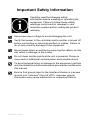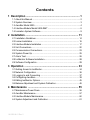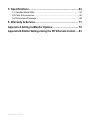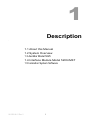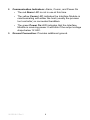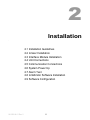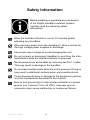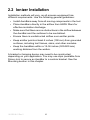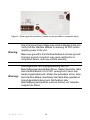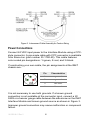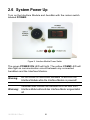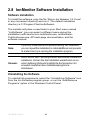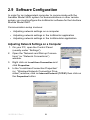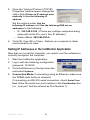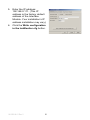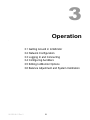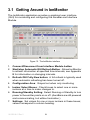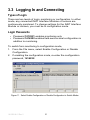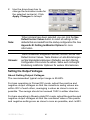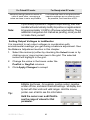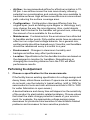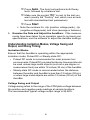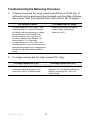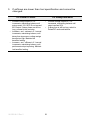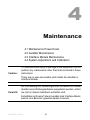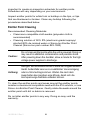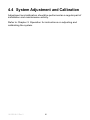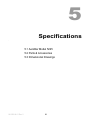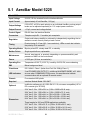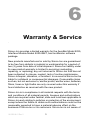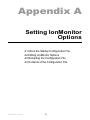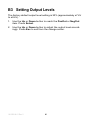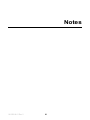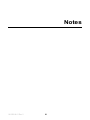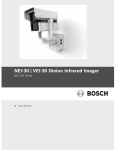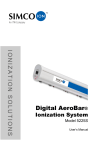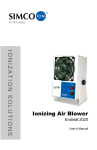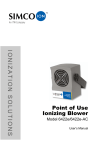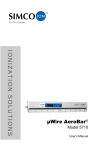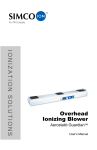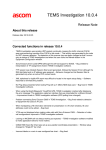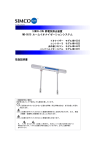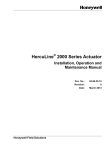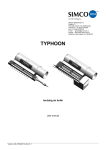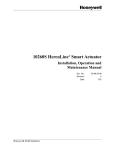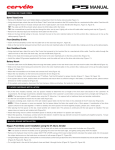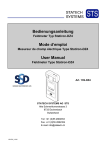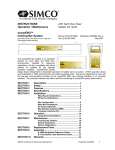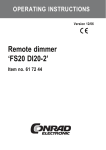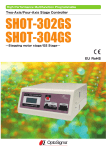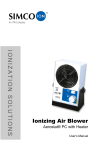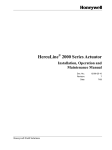Download IONIZATION SOLUTIONS Digital AeroBar®
Transcript
IONIZATION SOLUTIONS Digital AeroBar® Ionization System Model 5225 Model 5200-IM6T V1.X User’s Manual About Simco-Ion Simco-Ion develops, manufactures, and markets system solutions to manage electrostatic charge. As the world's largest provider of electrostatics management products and services, Simco-Ion improves its customers' business results by providing a total solution to their electrostatic discharge and electromagnetic interference challenges. Simco-Ion is a division of Illinois Tool Works (ITW) with its Technology Group located in Alameda, California. For more information about Simco-Ion visit www.simcoion.com or call 800-367-2452. Simco-Ion is ISO 9001 and ANSI ESD S20.20 certified. © 2012 Simco-Ion 19-5225-M-01 Rev 2 Important Safety Information Carefully read the following safety information before installing or operating the equipment. Failure to follow these safety warnings could result in damage to your ionization system and/or voiding the product warranty. Use proper input voltage to avoid damaging the unit. Never power-down an emitter by removing the cables, as this can result in damage to the ionizer. Do not clean emitter points while unit is powered. Doing so may result in additional contamination and possible shock. To avoid personal injury or damage to the equipment, perform only the installation and maintenance procedures contained in this manual. Ensure that ground input to the Interface Module is a known ground (not “common” from 24 VDC). Improper ground connection may cause malfunction or component failure. Verify that power to the controller and/or emitter is turned off before connecting or removing emitters or cables. Failure to do so may result in damage to the equipment. 19-5225-M-01 Rev 2 Wichtige Sicherheits-und Gebrauchshinweise Lesen Sie aufmerksam die folgenden Sicherheitshinweise vor der Installation oder dem Betrieb des Gerätes. Nichtbeachtung dieser Sicherheitshinweise, können zu Schäden an Ihrem Ionisationssystem und / oder zum Verlust von Garantie-Ansprüchen führen. Achten Sie auf die korrekte Versorgungsspannung, damit das Gerät nicht beschädigt wird. Stellen Sie sicher, dass die Stromversorgung zum Steuergerät und / oder Emitter (Sender) vor dem Anschließen oder Entfernen von Emittern oder Kabeln abgeschaltet wird. Nichtbeachtung kann zu Schäden am Gerät führen. Niemals einen Emitter durch Entfernen der Kabel abschalten. Dadurch kann der Ionisator beschädigt werden. Reinigen Sie keinesfalls Emitter-Punkte bei eingeschaltetem Gerät. Andernfalls kann es zu zusätzlicher Verunreinigung oder zu Stromschlag kommen. Führen Sie zur Vermeidung von Verletzungen oder Schäden am Gerät, nur die Installation und Wartung durch, wie sie in diesem Handbuch enthalten sind. Das Interface-Modul muss über Netz-Erde geerdet sein (nicht über den Rückleiter der 24V Versorgung!). Unsachgemäße Erdung kann eine Fehlfunktion oder Beschädigung von Bauteilen hervorrufen . 19-5225-M-01 Rev 2 Contents 1 Description .......................................................................... 1 1.1 About this Manual .................................................................................... 2 1.2 System Overview ..................................................................................... 3 1.3 AeroBar Model 5225 ................................................................................ 4 1.4 Interface Module Model 5200-IM6T ......................................................... 6 1.5 Ionization System Software ..................................................................... 9 2 Installation ......................................................................... 11 2.1 Installation Guidelines............................................................................ 14 2.2 Ionizer Installation .................................................................................. 16 2.3 Interface Module Installation .................................................................. 17 2.4 Unit Connections.................................................................................... 20 2.5 Communication Connections ................................................................. 23 2.6 System Power Up .................................................................................. 25 2.7 Alarm Test.............................................................................................. 26 2.8 IonMonitor Software Installation............................................................. 28 2.9 Software Configuration .......................................................................... 29 3 Operation .......................................................................... 33 3.1 Getting Around in IonMonitor ................................................................. 34 3.2 Network Configuration ........................................................................... 36 3.3 Logging In and Connecting .................................................................... 37 3.4 Configuring AeroBars............................................................................. 39 3.5 Editing IonMonitor Options..................................................................... 45 3.6 Balance Adjustment and System Calibration......................................... 46 4 Maintenance ..................................................................... 55 4.1 Maintenance Power Down ..................................................................... 56 4.2 AeroBar Maintenance ............................................................................ 57 4.3 Interface Module Maintenance............................................................... 60 4.4 System Adjustment and Calibration....................................................... 61 19-5225-M-01 Rev 2 5 Specifications.................................................................... 63 5.1 AeroBar Model 5225 .............................................................................. 64 5.2 Parts & Accessories............................................................................... 66 5.3 Dimensional Drawings ........................................................................... 68 6 Warranty & Service ........................................................... 71 Appendix A Setting IonMonitor Options.................................... 75 Appendix B Emitter Settings Using the 5572 Remote Control.... 83 19-5225-M-01 Rev 2 1 Description 1.1 About this Manual 1.2 System Overview 1.3 AeroBar Model 5225 1.4 Interface Module Model 5200-IM6T 1.5 Ionization System Software 19-5225-M-01 Rev 2 1 1.1 About this Manual This manual describes the system components of the AeroBar Model 5225 Ionization System (AeroBar, Interface Module, and IonMonitor software), and covers the following information: • Installation and setup of system components, including IonMonitor software • Operation using the IonMonitor software interface • Maintenance procedures • Specifications for system components • Warranty information This manual covers the IM6T Interface Module version 1.X and IonMonitor software version 1.0.X. It does not cover later versions of the IM6T or IonMonitor. It does not cover the integrated sensor. See Simco-Ion manual 19-5200-M-xx for the version 3.0.X and later version products. A Software Developer’s Kit (SDK) manual is also available, which contains detailed information about the open-source code for developing your own custom interface (Simco-Ion manual 195200IM6T-SW). 19-5225-M-01 Rev 2 2 1.2 System Overview The AeroBar Model 5225 Ionization System is specially designed for in-tool applications and mini-environments, where tight integration with your system is a necessity. The system is composed of: • The Digital AeroBar Model 5225 • The Interface Module Model 5200-IM6T • IonMonitor, Simco-Ion pre-compiled software routine or opensource code examples The Interface Module Model 5200-IM6T powers the AeroBar. System parameters are set and monitored using the IonMonitor interface. A custom interface that is incorporated into tool programs may be created based on the provided open-source code examples. 19-5225-M-01 Rev 2 3 1.3 AeroBar Model 5225 Simco-Ion Digital AeroBar Model 5225 is a high-performance ionizer specially designed for in-tool applications and minienvironments, with an aerodynamic design and cleanroomcompatible materials. Its high ion output provides fast neutralization of electric charge on wafers, allowing charge to be reduced to comply with E-78 Levels I and II, the recommended requirements for semiconductor manufacturers. The following AeroBar lengths are rounded to the nearest whole number. For exact lengths, see Chapter 4, Specifications. The AeroBar Model 5225 is available in five standard lengths: • 22 inches (558 mm) • 28 inches (711 mm) • 44 inches (1118 mm) • 64 inches (1626 mm) • 84 inches (2134 mm) Three lengths are also available with optimized placement of emitter points over the FOUP openings for use in 300 mm EFEMs. • 36 inches (907 mm) • 56 inches (1412 mm) • 76 inches (1918 mm) 19-5225-M-01 Rev 2 4 AeroBar Controls and Connectors Figure 1. AeroBar Model 5225 1. Modular Port: A modular port on one end of the bar allows a RJ-11 connection to the Interface Module and provides 24 VAC to the bar. 2. Emitter Points: Emitters points are replaceable. The number of points depend on the length of the bar. 3. Positive and Negative Ion Output Indicators: LEDs indicate high voltage (HV) ionization. In Pulsed DC mode, lights flash depending on which polarity has HV. Lights are continuously on when in Steady State mode. Both positive and negative ion indicators and the Alarm LED flash once simultaneously during communication. 4. Transmit and Receive LEDs: LEDs communicate with an optional IR remote control. See Appendix B. 5. Alarm LED: LED flashes when the AeroBar is in alarm or standby mode; also flashes once during communication with the Interface Module. 19-5225-M-01 Rev 2 5 1.4 Interface Module Model 5200-IM6T The Interface Module Model 5200-IM6T powers up to six AeroBars. The Interface Module features an Ethernet port and an RS-232 port for communication with process equipment or EFEM controllers. Two versions of the the IM6T Interface Model are available: • IM6T Version 1.X, described in this manual, runs with IonMonitor Software Version 1.X and controls only ionizers. The IM6T must be paired with the proper version of IonMonitor Software in order to operate correctly. Older versions of the IM6T can be factory upgraded to later versions if desired. To determine what version of IM6T you have, look at the serial number label on the outside of the product. If the model number does not include the letters "NV" or "V3.X" or "V4.X" then it is Version 1.X. 19-5225-M-01 Rev 2 6 Figure 2. Interface Module Model 5200-IM6T 1. RS-232 Port: One of two communication connection options. An RS-232 cable connects from your process tool. 2. Ethernet Port: If connecting the Interface Module Model 5200IM6T directly to a PC, use a CAT-5 crossover cable. If the PC connection is routed through a hub or router, use a regular CAT5 cable. 3. Handheld Remote Input: An RJ-11 cable connector is reserved for future use. 4. Ionizer Connections (ports 1-6): RJ-11 cables connect up to six AeroBars. 5. Additional and Future Connections (ports 5-6): RJ-11 cables may be used to connect AeroBars. Sensors are not compatible with this version Interface Module. Do not attach sensors. 6. Input Power 24 VDC: CPC-style connector for 24 VDC input power equipment. 7. Power On/Off Rocker Switch (“Circuit Breaker”): Turns the Interface Module on or off; resets the circuit breaker in the event of a tripped breaker. 19-5225-M-01 Rev 2 7 8. Communication Indicators: Alarm, Comm, and Power On • The red Alarm LED is not in use at this time. • The yellow Comm LED indicates the Interface Module is communicating with either the host (usually the process tool controller) or connected AeroBars. • The green Power On LED indicates that the Interface Module is receiving power. It will blink if the output voltage drops below 12 VAC. 9. Ground Connection: Provides additional ground. 19-5225-M-01 Rev 2 8 1.5 Ionization System Software The AeroBar Model 5225 and Interface Module Model 5200-IM6T are monitored and controlled using a graphical user interface (GUI), IonMonitor. IonMonitor may be installed directly on a tool controller or service engineer’s laptop, providing an integrated, softwarecontrolled ionization system. This software package includes a collection of DLLs (dynamic link libraries) and open-source code for IonMonitor, for developing a custom monitoring and control application in Visual Basic, Visual C++, Visual C#, or any COM-enabled development language. For information about the developer’s kit, see the companion developer’s kit manual, Simco-Ion part number 19-5200IM6T-SW. Software Compatibility IonMonitor version 1.X works with the IM6T Interface Module version 1.X and all Model 5225 AeroBars. Simco-Ion also offers a later version of IonMonitor software (version 3.X), which operates with the enhanced IM6T version 3.X or 4.X, and includes the capability of closed-loop control when combined with the Sensor Model 5200-SR. IonMonitor software must be paired with its proper version of IM6T Interface Module in order to operate correctly. Requirements The software runs under either Microsoft® Windows XP or Windows 7 operating systems. It places minimal demands on the host system (typically less than 1% CPU usage). The system also requires either a TCP/IP-Ethernet port or an RS-232 port on the tool controller. 19-5225-M-01 Rev 2 9 Contents of the Software Package The software package includes: • IonMonitor.exe - IonMonitor graphical user interface (GUI) program through which you can monitor and configure AeroBars connected to an Interface Module. You can also monitor and configure simulations of these devices when IonMonitor is connected to the IonSimulator program. • IonSimulator.exe - IonSimulator GUI that simulates the behavior of an IM6T Interface Module with AeroBars attached to its ports. The simulator supports hot swapping of ionizers in ports, artificially delaying replies to iCON commands, suppressing replies, automatic “wobbling” of AeroBar feedback levels, and graphical editing of all ionizer settings including run mode, op mode, emitter outputs, and so forth. There is also a lightweight simulator named IonSimLite with a minimal graphical user interface, intended primarily for performance testing. • IonAccess.DLL library - a collection of DLLs (dynamic link libraries) and associated header files used to develop custom monitoring and control applications in Visual Basic or Visual C/ C++. IonMonitor is built upon IonAccess. • TestIonAccess.exe - a fully functional sample application, written in C/C++, which demonstrates how the IonAccess library can be used to integrate control and monitoring features into your custom applications. This application is also used to test the IonAccess library DLLs, hence its name TestIonAccess. This application is provided in source code form for use as the framework for your own control application. 19-5225-M-01 Rev 2 10 2 Installation 2.1 Installation Guidelines 2.2 Ionizer Installation 2.3 Interface Module Installation 2.4 Unit Connections 2.5 Communication Connections 2.6 System Power Up 2.7 Alarm Test 2.8 IonMonitor Software Installation 2.9 Software Configuration 19-5225-M-01 Rev 2 11 Safety Information Before installing or operating any component of the Digital AeroBar Ionization System, carefully read the following safety information: Allow the Interface Module to run for 10 minutes before adjusting any AeroBars. After removing power from the AeroBar(s), allow a minute for the high voltage power supplies to discharge. Use proper input voltage to avoid damaging the unit. Never power-down an AeroBar by removing the RJ-11 cable. This may result in damage to the AeroBar. Do not clean emitter points while the unit is powered. Doing so may result in additional contamination and possible shock. To avoid personal injury or damage to the equipment, perform only the maintenance described in this manual. Ensure that ground input to the Interface Module is a known ground (not “common” from 24 VDC). Improper ground connection may cause malfunction or component failure. Do not connect or disconnect AeroBars to and from the Interface Module while the Interface Module is powered! 19-5225-M-01 Rev 2 12 Sicherheitshinweise Vor Installation oder Betrieb von einem der Bestandteile des Digital AeroBar Ionisierungssystem, lesen Sie bitte sorgfältig die folgenden Sicherheitshinweise: Lassen Sie das Interface-Modul für 10 Minuten laufen, bevor Einstellungen an AeroBars gemacht werden. Warten Sie nach dem Trennen des/r Aerobars von der Spannungsversorgung eine Minute, damit sich die Hochspannungs-Netzteile entladen können. Achten Sie auf die korrekte Versorgungsspannung, damit das Gerät nicht beschädigt wird. Verbinden oder trennen Sie Aerobars nicht mit bzw. vom Interface-Modul während das Interface-Modul eingeschaltet ist! Niemals ein Aerobar durch Entfernen des RJ-11Kabel abschalten. Nichtbeach-tung kann zu Schäden am Aerobar führen. Reinigen Sie keinesfalls Emitter-Punkte bei eingeschaltetem Gerät. Andernfalls kann es zu zusätzlicher Verunreinigung oder zu Stromschlag kommen. Führen Sie zur Vermeidung von Verletzungen oder Schäden am Gerät, nur die Installation und Wartung durch, wie sie in diesem Handbuch enthalten sind. Das Interface-Modul muss über Netz-Erde geerdet sein (nicht über den Rückleiter der 24 V Versorgung!). Unsachgemäße Erdung kann eine Fehlfunktion oder Beschädigung von Bauteilen hervorrufen. 19-5225-M-01 Rev 2 13 2.1 Installation Guidelines Keep in mind the following considerations when determining locations for the units: • Tool and mini-environment requirements/restrictions • Access to controls • Access to a regulated 24 VDC power supply within 10 feet (3m) of the Interface Module • Applicable SEMI standards • Applicable National Electrical Code standards • The least amount of distance for cables from the Interface Module to AeroBars Operating Environment Do not operate any component of the AeroBar Ionization System in corrosive or explosive environments. Operate the units in 60-95°F (16-35°C) temperature, 40-65% relative humidity, non-condensing. 19-5225-M-01 Rev 2 14 19-5225-M-01 Rev 2 15 2.2 Ionizer Installation Installation methods will vary, as all process equipment has different requirements. Use the following general guidelines: • Install AeroBars away from all moving components in the tool. • Place AeroBars directly in the airflow from HEPA filters for effective ionization discharge. • Make sure that there are no obstructions in the airflow between the AeroBar and the surfaces to be neutralized. • Ensure there is unobstructed airflow over emitter points. • Keep emitter points at least 4 inches (100 mm) from grounded surfaces, including tool frames, skins, and other modules. • Keep the AeroBars within a 12-36 inches (300-900 mm) working distance from the wafers. A bracket or hanging device may need to be constructed, depending on your application. You may use clips (available from Simco-Ion) to secure an AeroBar to a custom bracket. See the Mounting section in this chapter. 19-5225-M-01 Rev 2 16 2.3 Interface Module Installation Once an AeroBar is installed and wiring is prepared, install the Interface Module Model 5200-IM6T and connect it to the AeroBar. Electrical Requirements Install the Interface Module within ten feet of a properly grounded DC power supply receptacle. The power supply should provide 24 VDC (±2 VDC), minimum 1.0A. Caution: Use of improper input voltage may result in damage to the unit. Verify that the Interface Module is receiving 24 VDC before applying power to the unit. Achtung: Anschluss an ungeeignete Versorgungsspannung kann zu Schäden am Gerät führen. Stellen Sie sicher, dass das Interface-Modul mit 24 VDC versorgt wird, bevor das Gerät eingeschaltet wird. Grounding Ensure that ground input to the Interface Module is a known ground (not “common” from 24 VDC). If a known ground connection is not available at the connector input, connect a 22 AWG or heavier gauge cable between the side screw on the IM6T Interface Module and known ground source as shown in Figure 3. Improper ground connection may cause malfunction or component failure. 19-5225-M-01 Rev 2 17 Figure 3. Known ground connection (if none can be provided on connector input) Warning: Use of improper input voltage may result in damage to the unit. Verify that the Interface Module is receiving 24 VDC before applying power to the unit. Make sure ground to the Interface Module is a known ground. Improper ground connection may cause malfunction or component failure, and may void the warranty. Unsachgemäße Versorgungsspannung kann zu Beschädigungen des Gerätes führen. Stellen Sie sicher, dass das Interface-Modul mit 24 VDC versorgt wird, bevor das Gerät eingeschaltet wird. Stellen Sie außerdem sicher, dass Warnung: das Interface-Modul zuverlässig über Netz-Erde geerdet ist. Unsachgemäße Erdung kann Fehlfunktion oder Beschädigung verursachen und zum Verlust von GarantieAnsprüchen führen. 19-5225-M-01 Rev 2 18 Mounting The Interface Module may be mounted using the screw holes on the bottom of the chassis or with self-adhesive dual-lock strips. For safety considerations, the mounting systems used for the Interface Module should be able to support approximately four times the weight of the Interface Module (approximately 16 lb./6 kg). For mounting with self-adhesive dual lock strips: Use three to five self-adhesive dual lock strips. For mounting with screws: The mounting location will determine the type of screw to be used. If your installation is replacing an older system, note any differences between the older controllers and the Interface Module chassis. 19-5225-M-01 Rev 2 19 2.4 Unit Connections Connecting AeroBars to the Interface Module Up to six AeroBars may be connected to the Interface Module, using an RJ-11 plug style cable. (Ports 5 and 6 should not be used with a Sensor; this version of the IM6T Interface Module does not support the Sensor. Contact your sales representative for more information of [email protected].) A 15-foot cable is supplied with the AeroBar. Different lengths of pre-made cables are available for use with the AeroBar, but it may be necessary to construct your own cable to allow for custom sizing. See Figure 5 for custom cable information. Figure 4. Five AeroBars Connected to Interface Module Warning: Verify that power to the Interface Module is turned off before connecting or disconnecting AeroBars. Warnung: Stellen Sie sicher, dass das Interface-Modul mit 24 VDC versorgt wird, bevor das Gerät eingeschaltet wird. 19-5225-M-01 Rev 2 20 Figure 5. Interconnect Cable Assembly for Custom Sizing Power Connections Connect 24 VDC input power to the Interface Module using a CPCstyle connector. A pre-made cable with CPC connector is available from Simco-Ion (part number 33-1790-40). This cable features color-coded pin designations: 1=green, 2=red, and 3=black. If constructing your own cable, the pin assignments at the IM6T chassis are: Pin Characteristics 1 ground 2 ground 3 +24 VDC 4 Unused It is not necessary to use both grounds. If a known ground connection is not available at the connector input, connect a 22 AWG or a heavier gauge cable between the side screw on the IM6T Interface Module and known ground source as shown in Figure 3. Improper ground connection may cause malfunction or component failure. 19-5225-M-01 Rev 2 21 Warning: Use of improper input voltage may result in damage to the unit. Verify that the Interface Module is receiving 24 VDC before applying power to the unit. Make sure ground to the Interface Module is a known ground. Improper ground connection may cause malfunction or component failure, and may void the warranty. Unsachgemäße Versorgungsspannung kann zu Beschädigungen des Gerätes führen. Stellen Sie sicher, dass das Interface-Modul mit 24 VDC versorgt wird, bevor das Gerät eingeschaltet wird. Stellen Sie außerdem sicher, dass Warnung: das Interface-Modul zuverlässig über Netz-Erde geerdet ist. Unsachgemäße Erdung kann Fehlfunktion oder Beschädigung verursachen und zum Verlust von GarantieAnsprüchen führen. Figure 6. CPC-style Connector 19-5225-M-01 Rev 2 22 2.5 Communication Connections There are two methods of connection to communication devices: by Ethernet cable or by an RS-232 cable. Both connection types are provided on the Interface Module. The Interface Module may be connected via both RS-232 and Ethernet cables simultaneously. However, in order to maintain the integrity of the communication, simultaneous connections should only be used for diagnostic purposes. Simco-Ion recommends using one connection at a time. Unpredicatable results may occur if both are used at once. Ethernet Connection Connect a CAT-5 cable to the ETHERNET port on the Interface Module. Figure 7. CAT-5 Cable Connected to Ethernet Port If you are connecting to a hub or router, use standard Ethernet cables. If you are connecting directly to another computer (such as a laptop), a cross-over Ethernet cable is required. 19-5225-M-01 Rev 2 23 RS-232 Connection Connect an RS-232 cable to the RS-232 port on the Interface Module. Figure 8. RS-232 Cable Connected to RS-232 Port 19-5225-M-01 Rev 2 24 2.6 System Power Up Turn on the Interface Module and AeroBar with the rocker switch labeled POWER. Figure 9. Interface Module Power Switch The green POWER ON LED will light. The yellow COMM LED will also light as communication occurs between any connected AeroBars and the Interface Module. Warning: Do not connect or disconnect AeroBars to and from the Interface Module while the Interface Module is powered! Verbinden oder trennen Sie Aerobars nicht mit bzw. vom Warnung: Interface-Modul während das Interface-Modul eingeschaltet ist! 19-5225-M-01 Rev 2 25 2.7 Alarm Test Testing the alarm ensures that all units are communicating properly. Test the alarm using the software interface. Without the software interface, you can test the alarm manually using Simco-Ion infrared Remote Control Model 5570. Note: The IM6T's alarm LED will not turn on if the IM6T is not set to poll AeroBar, Default. To set the IM6T to automatically poll AeroBar contact Simco-Ion for more information. Hinweis: Die IM6T's Alarm-LED leuchtet nicht wenn das IM6T nicht auf Poll Aerobar, Default eingestellt ist. Kontaktieren Sie Ion System für weitere Informationen wenn das IM6T auf automatisches Poll Aerobar gesetzt werden soll. The IM6T's alarm LED will not turn on. if the IM6T is not set to poll AeroBar, Default. To set the IM6T to automatically poll AeroBar contact Simco-Ion for more information." To test the alarm: 1. Note the value of the positive feedback and negative feedback settings. 2. Either change the positive alarm so that it is above the positive feedback value or change the negative alarm so that it is above the negative feedback level. Note: Changing the positive or negative output level automatically resets the corresponding alarm level. Hinweis: Ändern der positiven oder negativen Ausgangspegel setzt die entsprechende Alarm-Einstellung automatisch zurück. 19-5225-M-01 Rev 2 26 This sets the unit into alarm. If using the software interface, check that it shows an alarm is occurring. Visually check that the center LED on the bar blinks intermittently. If the unit is in Pulse Mode the outer LEDs will alternate blinking. If the unit is in Steady-state Mode both outer LEDs will remain lit. Reset the alarm by changing the feedback value to the original settings. Then reset the output to the desired level. 19-5225-M-01 Rev 2 27 2.8 IonMonitor Software Installation Software Installation To install the software, copy the file “Simco-Ion Release 1.X.X.exe” in any convenient directory and run it. The default installation directory is C:\Program Files\IonSoftware\. The installer will place a new folder in your Start menu named “IonSoftware” (you can select a different name during the installation) with shortcuts to IonMonitor.exe, IonSimulator, TestIonAccess.exe, API web-page documentation, and the software manual. Note: If you only install partial components during the installation, you can repeat the installation to install additional components at a later time by re-running the installation program. Hinweis: Wenn Sie nur zum Teil Komponenten während der Installation installieren, können Sie die Installation wiederholen um zu einem späteren Zeitpunkt zusätzliche Komponenten mit erneutem Ausführen des Installationsprogramms einzubauen. Uninstalling the Software To uninstall all components, select the “Uninstall Ion Software” icon from the Ion Software program group, or run the “Add/Remove Programs” option in the Windows Control Panel. 19-5225-M-01 Rev 2 28 2.9 Software Configuration In order for an independent computer to communicate with the AeroBar Model 5225 system for demonstrations or other remote setups, you must configure the IonMonitor software for the Interface Module Model IM6T. Communication setup involves: • Adjusting network settings on a computer • Adjusting network settings in the IonMonitor application • Adjusting network settings in the IonSimulator application Adjusting Network Settings on a Computer 1. On your PC, open the Control Panel (usually under “Settings”). 2. Open the “Network and Dial-up Connections” (or “Network Connections”) window. 3. Right click on Local Area Connection and click Properties. 4. In the “Local Area Connection Properties” (or “Windows Network Connection Properties”) window, click on Internet Protocol (TCP/IP) then click on the Properties button. 19-5225-M-01 Rev 2 29 5. Once the “Internet Protocol (TCP/IP) Properties” window opens, change the option from Obtain an IP address automatically to Use the following IP address. Set the options under Use the following IP address and Use the following DNS server addresses to the following: • IP: 192.168.0.100 (If there are multiple computers being setup with static IPs, use a free IP address.) • Subnet Mask: 255.255.255.0 6. Click OK, then OK or Close. Reboot you computer to allow communication to reset. Setting IP Addresses in the IonMonitor Application Now that you’ve set the computer, you need to set the software to correctly recognize the computer. 1. Start the IonMonitor application. 2. Log in with the following configuration password: 1414222. 3. Click the Edit menu in the top menu bar and select Options. 4. Connection Mode: If connecting using an Ethernet, make sure the TCP/IP radio button is checked. If connecting via RS-232 serial connection, check Serial Com Port. Enter the serial com port number in the Port Number box (i.e., com port 1will be entered as Port Number 1). 19-5225-M-01 Rev 2 30 5. Enter the IP address: 192.168.0.111. (This IP address is the factory default address of the Interface Module. Your installation’s IP address installation may vary.) 6. Click the Write configuration in the IonMonitor.cfg button. 19-5225-M-01 Rev 2 31 19-5225-M-01 Rev 2 32 3 Operation 3.1 Getting Around in IonMonitor 3.2 Network Configuration 3.3 Logging In and Connecting 3.4 Configuring AeroBars 3.5 Editing IonMonitor Options 3.6 Balance Adjustment and System Calibration 19-5225-M-01 Rev 2 33 3.1 Getting Around in IonMonitor The IonMonitor application provides a graphical user interface (GUI) for monitoring and configuring the AeroBar and Interface Module. Figure 10. The IonMonitor interface 1. Connect/Disconnect from Interface Module button 2. Start/stop Automatic GUI Refresh Button: Allows IonMonitor to refresh information at specified time intervals; see Appendix B for information on changing intervals. 3. Refresh GUI Fully Now button: A full refresh is typically used when automatic refreshing has been turned off. 4. Configuration Area: Grayed out when only monitoring 5. Ionizer Select Boxes: Check boxes to select one or more ionizers at a time to make changes to. 6. Running/Standby Setting: Select Running or Standby to turn power to the emitter points on or off. (AeroBars are still powered and communicating, but without ionization.) 7. Settings: Set values for one or more ionizers in these boxes; values correspond to column heading. 19-5225-M-01 Rev 2 34 8. Use Default Ionizer Values button: Click to restore all settings to default values; see Appendix B for information on changing the defaults. 9. Session History List Area: Displays as much or as little information as you need; see Appendix B for information on setting the amount of information that appears. 10. Status Bar: Indicates current status of the software (Monitor/ Connected) and how often an auto refresh will take place (in seconds). 19-5225-M-01 Rev 2 35 3.2 Network Configuration See the “Network Configuration” section in Chapter 2: Installation for information on setting the IonMonitor software to communicate with your computer. Communication setup involves: • Adjusting network settings on a computer • Adjusting network settings in the IonMonitor application • Adjusting network settings in the IonSimulator application 19-5225-M-01 Rev 2 36 3.3 Logging In and Connecting Types of Login There are two levels of login: monitoring or configuration. In either mode, any connected IM6T Interface Modules or ionizers are continuously monitored. To change settings for the IM6T Interface Module or ionizers, you must be in configuration mode. Login Passwords • Password 1010321 enables monitoring only. • Password 1414222 enables field-service-level configuration in addition to monitoring. To switch from monitoring to configuration mode, 1. From the File menu, select Enable Configuration or Disable Configuration. 2. If enabling the configuration mode, re-enter the configuration password, 1414222. Figure 11. Select Enable Configuration or Disable Configuration to Switch Modes 19-5225-M-01 Rev 2 37 Connect to Units Connect using the Connect button at the upper left of the window. Figure 12. Connect to IM6T Button A successful connection will be indicated with a message in the session history window #5 in Figure 10. Once you are connected, the GUI will automatically refresh its information every several seconds by calling the IonAccess DLL. You can: • You can change the refresh interval in Edit > Options. • You can also suspend and resume automatic refreshes by clicking the Stop/Resume Automatically Refreshing button next to the Connect button. • The Refresh GUI Fully Now button causes an immediate refresh that also directs the DLL and the IM6T to examine all ports for inserted or removed ionizers. By default, the IM6T does this examination every 60 minutes anyway, but there may be times when you want to force it, for example after adding/ changing and/or removing Ionizers from the ports. The simulator supports hot swapping of ionizers in ports, artificially delaying replies to iCON commands, suppressing replies, automatic “wobbling” of AeroBar feedback levels, and graphical editing of all ionizer settings including run mode, op mode, emitter outputs, and so forth. 19-5225-M-01 Rev 2 38 3.4 Configuring AeroBars In general, the following adjustments should be made in order to fine-tune ionization performance in a new installation: This information is also available as a Quick Start Guide. Contact Simco-Ion for a copy. Note: Simco-Ion recommends allowing the Interface Module to run for 10 minutes before adjusting AeroBars. Hinweis: Simco-Ion empfiehlt, vor dem Einstellen der Aerobars das Interface-Modul 10 Minuten laufen zu lassen. Setting the Ionization Mode (OpMode) About Setting the Ionization Mode The ionization mode (called OpMode in IonMonitor) designates the method of ionization for an ionizer to operate in. Pulsed DC mode is recommended for most process tool envoironments. Pulsed DC provides fast decay times and should be used unless large metal objects (such as a pre-aligner or measurement tool) are within 12 inches (30 cm) of the AeroBar. Steady-state DC mode is recommended when the distance between the wafer and AeroBar is <12 inches (30 cm), or when large metal objects are within 12 inches (30 cm) of the AeroBar. Steady-state mode is also recommended when low swing voltages are required for sensitive devices (i.e., <100V swings). 19-5225-M-01 Rev 2 39 Use Pulsed DC mode for: Use Steady-state DC mode for: Distances >12 inches (30 cm) between AeroBar and wafer Distances <12 inches (30 cm) between AeroBar and wafer, or for sensitive devices (<100V swings) No large metal objects are within 12 inches (30 cm) of AeroBar Large metal objects are within 12 inches (30 cm) of the AeroBar Setting the Ionization Mode in IonMonitor 1. Select the ionizers either by checking their Select boxes or by clicking one or more ionizer rows in the grid. The selected ionizer will highlight in the grid. When only one ionizer is selected, all of its settings will show up in the box fields below the grid. When two or more ionizers have been selected and they share the same value, the box field will be filled in, as shown in the screen shot below. Note: Two or more ionizers are selected and share a common value 19-5225-M-01 Rev 2 40 2. Use the drop-down box to change the ionization mode for the selected ionizer(s). Click Apply Changes to accept. Note: When ionizers have been selected, you can click the Use Default Ionizer Values button to revert all settings to the defaults that are loaded from the startup configuration file. See Appendix B: Setting IonMonitor Options for more information. Hinweis: Wenn Ionisatoren ausgewählt wurden, können Sie die Use Default Ionizer Values- Taste drücken um alle Einstellungen auf die Standardeinstellungen (Defaults) aus dem Startup Configuration File zurück zu setzen. Siehe auch Anhang B: Einstellung IonMonitor Optionen für weitere Informationen. Setting the Output Voltages About Setting Output Voltages The recommended typical output range is 50-80%. For bars operating in Pulsed DC mode, adjust the positive and negative output voltages so that the maximum swing values are within 20V of each other, averaging a value as close to zero as possible. The swings should not exceed 150V in either direction. For bars operating in Steady-state DC mode, adjust the positive and negative output voltages so that the combined value of the positiv and negative settings are as close to zero as possible, and <±20V. 19-5225-M-01 Rev 2 41 For Pulsed DC mode: For Steady-state DC mode: Maximum swing values are within 20 volts of each other, averaging a value as close to zero as possible. The combined value of the positive and negative settings are as close to zero as possible, and less than ±20V. Note: If you modify a positive or negative output setting, then that AeroBar will automatically modify its positive or negative alarm to be approximately 1/4 (25%) of the new output setting. These additional changes are not marked as pending, since you did not make them yourself. Setting Output Voltages in IonMonitor It is important to set output voltages in coordination with environmental readings you get during a balance adjustment. See the Balance Adjustment section in this chapter. 1. Select the ionizer(s) either by checking the Select boxes or by clicking one or more ionizer rows in the grid. The selected ionizer will highlight in the grid. 2. Change the value in the boxes under the PosOut or NegOut columns. 3. Click Apply Changes to accept. Tip: Editable text boxes - for example, positive output, negative emitter off time, and alarm threshold settings - all display tooltip text with their units and valid ranges. Hold the mouse pointer over a field to see this information. Hold the cursor over a edit field to see the range of values for that parameter. 19-5225-M-01 Rev 2 42 Adjust the On- and Off-times (Pulsed DC Mode Only) About Adjusting On- and Off-times If the decay time is too slow and the voltage swings are less than 100V, increase both the positive and negative ontimes in 0.1 second increments, checking the positive and negative decay times between each adjustment. When changes no longer positively improve performance, set the ontime and offtime at the last beneficial setting. Adjusting On- and Off-times in IonMonitor It is important to set positive and negative on or offtimes in coordination with environmental readings you get during a balance adjustment. See the Balance Adjustment section in this chapter. 1. Select the ionizer(s) either by checking the Select boxes or by clicking one or more ionizer rows in the grid. The selected ionizer will highlight in the grid. 2. Change the value in the boxes under the PosOn, NegOn, PosOff, and NegOff columns. 3. Click Apply Changes to accept. Setting Positive/Negative Alarm Values About Positive/Negative Alarm Values Normally, alarm levels are automatically adjusted when the output levels are set. The default alarm percentage value is 25%, which means the alarm levels are automatically adjusted to 25% of the output level. For proper maintenance and performance, alarm percentage should be set to 50-75%. Positive and negative alarm levels can also be changed individually, without changing the output levels, as long as the alarm levels are adjusted after the output levels have been set. In addition, note that changing the positive or negative output level will cause the corresponding alarm level to reset. 19-5225-M-01 Rev 2 43 Adjusting Alarm Values in IonMonitor It is important to set alarm values in coordination with environmental readings you get during a balance adjustment. See the Balance Adjustment section in this chapter. 1. Select the ionizer(s) either by checking the Select boxes or by clicking one or more ionizer rows in the grid. The selected ionizer will highlight in the grid. 2. Change the value in the boxes under the PosAlrm and NegAlrm columns.3.Click Apply Changes to accept. Placing Ionizers in Standby Mode About Standby Mode Standby mode is a convenient way to turn off high voltage to the ionizer without removing wires or accessing the Interface Module. Standby mode is useful for maintenance periods where settings must be remembered. Placing Ionizers in Standby Mode 1. Select the ionizer(s) either by checking the Select boxes or by clicking one or more ionizer rows in the grid. The selected ionizer will highlight in the grid. 2. Use the drop-down box below the list of ionizers to change the mode from Running to Standby. 3. Click Apply Changes to accept. 19-5225-M-01 Rev 2 44 3.5 Editing IonMonitor Options The following options may be adjusted and saved using the Options menu in IonMonitor: • Connection options • Interface Module options • Default ionizer settings The settings in these three menus are saved to a setup configuration file called “IonMonitor.cfg.” For more information about this configuration file, including how to change the settings in it, see Appendix B: Setting IonMonitor Options. 19-5225-M-01 Rev 2 45 3.6 Balance Adjustment and System Calibration Simco-Ion balance adjustment and calibration procedure is a regular part of installation and maintenance of the AeroBar and its components. Adjustment for the AeroBar may be performed at initial installation, during periodic checks of the entire system, or anytime additional components are added to the system. This section consists of the following information: • About Adjustment and Calibration • Tool parameters that Affect Ionization • Performing the Adjustment • Understanding Ionization Modes, Voltage Swing and Output, and Decay Timing • Troubleshooting Goals of Balance Adjustment and System Calibration • Balanced, high ion density arriving to the surfaces and wafers • Similar positive and negative decay times • Maximum decay in the amount of available time • Moderate voltage swings (Pulsed DC) or voltage offset (Steadystate DC) to eliminate the possibility of inducing voltage on the surfaces Recommended Equipment: • Charged Plate Monitor Model 280A • Tripod (optional) • Anemometer 19-5225-M-01 Rev 2 46 About Adjustment and Calibration Environment variables and the physical properties of ions can lead to degraded ionization performance over time. This leads to a greater risk of static or the presence of voltage on your sensitive product surface. In order to ensure optimal ionization performance and therefore static charge neutralization, ion delivery must be periodically regulated, or balanced. This procedure is commonly referred to as balance adjustment or system calibration. Simco-Ion recommends performing a balance adjustment as part of a regular maintenance program. In general, AeroBars should be balanced every six months to a year. The actual frequency of balance adjustment depends on the specific activity of your application and environment. In Pulsed DC mode, positive and negative ions are released sequentially during ontimes. During offtimes, no ions are released and existing ions disperse. In Steady-state DC mode, both positive and negative ions are constantly produced. The goal of the adjustment procedure is to regulate the ion delivery, so that equal numbers of positive and negative ions arrive at the work surface to neutralize static charges of either polarity in a specified amount of time. Adjustment of the AeroBar Ionziation System components may be performed during periodic checks of the entire system. Tool Parameters that Affect Ionization Balancing involves adjusting positive and negative ionization output levels and timing sequence of these outputs. You can make adjustments to the AeroBar Model 5225 settings using the software. In addition to the ionizer settings, be aware of the following variables that can affect balance: 19-5225-M-01 Rev 2 47 • Airflow: he recommended airflow for effective ionization is 7090 fpm. Low airflow moves the ions more slowly, allowing potential ion recombination and reducing the ions available to neutralize surfaces. High airflow moves the ions in a more direct path, reducing the surface coverage area. • Configuration: Configuration changes differing from the original spec (such as adding a pre-aligner or metrology tool) may change the way the ions disperse. Also, metal objects closer than 6 inches to the AeroBar will ground ions, reducing the amount of ions available to the surfaces. • Maintenance: Contaminants in the environment are attracted to AeroBar emitter points. Dirty emitter points have an adverse effect on ion output and voltage balance. As a general rule, emitter points should be cleaned every 3 months, and AeroBars should be rebalanced every 6 months to a year. • Environment: Changes in cleanroom humidity and background airflow may affect performance. • Location: Specifications for the AeroBar location are based on the designed-in location for AeroBars. Repositioning or changing the mounting distance from the FFU will affect performance results. Performing the Adjustment 1. Choose a specification for the measurements. If the facility has an existing specification for voltage swings and decay times, obtain these numbers. If specs are not available or do not exist, use the industry’s typical setting. (±50 to 100V for semiconductor tools and mini-environments and ±100 to 150V for wafer fabrication in open areas.) A desired balance and decay time will depend on the sensitivity of the product to electrostatic-related problems. Choose values that meet the static charge protection needs of your environment; for example, the appropriate voltage swings range decreases for products more sensitive to electrostatic-related problems and increases for less sensitive products. 19-5225-M-01 Rev 2 48 If possible, set the AeroBar mode, outputs and timing to any pre-determined settings for your process tool. If no settings are available, use the following parameters for an optimization starting point 50% Positive and Negative Power; 1.0 sec. ontimes; 0.2 sec. off-times. 2. Set the CPM in an appropriate location for obtaining measurements: Remove the charge plate from the monitor (refer to the charge plate monitor manual for instructions on removing the plate, Simco-Ion P/N 19-0280-M or 19-280A-M). For the AeroBar Model 5225, ideal locations include: • Centralized in the mini environment chamber • Next to a FOUP port • On a pre-aligner • On a metrology module • On a buffer stations After placing the CPM in its location, step away. Standing too close to the CPM may interfere with airflow and ion movement. Make sure all access doors are closed. 3. Record the Airflow: Use an anemometer to measure the airflow at the height of the CPM plate. Record the air flow along with the CPM measurements obtained at each sample location. Too high or low of an airflow rate will affect the true balance behavior of the ions. The recommended airflow for optimal ionization is 70-90 fpm. 4. Take the measurements on the CPM: The measurements taken on the CPM will record the following specifics: • Positive and negative peak voltages • Balance (an average of the positive and negative voltage peaks) • Positive and negative decay time a) Allow the CPM to warm up for at least 15 minutes. b) From the Main screen on the CPM: 19-5225-M-01 Rev 2 49 Press Auto. The Auto test performs both Decay tests, followed by a balance test. Make sure the symbol "D>" is next to the test you want (usually the "Factory" test, which runs an auto test with standardized test parameters). Press Start c Note the numbers for +Vp (positive voltage peak), -Vp (negative voltage peak), and Vave (average or balance). 5. Examine the Data and Adjust the AeroBars: If the measurements have been taken for an operation area do not meet your specifications, use the software to adjust the AeroBar settings. Understanding Ionization Modes, Voltage Swing and Output, and Decay Timing Ionization Modes Ensure that the AeroBar is operating within the appropriate ionization mode: Pulsed DC or Steady-state DC: • Pulsed DC mode is recommended for most process tool environments. Pulsed DC provides fast decay times and should be used unless large metal objects (such as a pre-aligner or measurement tool) are within 12 inches (30 cm) of the AeroBar. • Steady-state DC mode is recommended when the distance between the wafer and AeroBar is less than 12 inches (30 cm), or when large metal objects are within 12 inches (30 cm) of the AeroBar. Voltage Swing and Output Voltage swing refers to the range of the CPM plate voltage between the positive and negative peak readings at sample locations. The recommended typical voltage output range is 50-80%. 19-5225-M-01 Rev 2 50 • For Pulsed DC mode, adjust the positive and negative output voltages so that the maximum swing values are within 20 volts of each other--averaging a value as close to zero as possible. The swings should not exceed 150 volts in either direction. Keep the voltage swings below 100 volts if it is possible to meet the desired decay time at this output level. • For Steady-state DC mode, adjust the positive and negative output voltages so that the combined value of the positive and negative settings are as close to zero as possible and less than ±20V. Decay Timing Decay timing is a measure of the time (in seconds) that it takes to decay a charge of +1000V to +100V, and -1000V to -100V. The conductive plate is charged to the initial test voltage of 1000V and is allowed to discharge to 10% of the initial test voltage. The time required for both polarities will be recorded. In Pulsed DC mode, if decay times are too slow and voltage swings are >100V, increase the positive and negative offtimes in 0.1 second increments. 19-5225-M-01 Rev 2 51 Troubleshooting the Balancing Procedure 1. If decay times are too long, check that airflow is 70-90 fpm. If airflow is too low and cannot be changed, see the table, Airflows Are Lower Than Tool Specification and Cannot Be Changed: For Pulsed DC mode: • • For Steady-state DC mode: If voltage swings are <100V, adjust + and ontimes upward in 0.1 second increments until decay time stops improving or voltage swings become too high. Maintain last beneficial setting. Do not set below 0.7 seconds or alarms will be defeated. The normal range is 0.7 to 2 seconds. If voltage swings are >100V, adjust + and off-times upward in 1 second increments until decay time stops improving or voltage swings become too high. Maintain last beneficial setting. • Increase the positive and negative voltage outputs, maintaining a balance of ±20V. 2. If voltage swings are too high (pulsed DC only): If Voltage Outputs are >80%: • Decrease voltage outputs in 0.1% increments, maintaining balance, until swings are <100V or in desired range. 19-5225-M-01 Rev 2 If Voltage Outputs are <50%: • 52 Decrease positive or negative on- or offtimes in 0.1% increments, maintaining balance, until swings are <100V or in desired range. 3. If airflows are lower than tool specification and cannot be changed: For Pulsed DC mode: • • • Increase voltage outputs in 1% increments, maintaining balance until swings reach 100-150V. Do not exceed 90% output. If decay times are still too long, proceed to the next step. Increase + and - ontimes in 0.1 second increments, maintaining balance, until decay time improves or voltage swings become too high. Maintain last beneficial setting. Increase + and - offtimes in 0.1 second increments, maintaining balance, until performance stops improving. Maintain last beneficial setting. 19-5225-M-01 Rev 2 For Steady-state mode: • • 53 Increase voltage outputs in 0.1% increments, maintaining balance until output reaches 90%. If decay time is still too long, switch to Pulsed DC mode and balance. 19-5225-M-01 Rev 2 54 4 Maintenance 4.1 Maintenance Power Down 4.2 AeroBar Maintenance 4.3 Interface Module Maintenance 4.4 System Adjustment and Calibration Caution: To avoid personal injury or damage to the equipment, do not perform any maintenance other than that contained in these instructions. There are no user-serviceable parts inside the AeroBar or Interface Module. Vorsicht: Zur Vermeidung von Verletzungen oder Schaeden am Geraet duerfen keine Wartungsarbeiten ausgefuehrt werden, sofern sie nicht in diesem Handbuch enthalten sind. Es befinden sich keine Teile im AeroBar oder Interface-Modul, welche vom Benutzer gewartet werden koennen. 19-5225-M-01 Rev 2 55 4.1 Maintenance Power Down Before performing any maintenance, the AeroBar must be powered down. There are two ways to power down AeroBars: turn off the Interface Module, or place the AeroBar in standby mode. Caution: Never power-down an AeroBar by removing the RJ-11 cable, as this can result in damage to the ionizer. Achtung: Niemals ein Aerobar durch Entfernen des RJ-11Kabel abschalten. Nichtbeach-tung kann zu Schäden am Ionisator führen. Turning off the Interface Module is as simple as turning off the power switch. Figure 13. Interface Module Power Switch To place the AeroBar(s) in standby mode using the integrated software, see the accompanying software manual. 19-5225-M-01 Rev 2 56 4.2 AeroBar Maintenance Primary maintenance for the AeroBar consists of periodic emitter point cleaning and replacement, system calibration, and exterior cleaning of the chassis. As maintenance schedules will vary depending on conditions, develop a schedule which meets the requirements for your application. In general, equipment should be checked on a monthly basis to ensure it is operating as originally set. Emitter point cleaning is recommended every three to six months, and replacement every 24 to 36 months or when damage or erosion is evident. Calibration may be performed quarterly, semiannually, or annually depending on your application. Always calibrate after cleaning, since cleaning will throw off the calibration. Where AeroBars are used in environments containing airborne molecular contaminates (AMC), emitter points should be cleaned every one to three months or wherever significant amounts of debris have accumulated on emitter tips. Figure 14. Eroded and Dirty Silicon Emitter Point Tip Emitter Point Inspection Emitter point maintenance ensures continued optimum performance. Dirty or eroded points may cause system failure and diminished ionization output. Dirt or erosion to emitter points can be caused by a number of environmental factors, including AMC. It is 19-5225-M-01 Rev 2 57 important to create an inspection schedule for emitter points. Schedules will vary depending on your environment. Inspect emitter points for white fuzz or buildup on the tips, or tips that are blackened or broken. Clean any buildup following the procedures described below. Emitter Point Cleaning Recommended Cleaning Materials: • Cleanroom-compatible cloth swabs (polyester cloth is recommended) • Cleaning solution of 50% IPA (electronic-grade isopropyl alcohol)/50% de-ionized water or Simco-Ion Emitter Point Cleaner (Simco-Ion part number #22-1000) Caution: Do not clean emitter points while the unit is powered. Doing so may result in additional contamination and possible shock. After powering down the AeroBar, allow a minute for the high voltage power supplies to discharge. Achtung: Reinigen Sie keinesfalls Emitter-Punkte bei eingeschaltetem Gerät. Andernfalls kann es zu zusätzlicher Verunreinigung oder zu Stromschlag kommen. Warten Sie nach dem Ausschalten des Aerobars eine Minute, damit sich die Hochspannungs-Netzteile entladen können. To clean the emitter points and areas around the emitter points, moisten a cleanroom-compatible swab with the IPA solution, or use Simco-Ion Emitter Point Cleaner. Gently rotate the swab around the emitter point until dirt or debris is removed. Do not alter emitter points in any way. Doing so may void the warranty. 19-5225-M-01 Rev 2 58 Emitter Point Replacement Emitter point replacement is recommended every 24 to 36 months, or when damage or erosion is evident. To remove emitter points: Use a soft-jawed tool to remove silicon points. Silicon points are brittle and may break if handled roughly. When pulling a silicon point out, keep the point straight. Do not move the emitter point from side to side, or the point may snap. Figure 15. Removal of Silicon Emitter Point Clean the area around the socket with a cleanroom-compatible cloth and IPA solution before inserting new points. To insert new emitter points: Gently insert and press the new emitter point into the socket until it is fully seated. Do not push on the tip of the emitter point. Chassis Cleaning Use a cleanroom-compatible cloth moistened with 50% IPA and 50% de-ionized water to wipe down the chassis. Do not use any cleaners or solvents. 19-5225-M-01 Rev 2 59 4.3 Interface Module Maintenance The only maintenance the Interface Module requires is occasional cleaning of the chassis. After removing power from the Interface Module, use a cleanroomcompatible cloth moistened with 50% IPA and 50% de-ionized water to wipe down the chassis. Do not use any other cleaners or solvents. Moisten a cleanroom cloth with the diluted IPA solution. Thoroughly wipe down the case to remove any accumulated dirt. Change the cloth frequently to make sure that the dirt is completely lifted. 19-5225-M-01 Rev 2 60 4.4 System Adjustment and Calibration Adjustment and calibration should be performed as a regular part of installation and maintenance activity. Refer to Chapter 3: Operation for instructions on adjusting and calibrating the system. 19-5225-M-01 Rev 2 61 19-5225-M-01 Rev 2 62 5 Specifications 5.1 AeroBar Model 5225 5.2 Parts & Accessories 5.3 Dimensional Drawings 19-5225-M-01 Rev 2 63 5.1 AeroBar Model 5225 Model 5225 Input Voltage 24 VAC, 60 Hz, received from the Interface Module Input Current Approximately 40 mA/AeroBar, 1W (typ) Output Voltage 0-20 kVDC, ±10% for each polarity on an individual AeroBar; pos/neg output levels can be adjusted separately in 0.1% output power resolution Output Current <15 µA, current and voltage limited Control Signal RS-485 from the Interface Module Connectors Telephone-style RJ-11 modular jack receptacle Regulation Output and balance stability is achieved by independently regulating the ion emission current of each polarity at each ionizer Timing Precise timing (0-10 sec @ 0.1 sec resolution); LEDs on each bar indicate the polarity of ion emission Operating Modes Bipolar pulsed DC, steady-state DC, or standby Emitter Points Single-crystal silicon; replaceable Maintenance Annual, semi-annual, or quarterly, depending on process sensitivity and presence of AMCs in the environment Ozone <0.005 ppm (24-hour accumulation) Operating Env. Temperature 60-95°F (16-35°C); humidity 40-65% RH, non-condensing EMI Below background level Cleanliness ISO 14644-1 Class 1 (better than Fed. Std. 209(e) Class 1) LED Indicators 2 red POS/NEG ION OUTPUT; 1 middle red ALARM/STANDBY; all 3 blink at once when COMMUNICATION occurs; 2 transmit/receive indicate communication with an optional IR remote control. Chassis Fire-retardant ABS plastic Required Interface Module Model 5200-IM6T Optional IonMonitor software (p/n 91-5200-SW-V1.0.X; not sensor compatible); AC to DC converter (p/n 33-5200) Dimensions 22.4” bar: 2.1H x 1.2W x 22L in. (5.3H x 3.05W x 56.9L mm) 28.4” bar: 2.1H x 1.2W x 28L in. (5.3H x 3.05W x 72.1L mm) 44.4” bar: 2.1H x 1.2W x 44L in. (53H x 30.5W x 112.8L mm) 64.4” bar: 2.1H x 1.2W x 64L in. (53H x 30.5W x 163.6L mm) 84.4” bar: 2.1H x 1.2W x 84L in. (53H x 30.5W x 214.4L mm) Three lengths for 300 mm EFEM applications available: 35.7” bar: 2.1H x 1.2W x 35.7L in. (53H x 30.5W x 90.7L mm) 55.6” bar: 2.1H x 1.2W x 55.6L in. (53H x 30.5W x 141.2L mm) 75.5” bar: 2.1H x 1.2W x 75.5L in. (53H x 30.5W x 191.8L mm) 19-5225-M-01 Rev 2 64 Weight 1.2 lb, (544g), 22” bar Warranty Two year limited warranty SEMI F47 RoHS Compliant Certifications Interface Module Model 5200-IM6T Input Voltage 24 VDC, 1.0A, ±5% via CPC connector from tool or optional adapter 100-240 VAC Output Voltage 24 VAC to the ionizers Output Current Approximately 40 mA per AeroBar Comm Ports Ethernet, RS-485, and RS-232 (DB9) Device Ports Ports 1-6 can connect up to six AeroBars. LED Indicators Green POWER; Red ALARM - reserved for future use; Yellow COMMUNICATION Chassis Aluminum with epoxy-polyester powder coat Operating Env. 60-95°F (16-35°C); 40-65% RH, non-condensing Dimensions 2.76W x 2.96H x 12.42L in. (7.0W x 7.5H x 31.5L cm) Weight 2.6 lb (1.2 kg) Certifications RoHS Compliant IonMonitor Software Contents IonMonitor.exe; IonSimulator.exe; IonAccess.DLL Library; TestIonAccess.exe; Software Developer’s Kit Manual Requirements Microsoft Windows XP or 7, CD-ROM drive, available Ethernet port and IP address or RS-232 port 19-5225-M-01 Rev 2 65 5.2 Parts & Accessories AeroBars 91-5225U-22R 22" Model 5225 AeroBar with 5 ultraclean (silicon) emitter points 91-5225U-28R 28" Model 5225 AeroBar with 7 ultraclean (silicon) emitter points 91-5225U-44R 44" Model 5225 AeroBar with 9 ultraclean (silicon) emitter points 91-5225U-64R 64" Model 5225 AeroBar with 13 ultraclean (silicon) emitter points 91-5225U-84R 84" Model 5225 AeroBar with 17 ultraclean (silicon) emitter points 91-5225U-36R 36" Model 5225 AeroBar with 8 ultraclean (silicon) emitter points; 300 mm EFEM length 91-5225U-56R 56" Model 5225 AeroBar with 12 ultraclean (silicon) emitter points; 300 mm EFEM length 91-5225U-76R 76" Model 5225 AeroBar with 16 ultraclean (silicon) emitter points; 300 mm EFEM length 91-5200-IM6T-V1.X IM6T Interface Module powered by 24 VDC, supports up to six Model 5225 AeroBar ionizers, does not support sensors 91-5200-SW-V1.X Software package, requires V1.x version of IM6T QIG-IM6T-001 Quick Installation Guide for setting up network and/or serial connections between the Interface Module and the computer Accessories 24 VDC hardware cable 33-1790-40 100-240 VAC to 24 VDC transformer 33-5200 Flat mounting clips 28-6255 4-inch polycarbonate mounting rods 93-1420 8-inch polycarbonate mounting rods 93-1421 12-inch polycarbonate mounting rods 93-1422 Emitter Point Cleaner 22-1000 2.5 meter/8 foot IEC power cable (US plug)* 25-20660 2.5 meter/8 foot IEC power cable (UK plug)* 25-20710 2.5 meter/8 foot IEC power cable (German Schuko plug)* 25-20735 3 meter/10 foot IEC power cable (US plug)* 25-0670 4.6 meter/15 foot IEC cable (US plug)* 25-0680 19-5225-M-01 Rev 2 66 3 meter/10 foot IEC cable (No plug)* 25-0700 AeroBar Installation Kit 93-5200 AeroBar Developer’s Kit Instruction Manual 19-5200IM6T-SW * IEC cables required only if AC transformer p/n 33-5200 is purchased. Replacement Emitter Points and Cleaner 22-0365-1 Ultraclean Sleeved (Silicon) Emitter Points, box of 1 22-0365-10 Ultraclean Sleeved (Silicon) Emitter Points, box of 10 22-0365-15 Ultraclean Sleeved (Silicon) Emitter Points, box of 15 22-0365-20 Ultraclean Sleeved (Silicon) Emitter Points, box of 20 22-0365-25 Ultraclean Sleeved (Silicon) Emitter Points, box of 25 22-0365-30 Ultraclean Sleeved (Silicon) Emitter Points, box of 30 22-1000 Emitter Point Cleaner (Box of 50) 19-5225-M-01 Rev 2 67 5.3 Dimensional Drawings Model 5225 Standard Lengths 19-5225-M-01 Rev 2 68 Model 5225 300 mm EFEM Application Lengths 19-5225-M-01 Rev 2 69 Interface Module Model 5200-IM6T 19-5225-M-01 Rev 2 70 6 Warranty & Service Simco-Ion provides a limited warranty for the AeroBar Model 5225, Interface Module Model 5200-IM6T, and IonMonitor software package. New products manufactured or sold by Simco-Ion are guaranteed to be free from defects in material or workmanship for a period of two (2) years from date of initial shipment. Simco-Ion liability under its new product warranty is limited to servicing (evaluating, repairing, or replacing) any unit returned to Simco-Ion that has not been subjected to misuse, neglect, lack of routine maintenance, Simco-Ionrepair, alteration, or accident. In no event is Simco-Ion be liable for collateral or consequential damages. Consumable items such as, but not exclusive to, emitter points, emitter wires, batteries, filters, fuses or light bulbs are only covered under this warranty if found defective as received with the new product. Simco-Ion is in compliance in all material respects with the terms and conditions of all material permits, licenses and authorizations which are required under federal, state and local laws applicable to Simco-Ion and relating to pollution or protection of the environment, except where the failure to obtain such authorizations could not be reasonably expected to have a material adverse effect on the business of Simco-Ion or its customers. Simco-Ion is not aware of 19-5225-M-01 Rev 2 71 any conditions, circumstances, activities, practices, incidents, or actions which could reasonably be expected to form the basis of any claim, action, suit, proceeding, hearing, or investigation of, by, against or relating to Simco-Ion, based on or related to the manufacture, processing, distribution, use, treatment, storage, disposal, transport, or handling, or the emission, discharge, release or threatened release into the environment, of any pollutant, contaminant, or hazardous or toxic substance, material or waste, or relating to the safety of employees, workers or other persons, other than such conditions, circumstances, activities, practices, incidents, or actions that are beyond reasonable knowledge of and control of Simco-Ion. THIS WARRANTY IS THE ONLY WARRANTY MADE BY SIMCOION WITH RESPECT TO THE GOODS SOLD UNDER THIS AGREEMENT. THERE IS NO OTHER WARRANTY, EXPRESS OR IMPLIED, INCLUDING ANY IMPLIED WARRANTY OF MERCHANTABILITY OR FITNESS FOR A PARTICULAR PURPOSE. SIMCO-ION FURTHER DISCLAIMS ANY WARRANTY, EXPRESS OR IMPLIED, LIABILITY OR SUPPORT OBLIGATION FOR ALTERED, DAMAGED OR MODIFIED SOFTWARE OR ANY PORTION OF THE SOFTWARE INCORPORATED WITH OR INTO THIRD-PARTY PRODUCTS OR PRODUCT PROBLEMS CAUSED BY CUSTOMER'S NEGLIGENCE, ABUSE OR MISAPPLICATION OR USE OF THE PRODUCT OTHER THAN AS SPECIFIED BY SIMCO-ION. Simco-Ion shall not be liable for any incidental, special, indirect or consequential damages, losses or expenses directly or indirectly arising from the sale whether in contract, tort, or any other legal theory. In any event, Simco-Ion liability hereunder is expressly limited to the repair or replacement (at Simco-Ion's option) of nonconforming goods or, at Simco-Ion's election, to the repayment or crediting to Buyer the purchase price of such goods. Claims/Notice of Defects Failure of the Buyer to object in writing to any merchandise shipped to it by Simco-Ion within 30 days after receipt thereof will constitute complete acceptance by Buyer of such merchandise. Rejected material must be returned to Simco-Ion within 45 days after receipt 19-5225-M-01 Rev 2 72 and with prior authorization from Simco-Ion. Simco-Ion may (at its option) recondition or replace the rejected material to meet Buyer's specifications within a reasonable time period after receipt. Claims for shipping damage must be made with the carrier. All products must be returned in the same packing conditions in which it left Simco-Ion manufacturing location(s) (anti-static rails and boxes, adequately protected, etc.). Buyer must pay return shipping. Confidential Information All drawings, diagrams, specifications and other materials furnished by Simco-Ion and identified as confidential, or information which the Buyer knows or has reason to know is confidential, proprietary or trade secret information of Simco-Ion, relating to the use and service of articles furnished hereunder and the information therein, are proprietary to Simco-Ion. Buyer may not reproduce or distribute such materials except to buyer's employees who may use the articles as part of their duties. Customer agrees that it will take all reasonable measures to maintain the confidentiality of all confidential information in its possession or control, which will in no event be less than the measures it uses to maintain the confidentiality of its own information of equal importance. Accordingly, Simco-Ion will be entitled to preliminary and permanent injunctive relief and other equitable relief for any breach of this warranty. Buyer further acknowledges and agrees that the sale of products to Buyer does not convey any license express or implied, and Buyer shall not, manufacture, modify, reverse engineer, duplicate, otherwise copy or reproduce any of the products or any part thereof. Simco-Ion will treat drawings, specifications or data furnished by Buyer as confidential, when identified as such, in connection with this purchase. Simco-Ion Software; Restricted License The Simco-Ion products consist of certain proprietary hardware (the "Hardware") and certain proprietary software (the "Software"). Simco-Ion hereby grants to Buyer or Buyer's end user, a limited, 19-5225-M-01 Rev 2 73 non-transferable (without the right to distribute or sublicense), nonexclusive right and license to use the Software solely in conjunction with such Hardware during the term of this Agreement. Buyer receives no title or ownership rights to such Software. Except for the license granted in this Section K, all right, title and interest in the Software shall remain the exclusive property of Simco-Ion or its licensors. This Agreement does not entitle Buyer to the receipt or use of, or access to, Software source code or any right to reproduce the Software or any related documentation, and Buyer agrees that it shall not decompile, disassemble, compile or reverse engineer the Software or otherwise attempt to gain access to the Software source code, except with sample applications and integration tools that are provided with source code to assist in customer integration. To obtain service under this warranty, please contact Simco-Ion Technical Support at [email protected] or (510) 2170470. 19-5225-M-01 Rev 2 74 Appendix A Setting IonMonitor Options A1 About the Startup Configuration File A2 Editing IonMonitor Options A3 Reloading the Configuration File A4 Contents of the Configuration File 19-5225-M-01 Rev 2 75 A1 About the Startup Configuration File When IonMonitor starts up, it looks in its directory for file “IonMonitor.cfg” to preload settings for connections, GUI options, interface module options, and default ionizer settings. If the configuration file is present and can be opened, then settings in it are read in and placed in the Edit > Options dialog, where they can later be modified and saved back to the configuration file. If the startup configuration file is missing or cannot be opened, a message appears in the session history window identifying the problem and uses built in settings for all options. Note: If any field in any of the options tabs has a validation problem, then no changes will be saved. This is also true when settings are saved to the startup configuration file - either all settings are valid and all are saved, or no settings are saved. Hinweis: Wenn in einem der Options Tabs ein Feld ein Validierung Problem hat, dann werden keine Änderungen gespeichert. Dies gilt auch für Einstellungen die im Startup Configuration File abgelegt werden. Entweder alle Einstellungen sind gültig und werden gespeichert, oder es werden keine Einstellungen gespeichert. Any problems encountered with the contents of the file will generate entries in the session history window. Problem settings are reported and then skipped over - thus, all valid settings are actually applied. The startup configuration file can be customized to be something other than the default “IonMonitor.cfg”. To use a non-default startup file, name it on the command line when starting up IonMonitor. The named file either has to be in the IonMonitor installation directory, or the name has to be fully qualified with its complete path. 19-5225-M-01 Rev 2 76 A2 Editing IonMonitor Options From the Edit menu, select Options. The following menus are available: • Connection options • Interface Module options • Default Ionizer Setting options Each menu is described below. Connection Options See the Network Configurations section in Chapter 2: Installation for information about changing these options. Connection Options Menu 19-5225-M-01 Rev 2 77 Interface Module Options Interface Module Options Menu • Synchronize all ionizers every 60 minutes: To enable a synchronization every 60 minutes, check the box. (Time is not editable.) • Automatically refresh the GUI periodically: This is an autorefresh for the IonMonitor interface. No matter what the time is set to, you can still refresh at any time by clicking the Refresh GUI Now button. In addition to refreshing the GUI, after every refresh the IonMonitor writes the file “IonData.txt” in its installation directory. The IonData.txt file contains all settings for all ionizers that were connected to ports at the moment that the file was written. Data in IonData.txt is written in Simco-Ion file/ command format. • Polling period for IonAccess to IM6T (5-5000 seconds): Set the time for how often you want the IonMonitor software to poll the IM6T for information about AeroBars. 19-5225-M-01 Rev 2 78 • Communications logging level: This allows you to select the amount of information you want to view in the session history area in IonMonitor. In addition to displaying the information in IonMonitor, a log file named “IonMonitor.log” is automatically opened and filled with time-stamped information. The amount of information in this file depends on the setting specified: • • • • • Nothing: no log Errors: only errors are logged Warnings: only warnings are logged Info: communication activity information Everything: all information is logged Note: At the Everything logging level, with a 5-second IonAccess polling period and 4 or more ionizers in ports, the log file will grow at about 2 megabytes per hour. Keep this in mind when setting the logging level! Logging only Errors or Warnings is recommended for practical applications. Hinweis: Bei Logging-Level "Everything", mit einer 5-Sekunden IonAccess Pollingzeit und 4 oder mehr angeschlossenen Ionisatoren, wird die Log-Datei auf etwa 2 Megabyte pro Stunde anwachsen. Beachten Sie dies bei der Einstellung der Logging-Level! Für praktische Anwendungen wird lediglich das Logging von Fehler oder Warnungen empfohlen. • Write configuration info in file IonMonitor.cfg: Clicking this button saves the Interface Module option settings into the startup configuration file, making these settings the permanent default. 19-5225-M-01 Rev 2 79 Default Ionizer Settings Default Ionizer Settings Menu • Op mode: Choose Pulse or Steady as the default operation mode for AeroBars. (Pulse is recommended.) • Output, Alarm, On, Off: Default values for positive and negative output, alarm, and on or off values. It is useful to set default values for these settings that match your environment needs, which allows the instant application of desired settings to be applied to new AeroBars by clicking the Use Default Ionizer Values button. 19-5225-M-01 Rev 2 80 A3 Reloading the Configuration File After starting IonMonitor, at any time you can reload the same startup configuration file that you started with. To do this, go to File> Reload Startup Configuration File. A reload restores options to whatever is specified in the file. 19-5225-M-01 Rev 2 81 A4 Contents of the Configuration File Startup configuration files use the file/command format. The contents of a typical IonMonitor configuration file are: # # connection settings # connect mode=TCP/IP ipAddress=192.168.18.100 port=10001 # # GUI refresh settings # set autoRefresh=on autoRefreshPeriod=8 # # interface module settings # set sync=1 pollPeriod=7 set logging=2 # # default ionizer settings # set Port=0 Pulse=0 set Port=0 PosOut=444 PosAlrm=11 PosOn=40 PosOff=4 set Port=0 NegOut=666 NegAlrm=17 NegOn=60 NegOff=6 19-5225-M-01 Rev 2 82 Appendix B Emitter Settings Using the 5572 Remote Control 19-5225-M-01 Rev 2 83 B1 Setting Emitter Addresses These device addresses are handled by the IM6T. The AeroBar's address should not be changed from its default address of 01 when the AeroBar is used with the IM6T. Emitters are shipped with factory-set addresses. These instructions refer to changing the factory-set address. 1. Turn on the Remote Control while holding down any button. A password prompt will appear. 2. Enter in the following password: Esc, Down, Up, Select, Select, Select, Select. 3. Use the Up or Down button to scroll to the Address item. Press Select. 4. Use the Up or Down button to change the address number while pointing the remote control directly at the middle LED on the emitter. Stop at a desired address number. The address is sent to the emitter immediately. Press Esc to exit. The Emitter address will appear as a two-digit number, followed by the Controller address in parentheses 19-5225-M-01 Rev 2 84 B2 Setting Pulsed DC, Steady-state DC, or Standby Mode The factory default mode is set to pulsed DC mode, at 1.0 second on, 0.2 seconds off. 1. Hold down any button while turning on the remote control. A password prompt will appear. 2. Enter the following password: Esc, Down, Up, Select, Select, Select, Select. 3. Use the Up or Down button to reach the OpMode item. Press Select. 4. Point the remote control directly at the LEDs on the Emitter and use the Up or Down button to select the operation mode (Standby, Pulsed, or StdySDC). Press Esc to exit. Setting Timing The factory default is 1.0 second on, 0.2 seconds off. 1. Holding down any button while turning on the remote control. A password prompt will appear. 2. Enter the following password: Esc, Down, Up, Select, Select, Select, Select. 3. Use the Up or Down button to reach the desired PosOn, PosOff, NegOn, or NegOff item. Press Select. 4. Use the Up or Down button to change the timing parameter. Press Esc to exit from the change action. 19-5225-M-01 Rev 2 85 B3 Setting Output Levels The factory default output level setting is 30% (approximately ±7 kV to ±8 kV). 1. Use the Up or Down button to reach the PosOut or NegOut item. Press Select. 2. Use the Up or Down button to adjust the output level accordingly. Press Esc to exit from the change action. 19-5225-M-01 Rev 2 86 B2 Setting Alarm Levels The default alarm percentage value is 25% of the output level. For proper maintenance and performance, alarm percentage should be set to 50-75%. 1. Hold down any button while turning on the remote control. A password prompt will appear. 2. Enter the following password: Esc, Down, Up, Select, Select, Select, Select. 3. Use the Up or Down button to reach the PosAlrm or NegAlrm item. Press Select. 4. Point the Remote Control Model 5572 directly at the center Emitter LED and use the Up or Down button to change the alarm level. 19-5225-M-01 Rev 2 87 Notes 19-5225-M-01 Rev 2 88 Notes 19-5225-M-01 Rev 2 89 Technology Group 1750 North Loop Rd., Ste. 100 Alameda, CA USA 94502 Tel: 510-217-0600 Fax: 510-217-0484 Toll free: 800-367-2452 Sales services: 510-217-0460 Tech support: 510-217-0470 [email protected] [email protected] [email protected] [email protected] www.simco-ion.com 19-5225-M-01 Rev 2