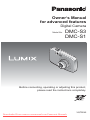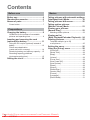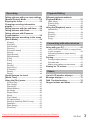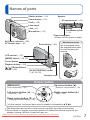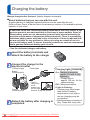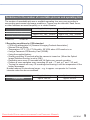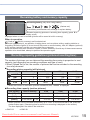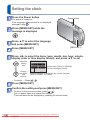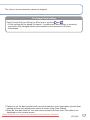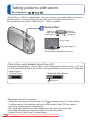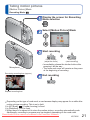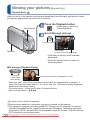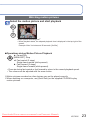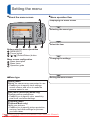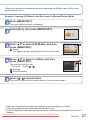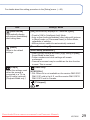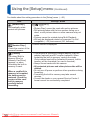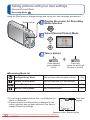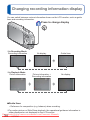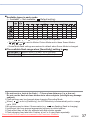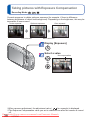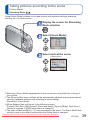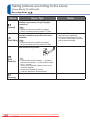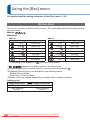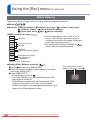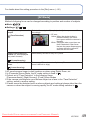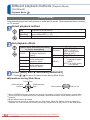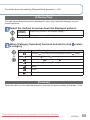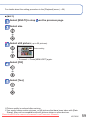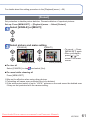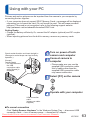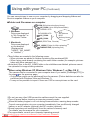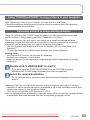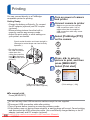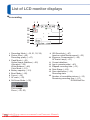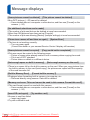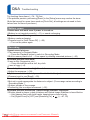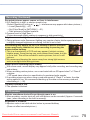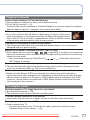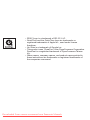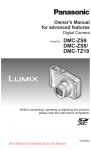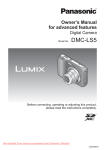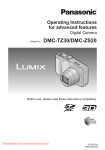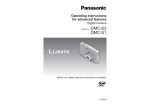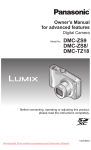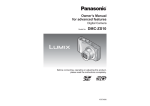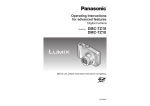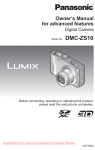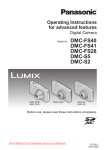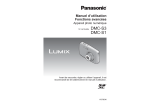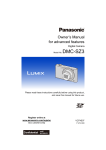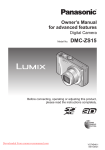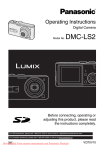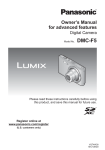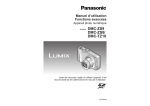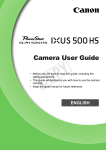Download Panasonic Lumix DMC-S3 User Guide Manual pdf
Transcript
Owner’s Manual for advanced features Digital Camera Model No. DMC-S3 DMC-S1 Before connecting, operating or adjusting this product, please read the instructions completely. VQT3E45 Downloaded From camera-usermanual.com Panasonic Manuals Contents Before use Before use .............................................. 4 Standard Accessories ........................... 6 Names of parts....................................... 7 Cursor button ................................................7 Preparations Basics Taking pictures with automatic settings [Intelligent Auto] Mode ........................ 18 Taking pictures with zoom.................. 20 Taking motion pictures [Motion Picture] Mode ......................... 21 Viewing your pictures [Normal Play] ....................................... 22 Charging the battery ............................. 8 Watching motion pictures ............................23 Guidelines for the number of recordable pictures and operating time ...........................9 Viewing as list (Multi Playback/Calendar Playback) ... 24 Deleting pictures ................................. 25 Inserting and removing the card (optional)/the battery ........................... 11 Using the DC coupler (optional) instead of battery .........................................................13 Picture save destination (cards and built-in memory) ........................14 Remaining battery and memory capacity ....15 Recording capacity guidelines (pictures/recording time) .............................15 Setting the clock .................................. 16 To delete multiple (up to 50) or all pictures ...............................................25 Setting the menu ................................. 26 Using the [Setup] menu ...................... 28 [Clock Set] ...................................................28 [World Time] ................................................28 [Beep] ..........................................................28 [Volume] ......................................................28 [Focus Icon].................................................28 [Auto Power Off] ..........................................28 [Auto Review] ..............................................29 [Reset] .........................................................29 [Output] .......................................................29 [Rotate Disp.] ..............................................30 [Version Disp.] .............................................30 [Format] .......................................................30 [Language] ..................................................31 [Demo Mode]...............................................31 Downloaded From camera-usermanual.com Panasonic Manuals 2 VQT3E45 Recording Taking pictures with your own settings [Normal Picture] Mode ........................ 32 Aligning the focus ............................... 33 Changing recording information display .................................................. 34 Taking pictures with the self-timer .... 35 Taking pictures with flash................... 36 Taking pictures with Exposure Compensation...................................... 38 Taking pictures according to the scene [Scene Mode] ....................................... 39 [Portrait].......................................................40 [Soft Skin] ....................................................40 [Self Portrait] ...............................................40 [Scenery] .....................................................40 [Panorama Assist] .......................................41 [Sports] ........................................................41 [Night Portrait] .............................................42 [Night Scenery]............................................42 [Food] ..........................................................42 [Party] ..........................................................42 [Baby] ..........................................................43 [Sunset] .......................................................43 [High Sens.].................................................43 [Fireworks]...................................................44 [Beach] ........................................................44 [Snow] .........................................................44 Useful features for travel [World Time] ......................................... 45 Using the [Rec] menu.......................... 46 [Picture Size] ...............................................46 [Rec Quality] ...............................................47 [Sensitivity] ..................................................47 [White Balance] ...........................................48 [AF Mode]....................................................49 [Digital Zoom] ..............................................50 [Burst] ..........................................................50 [Color Mode]................................................51 [AF Assist Lamp] .........................................51 [Red-Eye Removal] (DMC-S3 only) ............51 [Stabilizer] ...................................................52 [Date Stamp] ...............................................52 [Clock Set] ...................................................52 Playback/Editing Different playback methods (Playback Mode) .................................. 53 [Slide Show] ................................................54 [Filtering Play] .............................................55 [Calendar]....................................................55 Using the [Playback] menu................. 56 [Upload Set] ................................................56 [Resize] .......................................................58 [Favorite] .....................................................60 [Protect] .......................................................61 [Copy] ..........................................................62 Connecting with other devices Using with your PC.............................. 63 Using “PHOTOfunSTUDIO” to copy pictures to your computer .........................................65 Uploading pictures to image-sharing websites ......................................................65 Printing ................................................. 66 Printing multiple pictures .............................67 Print with date .............................................67 Making print settings on the camera ...........68 Viewing on TV screen ......................... 69 Others List of LCD monitor displays.............. 70 Message displays ................................ 72 Q&A Troubleshooting ........................ 74 Usage cautions and notes .................. 80 Downloaded From camera-usermanual.com Panasonic Manuals VQT3E45 3 Before use ■Camera handling Keep the camera away from excessive vibration, force, or pressure. ●Avoid using the camera under the following conditions, which may damage the lens, LCD monitor, or camera body. This may also cause the camera to malfunction or prevent recording. • Dropping or hitting the camera against a hard surface • Sitting down with the camera in your pants pocket or forcing it into a full bag • Adding accessories to the camera strap • Pushing with excessive force on the lens or LCD monitor The camera is not dust resistant, splash resistant, or waterproof. Avoid using the camera in places with excessive dust or sand, or where water can come into contact with the camera. ●Avoid using the camera under the following conditions, which present a risk that sand, water, or foreign material may enter the camera through the lens or openings around buttons. Be especially careful, because these conditions may damage the camera and such damage may not be repairable. • In extremely dusty or sandy places • In the rain or by the shore, where the camera may be exposed to water ■Condensation (lens clouding) ●Condensation may occur when the camera is exposed to sudden changes of temperature or humidity. Avoid these conditions, which may make the lens dirty, cause mold, or damage the camera. ●If condensation does occur, turn off the camera and wait about two hours before using it. Once the camera adjusts to the surrounding temperature, clouded lenses will clear naturally. Downloaded From camera-usermanual.com Panasonic Manuals 4 VQT3E45 ■Always take a test shot first Before important events when you will use the camera (at weddings, for example), always take a test shot to make sure that pictures and sound record correctly. ■No compensation for missed shots We cannot compensate for missed shots if technical problems with the camera or card prevent recording. ■Carefully observe copyright laws Unauthorized use of recordings which contain works with copyright for purposes other than personal use is prohibited under copyright law. Recording of certain material may be restricted even for the purpose of personal use. ■Also refer to “Usage cautions and notes” (→80) Downloaded From camera-usermanual.com Panasonic Manuals VQT3E45 5 Standard Accessories Check that all the accessories are supplied before using the camera. ●The accessories and their shape will differ depending on the country or area where the camera was purchased. For details on the accessories, refer to Basic Owner’s Manual. ●Battery Pack is indicated as battery pack or battery in the text. ●Battery Charger is indicated as battery charger or charger in the text. ●Please dispose of all packaging appropriately. ●Keep small parts in a safe place out of the reach of children. ■ Optional accessories • Memory cards and AV cable are optional. You can record or play back pictures on the built-in memory when you are not using a card. • If any accessories are lost, customers in the USA and Puerto Rico should contact Panasonic’s parts department at 1-800-833-9626 and customers in Canada should contact 1-800-99-LUMIX (1-800-995-8649) for further information about obtaining replacement parts. Downloaded From camera-usermanual.com Panasonic Manuals 6 VQT3E45 Names of parts Shutter button (→18) Speaker Power button (→16) DC coupler cover (→13) Flash (→36) Lens barrel Lens (→4) Card/Battery door (→11) Microphone (→21) Tripod receptacle • Ensure that the tripod is stable. Self-timer indicator (→35)/ AF Assist Lamp (→51) Hand strap eyelet Zoom button (→20) We recommend using the supplied hand strap to avoid dropping the camera. LCD monitor (→70) [MODE] button (→32, 53) Cursor button Playback button (→22) [ / ] (Delete/Return) button (→25) [AV OUT/DIGITAL] socket (→63, 66, 69) Terminal cover Cursor button [MENU/SET] Up cursor button (▲) Left cursor button (◄) Right cursor button (►) (menu display/set) (→26) • Self-timer (→35) • Exposure Compensation (→38) • Flash (→36) Down cursor button (▼) • Changing information display (→34) ●In this manual, the button that is used is shaded or indicated by▲▼◄►. ●The illustrations and screens in this manual may differ from the actual product. ●Some tripods or unipods, and some methods of holding the camera may block the speaker, making it difficult to hear the beep, etc. Downloaded From camera-usermanual.com Panasonic Manuals VQT3E45 7 Charging the battery Always charge before first use! (battery shipped uncharged) ■About batteries that you can use with this unit Supplied battery or dedicated optional batteries can be used with this unit. Refer to Basic Owner’s Manual about the accessory number of the available optional batteries in your area. It has been found that counterfeit battery packs which look very similar to the genuine products are made available to purchase in some markets. Some of these battery packs are not adequately protected with internal protection to meet the requirements of appropriate safety standards. There is a possibility that these battery packs may lead to fire or explosion. Please be advised that we are not liable for any accident or failure occurring as a result of use of a counterfeit battery pack. To ensure that safe products are used we recommend that a genuine Panasonic battery pack is used. • Use the dedicated charger and battery. Insert the battery terminals and attach the battery to the charger Connect the charger to the electrical outlet ●Plug-in type ●Inlet type Battery (model-specific) • The AC Charger (model-specific) cable does not fit entirely into the AC input terminal. A gap will remain. Detach the battery after charging is completed Charging light ([CHARGE]) On: Charging in progress (approx. 115 min. if fully depleted)∗ ∗ Charge time is approx. 120 min. for the optional battery Off: Charging complete If light is flashing: • Charging may take longer than normal if battery temperature is too high or too low (charging may be incomplete). • Battery/charger connector is dirty. Clean with a dry cloth. Downloaded From camera-usermanual.com Panasonic Manuals 8 VQT3E45 Guidelines for the number of recordable pictures and operating time The number of recordable pictures or available operating time may vary according to surrounding environment and usage conditions. Figures may be reduced if flash, zoom, or other functions are used frequently, or in colder climates. Supplied battery Optional battery Capacity 660 mAh 680 mAh Number of recordable pictures Approx. 250∗1/240∗2 pictures Approx. 255∗1/245∗2 pictures Recording time Approx. 125∗1/120∗2 min. Approx. 127∗1/122∗2 min. ∗1 DMC-S3 ∗2 DMC-S1 ●Recording conditions by CIPA standard • CIPA is an abbreviation of [Camera & Imaging Products Association]. • [Normal Picture] Mode. • Temperature: 23 °C (73.4 °F)/Humidity: 50 %RH when LCD monitor is on. • Using a Panasonic SD Memory Card (32 MB). • Using the supplied battery. • Starting recording 30 seconds after the camera is turned on. (When the Optical Image Stabilizer function is set to [ON].) • Recording once every 30 seconds with full flash every second recording. • Perform a zoom operation every recording (W end → T end, or T end → W end) • Turning the camera off every 10 recordings and leaving it until the temperature of the battery decreases. Number reduced if intervals are longer – e.g. to approx. one quarter for 2-minute intervals under the above conditions. Playback time Supplied battery Optional battery Approx. 200 min. Approx. 205 min. Downloaded From camera-usermanual.com Panasonic Manuals VQT3E45 9 Charging the battery (Continued) ●The time required for charging varies depending on conditions of battery usage. Charging takes longer at high or low temperatures and when the battery has not been used for some time. ●Battery will be warm during charging and for some time thereafter. ●Battery will run out if not used for long periods of time, even after being charged. ●Charge the battery with the charger indoors (10 °C to 30 °C (50 °F to 86 °F)). ●Keep any metal items (such as clips) away from the contact areas of the power plug. Otherwise, a fire and/or electric shocks may be caused by short-circuiting or resulting heat generated. ●We do not recommend frequently charging the battery. (Frequently charging battery reduces maximum usage time and can cause battery to expand.) ●Do not disassemble or modify the charger. ●If available battery power is significantly reduced, battery is reaching end of lifespan. Please purchase a new battery. ●The battery charger is in the standby condition when the AC power is supplied. The primary circuit is always “live” as long as the battery charger is connected to an electrical outlet. ●When charging: • Remove any dirt on connectors of charger and battery with dry cloth. • Keep at least 1 m (3.28 feet) away from AM radio (may cause radio interference). • Noises may be emitted from inside of charger, but this is not a fault. • Remove charger from wall socket after charging (up to 0.1 W consumed if left in place). ●Do not use a damaged or dented battery (especially connectors), e.g. by dropping (can cause faults). Downloaded From camera-usermanual.com Panasonic Manuals 10 VQT3E45 Inserting and removing the card (optional)/ the battery Turn off the power and slide the card/battery door out ( ) before opening the door ( ) as illustrated Insert the battery and card, making sure that their orientation is correct • Battery: Insert all the way firmly until a locking sound is heard, and check that the lever is hooked over the battery. • Card: Insert all the way firmly until it clicks. Lever Do not touch the terminal Charged battery (check orientation) Card (check orientation: terminals face LCD) Close the card/battery door and slide the door in until you hear a locking sound Downloaded From camera-usermanual.com Panasonic Manuals VQT3E45 11 Inserting and removing the card (optional)/ the battery (Continued) ■To remove • To remove battery: move lever in direction of arrow. • To remove card: press down in center. Lever ●Always use genuine Panasonic batteries. ●If you use other batteries, we cannot guarantee the quality of this product. ●Remove battery from camera after use. • Keep the battery in a plastic bag, making sure that it is kept away from metallic objects (such as clips) when carrying or storing the battery. ●To remove the card or battery, turn the camera off and wait until the LCD monitor display is completely blank. (Failure to wait may cause the camera to malfunction and may damage the card or recorded data.) ●Keep the Memory Card out of reach of children to prevent swallowing. ●The unusable battery should be discarded in accordance with battery recycling laws. Call the RBRC hotline at 1-800-822-8837 for information. Downloaded From camera-usermanual.com Panasonic Manuals 12 VQT3E45 Using the DC coupler (optional) instead of battery By using the AC adaptor (optional) and DC coupler (optional), you can record and play back without worrying about the remaining battery charge. The optional DC coupler can only be used with the designated Panasonic AC adaptor. Insert DC coupler instead of battery Open DC coupler cover • If difficult to open, press the DC coupler cover from inside to open it. Close the card/battery door and slide the door in until you hear a locking sound DC IN socket DC coupler Plug AC adaptor into power outlet Connect AC adaptor to DC IN socket of DC coupler AC adaptor DC coupler cover To connect, face the cable mark to the LCD monitor ●Always use a genuine Panasonic AC adaptor (optional). ●Use the AC adaptor and DC coupler specifically for this camera. Using other adaptors or couplers could cause camera failure. ●The possibility to install the camera on a tripod or unipod when the DC coupler is connected depends on the type of tripod or unipod. ●The camera cannot stand upright when the AC adaptor is connected. If you are leaving the camera on a surface as you work, it is recommended to place it on a soft cloth. ●When the AC adaptor is connected, always remove the AC adaptor when opening the card/battery door. ●Remove the AC adaptor and DC coupler when not in use and close the coupler cover. ●Also read the AC adaptor and DC coupler operating instructions. Downloaded From camera-usermanual.com Panasonic Manuals VQT3E45 13 Inserting and removing the card (optional)/ the battery (Continued) Picture save destination (cards and built-in memory) Pictures will be saved to a card if one is inserted, or to the built-in memory ■ Built-in memory (DMC-S3: Approx. 70 MB/DMC-S1: Approx. 20 MB) if not. ●Pictures may be copied between cards and the built-in memory (→62). ●The access time for the built-in memory may be longer than the access time for a card. ●[QVGA] in [Rec Quality] can only be available to record motion pictures in the built-in memory. ■ Compatible memory cards (optional) The following SD standard-based cards (Panasonic brand recommended) Type of Card Capacity SD Memory Cards 8 MB – 2 GB SDHC Memory Cards 4 GB – 32 GB SDXC Memory Cards 48 GB, 64 GB Notes • Can be used with devices compatible with the respective formats. • Before using SDXC Memory Cards, check that your computer and other devices support this type of card. http://panasonic.net/avc/sdcard/information/SDXC.html • Only the cards listed on the left with the given capacities are supported. • Using a card of SD Speed “Class 6”∗ or above is recommended for recording motion pictures. ∗ SD speed class refers to a specification for sustained write speeds. Confirm the SD speed by checking the card label or other card related materials. (Example) Class 6 ●Please reformat the card with this camera if it has already been formatted with a computer or another device. (→30) ●If the write-protect switch is set to “LOCK”, the card cannot be used to record or delete pictures, and it cannot be formatted. ●It is recommended that you copy important pictures to your computer (as electromagnetic waves, static electricity, or faults may cause data to be damaged). ●Latest information: http://panasonic.jp/support/global/cs/dsc/ (This Site is English only.) Downloaded From camera-usermanual.com Panasonic Manuals 14 VQT3E45 Switch (LOCK) Remaining battery and memory capacity Remaining battery (only when using battery) (flashes red) If the battery mark flashes red, recharge or replace battery. Estimated remaining pictures or recording time capacity (press ▼ to display on/off) Displayed when no card is inserted (pictures will be saved to built-in memory) When in operation (Card) or (Built-in memory) are illuminated red. While the light remains lit, an operation is taking place, such as picture writing, reading, deletion or formatting. While the light is lit, do not turn off the power or remove battery, card, AC adaptor (optional) or DC coupler (optional), as this can cause data loss or damage. Keep the camera away from vibrations, impact, or static electricity. Should any of these cause camera operation to be terminated, attempt to perform the operation again. Recording capacity guidelines (pictures/recording time) The number of pictures you can take and the recording time varies in proportion to card capacity (and depending on recording conditions and type of card). ●When [Upload Set] is set, the number of pictures that can be recorded or the recording time may decrease. ■ Recording picture capacity (still pictures) [Picture Size] Built-in memory 2 GB 4 GB 14M∗1 13 330 670 12M∗2 4 450 910 5M 0.3M 26∗1 9∗2 410∗1 115∗2 650∗1 890∗2 1300∗1 1780∗2 10050 16 GB 2740 3720 5300∗1 19940 7280∗2 81340 • When the number of recordable pictures exceeds 99,999, “+99999” is displayed. ■ Recording time capacity (motion pictures) [Rec Quality] Built-in memory [HD] — 8 min 10 s 2 GB 16 min 20 s 4 GB 16 GB [VGA] — 21 min 40 s 43 min 10 s 2 h 56 min [QVGA] 2 min 30 s∗1 41 s∗2 1 h 2 min 2 h 4 min 8 h 28 min 1 h 7 min • Motion pictures can be recorded continuously up to 2 GB. To record more than 2 GB, press the shutter button again. (Remaining time for continuous recording is displayed on the screen.) The time displayed in the table is the total time. ∗1 DMC-S3 ∗2 DMC-S1 Downloaded From camera-usermanual.com Panasonic Manuals VQT3E45 15 Setting the clock Press the Power button The power is turned on. If the language select screen is not displayed, proceed to step . Power button Press [MENU/SET] while the message is displayed Press ▲▼ to select the language, and press [MENU/SET] [MENU/SET] Press [MENU/SET] Press ◄► to select the items (year, month, day, hour, minute, display order or time display format), and press ▲▼ to set Select the setting item Change the values and settings Select either [24hrs] or [AM/PM] for the time display format. Select the display order for the day, month, and year ([M/D/Y], [D/M/Y], or [Y/M/D]). • To cancel → Press [ / ]. Press [MENU/SET] Confirm the setting and press [MENU/SET] • To return to the previous screen, press [ / ]. • Turn on power again and check time display. (Time and date can be displayed by pressing ▼ several times.) Downloaded From camera-usermanual.com Panasonic Manuals 16 VQT3E45 The clock is not set when the camera is shipped. To change time setting Select [Clock Set] from [Setup] or [Rec] menu, perform and . • Clock settings will be saved for approx. 3 months even after battery is removed, provided a fully-charged battery was installed in the camera for 24 hours beforehand. ●Failure to set the date and time will cause the date/time to be improperly printed when printing pictures at a digital photo center or when using [Date Stamp]. ●After the time has been set, the date can be printed correctly even if the date is not displayed on the camera screen. Downloaded From camera-usermanual.com Panasonic Manuals VQT3E45 17 Taking pictures with automatic settings [Intelligent Auto] Mode Recording Mode: Optimum settings are made automatically from information such as “face,” “movement,” “brightness,” and “distance” just by pointing the camera at the subject, meaning that clear pictures can be taken without the need to make settings manually. Display the screen for Recording Mode selection Shutter button Select [Intelligent Auto] Mode Focus display (When focus is aligned: illuminated When focus is not aligned: flashing) Take pictures Press halfway (press lightly to focus) The type of scene detected is indicated by a blue icon for two seconds Press fully (press the button all the way to record) ■Holding the camera AF Assist Lamp/Flash Speaker • If jitter becomes noticeable, use both hands, keep your arms close to your body, and stand with your feet at shoulder width. • Do not touch the lens. • Do not block the flash or the AF Assist Lamp. Do not look at it from close range. • Try to hold the camera steady when you press the shutter button. • Be careful not to block the speaker. • We recommend the use of the hand strap to avoid dropping the camera. ■To use flash Select either or . • When is selected, the type of flash automatically changes according to the subject and brightness. (→36) • and indicate that the Red-Eye Reduction function is activated. • The shutter speed is slower in and . Downloaded From camera-usermanual.com Panasonic Manuals 18 VQT3E45 ■Automatic Scene Detection Camera identifies the scene when pointed at the subject, and makes optimum settings automatically. People are detected People and night scenery are detected (Only when is selected) Scenery is detected Night scenery is detected A close-up shot is detected A sunset is detected Reads subject movement to avoid blurring when the scene does not correspond to any of the above. If the camera automatically identifies the scene and determines that people appear as subjects in the picture ( or ), Face Detection is activated, and the focus and exposure are adjusted for the recognized faces. ●According to the following conditions, different scene types may be determined for the same subject: Face contrast, conditions of subject (size, distance, coloring, contrast, movement), zoom ratio, sunset, sunrise, low brightness, jitter ●If undesired scene type is selected, we recommend manually selecting the appropriate Recording Mode. ●We recommend using a tripod and the self-timer with and . ●In addition to Automatic Scene Detection, [ ] in [Sensitivity] and Backlight Compensation will operate automatically. ●The following menu items may be set in [Intelligent Auto] Mode: • [Rec] menu: [Picture Size]∗1, [Burst], [Color Mode]∗1 • [Setup] menu∗2: [Clock Set], [World Time], [Beep], [Language], [Stabilizer Demo.] ∗1 Items that may be set differ from other Recording Modes. ∗2 Other items in the [Setup] menu will reflect settings made in other Recording Modes. ●Backlight Compensation Backlight refers to the light that shines from behind the subject. When this occurs, the subject appears darker, and so backlighting is automatically corrected by increasing the brightness of the entire image. ●The settings for the following functions are fixed: • [Auto Review]: [ON] • [Auto Power Off]: [5 MIN.] • [White Balance]: [AWB] • [AF Mode]: (Face Detection)∗3 • [Stabilizer]: [ON] • [AF Assist Lamp]: [ON] • [Red-Eye Removal]∗4: [ON] ∗3 (11-area-focusing) when face cannot be recognized ∗4 DMC-S3 only ●The following functions cannot be used: [Exposure], [Digital Zoom] Downloaded From camera-usermanual.com Panasonic Manuals VQT3E45 19 Taking pictures with zoom Recording Mode: “Optical Zoom” offers 4 x magnification. You can zoom in even closer without the loss of picture quality by lowering the picture size and using “Extended Optical Zoom.” For zooming in even closer, “Digital Zoom” (→50) is available. Zoom In/Out Capture a wider area (wide-angle) Enlarge the subject (telephoto) Focus range Zoom ratio (approx.) Zoom bar ●Focus after adjusting the zoom. Optical Zoom and Extended Optical Zoom (EZ) Automatically switches to “Optical Zoom” when using maximum Picture Size (→46), and to “Extended Optical Zoom” (for further zooming) otherwise. (EZ is short for “Extended Optical Zoom”.) • Optical Zoom • Extended Optical Zoom ( displayed) ●Extended Optical Zoom system When the recording pixel level is set to [3 M ] (corresponding to 3 million pixels), 3 million pixels of the available pixel level in the center of the CCD are used in recording, enabling higher magnification. ●The zoom ratio and the zoom bar displayed on the screen are estimates. ●Extended Optical Zoom cannot be used in the following cases: Motion Picture, [High Sens.] in Scene Mode Downloaded From camera-usermanual.com Panasonic Manuals 20 VQT3E45 Taking motion pictures [Motion Picture] Mode Recording Mode: Display the screen for Recording Mode selection Select [Motion Picture] Mode Start recording Press halfway (adjust the focus) Microphone Remaining recording time (approx.) Press fully (start recording) • Immediately release the shutter button after pressing it all the way. • The focus and zoom will remain as they were at the beginning of recording. End recording Press fully Elapsed recording time ●Depending on the type of card used, a card-access display may appear for a while after motion picture recording. This is not a fault. ●In [AF Mode], (11-area-focusing) is fixed. ●In [Stabilizer], [ON] is fixed. ●When there is no space left to store the motion picture, recording automatically ends. Additionally, recording in progress may be stopped, depending on the card used. Downloaded From camera-usermanual.com Panasonic Manuals VQT3E45 21 Viewing your pictures [Normal Play] Playback Mode: When a card is in the camera, pictures are played back from the card, and without a card, pictures are played back from the built-in memory. Press the Playback button • Press again to enter the Recording Mode. Zoom button Scroll through pictures Previous Next Speaker File number Picture number/Total pictures • Hold down to quickly scroll forwards/ backwards. • Press the shutter button to switch to Recording Mode. ■To enlarge (Playback Zoom) Press the T side of the zoom button Current zoom position (displayed for 1 sec.) • Each time the T side of the zoom button is pressed, the magnification increases. It moves through four levels after 1x: 2x, 4x, 8x, and 16x. (The picture quality displayed becomes successively lower.) • To reduce zoom→ Press the W side of the zoom button • Move zoom position→ ▲▼◄► ●Be careful not to block the speaker. ●Some pictures edited on a computer may not be viewed on this camera. ●This camera is compliant with the unified DCF (Design rule for Camera File system) standard formulated by the Japan Electronics and Information Technology Industries Association (JEITA), and with Exif (Exchangeable image file format). Only files that are DCF-compliant can be played back. Downloaded From camera-usermanual.com Panasonic Manuals 22 VQT3E45 Watching motion pictures Select the motion picture and start playback Motion picture recording time∗ ∗ When playback starts, the elapsed playback time is displayed in the top right of the screen. Example: After 3 minutes and 30 seconds: [3m30s] ■Operations during Motion Picture Playback ▲: Pause/Play [MENU/SET]: Stop ◄: Fast rewind (2 steps) Single-frame rewind (while paused) ►: Fast forward (2 steps) Single-frame forward (while paused) • Press ▲ during fast rewind or fast forward to return to the normal playback speed. • The volume can be adjusted with the zoom button. ●Motion pictures recorded on other devices may not be played correctly. ●When watching on a computer, use [QuickTime] on the supplied CD-ROM to play motion pictures. Downloaded From camera-usermanual.com Panasonic Manuals VQT3E45 23 Viewing as list (Multi Playback/Calendar Playback) Playback Mode: You can view 12 (or 30) pictures at once (Multi Playback), or view all pictures taken on a certain date (Calendar Playback). Press the Playback button Set to multiple screen display Date recorded Picture no. ■To restore Press the T side of the zoom button Total no. The display changes each time the W side is pressed Scroll bar (12 screens) ■To change from 12/30-screen display to singlescreen display Select picture with ▲▼◄► and press [MENU/SET] (30 screens) Selected date (First picture from the date) • Select week with ▲▼ and date with ◄►, and press [MENU/SET] to display that date’s pictures on a 12-screen display. (Calendar screen) ●Only months when pictures were taken are shown on the calendar screen. Pictures taken without clock settings are displayed with the date January 1st, 2011. ●Pictures displayed with [!] cannot be played back. ●Pictures taken with destination settings of [World Time] are displayed in the calendar screen with appropriate date of the destination’s time zone. Downloaded From camera-usermanual.com Panasonic Manuals 24 VQT3E45 Deleting pictures Playback Mode: Pictures will be deleted from the card if the card is inserted, or from the built-in memory if the card is not inserted. (Deleted pictures cannot be recovered.) Press to delete the displayed picture Select [Yes] • Do not turn off the power during deletion. To delete multiple (up to 50) or all pictures (after step ) Select type of deletion Select [OK] • To use [Delete All] → go to step Select the pictures to delete (Repeat) • To release → Press [MENU/ SET] again Picture selected Press ◄ to select [Yes], and then press [MENU/ SET] • May take time depending on number of pictures deleted. • You can select [All Delete Except ] in [Delete All] if there are pictures that have been set as [Favorite] (→60). ●Use a sufficiently charged battery or an AC adaptor (optional) and DC coupler (optional). ●Pictures cannot be deleted in the following cases: • Protected pictures • Card switch is in “LOCK” position. • Pictures not of DCF standard (→22) Downloaded From camera-usermanual.com Panasonic Manuals VQT3E45 25 Setting the menu ■About the menu screen ■Menu operation flow Displaying the menu screen Selecting the menu type Select the item Buttons used in menu operations : [MENU/SET] : Cursor button : [ / ] (Delete/Return) button Menu screen configuration : Menu description : Menu items : Operation guide ■Menu type Changing the settings Exiting the menu screen [Setup] menu Making the camera more convenient to use • Enables you to specify clock settings, sound volume, and so on to make the camera easier to use. [Rec] menu (Recording Mode only) Changing picture preferences • Enables you to specify color, sensitivity, pixel level, and other settings. [Playback] menu (Playback Mode only) Using your pictures • Enables you to specify picture protection, resizing, and other settings for pictures you have taken. Downloaded From camera-usermanual.com Panasonic Manuals 26 VQT3E45 Refer to the procedure example below when operating the [Setup] menu, [Rec] menu and [Playback] menu. Example: Changing [AF Mode] in the [Rec] menu in [Normal Picture] Mode Press [MENU/SET] The menu options screen is displayed. Select [Rec], and press [MENU/SET] Press ▲▼ to select [AF Mode], and then press [MENU/SET] : Pages The pages can also be selected with the zoom button. Press ▲▼ to select a setting, and then press [MENU/SET] The selected setting is set. • To cancel → Press [ / ] : Settings : Selected setting Press [ / ] several times The menu closes and the monitor returns to the previous screen. ●The menu types and items that are displayed vary according to the mode. ●The setting methods vary depending on the menu item. ●In Recording Mode, the menu screen can also be exited by pressing the shutter button halfway. Downloaded From camera-usermanual.com Panasonic Manuals VQT3E45 27 Using the [Setup] menu For details about the setting procedure in the [Setup] menu. (→26) [Clock Set], [Auto Review] and [Auto Power Off] are important for clock setting and battery life. Please check these before use. Item [Clock Set] Settings, Notes Set time, date, and display format. (→16) [Destination]: Set the local time at travel destination. [World Time] Set the local time at travel destination. (→45) [Beep] Adjust volume of beep sounds. [Volume] Adjust volume of sound from speakers (7 levels). [Focus Icon] Change the focus icon. [Auto Power Off] The camera turns off automatically after a specified period of inactivity. [Home]: Set date and time at home area. / / : Low/High/Mute [0] / [1] / [2] / [3] / [4] / [5] / [6] • Cannot be used to adjust TV speaker volume when connected to TV. / / / / / [2 MIN.]/[5 MIN.]/[10MIN.]/[OFF] • To restore → Turn on the power again. • Cannot be used in the following cases: When using AC adaptor (optional) and DC coupler (optional), when connected to computer/printer, during motion picture recording/playback, during Slide Shows, during automatic demo playback • Specific periods apply in the following situations. [Intelligent Auto] Mode: [5 MIN.], and when a Slide Show is paused: [10MIN.] Downloaded From camera-usermanual.com Panasonic Manuals 28 VQT3E45 For details about the setting procedure in the [Setup] menu. (→26) Item [Auto Review] Automatically display still pictures immediately after taking them. [Reset] Reset to the default settings. [Output] Adjust the settings used when the camera is connected to a TV via the AV cable (optional). (Playback Mode only.) Settings, Notes [ON] (Automatically displays for 2 seconds.)/[OFF] • Fixed to [ON] in [Intelligent Auto] Mode. • Auto review occurs immediately after taking still pictures in [Burst] mode, or [Panorama Assist] in Scene Mode, regardless of settings. • Motion pictures cannot be automatically reviewed. [Reset Rec. settings?] [Reset setup parameters?] • When [Setup] settings are reset, [Age] setting in [Baby] Scene Mode is also reset. • Folder numbers and clock settings will remain unchanged. • Camera movement may be audible as the lens function is reset. This is normal. [Video Out]∗ [NTSC]/[PAL] ∗ PAL video out is not available on the version DMC-S3P/ DMC-S1P sold in the U.S. and the version DMC-S3PC/ DMC-S1PC sold in Canada. [TV Aspect] / Downloaded From camera-usermanual.com Panasonic Manuals VQT3E45 29 Using the [Setup] menu (Continued) For details about the setting procedure in the [Setup] menu. (→26) Item [Rotate Disp.] Automatically rotate portrait still pictures. Settings, Notes / /[OFF] • [Rotate Disp.] cannot be used with motion pictures. • Still pictures taken with the lens surface facing up or down, or still pictures taken on other cameras may not rotate. • Pictures cannot be rotated during Multi Playback. • Will only be displayed rotated on computer if in Exifcompatible (→22) environment (OS, software). [Version Disp.] Check the version of the camera firmware. Current version is displayed. [Format] Use when [Built-In Memory Error] or [Memory Card Error] appears, or when formatting the built-in memory or card. • This requires a sufficiently charged battery, or an AC adaptor (optional) and DC coupler (optional). When formatting the built-in memory, remove the cards. (Only inserted card will be formatted if present; built-in memory will be formatted if no card is inserted.) • Always format cards with this camera. • All protected pictures and other picture data will be deleted. • Do not turn off power or perform other operations during formatting. • Formatting the built-in memory may take several minutes. • Consult the dealer or your nearest Service Center if format cannot be successfully completed. When a card/built-in memory is formatted, the data cannot be restored. Check the content of the card/ built-in memory carefully before formatting. Downloaded From camera-usermanual.com Panasonic Manuals 30 VQT3E45 For details about the setting procedure in the [Setup] menu. (→26) Item [Language] Settings, Notes Set the language displayed on the screen. Change display language. [Demo Mode] View demonstration of functions. [Stabilizer Demo.] Indicates the extent of jitter detected by the camera (Estimate) Extent of jitter Extent of jitter after stabilization • When the demo screen is displayed, press [MENU/SET] to switch the Optical Image Stabilizer between on and off. • To cancel → Press [ / ]. [Auto Demo]: View introductory Slide Show [ON]/[OFF] • To cancel → Press [ / ]. • When a card is not inserted, Automatic Demo Mode will start if there is no operation for about 2 minutes with the power on, connected to the AC adaptor (optional) and DC coupler (optional). • [Auto Demo] cannot be displayed on external devices such as TVs. Downloaded From camera-usermanual.com Panasonic Manuals VQT3E45 31 Taking pictures with your own settings [Normal Picture] Mode Recording Mode: Using the [Rec] menu to change settings and set up your own recording environment. Shutter button Display the screen for Recording Mode selection Select [Normal Picture] Mode Take a picture Press halfway (press lightly to focus) Press fully (press the button all the way to record) ■Recording Mode list [Intelligent Auto] Mode Take pictures with automatic settings. (→18) [Normal Picture] Mode Take pictures with your own settings. − [Scene Mode] Take pictures according to scene. (→39) [Motion Picture] Mode Take motion pictures. (→21) ●If a warning is displayed about jitter, use [Stabilizer], a tripod, or [Selftimer]. ●If aperture value or shutter speed is displayed in red, correct exposure has not been achieved. Use flash or change [Sensitivity] settings. Jitter alert display Aperture value Shutter speed Downloaded From camera-usermanual.com Panasonic Manuals 32 VQT3E45 Aligning the focus Useful when subject is not in the center of picture. First adjust focus according to subject Align the AF area with the subject Focus display (When focus is aligned: illuminated When focus is not aligned: flashing) AF area (When focus is aligned: green When focus is not aligned: red) Hold down halfway Return to desired composition ●Subjects/environments which may make focusing difficult: • Fast-moving or extremely bright objects, or objects with no color contrast. • Taking pictures through glass or near objects emitting light. In the dark, or with significant jitter. • When too close to object or when taking pictures of both distant and close objects together in the same picture. Press fully AF area ■ Focus range Distance between the lens and the subject 5 cm (0.17 feet) 1m (3.28 feet) Zoom ratio 1 x (Max. W) Gradually changes 4 x (Max. T) ●The focus display flashes and beep sounds when focus is not aligned. Use the focus range displayed in red as a reference. Even if the focus display is lit, the camera may be unable to bring the subject into focus if it is out of range. ●AF area is displayed larger in dark conditions or when using Digital Zoom. Focus range Downloaded From camera-usermanual.com Panasonic Manuals VQT3E45 33 Changing recording information display You can switch between various information shown on the LCD monitor, such as guide lines and recording information. Press to change display ●In Recording Mode Recording information ●In Playback Mode Picture information No display Guide lines Picture information + Recording information No display ■Guide lines • Reference for composition (e.g. balance) when recording. ●For motion picture or Slide Show playback, the operational guidance information is either displayed or not displayed on the LCD monitor. Downloaded From camera-usermanual.com Panasonic Manuals 34 VQT3E45 Taking pictures with the self-timer Recording Mode: We recommend using a tripod. This is also effective for correcting jitter when pressing the shutter button, by setting the self-timer to 2 seconds. Display [Selftimer] Select time duration (Can also be selected with ◄.) Take a picture Press the shutter button fully to make the selftimer indicator flash and start recording after the preset time. • To cancel while in operation → Press [MENU/SET] Self-timer indicator ●Focus will be automatically adjusted immediately before recording if shutter button is pressed fully. ●After self-timer lamp stops flashing, it may then be lit for AF Assist Lamp. ●In [Self Portrait] Scene Mode, [10sec.] is unavailable. Downloaded From camera-usermanual.com Panasonic Manuals VQT3E45 35 Taking pictures with flash Recording Mode: Display [Flash] Select the desired type (Can also be selected with ►.) Type, operations [Auto] • Automatically judges whether or not to flash [Auto/Red-Eye]∗1, ∗2 • Automatically judges whether or not to flash (reduce red-eye) [Forced Flash On] • Always flash [Forced On/Red-Eye]∗1, ∗2 • Always flash (reduce red-eye) [Slow Sync./Red-Eye]∗1, ∗2 • Automatically judges whether or not to flash (reduce redeye; slow shutter speed to take brighter pictures) [Forced Flash Off] • Never flash Uses Normal use Taking pictures of subjects in dark places Taking pictures with backlight or under bright lighting (e.g. fluorescent) Taking pictures of subjects against a nightscape (tripod recommended) Places where flash use is prohibited ∗1 The flash is activated twice. Be sure to stop moving before the second flash. Note that the interval of flashes varies depending on the subject brightness. ∗2 When [Red-Eye Removal] is activated in the Recording menu, the icon is displayed, red-eye is automatically detected, and the still picture data is corrected. (Only when [AF Mode] is set to (Face Detection).) (DMC-S3 only) ●Shutter speeds are as follows: • • , , , : 1/60 - 1/1600th , : 1/8∗3 - 1/1600th ∗3 Max. 1/4 sec. when [ ] in [Sensitivity] is set; max. 1 sec. when [Stabilizer] is set to [OFF] or when blur is insignificant. Also varies according to [Intelligent Auto] Mode, [Scene Mode] scene, etc. ●The effect of Red-Eye Reduction varies depending on the subject and is affected by factors such as distance to the subject, whether the subject is looking at the camera during preliminary flash, and so on. In some cases, the effect of Red-Eye Reduction may be negligible. Downloaded From camera-usermanual.com Panasonic Manuals 36 VQT3E45 ■Available types in each mode (○: Available, –: Not available, ○ : Default setting) [Scene Mode] ○ ○ ○ – – ○ ○∗4 – – – – ○ ○ ○ ○ – – ○ ○ ○ ○ – – ○ ○ ○ ○ – – ○ ○ – ○ – – ○ – – – – ○ ○ ○ – ○ – – ○ – – – ○ ○ ○ ○ ○ ○ – – ○ ○ – ○ – – ○ – – ○ – – ○ ○ – ○ – – ○ ∗4 Set to , , or according to the subject and brightness. • The flash cannot be used in Motion Picture Mode and in these Scene Modes: , , , , . • Scene Mode flash settings are restored to default when Scene Mode is changed. ■The available flash range when [Sensitivity] setting is W side (Max.) Approx. 40 cm (1.32 feet) - 3.3 m (10.8 feet) T side (Max.) Approx. 1.0 m (3.28 feet) - 1.6 m (5.24 feet) ●Do not touch or look at the flash (→7) from close distances (i.e. a few cm). Do not use the flash at close distances to other subjects (heat/light may damage subject). ●Flash settings may be changed when changing Recording Mode. ] is set in [Sensitivity], the ISO Sensitivity is automatically set in a range ●When [ up to 1600. ) are flashing (flash is charging). ●No pictures may be taken if these marks (e.g. ●Insufficient light may prevent appropriate exposure or white balance. ●Flash effect may not be fully achieved with high shutter speeds. ●Flash charging may take time if battery is low, or if using flash repeatedly. Downloaded From camera-usermanual.com Panasonic Manuals VQT3E45 37 Taking pictures with Exposure Compensation Recording Mode: Corrects exposure to obtain optimum exposure (for example, if there is difference between brightness of object and background). Depending on the brightness, this may be impossible in some cases. Under-exposed Optimum exposure Plus direction Over-exposed Minus direction Display [Exposure] Select a value No compensation for example) is displayed. ●After exposure adjustment, the adjustment value ( ●The Exposure Compensation value you set is retained even after the camera is turned off. Downloaded From camera-usermanual.com Panasonic Manuals 38 VQT3E45 Taking pictures according to the scene [Scene Mode] Recording Mode: Using [Scene Mode] enables you to take pictures with optimum settings (exposure, coloring, etc.) for given scenes. Display the screen for Recording Mode selection Select [Scene Mode] Select and set the scene ● Scene menu ●Selecting a Scene Mode inappropriate for the actual scene may affect the coloring of your picture. ●The following [Rec] menu settings will be automatically adjusted and prevents manual selection (available settings vary according to scene setting): [Sensitivity], [Color Mode] ●[White Balance] can only be set in the following scenes. [Portrait], [Soft Skin], [Self Portrait], [Panorama Assist], [Sports], [Baby], [High Sens.] (Setting is restored to [AWB] when scene is changed.) ●The types of flash available (→37) vary according to the scene. The Scene Mode flash setting is reset to the default setting when the Scene Mode is changed. Downloaded From camera-usermanual.com Panasonic Manuals VQT3E45 39 Taking pictures according to the scene [Scene Mode] (Continued) Recording Mode: Scene Uses, Tips Notes Improves the skin tone of subjects for a healthier appearance in bright daylight conditions. [Portrait] − Tips • Stand as close as possible to subject. • Zoom: As telescopic as possible (T side) Smooths skin colors in bright, outdoor daylight conditions (portraits from chest upwards). [Soft Skin] Tips • Stand as close as possible to subject. • Zoom: As telescopic as possible (T side) • Clarity of effect may vary depending on brightness. • If a part of the background etc. is a color close to skin color, this part is also smoothed. Take pictures of yourself. Tips • Press shutter button halfway → self-timer indicator illuminates → press shutter button fully → review (if self-timer indicator flashes, focus is not correctly aligned) • Avoid zoom (harder to focus). • 2-second self-timer recommended. [Self Portrait] Takes clear pictures of wide, distant subjects. [Scenery] Downloaded From camera-usermanual.com Panasonic Manuals 40 VQT3E45 − − How to select a scene. (→39) Using flash in Scene Modes. (→37) Scene Uses, Tips Notes • The focus, zoom, Exposure Compensation, White Balance, shutter speed, and ISO Sensitivity are all fixed at the Use ▲▼ to select the recording direction, and setting for the first picture. press [MENU/SET] to set. Special panorama guidelines will be displayed. • When the camera is set to [Stabilizer] and there is very little Take the picture. jitter, or if [Stabilizer] is set to [OFF], shutter speed may slow down up to 8 seconds. • Shutter may remain closed for up to 8 seconds after taking picture. • Panorama picture stitching cannot be performed by this Select [Next], and press [MENU/SET] to set. camera. Use the software • Alternatively, press the shutter button. on the supplied CD-ROM • You can take pictures again by selecting “PHOTOfunSTUDIO” to make [Retake]. the pictures you record into a Change the composition and take the picture panorama still picture with your so that a part of the picture overlaps with the computer. previous picture. Use the supplied software to join multiple pictures into a single panorama picture. [Panorama Assist] • To take more pictures, select [Next] and repeat steps and . Section of picture that was taken last time After you finish taking pictures, select [Exit], and press [MENU/SET] to set. Tips • Keep your recording location. • Use a tripod. [Sports] Takes pictures of scenes with fast movement, • When the camera is set to [Stabilizer] and there is very little e.g. sports. jitter, or if [Stabilizer] is set to [OFF], shutter speed may slow Tips down up to 1 second. • Stand at least 5 m (16.4 feet) away. Downloaded From camera-usermanual.com Panasonic Manuals VQT3E45 41 Taking pictures according to the scene [Scene Mode] (Continued) Recording Mode: Scene Uses, Tips Takes pictures of people and nightscapes with close to actual brightness. Tips • Use flash. • Subject should keep still. • Tripod, self-timer recommended. [Night Portrait] Takes clear pictures of night scenes. Tips • Tripod, self-timer recommended. [Night Scenery] Notes • When the camera is set to [Stabilizer] and there is very little jitter, or if [Stabilizer] is set to [OFF], shutter speed may slow down up to 1 second (or up to 8 seconds if flash is set to (Forced Flash Off)). • Interference may be noticeable with dark scenes. • Shutter may remain closed for up to 8 seconds after taking picture. • When the camera is set to [Stabilizer] and there is very little jitter, or if [Stabilizer] is set to [OFF], shutter speed may slow down up to 8 seconds. • Interference may be noticeable with dark scenes. • Shutter may remain closed for up to 8 seconds after taking picture. Takes natural-looking pictures of food. [Food] − Brighten subjects and background in pictures of indoor events, such as weddings. [Party] Tips • Stand approx. 1.5 m (4.92 feet) away. • Zoom: Wide (W side) • Use flash. • Tripod, self-timer recommended. Downloaded From camera-usermanual.com Panasonic Manuals 42 VQT3E45 − How to select a scene. (→39) Using flash in Scene Modes. (→37) Scene Uses, Tips Uses weak flash to bring out skin colors. [Baby] • To record age Select [Age], and press [MENU/SET]. Select [Set] with ▲▼, and press [MENU/ SET]. Set birthday with ▲▼◄►, and press [MENU/SET]. Select [Exit] with ▼, and press [MENU/ SET]. Notes • Age will be displayed for approx. 5 seconds after setting this mode. • When the camera is set to [Stabilizer] and there is very little jitter, or if [Stabilizer] is set to [OFF], shutter speed may slow down up to 1 second. Tips • Make sure [Age] is [ON] before taking a picture. [Sunset] Takes clear pictures of scenes such as sunsets. Prevents blurring of subject in dark, indoor conditions. [High Sens.] Select the aspect ratio and the picture size with ▲▼ and press [MENU/SET]. − − Downloaded From camera-usermanual.com Panasonic Manuals VQT3E45 43 Taking pictures according to the scene [Scene Mode] (Continued) Recording Mode: Scene Uses, Tips Notes Takes clear pictures of fireworks in the night sky. • The shutter speed becomes 1/4 second, or 2 seconds (if there is a little jitter or if Optical Image Stabilizer is off). (Shutter speed can be changed by correcting exposure.) Tips [Fireworks] • Stand at least 10 m (32.8 feet) away. • Tripod recommended. Brings out the clear blues of the sky and the sea without darkening subject. [Beach] • Do not touch camera with wet hands. • Beware of sand and sea water. Brings out the natural color of snow in ski slope and mountain scenes. [Snow] Downloaded From camera-usermanual.com Panasonic Manuals 44 VQT3E45 – Useful features for travel [World Time] Recording Mode: ∗ ∗ Recording only. (Cannot set.) You can adjust the time to match the local time at your destination. Set-up: • Clock must be set in advance (→16). • Press [MENU/SET] → [Setup] menu → Select [World Time] [Please set the home area] will be displayed when setting for the first time. In this case, press [MENU/SET] and skip to step . ■ Set home area Select [Home] ■ Set destination area Select [Destination] Set your home area Set destination area Current time Current time at selected destination • To cancel → Press [ / ]. • To cancel → Press [ / ]. Difference with GMT (Greenwich Mean Time) City/area name Difference with home time City/area name If actual destination is unavailable, select based on “difference with home time”. ■ Upon your return Go through steps and on the upper left, and return to the original time. ■ To set/release summer time Press ▲ in step . (Press again to release) ●When summer time is set, the current time is advanced by 1 hour. If the setting is canceled, the time automatically returns to the current time. ●Still pictures and motion pictures recorded after you have specified the destination are labeled (destination) during playback. Downloaded From camera-usermanual.com Panasonic Manuals VQT3E45 45 Using the [Rec] menu For details about the setting procedure in the [Rec] menu (→26) [Picture Size] Set the size (number of pixels) of still pictures. This setting determines how many pictures you can record. ■ Mode: ■ Settings: DMC-S3 DMC-S1 Recording pixel level type 14 M ∗ 10 M 5M 3M Recording pixel level type 4320×3240 ∗ 0.3 M 12.5 M 10.5 M 12 M 4000×3000 ∗ 3648×2736 8M 2560×1920 5M 2048×1536 3M 640×480 4320×2880 4320×2432 0.3 M 10.5 M 9M ∗ This setting is not available in 3264×2448 2560×1920 ∗ 2048×1536 640×480 4000×2672 4000×2248 ([Intelligent Auto] Mode). represent the aspect ratios of the still pictures. ● ●Extended Optical Zoom can be used for picture sizes indicated with ●Extended Optical Zoom is not available in the following cases. . - [Motion Picture] Mode - [High Sens.] in Scene Mode ●Mosaic effect may appear depending on subject and recording conditions. Setting guide Larger Picture Size Smaller Picture Size Sharper picture Coarser picture Lower recording capacity Higher recording capacity Downloaded From camera-usermanual.com Panasonic Manuals 46 VQT3E45 For details about the setting procedure in the [Rec] menu (→26) [Rec Quality] Set the picture size of motion pictures. ■ Mode: ■ Settings: Picture Quality Picture Size [HD] 1280 × 720 pixels [VGA] 640 × 480 pixels [QVGA]∗ 320 × 240 pixels No. of Frames Picture Aspect Ratio 16:9 30 fps 4:3 ∗ [QVGA] is fixed when recording to the built-in memory. ●Depending on the motion picture recording environment, static electricity or electromagnetic waves may cause the screen to go black momentarily or noise to be recorded. ●When recording motion pictures, it is recommended to use a sufficiently charged battery or an AC adaptor (optional) and DC coupler (optional). ●When recording motion pictures using an AC adaptor, if you unplug the AC adaptor or a power outage occurs, power to the camera is cut, and the motion picture in progress is no longer recorded. ●If you attempt to play motion pictures recorded with the camera on other devices, playback may not be possible, or the picture or sound quality may be poor. Additionally, incorrect recording information may be indicated. [Sensitivity] Set ISO Sensitivity (sensitivity to lighting) manually. We recommend higher settings to take clear pictures in darker locations. ■ Mode: ■ Settings: [ ] (Intelligent ISO) / [100] / [200] / [400] / [800] / [1600] Setting guide [Sensitivity] Location (recommended) Shutter speed Interference Jitter of the subject [100] Bright (outdoors) Slow Low Increased [1600] Dark Fast High Less ●[ ] is automatically set in a range up to 1600 based on subject movement and brightness. ●Scope of flash recording (→37) Downloaded From camera-usermanual.com Panasonic Manuals VQT3E45 47 Using the [Rec] menu (Continued) [White Balance] Adjust coloring to suit light source if colors otherwise appear unnatural. ■ Mode: ■ Settings: [AWB] (automatic) / (outdoor, shade) / (uses value set in (outdoor, clear sky) / (outdoor, cloudy sky) / (incandescent lighting) / )/ (set manually) [AWB] operational range: 10000K 9000K Blue sky 8000K 7000K Cloudy sky (rain) Shade 6000K 5000K 4000K ●Picture may appear red or blue if out of range. This function may also not work correctly even within the range if there are many light sources present. ] ●We recommend setting to [AWB] or [ when under fluorescent lighting. Sunlight White fluorescent lighting 3000K 2000K 1000K Incandescent lighting Sunset/sunrise Candlelight K=Kelvin color Temperature ■ Setting White Balance manually ( ) Select and press [MENU/SET]. Point the camera towards a white object (e.g. paper) and press [MENU/SET]. Press [MENU/SET]. • White Balance is set to . • The White Balance you set is retained even after the power is turned off. • White Balance setting may not be possible if the subject is too bright or too dark. In such cases, adjust the subject to an appropriate brightness, and then set the White Balance again. Downloaded From camera-usermanual.com Panasonic Manuals 48 VQT3E45 Only takes picture of white objects within frame (step ) For details about the setting procedure in the [Rec] menu (→26) [AF Mode] Method of aligning focus can be changed according to position and number of subjects. ■ Mode: ■ Settings: / / Taking front-on pictures of people (Face Detection) Subject not centered in picture (AF area displayed only when focused) Detected faces (up to 15 people) and adjusts exposure and focus accordingly. AF area Yellow: When the shutter button is pressed halfway, the frame turns green when the camera is focused. White: Displayed when more than one face is detected. Other faces that are the same distance away as faces within the yellow AF area are also focused. Automatically focuses on any of 11 points. (11-area-focusing) Determined position for focus Focuses on AF area in center of picture. (Recommended when focus is difficult to align) (1-area-focusing) ●AF area becomes larger in dark locations or when using Digital Zoom, etc. ●In [Fireworks] Scene Mode, the AF mode setting is fixed to . ●Cannot set to “Face Detection” in the following cases: [Panorama Assist], [Night Scenery], [Food] Scene Modes ●If the camera misinterprets a non-human subject as a face in the “Face Detection” setting, switch to another setting. ●If faces cannot be detected such as when subjects are looking at places other than the camera or when the subject is moving rapidly, the AF mode setting switches to . Downloaded From camera-usermanual.com Panasonic Manuals VQT3E45 49 Using the [Rec] menu (Continued) [Digital Zoom] Multiplies effect of Optical Zoom or Extended Optical Zoom by up to 4 times. ■ Mode: ■ Settings: [ON]/[OFF] Digital Zoom area is displayed within zoom bar on screen. Digital Zoom area • Zoom motion stops momentarily when entering Digital Zoom range. • Within Digital Zoom range, AF area is displayed larger when the shutter button is pressed halfway. • We recommend using a tripod and [Selftimer]. ●The setting is fixed to [OFF] in [High Sens.] Scene Mode. ●Cannot change the setting in [Motion Picture] Mode. The setting in other Recording Mode is applied. [Burst] Enables a rapid succession of still pictures to be taken. Succession of still pictures taken while shutter button is held down. ■ Mode: ■ Settings: /[OFF] Speed DMC-S3 Approx. 2 pictures/sec DMC-S1 The burst speed differs according to the writing speed of the card and picture size. No. of pictures Until card/built-in memory is full ●Focus is fixed from first picture. Exposure and White Balance is adjusted for each picture. ●Burst speed may be reduced if ISO Sensitivity is set to high, or if shutter speed is reduced in darker locations. ●When burst is selected, the flash is disabled. ●When you record subjects in motion where there is a significant difference between light and dark areas, it may not be possible to achieve the optimal exposure. ●The setting is fixed to [OFF] in [Panorama Assist] and [Fireworks] Scene Modes. Downloaded From camera-usermanual.com Panasonic Manuals 50 VQT3E45 For details about the setting procedure in the [Rec] menu (→26) [Color Mode] Set color effects. ■ Mode: ■ Settings: [STANDARD] / [NATURAL] (soft) / [VIVID] (sharp) / [B/W] / [SEPIA] / [COOL] (more blue) / [WARM] (more red) ●If interference is noticeable in dark locations: Set to [NATURAL]. ●In ([Intelligent Auto] Mode), [STANDARD], [B/W], and [SEPIA] can only be set. [AF Assist Lamp] Illuminates lamp when dark to facilitate focus alignment. ■ Mode: ■ Settings: [ON]: Lamp illuminated with halfway press of shutter button ( and larger AF area displayed) [OFF]: Lamp off (taking pictures of animals in dark, etc.) ●The AF Assist Lamp has an effective distance of 1 m (3.28 feet). • Do not block the lamp with your fingers or look at it from close range. • The AF Assist Lamp’s effective distance becomes shorter when using the zoom and depending on subject conditions. ●The setting is fixed to [OFF] in the following Scene Modes. [Self Portrait], [Night Scenery], [Scenery], [Sunset], [Fireworks] ●Cannot change the setting in [Motion Picture] Mode. The setting in other Recording Mode is applied. AF Assist Lamp [Red-Eye Removal] (DMC-S3 only) Automatically detects red-eye and corrects still picture data when recording with flash Red-Eye Reduction ( ). ■ Mode: ■ Settings: [ON]/[OFF] ●Available only when [AF Mode] is set to (Face Detection). ●The red-eye effect may not be corrected under certain conditions. ●When [ON] is selected, is displayed in the flash icon. Downloaded From camera-usermanual.com Panasonic Manuals VQT3E45 51 Using the [Rec] menu (Continued) [Stabilizer] Automatically detects and prevents jitter. ■ Mode: ■ Settings: [ON]/[OFF] ●The setting is fixed to [ON] in [Self Portrait] Scene Mode. ●Cases where Optical Image Stabilizer may be ineffective: Heavy jitter, high zoom ratio (also in the Digital Zoom range), fast-moving objects, indoors or in dark locations (due to low shutter speed) [Date Stamp] Stamps the recording date on still pictures, in the date format set in [Clock Set]. ■ Mode: ■ Settings: [W/O Time]/[With Time]/[OFF] ●Date stamps on still pictures cannot be erased. ●The date is not stamped when [Burst] is set or when [Panorama Assist] is set in Scene Mode. ●Do not request date printing in store or make date printing on printer for still pictures with date stamps. (Date printing may be overlapping.) ●Cannot change the setting in [Intelligent Auto] Mode. The setting in other Recording Mode is applied. [Clock Set] Set the clock (→16). Same function as that in [Setup] menu. Downloaded From camera-usermanual.com Panasonic Manuals 52 VQT3E45 Different playback methods (Playback Mode) Playback Mode: Recorded pictures can be played back in a variety of ways. Press the Playback button Display the screen for Playback Mode selection ■[Normal Play] Select the method of playback (→22) ■[Slide Show] (→54) ■[Filtering Play] (→55) ■[Calendar] (→55) ●When no card is inserted, pictures are played back from the built-in memory. ●After you switch from Recording Mode to Playback Mode, the Playback Mode automatically becomes [Normal Play]. Downloaded From camera-usermanual.com Panasonic Manuals VQT3E45 53 Different playback methods (Playback Mode) (Continued) Playback Mode: [Slide Show] Automatically plays back still pictures in order and to music. Recommended when viewing on TV screen. Select playback method [All] [Category Selection] [Favorite] Playback of all still pictures Select a category and play back. (Select category with ▲▼◄► and press [MENU/SET].) (→55) Display pictures set as [Favorite]. Set playback effects [Effect] (Select music and effects according to picture atmosphere) Only available with [AUTO] [Category Selection] setting [NATURAL] Playback with relaxed music and screen [SLOW] transition effects [SWING] [URBAN] [OFF] [Duration] [Repeat] [Music] Playback with livelier music and screen transition effects No effects [Setup] [1 SEC.] / [2 SEC.] / [3 SEC.] / [5 SEC.] (Only available when [Effect] is [OFF]) [ON]/[OFF] [ON]: The audio portion is played to match effects. [OFF]: The audio portion is not played. Select [Start] with ▲ and press [MENU/SET] • Press [ / ] to return to menu screen during Slide Show. ■Operations during Slide Show Pause/Play (While paused) Next (While paused) Previous Volume down Volume up Stop ● When [URBAN] has been selected, the picture may appear in black and white as a screen effect. ● When a picture is displayed that was recorded in portrait orientation, some [Effect] items do not operate. ● Music effects cannot be added. ● Motion pictures cannot be played back in a Slide Show. When the [Motion Picture] category is selected, the initial screens of motion pictures are played back as still pictures in the Slide Show. Downloaded From camera-usermanual.com Panasonic Manuals 54 VQT3E45 For details about the switching Playback Mode procedure (→53) [Filtering Play] You can narrow down the pictures displayed to view only a selected category or your favorite pictures. Select the method to narrow down the displayed pictures [Category Selection] [Favorite] Display only pictures in the selected category. Display pictures set as [Favorite]. When [Category Selection] has been selected in step a category [Category] , select Recording information such as Scene Modes [Portrait]/ [Scenery]/ /[Soft Skin]/[Self Portrait]/[Night Portrait]/ /[Baby] /[Sunset]/ [Night Portrait]/ /[Night Scenery]/ [Sports]/[Party]/[Fireworks]/[Beach]/[Snow] [Baby] [Food] [Motion Picture] [Calendar] Select the date from the calendar screen to view only the pictures taken on that day (→24). Downloaded From camera-usermanual.com Panasonic Manuals VQT3E45 55 Using the [Playback] menu Playback Mode: You can edit recorded pictures, such as setting a picture to be uploaded to image-sharing websites, reducing the picture size, setting write-protect, etc. For details about the setting procedure in the [Playback] menu (→26) [Upload Set] You can select pictures on the camera for uploading to image-sharing websites (Facebook or YouTube). • Only still pictures can be uploaded to Facebook and only motion pictures can be uploaded to YouTube. • Pictures on the built-in memory cannot be set. Copy pictures to a card (→62) before making [Upload Set] settings. Set-up: Press [MENU/SET] → [Playback] menu → Select [Upload Set] Select [SINGLE] or [MULTI] Select picture and make setting ●[SINGLE] Web upload setting ●[MULTI] • To cancel → Press [MENU/SET] again. Web upload setting When [MULTI] has been selected in step , select [OK] Press ◄ to select [Yes], and then press [MENU/SET] Downloaded From camera-usermanual.com Panasonic Manuals 56 VQT3E45 For details about the setting procedure in the [Playback] menu (→26) ■ Uploading to image-sharing websites When setting [Upload Set], the built-in uploading tool automatically makes copies on the card inside the camera. Connect the camera to your computer (→63) before performing uploading operations. For more details, refer to (→65). ■ To clear all Select [CANCEL] in step and select [Yes]. ●May not be compatible with pictures taken on other devices. ●Not available on cards with less than 512 MB. Downloaded From camera-usermanual.com Panasonic Manuals VQT3E45 57 Using the [Playback] menu (Continued) Playback Mode: [Resize] Picture size can be reduced to facilitate e-mail attachment and use in webpages, etc. (Still pictures recorded at the smallest recording pixel level cannot be further reduced.) Set-up: Press [MENU/SET] → [Playback] menu → Select [Resize] ■ [SINGLE] Select [SINGLE] Select still picture Select size Current size Size after change Select [Yes] • After confirmation, press [ / ] to return to the menu screen. Downloaded From camera-usermanual.com Panasonic Manuals 58 VQT3E45 For details about the setting procedure in the [Playback] menu (→26) ■ [MULTI] Select [MULTI] in step on the previous page Select size Select still picture (up to 50 pictures) Resize setting • To cancel → Press [MENU/SET] again. Select [OK] Select [Yes] ●Picture quality is reduced after resizing. ●You cannot resize motion pictures, or still pictures that have been taken with [Date Stamp]. May not be compatible with still pictures taken on other devices. Downloaded From camera-usermanual.com Panasonic Manuals VQT3E45 59 Using the [Playback] menu (Continued) Playback Mode: [Favorite] By labeling your favorite pictures with a star ( ), you can enjoy [Slide Show] or [Filtering Play] of these pictures only, or you can delete all pictures except your favorites. Set-up: Press [MENU/SET] → [Playback] menu → Select [Favorite] Select [SINGLE] or [MULTI] Select picture and make setting ●[SINGLE] ●[MULTI] Favorite picture setting Favorite picture setting ■ To clear all Select [CANCEL] in step and select [Yes]. ●Cannot be set in [Favorite] of [Filtering Play] Playback Mode. ●May not be compatible with still pictures taken on other devices. Downloaded From camera-usermanual.com Panasonic Manuals 60 VQT3E45 • Up to 999 pictures can be selected. • To cancel → Press [MENU/SET] again. • After confirmation, press [ / ] to return to the menu screen. For details about the setting procedure in the [Playback] menu (→26) [Protect] Set protection to disable picture deletion. Prevents deletion of important pictures. Set-up: Press [MENU/SET] → [Playback] menu → Select [Protect] Select [SINGLE] or [MULTI] Select picture and make setting ●[SINGLE] ●[MULTI] Picture protected • To cancel → Press [MENU/SET] again. • After confirmation, press [ / ] to return to the menu screen. Picture protected ■ To clear all Select [CANCEL] in step and select [Yes]. ■ To cancel while releasing all Press [MENU/SET]. ●May not be effective when using other devices. ●Formatting will cause even protected files to be deleted. ●If the write-protect switch is set to “LOCK,” pictures on the card cannot be deleted even if they are not protected with the camera setting. Downloaded From camera-usermanual.com Panasonic Manuals VQT3E45 61 Using the [Playback] menu (Continued) Playback Mode: [Copy] You can copy pictures between built-in memory and memory card. Set-up: Press [MENU/SET] → [Playback] menu → Select [Copy] Select the copy method (direction) : Copy all pictures from built-in memory to card (go to step : Copy 1 picture at a time from card to built-in memory. ). When selecting , press ◄► to select a picture, and then press [MENU/SET] Select [Yes] • To cancel → Press [MENU/SET]. • After confirmation, press [ / ] to return to the menu screen. ●Copying pictures may take several minutes. Do not turn off power or perform other operations during copying. ●If identical names (folder/file numbers) are present in the copy destination, a new folder for copying will be created when copying from built-in memory to card ( Identically-named files will not be copied from card to built-in memory ( ). ●The following settings will not be copied. Set them again after copying. [Favorite], [Protect] ●Only pictures from Panasonic digital cameras (LUMIX) may be copied. Downloaded From camera-usermanual.com Panasonic Manuals 62 VQT3E45 ). Using with your PC Pictures and motion pictures can be imported from the camera to your computer by connecting the two together. • If your computer does not support SDXC Memory Cards, a message will be displayed requesting you to format the card. (Do not format the card. This will erase recorded pictures.) If the card is not recognized, refer to the following support website: http://panasonic.net/avc/sdcard/information/SDXC.html Getting Ready: • Charge the battery sufficiently. Or, connect the AC adaptor (optional) and DC coupler (optional). • When importing pictures from the built-in memory, remove any memory cards. Check socket direction and insert straight in. (Damage to socket shape can lead to faulty operation.) [Access] (sending data) • Do not disconnect the USB connection cable while [Access] is displayed. Turn on power of both camera and computer Connect camera to computer • Please make sure you use the supplied USB connection cable. Use of cables other than the supplied USB connection cable may cause malfunction. Select [PC] on the camera Operate with your computer USB connection cable (always use cable supplied) ■To cancel connection Click “Safely Remove Hardware” in the Windows System Tray → disconnect USB connection cable → turn off camera power → disconnect AC adaptor Downloaded From camera-usermanual.com Panasonic Manuals VQT3E45 63 Using with your PC (Continued) You can save pictures to use on your computer by dragging and dropping folders and files into separate folders on your computer. ■Folder and file names on computer ● Windows Drives are displayed in “My Computer” or “Computer” folder. ● Macintosh Drives are displayed on the desktop. (Displayed as “LUMIX”, “NO_NAME”, or “Untitled”.) DCIM (Still pictures/motion pictures) 100_PANA (Up to 999 pictures/folder) P1000001.JPG : JPG: P1000999.JPG Still pictures 101_PANA MOV: ∗1 : Motion pictures 999_PANA MISC (DPOF files, Favorite) AD_LUMIX (Folder for Web uploading)∗2 LUMIXUP.EXE (Uploading tool) ∗1 New folders are created in the following cases: • When pictures are added to folders containing files numbered 999. • When using cards already containing the same folder number (for example, pictures taken with other cameras, etc.) ∗2 Note that if files in the AD_LUMIX folder or its subfolders are deleted, pictures cannot be uploaded to image-sharing websites. ■When using Windows XP, Windows Vista, Windows 7, or Mac OS X The camera can be connected to your computer even if you select [PictBridge(PTP)] in the step on the previous page. • Only picture output can be performed from the camera. (Picture deletion can also be performed with Windows Vista and Windows 7.) • It may not be possible to import if there are 1000 or more pictures on the card. ●Do not use any other USB connection cables except the one supplied. ●Turn off power before inserting or removing memory cards. ●When the battery begins to run out during communication, warning beep sounds. Cancel communication via your computer immediately. Use a sufficiently charged battery or an AC adaptor (optional) and DC coupler (optional). ●Some computers can read directly from the camera’s memory card. For details, see the manual for your computer. ●For more details, consult your computer operating manual. Downloaded From camera-usermanual.com Panasonic Manuals 64 VQT3E45 Using “PHOTOfunSTUDIO” to copy pictures to your computer After importing pictures to your computer, you can print or e-mail them. ●Read the separate operating instructions for more information about the operating environment and the installation. Uploading pictures to image-sharing websites Using the uploading tool (LUMIX Image Uploader), you can upload still pictures and motion pictures to image-sharing websites (Facebook or YouTube). There is no need to copy pictures to your computer or install specialized software. Uploading pictures from the camera is easy with a computer connected to a network, even when you are away from your regular computing environment. • This tool supports only computers that run on Windows XP, Windows Vista, and Windows 7. (To view the manual for LUMIX Image Uploader, use Internet Explorer.) Getting ready: • Use [Upload Set] to select the pictures for uploading • Connect your computer to the Internet • Create an account for the applicable image-sharing website and prepare your login information Double-click “LUMIXUP.EXE” to start it • If you have installed “PHOTOfunSTUDIO” from the CD-ROM (supplied), Uploading tool (LUMIX Image Uploader) may start automatically. Select the upload destination • Do the further steps in accordance with the instructions displayed on the computer screen. ●Because YouTube and Facebook services and specifications are subject to change, operation of online services cannot be guaranteed in the future. Available services and screens are subject to change without notice. (This service is available as of December 1, 2010) ●Do not upload pictures protected by copyright except when you are the copyright holder or permission has been obtained from the corresponding copyright holder. Downloaded From camera-usermanual.com Panasonic Manuals VQT3E45 65 Printing You can connect directly to a PictBridgecompatible printer for printing. Getting Ready: • Charge the battery sufficiently. Or, connect the AC adaptor (optional) and DC coupler (optional). • When printing pictures from the built-in memory, remove any memory cards. • Adjust the print quality or other settings on your printer, as needed. Turn on power of camera and printer Connect camera to printer • Make sure you use the supplied USB connection cable. Use of cables other than the supplied USB connection cable may cause malfunction. Select [PictBridge(PTP)] on the camera Check socket direction and insert straight in. (Damage to socket shape can lead to faulty operation.) • Do not disconnect the USB connection cable when the cable disconnection icon is displayed (displayed with some printers.). Press ◄► to select a picture to print, and then press [MENU/SET] Select [Print start] USB connection cable (always use cable supplied) (Print settings (→68)) ■To cancel print Press [MENU/SET]. ●Do not use any other USB connection cables except the one supplied. ●Disconnect USB connection cable after printing. ●Turn off power before inserting or removing memory cards. ●If the battery runs out during communication, a warning beep will sound. Cancel printing and disconnect the USB connection cable. Use a sufficiently charged battery or an AC adaptor (optional) and DC coupler (optional). Downloaded From camera-usermanual.com Panasonic Manuals 66 VQT3E45 Some printers can print directly from the camera’s memory card. For details, see the manual for your printer. Printing multiple pictures Select [Multi Print] in step on the previous page • [Multi Select]: • [Select All]: • [Favorite]: Select item (See below for details) Print (Previous page ) Scroll between pictures with ▲▼◄►, select pictures with [MENU/ SET] to print. (Press [MENU/SET] again to release selection.) Press ◄ to select [OK], and press [MENU/SET]. Print all pictures. Print pictures selected as [Favorite]. ●Select [Yes] if print confirmation screen is displayed. ●An orange ● displayed during printing indicates an error message. ●Print may be divided into several times if printing a large amount of pictures. (Remaining sheets display may differ from set number.) Print with date ●Printing in store: Only recording date can be printed. Request date printing in store. • When printing still pictures of 16:9 Aspect Ratio, check in advance that the store can accept this size. ●Using computer: Print settings for recording date and text information can be made using the supplied CD-ROM “PHOTOfunSTUDIO”. ●Using printer: Recording date can be printed by setting [Print with Date] (→68) to [ON] when connecting to a printer compatible with date printing. Downloaded From camera-usermanual.com Panasonic Manuals VQT3E45 67 Printing (Continued) Making print settings on the camera (Make settings before selecting [Print start]) Select item Select setting Item Settings [Print with Date] [ON]/[OFF] [Num.of prints] Set number of pictures (up to 999 pictures) [Paper Size] (printer takes priority) [L/3.5”×5”] (89×127 mm) [2L/5”×7”] (127×178 mm) [POSTCARD] (100×148 mm) [16:9] (101.6×180.6 mm) [A4] (210×297 mm) [Page Layout] (printer takes priority) / (1 picture, with border) / [A3] [10×15 cm] [4”×6”] [8”×10”] [LETTER] [CARD SIZE] (297×420 mm) (100×150 mm) (101.6×152.4 mm) (203.2×254 mm) (216×279.4 mm) (54×85.6 mm) (1 picture, no border) / (2 pictures) / (4 pictures) ●Items only compatible with the printer may be displayed. ●To arrange “2 pictures” or “4 pictures” in the same still pictures, set the number of prints for the still pictures to 2 or 4. ●To print to paper sizes/layouts not supported by this camera, set to and make settings on the printer. (Consult your printer’s operating manual.) ●When setting [Print with Date] to [ON], check the date printing settings on the printer (printer settings may be prioritized). Downloaded From camera-usermanual.com Panasonic Manuals 68 VQT3E45 Viewing on TV screen You can view still pictures and motion pictures on a TV by connecting the camera to your TV with the AV cable (optional). ●Also consult TV operating manual. Getting Ready: • Complete the [TV Aspect] setting. • Turn off both the camera and television. Check socket direction and insert straight in. (Damage to socket shape can lead to faulty operation.) Connect camera to TV Turn on TV ●Set to auxiliary input. Turn on camera Press the Playback button Yellow: To video socket AV cable (optional) White: To audio socket ■When using TVs with an SD card slot Insert the SD Memory Card into the SD card slot • Still pictures only can be played back. • When using SDHC or SDXC Memory Cards, be sure to play each type of card in equipment compatible with the particular format. ●Do not use any other cables except a genuine Panasonic AV cable (optional). ●You can play back pictures on TVs in other countries (regions) which use the NTSC or PAL system when you set [Video Out] in [Setup] menu. (PAL video out is not available on the version DMC-S3P/DMC-S1P sold in the U.S. and the version DMC-S3PC/DMCS1PC sold in Canada.) ●Some televisions may cut off the edges of pictures, or not display them full screen. ●Pictures rotated to portrait may be blurred slightly. ●If aspect ratios are incorrect or if the top and bottom of the picture are cut off on widescreen or high-definition televisions, change the screen mode settings on the TV side. Downloaded From camera-usermanual.com Panasonic Manuals VQT3E45 69 List of LCD monitor displays ■In recording 1 2 3 4 16 15 5 14 13 12 11 7 6 8 9 10 1 Recording Mode (→18, 21, 32, 39) 2 Picture Size (→46) 3 4 5 6 7 8 Recording quality (→47) Flash Mode (→36) Optical Image Stabilizer (→52) Jitter alert (→32) White Balance (→48) Color Mode (→51) Battery capacity (→15) Burst Mode (→50) Focus (→18) AF area (→33) Self-timer Mode (→35) 9 ISO Sensitivity (→47) Aperture value/Shutter speed (→32) 10 Exposure Compensation (→38) AF Assist Lamp (→51) Current date/time Age in years/months (→43) Elapsed recording time (→21) Date Stamp (→52) Save destination (→14) Recording state 16 Number of recordable pictures (→15) Remaining recording time (→21) RXXhXXmXXs∗ 11 12 13 14 15 Focus range Zoom (→20, 50) Downloaded From camera-usermanual.com Panasonic Manuals 70 VQT3E45 Press ▼ to change display (→34). ■In playback 1 2 3 4 9 8 7 6 5 1 Playback Mode (→53) 2 Protected picture (→61) Favorites (→60) Date Stamp (→52) Color Mode (→51) Picture Size (→46) 3 Battery capacity (→15) 4 Picture number/Total pictures (→22) Elapsed playback time (→23) 5 Recorded date and time World time setting (→45) Age in years/months (→43) Aperture value/Shutter speed (→32) ISO Sensitivity (→47) 6 Recording Mode (→18, 21, 32, 39) Flash Mode (→36) White Balance (→48) Exposure Compensation (→38) 7 Motion picture recording time (→23) XXhXXmXXs∗ 8 Folder/File number (→22, 64) Save destination (→14) 9 Motion pictures (→23) Cable disconnection warning icon (→66) ∗ [h], [m] and [s] indicate “hour”, “minute” and “second”. • Screens shown here are only examples. The actual display may vary. Downloaded From camera-usermanual.com Panasonic Manuals VQT3E45 71 Message displays [Some pictures cannot be deleted] [This picture cannot be deleted] ●Non-DCF pictures (→22) cannot be deleted. → Save needed data on a computer or other device, and then use [Format] on the camera. (→30) [No additional selections can be made] ●The number of pictures that can be deleted at once has exceeded. ●More than 999 pictures have been set as [Favorite]. ●The number of pictures allowing [Resize] (multiple settings) at once has exceeded. [Please turn camera off and then on again] ●The lens is not working correctly. [System Error] → Turn on power again. (Consult the dealer or your nearest Service Center if display still remains) [Some pictures cannot be copied] [Copy could not be completed] ●Pictures cannot be copied in the following cases: → Picture of same name already exists in built-in memory when copying from card. → File is not of DCF standard. → Picture taken or edited on a different device. [Not enough space on built-in memory] [Not enough memory on the card] ●There is no space left on the built-in memory or the card. When you copy pictures from the built-in memory to the card (batch copy), the pictures are copied until the capacity of the card becomes full. [Built-In Memory Error] [Format built-in memory?] ●Displayed when formatting built-in memory via computer, etc. → Reformat directly using camera. Data will be deleted. [Memory card error. This card cannot be used in this camera. Format this card?] ●The card format cannot be used with this camera. → Save needed data on a computer or other device, and then use [Format] on the camera. (→30) [Insert SD card again] [Try another card] ●Access to card has failed. → Insert card again. ●Try with a different card. Downloaded From camera-usermanual.com Panasonic Manuals 72 VQT3E45 Meanings and required responses to major messages displayed on LCD monitor. [Memory Card Error] [Memory card parameter error] ●Card is not of SD standard. ●When cards in capacities of 4 GB or more are used, only SDHC or SDXC Memory Cards are supported. [Read Error]/[Write Error] ●Data read has failed. [Please check the card] → Check whether card has been inserted correctly (→11). ●Data write has failed. → Turn off power and remove card, before re-inserting and turning on power again. ●Card may possibly be damaged. ●Try with a different card. [Motion recording was cancelled due to the limitation of the writing speed of the card] ●When recording motion picture, use a card rated with an SD speed class∗ of “Class 6” or higher. ∗ SD speed class refers to a specification for sustained write speeds. ●If recording stops even when using a card with speed of “Class 6” or faster, the data writing speed is low. We recommend backing up the data on the memory card and reformatting it. (→30) ●Motion picture recording may be automatically terminated with certain cards. [A folder cannot be created] ●Folder numbers in use have reached 999. → Save needed data on a computer or other device, and then use [Format] on the camera. (→30) [Picture is displayed for 16:9 TV] ●AV cable is connected to camera. [Picture is displayed for 4:3 TV] → To remove message immediately → Press [MENU/SET]. → To change aspect ratio → Change [TV Aspect] (→29). ●USB connection cable is only connected to camera. → Message disappears when cable is also connected to another device. Downloaded From camera-usermanual.com Panasonic Manuals VQT3E45 73 Q&A Troubleshooting Try checking these items (→74 - 79) first. If the problem persists, performing [Reset] in the [Setup] menu may resolve the issue. (Note that except for some items such as [Clock Set], all settings are returned to their values from the time of purchase.) Battery, power Camera does not work even if power is turned on. ●Battery is not inserted correctly (→11), or needs recharging. The power cuts off during use. ●Battery needs recharging. ●Camera is set to [Auto Power Off]. (→28) → Turn on the power again. Recording Cannot record pictures. ●The camera is in Playback Mode. → Press the Playback button to switch to Recording Mode. ●Built-in memory/card is full. → Free space by deleting unwanted pictures (→25). Recorded pictures look white. ●Lens is dirty (fingerprints, etc.). → Clean lens surface with a soft, dry cloth. ●Lens is foggy (→4). Recorded pictures are too bright/too dark. ●Adjust the exposure (→38). 2-3 pictures are taken when I press the shutter button just once. ●Camera is set to use [Burst] (→50). Focus not aligned correctly. ●Not set to mode appropriate for distance to subject. (Focus range varies according to Recording Mode.) ●Subject outside of focus range. ●Caused by jitter or subject movement (→52). Recorded pictures are blurred. Optical Image Stabilizer ineffective. ●Shutter speed is slower in dark locations and Optical Image Stabilizer is less effective. → Hold camera firmly with both hands, keeping arms close to body. → Set [Digital Zoom] to [OFF] and [Sensitivity] to [ ]. (→47, 50) Downloaded From camera-usermanual.com Panasonic Manuals 74 VQT3E45 Recording (Continued) Recorded pictures appear coarse, or there is interference. ●ISO Sensitivity is high, or shutter speed is low. (Default [Sensitivity] setting is [ ] – interference may appear with indoor pictures.) → Lower [Sensitivity] (→47). → Set [Color Mode] to [NATURAL] (→51). → Take pictures in brighter locations. ●Camera is set to [High Sens.]. (Picture becomes slightly coarser in response to high sensitivity.) Brightness or coloring of recorded picture different from real life. ●Taking pictures under fluorescent lighting may require a faster shutter speed and result in slightly changed brightness or coloring, but this is not a fault. Red banding may appear on the LCD monitor or part or the entire screen may have a reddish tint, when recording or pressing the shutter button halfway. ●This is a characteristic of CCD and may appear if subject contains brighter areas. Some blurring may occur around these areas, but this is not a fault. This will be recorded in motion pictures, but not in still pictures. ●We recommend keeping the screen away from strong light sources such as sunlight when taking pictures. Motion picture recording stops midway. ●With some cards, access display may appear briefly after recording, and recording may end midway. ●When recording motion picture, use a card rated with an SD speed class∗ of “Class 6” or higher. ∗ SD speed class refers to a specification for sustained write speeds. ●If recording stops even when using a card with speed of “Class 6” or faster, the data writing speed is low. We recommend backing up the data on the memory card and reformatting it. (→30) The beep volume is low. ●The speaker is blocked. LCD monitor Monitor sometimes shuts off even though power is on. ●After recording, monitor shuts off until next picture can be recorded. (Approx. 6 seconds (max.) when recording to the built-in memory) Brightness is unstable. ●Aperture value is set while shutter button is pressed halfway. (Does not affect recorded picture.) Downloaded From camera-usermanual.com Panasonic Manuals VQT3E45 75 Q&A Troubleshooting (Continued) LCD monitor (Continued) Monitor flickers indoors. ●Monitor may flicker after turning on (prevents influence from fluorescent lighting). Black/blue/red/green dots or interference appears. Monitor looks distorted when touched. ●This is not a fault, and will not be recorded on the actual pictures, so there is no need to worry. Date/age is not displayed. ●The current date and [Age] are displayed for about 5 seconds in instances such as when the camera is turned on, when you switch from Playback Mode to Recording Mode, when you switch to [Baby] Scene Mode. Flash No flash emitted. ●Flash set to [Forced Flash Off] (→36). ●Flash is disabled when using [Burst] or when using the following Scene Modes. [Scenery], [Panorama Assist], [Night Scenery], [Sunset], [Fireworks] Multiple flashes are emitted. ●Red-Eye Reduction is active (→36). (Flashes twice to prevent eyes from appearing red.) Playback Pictures have been rotated. . ●[Rotate Disp.] is set to → For full-screen display without picture rotation, set [OFF]. Cannot view pictures. ●Press the Playback button. ●No pictures in built-in memory or card (pictures are played from card if inserted, from built-in memory if card is not inserted). ●Camera set to [Filtering Play]. → Set Playback Mode to [Normal Play] (→53). Folder/file number displayed as [-]. Picture is black. ●Picture edited on computer or taken with a different device. ●Battery removed immediately after picture taken, or picture taken with low battery. → Use [Format] to delete (→30). The Playback volume and beep volume are low. ●The speaker is blocked. Downloaded From camera-usermanual.com Panasonic Manuals 76 VQT3E45 Playback (Continued) Incorrect date displayed in Calendar Playback. ●Picture edited on computer or taken with a different device. ●[Clock Set] is incorrect (→16). (Incorrect date may be displayed in Calendar Playback on pictures copied to computer and then back to camera, if computer and camera dates differ.) White round spots like soap bubbles appear on the recorded picture. ●If you take a picture with the flash in a dark place or indoors, white round spots may appear on the picture caused by the flash reflecting particles of dust in the air. This is not a fault. A characteristic of this is that the number of round spots and their position differ in every picture. [Thumbnail is displayed] is shown on the screen. ●The still pictures may have been recorded with another device. If so, they may be displayed with poor picture quality. Blackened red areas in recorded pictures. (DMC-S3 only) ●When digital red-eye correction ( , , ) is operating, if a subject is recorded that has skin-colored areas with red areas inside, the digital red-eye correction function may blacken the red areas. → We recommend setting the Flash Mode to , or , or [Red-Eye Removal] to [OFF] before recording. The sound of the recorded motion pictures sometimes breaks up. ●This unit automatically adjusts the aperture during motion picture recording. At such times, the sound may break up. This is not a malfunction. Motion pictures recorded on this camera cannot be played on other devices. ●Motion pictures (Motion JPEG) recorded with this camera may not be played on digital cameras of other manufacturers. Additionally, motion pictures recorded with this camera cannot be played on Panasonic LUMIX digital cameras sold before July 2008. (However, motion pictures recorded with LUMIX digital cameras sold before this date can be played on this camera.) TV, computer, printer No image appear on TV. Image blurred or not colored. ●Not connected correctly. (→69) ●The television has not been switched to auxiliary input. TV screen display different to LCD monitor. ●Aspect ratio may be incorrect or edges may be cut off with certain televisions. Cannot play motion pictures on TV. ●Card is inserted into TV. → Connect the camera to the TV with the AV cable (optional), and then access Playback Mode on the camera. (→69) Downloaded From camera-usermanual.com Panasonic Manuals VQT3E45 77 Q&A Troubleshooting (Continued) TV, computer, printer (Continued) Picture is not displayed on full TV screen. ●Check [TV Aspect] settings (→29). Cannot send pictures to computer. ●Not connected correctly (→63). ●Check whether computer has recognized camera. ●Select [PC] when connecting the camera to your computer. (→63) Computer does not recognize card (only reads built-in memory). ●Disconnect USB connection cable and reconnect with card in place. The card is not recognized by the computer. (You are using an SDXC Memory Card.) ●Make sure your computer supports SDXC memory cards. http://panasonic.net/avc/sdcard/information/SDXC.html ●When you insert a card, a message will be displayed requesting you to format the card, but do not format it. ●If [Access] remains displayed on the LCD monitor, turn off the camera and then disconnect the USB cable. Uploading to YouTube or Facebook cannot be performed properly. → Confirm that the login information (login ID, user name, e-mail address and password) is correct. → Confirm that the PC is connected to the Internet. → Confirm that the resident software (such as anti-virus software and the firewall, etc.) is not blocking access to YouTube or Facebook. → Check the YouTube or Facebook site. Cannot print when connecting to printer. ●Printer is not compatible with PictBridge. ●Select [PictBridge(PTP)] when connecting the camera to your computer. (→66) Cannot print the date. ●Make date printing settings before printing. → With supplied software: Select “with dates” within print settings. ●Use [Date Stamp] function when taking a picture. (→52) Edges cut off pictures when printing. ●Release any trimming or edgeless printing settings on printer before printing. (Consult printer operating manual.) aspect ratio. ●The pictures were recorded in → If printing in shop, check if 16:9 sizes can be printed. Downloaded From camera-usermanual.com Panasonic Manuals 78 VQT3E45 Others Menu not displayed in desired language. ●Change [Language] setting (→31). Camera rattles if shaken. ●This sound is made by the lens movement and is not a fault. Red lamp illuminated when pressing shutter button halfway in dark locations. ●[AF Assist Lamp] is set to [ON] (→51). AF Assist Lamp is not illuminated. ●[AF Assist Lamp] is set to [OFF]. ●Not illuminated in bright locations or when using [Scenery], [Night Scenery], [Self Portrait], [Fireworks], or [Sunset] Scene Modes. Camera is hot. ●Camera may become a little warm during use, but this does not affect performance or quality. Lens makes a clicking noise. ●When brightness changes, the lens may make a clicking noise and the monitor brightness may also change, but this is due to aperture settings being made. (Does not affect recording.) Clock is incorrect. ●Camera has been left for a long period. → Reset the clock (→16). ●It takes too long to set (clock will be behind by the same lapse of time). When using zoom, picture becomes slightly warped and the edges of the subject become colored. ●Pictures may be slightly warped or colored around the edges, depending on the zoom ratio, but this is not a fault. File numbers are not recorded in sequence. ●File numbers are reset when new folders are created (→64). File numbers have jumped backwards. ●Battery was removed/inserted with power on. (Numbers may jump backwards if folder/file numbers are not correctly recorded.) When the camera is left alone, the slide show is suddenly displayed. ●This is the [Auto Demo] to introduce the features of the camera. Press [ / ] to return to the menu screen. Downloaded From camera-usermanual.com Panasonic Manuals VQT3E45 79 Usage cautions and notes When in use ●Camera may become warm if used for long periods of time, but this is not a fault. ●Keep the camera as far away as possible from electromagnetic equipment (such as microwave ovens, TVs, video games etc.). • If you use the camera on top of or near a TV, the pictures and sound on the camera may be disrupted by electromagnetic wave radiation. • Do not use the camera near cell phones because doing so may result in noise adversely affecting the pictures and sound. • Recorded data may be damaged, or pictures may be distorted, by strong magnetic fields created by speakers or large motors. • Electromagnetic wave radiation generated by microprocessors may adversely affect the camera, disturbing the pictures and sound. • If the camera is adversely affected by electromagnetic equipment and stops functioning properly, turn the camera off and remove the battery or disconnect the AC adaptor (optional). Then reinsert the battery or reconnect the AC adaptor and turn the camera on. Do not use the camera near radio transmitters or high-voltage lines. • If you record near radio transmitters or high-voltage lines, the recorded pictures and sound may be adversely affected. ●Do not keep objects that may be influenced magnetically close to the speaker. • Magnetized objects such as bank cards, commuter passes, watches, may be adversely affected by the magnetic influence of the speaker. ●Do not extend the supplied cord or cable. ●Do not allow camera to come into contact with pesticides or volatile substances (can cause surface damage or coating to peel). ●Never leave the camera and the battery in a car or on a car hood in the summer. It may cause leakage of the battery electrolyte, generation of heat, and may cause a fire and the battery to burst due to the high temperature. Caring for your camera To clean your camera, remove the battery or disconnect the power plug from the outlet, and wipe with a soft, dry cloth. ●Use a damp cloth to remove stubborn stains, before wiping again with a dry cloth. ●Do not use benzene, thinners, alcohol, or kitchen detergent, as these may damage the outer casing and finish of the camera. ●If using a chemically-treated cloth, read the supplied instructions carefully. When not using for a while ●Turn off camera power before removing battery and card (ensure that battery is removed to prevent damage through over-discharge). ●Do not leave in contact with rubber or plastic bags. ●Store together with a drying agent (silica gel) if leaving in a drawer, etc. Store batteries in cool (15 °C - 25 °C (59 °F - 77 °F)) places with low humidity (40 %RH - 60 %RH) and no major temperature changes. ●Charge battery once per year and use completely before storing again. Downloaded From camera-usermanual.com Panasonic Manuals 80 VQT3E45 Memory cards ●To prevent damage to cards and data • Avoid high temperatures, direct sunlight, electromagnetic waves, and static electricity. • Do not bend, drop, or expose to strong impacts. • Do not touch connectors on reverse of card or allow them to become dirty or wet. ●When disposing of/transferring memory cards • If using the “format” or “delete” functions on your camera or computer, this only changes the file management information, and does not completely delete the data from within the memory card. When disposing of or transferring your memory cards, we recommend physically destroying the memory card itself, or using commercially available computer data erasing software to completely delete the data from the card. Data within memory cards should be managed responsibly. LCD Monitor ●Do not press hard on the LCD monitor. This may cause uneven display and damage the monitor. ●Do not press on the monitor with sharp, hard instruments such as ballpoint pens. ●Do not rub the LCD monitor forcefully or push on it. ●In cold climates or other situations when the camera becomes cold, the LCD monitor may be slightly less responsive than normal immediately after startup. Normal brightness will return once the internal components have warmed up. Personal Information If you set [Age] in [Baby] Mode, keep in mind that the camera and recorded pictures will contain personal information. ●Disclaimer • Data containing personal information can be altered or lost due to malfunction, static electricity, accidents, breakdowns, repairs, or other operations. Panasonic will not be liable for any damage that occurs, direct or indirect, as a result of the alteration or loss of data containing personal information. ●When ordering repairs or transferring/disposing of the camera • To protect your personal information, please reset the settings. (→29) • If any pictures are contained in the built-in memory, copy (→62) them to a memory card if necessary, and then format (→30) the built-in memory. • Remove the memory card from the camera. • When ordering repairs, the built-in memory and other settings may be returned to the initial purchase state. • If the above operations cannot be performed because of a camera malfunction, consult with the dealer or nearest Service Center. When transferring or disposing of your memory card, see “When disposing of/ transferring memory cards” in the previous section. Downloaded From camera-usermanual.com Panasonic Manuals VQT3E45 81 • SDXC Logo is a trademark of SD-3C, LLC. • QuickTime and the QuickTime logo are trademarks or registered trademarks of Apple Inc., used under license therefrom. • YouTube is a trademark of Google Inc. • This product uses “DynaFont” from DynaComware Corporation. DynaFont is a registered trademark of DynaComware Taiwan Inc. • Other names, company names, and product names printed in these instructions are trademarks or registered trademarks of the companies concerned. Downloaded From camera-usermanual.com Panasonic Manuals