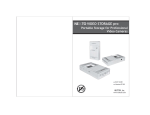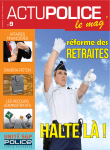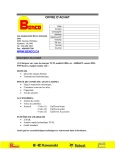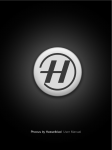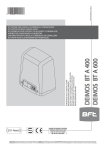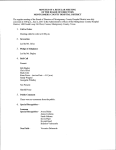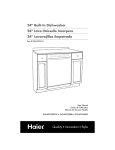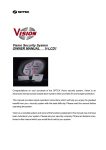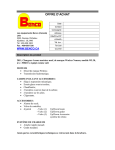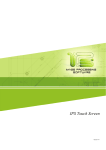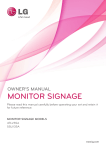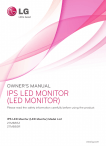Download User Manual - SMIS - ICAO SARPs Management & Implementation
Transcript
SMIS User Manual version 3.5 Table of Contents Chapter 1. Introduction 1.1 1.2 1.3 1.4 General Information Emphasis Expression in this Manual SMIS Help Desk and Guide Manual Updates 03 03 05 07 Chapter 2. Getting Started 2.1 Menu Overview & Utilization 2.2 User ID and Password Application 2.3 Log-in & My Information Change 11 18 20 Chapter 3. Processing a SMIS 3.1 3.2 3.3 3.4 Managing Managing Managing Managing SARPs State letter USOAP Regulation 25 48 57 72 Chapter 4. Monitoring a SMIS and Tips for Data Handling 4.1 Monitoring and Follow-up of Implementation Status of SARPs 4.2 Monitoring the State letter Processing 4.3 Monitoring the Implementation Status of USOAP 4.4 Monitoring the Status of Regulation 4.5 Tips for Data Handling 81 103 107 115 118 Chapter 5. For Webmaster 5.1 SMIS Operation by Webmaster 5.2 Managing User ID and Password 5.3 Establishing Publication Department of Regulation 5.4 Establishing Regulation Type 5.5 Establishing Responsible Department 5.6 Responsible Department Re-Assignment 5.7 National Legislation & Regulation Re-Assignment 5.8 Historical Records 5.9 Managing Listbox 5.10 Monitoring the SMIS System 5.11 Main Page Status Visible 5.12 General Notice Appendix 1. W indows V ersion P rogram Instrallation Appendix 2. Linux V ersion P rogram Installation 129 129 132 136 137 138 140 141 144 145 146 148 149 167 Chapter 1 Introduction 1.1 General Information ·············································································· 3 1.2 Emphasis Expression in this Manual ·············································· 3 1.2.1 Styles of text Box ········································································· 4 1.2.2 Styles of Fonts ·············································································· 5 1.3 SMIS Help Desk and Guide ····························································· 5 1.4 Manual Updates ···················································································· 7 Introduction Chapter 1 1.1 General Information SMIS, SARPs Management and Implementation System, is a computer program designed for Civil Aviation Authorities (CAAs) to manage the ICAO Standards and Recommended Practices (SARPs), corresponding national regulations, State Aviation Activity Questionnaire (SAAQ) and Protocols Questionnaires (PQ), and to process the ICAO State letters. This program was originally developed to operate in the internet environment. However, it may be operated in the intranet environment if internet access is not available. We highly recommend User States to operate this system in the internet environment in case that this system is interfaced with the ICAO electronic safety tools in the future. 1.2 Emphasis Expression in this Manual In order to make clear of the information contained in this manual, specific text box styles, fonts and characters are used. CHAPTER 1. Introduction 1.2.1 Styles of text box Three kinds of box style are used in this manual. G ‘Remarks' box. The shape of this box has sharped edges, dotted lines and a gray background. This is a box for ‘Remarks' G ‘Note' box. The shape of this box has rounded corner, solid lines and a green background. An icon is added on the left side. This is a box for ‘Note' G ‘Caution' box. The shape of this box has rounded corner, solid lines and a amber background. An icon is added on the left side. This is a box format for 'Caution'. SMIS MANUAL 1.2.2 Styles of Fonts Besides normal font, two more kinds of font styles are used in this manual. G Italic Enterdicates a screen name or a field name. [ Select the Department Change screen if you need to change the responsible department. ] G Bold Enterdicates a menu button. [ Click the Submit & New if you try to input data successively. ] 1.3 SMIS Help Desk & Guide If the User State encounters any problems such as malfunctions, bugs, or defects; please don't hesitate to contact the internet Help Desk for technical assistance. You will be supported by clicking Help Desk in the main page. If any user is not familiar with SMIS, please see the manual book or click the SMIS Guide in the main page. CHAPTER 1. Introduction SMIS MANUAL G You can use a designated ID provided from Republic of Korea to the User State for access to the Help Desk without any sign-up on the Help Desk. G You are required to register your request in "Q&A" on the left center of the page, if you have any problems. G System engineers are ready to contact you to support your requests any time. 1.4 Manual Updates Please note that the SMIS manual will be updated periodically. The latest version in PDF format is always available at the SMIS Help Desk. CHAPTER 1. Introduction Chapter 2 Getting Started 2.1 Menu Overview & Utilization ··························································· 11 2.1.1 Master Link ··················································································· 12 2.1.2 Log-in button for using ······························································ 12 2.1.3 Submenu Movement and Shortcut ········································· 13 2.1.4 Submit & New Again button ···················································· 15 2.1.5 Difference between Modify and Revise Buttons ················· 16 2.1.6 Status Table ················································································· 16 2.1.7 Searching Function at Main Screen ······································ 18 2.2 User ID and Password Application ··············································· 18 2.3 Log-in & My Information Change ··················································· 20 Getting Started Chapter 2 2.1 Menu Overview & Utilization The main screen of SMIS is as shown in the following figure. Pop-up for the information that the webmaster wants to share or notify to users will be come as soon as you access to the system. The main screen shows you general features and typical function link of SMIS. The detailed instructions of the link are explained in the chapter 3, 4 and 5 of this manual. CHAPTER 2. Getting Started 2.1.1 Master Link SMIS logo located near the left upper of the page acts like a Master Link. Clicking it makes you return to the main screen from any other screen. Be careful of inadvertently clicking this Master Link. You will loose all data being edited. 2.1.2 Log-in button for using *n the left upper of the page, you can log into the SMIS. If there is no response during three hours after logging in this system, the system will log you out automatically. SMIS MANUAL 2.1.3 Submenu Movement and Shortcut There are six categorized submenus as shown in the following figure. $MJDL $MJDL CHAPTER 2. Getting Started $MJDL $MJDL $MJDL SMIS MANUAL $MJDL 2.1.4 Submit & New Button In most editing pages, the Submit & New button is provided to edit data. This function will minimize your re-typing. If you click this button, the current data will be stored in SMIS database, then most data are copied to the new record. It is important to verify the correctness of data copied automatically CHAPTER 2. Getting Started 2.1.5 Difference between Modify and Revise Buttons In most editing pages, Modify and Revise buttons are provided to change the data. The difference between these two buttons is related to changed history. Modify : The corrected history does not remain within the database. Revise : The revised history remains within the database. 2.1.6 Status Table The main screen provides general search, user statistical information, and the overall SARPs and Protocol implementation status (on the bottom of the screen). 3 1 2 SMIS MANUAL Table ཛG shows the number of current status of not different, different, not applicable SARPs and implementation rate. Undefined means the review of the SARPs implementation is not completed yet. Table ཛྷG shows the number of current status of satisfactory, not satisfactory, not applicable Protocols and implementation rate. ETC means the number of Protocols which do not contain Critical Element (CE) number. Webmaster may determine whether the status of table ཛG and ཛྷG will be activated or not in the Main screen for User and Observer. If webmaster inactivates, the status will be blanked. Table ཝG shows the number of SARPs, State letter and Protocol which are in-processing (upper box), my access right (user, observer or webmaster), related Annex (Annexes that user is approved to edit), S/L near due date (to be replied within one month), and My SARPs status that the user is assigned as a responsible person (as reviewed by, confirmed by or approved by contained in the SARPs management function) for the SARPs implementation. Open SARPs means the corrective action result data needs to be entered in the SARPs management function if the difference exists. Unfinished SARPs means the required information is not filled during the data update using SARPs Data Amendment function. CHAPTER 2. Getting Started 2.1.7 Searching Function at Main Screen The main screen provides the function to search data in SARPs, State letter, Protocol, SAAQ, Regulation and Terms & Definition. You can select the searching scope by checking radio buttons. By using the Terms & Definition, you can search the provision of Annex. 2.2 User ID and Password Application To register new ID and password, click the picture below. SMIS MANUAL $MJDLIFSFUPBQQMZGPS/FX*%BOEQBTTXPSE Fill out each field in accordance with the following steps. Fields marked with asterisks * are required. ⶺSelect your Department ⶺIf your department is not shown in the list box, contact Webmaster to add. CHAPTER 2. Getting Started ⶺSelect all Annexes and Protocols you are in charge of. ⶺThere are 3 kinds of access right, Webmaster, User and Observer that are designated by Webmaster when Webmaster approves your application. - Webmaster can edit all data of SMIS - User can edit only the Annex and Protocol data you selected here and others such as SAAQs, State letters, etc. - Observer can only read the data in SMIS. :ou can not choose your access right here. Access right is designated by Webmaster when Webmaster approves your application. Application is completed by clicking the Submit button. You can log into the system when the Webmaster approves your application. If you click the Cancel button, the application is withdrawn. 2.3 Log-in & My Information Change To log-in SMIS system, enter your ID and password, then click the Login button. SMIS MANUAL All menu can be activated after log-in. but, if you are observer, you can't use Report menu If you log-in to the SMIS system normally, the highlighted area is changed as shown in the following figure. Now, your name with welcoming message appears and the number of SARPs, Protocols and State letters in processing that you need to take care is indicated. ˨ To change your personal information, click the MyInfo button. If you change the following data, you need be approved by Webmaster again to log-in SMIS - Change access right - Change responsible Annexes or Protocols CHAPTER 2. Getting Started Log-in failure ˍG If you fail to log-in, a Re-try Login screen appears as shown in following the figure. ˍG The Sign-Up button is provided for new applications as shown. Find SMIS ID or Password ˍG If you forgot your ID or password, you can find them as follows; SMIS MANUAL Chapter 3 Processing a SMIS 3.1 Managing SARPs ··············································································· 25 3.1.1 Initial Input of SARPs Requirements & Implementation Information ······················································································· 26 3.1.2 Inquiring and Editing the SARPs Provision ···························· 36 3.1.2.1 Compliance Checklist ···························································· 36 3.1.2.2 Compliance Checklist Report (to File) ······························ 39 3.1.3 Updates of Newly Amended SARPs or National Regulation Received ····················································· 41 3.1.3.1 SARPs Provision No. Rearrangement ······························ 41 3.1.3.2 SARPs Update by National Regulation ···························· 44 3.1.4 Search ······························································································ 45 3.2 Managing State letter ········································································· 48 3.2.1 Initial Input of Received State letter ······································· 48 3.2.2 Inquiring and Editing ··································································· 52 3.2.2.1 Overall State letter List ······················································· 53 3.2.2.2 My State letter List ······························································ 56 3.2.3 Search ···························································································· 55 3.3 Managing USOAP ··············································································· 57 3.3.1 SAAQ ······························································································ 3.3.1.1 Answering the State Aviation Activity Questionnaire ······ 3.3.1.2 Inquiring and Editing ··························································· 3.3.1.3 Search ····················································································· 3.3.2 Protocol ·························································································· 3.3.2.1 Initial Input of Protocol Articles and Answers ·············· 3.3.2.2 Inquiring and Editing the Answers of Protocol Articles ····· 57 57 59 62 64 64 69 3.3.2.2.1 Export MS-File and Print ······················································ 71 3.4 Managing Regulation ·········································································· 72 3.4.1 Initial Input of Regulation ·························································· 73 3.4.2 Inquiring and Editing ··································································· 74 3.4.3 Search ···························································································· 76 Processing a SMIS Chapter 3 This chapter explains how to use the SARPs Management and Implementation System (SMIS). All contents are explained in the order of the SMIS menu. The following topics are covered in this chapter. G Managing SARPs G Managing State letter G Managing USOAP (SAAQ and Protocol) G Managing Regulation 3.1 Managing SARPs This section describes the methods of SARPs management issued by ICAO through the SMIS. CHAPTER 3. Processing a SMIS 3.1.1 Initial Input of SARPs Requirements & Implementation Information The function of this menu is to enter New SARPs and its implementation information into the SMIS. Click SARPs ˧G New SARPs to add SARPs management data. The information fields are divided by each block for easy explanation as shown in the following figure. G Addition of Amended SARPs Information Received from ICAO (ICAO Annex Block) - In this block, you can add the newly amended SARPs data when you receive them from ICAO. There exists the latest SARPs data already. You just select the applicable Annex, Volume, Part, Section and Provision Number for input of implementation information. When newly amended ICAO Annex is released, Webmaster or Responsible User shall register the amendment information using System function. (Latest ICAO Annex Amendment) SMIS MANUAL 1 2 ཛG Selection of ICAO Annex to add - Select the Annex No. �G If the Annex consists of Volume or Part, then select the Volume or Part No. (For example, the amendment of Annex 8 is controlled by Part and therefore the user is required to select the applicable Part No.) - When you select specific Annex, the amendment information is displayed as follows; The Amendment No, Adopted Date, Effective Date, and Applicable Date of the Annex are registered by Webmaster or User through latest ICAO Annex Amendment contained in System menu. As they are shown automatically, you do not have to type. ཛྷG Selection of section, chapter to add - Select Sec. No. for the SARPs of Annex 6 as it consists of Sections. - In case of Annex 8, select Subpart No. as Annex 8 includes Subpart No. CHAPTER 3. Processing a SMIS Assigning Responsible Department and Person for the Review of Amended SARPs Provision (Responsible Department and Person Block) 1 4 2 3 ཛG Responsible Dept. - Only registered departments, through Department management in the Webmaster menu, are selectable. ཛྷG Reviewed/Confirmed/Approved by and Duty start - Only registered persons who are approved by the Webmaster are selectable. - Duty start means the date that the responsible person is assigned for the specific SARPs provision. You can select a manager or a deputy director level in the Confirmed by block and a senior manager or a director level in the Approved by block. Tip to manage the responsible department and person with ease - If you register the line of responsibility for Reviewed by, Confirmed by, or Approved by person in the Responsibility Management in the System menu, you may just select the registered information here rather than assigning each person here. SMIS MANUAL System ˧G Management Responsible Register the Responsible Department and Person group here in advance - Once you register the line of responsibility for Reviewed by, Confirmed by, or Approved by to the Responsibility Management in the System menu, you may just select the registered information. Select the Reviewed By person, then registered Reviewed/Confirmed/Approved by person information is popped-out. Select the applicable responsible person group, then press the select button The selected group is displayed in the fields. CHAPTER 3. Processing a SMIS ཝG Delete and Add - If there are more than two departments and persons that are responsible for this SARPs implementation, you may add the information by clicking the Add button ཞG Apply to all the articles of this chapter - The responsible department and person you select applies to the other SARPs provisions in the same chapter. (Once you enter the responsible department and person, you do not have to re-enter them in the same chapter) If there exists any SARPs provision that the responsible 5IFEBUBPOUIJTCMPDLJTDPOUSPMMFECZDIBQUFSMFWFM department and person are different in the chapter, release XIJDINFBOTUIF 3FTTJCMF%FQU3FWJFXFECZ the check box as blank. Then the SARPs provision can be $POGJSNFECZ"QQSPWFECZBOE%VUZQFSJPET BSF set up with different department and person information TBNFJOUIJTDIBQUFSVOMFTTZPVSFMFBTFUIFDIFDL from the "QQMZUPBMMUIFBSUJDMFTPGUIJTDIBQUFS other SARPs provisions in the chapter. CPYPG If the check box of Apply to all the articles of this chapter is released, the Responsible Dept, Reviewed by, Confirmed by, Approved by and Duty periods may be processed separately in the same chapter. SMIS MANUAL G Addition of Amended SARPs Information Received from ICAO (Annex reference and SARPs identifier Block) ⶺ Enter the Provision No. fields and select Standard or Recommendation in Std/Rec field for classification. ⶺThen, type out detailed requirements of SARPs. * Registration No. ; Serial number of each SARPs will be automatically entered by the system. ⶺ If there is an attached file as you select YES in Letter to Issue Final Annex Amendment in Related Annex Information field in State letter, it is available to open the file by clicking the link of Latest state letter concerned above. To change selectable values of Std/Rec/PANS Field, you are requested to contact SMIS Help Desk (refer article 1.3) through your Webmaster. Ⲽ$IBOHFPGUIFTFEBUBJTOPUBMMPXFEUPXFCNBTUFS Same provision number can not exist in the chapter. Therefore, if there exists same provision no. when you input the new SARPs provision, it can not be added. CHAPTER 3. Processing a SMIS Reviewing the Corresponding Regulations for Amended SARPs Provisions (State Reference Block) 1 2 3 4 ཛG Input of corresponding national regulation's Title - Select the Regulation Title, then Regulation No. and Regulation file name are shown automatically. These are registered from Regulation menu. Especially, Regulation file name is linked to registered regulation file. Specific regulation title will be shown in this list box. If some regulation title which is related Annex 1 is registered in Regulation menu, this regulation title only appears in Annex 1. ཛྷG Input of Article No. - If you saved same Article No. before, then saved Article No., Subject and Contents are loaded in fields of Article No., Subject and Contents. ཝG Input of subject of applicable article ཞG Input of contents of applicable article SMIS MANUAL Add button is provided to enter two or more regulations, if necessary. There are fields to enter local language and English. Please be careful not to enter the additional regulation in the English field when you add corresponding regulation information using Add function. Establishing an Action Plan for Implementation (Review Results Block) 1 2 3 ཛG Choose the Difference Type ཛྷG Enter the explanation of the Difference in Local Language and English (if necessary). ཝG Identification of required action - If any corrective actions are required for the Difference, select Yes in the NO/YES button. If not, select NO. - When you select YES, the following figures come up. CHAPTER 3. Processing a SMIS 2 1 3 4 5 ཛG Selection of action type - You can select Action type as ; �G Notify to ICAO, Regulation Amendment, Others To change selectable values of Action type, you are recommended to contact Webmaster. ⲼChange of these data is allowed to an Webmaster. (Webmaster -> Listbox Management) - When you select Action type as Regulation Amendment, then Regulation type field comes up for additional input. For the Regulation type, only registered information through Establishing Regulation description by Webmaster, are selectable. (Webmaster -> Regulation description) ཛྷG Selection of implementation department - Implementation department that is in charge of action plan SMIS MANUAL - If responsible department is the implementation department, you do not have to input this field. ཝG Enter your action plan including; �G due date, closing date, Actions to be taken (Comments including the reason for difference) ཞG When the action plan is not closed within the due date, enter current status for the reason. ཟG Addition of action plan - When you select the Add button, you can enter another action plan. Close buttons, which are Submit, Submit & New , and Reset are described as below. - Submit : Store the contents into the SMIS database. - Submit & New : Store the contents into SMIS database and copied the data for next input. - Reset : Clear input screen without storage. CHAPTER 3. Processing a SMIS Following fields are required to enter madatorily. �G Annex No. �G Provision No. �G Chapter No. �G Requirement-English If Registration No. of Annex reference and SARPs identifier block is duplicated with existing data, saving into SMIS database is impossible. 3.1.2 Inquiring and Editing the SARPs Provision 3.1.2.1 Compliance Checklists The function of Compliance Checklists (C.Cs) (SARPs ˧G Compliance Checklists) is to review the SARPs provision and its implementation information. Click Compliance Checklists (C.Cs) to start this menu and select the SARPs provision you want to review and edit as shown below. - Follow the steps below to inquire the SARPs Compliance Checklists. SMIS MANUAL Select Annex No. from Annex 1 through Annex 18 in the list box you want to search Select Vol. No, if it exists. In case of Annex 10, you have to select applicable Vol. No. Select Part No, if it exists. In case of Annex 6, you have to select applicable Part No. CHAPTER 3. Processing a SMIS &OUFSTQFDJGJD1SPWJTJPO/PZPVXBOU UPTFBSDIUIFODMJDLUIF4 4FBSDI CVUUPO If you select certain Annex No. only, all provisions of that Annex will be displayed. Therefore, it takes much time for processing. So you are recommended to select other fields to save time. However, selecting Annex No. is required, but other fields are optional. As the Annex Provision List is open, you can click one provision to access the corresponding compliance checklists (C.Cs) SMIS MANUAL - Annex Provision Lists may be sorted by one of the followings;. �G Provision No. �G Responsible Dept. �G Responsible Person �G Difference �G Text of the difference identified �G Actions to be taken (Comments including the reason for difference) If necessary, you can utilize (use) optional buttons to attain your desirable result. Each optional button is described as below; List : Go back to the Annex Provision List Modify : After the warning message, go to the Modify Annex Provision menu. Modifying method is same as the New SARPs menu. Modified information is not recorded and traceable. Revise : Go to the Revise Annex Provision menu. Revising method is same as the New SARPs menu. Revised information is recorded and traceable. D elete : you can delete an article using this function. Print : If you click a print button, detailed information is popped up. and you can print the Annex Provision in detail. Prev. Provision : go to previous provision in the Annex Provision List Next Provision : go to next provision in the Annex Provision List 3.1.2.2 Compliance Checklists Report (to File) (SARPs ˧G Report&Print) You may make a scope of the Compliance Checklist by selecting the Annex No. and may select other options for your intended search. CHAPTER 3. Processing a SMIS 1 2 3 You may search each Compliance Checklist of ICAO Annexes and download it as a Word File or Excel File for more convenient review. ཛG C.C. File Export to Word ཛྷG C.C. File Export to Excel If you want to print out the Compliance Checklist directly, click the Print button after clicking the Search button. ཝG C.C. Printing SMIS MANUAL 3.1.3 Updates of Newly Amended SARPs or National Regulation Received 3.1.3.1 SARPs Provision No. Rearrangement (SARPs ˧ SARPs Data Amendment) You can update the newly amended SARPs provision in accordance with the para. 3.1.2 for each amended SARPs provision. Also, you can update the information (especially numbering) with ease by using this function. The function of this menu is to edit the following data on one page. - Provision No. - Registration No. - Std/Rec/PANS - Requirement-English - Requirement-Native Language It is recommended to use this function when the ICAO Annex is amended and only the provision number is changed due to addition or deletion of provision between provisions Corresponding national regulation may be changed in the National Regulations Update of SARPs menu. (Please refer to the para. 3.1.3.2) CHAPTER 3. Processing a SMIS Click SARPs Data Amendment to start this menu. 1 2 ཛG Select the Annex No. ཛྷ Select Chapter No. (or Subpart No.). When Chapter No. (or Subpart No.) is selected, the applicable provisions are displayed. - Select Volume No. or Part No., and/or Section No. if exists. It will appear when it exists in Annex you selected 2 1 3 ཛ To add the new SARPs provision instead of shown SARPs provision, select Add button. If you click this button, then following provisions will move backward automatically as shown in the following figure. SMIS MANUAL Check the rearrange results, then press the Ensure button ཛྷG To delete the SARPs provision, select Delete button. Following provision will move forward automatically. To revise the contents of each field, modify the contents first and select Revise button. (If you change Provision No., then rearrangement will be conducted.) ཝG To revise the contents of each field, modify the contents first and select Revise All button. (If you change Provision No., then rearrangement will be conducted.) Check the rearrange results, then press the Ensure button - If you click the Ensure button, the changed information is revised. CHAPTER 3. Processing a SMIS The same provision numbers are allowed to Revise in this function if you need it. Make sure the provision numbers as you expect and then, proceed the rearrangement process. 3.1.3.2 SARPs Update by National Regulation (SARPs ˧G National Regulations Update) The function of this menu is to modify national regulation article No., subject and contents which are registered in SARPs. Change of regulation title and regulation No. is not allowed here. (Please go to Regulation ˧G Regulation List) Find national regulations by using Search function. 1 2 3 ཛG Select the searching scope - To search regulations related with the Annex, select Annex No. and have to click Add Searching Scope button. (also, You can select multiple Annexes) - Select Volume No., Part No., Section No. and/or Chapter No. if needed. - Selecting all Annexes is available. ཛྷG Select Regulation Title, Regulation No., or Article No. which needs to be changed SMIS MANUAL ཝ Click Search In Preview block, you can see the national regulation which you want to revise the contents in the Preview table (located in bottom page). Click the provision which you want. Finally, you can revise the national regulation in following New National Regulation block. Type or Revise the Article No., subject and the contents fields. Click Submit button. 3.1.4 Search The function of this menu is to search specific information with combined conditions. (SARPs ˧ Search) Click Search to start this menu. Responsible department or person, ICAO Annex, Std./Rec./PANS, keyword, differences and any other desired items are applicaCle to search conditionally. Search screen has many options. Therefore, the CHAPTER 3. Processing a SMIS options are divided by each block for easy explanation as shown in the following figures. 1 2 3 4 5 SMIS MANUAL ཛG Select Responsible department and person ཛྷG Select ICAO Annex to be searched ཝ Choose Standard, Recommended practices or PANS ཞG Enter keyword ཟG Choose the search conditions of following items If you click the Search button after completing the selective options in search screen, you can get your desired result as shown in the following figures. Result output screen Detailed contents of a provision can be displayed by clicking Provision No. from list. CHAPTER 3. Processing a SMIS 3.2 Managing State letter This section describes the management methods of State letter issued by ICAO. This menu can be started by clicking State letter button from initial screen of SMIS. 3.2.1 Initial Input of Received State letter The function of this menu is to add a New State letter and update its information. Click New State letter link to add new data. The New State letter screen has many options and conditions to add new state letter. Therefore, the options and conditions are divided into blocks for easy explanation as shown in the following figures. Fields marked with asterisk* are required as below. G State letter Type G State letter Ref. No. SMIS MANUAL "OPUIFSNFUIPEUPBEEBOFXTUBUFMFUUFS ⶺ$MJDL/ /FXCVUUPOJO 5PUBM-JTUNFOV New State letter screen Registering the state letter information/request (State letter Basic Information block) - Select the State letter Type - Enter State letter Ref. No. and Title - Select Distribution Date and Publication Date. G When State letter Type is selected by SARPs & PANS or Supps & ANP, Related Annex Information and Related State letter Information block shall be required to input the applicable information. CHAPTER 3. Processing a SMIS G When State letter Type is etc, only Related State letter Information block shall be required to input the applicable information. Enter the State letter file received from ICAO G Registering the state letter information/request (Related Annex Information block and Related State letter Information block) - In Related Annex Information block, select Yes if the State letter is related to specific annex. (This block is available when State letter Type is selected by SARPs & PANs or Supps & ANP) - Then, the following fields appear. �G Select all the applicable annexes which are related to this State letter. - In Related State letter Information block, click List button if the State letter is related to any other State letter previously issued. SMIS MANUAL - Then, the following fields appear. �G Select any State letter previously issued regarding this new State letter, and click Appending button. - Then, selected State letters are attached in this following field. G Assigning responsible department and person (Responsible Department and Persons block) Please refer to the instruction of SARPs (para 3.1.1) Enter contents of the State letter and establish action plan (Description and Planning block) CHAPTER 3. Processing a SMIS - Enter the summary of State letter contents in the Description field. - For the action required, please refer to the instruction of SARPs (para 3.1.1) Feedback to ICAO (Action Result block) - Enter the summary of what you replied to ICAO for this State letter. file received from ICAO (State letter file (State letter sent by ICAO) block) Replying file to ICAO (File List-Notification or Reply to ICAO block) &MFDUSPOJDGJMFT DBOCFTUPSFEJOUP4.*4EBUBCBTF .BYJNVNPGGJMFTDBOCFVQMPBEFE G After entering all the information and attaching files, click the Submit button. Then all the data will be saved. 3.2.2 Inquiring and Editing State letter is listed by following categories. SMIS MANUAL G All State letters G State letter which needs follow-up action by a responsible user. Only available for the user who is already assigned to specific letter as a person who is responsible for - reviewing/confirming/approving the State letter 3.2.2.1 Overall State letter List Click Total List to start. You can search the list quickly by using the sort function which is located near the top of the list. The following sort keys are available. CHAPTER 3. Processing a SMIS G SARPs Amendment G State letter Ref. No. G Title G Publication Date G Action required? G Due date G Closed? G Responsible Dept. G In Processing You may search the list by using key word search located at bottom of the list. Search button, in the bottom section, is provided to look for specific State letter which includes specific word. SMIS will look for keyword from Ref. No., Title, Description and Action Plan fields only. If you want to review an individual state letter in detail, click State letter Ref. No or Title from the list. The State letter Detail Information will be shown as in the following figure. SMIS MANUAL CHAPTER 3. Processing a SMIS 3.2.2.2 My State letter List My List menu is to easily identify State letters on which you have to take actions as a responsible person. G By clicking the My List, you can access all the State letters you are responsible for. 3.2.3 Search The function of this menu is to search certain State letters related to a specific combined conditions. Click Search to start this menu. SMIS MANUAL You can check on the options or conditions on the Advanced Search screen for your desired search. Click Search button after checking all desired items. Keyword is from State letter title and the contents of Description and Action Plan field in Description and Planning block. 3.3 Managing USOAP This USOAP menu is composed of management functions of SAAQ (State Aviation Activity Questionnaires) and Protocol. This menu can be started by clicking USOAP button from the initial screen of SMIS. 3.3.1 SAAQ 3.3.1.1 Answering the State Aviation Activity Questionnaire (USOAP ˧G New SAAQ) The function of this menu is to add new SAAQ and answer each question. Click New SAAQ to add SAAQ management data CHAPTER 3. Processing a SMIS The New SAAQ screen has many options and conditions to add new SAAQ articles. Therefore, the options and conditions are divided into blocks for easy explanation as shown in the following figures. Fields marked with asterisk* are required as below. G SAAQ No., Part No. and Sub-Part No. G Addition of SAAQ Information Received from ICAO (Revision & Category Block) In this block, you can add SAAQ article when you receive them from ICAO. 1 2 ཛG Selection of SAAQ No. to add SAAQ article - Select the SAAQ No., then Amendment No. and Dates are displayed automatically. Amendment No. and Dates are registered in Latest SAAQ Revision of System menu. ཛྷG Selection of Part No., Sub-Part No. - If you select Part No., then Part Title is automatically displayed. - If you select Part No. as 3 or 4 or 5, then you need to select the Sub-Part No. again. Assigning the Responsible Dept. & Persons Please refer to the instruction of SARPs (para 3.1.1) SMIS MANUAL SAAQ Info. block 1 2 3 ཛG Enter the SAAQ Reference. ཛྷG Enter the SAAQ Questions in English or native language ཝG Enter your answers and remarks for the question 3.3.1.2 Inquiring and Editing (USOAP ˧G SAAQ list) The function of this menu is to show the list of SAAQ article Click SAAQ list to start List of SAAQ article is as below. CHAPTER 3. Processing a SMIS 1 2 ཛG You may sort the list by Part No., SAAQ No., Part No., SubPart No., SAAQ Ref. or Modified Date quickly. ཛྷG You may sort the list by selecting Question+Information, Question, Information and by typing keyword in searching field located at the bottom of the list. SMIS MANUAL If you want to modify or delete an individual SAAQ article, click the applicable article in the list. The modifiable menu will be shown as follows. CHAPTER 3. Processing a SMIS 3.3.1.3 Search Search function consists of SAAQ searching and Protocol searching. The function of SAAQ searching is to help searching combined conditions such as Part of SAAQ, Keyword in question and information field of SAAQ, Responsible Department & Person. Click Search and move SAAQ tap to start this menu. You can select Responsible Department or Person and Part No. and/or type keyword in the search screen for your desired search. Click the Search button after checking all desired items and the result will be shown as below; SMIS MANUAL The function of protocol searching is to help search combined conditions such as Category, Part no., ICAO ref. and etc. You may input or check on selective options or conditions on the Protocol tab of search screen for your desired search. CHAPTER 3. Processing a SMIS 3.3.2 Protocol 3.3.2.1 Initial Input of Protocol Articles and Answers The function of this menu is to add contents of Protocol article and regulation data corresponding with applicable protocol article. Click New Protocol to add new protocol data The New Protocol screen has many options and conditions to add new protocol articles. Therefore, the options and conditions are divided into blocks for easy explanation as shown in the following figure. Fields marked with asterisk* are required as below. G Category, Sub-Category, Protocol No., Article No. and Aspects to be audited Another method to add a new protocol article. ⶺClick New button in Protocol List menu. SMIS MANUAL Addition of Protocol Articles Received from ICAO(Article Info. block) 1 2 ཛG You must select the Category, then the Sub-category, Protocol No., Amendment No. and Dates are displayed automatically. - When select category as ‘ANS’, select the Sub-Category again. Amendment no. and dates are registered in Latest Protocol Revision of System menu. ཛྷG Enter the Part No and Article No and Critical Element. Part No. = 2.000 Article No. = 2.001 Assigning Responsible dept. and Person block (Responsible dept. and Persons block) Please refer to the instruction of SARPs (para 3.1.1) CHAPTER 3. Processing a SMIS G Input of Reference Document (ICAO Ref. block) You may input ICAO reference data. Input a number of reference data after Selecting the Ref. Type. Reference data may be added and deleted by using the Delete, Add and Multi Add buttons. (Multi Add button is activated if Ref. Type is STD or RP) When you select the Ref Type as ‘Std’ or ‘RP’, then related SARPs information fields come up as shown below. Then, you can input Article No. by typing directly or by clicking Multi Add button as shown in the following figures. SMIS MANUAL Input of Protocol questionnaire and follow-up question (Protocol Info. block) Input information as below; 1 2 3 4 ཛG Enter the Aspects to be audited or questions to be answered in English or your language. ཛྷG You may select Status whether it is satisfied or not ཝG Enter the Text of evidence to be reviewed in English or your language. ཞG You may select whether it is implemented or not Corresponding National regulations block Please refer to the instruction of SARPs (para 3.1.1) Answering the questions (Response & Comments block) You may input additional comments or opinions 1 2 3 CHAPTER 3. Processing a SMIS ཛG Enter your answers for the questions ཛྷG If there is any evidence document or regulation, Enter the information. ཝG If you want to comment any reference answers, Enter this field. Establishing Action Plan (Required Action block) Please refer to the instruction of SARPs (para 3.1.1, 25 Page) except Action type; - There exist 4 kinds of action type; �G Legislation & Regulation Amendment, Implementation, Other Authority and Pending �G When you select Legislation & Regulation Amendment, the regulation type field comes up Attaching the evidence files (File List-Protocol Attachment block) You may attach the file of Protocol or relevant document up to 10 files. SMIS MANUAL 3.3.2.2 Inquiring and Editing the Answers of Protocol Articles You can query the protocol articles and its answers with this function. Click Protocol List to enter this menu. (USOAP ˧G Protocol List) 1 2 ཛG Select the scope of protocol you want to query ཛྷG Enter the Article No. you want to query If you click the Search button, the lists come up according to your inquiry. CHAPTER 3. Processing a SMIS - Click the specific protocol article in the lists to query and edit the information. SMIS MANUAL 3.3.2.2.1 Export MS-File and Print From the Protocol List menu, you can export an MS Word file of the protocol checklist for more convenient review. CHAPTER 3. Processing a SMIS - You can export an MS Word file of the protocol checklist format. When you click the specific protocol article, the following inquiry page comes up. 11 22 ཛG You may export another MS Word file which summarizes the protocol questions and your answers for more convenient review. ཛྷG You can print out the information 3.4 Managing Regulation This section describes the management methods of regulation which correspond to SARPs and Protocol. This menu can be started by clicking the Regulations button from main screen of SMIS. SMIS MANUAL 3.4.1 Initial Input of Regulation The function of this menu is to add new national regulation. In Regulation menu, you can not add or edit articles and/or its contents of national regulation. In this case you have to use Corresponding National Regulation block in the SARPs ⳨ New SARPs and USOAP ⳨ New Protocol menus (See the para 3.1.1 of user manual - Corresponding National Regulation block) Click New Regulation to start this menu. For each field, follow the next step. G Input the Regulation ID No. When regulation no. is changed due to the revision of regulation, Regulation ID No. is the identification number to trace the revision history of applicable regulation. CHAPTER 3. Processing a SMIS When regulation no. is not changed due to the revision of regulation, Regulation ID No. is same as the regulation number. Select Dept. of Publication, Regulation Type, and Responsible Dept. G The selectable item of each list box is approved by the webmaster. G Enter Regulation No. & Title G Enter Rev. No & Publication Date G Attach the electronic file of regulations up to 5 files 3.4.2 Inquiring and Editing The function of this menu is to inquire and edit national regulation. Click Regulation List to start this menu. SMIS MANUAL $MJDL The list of regulations is displayed. If you select specific regulations in the list, you can inquire and edit the detailed regulation information. If there are too many regulations, sorting is useful for quick search by the following order. G Regulation ID no. G Dept. of Publication G Regulation Type G Responsible Dept. CHAPTER 3. Processing a SMIS G Regulation Title G Regulation No G Publication Date G Revision No G Ref. Count 3.4.3 Search The function of this menu is to search regulation. If there is huge quantity of national regulation stored, this function is very useful to search a specific one. If you do not set any searching condition in searching scope, searching is done for all regulation. SMIS MANUAL Chapter 4 Monitoring a SMIS and Tips For Data Handling 4.1 Monitoring and Follow-up of Implementation Status of SARPs ················································· 81 4.1.1 Total Status Report ······································································· 82 4.1.1.1 Identifying the Difference Status by Annex ····················· 82 4.1.1.2 Monitoring the Action Item Status by Annex ·················· 86 4.1.2 Status by Responsible Dept. and Person ······························ 87 4.1.2.1 Difference by Responsible Department ···························· 87 4.1.2.2 SARPs by Responsible Person ·········································· 88 4.1.3 Status by Regulation Reports ···················································· 89 4.1.3.1 Monitoring the Corresponding National Regulation Status by Regulation and Annex No. for all SARPs ·········································································· 89 4.1.3.2 Monitoring the Corresponding National Regulation Status by Regulation and Responsible Department for all SARPs ·········································································· 90 4.1.3.3 Monitoring the Corresponding Regulation Status by Regulation and Responsible Department for Different SARPs ······································································ 91 4.1.3.4 Follow-Up of Regulations being Revised for Implementation by Annex and Responsible Dept. ········· 92 4.1.4 Follow-Up by Annex, 4.1.4.1 Action 4.1.4.2 Action 4.1.4.3 Action 4.1.4.4 Action of In-Processing and Delayed Action Item Responsible Department or Regulation ··············· 94 or Comments, In processing ·································· 94 or Comments, Delayed ············································ 95 or Comments, In processing by Regulation ······· 96 or Comments, Delayed by Regulation ················ 97 4.1.5 Follow-Up of Differences & Action Item by Annex or Implementation Department ························································· 99 4.1.5.1 Difference & Action Status by Annex ····························· 100 4.1.5.2 Difference & Action Status by Implementation Dept. ···················································· 100 4.1.6 Identification of Added or Revised or Deleted SARPs Provisions during Specific Period ········································· 101 4.1.6.1 New SARPs provision list by date or period ··············· 101 4.1.6.2 Revised SARPs provision list by date or period ········ 102 4.1.6.3 Deleted SARPs provision list by date or period ········· 102 4.2 Monitoring the State letter Processing ·········································· 103 4.2.1 4.2.2 4.2.3 4.2.4 State letters, In processing ····················································· State letters, Delayed ······························································· Responsible Department's State letters, In processing ··· State letter History by Annex No. ········································ 103 104 105 106 4.3 Monitoring the Implementation Status of USOAP ······················ 107 4.3.1 Answer Status by Sub-Category ··········································· 4.3.2 CE by Sub-Category ································································ 4.3.3 Implementation Status ······························································ 4.3.3.1 Implementation status by Sub-Category ······················· 4.3.3.2 Implementation status by CE ·········································· 4.3.3.3 Implementation status by Department ·························· 4.3.3.4 Implementation status by Person ··································· 107 108 109 109 110 111 111 4.3.4 Protocol status by Regulation ················································ 4.3.5 In processing and Delayed Status ······································· 4.3.5.1 In processing and Delayed Status by Protocol ········· 4.3.5.2 In processing and Delayed Status by Responsible Department ············································ 4.3.5.3 In processing and Delayed status by Implementation Department ······································· 112 113 113 113 114 4.4 Monitoring the Status of Regulation ·············································· 115 4.4.1 Revision History ········································································· 115 4.4.2 Regulation Table ········································································ 116 4.5 Tips for Data Handling ······································································ 118 4.5.1 Creating the Responsible Person Line ·································· 118 4.5.2 Data Revision ··············································································· 119 4.5.2.1 Changing Latest ICAO Annex Amendment ················· 119 4.5.2.2 Changing Latest Protocol Revision ······························· 121 4.5.2.3 Changing Latest SAAQ Revision ··································· 123 4.5.3 Responsible Person Re-Arrangement ····································· 124 Monitoring a SMIS and Tips for Data Handling Chapter 4 This section describes reporting and analyzing of SMIS and the management methods of the system an how to modify the corresponding regulation, the responsible person and name of department in the lump. This menu can be started by clicking Report and System buttons from initial screen of SMIS. 4.1 Monitoring and Follow-up of Implementation Status of SARPs This section describes the verification and analysis methods for difference (or no difference) between ICAO annexes and regulations. This menu can be started by clicking the Report button from the main screen of SMIS. CHAPTER 4. Monitoring a SMIS and Tips For Data Handling 4.1.1 Total Status Report (Report ˧G SARPs ˧G Total Status) This section is composed of Difference Status (Total, Safety and Security Annexes Status), Total Action or Comments and Print ICAO Annex 4.1.1.1 Identifying the Difference Status by Annex The function of this menu is to provide SARPs implementation status. There are 3 differences checklists in this menu. Total Status : This menu includes all annex (from 1 to 18) Status on Safety Annexes : This menu includes annexes related safety (all Annex except 9 and 17) Status on Security Annexes : This menu includes annexes related security (Annex 9 and 17) Click Total Status to start this menu. The result is displayed with numerical data. Because 3 differences checklists have same format, this manual explains just total status case. SMIS MANUAL Report-Difference Status-Total Status screen. Compliance and Difference between annexes and regulations is displayed. For the items with difference, each status of difference type can be inquired. If you click the following columns in the table, only corresponding status table is displayed as shown in the following example figures. G Total G Different G More exacting or exceeds G Not implemented G Different in character or other means of compliance G Less protective or partially Implemented G Undefined : This column means that difference status is not checked. CHAPTER 4. Monitoring a SMIS and Tips For Data Handling Status, Total Status, More exacting or exceeds Status, Different in character or other means of compliance Status, Less protective or partially implemented SMIS MANUAL If you click any number from the table above, the list of applicable SARPs is displayed as shown below. Subsequently, if you click any SARPs on the table above, the compliance checklists (C.Cs) is displayed. CHAPTER 4. Monitoring a SMIS and Tips For Data Handling 4.1.1.2 Monitoring the Action Item Status by Annex The function of this menu is to summarize the status of action item per each Annex. Click Total Action or Comments to start this menu. The results of output are categorized by Notify to ICAO, Regulation Amendment, and Others. And it is classified as Open or Closed. The output table is composed of each Annex. SMIS MANUAL 4.1.2 Status by Responsible Department and Person (Report ˧G SARPs ˧G Status by Dept., Person and Regulation) This section is composed of Difference by Responsible Department and SARPs by Responsible Person. 4.1.2.1 Difference by Responsible Department The function of this menu is to summarize the difference status by responsible department. Click SARPs Status by Dept. to start this menu. If you click a SARPs Status by Dept., the following screen will be shown. CHAPTER 4. Monitoring a SMIS and Tips For Data Handling 4.1.2.2 SARPs by Responsible Person The function of this menu is to summarize the implementation status by responsible person such as total number of SARPs that are assigned to the person and closing and in-processing and delayed number. Click SARPs Status by Person to start this menu. If you click SARPs Status by Person, the following screen will be shown. You may make three kinds of summary which are sorted by Reviewed by, Confirmed by, and Approved by. You can see the number of SARPs and the summary of person who are responsible for each of SARPs. SMIS MANUAL 4.1.3 Status by Regulation Report (Report ˧G SARPs ˧G Status by Dept., Person and Regulation) This section is composed of Annex Provision by Regulation, Responsible Department by Regulation, Difference by Regulation/Dept./Annex and Status of SARPs incorporation. 4.1.3.1 Monitoring the Corresponding National Regulation Status by Regulation and Annex No. for all SARPs The function of this menu is to summarize the status of annex provision related to national regulation. Click SARPS Status by Regulation to start this menu. The result screen is shown as below. Categorized by Annex No. CHAPTER 4. Monitoring a SMIS and Tips For Data Handling 4.1.3.2 Monitoring the Corresponding National Regulation Status by Regulation and Responsible Department for all SARPs The function of this menu is to summarize the status of the responsible department related to national regulation. Click Responsible Dept by Regulation to start this menu. The result screen is shown as below. Categorized by Responsible Department SMIS MANUAL 4.1.3.3 Monitoring the Corresponding Regulation Status by Regulation & Responsible Department for Different SARPs The function of this menu is to summarize the difference in status of national regulation. Click Difference by Regulation, Dept., and Annex to start this menu. There are two kinds of result output screen shown as below. Categorized by Responsible Department CHAPTER 4. Monitoring a SMIS and Tips For Data Handling Categorized by Annex Number 4.1.3.4 Follow-Up of Regulation being Revised for Implementation by Annex and Responsible Dept. The function of this menu is to summarize the status of national regulation which is being revised in accordance with amendment of the ICAO annex provisions. Click Status of SARPs Incorporation to start this menu. There are two kinds of result output screen shown as below. SMIS MANUAL Categorized by Annex No. Categorized by Responsible Department CHAPTER 4. Monitoring a SMIS and Tips For Data Handling 4.1.4 Follow-Up of In-Processing and Delayed Action Item by Annex or Responsible Department or Regulation (Report ˧G SARPs ˧G Status of In processing or Delayed Action) These analyses are composed as below. Action or Comments, In processing Action or Comments, Delayed Action or Comments, In processing by Regulation Action or Comments, Delayed by Regulation 4.1.4.1 Action or Comments, In processing The function of this menu is to summarize the open items in processing. Click Action or Comments, In processing to start this menu. The results of output are categorized by Annex No. SMIS MANUAL 4.1.4.2 Action or Comments, Delayed The function of this menu is to summarize the delayed action items in processing. Click Action or Comments, Delayed to start this menu. CHAPTER 4. Monitoring a SMIS and Tips For Data Handling The results of output are categorized by Annex No.. 4.1.4.3 Action or Comments, in processing by Regulation The function of this menu is to summarize the status of national regulation, which shows that issuance or revision to incorporate the SARPs requirements into national regulation is in processing. Click Action or Comments, In processing by Regulation to start this menu. There are two kinds of result output screen shown as below. SMIS MANUAL Categorized by Responsible Department Categorized by Annex No. 4.1.4.4 Action, delayed by Regulation The function of this menu is to summarize the delayed status of national regulation, which shows that issuance or revision to incorporate the SARPs requirements into national regulation is in processing. Click Action or Comments, Delayed by Regulation to start this menu. There are two kinds of result output screen shown as below. CHAPTER 4. Monitoring a SMIS and Tips For Data Handling Categorized by Responsible Department SMIS MANUAL Categorized by Annex No. 4.1.5 Follow-Up of Difference & Action Item by Annex or Implementation Department (Report ˧G SARPs ˧G Status of In process or Delayed Action) These analyses are composed as below. G Difference & Action Status by Annex G Difference & Action Status by Implementation Dept. CHAPTER 4. Monitoring a SMIS and Tips For Data Handling 4.1.5.1 Difference & Action Status by Annex The function of this menu is to summarize status of the difference and action by annex, which shows that a number of each annex provisions and a number of Action items and delayed items. Click Difference & Action Status by Annex to start this menu. The result of output is categorized by Annex No. 4.1.5.2 Difference & Action Status by Implementation Dept. The function of this menu is to summarize status of the difference and action by Implementation Department. SMIS MANUAL Click Difference & Action Status by Implementation Dept. to start this menu. The result of output is categorized by Implementation Department. 4.1.6 Identification of Added or Revised or Deleted SARPs Provisions during Specific Period (Report ˧G SARPs ˧G SARPs Management History) 4.1.6.1 New SARPs provision list by date or period The function of this menu is to make list of new SARPs provision by date or period. Click New SARPs to start this menu. CHAPTER 4. Monitoring a SMIS and Tips For Data Handling Select the date or period then you may see the status list of new SARPs provision. 4.1.6.2 Revised SARPs provision list by date or period The function of this menu is to make list of revised SARPs provision by date or period. Click Revised SARPs to start this menu. Please follow the method described in 4.1.6.1 4.1.6.3 Deleted SARPs provision list by date or period The function of this menu is to make a list of deleted SARPs provision by date or period. Click Deleted SARPs to start this menu. Please follow the method described in 4.1.6.1 SMIS MANUAL 4.2 Monitoring the State letter Processing (Report ˧G State letter) These analyses G State letter, G State letter, G State letter, G State letter, are composed as below. In process Delayed Responsible Dept. Annex 4.2.1 State letter, In Processing The function of this menu is to review all state letter, in processing. Click State letter, in processing to start this menu. The list of all State letters, in processing is displayed. CHAPTER 4. Monitoring a SMIS and Tips For Data Handling If there is no applicable data, No data found message is displayed. If you want to review the processing state letter in detail, click State letter Ref. No or Title from list. 4.2.2 State letter, Delayed The function of this menu is to review all state letters, delayed (reply after deadline). Click State letter, Delayed to start this menu. The list of all state letters, delayed is displayed. SMIS MANUAL If there is no applicable data, No data found message will be displayed. If you want to review the state letter delayed in detail, click State letter Ref. No or Title from list. 4.2.3 Responsible Department's State letter, In Processing The function of this menu is to review the status of each department's state letter in processing. Click State letter, Responsible Dept. to start this menu. The list of all state letters - Responsible Department, in processing is displayed. CHAPTER 4. Monitoring a SMIS and Tips For Data Handling 4.2.4 State letter History by Annex No. The function of this menu is to trace the state letter history which is related to SARPs amendment. Click State letter, Annex to start this menu. If you select Annex No. and click the Search button, you get the state letter history list. If the remark shows "Final", it means that the state letter is about ICAO annex formal release. SMIS MANUAL 4.3 Monitoring the Implementation Status of USOAP (Report ˧G USOAP) These analyses are composed as below. G Answer Status by Sub-Category G CE by Sub-Category G Implementation Status Protocol Status by Regulation G In processing and Delayed Status 4.3.1 Answer status by Sub-Category The function of this menu is to summarize the answer status corresponding to the protocol article. Click the Answer status by sub-category to start this menu. CHAPTER 4. Monitoring a SMIS and Tips For Data Handling The results are categorized by sub-category and sorted by answer status. If you click any number from the table above, a list of applicable contents of the protocol article is displayed as shown below. 4.3.2 CE by Sub-Category The function of this menu is to summarize the number of the protocol article. Click the CE by Sub-Category to start this menu. SMIS MANUAL The result of output are categorized by sub-category and sorted by CE. 4.3.3 Implementation Status Implementation status is composed as below. G Implementation Status by Sub-Category G Implementation Status by CE Implementation Status by Dept. Implementation Status by Person 4.3.3.1 Implementation Status by Sub-Category The function of this menu is to summarize the implementation status corresponding to the protocol article. Click the Implementation Status by Sub-Category to start this menu. CHAPTER 4. Monitoring a SMIS and Tips For Data Handling The results are categorized by sub-category and sorted by implementation status. 4.3.3.2 Implementation Status by CE The function of this menu is to summarize the implementation status corresponding to the protocol article. Click the Implementation Status by CE to start this menu. SMIS MANUAL The results are categorized by CE and sorted by implementation status. 4.3.3.3 Implementation Status by Department The function of this menu is to summarize the implementation status corresponding to the protocol article. Click the Implementation status by dept. to start this menu. The results are categorized by department and sorted by implementation status. 4.3.3.4 Implementation Status by Person The function of this menu is to summarize the implementation status corresponding to the protocol article. Click the Implementation status by Person to start this menu. CHAPTER 4. Monitoring a SMIS and Tips For Data Handling The results are categorized by person and sorted by implementation status. 4.3.4 Protocol Status by Regulation The function of this menu is to summarize the protocol status by national regulation. Click the Protocol Status by Regulation to start this menu. The results are categorized by categories. SMIS MANUAL 4.3.5 In processing and Delayed Status 4.3.5.1 In processing and Delayed status by Protocol The function of this menu is to summarize the in processing and delayed status by protocol category. Click the In processing and Delayed Status by Protocol to start this menu. 4.3.5.2 In processing and Delayed status by Responsible Department The function of this menu is to summarize the in processing and delayed status by responsible department. Click the In processing and Delayed Status by Responsible Dept. to start this menu. CHAPTER 4. Monitoring a SMIS and Tips For Data Handling 4.3.5.3 In processing and Delayed status by Implementation Department The function of this menu is to summarize the in processing and delayed status by implementation department. Click the In processing and Delayed Status by Implementation Dept. to start this menu. SMIS MANUAL 4.4 Monitoring the Status of Regulation (Report ˧G Regulation) 4.4.1 Revision History The function of this menu is to search revision history of regulation. Click Revision History to start this menu. Select regulation and Click View History Click for more detailed information CHAPTER 4. Monitoring a SMIS and Tips For Data Handling G If you select certain regulation from list, you can get detailed information. Downloading attached file is available, too. 4.4.2 Regulation Table The function of this menu is to show the regulation list which you registered detail provision from SARPs. Click Regulations Table to start this menu. SMIS MANUAL Select regulation title and Click Search Click for more detailed information G If you select certain regulation from list, you can get detailed information. (Compliance Checklists format) CHAPTER 4. Monitoring a SMIS and Tips For Data Handling 4.5 Tips For Data Handling 4.5.1 Creating the Responsible Person Line (System ˧G Responsibility Management) The function of this menu is to setup, modify or delete the responsible person groups. Click Responsibility Management to start this menu. To modify or delete Click the place which is to be modified or deleted from the list and modify or delete through the next screen. SMIS MANUAL For creating new responsible personal group Click the New button and create the new responsible personal groups through the next screen 4.5.2 Data Revision (Keep up-to-date) 4.5.2.1 Changing Latest ICAO Annex Amendment (System ˧G Latest ICAO Annex Amendment) The function of this menu is to change the amendment information of ICAO annex(es). Click Latest ICAO Annex Amendment to start this menu. ˍ To change existing information of ICAO annex amendment, click target data. SMIS MANUAL ˍ For the annex that amendment is controlled by volume or part level, selection of specified volume and part is required. ˍ If there is no volume or part in the annex, the webmaster or user can insert the proper information without selection of volume or part. Click the Modify button to complete the input process. ˍ If the Delete button is clicked, selected amendment information will be completely deleted from the database and it will disappear from the Latest ICAO Annex Amendment, too. Although annex amendment list is deleted, the amendment information of each provision of annex(es) is kept without any change. Deleting history is not stored in the database as an annex amendment history. If any correction or deletion is required, click the name of target data to open Modify ICAO Annex amendment screen. The task performed by this function is stored in the database as an annex amendment history. To change amendment information of each provision, use Modify ICAO Annex Amendment function. When you want to add new ICAO annex amendment such as Annex 19, Please contact to Webmaster. 4.5.2.2 Changing Latest Protocol Revision (System ˧G Latest Protocol Revision) The function of this menu is to change the revision information of Protocols. Click on Latest Protocol Revision to start this menu. ⶺThe configuration, menu structure and operation methods are similar to Latest ICAO Annex Amendment screen. ˍ To change existing information of protocol revision, click target data. SMIS MANUAL 4.5.2.3 Changing Latest SAAQ Revision (System ˧G Latest SAAQ Revision) The function of this menu is to change the revision information of SAAQ. Click on Latest SAAQ Revision to start this menu. ⶺThe configuration, menu structure and operation methods are similar to Latest ICAO Annex Amendment screen. ˍ To change existing information of SAAQ revision, click target data. 4.5.3 Responsible Person Re-Arrangement The function of this menu is to change the name of person who is responsible for each annex. Because all changes through this menu are reflected on whole database, every old personal name data is replaced by new one. Click Responsibility Change to start this menu. You must choose the scope of application by selecting the Annex or Protocol or State letter and other options for your desired change. And select the old name and new name. SMIS MANUAL New personal name field is only selectable, but not editable. Therefore following actions are required in advance. To select a new personal name from list box of Responsibility change Screen, G Step 1 : In the Member Management menu in Webmaster, insert or select a new personal name and options. G Step 2 : In the Member Management menu in Webmaster, delete old personal name. When you change any personal names with this function, all personal names that are stored in SMIS will be changed at once. However, amendment history will not be stored. SMIS MANUAL Chapter 5 For Webmaster 5.1 SMIS Operation by Webmaster ······················································ 129 5.2 Managing User ID and Password ·················································· 129 5.2.1 SMIS Member Approval ····························································· 130 5.2.2 Enroll New SMIS Member ························································ 131 5.3 Establishing Publication Department of Regulation ···················· 132 5.4 Establishing Regulation Type ··························································· 136 5.5 Establishing Responsible Department ············································ 137 5.6 Responsible Department Re-Assignment ······································ 138 5.7 National Legislation & Regulation Re-Assignment ····················· 140 5.8 Historical Records ··············································································· 141 5.8.1 Historical Records for Annex Amendment ···························· 141 5.8.2 Historical Records for Annex Provision ································· 142 5.8.3 Historical Records for Protocol Article ··································· 143 5.9 Managing List-box ··············································································· 144 5.10 Monitoring the SMIS System ························································· 145 5.11 Main Page Status Visible ······························································· 146 5.12 General Notice ··················································································· 148 For Webmaster Chapter 5 5.1 SMIS Operation by Webmaster This section describes the tasks of a webmaster for the SMIS system. This menu can be started by clicking the Webmaster button from the main screen of SMIS. you can generally manage the SMIS system to use this menu. 5.2 Managing User ID and Password Click the Member Management to start this menu. ⶺCheck application and approve it. ⶺCreate an user's account directly. When the webmaster approves a user account, he or she has to set Access Right because that field is not displayed on the application screen. Access Right is classified as follows; CHAPTER 5. For Webmaster Webmaster : Full access to SMIS is available. User : Editing and inquiry are available. In case of annex and protocol, user may edit them for the approved one by webmaster. Observer : Editing is not available. Only inquiry is allowed. 5.2.1 SMIS Member Approval SMIS user's registration is finalized when the application data is reviewed and approved by the webmaster. SMIS MANUAL After Webmaster review the information and finalize the registration, by checking User Approval Check box, new user is now authorized to access SMIS system. 5.2.2 Enroll New SMIS Member In this method, webmaster can create user accounts directly. Click New button in the right bottom corner to create a user's account directly. CHAPTER 5. For Webmaster You have to decide the access right - User : editing and inquiring is allowed - Observer : only inquiring is allowed Check here to approve In this screen, webmaster can check the authorized users status to prevent from making duplicated account. The instruction is similar with new registration screen(refer article 2.2) except access right. 5.3 Establishing Publication Department of Regulation The function of this menu is to control the status of departments that are responsible for publication of regulations. Click Developing Department to start this menu. SMIS MANUAL Any addition, correction or deletion of applicable administrative departments, which are responsible for establishment and revision of national regulations, are performed through this menu. $MJDL The data for the administrative department is composed of the name and description of that department. In the Department of Publication screen, the webmaster can verify the administrative department's sorted data; sort and search functions are also available. *GBOZBEEJUJPOPGBENJOJTUSBUJWFEFQBSUNFOUJTSFRVJSFE DMJDL/ /FXCVUUPOUPPQFO /FX%FQBSUNFOUPG1VCMJDBUJPO TDSFFO CHAPTER 5. For Webmaster If any correction or deletion is required, click the name of target department to open Modify Department of Publication screen. In the editorial screen for SARPs, State letter and Regulation, the field Department of Publication is selectable(listbox) item. Therefore any department will not be selectable if proper information is not stored by webmaster in advance in this screen. New Department of Publication ˍG To add a new administrative department, click the New button on the Department of Publication screen. ˍG Type the necessary information in the proper column and click the Submit button to store the data. ˍG If more information is in needed, click the Submit & New button for more columns. SMIS MANUAL Modify Department of Publication ˍG To modify existing information of an administrative department, click that department's name. List button is arranged to move back to Department of Publication screen. CHAPTER 5. For Webmaster 5.4 Establishing Regulation Type The function of this menu is to control the classification information of national regulations. Click Regulation Description to start this menu. The configuration, menu structure and operation methods are similar to Department of Publication screen. $MJDL SMIS MANUAL 5.5 Establishing Responsible Department The function of this menu is to control the information of the responsible department. Click Department Management to start this menu. The configuration, menu structure and operation methods are similar to Department of Publication screen or National Regulation Type screen. CHAPTER 5. For Webmaster $MJDL 5.6 Responsible Department Re-Assignment The function of this menu is to change departments including structure and/or name. Because all changes through this menu are reflected on whole database, every old department name data is replaced by new one. Click Department Change to start this menu. New department name field is only selectable, but not editable. Therefore following actions are required in advance. To select a new department name from list box of Department Rearrangement screen, G Step 1 : In the Department Management menu, insert a new department name. (Example, new dept.'s name is "Air traffic control division") SMIS MANUAL G Step 2 : In the Department Management menu, select old department name and new department name, and click Submit button to complete. G Step 3 : In the Department Management menu, delete the old department name. When you change any department names with this function, all department names that are stored in SMIS will be changed at once including department information of users. However, amendment history will not be stored. CHAPTER 5. For Webmaster 5.7 National legislation & Regulation Re-Assignment The function of this menu is to change name of National legislation and regulation. Click National legislation & Regulation to start this menu. All changes through this menu are reflected on the whole database $MJDL SMIS MANUAL 5.8 Historical Records 5.8.1 Historical Record for Annex Amendment The function of this menu is to review amendment history of ICAO annexes. Click Annex Amendment History to start this menu. - Select the ICAO Annex No, Vol. No and Part No. if you want to search a historical record for Annex Amendment. Amendment history of ICAO Annex is displayed with the selection of Annex No., Vol. No. or Part No. CHAPTER 5. For Webmaster 5.8.2 Historical Record for Annex Provision The function of this menu is to review historical records of specific provisions of annexes. Click Annex Provision Management History to start this menu. Historical record of specific provisions is displayed with selection of Annex No., Vol. No. or Part No.. Annex provision amendment management history screen. G Select an ICAO Annex No, Vol. No, Part No, Sec. No and type an Provision No. if you want to search a history of Annex Provision Revision, fields marked with asterisks* are required. Click View History button after selecting a searching scope and Enter Provision No. Result output screen SMIS MANUAL 5.8.3 Historical Record for Protocol Article The function of this menu is to review historical records of specific articles of protocol. Click Protocol Article Management History to start this menu. Historical record of specific articles is displayed with selection of Category, Part No., Part Name or Article No.. Protocol Article Amendment Management History screen. G Select an Category, Part No., Part Name and Article No.. Click View History button after selecting a searching scope and Enter Article No. Result output screen CHAPTER 5. For Webmaster 5.9 Managing Listbox The function of this menu is to manage the listbox contents which are used in SMIS. You can manage the following listboxes. Annex No. G Action Type G State letter Type Action Type category CE Protocol No. REF TYPE SAAQ No. Click List-box Management to start this menu. SMIS MANUAL If you want to change the listbox contents of SARPs - New Annex Action Type, then click them. To edit the listbox contents, rewrite in the Code Value field and click Edit button. To add the new listbox contents, write in the New Code Value field and click Add button. 5.10 Monitoring the SMIS System The function of this menu is to monitor the SMIS system. Webmaster can check system status easily. In User Logging and System Information block, followings are identified. Current User User Log System Version Database Status CHAPTER 5. For Webmaster In Database Error Report block, errors are recorded automatically. It can be useful to check where error happened. 5.11 Main Page Status Visible The function of this menu is to turn on/off the SARPs and protocol status in the main page of SMIS. SMIS MANUAL Click the Yes, then SARPs and protocol status will be shown in the main page of SMIS to all user. Click the No, then SARPs and protocol status will NOT be shown in the main page of SMIS to all User. CHAPTER 5. For Webmaster 5.12 General Notice The function of this menu is to inform important information required in processing works. You can see the information popped-out as soon as you log into the system. Click the contents you want and make sure what the contents of Notice are. SMIS MANUAL Appendix 1 SMIS Windows Version Program Installation 1. Installing the SMIS Program ············································ 151 2. Installing the SMIS Program for Window users ········· 153 3. Upgrading the SMIS Program ········································· 165 1. Installing the SMIS Program This section describes the installation procedures of SMIS Version 3.0. 1.1 Requirements of Hardware and Software Hardware CPU type : Intel Pentium or Xeon Processor # of CPUs : Min. 1 (2 or above CPUs recommended) RAM size : Min. 512 MB (1 GB or above recommended) Hard Disk : Min. 50 GB (100 GB or above recommended) One or more network card(s) to support TCP/IP protocol Software OS : Windows XP or above Web Server : Apache 2.2 PHP : PHP 5.2.5 DBMS : PostgreSQL 8.4 1.2 Server Preparation To build a SMIS server, you need to prepare a Workstation with installation of Windows XP or above and Java Runtime Environment. All other softwares required for SMIS installation are included in the installation CD. Appendix 1. Program Installation 1.3 SMIS Program Provided (Installation CD) SMIS installation CD contains required softwares, data and installation guide for both Linux and Windows users. The contents of SMIS installation CD are as below. Install Guide folder : Folder including installation guide video files for both Linux and Windows users in separate sub-folders respectively. programs folder : System softwares required for building a web server on which SMIS application can run. - PostgreSQL : DBMS - XAMPP : AMP Installer sources folder : SMIS application source files SMIS User Manual_Version 3.0 and Quick Manual Files required for PHP environment setting Files required for initializing and upgrading SMIS DB. Other files used for Linux users. SMIS MANUAL 2. Installing the SMIS Program for Window users 2.1 Installing PostgreSQL 8.4 ཛG Double click Postgresql-8.4.1.1-windows to start installing. Appendix 1. Program Installation ཛྷG As you proceed installing by clicking Next button, the screen to create password will be shown. The password you created hear will be used in the process of setting up so remember it. ཝG Click Next button for further step, and finally, clear the check box of Stack Builder and click Finish button. SMIS MANUAL 2.2 Installing XAMPP ཛG Double Click xampp-win32-1.6.5-installer.exe to start installing. ཛྷG Keep click Next button to finish the installation. Appendix 1. Program Installation 2.3 Setting up server and library ཛG Copy php.ini and ioncube_loader_win_5.2.dll in SMIS Package folder and paste. ཛྷG Paste in xampp/apache/bin folder. SMIS MANUAL 2.4 Installing SMIS DB ཛG Activate PostgreSQL, right-click Database button and select New Database . Appendix 1. Program Installation ཛྷG Input Name : smis, Owner : postgres, Encoding : UTF8 and click OK button. ཝG Click SQL icon like shown as above. ཞG Click Folder icon. SMIS MANUAL ཟG Load New_User_DB.sql in SMIS Package folder. འG Press F5 button or click Play icon shown as above to activate query. Appendix 1. Program Installation ཡG Right-click button at smis db and click Restore. རG Select smis_init_db.backup. SMIS MANUAL ལG Confirm smis db by clicking. 2.5 Installing SMIS ཛG Copy SMIS Program to xampp/htdocs folder. Appendix 1. Program Installation ཛྷG Paste at c:\xampp/htdocs. ཝG Edit c:\xampp/htdocs/smis/en/smis_lib/db_connect.php file by text editor. SMIS MANUAL ཞG Set you DB connect info. ཟG Activate c:\xampp\xampp-control.exe. Appendix 1. Program Installation འG Start Apache server by clicking Start. ཡG Open web browser to confirm that installation is completed. http://localhost/smis SMIS MANUAL 3. Upgrading the SMIS Program This section describes the procedures to upgrade the SMIS Version 2.0 to SMIS Version 3.0. 3.1 Prerequisites The SMIS system which was previously installed and is running now. 3.2 SMIS Program Provided (Installation CD) You can upgrade the SMIS system with the installation CD. 3.3 SMIS Upgrade Procedures Please follow the upgrade instructions (6 steps). Step 1 to Step 4. Same as new user. (See Section 1 "Installing the SMIS Program" above.) Step 5. Database upgrade. See “SMIS_WINDOWS_EXIST_DBCREATE” and “SMIS_WINDOWS_DB_Migration” video files and follow the installation instructions below. Appendix 1. Program Installation 5.1 (Same as first time users) Run pgAdmin III under PostgreSQL8.4 using "START" button in the Windows menu bar. -- Follow the Video instruction.(Apply default options) -- When You are asked to enter password, enter the same password you registered when you installed the PostgreSQL. -- The name of the new database will be "smis" and the owner will be "postgres". 5.2 Load Exist_User_DB.Splfile from \Desktop\package folder. -- Execute Query --> Query successfully executed with return value 7422. -- Restore 5.3 Execute Install Program (DOS Command) -- C:\package>java -jar installer.jar -- Click "Migration" Button in the installer pop-up window. 5.4 DB Migration -- Enter appropriate Database name and passwords into input fields of both existing (Mysql) and new (PostgreSQL) DB ,and connect to each Database one after another in the "Data Migration" pop-up window. -- Click "Execute migration" button. -- You may check the Migration result using "View Data" function of PostgreSQL. Step 6 to Step 7. Same as new users. (See Section 1 "Installing the SMIS Program" above.) SMIS MANUAL Appendix 2 SMIS Linux Version Program Installation 1. Installing the SMIS Program ·········································· 169 2. Installing the SMIS Program for Linux users ·············· 171 3. Upgrading the SMIS Program ········································· 182 1. Installing the SMIS Program This section describes the installation procedures of SMIS Version 3.0. 1.1 Requirements of Hardware and Software Hardware CPU type : Intel Pentium or Xeon Processor # of CPUs : Min. 1 (2 or above CPUs recommended) RAM size : Min. 512 MB (1 GB or above recommended) Hard Disk : Min. 50 GB (100 GB or above recommended) One or more network card(s) to support TCP/IP protocol Software OS : Linux Redhat 7 or above Web Server : Apache 2.2 PHP : PHP 5.2.5 DBMS : PostgreSQL 8.4 Appendix 1. Program Installation 1.2 Server Preparation To build a SMIS server, you need to prepare a Workstation with installation of Redhat 7 or above. All other softwares required for SMIS installation are included in the installation CD. 1.3 SMIS Program Provided (Installation CD) SMIS installation CD contains required softwares, data and installation guide for both Linux and Windows users. The contents of SMIS installation CD are as below. Install Guide folder : Folder including installation guide video files for both Linux and Windows users in separate sub-folders respectively. programs folder : System softwares required for building a web server on which SMIS application can run. - PostgreSQL : DBMS - XAMPP : AMP Installer sources folder : SMIS application source files SMIS User Manual_Version 3.0 and Quick Manual Files required for PHP environment setting Files required for initializing and upgrading SMIS DB. Other files used for Linux users. SMIS MANUAL 2. Installing the SMIS Program for Linux users 2.1 Installing JRE 1.6.0_17 ཛG Move to SMIS Setup program in Linux Terminal. ཛྷG input ./jre-6u17-linux-i586.bin like above. 1. Upgrading the SMIS Program ཝG Installation will be completed by agreeing the license. 2.2 Setting up JRE ཛG Move to SMIS Setup program in Linux Terminal and input like above. SMIS MANUAL ྐྵG export PATH=/usr/local/source/jre1.6.0_17/bin:$PATH ྺG java -jar installer.jar ཛྷG Installation is successfully completed if screen is shown like above. 2.3 Installing XAMPP ཛG Click XAMPP Install 1. Upgrading the SMIS Program button and installation will be completed. 2.4 Installing PostgreSql ཛG Click Postgresql Install button at Set up program. ཛྷG As you proceed installing by clicking Next button, screen to create password will be shown. The password you created hear will be used in the process of setting up. SMIS MANUAL ཝG Click Next button for further step, and finally, clear the check box of Stack Builder and click Finish button. 2.5 Setting up SMIS DB ཛG Activate the pgAdmin III Postgresql which you've installed by clicking button. 1. Upgrading the SMIS Program ཛྷG Click right button at Database icon and click New Database . ཝG Input smis at Name, postgres at Owner, UTF8 at Encoding and click OK . SMIS MANUAL ཞG Click right button at smis icon and click Restore . ཟGSelect smis_init_db.backup file. 1. Upgrading the SMIS Program འGIf screen is shown as above, click Cancel to complete. ཡGClick smis-Schemas-public-Tables like above to confirm SMIS DB. SMIS MANUAL 2.6 Installing SMIS ཛG Click SMIS Open at Setup program. ཛྷG Set installing folder to /opt/lampp/htdocs 1. Upgrading the SMIS Program ཝG Click SMIS Install and installation will be completed. ཞG Edit /opt/lampp/htdocs/smis/smis_lib/db_connect.php file by text editor. SMIS MANUAL ཟG Set id and password and etc, based on your DB. འG Open browser and confirm the installation. http://localhost/smis 1. Upgrading the SMIS Program 3. Upgrading the SMIS Program This section describes the procedures to upgrade the SMIS Version 2.0 to SMIS Version 3.0. 3.1 Prerequisites The SMIS systems which was previously installed and is running now. 3.2 SMIS Program Provided (Installation CD) You can upgrade the SMIS system with the installation CD. 3.3 SMIS Upgrade Procedures Please follow the upgrade instructions (5 steps). Step 1. Login the SMIS program with the web master account. After opening web browser, login the SMIS system with your web master account. Step 2. Install PostgreSQL. Run Installer and click Install button of Postgresql. (Please see "4_postgresql_install.avi" video file) SMIS MANUAL Step 3. New Database Installation. Load new DB into the system. (Please see "5_1_SMIS_EXIST_DB.avi" video file) Step 4. Upgrade the SMIS Programs Save old version and copy new version into the system. (Please see "6_1_SMIS_Copy.avi" video file) ཁG At the terminal: Type: su Enter the root password. གG Move Apache web server document files folder and rename the exist Service Folder ex)mv smis smis_old_version G གྷG Change to the directory in which you want to install. Type: cd <directory> For example, to install the software in the /usr/local/sources/SMIS/ directory, Type:cd /usr/local/sources/SMIS ངG copy SMIS program to Apache web server document files located ex)cp -r SMIS /opt/lampp/htdocs 1. Upgrading the SMIS Program ཅG copy data folder from old version to new version smis ex) cd /opt/lamp/htdocs/ cp ˀr smis_old_version/data /opt/lampp/htdocs/smis ཆG lampp server start and Change to the directory in htdocs folder. ex) cd /opt/lampp G ./lampp start /opt/lampp/htdocsG ls G ཇG Edit your php.ini file using the vi editor ex) vi /opt/lampp/etc/php.ini G / key Press search 'extension' using 'n'(next search),'N'(previous search) key If you do not have extension = “pgsql.so” add extension="pgsql.so" Step 5. Start Server Program Before you start the Web Browser, you need to start the Server Program. $ cd /usr/opt/lampp/ G Move to lampp folder $ chmod 777 ./ -R G make the files runneble $ ./lampp start G Start Server Program The following messages will be shown on the linux screen. SMIS MANUAL XAMPP: Starting Apache with SSL (and PHP5)... XAMPP: Starting MySQL... XAMPP: Starting ProFTPD... XAMPP for Linux started. Step 6. Check normal operation of web server from the outside through Internet or intranet. After opening web browser, check SMIS installation status through URL below. http://localhost/SMIS or http://xx.xx.xx.xx/SMIS You can find your inet addr.(xx.xx.xx.xx) using ifconfig command. 2. Upgrading the SMIS Program