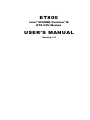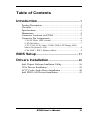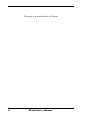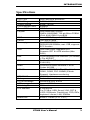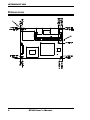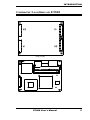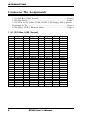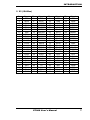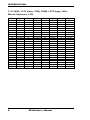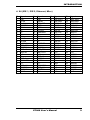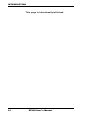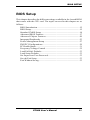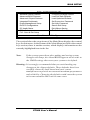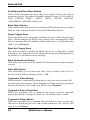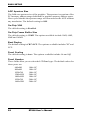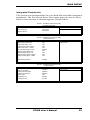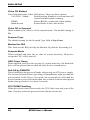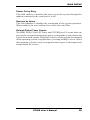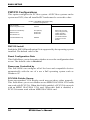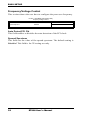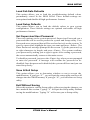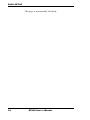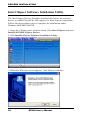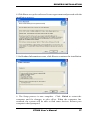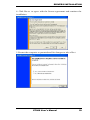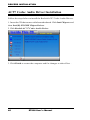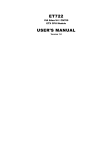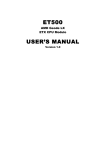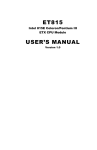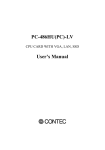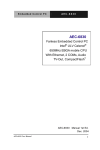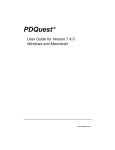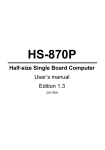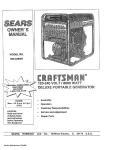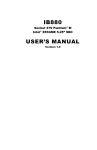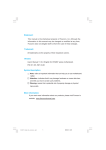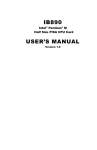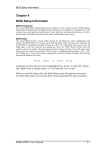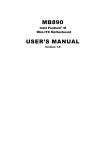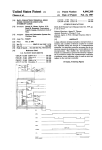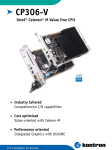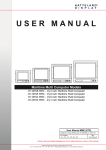Download ET800 USER`S MANUAL - IBT Technologies Inc.
Transcript
ET800 Intel® 855GME Pentium® M ETX CPU Module USER’S MANUAL Version 1.0 Acknowledgments Award is a registered trademark of Award Software International, Inc. PS/2 is a trademark of International Business Machines Corporation. Intel and Celeron are registered trademarks of Intel Corporation. Microsoft Windows is a registered trademark of Microsoft Corporation. Winbond is a registered trademark of Winbond Electronics Corporation. All other product names or trademarks are properties of their respective owners. ii ET800 User’s Manual Table of Contents Introduction .............................................................. 1 Product Description ........................................................1 Checklist ........................................................................2 Specifications .................................................................3 Dimensions.....................................................................4 Connector Locations on ET800........................................5 Connector Pin Assignments.............................................6 1. X1 (PCI-Bus, USB, Sound)...........................................................6 2. X2 (ISA-Bus)..................................................................................7 3. X3 (VGA, LCD, Video, COM, COM2, LPT/Floppy, IrDA, Mouse, Keyboard, LCD)..................................................................8 4. X4 (IDE 1, IDE 2, Ethernet, Misc)................................................9 BIOS Setup ..............................................................11 Drivers Installation............................................35 Intel Chipset Software Intallation Utility.......................... 36 VGA Drivers Installation............................................... 38 AC97 Codec Audio Driver Installation ........................... 40 Intel PRO LAN Drivers Installation ............................... 41 ET800 User’s Manual iii This page was intentionally left blank. iv ET800 User’s Manual INTRODUCTION Introduction Product Description ET800 is an ETX CPU module based on the Intel® 82855GME chipset. The Intel® 855GME Chipset graphics memory controller hub (GMCH-M) is a component of Intel® Centrino mobile technology. In addition, the Intel® 855GME chipset provides integrated graphics (250 MHz) capabilities and power saving features. Below are listed the main features of the ET800 ETX CPU module. l l l l l l l Intel® Pentium® M processor on board, up to 1.6GHz (Micro-FCBGA) 400MHz CPU Operating Frequency Intel® 82855GME Chipset with integrated VGA supporting VGA CRT and LVDS interface One SODIMM socket supports up to 1GB Integrated 10/100 Ethernet Supports 4 USB 2.0 ports PCI to ISA Bridge, ISA High Drive System memory is provided by a SO-DIMM socket that supports up to 1GB of DDR memory. The on board Award BIOS facilitates easy system configuration and peripheral setup. Other features include two RS232 serial ports, one parallel port, four USB ports support, watchdog timer and PCI to ISA bridge. Board size is 95mm by 114mm. The ET800 has four board-to-board high-density interface connectors for I/O signals that plug onto baseboards specific to customer’s applications. ETX embedded solutions provide fast time-to-market through the interchangeability and scalability of both the ETX module and the baseboard. ETX stands for Embedded Technology extended, a technology or form factor that offers flexible time-to-market solution, enabling product development time to shrink from four months to just four weeks. It also features low power consumption and low heat emission, eliminating the need for a CPU fan. ET800 User’s Manual 1 INTRODUCTION Checklist Your ET800 package should include the items listed below. • The ET800 CPU Module • This User’s Manual • 1 CD containing the following: • Chipset Drivers • Flash Memory Utility 2 ET800 User’s Manual INTRODUCTION Specifications CPU Type CPU Voltage System Speed CPU External Clock Green /APM Chipset BIOS Cache Memory type VGA LAN IDE Audio LPC I/O RTC/CMOS Battery PCI to ISA Bridge USB Watchdog Timer ETX Interface Board Size Intel Pentium M processor 0.700V~1.708V 900M~1.6GHz 400MHz APM1.2 Intel 82855GME chipset GMCH: 82855GME, 732-pin Micro-FCBGA ICH4: 82801DB 421-pin BGA Award BIOS; Supports ACPI function 1M Level 2 cache One DDR SODIMM socket, supports DDR200/266/333MHz, max. 1GB, supports ECC function Intel 82855GME integrated VGA Supports CRT & LVDS interface (Max. 24bit) ICH4 integrated LAN controller (10/100Mb) + Phy 82562ET Built-in ICH4, IDE1, 2 (Ultra DMA 33/66/100) ICH4 built-in audio controller + AC97 Codec ALC650 Winbond 83627HF: IrDAx1 Parallel x1, COM1, COM2, FDC 2.88MB (3 Mode Support), Hardware monitoring ICH4-M built-in Built-in lithium battery Winbond 83628, 83629 4 ports, USB 2.0 256 levels 4 connectors For PCI-Bus, USB, Sound, VGA: CRT & LVDS, COM ports, Parallel port, FDD, IDEs, keyboard / mouse, LAN, ISA-Bus 95mm x 114mm (3.74” x 4.5”) ET800 User’s Manual 3 INTRODUCTION Dimensions 4 ET800 User’s Manual INTRODUCTION Connector Locations on ET800 4 1 (top view) ET800 User’s Manual 5 INTRODUCTION Connector Pin Assignments 1. X1 (PCI-Bus, USB, Sound).........................................................Page 6 2. X2 (ISA-Bus)................................................................................Page 7 3. X3 (VGA, LCD, Video, COM, COM2, LPT/Floppy, IrDA, Mouse, Keyboard, LCD)...............................................................................Page 8 4. X4 (IDE 1, IDE 2, Ethernet, Misc)..............................................Page 9 1. X1 (PCI-Bus, USB, Sound) 6 Pin Signal Pin Signal Pin Signal Pin Signal 1 3 5 7 9 11 13 15 17 19 21 23 25 27 29 31 33 35 37 39 41 43 45 47 49 GND PCICLK3 GND PCICLK1 REQJ3 GNTJ2 REQJ2 REQJ 1 GNTJ0 VCC SERIRQ AD0 AD1 AD4 AD6 CBFJ0 AD8 GND AD10 AD11 AD12 AD13 AD14 AD15 CBEJ1 2 4 6 8 10 12 14 16 18 20 22 24 26 28 30 32 34 36 38 40 42 44 46 48 50 GND PCICLK4 GND PCICLK2 GNTJ3 3V GNTJ1 3V N.C. VCC REQJ0 3V AD2 AD3 AD5 AD7 AD9 GND AUXAL MIC AUXAR ASVCC SNDL ASGND SNDR 51 53 55 57 59 61 63 65 67 69 71 73 75 77 79 81 83 85 87 89 91 93 95 97 99 VCC PAR GPERRJ PMEJ LOCKJ TRDYJ IRDYJ FRAMEJ GND AD16 AD17 AD19 AD20 AD22 AD23 AD24 VCC AD25 AD28 AD27 AD30 PCIRSTJ IRQY IRQW GND 52 54 56 58 60 62 64 66 68 70 72 74 76 78 80 82 84 86 88 90 92 94 96 98 100 VCC SERRJ NC USB20 DEVSELJ USB30 STOPJ USB21 GND CBEJ2 USB31 AD18 USB00 AD21 USB10 CBEJ3 VCC AD26 USB01 AD29 USB11 AD31 IRQZ IRQX GND ET800 User’s Manual INTRODUCTION 2. X2 (ISA-Bus) Pin 1 3 5 7 9 11 13 15 17 19 21 23 25 27 29 31 33 35 37 39 41 43 45 47 49 Signal GND SD14 SD13 SD12 SD11 SD10 SD9 SD8 MEMWJ MEMRJ LA17 LA18 LA19 LA20 LA21 LA22 LA23 GND SBHEJ SA0 SA1 SA2 SA3 SA4 SA5 Pin 2 4 6 8 10 12 14 16 18 20 22 24 26 28 30 32 34 36 38 40 42 44 46 48 50 Signal GND SD15 MASTERJ DREQ7 DACKJ7 DREQ6 DACKJ6 DREQ5 DACKJ5 DREQ0 DACKJ0 IRQ14 IR015 IRQ12 IRQ11 IRQ10 I016J GND M16J OSC BALE TC DACKJ2 IR03 IRQ4 Pin 51 53 55 57 59 61 63 65 67 69 71 73 75 77 79 81 83 85 87 89 91 93 95 97 99 Signal VCC SA6 SA7 SA8 SA9 SA10 SA11 SA12 GND SA13 SA14 SA15 SA16 SA18 SA19 IOCHRDY VCC SD0 SD2 SD3 DREQ2 SD5 SD6 IOCHKJ GND ET800 User’s Manual Pin 52 54 56 58 60 62 64 66 68 70 72 74 76 78 80 82 84 86 88 90 92 94 96 98 100 Signal VCC IRQ5 IR06 IRQ7 SYSCLK REFSHJ DREQ1 DACKJ 1 GND DREQ3 DACKJ3 IORJ IOWJ SA17 SMEMRJ AEN VCC SMEMWJ SD1 NOWSJ SD4 IRQ9 SD7 RSTDRV GND 7 INTRODUCTION 3. X3 (VGA, LCD, Video, COM, COM2, LPT/Floppy, IrDA, Mouse, Keyboard, LCD) 8 Pin Signal Pin Signal Pin Signal Pin Signal 1 3 5 7 9 11 13 15 17 19 21 23 25 27 29 31 33 35 37 39 41 43 45 47 49 GND R HSY VSY NC LCD DO16 LCD DO17 GND LCD DO13 LCD DO12 GND LCD DO8 LCD DO9 GND LCD DO4 LCD DO5 GND LCD DO1 LCD DO0 VCC NC NC BIASON COMP NC 2 4 6 8 10 12 14 16 18 20 22 24 26 28 30 32 34 36 38 40 42 44 46 48 50 GND B G DDCK DDDA LCD DO18 LCD DO19 GND LCD DO15 LCD DO14 GND LCD DO11 LCD DO10 GND LCD DO7 LCD DO6 GND LCD DO3 LCD DO2 VCC LTGIO0 BLON# DIGON Y C 51 53 55 57 59 61 63 65 67 69 71 73 75 77 79 81 83 85 87 89 91 93 95 97 99 NC VCC /STB ic. IRRX IRTX RXD2 GND RTS2J DTR2J DCD2J DSR2J CTS2J TXD2J RI2J VCC RXD1 RTS1J DTR1J DCD1J DSR1J CTS1J TXD1 RI1J GND 52 54 56 58 60 62 64 66 68 70 72 74 76 78 80 82 84 86 88 90 92 94 96 98 100 NC GND /AFD PD7 /ERR PD7 /INIT GND PD5 /SLIN PD4 PD3 PD2 PD1 PD0 VCC /ACK /BUSY PE /SLCT MSCLK MSDAT KBCLK KBDAT GND ET800 User’s Manual INTRODUCTION 4. X4 (IDE 1, IDE 2, Ethernet, Misc) Pin 1 3 5 7 9 11 13 15 17 19 21 23 25 27 29 31 33 35 37 39 41 43 45 47 49 Signal GND 5V SB PS ON PWRBTNJ KBINH NC NC NC VCC OVCRJ EXTSMI SMBCLK SIDE_CS3J SIDE CS1J SIDE A2 SIDE AO GND NC SIDE Al SIDE INTRO N.C. SIDE_AKJ SIDE_RDY SIDE_IORJ VCC Pin 2 4 6 8 10 12 14 16 18 20 22 24 26 28 30 32 34 36 38 40 42 44 46 48 50 Signal GND PWGIN SPEAKER BATT LILED ACTLED SPEEDLED NC VCC GPCSJ NC SMBDATA N.C. DASP S PIDE_CS3J PIDE CS1J GND PIDE_A2 PIDE_A0 PIDE A1 N.C. PIDE INTRO PIDE_AKJ PIDE RDY VCC Pin 51 53 55 57 59 61 63 65 67 69 71 73 75 77 79 81 83 85 87 89 91 93 95 97 99 Signal SIDE IOWJ SIDE DRQ SIDE D15 SIDE DO SIDE D14 SIDE D1 SIDE D13 GND SIDE D2 SIDE D12 SIDE D3 SIDE-D 1 SIDE D4 SIDE D10 SIDE D5 VCC SIDE-D9 SIDE D6 SIDE-D8 N.C. RXDRXD+ TXDTXD+ GND ET800 User’s Manual Pin 52 54 56 58 60 62 64 66 68 70 72 74 76 78 80 82 84 86 88 90 92 94 96 98 100 Signal PIDE_IORJ PIDE IOWJ PIDE DRQ PIDE D15 PIDE DO PIDE D14 PIDE D1 GND PIDE D13 PIDE D2 PIDE D12 PIDE D3 PIDE D11 PIDE D4 PIDE D10 VCC PIDE D5 PIDE D9 PIDE D6 N.C. PIDE D8 SIDE D7 PIDE D7 HDRSTJ GND 9 INTRODUCTION This page is intentionally left blank. 10 ET800 User’s Manual BIOS SETUP BIOS Setup This chapter describes the different settings available in the Award BIOS that comes with the CPU card. The topics covered in this chapter are as follows: BIOS Introduction...................................................................................12 BIOS Setup...............................................................................................12 Standard CMOS Setup ...........................................................................14 Advanced BIOS Features ......................................................................17 Advanced Chipset Features ..................................................................20 Integrated Peripherals .............................................................................23 Power Management Setup.....................................................................27 PNP/PCI Configurations.........................................................................30 PC Health Status......................................................................................31 Frequency/Voltage Control...................................................................32 Load Fail-Safe Defaults ..........................................................................33 Load Setup Defaults ...............................................................................33 Set Supervisor/User Password..............................................................33 Save & Exit Setup....................................................................................33 Exit Without Saving................................................................................33 ET800 User’s Manual 11 BIOS SETUP BIOS Introduction The Award BIOS (Basic Input/Output System) installed in your computer system’s ROM supports Intel Pentium 4 processors. The BIOS provides critical low-level support for a standard device such as disk drives, serial ports and parallel ports. It also adds virus and password protection as well as special support for detailed fine-tuning of the chipset controlling the entire system. BIOS Setup The Award BIOS provides a Setup utility program for specifying the system configurations and settings. The BIOS ROM of the system stores the Setup utility. When you turn on the computer, the Award BIOS is immediately activated. Pressing the <Del> key immediately allows you to enter the Setup utility. If you are a little bit late pressing the <Del> key, POST (Power On Self Test) will continue with its test routines, thus preventing you from invoking the Setup. If you still wish to enter Setup, restart the system by pressing the ”Reset” button or simultaneously pressing the <Ctrl>, <Alt> and <Delete> keys. You can also restart by turning the system Off and back On again. The following message will appear on the screen: Press <DEL> to Enter Setup In general, you press the arrow keys to highlight items, <Enter> to select, the <PgUp> and <PgDn> keys to change entries, <F1> for help and <Esc> to quit. When you enter the Setup utility, the Main Menu screen will appear on the screen. The Main Menu allows you to select from various setup functions and exit choices. 12 ET800 User’s Manual BIOS SETUP Phoenix - AwardBIOS CMOS Setup Utility Standard CMOS Features Advanced BIOS Features Advanced Chipset Features Integrated Peripherals Power Management Setup PnP/PCI Configurations PC Health Status Frequency/Voltage Control Load Fail-Safe Defaults Load Optimized Defaults Set Supervisor Password Set User Password Save & Exit Setup Exit Without Saving ESC : Quit F10 : Save & Exit Setup á â à ß : Select Item Time, Date, Hard Disk Type… The section below the setup items of the Main Menu displays the control keys for this menu. At the bottom of the Main Menu just below the control keys section, there is another section, which displays information on the currently highlighted item in the list. Note: If the system cannot boot after making and saving system changes with Setup, the Award BIOS supports an override to the CMOS settings that resets your system to its default. Warning: It is strongly recommended that you avoid making any changes to the chipset defaults. These defaults have been carefully chosen by both Award and your system manufacturer to provide the absolute maximum performance and reliability. Changing the defaults could cause the system to become unstable and crash in some cases. ET800 User’s Manual 13 BIOS SETUP Standard CMOS Setup “Standard CMOS Setup” choice allows you to record some basic hardware configurations in your computer system and set the system clock and error handling. If the motherboard is already installed in a working system, you will not need to select this option. You will need to run the Standard CMOS option, however, if you change your system hardware configurations, the onboard battery fails, or the configuration stored in the CMOS memory was lost or damaged. Phoenix - AwardBIOS CMOS Setup Utility Standard CMOS Features Date (mm:dd:yy) Wed, Apr 28, 2004 Time (hh:mm:ss) 00 : 00 : 00 Menu Level > Item Help IDE Primary Master IDE Primary Slave IDE Secondary Master IDE Secondary Slave None None None None Change the day, month, Year and century Drive A Drive B 1.44M, 3.5 in. None Video Halt On EGA/VGA All Errors Base Memory Extended Memory Total Memory 640K 129024K 130048K At the bottom of the menu are the control keys for use on this menu. If you need any help in each item field, you can press the <F1> key. It will display the relevant information to help you. The memory display at the lower right-hand side of the menu is read-only. It will adjust automatically according to the memory changed. The following describes each item of this menu. Date The date format is: Day : Month : Date : Year : Sun to Sat 1 to 12 1 to 31 1994 to 2079 To set the date, highlight the “Date” field and use the PageUp/ PageDown or +/- keys to set the current time. 14 ET800 User’s Manual BIOS SETUP Time The time format is: Hour : 00 to 23 Minute : 00 to 59 Second : 00 to 59 To set the time, highlight the “Time” field and use the <PgUp>/ <PgDn> or +/- keys to set the current time. IDE Primary HDDs / IDE Secondary HDDs The onboard PCI IDE connectors provide Primary and Secondary channels for connecting up to four IDE hard disks or other IDE devices. Each channel can support up to two hard disks; the first is the “Master” and the second is the “Slave”. Press <Enter> to configure the hard disk. The selections include Auto, Manual, and None. Select ‘Manual’ to define the drive information manually. You will be asked to enter the following items. CYLS : HEAD : PRECOMP : LANDZ : SECTOR : Number of cylinders Number of read/write heads Write precompensation Landing zone Number of sectors The Access Mode selections are as follows: Auto Normal (HD < 528MB) Large (for MS-DOS only) LBA (HD > 528MB and supports Logical Block Addressing) Remarks: The main board supports two serial ATA ports and are represented in this setting as IDE Channel 2 / 3 Master. Drive A / Drive B These fields identify the types of floppy disk drive A or drive B that has been installed in the computer. The available specifications are: 360KB 1.2MB 720KB 1.44MB 2.88MB 5.25 in. 5.25 in. 3.5 in. 3.5 in. 3.5 in. ET800 User’s Manual 15 BIOS SETUP Video This field selects the type of video display card installed in your system. You can choose the following video display cards: EGA/VGA For EGA, VGA, SEGA, SVGA or PGA monitor adapters. (default) CGA 40 Power up in 40 column mode. CGA 80 Power up in 80 column mode. MONO For Hercules or MDA adapters. Halt On This field determines whether or not the system will halt if an error is detected during power up. No errors The system boot will not be halted for any error that may be detected. All errors Whenever the BIOS detects a non-fatal error, the system will stop and you will be prompted. All, But Keyboard The system boot will not be halted for a keyboard error; it will stop for all other errors All, But Diskette The system boot will not be halted for a disk error; it will stop for all other errors. All, But Disk/Key The system boot will not be halted for a keyboard or disk error; it will stop for all others. 16 ET800 User’s Manual BIOS SETUP Advanced BIOS Features This section allows you to configure and improve your system and allows you to set up some system features according to your preference. Phoenix - AwardBIOS CMOS Setup Utility Advanced BIOS Features CPU Feature Virus Warning CPU L1 and L2 Cache CPU L3 Cache Quick Power On Self Test First Boot Device Second Boot Device Third Boot Device Boot Other Device Swap Floppy Drive Boot Up Floppy Seek Boot Up NumLock Status Gate A20 Option Typematic Rate Setting Typematic Rate (Chars/Sec) Typematic Delay (Msec) Security Option APIC Mode MPS Version Control for OS OS Select For DRAM>64MB Report No FDD For WIN 95 Small Logo (EPA) Show Press Enter Disabled Enabled Enabled Enabled Floppy HDD-0 CDROM Enabled Disabled Disabled On Fast Disabled 6 250 Setup Enabled 1.4 Non-OS2 Yes Enabled ITEM HELP Menu Level > CPU Feature Press Enter to configure the settings relevant to CPU Feature. Virus Warning If this option is enabled, an alarm message will be displayed when trying to write on the boot sector or on the partition table on the disk, which is typical of the virus. CPU L1 and L2 Cache / CPU L3 Cache Cache memory is additional memory that is much faster than conventional DRAM (system memory). CPUs from 486-type on up contain internal cache memory, and most, but not all, modern PCs have additional (external) cache memory. When the CPU requests data, the system transfers the requested data from the main DRAM into cache memory, for even faster access by the CPU. These items allow you to enable (speed up memory access) or disable the cache function. By default, these items are Enabled. Quick Power On Self Test When enabled, this field speeds up the Power On Self Test (POST) after the system is turned on. If it is set to Enabled, BIOS will skip some items. ET800 User’s Manual 17 BIOS SETUP First/Second/Third Boot Device These fields determine the drive that the system searches first for an operating system. The options available include Floppy, LS120, HDD-0, SCSI, CDROM, HDD-1, HDD-2, HDD-3, ZIP100, USB-FDD, USB-CDROM, USB-HDD and Disable. Boot Other Device These fields allow the system to search for an OS from other devices other than the ones selected in the First/Second/Third Boot Device. Swap Floppy Drive This item allows you to determine whether or not to enable Swap Floppy Drive. When enabled, the BIOS swaps floppy drive assignments so that Drive A becomes Drive B, and Drive B becomes Drive A. By default, this field is set to Disabled. Boot Up Floppy Seek This feature controls whether the BIOS checks for a floppy drive while booting up. If it cannot detect one (either due to improper configuration or its absence), it will flash an error message. Boot Up NumLock Status This allows you to activate the NumLock function after you power up the system. Gate A20 Option This field allows you to select how Gate A20 is worked. Gate A20 is a device used to address memory above 1 MB. Typematic Rate Setting When disabled, continually holding down a key on your keyboard will generate only one instance. When enabled, you can set the two typematic controls listed next. By default, this field is set to Disabled. Typematic Rate (Chars/Sec) When the typematic rate is enabled, the system registers repeated keystrokes speeds. Settings are from 6 to 30 characters per second. Typematic Delay (Msec) When the typematic rate is enabled, this item allows you to set the time interval for displaying the first and second characters. By default, this item is set to 250msec. 18 ET800 User’s Manual BIOS SETUP Security Option This field allows you to limit access to the System and Setup. The default value is Setup. When you select System, the system prompts for the User Password every time you boot up. When you select Setup, the system always boots up and prompts for the Supervisor Password only when the Setup utility is called up. APIC Mode APIC stands for Advanced Programmable Interrupt Controller. The default setting is Enabled. MPS Version Control for OS This option is specifies the MPS (Multiprocessor Specification) version for your operating system. MPS version 1.4 added extended configuration tables to improve support for multiple PCI bus configurations and improve future expandability. The default setting is 1.4. OS Select for DRAM > 64MB This option allows the system to access greater than 64MB of DRAM memory when used with OS/2 that depends on certain BIOS calls to access memory. The default setting is Non-OS/2. Report No FDD For WIN 95 If you are using Windows 95/98 without a floppy disk drive, select Enabled to release IRQ6. This is required to pass Windows 95/98's SCT test. You should also disable the Onboard FDC Controller in the Integrated Peripherals screen when there's no floppy drive in the system. If you set this feature to Disabled, the BIOS will not report the missing floppy drive to Win95/98. Small Logo (EPA) Show The EPA logo appears at the right side of the monitor screen when the system is boot up. The default setting is Enabled. ET800 User’s Manual 19 BIOS SETUP Advanced Chipset Features This Setup menu controls the configuration of the chipset. Phoenix - AwardBIOS CMOS Setup Utility Advanced Chipset Features DRAM Timing Selectable CAS Latency Time Active to Precharge Delay DRAM RAS# to CAS# Delay DRAM RAS# Precharge DRAM Data Integrity Mode MGM Core Frequency System BIOS Cacheable Video BIOS Cacheable Memory Hole at 15M-16M Delayed Transaction Delay Prior to Thermal AGP Aperture Size (MB) By SPD 2.5 7 3 3 Non-ECC Auto Max 266MHz Enabled Enabled Disabled Enabled 16 Min 64 ** On-Chip VGA Setting ** On-Chip VGA On-Chip Frame Buffer Size Boot Display Panel Scaling Panel Number Enabled 32MB CRT+LFP Auto 1024x768 18bit SC ITEM HELP Menu Level > DRAM Timing Selectable This option refers to the method by which the DRAM timing is selected. The default is By SPD. CAS Latency Time You can configure CAS latency time in HCLKsas 2 or 2.5 or 3. The system board designer should set the values in this field, depending on the DRAM installed. Do not change the values in this field unless you change specifications of the installed DRAM or the installed CPU. Active to Precharge Delay The default setting for the Active to Precharge Delay is 7. DRAM RAS# to CAS# Delay This option allows you to insert a delay between the RAS (Row Address Strobe) and CAS (Column Address Strobe) signals. This delay occurs when the SDRAM is written to, read from or refreshed. Reducing the delay improves the performance of the SDRAM. 20 ET800 User’s Manual BIOS SETUP DRAM RAS# Precharge This option sets the number of cycles required for the RAS to accumulate its charge before the SDRAM refreshes. The default setting for the Active to Precharge Delay is 3. DRAM Data Integrity Mode Select ECC if your memory module supports it. The memory controller will detect and correct single-bit soft memory errors. The memory controller will also be able to detect double-bit errors though it will not be able to correct them. This provides increased data integrity and system stability. MGM Core Frequency This field sets the frequency of the DRAM memory installed. The default setting is Auto Max 266MHz. System BIOS Cacheable The setting of Enabled allows caching of the system BIOS ROM at F000h-FFFFFh, resulting in better system performance. However, if any program writes to this memory area, a system error may result. Video BIOS Cacheable The Setting Enabled allows caching of the video BIOS ROM at C0000h-F7FFFh, resulting in better video performance. However, if any program writes to this memory area, a system error may result. Memory Hole At 15M-16M In order to improve performance, certain space in memory can be reserved for ISA cards. This memory must be mapped into the memory space below 16 MB. The choices are Enabled and Disabled. Delayed Transaction The chipset has an embedded 32-bit posted write buffer to support delay transactions cycles. Select Enabled to support compliance with PCI specification version 2.1. Delay Prior to Thermal This field activates the CPU thermal function after the systems boots for the set number of minutes. The options are 16Min and 64Min. ET800 User’s Manual 21 BIOS SETUP AGP Aperture Size The field sets aperture size of the graphics. The aperture is a portion of the PCI memory address range dedicated for graphics memory address space. Host cycles that hit the aperture range are forwarded to the AGP without any translation. The default setting is 64M. On-Chip VGA The default setting is Enabled. On-Chip Frame Buffer Size The default setting is 32MB. The options available include 1MB, 4MB, 8MB and 16MB. Boot Display The default setting is CRT+LFP. The options available include CRT and LFP. Panel Scaling The default setting is Auto. The options available include On and Off. Panel Number These fields allow you to select the LCD Panel t ype. The default values for these ports are: 640x480 800x600 1024x768 1280x1024 1400x1050 1024x768 1600x1200 22 18bit 18bit 18bit 24bit 18bit 24bit 24bit SC SC SC SC SC SC SC ET800 User’s Manual BIOS SETUP Integrated Peripherals This section sets configurations for your hard disk and other integrated peripherals. The first screen shows three main items for user to select. Once an item selected, a submenu appears. Details follow. Phoenix - AwardBIOS CMOS Setup Utility Integrated Peripherals Press Enter Press Enter Press Enter OnChip IDE Device Onboard Device SuperIO Device ITEM HELP Menu Level > Phoenix - AwardBIOS CMOS Setup Utility OnChip IDE Device On-Chip Primary PCI IDE IDE Primary Master PIO IDE Primary Slave PIO IDE Primary Master UDMA IDE Primary Slave UDMA On-Chip Secondary PCI IDE IDE Secondary Master PIO IDE Secondary Slave PIO IDE Secondary Master UDMA IDE Secondary Slave UDMA Enabled Auto Auto Auto Auto Enabled Auto Auto Auto Auto IDE HDD Block Mode Enabled ITEM HELP Menu Level > Phoenix - AwardBIOS CMOS Setup Utility Onboard Device USB Controller USB 2.0 Controller USB Keyboard Support USB Mouse Support AC97 Audio Integrated LAN Init Display First Enabled Disabled Disabled Disabled Auto Enabled PCI Slot ET800 User’s Manual ITEM HELP Menu Level > 23 BIOS SETUP Phoenix - AwardBIOS CMOS Setup Utility SuperIO Device Onboard FDC Controller Onboard Serial Port 1 Onboard Serial Port 2 UART Mode Select RxD , TxD Active IR Transmission Delay UR2 Duplex Mode Use IR Pins Onboard Parallel Port Parallel Port Mode EPP Mode Select ECP Mode Use DMA Enabled 3F8/IRQ4 2F8/IRQ3 Normal Hi, Lo Enabled Half IR-Rx2Tx2 378/IRQ7 SPP EPP1.7 3 ITEM HELP Menu Level > OnChip Primary/Secondary PCI IDE The integrated peripheral controller contains an IDE interface with support for two IDE channels. Select Enabled to activate each channel separately. IDE Primary/Secondary Master/Slave PIO These fields allow your system hard disk controller to work faster. Rather than have the BIOS issue a series of commands that transfer to or from the disk drive, PIO (Programmed Input/Output) allows the BIOS to communicate with the controller and CPU directly. The system supports five modes, numbered from 0 (default) to 4, which primarily differ in timing. When Auto is selected, the BIOS will select the best available mode. IDE Primary/Secondary Master/Slave UDMA These fields allow your system to improve disk I/O throughput to 33Mb/sec with the Ultra DMA/33 feature. The options are Auto and Disabled. IDE HDD Block Mode This field allows your hard disk controller to use the fast block mode to transfer data to and from your hard disk drive. 24 ET800 User’s Manual BIOS SETUP USB Controller The options for this field are Enabled and Disabled. By default, this field is set to Enabled. USB 2.0 Controller The options for this field are Enabled and Disabled. By default, this field is set to Enabled. In order to use USB 2.0, necessary OS drivers must be installed first. Please update your system to Windows 2000 SP4 or Windows XP SP1. USB Keyboard Support The options for this field are Enabled and Disabled. By default, this field is set to Disabled. USB Mouse Support The options for this field are Enabled and Disabled. By default, this field is set to Disabled. AC97 Audio The default setting of the AC97 Audio is Auto. Integrated LAN The default setting of the LAN controller is Enabled. Onboard FDC Controller Select Enabled if your system has a floppy disk controller (FDC) installed on the motherboard and you wish to use it. If you install an add-in FDC or the system has no floppy drive, select Disabled in this field. This option allows you to select the onboard FDD port. Onboard Serial/Parallel Port These fields allow you to select the onboard serial and parallel ports and their addresses. The default values for these ports are: Serial Port 1 3F8/IRQ4 Serial Port 2 2F8/IRQ3 Parallel Port 378H/IRQ7 ET800 User’s Manual 25 BIOS SETUP UART Mode Select This field determines the UART 2 mode in your computer. The default value is Normal. Other options include IrDA and ASKIR. Parallel Port Mode This field allows you to determine parallel port mode function. SPP Standard Printer Port EPP Enhanced Parallel Port ECP Extended Capabilities Port 26 ET800 User’s Manual BIOS SETUP Power Management Setup The Power Management Setup allows you to save energy of your system effectively. Phoenix - AwardBIOS CMOS Setup Utility Power Management Setup ACPI Function Enabled Power Management Video Off Method Video Off In Suspend Suspend Type Modem Use IRQ Suspend Mode HDD Power Down Soft-Off by PWR-BTTN CPU THRM-Throttling Power On by Ring Resume by Alarm Date (of Month) Alarm Time (hh:mm:ss) Alarm User Define V/H SYNC+Blank Yes Stop Grant 3 Disabled Disabled Instant-Off 50% Disabled Disabled 0 0:0:0 ** Reload Global Timer Events ** Primary IDE 0 Primary IDE 1 Secondary IDE 0 Secondary IDE 1 FDD, COM, LPT Port PCI PIRQ[A-D] # Enabled Enabled Enabled Enabled Enabled Enabled ITEM HELP Menu Level > ACPI Function Enable this function to support ACPI (Advance Configuration and Power Interface). Power Management This field allows you to select the type of power saving management modes. There are four selections for Power Management. Min. Power Saving Minimum power management Max. Power Saving Maximum power management. User Define Each of the ranges is from 1 min. to 1hr. Except for HDD Power Down which ranges from 1 min. to 15 min. ET800 User’s Manual 27 BIOS SETUP Video Off Method This field defines the Video Off features. There are three options. V/H SYNC + Blank Default setting, blank the screen and turn off vertical and horizontal scanning. DPMS Allows BIOS to control the video display. Blank Screen Writes blanks to the video buffer. Video Off In Suspend When enabled, the video is off in suspend mode. The default setting is Yes. Suspend Type The default setting for the Suspend Type field is Stop Grant. Modem Use IRQ This field sets the IRQ used by the Modem. By default, the setting is 3. Suspend Mode When enabled, and after the set time of system inactivity, all devices except the CPU will be shut off. HDD Power Down When enabled, and after the set time of system inactivity, the hard disk drive will be powered down while all other devices remain active. Soft-Off by PWRBTN This field defines the power-off mode when using an ATX power supply. The Instant Off mode allows powering off immediately upon pressing the power button. In the Delay 4 Sec mode, the system powers off when the power button is pressed for more than four seconds or enters the suspend mode when pressed for less than 4 seconds. CPU THRM-Throttling When the system enters Doze mode, the CPU clock runs only part of the time. You may select the percent of time that the clock runs. 28 ET800 User’s Manual BIOS SETUP Power On by Ring This field enables or disables the power on of the system through the modem connected to the serial port or LAN. Resume by Alarm This field enables or disables the resumption of the system operation. When enabled, the user is allowed to set the Date and Time. Reload Global Timer Events The HDD, FDD, COM, LPT Ports, and PCI PIRQ are I/O events that can prevent the system from entering a power saving mode or can awaken the system from such a mode. When an I/O device wants to gain the attention of the operating system, it signals this by causing an IRQ to occur. When the operating system is ready to respond to the request, it interrupts itself and performs the service. ET800 User’s Manual 29 BIOS SETUP PNP/PCI Configurations This option configures the PCI bus system. All PCI bus systems on the system use INT#, thus all installed PCI cards must be set to this value. Phoenix - AwardBIOS CMOS Setup Utility PnP/PCI Configurations PNP OS Install No Reset Configuration Data Disabled Menu Level ITEM HELP Resources Controlled By IRQ Resources DMA Resources Auto (ESCD) Press Enter Press Enter PCI/VGA Palette Snoop Disabled Select Yes if you are using a Plug and Play capable operating system Select No if you need the BIOS to configure non-boot devices PNP OS Install Enable the PNP OS Install option if it is supported by the operating system installed. The default value is No. Reset Configuration Data This field allows you to determine whether to reset the configuration data or not. The default value is Disabled. Resources Controlled by This PnP BIOS can configure all of the boot and compatible devices automatically with the use of a use a PnP operating system such as Windows 95. PCI/VGA Palette Snoop Some non-standard VGA display cards may not show colors properly. This field allows you to set whether or not MPEG ISA/VESA VGA cards can work with PCI/VGA. When this field is enabled, a PCI/VGA can work with an MPEG ISA/VESA VGA card. When this field is disabled, a PCI/VGA cannot work with an MPEG ISA/VESA card. 30 ET800 User’s Manual BIOS SETUP PC Health Status This section shows the parameters in determining the PC Health Status. These parameters include temperatures, fan speeds and voltages. Phoenix - AwardBIOS CMOS Setup Utility PC Health Status CPU Warning Temperature 80℃/176℉ System Temp. CPU Temp Vcore(V) VGMCH(V) +3.3V +5V +12V VBAT 5VSB(V) Shutdown Temperature 45℃/114℉ 53℃/125℉ 1.07 V 1.34 V 3.32 V 4.94 V 11.85 V 3.48 V 4.89 V Disabled ITEM HELP Menu Level > CPU Warning Temperature This field allows the user to set the temperature so that when the temperature is reached, the system sounds a warning. This function can help prevent damage to the system that is caused by overheating. Temperatures/Voltages These fields are the parameters of the hardware monitoring function feature of the motherboard. The values are read-only values as monitored by the system and show the PC health status. Shutdown Temperature This field allows the user to set the temperature by which the system automatically shuts down once the threshold temperature is reached. This function can help prevent damage to the system that is caused by overheating. ET800 User’s Manual 31 BIOS SETUP Frequency/Voltage Control This section shows the user how to configure the processor frequency. Phoenix - AwardBIOS CMOS Setup Utility Frequency/Voltage Control Auto Detect PCI Clk Disabled Spread Spectrum Disabled ITEM HELP Menu Level > Auto Detect PCI Clk This field enables or disables the auto detection of the PCI clock. Spread Spectrum This field sets the value of the spread spectrum. The default setting is Disabled. This field is for CE testing use only . 32 ET800 User’s Manual BIOS SETUP Load Fail-Safe Defaults This option allows you to load the troubleshooting default values permanently stored in the BIOS ROM. These default settings are non-optimal and disable all high-performance features. Load Setup Defaults This option allows you to load the default values to your system configuration. These default settings are optimal and enable all high performance features. Set Supervisor/User Password These two options set the system password. Supervisor Password sets a password that will be used to protect the system and Setup utility. User Password sets a password that will be used exclusively on the system. To specify a password, highlight the type you want and press <Enter>. The Enter Password: message prompts on the screen. Type the password, up to eight characters in length, and press <Enter>. The system confirms your password by asking you to type it again. After setting a password, the screen automatically returns to the main screen. To disable a password, just press the <Enter> key when you are prompted to enter the password. A message will confirm the password to be disabled. Once the password is disabled, the system will boot and you can enter Setup freely. Save & Exit Setup This option allows you to determine whether or not to accept the modifications. If you type “Y”, you will quit the setup utility and save all changes into the CMOS memory. If you type “N”, you will return to Setup utility. Exit Without Saving Select this option to exit the Setup utility without saving the changes you have made in this session. Typing “Y” will quit the Setup utility without saving the modifications. Typing “N” will return you to Setup utility. ET800 User’s Manual 33 BIOS SETUP This page is intentionally left blank. 34 ET800 User’s Manual DRIVERS INSTALLATION Drivers Installation This section describes the installation procedures for software and drivers under the Windows 98SE, Windows ME, Windows 2000 and Windows XP. The software and drivers are included with the motherboard. If you find the items missing, please contact the vendor where you made the purchase. The contents of this section include the following: Intel Chipset Software Intallation Utility.......................... 36 VGA Drivers Installation............................................... 38 AC97 Codec Audio Driver Installation ........................... 40 Intel PRO LAN Drivers Installation ............................... 41 IMPORTANT NOTE: After installing your Windows operating system (Windows 98SE/ME/2000/XP), you must install first the Intel Chipset Software Installation Utility before proceeding with the drivers installation. ET800 User’s Manual 35 DRIVERS INSTALLATION Intel Chipset Software Intallation Utility The Intel Chipset Drivers should be installed first before the software drivers to enable Plug & Play INF support for Intel chipset components. Follow the instructions below to complete the installation under Windows 98SE/ME/2000/XP. 1. Insert the CD that comes with the board. Click Intel Chipsets and then Intel(R) 855GME Chipset Drivers. 2. Click Intel(R) Chipset Software Installation Utility. 3. When the Welcome screen appears, click Next to continue. 36 ET800 User’s Manual DRIVERS INSTALLATION 4. Click Yes to accept the software license agreement and proceed with the installation process. 5. On Readme Information screen, click Next to continue the installation. 6. The Setup process is now complete. Click Finish to restart the computer and for changes to take effect. When the computer has restarted, the system will be able to find some devices. Restart your computer when prompted. ET800 User’s Manual 37 DRIVERS INSTALLATION VGA Drivers Installation To install the VGA drivers, follow the steps below to proceed with the installation. 1. Insert the CD that comes with the motherboard. Click Intel Chipsets and then Intel(R) 855GME Chipset Drivers. 2. Click Intel(R) 855GME Chipset Family Graphics Driver. 3. When the Welcome screen appears, click Next to continue. 38 ET800 User’s Manual DRIVERS INSTALLATION 4. Click Yes to to agree with the license agreement and continue the installation. 5. Restart the computer as promted and for changes to take effect. ET800 User’s Manual 39 DRIVERS INSTALLATION AC97 Codec Audio Driver Installation Follow the steps below to install the Realtek AC97 Codec Audio Drivers. 1. Insert the CD that comes with the motherboard. Click Intel Chipsets and then Intel(R) 855GME Chipset Drivers. 2. Click Realtek AC'97 Codec Audio Driver. 3. Click Finish to restart the computer and for changes to take effect. . 40 ET800 User’s Manual DRIVERS INSTALLATION Intel PRO LAN Drivers Installation Follow the steps below to complete the installation of the Intel PRO LAN drivers. 1. Insert the CD that comes with the motherboard. Click LAN Card and then Intel(R) PRO LAN Drivers. 2. Click Install Base Software to continue. 3. When prompted, please to restart the computer for new settings to take effect. ET800 User’s Manual 41 DRIVERS INSTALLATION This page is intentionally left blank. 42 ET800 User’s Manual