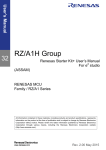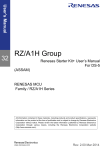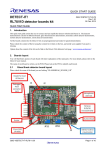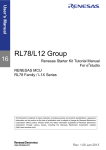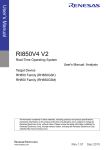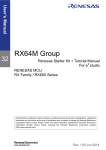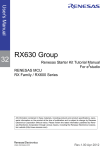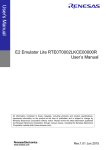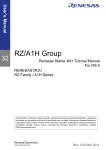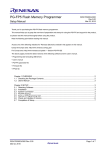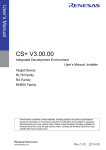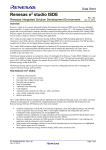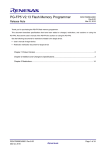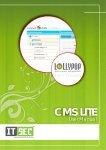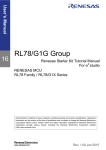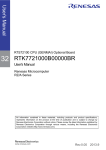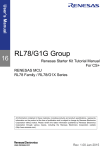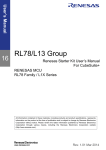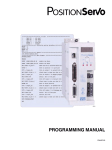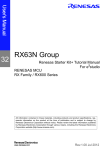Download Renesas Starter Kit+ for RZ/A1H Tutorial Manual
Transcript
User's Manual 32 RZ/A1H Group Renesas Starter Kit+ Tutorial Manual For e2 studio RENESAS MCU RZ Family / RZ/A1H Series All information contained in these materials, including products and product specifications, represents information on the product at the time of publication and is subject to change by Renesas Electronics Corporation without notice. Please review the latest information published by Renesas Electronics Corporation through various means, including the Renesas Electronics Corporation website (http://www.renesas.com). Rev. 2.00 Aug 2015 Notice 1. Descriptions of circuits, software and other related information in this document are provided only to illustrate the operation of semiconductor products and application examples. You are fully responsible for the incorporation of these circuits, software, and information in the design of your equipment. Renesas Electronics assumes no responsibility for any losses incurred by you or third parties arising from the use of these circuits, software, or information. 2. Renesas Electronics has used reasonable care in preparing the information included in this document, but Renesas Electronics does not warrant that such information is error free. Renesas Electronics assumes no liability whatsoever for any damages incurred by you resulting from errors in or omissions from the information included herein. 3. Renesas Electronics does not assume any liability for infringement of patents, copyrights, or other intellectual property rights of third parties by or arising from the use of Renesas Electronics products or technical information described in this document. No license, express, implied or otherwise, is granted hereby under any patents, copyrights or other intellectual property rights of Renesas Electronics or others. 4. You should not alter, modify, copy, or otherwise misappropriate any Renesas Electronics product, whether in whole or in part. Renesas Electronics assumes no responsibility for any losses incurred by you or third parties arising from such alteration, modification, copy or otherwise misappropriation of Renesas Electronics product. 5. Renesas Electronics products are classified according to the following two quality grades: “Standard” and “High Quality”. The recommended applications for each Renesas Electronics product depends on the product’s quality grade, as indicated below. “Standard”: Computers; office equipment; communications equipment; test and measurement equipment; audio and visual equipment; home electronic appliances; machine tools; personal electronic equipment; and industrial robots etc. “High Quality”: Transportation equipment (automobiles, trains, ships, etc.); traffic control systems; anti-disaster systems; anticrime systems; and safety equipment etc. Renesas Electronics products are neither intended nor authorized for use in products or systems that may pose a direct threat to human life or bodily injury (artificial life support devices or systems, surgical implantations etc.), or may cause serious property damages (nuclear reactor control systems, military equipment etc.). You must check the quality grade of each Renesas Electronics product before using it in a particular application. You may not use any Renesas Electronics product for any application for which it is not intended. Renesas Electronics shall not be in any way liable for any damages or losses incurred by you or third parties arising from the use of any Renesas Electronics product for which the product is not intended by Renesas Electronics. 6. You should use the Renesas Electronics products described in this document within the range specified by Renesas Electronics, especially with respect to the maximum rating, operating supply voltage range, movement power voltage range, heat radiation characteristics, installation and other product characteristics. Renesas Electronics shall have no liability for malfunctions or damages arising out of the use of Renesas Electronics products beyond such specified ranges. 7. Although Renesas Electronics endeavors to improve the quality and reliability of its products, semiconductor products have specific characteristics such as the occurrence of failure at a certain rate and malfunctions under certain use conditions. Further, Renesas Electronics products are not subject to radiation resistance design. Please be sure to implement safety measures to guard them against the possibility of physical injury, and injury or damage caused by fire in the event of the failure of a Renesas Electronics product, such as safety design for hardware and software including but not limited to redundancy, fire control and malfunction prevention, appropriate treatment for aging degradation or any other appropriate measures. Because the evaluation of microcomputer software alone is very difficult, please evaluate the safety of the final products or systems manufactured by you. 8. Please contact a Renesas Electronics sales office for details as to environmental matters such as the environmental compatibility of each Renesas Electronics product. Please use Renesas Electronics products in compliance with all applicable laws and regulations that regulate the inclusion or use of controlled substances, including without limitation, the EU RoHS Directive. Renesas Electronics assumes no liability for damages or losses occurring as a result of your noncompliance with applicable laws and regulations. 9. Renesas Electronics products and technology may not be used for or incorporated into any products or systems whose manufacture, use, or sale is prohibited under any applicable domestic or foreign laws or regulations. You should not use Renesas Electronics products or technology described in this document for any purpose relating to military applications or use by the military, including but not limited to the development of weapons of mass destruction. When exporting the Renesas Electronics products or technology described in this document, you should comply with the applicable export control laws and regulations and follow the procedures required by such laws and regulations. 10. It is the responsibility of the buyer or distributor of Renesas Electronics products, who distributes, disposes of, or otherwise places the product with a third party, to notify such third party in advance of the contents and conditions set forth in this document, Renesas Electronics assumes no responsibility for any losses incurred by you or third parties as a result of unauthorized use of Renesas Electronics products. 11. This document may not be reproduced or duplicated in any form, in whole or in part, without prior written consent of Renesas Electronics. 12. Please contact a Renesas Electronics sales office if you have any questions regarding the information contained in this document or Renesas Electronics products, or if you have any other inquiries. (Note 1) “Renesas Electronics” as used in this document means Renesas Electronics Corporation and also includes its majority owned subsidiaries. (Note 2) “Renesas Electronics product(s)” means any product developed or manufactured by or for Renesas Electronics. (2012.4) General Precautions in the Handling of MPU/MCU Products The following usage notes are applicable to all MPU/MCU products from Renesas. For detailed usage notes on the products covered by this document, refer to the relevant sections of the document as well as any technical updates that have been issued for the products. 1. Handling of Unused Pins Handle unused pins in accordance with the directions given under Handling of Unused Pins in the manual. The input pins of CMOS products are generally in the high-impedance state. In operation with an unused pin in the open-circuit state, extra electromagnetic noise is induced in the vicinity of LSI, an associated shoot-through current flows internally, and malfunctions occur due to the false recognition of the pin state as an input signal become possible. Unused pins should be handled as described under Handling of Unused Pins in the manual. 2. Processing at Power-on The state of the product is undefined at the moment when power is supplied. The states of internal circuits in the LSI are indeterminate and the states of register settings and pins are undefined at the moment when power is supplied. In a finished product where the reset signal is applied to the external reset pin, the states of pins are not guaranteed from the moment when power is supplied until the reset process is completed. In a similar way, the states of pins in a product that is reset by an on-chip power-on reset function are not guaranteed from the moment when power is supplied until the power reaches the level at which resetting has been specified. 3. Prohibition of Access to Reserved Addresses Access to reserved addresses is prohibited. The reserved addresses are provided for the possible future expansion of functions. Do not access these addresses; the correct operation of LSI is not guaranteed if they are accessed. 4. Clock Signals After applying a reset, only release the reset line after the operating clock signal has become stable. When switching the clock signal during program execution, wait until the target clock signal has stabilized. When the clock signal is generated with an external resonator (or from an external oscillator) during a reset, ensure that the reset line is only released after full stabilization of the clock signal. Moreover, when switching to a clock signal produced with an external resonator (or by an external oscillator) while program execution is in progress, wait until the target clock signal is stable. 5. Differences between Products Before changing from one product to another, i.e. to a product with a different part number, confirm that the change will not lead to problems. The characteristics of an MPU or MCU in the same group but having a different part number may differ in terms of the internal memory capacity, layout pattern, and other factors, which can affect the ranges of electrical characteristics, such as characteristic values, operating margins, immunity to noise, and amount of radiated noise. When changing to a product with a different part number, implement a system-evaluation test for the given product. Disclaimer By using this Renesas Starter Kit+ (RSK+), the user accepts the following terms: The RSK is not guaranteed to be error free, and the entire risk as to the results and performance of the RSK is assumed by the User. The RSK is provided by Renesas on an “as is” basis without warranty of any kind whether express or implied, including but not limited to the implied warranties of satisfactory quality, fitness for a particular purpose, title and non-infringement of intellectual property rights with regard to the RSK. Renesas expressly disclaims all such warranties. Renesas or its affiliates shall in no event be liable for any loss of profit, loss of data, loss of contract, loss of business, damage to reputation or goodwill, any economic loss, any reprogramming or recall costs (whether the foregoing losses are direct or indirect) nor shall Renesas or its affiliates be liable for any other direct or indirect special, incidental or consequential damages arising out of or in relation to the use of this RSK, even if Renesas or its affiliates have been advised of the possibility of such damages. Precautions The following precautions should be observed when operating any RSK product: This Renesas Starter Kit is only intended for use in a laboratory environment under ambient temperature and humidity conditions. A safe separation distance should be used between this and any sensitive equipment. Its use outside the laboratory, classroom, study area or similar such area invalidates conformity with the protection requirements of the Electromagnetic Compatibility Directive and could lead to prosecution. The product generates, uses, and can radiate radio frequency energy and may cause harmful interference to radio communications. However, there is no guarantee that interference will not occur in a particular installation. If this equipment causes harmful interference to radio or television reception, which can be determined by turning the equipment off or on, you are encouraged to try to correct the interference by one or more of the following measures; • ensure attached cables do not lie across the equipment • reorient the receiving antenna • increase the distance between the equipment and the receiver • connect the equipment into an outlet on a circuit different from that which the receiver is connected • power down the equipment when not in use • consult the dealer or an experienced radio/TV technician for help NOTE: It is recommended that wherever possible shielded interface cables are used. The product is potentially susceptible to certain EMC phenomena. To mitigate against them it is recommended that the following measures be undertaken; • The user is advised that mobile phones should not be used within 10m of the product when in use. • The user is advised to take ESD precautions when handling the equipment. The Renesas Starter Kit does not represent an ideal reference design for an end product and does not fulfil the regulatory standards for an end product. How to Use This Manual 1. Purpose and Target Readers 2 This manual is designed to provide the user with an understanding of how to use the e studio IDE to develop and debug software for the RSK platform. It is intended for users designing sample code on the RSK platform, using the many different incorporated peripheral devices. 2 The manual comprises of step-by-step instructions to load and debug a project in e studio, but does not intend to be a complete guide to software development on the RSK platform. Further details regarding operating the RZA1H microcontroller may be found in the Hardware Manual and within the provided sample code. Particular attention should be paid to the precautionary notes when using the manual. These notes occur within the body of the text, at the end of each section, and in the Usage Notes section. The revision history summarizes the locations of revisions and additions. It does not list all revisions. Refer to the text of the manual for details. The following documents apply to the RZA1H Group. Make sure to refer to the latest versions of these documents. The newest versions of the documents listed may be obtained from the Renesas Electronics Web site. Document Type Description Document Title Document No. Quick Start Guide Provides simple instructions to setup the RSK+ and run the first sample, on a single A4 sheet. RSK+RZA1H Quick Start Guide R20UT3006EG User’s Manual Describes the technical details of the RSK+ hardware. RSK+RZA1H User’s Manual R20UT3007EG Tutorial Provides a guide to setting up RSK+ environment, running sample code and debugging programs. RSK+RZA1H Tutorial Manual R20UT3008EG Schematics Full detail circuit schematics of the RSK+. RSK+RZA1H Schematics R20UT2586EG Hardware Manual Provides technical microcontroller. RZA1H Group Hardware Manual R01UH0403EJ details of the RZA1H 2. List of Abbreviations and Acronyms Abbreviation ADC 2 Full Form Analog-to-Digital Converter e studio EMC Renesas Eclipse Embedded Studio Integrated Debugging Environment Electromagnetic Compatibility ESD J-LINK Electrostatic Discharge On-chip Debugger LCD LED Liquid Crystal Display Light Emitting Diode MCU QSPI Micro-controller Unit Quad Serial Peripheral Interface RSK RSK+ Renesas Starter Kit Renesas Starter Kit + (denotes extra functionality over standard RSK) Table of Contents 1. Overview............................................................................................................................ 8 1.1 1.2 Purpose ...................................................................................................................................................... 8 Features ..................................................................................................................................................... 8 2. Introduction ........................................................................................................................ 9 2.1 Note Regarding Source Code .................................................................................................................... 9 3. Tutorial Project Workspace .............................................................................................. 10 3.1 3.2 3.3 3.4 Introduction .............................................................................................................................................. 10 Jumper and Switch Configuration ............................................................................................................ 10 2 Starting e studio and Importing Sample Code ........................................................................................ 10 Build Configurations and Debug Sessions .............................................................................................. 13 4. Reviewing the Tutorial Program ....................................................................................... 16 4.1 Main Functions ......................................................................................................................................... 16 5. Additional Information ...................................................................................................... 19 RSK+RZA1H RENESAS STARTER KIT R20UT3008EG0200 Rev. 2.00 Aug 21, 2015 1. Overview 1.1 Purpose This RSK+ is an evaluation tool for Renesas microcontrollers. This manual describes how to get the RSK+ tutorial started, and basic debugging operations. 1.2 Features This RSK+ provides an evaluation of the following features: • Renesas microcontroller programming • User code debugging • User circuitry such as switches, LEDs and a potentiometer • Sample application • Sample peripheral device initialisation code The RSK+ board contains all the circuitry required for microcontroller operation. R20UT3008EG0200 Rev.2.00 Aug 21, 2015 Page 8 of 23 RSK+RZA1H 2. Introduction 2. Introduction This manual is designed to answer, in tutorial form, the most common questions asked about using a Renesas Starter Kit (RSK+). The tutorials help explain the following: • How do I compile, link, download and run a simple program on the RSK+? • How do I build an embedded application? • How do I use Renesas’ tools? Files referred to in this manual are installed using the import wizard as you work through the tutorials. The tutorial examples in this manual assume that installation procedures described in the RSK+ Quick Start Guide have been completed. Please refer to the Quick Start Guide for details of preparing the configuration. These tutorials are designed to show you how to use the RSK+ and are not intended as a comprehensive introduction to 2 the e studio environment, compiler toolchains or the J-Link LITE debugger. Please refer to the relevant user manuals for more in-depth information. 2.1 Note Regarding Source Code Due to the project generator, it is possible that line numbers for source code illustrated in this document do not match exactly with that in the actual source files. It is also possible that the source address of instructions illustrated in this manual differ from those in user code compiled from the same source. These differences are minor, and do not affect the functionality of the sample code nor the validity of this manual. R20UT3008EG0200 Rev.2.00 Aug 21, 2015 Page 9 of 23 RSK+RZA1H 3. Tutorial Project Workspace 3. Tutorial Project Workspace 3.1 Introduction 2 e studio is an integrated development tool that allows the user to write, compile, program and debug a 2 software project on the RZ family of Renesas microcontrollers. e studio will have been installed during the installation of the software support for the Renesas Starter Kit product. This manual will describe the stages required to create and debug the supplied tutorial code. 3.2 Jumper and Switch Configuration Ensure jumpers and switches are in the following positions: Jumper JP11 JP12 JP18 JP21 PWR_SEL ---- Pins 1-2 1-2 1-2 1-2 2-3 ---- Switch SW4-1 SW4-2 SW4-3 SW4-4 SW4-5 SW4-6 SW4-7 SW4-8 Position OFF OFF OFF OFF OFF OFF OFF OFF Switch SW6-1 SW6-2 SW6-3 SW6-4 SW6-5 SW6-6 --- Position OFF ON OFF ON ON ON --- Starting e2 studio and Importing Sample Code 3.3 • Start Eclipse for e studio by selecting it from the Start Menu -> All Programs -> Renesas Electronics e2 studio -> e2 studio. The first dialog box to appear will be the Workspace Launcher. • Click ‘Browse’ and select a suitable location to store your workspace, using the ‘Create New Folder’ option as necessary. Click ‘OK’. 2 Note: The Workspace location does not have to contain your project files, the workspace contains the configuration of the tool and can group projects together. Projects may be referred to from this location, or the projects may be stored under this directory. • e studio will open with the ‘Welcome…’ tab as shown opposite. • Close the tab by clicking on the cross. 2 R20UT3008EG0200 Rev.2.00 Aug 21, 2015 Page 10 of 23 RSK+RZA1H • Right click in the ‘Project Explorer’ window and select ‘Import…’ • The Import dialog box will now show. Expand the ‘General’ folder icon, and select ‘Existing Projects into Workspace’, then click ‘Next’. R20UT3008EG0200 Rev.2.00 Aug 21, 2015 3. Tutorial Project Workspace Page 11 of 23 RSK+RZA1H • 3. Tutorial Project Workspace The Import dialog box will allow you to specify a project to import. Click the ‘Browse’ button and locate the following directory: C:\Renesas\Workspace\RSK\RSK+RZA1_V3 • Press ‘OK’ and select tutorial project [RZ_A1H_Tutorial_RSK] • Ensure that the ‘Copy projects into workspace’ option is ticked. • Caution: Ticking this box will copy the projects from the location where they were installed. It is important to select this option to preserve the projects that were installed so that you can return to them in the future. • Click ‘Finish’. R20UT3008EG0200 Rev.2.00 Aug 21, 2015 Page 12 of 23 RSK+RZA1H 3. Tutorial Project Workspace 3.4 Build Configurations and Debug Sessions 3.4.1 Build Configuration 2 The e studio workspace will be created with two build configurations: ‘HardwareDebug’ and ‘Release’. HardwareDebug This default build mode has all optimisation turned off, and provides full debug information. This is the best configuration to use whilst developing code as C code execution will be linear. The ‘HardwareDebug’ build configuration provided for this Tutorial program is configured to load the code directly into RAM. • Click the top level ‘Tutorial’ folder again, and then the arrow next to the build button (hammer icon), and select the ‘HardwareDebug’ option. 2 e studio will now build the code. • The output from the build process will be 2 presented in the console window of e studio. 3.4.2 Debug Configuration • Click the arrow next to the debug button (bug icon). Select ‘Debug Configurations’. • The ‘Debug Configurations’ dialog box will appear. Click on the button next to ‘Renesas GDB Hardware Debugging’ to expand the view. • By default, e studio creates Debug Configurations for each existing build mode. The RSK+RZA1H project have pre-configured debug configurations that are ready to use. 2 Note: 2 To manually create a new e studio debug configuration, click on ‘Renesas GDB Hardware Debugging’ then click on the ‘New’ button . R20UT3008EG0200 Rev.2.00 Aug 21, 2015 Page 13 of 23 RSK+RZA1H • The debug configurations control page will open. Observe the settings under each tab. • Under the ‘Debugger’ tab, ensure the ‘Debugger hardware’ option is set to ‘J-Link ARM’. • The ‘Target Device’ is preset to ‘R7S72100’. 3. Tutorial Project Workspace Note: Do not modify any settings. • A security dialog may appear indicating that the Windows Firewall has blocked some features of the eclipse platform. • Under the text ‘Allow eclipse to communicate on these networks’, ensure the check box next to ‘Private networks, such as my home or work network’ is ticked. Click ‘Allow access’ • Select the ‘Startup’ tab. • Ensure the ‘Runtime Option’ ‘Set breakpoint at:’ is specified as ‘main’. R20UT3008EG0200 Rev.2.00 Aug 21, 2015 Page 14 of 23 RSK+RZA1H • Click on ‘Debug’. • Before downloading the code a dialog box will appear asking if you 2 would like to switch to the ‘e studio Debug perspective’. If you agree click ‘Remember my decision’ to prevent this dialog box from appearing in future, then click ‘Yes’. • e studio will load the new perspective, which is optimised for debugging. • To change back to the default ‘C/C++’ perspective, from the menu bar select Window > Open Perspective > Other • The ‘Open Perpsective’ dialog box will appear. Click on the desired perspective to select it then ‘OK’. • Alternatively, click on the button within the top right corner of the screen, as shown opposite, and select the ‘C/C++’ perspective. 3. Tutorial Project Workspace 2 R20UT3008EG0200 Rev.2.00 Aug 21, 2015 Page 15 of 23 RSK+RZA1H 4. Reviewing the Tutorial Program 4. Reviewing the Tutorial Program 2 This section will look at each section of the tutorial code and basic debugging functionality in e studio. 4.1 Main Functions This section will look at the program code called from with the main() function, and how it works. • Start a debug session for the Tutorial program as described in the previous section. The debugger should connect and the program will be stopped on the first line of the main() function as shown in the screenshot opposite. • Click on the line containing the ‘flashled()’ function call in ‘main()’ to position the cursor. Right-click and select ‘Run to Line’ to execute the program up to this line. The ‘R_LCD_Init()’ function call enables and configures the LCD, and ‘Display_LCD()’ will write “RSK+RZA1H” on the top line and “Tutorial Sample” below. • Set a breakpoint on the ‘static_test()’ function call by in the double-clicking breakpoint column. • Click the ‘Step Into’ button to step into the ‘flashled()’ function. R20UT3008EG0200 Rev.2.00 Aug 21, 2015 Page 16 of 23 RSK+RZA1H • Click the ‘Resume’ button to resume program execution. • The program will now run the flashled() function. This function periodically polls the user switches and flashes the LEDs 200 times (as specified in the loopcount variable) or until a user switch has been pressed. • The program counter should come to a halt at the static_test() function. • Step into the function by clicking the ‘Step Into’ button. Alternatively, press [F5]. • Press [F7] or ‘Step Out’ to execute the static_test() function. • Observe the string on the bottom line of the LCD change one character at a time from ‘STATIC’ to ‘TESTTEST’ as the ‘static_test’ function is executed. • After all characters have been changed, the LCD bottom line will return to displaying ‘STATIC’. R20UT3008EG0200 Rev.2.00 Aug 21, 2015 4. Reviewing the Tutorial Program Page 17 of 23 RSK+RZA1H • The debugger will stop the program at the clear_display_area() function. Press F6 or click ‘Step Over’ to execute this function and clear the display. • The next portion of code sets up a timer to flash LEDs at a variable rate in an interrupt handler. The timer is set up by calls to R_OSTM_Init() and R_OSTM_Open(). The timer variable rate is controlled by reading the ADC in a while loop and setting the timer expiration value accordingly. • • Scroll to the bottom of main.c to the Sample_OSTM0_Interrupt() function. • Set a breakpoint on the first line of code inside the Sample_OSTM0_Interrupt() interrupt handler. • Continue to execute the program by clicking the ‘Continue’ button. • The program will halt at the breakpoint due to the timer’s period elapsing. • Remove the breakpoint by doubleclicking on the breakpoint column. Continue to execute the program by clicking the ‘Continue’ button. 4. Reviewing the Tutorial Program For further details regarding hardware configuration, please refer to the RSK+RZA1H User’s Manual and the RZA1H Group Hardware Manual. R20UT3008EG0200 Rev.2.00 Aug 21, 2015 Page 18 of 23 RSK+RZA1H 5. Additional Information 5. Additional Information Technical Support 2 For details on how to use e studio, refer to 2 the help file by opening e studio, then selecting Help > Help Contents from the menu bar. For information about the RZA1H series microcontrollers refer to the RZA1H Group Hardware Manual. Technical Contact Details Please refer to the contact details listed in section 10 of the “Quick Start Guide” General information on Renesas microcontrollers can be found on the Renesas website at: http://www.renesas.com/ A real time operating system demonstration for the Renesas RZ microcontrollers (ARM Cortex-A9) is provided free of charge by FreeRTOS. This can be found on the FreeRTOS website at: http://www.freertos.org/Renesas_RZ_Cortex-A9-RTOS.html Trademarks All brand or product names used in this manual are trademarks or registered trademarks of their respective companies or organisations. Copyright This document may be, wholly or partially, subject to change without notice. All rights reserved. Duplication of this document, either in whole or part is prohibited without the written permission of Renesas Electronics Europe Limited. © 2015 Renesas Electronics Europe Limited. All rights reserved. © 2015 Renesas Electronics Corporation. All rights reserved. © 2015 Renesas Solutions Corp. All rights reserved. R20UT3008EG0200 Rev.2.00 Aug 21, 2015 Page 19 of 23 REVISION HISTORY Rev. RSK+RZA1H Tutorial Manual Date Description Page 1.00 Oct 21, 2014 2.00 Aug 21, 2015 Summary First Edition issued Second Edition issued Renesas Starter Kit Manual: Tutorial Manual Publication Date: Rev. 2.00 Aug 21, 2015 Published by: Renesas Electronics Corporation http://www.renesas.com SALES OFFICES Refer to "http://www.renesas.com/" for the latest and detailed information. Renesas Electronics America Inc. 2801 Scott Boulevard Santa Clara, CA 95050-2549, U.S.A. Tel: +1-408-588-6000, Fax: +1-408-588-6130 Renesas Electronics Canada Limited 9251 Yonge Street, Suite 8309 Richmond Hill, Ontario Canada L4C 9T3 Tel: +1-905-237-2004 Renesas Electronics Europe Limited Dukes Meadow, Millboard Road, Bourne End, Buckinghamshire, SL8 5FH, U.K Tel: +44-1628-585-100, Fax: +44-1628-585-900 Renesas Electronics Europe GmbH Arcadiastrasse 10, 40472 Düsseldorf, Germany Tel: +49-211-6503-0, Fax: +49-211-6503-1327 Renesas Electronics (China) Co., Ltd. Room 1709, Quantum Plaza, No.27 ZhiChunLu Haidian District, Beijing 100191, P.R.China Tel: +86-10-8235-1155, Fax: +86-10-8235-7679 Renesas Electronics (Shanghai) Co., Ltd. Unit 301, Tower A, Central Towers, 555 Langao Road, Putuo District, Shanghai, P. R. China 200333 Tel: +86-21-2226-0888, Fax: +86-21-2226-0999 Renesas Electronics Hong Kong Limited Unit 1601-1611, 16/F., Tower 2, Grand Century Place, 193 Prince Edward Road West, Mongkok, Kowloon, Hong Kong Tel: +852-2265-6688, Fax: +852 2886-9022 Renesas Electronics Taiwan Co., Ltd. 13F, No. 363, Fu Shing North Road, Taipei 10543, Taiwan Tel: +886-2-8175-9600, Fax: +886 2-8175-9670 Renesas Electronics Singapore Pte. Ltd. 80 Bendemeer Road, Unit #06-02 Hyflux Innovation Centre, Singapore 339949 Tel: +65-6213-0200, Fax: +65-6213-0300 Renesas Electronics Malaysia Sdn.Bhd. Unit 1207, Block B, Menara Amcorp, Amcorp Trade Centre, No. 18, Jln Persiaran Barat, 46050 Petaling Jaya, Selangor Darul Ehsan, Malaysia Tel: +60-3-7955-9390, Fax: +60-3-7955-9510 Renesas Electronics India Pvt. Ltd. No.777C, 100 Feet Road, HALII Stage, Indiranagar, Bangalore, India Tel: +91-80-67208700, Fax: +91-80-67208777 Renesas Electronics Korea Co., Ltd. 12F., 234 Teheran-ro, Gangnam-Gu, Seoul, 135-080, Korea Tel: +82-2-558-3737, Fax: +82-2-558-5141 © 2015 Renesas Electronics Corporation. All rights reserved. Colophon 4.0 RZA1H Group R20UT3008EG0200