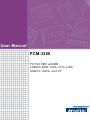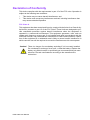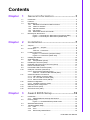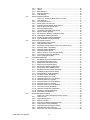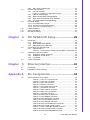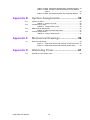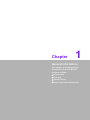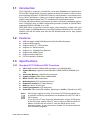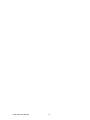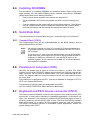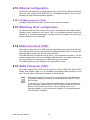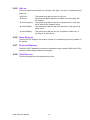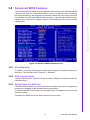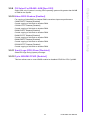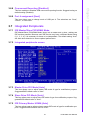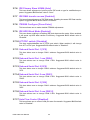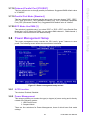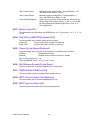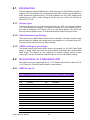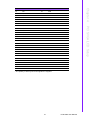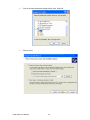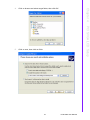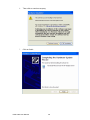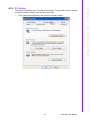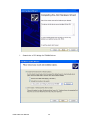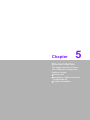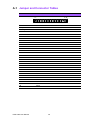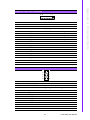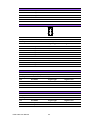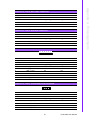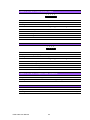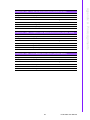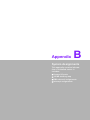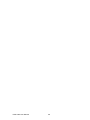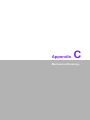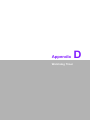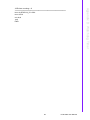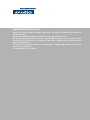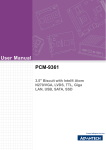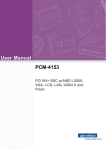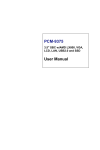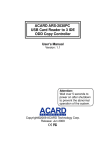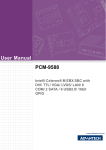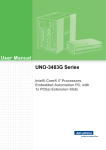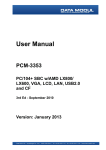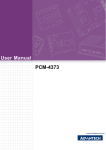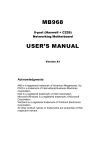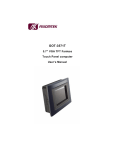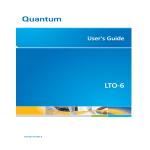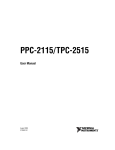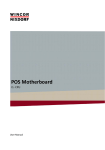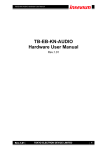Download User Manual PCM-3355
Transcript
User Manual PCM-3355 PC/104 SBC w/AMD LX800/LX600, VGA, LCD, LAN, USB2.0, SATA, and CF Copyright This document is copyrighted® 2009. All rights are reserved. The original manufacturer reserves the right to make improvements to the products described in this manual at any time without notice. No part of this manual may be reproduced, copied, translated or transmitted in any form or by any means without the prior written permission of the original manufacturer. Information provided in this manual is intended to be accurate and reliable. However, the original manufacturer assumes no responsibility for its use, nor for any infringements upon the rights of third parties that may result from such use. Acknowledgement Award is a trademark of Award Software International, Inc. VIA is a trademark of VIA Technologies, Inc. IBM, PC/AT, PS/2 and VGA are trademarks of International Business Machines Corporation. Intel, Pentium, Celeron, and MMX are registered trademarks of Intel Corporation. Microsoft Windows® is a registered trademark of Microsoft Corp. RTL is a trademark of Realtek Semi-Conductor Co., Ltd. ESS is a trademark of ESS Technology, Inc. UMC is a trademark of United Microelectronics Corporation. SMI is a trademark of Silicon Motion, Inc. Creative is a trademark of Creative Technology LTD. All other product names or trademarks are properties of their respective owners. For more information on this and other Advantech products, please visit our websites at: http://www.advantech.com http://www.advantech.com/eplatform For technical support and service, please visit our support website at: http://www.advantech.com/support This manual is for the PCM-3355. PCM-3355 User Manual Part No. 2006335510 Edition 1 Printed in China June 2009 ii Packing List Before you begin installing your card, please make sure that the following materials have been shipped: 1 PCM-3355 SBC 1 x SATA cable (p/n: 1700008894) 1 x Keyboard/Mouse cable (p/n: 1703060053) 1 x Y cable for KB/MS extension (p/n: 1700060202) 1 x Ethernet RJ-45 Conn. conversion cable (p/n: 1700005158) 1 x LPT port cable (p/n: 1700260250) 1 x VGA cable (p/n: 1701160150) 1 x USB cable (bracket type with two USB ports) (p/n: 1703100121) 1 x RS-422/485 COM cable (p/n: 1703040157) 1 x RS-232 COM cable (p/n: 1701200220) 1 x Startup manual 1 x CD-ROM (Manual, Driver, Utility) If any of these items are missing or damaged, contact your distributor or sales representative immediately. Model No. List PCM-3355F-L0A1E PCM-3355L-J0A1E Description PC/104 SBC w/AMD LX800, VGA, LVDS, LAN, USB,SATA and CF PC/104 SBC w/AMD LX600, VGA, LVDS, LAN, USB, and CF Additional Information and Assistance 1. 2. Visit the Advantech web site at www.advantech.com where you can find the latest information about the product. Contact your distributor, sales representative, or Advantech's customer service center for technical support if you need additional assistance. Please have the following information ready before you call: Product name and serial number Description of your peripheral attachments Description of your software (operating system, version, application software, etc.) A complete description of the problem The exact wording of any error messages iii PCM-3355 User Manual Declaration of Conformity This device complies with the requirements in part 15 of the FCC rules: Operation is subject to the following two conditions: 1. This device may not cause harmful interference, and 2. This device must accept any interference received, including interference that may cause undesired operation FCC Class A This equipment has been tested and found to comply with the limits for a Class A digital device, pursuant to part 15 of the FCC Rules. These limits are designed to provide reasonable protection against harmful interference when the equipment is operated in a commercial environment. This equipment generates, uses, and can radiate radio frequency energy and, if not installed and used in accordance with the instruction manual, may cause harmful interference to radio communications. Operation of this equipment in a residential area is likely to cause harmful interference in which case the user will be required to correct the interference at his own expense. Caution! There is a danger of a new battery exploding if it is incorrectly installed. Do not attempt to recharge, force open, or heat the battery. Replace the battery only with the same or equivalent type recommended by the manufacturer. Discard used batteries according to the manufacturer's instructions. PCM-3355 User Manual iv Contents Chapter 1 General Information ............................1 1.1 1.2 1.3 Introduction ............................................................................................... 2 Features .................................................................................................... 2 Specifications ............................................................................................ 2 1.3.1 Standard PC/104 Biscuit SBC Functions...................................... 2 1.3.2 VGA/TTL Interface ........................................................................ 3 1.3.3 Ethernet Interface ......................................................................... 3 1.3.4 OS support.................................................................................... 3 1.3.5 Mechanical and Environmental..................................................... 3 Board layout: dimensions.......................................................................... 4 Figure 1.1 Board layout: Dimensions (Component Side) ............ 4 Figure 1.2 Board layout: Dimensions (Solder Side)..................... 5 1.4 Chapter 2 Installation............................................7 2.1 2.13 2.14 2.15 Jumpers .................................................................................................... 8 Table 2.1: Jumpers...................................................................... 8 Connectors................................................................................................ 8 Table 2.2: Connectors ................................................................. 8 Locating Connectors ................................................................................. 9 Figure 2.1 Connectors (component side) .................................... 9 Figure 2.2 Connectors (solder side) ............................................ 9 Installing SO-DIMMs ............................................................................... 10 Solid State Disk....................................................................................... 10 2.5.1 CompactFlash (CN18) ................................................................ 10 Parallel port connector (CN5).................................................................. 10 Keyboard and PS/2 mouse connector (CN14)........................................ 10 Power Connectors (CN4) ........................................................................ 11 Power/HDD LED Connector (CN15) ....................................................... 11 COM port connector (CN8,CN17) ........................................................... 11 2.10.1 Serial Port RS-422/485 (CN17) .................................................. 11 Table 2.3: Serial Port RS-422/485 (SW1) ................................. 11 VGA/LCD interface connections ............................................................. 11 2.11.1 CRT display connector (CN2) ..................................................... 11 2.11.2 TTL TFT LCD connector (CN1) .................................................. 11 2.11.3 Panel Inverter Power (CN16)...................................................... 11 Ethernet configuration ............................................................................. 12 2.12.1 100 Mbps connector (CN9)......................................................... 12 Watchdog timer configuration ................................................................. 12 USB connectors (CN3)............................................................................ 12 SATA Connector (CN7)........................................................................... 12 3 Award BIOS Setup .............................13 3.1 Introduction ............................................................................................. 14 3.1.1 CMOS RAM Auto-backup and Restore ...................................... 14 Entering Setup ........................................................................................ 14 Figure 3.1 Award BIOS Setup initial screen .............................. 14 Standard CMOS Setup ........................................................................... 15 Standard CMOS Setup .......................................................................... 15 3.4.1 Date ............................................................................................ 15 3.4.2 Time ............................................................................................ 15 3.4.3 IDE Primary Master/Slave........................................................... 15 2.2 2.3 2.4 2.5 2.6 2.7 2.8 2.9 2.10 2.11 2.12 Chapter 3.2 3.3 3.4 v PCM-3355 User Manual 3.5 3.6 3.7 3.8 PCM-3355 User Manual 3.4.4 Drive A ........................................................................................ 15 3.4.5 Halt on ........................................................................................ 16 3.4.6 Base Memory.............................................................................. 16 3.4.7 Extended Memory....................................................................... 16 3.4.8 Total Memory.............................................................................. 16 Advanced BIOS Features ....................................................................... 17 Figure 3.2 Advanced BIOS features screen .............................. 17 3.5.1 Virus Warning ............................................................................. 17 3.5.2 CPU Internal Cache.................................................................... 17 3.5.3 Quick Power On Self Test .......................................................... 17 3.5.4 First/Second/Third/Other Boot Device ........................................ 18 3.5.5 Boot Up NumLock Status [On].................................................... 18 3.5.6 Gate A20 Option [Fast] ............................................................... 18 3.5.7 Typematic Rate Setting [Disabled] ............................................. 18 3.5.8 Security Option [Setup]............................................................... 18 3.5.9 OS Select For DRAM > 64M [Non-OS2] .................................... 19 3.5.10 Video BIOS Shadow [Enabled]................................................... 19 3.5.11 Small Logo (EPA) Show [Disabled] ............................................ 19 3.5.12 Cyrix 6X86/MII CPUID [Enabled]................................................ 19 Advanced Chipset Features.................................................................... 20 3.6.1 Video Memory Size [32 M].......................................................... 20 3.6.2 Output Display [CRT].................................................................. 20 3.6.3 Flat Panel Configuration [Press Enter] (Show Only)................... 20 3.6.4 Onboard USB1.1 [Enabled] ........................................................ 20 3.6.5 Onboard USB2.0 [Enabled] ........................................................ 20 3.6.6 Onboard IDE [Enabled]............................................................... 20 3.6.7 Memory Hole At 15 M-16 M [Disabled]....................................... 20 3.6.8 Overcurrent Reporting [Disabled] ............................................... 21 3.6.9 Port 4 assignment [Host] ............................................................ 21 Integrated Peripherals............................................................................. 21 3.7.1 IDE Master/Slave PIO/UDMA Mode, .......................................... 21 3.7.2 Integrated peripherals screen ..................................................... 21 3.7.3 Master Drive PIO Mode [Auto].................................................... 21 3.7.4 Slave Drive PIO Mode [Auto]...................................................... 21 3.7.5 IDE Primary Master UDMA [Auto] .............................................. 21 3.7.6 IDE Primary Slave UDMA [Auto] ................................................ 22 3.7.7 IDE DMA transfer access [Enabled] ........................................... 22 3.7.8 ITE8888 Configure [Press Enter]................................................ 22 3.7.9 IDE HDD Block Mode [Enabled] ................................................. 22 3.7.10 LPT/FDC switch: [Disabled]........................................................ 22 3.7.11 Onboard Serial Port 1 [3F8]........................................................ 22 3.7.12 Onboard Serial Port 1 use [IRQ4]............................................... 22 3.7.13 Onboard Serial Port 2 [2F8]........................................................ 22 3.7.14 Onboard Serial Port 2 use [IRQ3]............................................... 22 3.7.15 Onboard Serial Port 3 [3E8]........................................................ 22 3.7.16 Onboard Serial Port 3 use [IRQ10]............................................. 22 3.7.17 Auto Flow Control [Disabled] ...................................................... 22 3.7.18 Onboard Parallel Port [378/IRQ7]............................................... 23 3.7.19 Parallel Port Mode [Standard]..................................................... 23 3.7.20 ECP Mode Use DMA [3] ............................................................. 23 Power Management Setup ..................................................................... 23 Figure 3.3 Power management setup screen............................ 23 3.8.1 ACPI function.............................................................................. 23 3.8.2 Power Management.................................................................... 23 3.8.3 Modem Use IRQ ......................................................................... 24 3.8.4 Soft-Off by PWR-BTTN [Instant-Off]........................................... 24 3.8.5 Power-On by Alarm [Disabled] ................................................... 24 3.8.6 IRQ Wakeup Events [Press Enter] ............................................. 24 3.8.7 PWRON After PWR-Fail [off] ...................................................... 24 3.8.8 WDT Time-out Value Unit [Minutes] ........................................... 24 vi 3.11 3.12 3.13 3.8.9 WDT Time-out Value [00] ........................................................... 24 PnP/PCI Configurations .......................................................................... 25 3.9.1 PnP OS Installed......................................................................... 25 Figure 3.4 PnP/PCI configurations screen................................. 25 3.9.2 PNP OS Installed [No] ................................................................ 25 3.9.3 Reset Configuration Data [Disabled]........................................... 25 3.9.4 Resources Controlled By [Auto (ESCD)] .................................... 25 3.9.5 PCI VGA Palette Snoop [Disabled]............................................. 25 PC Health Status..................................................................................... 26 3.10.1 PC Health Status Screen ............................................................ 26 3.10.2 Current CPU Temp [Show Only]................................................. 26 3.10.3 3.3V / 5V / 12V [Show Only] ....................................................... 26 Password Setting .................................................................................... 27 Save & Exit Setup ................................................................................... 27 Exit Without Saving ................................................................................. 27 4 PCI SVGA/LCD Setup ........................29 4.1 4.4 Introduction ............................................................................................. 30 4.1.1 Display type ................................................................................ 30 4.1.2 Dual Simultaneous Display ......................................................... 30 4.1.3 CMOS setting for panel type....................................................... 30 Connections to a Standard LCD ............................................................. 30 4.2.1 AMD Geode LX........................................................................... 30 Table 4.1: Connections to Sharp LQ121S1DG31 / PCM-3355 . 30 Installation of the SVGA Driver ............................................................... 32 4.3.1 Installation chipset AES driver .................................................... 32 4.3.2 Installation of VGA driver ............................................................ 35 4.3.3 PCI Bridge................................................................................... 39 Further Information.................................................................................. 41 5 Ethernet Interface ..............................43 5.1 5.2 Introduction ............................................................................................. 44 Installation of Ethernet driver .................................................................. 44 Appendix A Pin Assignments ...............................45 A.1 Jumper and Connector Tables................................................................ 46 Table A.1: CN1: TTL LCD Connector ........................................ 46 Table A.2: CN2: CRT connector ................................................ 47 Table A.3: CN3: USB connector ................................................ 47 Table A.5: CN5:LPT connector .................................................. 48 Table A.4: CN4: Power IN connector......................................... 48 Table A.7: CN7:SATA connector ............................................... 49 Table A.8: CN8: COM1/2 connector .......................................... 49 Table A.6: CN6: PC/104 connector............................................ 49 Table A.9: CN9:LAN Connector................................................. 50 Table A.10:CN10: ISA -5V Connector ........................................ 50 Table A.11:CN11:SMBUS connector.......................................... 50 Table A.12:CN12: BATTERY connector ..................................... 51 Table A.13:CN13: BUZZER connector ....................................... 51 Table A.14:CN14: KB/MS connector .......................................... 51 Table A.15:CN15: Power/HDD LED connector........................... 51 Table A.16:CN16: Panel Inverter Power..................................... 52 Table A.17:CN17: COM3 RS-422/485 connector ....................... 52 Table A.18:CN18: Compact Flash connector ............................. 52 Table A.19:CN19: DDR SODIMM connector .............................. 52 3.9 3.10 Chapter 4.2 4.3 Chapter vii PCM-3355 User Manual Table A.20:SW1: COM3 RS-422/485 switch (Default RS-485) .. 53 Table A.21:SW2: Compact Flash Master/Slave switch (Default Slave) ....................................................................... 53 Table A.22:SW3: SATA Master/Slave switch (Default Master) .. 53 Appendix B System Assignments........................ 55 B.1 System I/O Ports..................................................................................... 56 Table B.1: System I/O ports....................................................... 56 1st MB memory map............................................................................... 56 Table B.2: 1st MB memory map ................................................ 56 DMA channel assignments ..................................................................... 57 Table B.3: DMA channel assignments....................................... 57 Interrupt assignments ............................................................................. 57 Table B.4: Interrupt assignments............................................... 57 B.2 B.3 B.4 Appendix C Mechanical Drawings ....................... 59 C.1 Mechanical Drawings.............................................................................. 60 Figure C.1 PCM-3355 Mechanical Drawing (Component Side). 60 Figure C.2 PCM-3355 Mechanical Drawing (Solder Side)......... 60 Appendix D Watchdog Timer................................ 61 D.1 Watchdog Timer sample code ................................................................ 62 PCM-3355 User Manual viii Chapter 1 1 General Information This chapter gives background information on the PCM-3355. Sections include: Introduction Features Specifications Board layout and dimensions 1.1 Introduction The PCM-3355 is a fanless, cost-effective, small size (96X90mm),and performance PC/104 SBC (Single Board Computer) geared to satisfy the needs for various industrial computing equipment. PCM-3355 is ideal for communication, environment monitoring, factory automation, military and medical applications that require flat panel support using digital displays with TTL interfaces and single Ethernet ports. For those who want superior performance for various low-power embedded applications, PCM-3355 uses an AMD LX800/LX600 processor clocked at 500/366 MHz, supporting DDR333 SDRAM up to 1 GB. PCM-3355 offers convenient connector layout, easy assembly, multiple I/Os, and includes single 10/100Mbps Ethernet, two USB (Universal Serial Bus) 2.0, one SATA interface, two RS-232 serial ports and one RS-422/485 serial port for easy system expansibility. 1.2 Features AMD low power LX800 500 MHz and LX600 366 MHz Processor Supports DDR memory Supports 24-bit TFT LCD interface Supports 1 X SATA interface Supports 1 x 100 Mbps Fast Ethernet Supports two USB2.0 ports Supports three COM ports PC/104 expansion interface 1.3 Specifications 1.3.1 Standard PC/104 Biscuit SBC Functions CPU: AMD Geode® LX800/LX600 processor, up to 500/366 MHz System Memory: supports Double Data Rate (DDR) DDR333 SDRAM up to 1GB 2nd Cache Memory: 128 KB on the processor System Chipset: AMD Geode LX800/LX600 BIOS: AWARD 4Mbit Flash BIOS Watchdog timer: 255 levels timer interval Expansion Interface: PC/104 (ISA bus) Battery: Lithium 3V/196 mAH Power management: ACPI supported Serial ATA: One Serial ATA interface, Speed up to 100MB/s (Transfer from IDE) Note! We strongly suggest not using CF card and SATA device together due to limitation caused by transmission rate bottleneck on ARC772, IDE to SATA bridge. If you find your CF card cannot be detected when using a SATA device at the same time, please adjust CF card to Slave via SW2 and SATA to Master via SW3; this will cause CF card and SATA device to be detected together. Or you can select a suitable CF card that Advantech has confirmed compatible. PCM-3355 User Manual 2 Serial ports: two serial RS-232 ports, one RS-422/485 ports Parallel port: One parallel port, supports SPP/EPP/ECP mode Keyboard/mouse connector: Supports one standard PC/AT keyboard and a PS/2 mouse USB: Two USB 2.0 ports compliant universal serial bus ports CF: Solid State Disk (SSD) supports one 50-pin socket for CFC type I (type II optional) Chapter 1 1.3.2 VGA/TTL Interface Chipset: AMD Geode LX800/LX600 Memory Size: Optimized Shared Memory Architecture, supports 64 MB frame buffer using system memory CRT resolutions supported: – Supports up to 1920 x 1440 x 32 bpp at 85 Hz – Supports up to 1600 x1 200 x 32 bpp at 100 Hz TFT resolutions supported: – Supports up to 1024 x 768 x 32 bpp at 60 Hz LCD Interface: Supports up to 24-bit TFT LCD (TTL signal) Dual Simultaneous Display: CRT + LCD 1.3.3 Ethernet Interface Chipset supports: 1 x 10/100 Mbps - Intel 82551QM Interface: 1 x internal box header Standard IEEE 802.3u (100 Mbps) protocol compatible 1.3.4 OS support This board supports Win XP, Win CE and Win XPe. For further information about OS support in your PCM-3355, visit the following Advantech web resource: www.advantech.com or please contact your technical support center. 1.3.5 Mechanical and Environmental Dimensions: 96 x 90 mm (3.8" x 3.5") Mechanical Drawing (dxf file) is available. Power Supply Type: AT Power Requirement: +5 V ± 5%, +12 V ± 5% (Optional), (5V only,12V optional for PC104 add on card and LCD inverter) Power Consumption: (Geode LX800, 512 MB DDR333) – Power on Load: +5 V@ 1.79 A, +12 V@ 0.02 A – Max load: +5 V@ 1.74 A, +12 V@ 0.02 A – Idle mode: +5 V@ 1.45 A, +12 V@ 0.02 A Power Consumption Conditions: – Test software: Hot CPU pro 4.22 – Power on - Boot: Measure the maximum current value of between system power on and boot-up to O.S. – Max. load: Measure the maximum current value which system under maximum load (CPU: Top speed, RAM &Graphic: Full loading) – Idle mode: Measure the current value when system in windows mode and without running any program 3 PCM-3355 User Manual General Information Operating temperature: 0 ~ 60°C (32 ~ 140°F) (operation humidity: 40°C @ 85% RH Non-Condensing) Weight: 0.85 kg (reference weight of total package) 1.4 Board layout: dimensions Figure 1.1 Board layout: Dimensions (Component Side) PCM-3355 User Manual 4 Chapter 1 General Information Figure 1.2 Board layout: Dimensions (Solder Side) 5 PCM-3355 User Manual PCM-3355 User Manual 6 Chapter 2 2 Installation This chapter explains the setup procedures of the PCM-3355 hardware, including instructions on setting jumpers and connecting peripherals, switches and indicators. Be sure to read all safety precautions before you begin the installation procedure. 2.1 Jumpers The PCM-3355 has a number of jumpers that allow you to configure your system to suit your application. The table below lists the functions of the various jumpers. Table 2.1: Jumpers Label Function SW1 COM3 RS422/485 switch SW2 CF Master/Slave switch SW3 SATA Master/Slave switch 2.2 Connectors Onboard connectors link the PCM-3355 to external devices such as hard disk drives, a keyboard, or floppy drives. The table below lists the function of each of the board's connectors. Table 2.2: Connectors Label Function CN1 TTL LCD connector CN2 CRT connector CN3 USB connector CN4 Power IN connector CN5 LPT connector CN6 PC/104 connector CN7 SATA connector CN8 COM1/2 connector CN9 LAN connector CN10 ISA -5V connector CN11 SMBUS connector CN12 BATTERY connector CN13 BUZZER connector CN14 KB/MS connector CN15 Power/HDD LED connector CN16 Panel Inverter Power CN17 COM3 RS422/485 connector CN18 CF connector CN19 DDR SODIMM connector PCM-3355 User Manual 8 Chapter 2 2.3 Locating Connectors Installation Figure 2.1 Connectors (component side) Figure 2.2 Connectors (solder side) 9 PCM-3355 User Manual 2.4 Installing SO-DIMMs The procedures for installing SODIMMs are described below. Please follow these steps carefully. You can install SDRAM memory modules using 200-pin SODIMMs (Small Outline Dual In-line Memory Modules). 1. Ensure that all power supplies to the system are switched off. 2. Tilt the SODIMM card just above the board and slide it into the housing card slot. 3. Push the module into the socket until the module gently snaps in. There should only be a slight insertion force to engage the module into the contacts. Make sure that the module and the housing are aligned and locked in place. 2.5 Solid State Disk The board provides a CompactFlash card type I socket and type II for optional kit. 2.5.1 CompactFlash (CN18) The CompactFlash card can be enabled/disabled via the BIOS settings. and be selected Master/Slave by SW2. Note! We strongly suggest not using CF card and SATA device together due to limitation caused by transmission rate bottleneck on ARC772, IDE to SATA bridge. If you find your CF card cannot be detected when using a SATA device at the same time, please adjust the CF card to Slave via SW2 and SATA to Master via SW3; this will cause CF card and SATA device to be detected together. Or you can select a suitable CF card that Advantech has confirmed compatible. 2.6 Parallel port connector (CN5) Normally, the parallel port is used to connect the cable to a printer. The board includes a multi-mode (ECP/EPP) parallel port accessed via CN5 and a 26-pin flatcable connector. You will need an adapter cable if you use a traditional DB-25 connector. The adapter cable has a 26-pin connector on one end, and a DB-25 connector on the other. The parallel port is designated as LPT1, and can be disabled or changed to LPT2 or LPT3 in the system BIOS setup. The parallel port interrupt channel is designated to be IRQ7. You can select ECP/EPP/ECP DMA channel via BIOS setup. 2.7 Keyboard and PS/2 mouse connector (CN14) The board provides a keyboard connector that supports both a keyboard and a PS/2 style mouse. In most cases, especially in embedded applications, a keyboard is not used. If the keyboard is not present, the standard PC/AT BIOS will report an error or fail during power-on self-test (POST) after a reset. The PCM 3355's BIOS standard setup menu allows you to select "All, But Keyboard" under the "Halt On" selection. This allows no-keyboard operation in embedded system applications, without the system halting under POST. PCM-3355 User Manual 10 Supplies main power +5 V to the PCM-3355, and to devices that require +12 V. 2.9 Power/HDD LED Connector (CN15) 2.10 COM port connector (CN8,CN17) The board provides three serial ports: two serial RS-232 ports in one 20 pin connector (CN8:COM1/2), and one serial port RS422/485 in 4 pin connector(CN17: COM3). It provides connections for serial devices or a communication network. You can find the pin assignments for the COM port connector in Appendix. 2.10.1 Serial Port RS-422/485 (CN17) COM3(CN17) can be configured to operate in RS-422 or RS-485 mode by SW1. Table 2.3: Serial Port RS-422/485 (SW1) Setting Function 1 RS-485 2 RS-422 2.11 VGA/LCD interface connections The board's PCI SVGA interface can drive conventional CRT displays and is capable of driving a wide range of flat panel displays. 2.11.1 CRT display connector (CN2) The CRT display connector is a 15-pin D-SUB connector used for conventional CRT displays. 2.11.2 TTL TFT LCD connector (CN1) For PCM-3355 series, CN1 is a 40-pin connector which can support up to 24-bit LCD panel. Its Hirose’s product no. DF13-40DP-1.25 V 2.11.3 Panel Inverter Power (CN16) The LCD inverter is connected to CN16 via a 5-pin connector to provide +5 V/+12 V power to the LCD display. 11 PCM-3355 User Manual Installation You may want to install external switches to monitor and control the PCM-3355. These features are optional: install them only if you need them. POWER LED (Pin1 & Pin2) +5 V POWER LED indicator would light when the power is on. HDD LED (Pin3 & Pin4) The HDD LED indicator for hard disk access is an active low signal (24 mA sink rate). Chapter 2 2.8 Power Connectors (CN4) 2.12 Ethernet configuration The board is equipped with one high performance 32-bit PCI-bus Ethernet interface which are fully compliant with IEEE 802.3U 10/100Mbps standards. They are supported by all major network operating systems. 2.12.1 100 Mbps connector (CN9) 100 Mbps connections are made via one internal 10-pin box header. 2.13 Watchdog timer configuration An onboard watchdog timer reduces the chance of disruptions which EMP (electromagnetic pulse) interference can cause. This is an invaluable protective device for standalone or unmanned applications. Setup involves one jumper and running the control software (refer to Appendix). 2.14 USB connectors (CN3) The board provides up to four USB (Universal Serial Bus) ports using Plug and Play. The USB interfaces comply with High Speed USB specification Rev. 2.0 which supports 480 Mbps transfer rate, and are fuse protected. The USB interface is accessed through two 5 x 2-pin flat-cable connectors. You will need an adapter cable if you use a standard USB connector. The adapter cable has a 5 x 2-pin connector on one end and a USB connector on the other. The USB interfaces can be disabled in the system BIOS setup. 2.15 SATA Connector (CN7) PCM-3355 supports Serial ATA via one connector (CN7) by ARC772N, IDE to SATA Bridge, Data transfer rates is up to 100 MB/s and supports DMA operation on one port. You may select SATA device to Master or Slave by SW3. Note! We strongly suggest not using CF card and SATA device together due to limitation caused by transmission rate bottleneck on ARC772, IDE to SATA bridge. If you find your CF card cannot be detected when using a SATA device at the same time, please adjust CF card to Slave via SW2 and SATA to Master via SW3; this will cause CF card and SATA device to be detected together. Or you can select a suitable CF card that Advantech has confirmed compatible. PCM-3355 User Manual 12 Chapter 3 3 Award BIOS Setup 3.1 Introduction Award’s BIOS ROM has a built-in setup program that allows users to modify the basic system configuration. This type of information is stored in battery-backed memory (CMOS RAM) so that it retains the setup information when the power is turned off. 3.1.1 CMOS RAM Auto-backup and Restore The CMOS RAM is powered by an onboard button cell battery. When you finish BIOS setup, the data in CMOS RAM will be automatically backed up to Flash ROM. If operation in harsh industrial environments causes a software error, the BIOS will recheck the data in CMOS RAM and automatically restore the original data in Flash ROM to CMOS RAM for booting. Note! If you intend to change the CMOS setting without restoring the previous backup, you have to click on "DEL" within two seconds of the "CMOS checksum error..." display screen message appearing. Then enter the "Setup" screen to modify the data. If the "CMOS checksum error..." message appears again and again, please check to see if you need to replace the battery in your system. 3.2 Entering Setup Turn on the computer and check for the “patch code”. If there is a number assigned to the patch code, it means that the BIOS supports your CPU. If there is no number assigned to the patch code, please contact Advantech’s applications engineer to obtain an up-to-date patch code file. This will ensure that your CPU’s system status is valid. After ensuring that you have a number assigned to the patch code, press <Del> to enter the setup. Figure 3.1 Award BIOS Setup initial screen PCM-3355 User Manual 14 Choose the “Standard CMOS Features” option from the “Initial Setup Screen” menu, and the screen below will be displayed. This menu allows users to configure system components such as date, time, hard disk drive, video, Halt On, display, and memory. 3.4 Standard CMOS Setup Chapter 3 3.3 Standard CMOS Setup Award BIOS Setup 3.4.1 Date The date format is <Weekday>, <Month>, <Day>, <Year>. Weekday From Sun to Sat, determined and displayed by BIOS only Month From Jan to Dec. Day From 1 to 31 Year From 1999 through 2098 3.4.2 Time The time format is in <hours> : <minutes> : <seconds>, based on 24-hour time. 3.4.3 IDE Primary Master/Slave IDE HDD Auto-Detection. Press "Enter" for automatic device detection. 3.4.4 Drive A The Item identifies the types of floppy disk drives occupying A None No floppy drive installed 1.44M, 3.5" 3.5 inch double-sided drive; 1.44M byte capacity 2.88M, 3.5" 3.5 inch double-sided drive; 2.88M byte capacity 15 PCM-3355 User Manual 3.4.5 Halt on The item determines whether the computer will stop if an error is detected during power up. No Errors The system boot will not stop for any error. All Errors Whenever the BIOS detects a non-fatal error the system will be stopped. All, But Keyboard The system boot will not stop for a keyboard error; it will stop for all other errors. (Default value) All, But Diskette The system boot will not stop for a disk error; it will stop for all other errors. All, But Disk/Key The system boot will not stop for a keyboard or disk error; it will stop for al other errors. 3.4.6 Base Memory The BIOS POST displays the amount of base (or conventional) memory installed in the system. 3.4.7 Extended Memory The BIOS POST displays the amount of extended memory (above 1MB in the CPU’s memory address map) installed in the system. 3.4.8 Total Memory This item displays the total system memory size. PCM-3355 User Manual 16 The “Advanced BIOS Features” screen appears when choosing the “Advanced BIOS Features” item from the “Initial Setup Screen” menu. It allows the user to configure the board according to his particular requirements. Below are some major items that are provided in the Advanced BIOS Features screen. A quick booting function is provided for your convenience. Simply enable the Quick Booting item to save yourself valuable time. Chapter 3 3.5 Advanced BIOS Features Award BIOS Setup Figure 3.2 Advanced BIOS features screen 3.5.1 Virus Warning If enabled, a warning message and alarm beep activates if someone attempts to write here. The commands are “Enabled” or “Disabled.” 3.5.2 CPU Internal Cache This item allows user to enable CPU internal cache. (Disable is sometimes useful for troubleshooting.) 3.5.3 Quick Power On Self Test This BIOS feature allows you to decrease the time it takes to boot up the computer by shortening or skipping certain standard booting procedures. If enabled, the BIOS will shorten the booting process by skipping some tests and shortening others. If disabled, the BIOS will run the whole gamut of boot-up tests 17 PCM-3355 User Manual 3.5.4 First/Second/Third/Other Boot Device Floppy Assign this boot device priority to Floppy. HDD Assign this boot device priority to Hard Disk. CDROM Assign this boot device priority to CDROM. USB-FDD Assign this boot device priority to USB-FDD. USB-CDROM Assign this boot device priority to USB-CDROM. USB-HDD Assign this boot device priority to USB-HDD. LAN Assign this boot device priority to LAN. Disabled Do not assign this boot priority. 3.5.5 Boot Up NumLock Status [On] When enabled, the keyboard keypad boots up in number mode. When disabled, the keypad boots up in cursor control mode (arrow mode). 3.5.6 Gate A20 Option [Fast] This item enables users to switch A20 control by port 92 or not. 3.5.7 Typematic Rate Setting [Disabled] This item enables users to enable or disable typematic action. When enabled, they can set the two typematic controls items, controlling the speeds of: Typematic Rate (Chars/Sec) This item controls the speed at which the system registers repeated keystrokes.The eight settings are 6, 8, 10, 12, 15, 20, 24 and 30 characters/second. Typematic Delay (Msec) This item sets the keypress delay before typematic repetition kicks in. The four delay options are 250, 500, 750 and 1000 milliseconds. Note! These typematic settings apply to systems that communicate with the keyboard via BIOS. For Windows systems, typematic settings are controlled by keyboard driver settings in Windows Control Panel. 3.5.8 Security Option [Setup] System System can not boot and can not access to Setup page if the correct password is not entered at the prompt. Setup System will boot, but access to Setup is denied if the correct password is not entered at the prompt. (Default value) Note! To disable security, select PASSWORD SETTING in the main menu. Then you will be asked to enter a password. Simply press <Enter> to disable security. When security is disabled, the system will boot and you can enter Setup freely. PCM-3355 User Manual 18 Select OS2 only if system is running OS/2 operating system with greater than 64 MB of RAM on the system. 3.5.10 Video BIOS Shadow [Enabled] 3.5.11 Small Logo (EPA) Show [Disabled] Show EPA logo during system post stage. 3.5.12 Cyrix 6X86/MII CPUID [Enabled] This item allows user to control BIOS enabled or disabled CPUID for CPU Cyrix/MII. 19 PCM-3355 User Manual Award BIOS Setup For copying of video BIOS to shadow RAM--sometimes improves performance. C8000-CBFFF Shadow [Disabled] Control copying of this block to shadow RAM. CC000-CFFFF Shadow [Disabled] Control copying of this block to shadow RAM. D0000-D3FFF Shadow [Disabled] Control copying of this block to shadow RAM. D4000-D7FFF Shadow [Disabled] Control copying of this block to shadow RAM. D8000-DBFFF Shadow [Disabled] Control copying of this block to shadow RAM. DC000-DFFFF Shadow [Disabled] Control copying of this block to shadow RAM. Chapter 3 3.5.9 OS Select For DRAM > 64M [Non-OS2] 3.6 Advanced Chipset Features Note! This Advanced Chipset Features screen controls the configuration of the board’s chipset for fine-tuning system performance. Screen options depend on the specific chipset. It is strongly recommended that only technical users make changes to the default settings. 3.6.1 Video Memory Size [32 M] This item allows user to adjust VGA shared memory size. 3.6.2 Output Display [CRT] This item allows the user to choose screen display type: "Flat Panel", "CRT" and "Panel & CRT". BIOS default value is set to "CRT". 3.6.3 Flat Panel Configuration [Press Enter] (Show Only) This item provides flat panel adjustments. 3.6.4 Onboard USB1.1 [Enabled] This item enables or disables motherboard USB1.1 device. 3.6.5 Onboard USB2.0 [Enabled] This item enables or disables motherboard USB2.0 device. 3.6.6 Onboard IDE [Enabled] This item enables or disables motherboard IDE device. 3.6.7 Memory Hole At 15 M-16 M [Disabled] This item reserves 15 MB-16 MB memory address space to ISA expansion cards that specifically require the setting. Memory from 15 MB-16 MB will be unavailable to the system because only expansion cards can access memory in this area. PCM-3355 User Manual 20 This item enables or disables USB overcurrent reporting function. Suggest leaving on default setting (Disabled). 3.6.9 Port 4 assignment [Host] This item allows user to change mode of USB port 4. The selections are "Host", "Device”, or “Not Used”. 3.7.1 IDE Master/Slave PIO/UDMA Mode, IDE Master/Slave PIO/UDMA Mode (Auto) has a master and a slave, making two IDE devices possible. Because each IDE device may have a different Mode timing (0, 1, 2, 3, 4), it is necessary for these to be independent. The default setting “Auto” will allow auto detection to ensure optimal performance. 3.7.2 Integrated peripherals screen 3.7.3 Master Drive PIO Mode [Auto] This item allows user to adjust master IDE mode of type for modification purpose. Suggested BIOS default value is "Auto". 3.7.4 Slave Drive PIO Mode [Auto] This item allows user to adjust slave IDE mode of type for modification purpose. Suggested BIOS default value is "Auto". 3.7.5 IDE Primary Master UDMA [Auto] This item allows user to adjust primary master IDE mode of type for modification purpose. Suggested BIOS default value is "Auto". 21 PCM-3355 User Manual Award BIOS Setup 3.7 Integrated Peripherals Chapter 3 3.6.8 Overcurrent Reporting [Disabled] 3.7.6 IDE Primary Slave UDMA [Auto] This item allows adjustment of primary slave IDE mode or type for modification purposes. Suggested BIOS default value is "Auto". 3.7.7 IDE DMA transfer access [Enabled] This item allows adjustment of IDE DMA mode. Enabling increases IDE Data transfer speed. Suggested BIOS default value is "Enabled". 3.7.8 ITE8888 Configure [Press Enter] This item allows user to make detailed ITE8888 adjustments. 3.7.9 IDE HDD Block Mode [Enabled] This item allows enabling or disabling IDE block data transfer mode. When enabled, it will speed up HDD data transfer of efficiency. Suggested BIOS default value is "Enabled". 3.7.10 LPT/FDC switch: [Disabled] This item enables/disables the LPT/FDC port switch. When enabled, it will change from LPT to FDC port. Suggested BIOS default value is "Disabled". 3.7.11 Onboard Serial Port 1 [3F8] This item allows user to change COM 1 address. Suggested BIOS default value is "3F8". 3.7.12 Onboard Serial Port 1 use [IRQ4] This item allows user to change COM 1 IRQ. Suggested BIOS default value is "IRQ4". 3.7.13 Onboard Serial Port 2 [2F8] This item allows user to change COM 2 address. Suggested BIOS default value is "2F8". 3.7.14 Onboard Serial Port 2 use [IRQ3] This item allows user to change COM 2 IRQ. Suggested BIOS default value is "IRQ3". 3.7.15 Onboard Serial Port 3 [3E8] This item allows user to change COM 3 address. Suggested BIOS default value is "3E8". 3.7.16 Onboard Serial Port 3 use [IRQ10] This item allows user to change COM 3 IRQ. Suggested BIOS default value is "IRQ10". 3.7.17 Auto Flow Control [Disabled] This item allows user to control COM port auto flow transfer. Suggested BIOS default value is "Disabled". PCM-3355 User Manual 22 This item allows user to change parallel port address. Suggested BIOS default value is "378/IRQ7". 3.7.19 Parallel Port Mode [Standard] This item allows user to change parallel port mode. User can choose "SPP", "EPP", "ECP" and "ECP+EPP". SPP (Standard Parallel Port). ECP (Extended Capabilities Port). EPP (Enhanced Parallel Port). Suggested BIOS default value is "Normal". This selection is available only if you select “ECP” or “ECP + EPP” in the Parallel Port Mode field. In ECP Mode Use DMA, you can select DMA channel 1, DMA channel 3, or Disable. Leave this field on the default setting. 3.8 Power Management Setup The power management setup controls the CPU card’s “green” features to save power. The following screen shows the manufacturer’s defaults: Figure 3.3 Power management setup screen 3.8.1 ACPI function The choices: Enabled, Disabled. 3.8.2 Power Management This category allows you to select the type (or degree) of power saving and is directly related to the following modes: 1. HDD Power Down 2. Suspend Mode There are four selections for Power Management, three of which have fixed mode settings 23 PCM-3355 User Manual Award BIOS Setup 3.7.20 ECP Mode Use DMA [3] Chapter 3 3.7.18 Onboard Parallel Port [378/IRQ7] Min. Power Saving Minimum power management., Suspend Mode = 1 hr., and HDD Power Down = 15 min. Max. Power Saving Maximum power management., Suspend Mode = 1 min., and HDD Power Down = 1 min. User Defined (Default) Allows you to set each mode individually. When not disabled, each of the ranges are from 1 min. to 1 hr. except for HDD Power Down which ranges from 1 min. to 15 min. and disable. 3.8.3 Modem Use IRQ This determines the IRQ which the MODEM can use. The choices: 3, 4, 5, 7, 9, 10, 11, NA. 3.8.4 Soft-Off by PWR-BTTN [Instant-Off] This item allows user to define power button function. Instant-Off Press power button to power off instantly. Delay 4 Sec Press power button 4 secs. to power off. 3.8.5 Power-On by Alarm [Disabled] This item allows users to power on the system at a specified date and time. Disabled Disables this function. Enabled Enables alarm function to power on system Day (of the month) Alarm 1-31 Time (HH:MM:SS) Alarm (0-23) : (0-59) : 0-59) 3.8.6 IRQ Wakeup Events [Press Enter] This item allows user to control wakeup from an IRQ event. 3.8.7 PWRON After PWR-Fail [off] This item allows control of response after a power failure. 3.8.8 WDT Time-out Value Unit [Minutes] This item allows user to choose watchdog timer unit. 3.8.9 WDT Time-out Value [00] This item determines delay time for the watchdog timer. PCM-3355 User Manual 24 3.9.1 PnP OS Installed Select Yes if you are using a plug and play capable operating system. Select No if you need the BIOS to configure non-boot device. Chapter 3 3.9 PnP/PCI Configurations Award BIOS Setup Figure 3.4 PnP/PCI configurations screen 3.9.2 PNP OS Installed [No] Usually best set to No. Some rare cases may need to set to Yes. 3.9.3 Reset Configuration Data [Disabled] This item allows user to clear any PnP configuration data stored in the BIOS. 3.9.4 Resources Controlled By [Auto (ESCD)] IRQ Resources This item allows you respectively to assign interrupt types for IRQ-3, 4, 5, 7, 9,10, 11, 12, 14, and 15. Memory Resources This item allows you respectively to assign memory blocks from N/A to DC00. 3.9.5 PCI VGA Palette Snoop [Disabled] The item is designed to solve problems caused by some non-standard VGA cards. A built-in VGA system does not need this function. 25 PCM-3355 User Manual 3.10 PC Health Status This is to check the PC health, e.g.: current CPU temperature. 3.10.1 PC Health Status Screen 3.10.2 Current CPU Temp [Show Only] This item displays current system and CPU temperature. 3.10.3 3.3V / 5V / 12V [Show Only] This item displays current CPU and system Voltage. PCM-3355 User Manual 26 To change the password: 1. Choose the “Set Password” option from the “Initial Setup Screen” menu and press <Enter>. The screen will display the following message Please Enter Your Password Please Confirm Your Password Enter the current password and press <Enter>. 3. After pressing <Enter> (ROM password) or the current password (user-defined), you can change the password stored in the CMOS. The password must be no longer than eight (8) characters. Remember, to enable the password setting feature, you must first select either “Setup” or “System” from the “Advanced BIOS Features” menu. 3.12 Save & Exit Setup If you select this and press <Enter>, the values entered in the setup utilities will be recorded in the CMOS memory of the chipset. The microprocessor checks this every time you turn your system on and compares this to what it finds as it checks the system. This record is required for the system to operate. 3.13 Exit Without Saving Selecting this option and pressing <Enter> lets you exit the setup program without recording any new values or changing old ones. 27 PCM-3355 User Manual Award BIOS Setup 2. Press <Enter>. If the CMOS is good or if this option has been used to change the default password, the user is asked for the password stored in the CMOS. The screen will display the following message: Chapter 3 3.11 Password Setting PCM-3355 User Manual 28 Chapter 4 4 PCI SVGA/LCD Setup This chapter details the software configuration information. It shows you how to configure the card to match your application requirements. The AWARD System BIOS is covered in Chapter 4. Sections include: Installation of SVGA drivers - for Window XP Connections for standard LCDs Further information 4.1 Introduction The board has an onboard AMD Geode LX800 chipset for its AGP/SVGA controller. It supports TFT LCD displays and conventional analog CRT monitors with 64 MB frame buffer shared with system memory. The VGA controller can drive CRT displays with resolutions up to 1600 x 1200 x 16 bpp at 100 Hz and up to 1024 x 768 x 32 bpp at 60 Hz for TFT LCD. 4.1.1 Display type The board can be set in one of three configurations: on a CRT, on a flat panel display, or on dual simultaneous display. The system is initially set to dual display mode. If you want to enable the CRT display only or the flat panel display only, please set them up from the BIOS screen, or contact Advantech's technical support center. 4.1.2 Dual Simultaneous Display The board uses an AMD LX800 controller that is capable of providing multiple views and simultaneous display with mixed video and graphics on a flat panel and CRT. The Dual display can be set up by CMOS setting. 4.1.3 CMOS setting for panel type The board system BIOS and custom drivers are located in a 512 KB, Flash ROM device. A single Flash chip holds the system BIOS, VGA BIOS and network Boot ROM image. The display can be configured via CMOS settings, please choose "panel type" from the "Advanced Chipset Features" menu in the CMOS settings. 4.2 Connections to a Standard LCD See typical connector table below for 12.1" TTL Sharp LQ121S1DG31 800 x 600 5/ 3.3 V (18-bit) for PCM-3355 AMD Geode LX connections. 4.2.1 AMD Geode LX Table 4.1: Connections to Sharp LQ121S1DG31 / PCM-3355 Sharp LQ121S1DG31 PCM-3355 DF9MA-41P-1V DF-13 4OP-1.25V Pin Function Pin 1 GND 3 GND 2 CK 35 DOTCLK 3 GND 4 GND 4 Hsync 38 HS 5 Vsync 36 VS 6 GND 7 GND 8 GND 8 GND 9 R0 27 D18 10 R1 28 D19 11 R2 29 D20 12 GND 13 R3 30 D21 PCM-3355 User Manual Function 30 R4 31 D22 15 R5 32 D23 16 GND 17 GND 18 GND 19 G0 19 D10 20 G1 20 D11 21 G2 21 D12 22 GND 23 G3 22 D13 24 G4 23 D14 25 G5 24 D15 26 GND 33 GND 27 GND 28 GND 33 GND 29 B0 11 D2 30 B1 12 D3 31 B2 13 D4 32 GND 34 GND 33 B3 14 D5 34 B4 15 D6 35 B5 16 D7 36 GND 34 GND 37 ENAB 37 DE 38 NC 39 VCC 5 +3.3 V 40 VCC 6 +3.3 V 41 NC PCI SVGA/LCD Setup 14 * The polarity of both synchronous signals are negative. 31 Chapter 4 Table 4.1: Connections to Sharp LQ121S1DG31 / PCM-3355 PCM-3355 User Manual 4.3 Installation of the SVGA Driver Complete the following steps to install the SVGA driver. Follow the procedures in the flow chart that apply to the operating system that you are using within your board. Note! 1. 2. The windows illustrations in this chapter are intended as examples only. Please follow the listed steps, and pay attention to the instructions which appear on your screen. For convenience, the CD-ROM drive is designated as "D" throughout this chapter. 4.3.1 Installation chipset AES driver 1. Open device manager, right click on entertainment, then click on properties PCM-3355 User Manual 32 3. Click on install from specific folder and click on next. PCI SVGA/LCD Setup Go to driver page and click on update driver. Chapter 4 2. 33 PCM-3355 User Manual 4. Click on browse and select target folder, then, click OK. 5. Click on next. PCM-3355 User Manual 34 Click on finish. Chapter 4 6. PCI SVGA/LCD Setup 4.3.2 Installation of VGA driver 1. Right click on video, and click “Properties”. 35 PCM-3355 User Manual 2. Go to driver page and click on update driver. 3. Click on install from specific folder and click on next. PCM-3355 User Manual 36 5. Click on next, then click on finish. PCI SVGA/LCD Setup Click on browse and select target folder, then click OK. Chapter 4 4. 37 PCM-3355 User Manual 6. Then click on continue anyway. 7. Click on finish. PCM-3355 User Manual 38 The system may detect the PCI bridge automatically. If the question mark is shown on device manager, please install the driver as below: 1. Click “Add Hardware Wizard” and add new hardware wizard Chapter 4 4.3.3 PCI Bridge PCI SVGA/LCD Setup 39 PCM-3355 User Manual 2. Search the of PCI bridge for IT8888G driver. PCM-3355 User Manual 40 Installation finished. Chapter 4 3. PCI SVGA/LCD Setup 4.4 Further Information For further information about the AGP/VGA installation of your PCM-3355, including driver updates, troubleshooting guides and FAQ lists, visit the following web resources: Intel website: www.intel.com Advantech websites: www.advantech.com www.advantech.com.tw 41 PCM-3355 User Manual PCM-3355 User Manual 42 Chapter 5 5 Ethernet Interface This chapter provides information on Ethernet configuration. Sections include: Introduction Installation of Ethernet drivers for Windows XP Further information 5.1 Introduction The board is equipped with a high performance 32-bit Ethernet chipset which is fully compliant with IEEE 802.3 100 Mbps CSMA/CD standards. It is supported by major network operating systems with 100 Mbps compatibility. The network boot feature can be utilized by incorporating the boot ROM image files for the appropriate network operating system. The boot ROM BIOS files are combined with system BIOS, which can be enabled/disabled in the BIOS setup. 5.2 Installation of Ethernet driver 1. 2. 3. Click on the LAN folder and double click the *.exe file. Follow the instructions that the driver installation wizard shows. The system will help you to complete the driver installation. PCM-3355 User Manual 44 Appendix A A Pin Assignments This appendix contains information of a detailed or specialized nature. It includes: Jumper and Connector Tables A.1 Jumper and Connector Tables Table A.1: CN1: TTL LCD Connector 1 3 37 39 2 4 38 40 Part Number Footprint Description 1653920200 SPH20X2 *CONN. 40P 90D 1.25mm SMD WO/Pb DF13-40DP-1.25V Pin Pin Name 1 2 3 4 5 6 7 8 9 10 11 12 13 14 15 16 17 18 19 20 21 22 23 24 25 26 +5V +5V GND GND +3.3V +3.3V NC GND PD0 PD1 PD2 PD3 PD4 PD5 PD6 PD7 PD8 PD9 PD10 PD11 PD12 PD13 PD14 PD15 PD16 PD17 PCM-3355 User Manual 46 15 13 3 1 16 14 4 2 Part Number Footprint Description 1653208260 BH8X2SV BOX HEADER 8*2P 180D(M) 2.00mm Pin Pin Name Signal Type Signal Level 1 2 3 4 5 6 7 8 9 10 11 12 13 14 15 16 VGA_z_R NC VGA_z_G GND VGA_z_B NC NC VGA_y_DDAT GND VGA_y_HS GND VGA_y_VS GND VGA_y_DCLK GND NC OUT Analog OUT GND OUT Analog Analog OUT GND OUT +5V OUT GND OUT GND +5V +5V +5V Table A.3: CN3: USB connector 1 2 3 4 5 6 7 8 9 10 Part Number Footprint Description 1653005260 HD_5x2P_79_N10 PIN HEADER 2*5P 180D(M) 2.0mm SMD IDIOT-PROOF Pin Pin Name Signal Type Signal Level 1 2 3 4 5 6 7 8 9 10 +V5_USB0 +V5_USB0 USB0_z_PUSB0_z_P+ USB1_z_PUSB1_z_P+ GND GND GND NC PWR PWR I/O I/O I/O I/O +5V +5V 47 PCM-3355 User Manual Appendix A Pin Assignments Table A.2: CN2: CRT connector Table A.4: CN4: Power IN connector 1 2 3 4 Part Number Footprint Description 1655004110 WF_4P_98_A2544WR2-4P_R1_D WAFER 2.54mm 4P 90D(M) DIP W/LOCK W/O Pb Pin Pin Name Signal Type Signal Level 1 2 3 4 +12V GND GND +5V PWR +12V PWR +5V Table A.5: CN5:LPT connector 25 23 3 1 26 24 4 2 Part Number Footprint Description 1653213260 BH13X2SV BOX HEADER 13*2P 180D(M) 2.0mm SMD Pin Pin Name Signal Type Signal Level 1 2 3 4 5 6 7 8 9 10 11 12 13 14 15 16 17 18 19 20 21 22 23 24 25 26 LPT_z_STB# LPT_z_AFD# LPT_z_PD0 LPT_z_ERR# LPT_z_PD1 LPT_z_INIT# LPT_z_PD2 LPT_z_SLIN# LPT_z_PD3 GND LPT_z_PD4 GND LPT_z_PD5 GND LPT_z_PD6 GND LPT_z_PD7 GND LPT_ACK# GND LPT_BUSY GND LPT_PE GND LPT_SLCT NC OUT OUT I/O IN I/O OUT I/O OUT I/O +5V +5V +5V +5V +5V +5V +5V +5V +5V I/O +5V I/O +5V I/O +5V I/O +5V IN +5V IN +5V IN +5V I/O +5V PCM-3355 User Manual 48 Part Number Footprint Description 1653130428 PC104 PC104(ISA) Table A.7: CN7:SATA connector Part Number Footprint Description 1654000128 SATA-LD11071S02 Serial ATA 7P 90D(M) SMD 15u Reverse Pin Pin Name Signal Type 1 2 3 4 5 6 7 GND SATA0_TX+ SATA0_TXGND SATA0_RXSATA0_RX+ GND GND I/O I/O GND I/O I/O GND Signal Level Analog Analog Analog Analog Table A.8: CN8: COM1/2 connector 19 17 3 1 20 18 4 2 Part Number Footprint Description 1653210260 HD_10x2P_79_BOX_JVE BOX HEADER 10*2P 180D(M) 2.0mm SMD W/O Pb Pin Pin Name Signal Type Signal Level 1 2 3 4 5 6 7 8 9 10 11 12 13 14 15 COM1_DCD# COM1_DSR# COM1_RXD COM1_RTS# COM1_TXD COM1_CTS# COM1_DTR# COM1_RI# GND GND COM2_DCD# COM2_DSR# COM2_RXD COM2_RTS# COM2_TXD IN IN IN I/O OUT IN I/O IN +5V +5V +5V +5V +5V +5V +5V +5V IN IN IN I/O OUT +5V +5V +5V +5V +5V 49 PCM-3355 User Manual Appendix A Pin Assignments Table A.6: CN6: PC/104 connector Table A.8: CN8: COM1/2 connector 16 17 18 19 20 COM2_CTS# COM2_DTR# COM2_RI# GND GND IN I/O IN +5V +5V +5V Table A.9: CN9:LAN Connector 1 2 9 10 Part Number Footprint Description 1653205260 BH5X2SV BOX HEADER SMD 5*2 180D (M) 2.0mm Pin Pin Name Signal Type Signal Level 1 2 3 4 5 6 7 8 9 10 +V3.3_LAN0 LAN0_ACTLED LAN0_RX+ LAN0_RXLAN0_LILED GND NC GND LAN0_TX+ LAN0_TX- PWR OUT I/O I/O OUT +3.3V +3.3V +3.3V +3.3V +3.3V I/O I/O +3.3V +3.3V Table A.10: CN10: ISA -5V Connector Part Number Footprint Description 1653003101 HD_3x1P_79_D PIN HEADER 3*1P 180D(M) 2.0mm DIP SQUARE W/O Pb Pin Pin Name Signal Type Signal Level 1 2 3 -V12 -V5 GND PWR PWR -12V -5V Table A.11: CN11:SMBUS connector Part Number Footprint Description 1653002101 JH2X1V-2M Pin header BOX 2.0mm 2P 180D MALE W/LOCK Pin Pin Name Signal Type Signal Level 1 2 SMB_CLK SMB_DAT Out I/O +3.3V +3.3V PCM-3355 User Manual 50 Part Number Footprint Description 1655902032 WHL2V-125 WAFER 2P 180D(M) 1.25mm 53047-0210 Pin Pin Name Signal Type Signal Level 1 2 +VBAT GND PWR GND +3.3V Table A.13: CN13: BUZZER connector Part Number Footprint Description 1655902032 WHL2V-125 WAFER 2P 180D(M) 1.25mm 53047-0210 Pin Pin Name Signal Type Signal Level 1 2 +V5_BUZZER GND PWR GND +5V Table A.14: CN14: KB/MS connector 6 5 4 3 2 1 Part Number Footprint Description 1655306020 WHL6V-2M WAFER BOX 2.0mm 6P 180D(M) W/LOCK Pin Pin Name Signal Type Signal Level 1 2 3 4 5 6 KB_z_CLK KB_z_DAT MS_z_CLK GND +V5_PS2 MS_z_DAT I/O I/O I/O +5V +5V +5V PWR I/O +5V +5V Table A.15: CN15: Power/HDD LED connector 1 2 3 4 Part Number Footprint Description 1653004101 JH4X1V-2M PIN HEADER 4*1P 180D(M) 2.0mm DIP WO/Pb Pin Pin Name Signal Type Signal Level 1 2 3 4 +VCC_PW_LED GND +VCC_HD_LED HDD_LED Out +5V OUT OUT +5V +5V 51 PCM-3355 User Manual Appendix A Pin Assignments Table A.12: CN12: BATTERY connector Table A.16: CN16: Panel Inverter Power 1 2 3 4 5 Part Number Footprint Description 1653000849 JH5X1V-51462805 PIN HEADER 1*5P 180D(M£©2.54 DIP 5-146280-5 TYC Pin Pin Name Signal Type Signal Level 1 2 3 4 5 +V12_LCD GND FP_ENABKL FP_VBR +V5 PWR GND OUT OD PWR +12V +3.3V +3.3V +5V Table A.17: CN17: COM3 RS-422/485 connector 1 2 3 4 Part Number Footprint Description 1653004101 HD_4x1P_79_D PIN HEADER 4*1P 180D(M) 2.0mm DIP WO/Pb Pin Pin Name Signal Type Signal Level 1 2 3 4 RS422_RXDRS422_RXD+ RS485-422_TXD+ RS485-422_TXD- IN IN OUT OUT +5V +5V +5V +5V Table A.18: CN18: Compact Flash connector Part Number Footprint Description 1653525260 3M_N7E50-D516PK-30 CF HEADER 50P 90D(M) SMD type I N7E50-D516PK-30 Table A.19: CN19: DDR SODIMM connector Part Number Footprint Description PCM-3355 User Manual 1651000051 DDR-SODIMM-RVS65 SODIMM 200P DDR RVS 0.6mm H=6.5 SMD WO/Pb Tyco 52 Part Number Footprint Description 1600000071 SW_3P_CJS-1201TA1 SW SMD 3P SPDT P=6.0mm W=2.5mm CJS-1201TA1 COPAL Pin Pin Name Setting 1 2 3 COM2_485_RXD UART2_RXD COM2_422_RXD Default set Table A.21: SW2: Compact Flash Master/Slave switch (Default Slave) Part Number Footprint Description 1600000071 SW_3P_CJS-1201TA1 SW SMD 3P SPDT P=6.0mm W=2.5mm CJS-1201TA1 COPAL Pin Pin Name Setting 1 2 3 CF_CSEL#_L CF_CSEL# CF_CSEL#_H Master Slave Table A.22: SW3: SATA Master/Slave switch (Default Master) Part Number Footprint Description 1600000071 SW_3P_CJS-1201TA1 SW SMD 3P SPDT P=6.0mm W=2.5mm CJS-1201TA1 COPAL Pin Pin Name Setting 1 2 3 MSSEL_H MSSEL MSSEL_L Slave Master 53 PCM-3355 User Manual Appendix A Pin Assignments Table A.20: SW1: COM3 RS-422/485 switch (Default RS-485) PCM-3355 User Manual 54 Appendix B B System Assignments This appendix contains information of a detailed nature. It includes: System I/O ports 1st MB memory map DMA channel assignments Interrupt assignments B.1 System I/O Ports Table B.1: System I/O ports Addr. range (Hex) Device 000-01F DMA controller 020-021 Interrupt controller 1, master 040-05F 8254 timer 060-06F 8042 (keyboard controller) 070-071 Real-time clock, non-maskable interrupt (NMI) mask 87-8A DMA page register 0A0-0A1 Interrupt controller 2 0C0-0DF DMA controller 1F0-1F8 Fixed disk 278-27F Reserved (Parallel port 2,LTP3) 2E8-2EF Reserved (Series port 4) 2F8-2FF Serial port 2 378-37F Parallel printer port 1 (LPT 2) 3B0-3BF Monochrome display and printer adapter (LPT1) 3D0-3DF Color/graphics monitor adapter 3E8-3EF Series port 3 3F0-3F7 Diskette controller 3F8-3FF Serial port 1 * PNP audio I/O map range from 220 ~ 250H (16 bytes) MPU-401 select from 300 ~ 330H (2 bytes) B.2 1st MB memory map Table B.2: 1st MB memory map Addr. range (Hex) Device F0000h - FFFFFh System ROM *CC000h - EFFFFh Unused (reserved for Ethernet ROM) C0000h - CBFFFh Expansion ROM (for VGA BIOS) B8000h - BFFFFh CGA/EGA/VGA text B0000h - B7FFFh Unused A0000h - AFFFFh EGA/VGA graphics 00000h - 9FFFFh Base memory * If Ethernet boot ROM is disabled (Ethernet ROM occupies about 16 KB) * E0000 - EFFFF is reserved for BIOS POST PCM-3355 User Manual 56 Appendix B System Assignments B.3 DMA channel assignments Table B.3: DMA channel assignments Channel Function 0 Available 1 Available (audio) 2 Floppy disk (8-bit transfer) 3 Available (parallel port) 4 Cascade for DMA controller 1 5 Available 6 Available 7 Available * Audio DMA select 1, 3, or 5 ** Parallel port DMA select 1 (LPT2) or 3 (LPT1) B.4 Interrupt assignments Table B.4: Interrupt assignments Interrupt# Interrupt source IRQ 0 Interval timer IRQ 1 Keyboard IRQ 2 Interrupt from controller 2 (cascade) IRQ 3 COM2 IRQ 4 COM1 IRQ 5 Reserved (COM4) IRQ 6 FDD IRQ 7 LPT1 IRQ 8 RTC IRQ 9 Reserved (audio) IRQ 10 Reserved (COM3) IRQ 11 Reserved IRQ 12 PS/2 mouse IRQ 13 INT from co-processor IRQ 14 Primary IDE 57 PCM-3355 User Manual PCM-3355 User Manual 58 Appendix C C Mechanical Drawings C.1 Mechanical Drawings Figure C.1 PCM-3355 Mechanical Drawing (Component Side) Figure C.2 PCM-3355 Mechanical Drawing (Solder Side) PCM-3355 User Manual 60 Appendix D Watchdog Timer D D.1 Watchdog Timer sample code 1. Watchdog function: ;The SCH3114 Runtime base I/O address is 800h ;Setting WatchDog time value location at offset 66h ;If set value "0", it is mean disable WatchDog function. Superio_GPIO_Port = 800h mov dx,Superio_GPIO_Port + 66h mov al,00h out dx,al .model small .486p .stack 256 .data SCH3114_IO EQU 800h .code org 100h .STARTup ;==================================================== ;90H ;enable WDT function bit [0]=01h ;==================================================== mov dx,SCH3114_IO + 90h mov al,01h out dx,al ;==================================================== ;65H ;bit [1:0]=Reserved ;bit [6:2]Reserve=00000 ;bit [7] WDT time-out Value Units Select ;Minutes=0 (default) Seconds=1 ;==================================================== mov dx,SCH3114_IO + 65h ; mov al,080h out dx,al ;==================================================== ;66H ;WDT timer time-out value ;bit[7:0]=0~255 ;==================================================== mov dx,SCH3114_IO + 66h mov al,01h out dx,al ;==================================================== ;bit[0] status bit R/W ;WD timeout occurred =1 PCM-3355 User Manual 62 63 PCM-3355 User Manual Appendix D Watchdog Timer ;WD timer counting = 0 ;==================================================== mov dx,SCH3114_IO + 68h mov al,01h out dx,al .exit END www.advantech.com Please verify specifications before quoting. This guide is intended for reference purposes only. All product specifications are subject to change without notice. No part of this publication may be reproduced in any form or by any means, electronic, photocopying, recording or otherwise, without prior written permission of the publisher. All brand and product names are trademarks or registered trademarks of their respective companies. © Advantech Co., Ltd. 2009