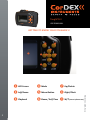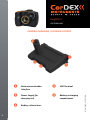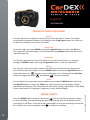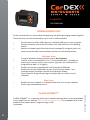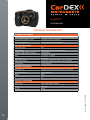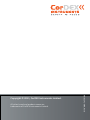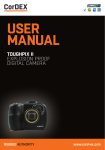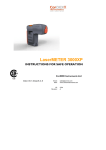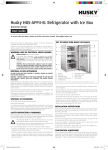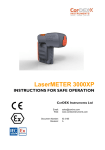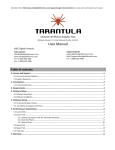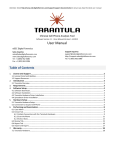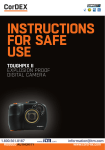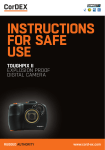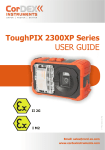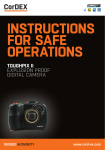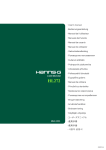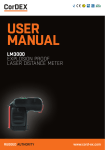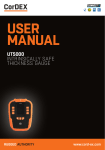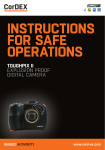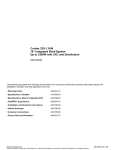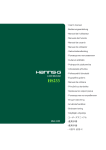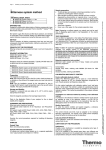Download ToughPIX II - Reliability Direct, Inc.
Transcript
TC7000 II ToughPIX USER MANUAL ToughPIX II Explosion Proof Digital Camera Ref.ID 2341-MAN, Rev.A User Manual ToughPIX II USER MANUAL Congratulations – You are the owner of the second generation of ToughPIX digital camera designed and certified specifically for use in hazardous (explosive) atmospheres. Please ensure that the certification matches or exceeds the hazardous area characteristics that will be clearly displayed on site. ToughPIX II is certified ATEX/IECEx as follows: - Ex d IIB+H2 T6 Gb / II2G Gb T6 Whilst in a hazardous area, do not attempt to change batteries or download images, these tasks should only be undertaken after returning to a safe area. Ref.ID 2341-MAN, Rev.A 2 ToughPIX II USER MANUAL Contents 1. 2. Getting To Know Your ToughPIX II P.4 Camera Charging/Docking Station P.6 3. Overview P.7 4. Package Contents P.7 5. Battery Charging 6. Getting Started - Turning the Power On/Off - Mode Selection P.8 7. Taking Pictures P.9-10 - Optical Zoom - Digital Zoom - Flash - Scene - Self-timer - Delete - Image Size - Anti shake - Macro - Setup 8. Taking Videos P.10 9. Downloading Files P.11 P.8 11. 3 Technical Information P.12 Ref.ID 2341-MAN, Rev.A 10. CorDEX CONNECT™P.11 ToughPIX II USER MANUAL GETTING TO KNOW YOUR TOUGHPIX II ❶ ❷ ❸ ❹ ❶ Power button ❸ ❷ Shutter button ❹Lens 4 Ref.ID 2341-MAN, Rev.A Flash light ToughPIX II USER MANUAL GETTING TO KNOW YOUR TOUGHPIX II ❾ ❾ ❼ ❶ ❷ ❺ ❽ ❻ ❹ ❸ ❶ LCD Screen ❹ Mode ❷ Left/Scene ❺ Menu Button ❸ Playback ❻ Down / Self Time ❾ W/T (Zoom in/Zoom out) 5 ❼ Up/Delete ❽ Right/Flash Ref.ID 2341-MAN, Rev.A ToughPIX II USER MANUAL CAMERA CHARGING / DOCKING STATION ❶ ❹ ❸ ❷ ❶ Data communication ❷ interface ❺ USB Terminal ❺ 6 Battery release lever Ref.ID 2341-MAN, Rev.A ❸ Power Supply for ❹ Battery recharging charging unitcompartment ToughPIX II USER MANUAL OVERVIEW The SLR style ToughPIX II incorporates a 16 Megapixel sensor with 16GB memory and High Definition video capability. Close up and wide area photography is simple with crisp and clear images using the built-in macro feature, anti-shake technology, 3x optical and 4x digital zoom. Package Contents 1. Check the contents of your ToughPIX II. The shipping case should include the following items: • Explosion proof digital camera • USB Communication Wand • Docking / Charging Station • CorDEX CONNECT™ Software • Removable / Rechargeable Battery • Neck Strap • Hard Carry Case Ref.ID 2341-MAN, Rev.A 7 ToughPIX II USER MANUAL BATTERY CHARGING Battery charging must only be carried out in a safe area using the docking/charging station supplied. Never open the battery compartment or attempt to download data within a hazardous environment. The battery is charged using the docking station supplied (See Page 6). • • • • • • • • • Open the battery compartment of the camera and remove the retaining plug. Remove the battery from the battery compartment of the camera. Plug in the charging unit to a mains circuit and plug the jack from the charging unit into the docking station. Insert the battery into the battery charging compartment on the docking station. The charging light on the charging unit will flash green to show that the battery in charging. When the battery is fully charged the charging unit light will stop flashing and will show constant green. Remove the battery from the charging compartment Insert the battery pack into the camera paying careful attention to the orientation of the pack Insert the retaining plug and ensure that this is tightly secured. GETTING STARTED Turning the Power On/Off Use the power button on the top of the camera to turn the camera on and off. If there is insufficient battery power a red icon will appear on the display and the camera will automatically power off after a few seconds. Press the shutter button to take a photo. 8 Ref.ID 2341-MAN, Rev.A Mode Selection ToughPIX II has three operating modes, Camera Video and Playback . Camera mode is the default from Power On and pressing the MODE button will toggle between Camera and Video mode. Press the Playback button to review photos and videos. ToughPIX II USER MANUAL TAKING PICTURES Optical Zoom You can magnify your subject up to 3 times using the optical zoom by pressing the T and W buttons to zoom in and out. Digital Zoom You can magnify your subject up to 4 times further using the digital zoom by pressing the T and W buttons to zoom in and out. An icon in the display will show whether you are using optical or digital zoom. Flash In low light conditions it is recommended to use the built-in flash. Use the flash/right button to toggle through the four flash modes: Force flash Auto AUTO Red eye reduction No flash Scene Scene is selected using the left button and toggles through several setting options: Auto, Night Portrait, Night Scenery, Portrait, Scenery, Beach, Sport, High Sensitivity 9 Ref.ID 2341-MAN, Rev.A Self-timer Self timer is selected using the down button to toggle through 4 self-timer options: 2 sec, 5 sec, 10 sec or Off ToughPIX II USER MANUAL TAKING PICTURES CONTINUED Delete Press the up button to delete the last photo or video captured. A “Delete This Image” confirmation message will appear in the display, use the left/right buttons to choose yes to delete the image or no to cancel the delete Image Size To set the image size, press MENU and use the right/left button to select the MP icon. The image size menu will appear in the display and the up/down buttons will select the required image size. Anti-Shake This function prevents blurring of the photo as a result of hand shake. It is accessed through the MENU button and using the right/left button to select the Hand icon. Macro The macro or close-up function enables clear photos to be taken within a distance of 15cm to 45cm from the subject. Press the MENU button and use the right/left button to select the macro icon The macro menu will appear in the display and the up/down button will toggle the macro and distance function on and off. Setup You can adjust the many camera setup options by pressing the MENU button and using the right/left button to select the TOOL icon. The setup menu on the display enables adjustment of: Exposure, ISO, White Balance, Sharpness, Quality, Digital Zoom, Date, Beep Sound, Auto Power Off, Language, Frequency, Format, Default Setting. Press the MODE button to select video mode Press and release the shutter button to start recording. The elapsed time will appear on the top right of the display and the recording icon will flash. Press the shutter button again to stop the recording and save the file in AVI format. Use the playback mode to view your recording. 10 Ref.ID 2341-MAN, Rev.A TAKING VIDEOS ToughPIX II USER MANUAL DOWNLOADING FILES Photo and video file can only be downloaded using the docking/charging station supplied. These files may then be transferred to any PC with a USB connection • • • Connect one end of the USB cable to an available USB port on your computer Connect the other end of the USB cable to the USB terminal on the docking station Remove the battery pack from the camera (see page 8) and gently place the camera onto the Data Communication Interface on the docking station • • • • • From the Windows desktop, double click on My Computer. Look for a new ‘removable disk’ icon. This ‘removable disk’ is actually the memory (or memory card) in your camera. (Typically, the camera will be assigned drive letter ‘e’ or higher) Double click on the removable disk and locate the DCIM folder. Double click on the DCIM folder to open it to find more folders. Your recorded images and video clips will be inside these folders. Copy & Paste or Drag-N-Drop image and video files to a folder on your computer. • Double-click the ‘untitled’ or ‘unlabeled’ disk drive icon on your desktop. iPhoto may automatically launch Windows Users Mac Users CorDEX CONNECT™ is a reporting and analysis software package that can be downloaded at no charge from our website www.cordexinstruments.com. It is compatible with all our products that output data or images through a USB connection. 11 Ref.ID 2341-MAN, Rev.A CorDEX CONNECT™ ToughPIX II USER MANUAL TECHNICAL INFORMATION Certificate Information ATEX / IECEx Certificate No: TRAC13ATEX0046X / IECEx TRC 13.0016x ATEX / IECEx Certificate Types Ex d IIB+H2 T6 Gb / II2G Gb T6 Ambeint Temperature -4°F to 1112°F (-20°C to +600°C ) General Information Image download 9Hz Image Storage 320 x 240 uncooled microbolometer Standard image capture reslution 16 Megapixel Zoom 3 x optical, 4 x digital Screen size 2.7 inches Additional features Anti shake, auto focus, macro, face recognition Tripod mount 1/4 inch 20 TPI Detailed information Body Material Anodised aluminium with anti-static over mould Lens & LCD material Armoured Glass Weight 900g IP 54 Electrical information Battery Type Removable & Rechargeable Capacity 1100mAh Cell type NiMH Ref.ID 2341-MAN, Rev.A 12 All other brand and product names are trademarks of CorDEX Instruments Limited. Ref.ID 2341-MAN, Rev.A Copyright © 2011, CorDEX Instruments Limited.