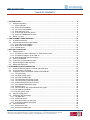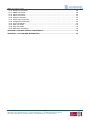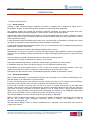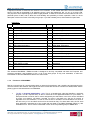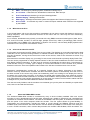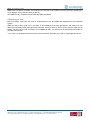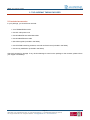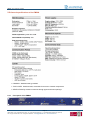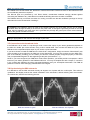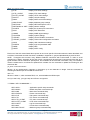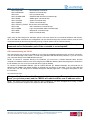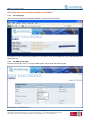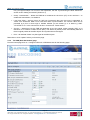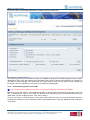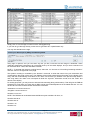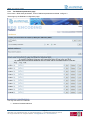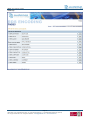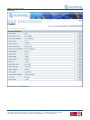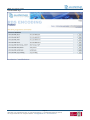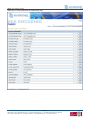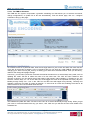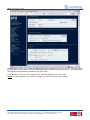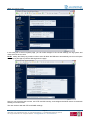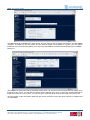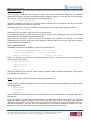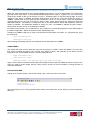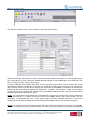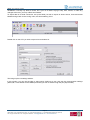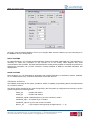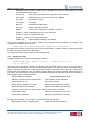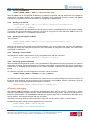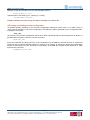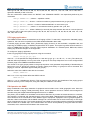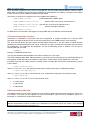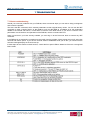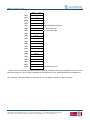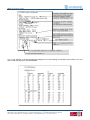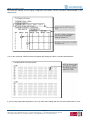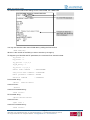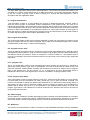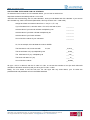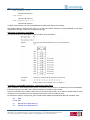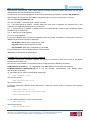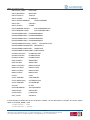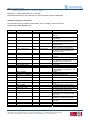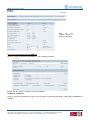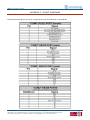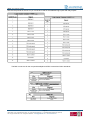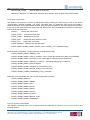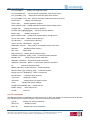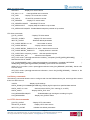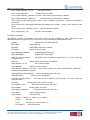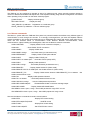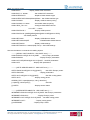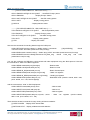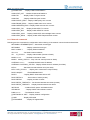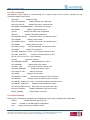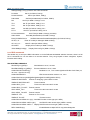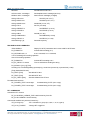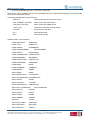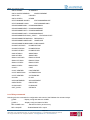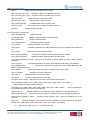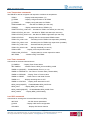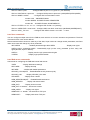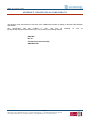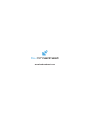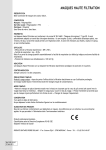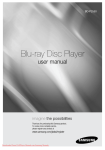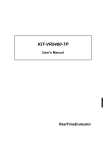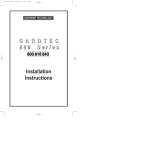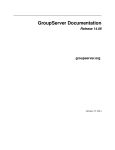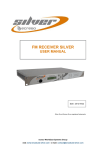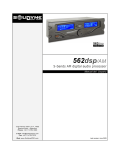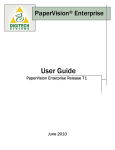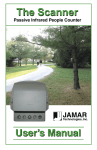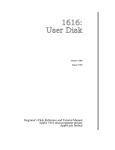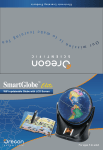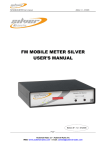Download RDS3 Manual - BW Broadcast Slovakia
Transcript
RDS3 RDS Encoder Technical manual No part of this manual may be re-produced in any form without prior written permission from BW Broadcast. The information and specifications contained in this document is subject to change at any time without notice. Copyright 2010 BW Broadcast www.bwbroadcast.com FMB80, user manual– 07/2010 TABLE OF CONTENTS 1. INTRODUCTION ....................................................................................................................................... 5 1.1. General information ......................................................................................................................... 5 1.1.1. About Audemat ........................................................................................................................... 5 1.1.2. About RDS and RBDS ................................................................................................................ 5 1.1.3. Functions of RDS/RBDS............................................................................................................. 6 1.1.4. What about the U.S? .................................................................................................................. 8 1.1.5. A few words about PS and RT.................................................................................................... 8 1.1.6. About the FMB80 RDS encoder ................................................................................................. 8 1.2. Before you start................................................................................................................................ 9 2. THE AUDEMAT FMB80 ENCODER ...................................................................................................... 10 2.1. Included accessories ..................................................................................................................... 10 2.2. General specifications of the FMB80 ............................................................................................. 11 2.2.1. Front panel of the FMB80 ......................................................................................................... 11 2.2.2. Rear panel of the FMB80.......................................................................................................... 12 2.2.3. Internal layout ........................................................................................................................... 14 3. GETTING CONNECTED ........................................................................................................................ 16 3.1. Setting jumpers .............................................................................................................................. 16 3.1.1. Configuring ‘LOOP THROUGH’ or ‘SIDE CHAIN’ mode .......................................................... 16 3.1.2. Configuring operation as an FMB 10 ........................................................................................ 17 3.1.3. RDS retransmitting and monitoring .......................................................................................... 17 3.2. Physical installation........................................................................................................................ 18 3.3. Connection to the broadcast chain ................................................................................................ 19 3.4. Synchonizing the RDS subcarrier .................................................................................................. 19 3.5. Setting the RDS level ..................................................................................................................... 20 4. CONFIGURATION AND OPERATION................................................................................................... 21 4.1. Communicating through the console and COM ports .................................................................... 21 4.2. Communicating via TCP/IP ............................................................................................................ 23 4.3. Configuring via the embedded website of the FMB 80 .................................................................. 24 4.3.1. The home page ......................................................................................................................... 24 4.3.2. The RDS system page.............................................................................................................. 24 4.3.3. The RDS encoder page ............................................................................................................ 25 4.3.4. The DSN (Data Set Number) page ........................................................................................... 26 4.3.5. The PS Scrolling parameters page ........................................................................................... 28 4.3.6. Understanding dynamic PS and RT ......................................................................................... 29 4.3.7. The Radiotext parameters page ............................................................................................... 32 4.3.8. Radiotext plus ........................................................................................................................... 33 4.3.9. The PS and RT tag commands definition pages ...................................................................... 34 4.3.10. The FMB 80 Scheduler ............................................................................................................. 39 4.3.11. The IP2 system page ................................................................................................................ 40 4.4. Security configuration .................................................................................................................... 45 4.5. Interfacing with automation ............................................................................................................ 46 4.5.1. The data path ............................................................................................................................ 46 4.5.2. Command format ...................................................................................................................... 47 4.5.3. Reprogramming your static text ................................................................................................ 48 4.5.4. Automation specific information ................................................................................................ 48 4.6. Alarms and alerts ........................................................................................................................... 52 4.6.1. Sending an e-mail ..................................................................................................................... 53 4.6.2. Sending an SNMP trap ............................................................................................................. 54 Page 2 Head Office : Parc d’activites Kennedy - 20, avenue Neil Armstrong – F-33700 Bordeaux-Merignac (France) Tel +33 (0)5 57 928 928 – Fax +33 (0)5 57 928 929 – [email protected] – www.audemat.com FMB80, user manual– 07/2010 4.6.3. Sending a file via FTP............................................................................................................... 54 4.6.4. Sending a CGI request via HTTP ............................................................................................. 54 4.6.5. Initiating a Telnet session ......................................................................................................... 54 4.6.6. Executing system commands ................................................................................................... 54 4.7. History and logging ........................................................................................................................ 54 4.8. Saving and loading encoder configuration..................................................................................... 55 5. ADVANCED FUNCTIONS ...................................................................................................................... 56 5.1. Broadcasting traffic data (TMC) ..................................................................................................... 56 5.2. Broadcasting Open Data Applications (ODA) ................................................................................ 56 5.3. Paging applications ........................................................................................................................ 57 5.4. Operation via SNMP ...................................................................................................................... 57 5.5. Networking multiple encoders ........................................................................................................ 58 5.6. Retransmitting RDS data ............................................................................................................... 58 5.7. The logic inputs of the FMB80 ....................................................................................................... 59 5.8. Using the onboard relays ............................................................................................................... 60 5.9. Broadcasting accurate time ........................................................................................................... 60 5.10. Communicating with a modem (PPP) ............................................................................................ 61 6. USING THE UECP PROTOCOL ............................................................................................................ 62 6.1. About UECP................................................................................................................................... 62 6.2. UECP and the FMB 80 .................................................................................................................. 62 6.3. UECP commands and functions .................................................................................................... 63 7. TROUBLESHOOTING ............................................................................................................................ 65 7.1. Basic troubleshooting..................................................................................................................... 65 7.2. The help pages .............................................................................................................................. 66 8. RDS GLOSSARY.................................................................................................................................... 72 APPENDIX A: PTY, PTYN, AND PI CODES ............................................................................................. 75 APPENDIX B: HOW TO SET UP THE FMB80 FOR PS SCROLL OR RADIOTEXT PLUS..................... 77 B.1. Why different configuration of the PS name? .................................................................................. 77 B.2. How the PS name can be set up?.................................................................................................... 78 a. UECP configuration. (Expert only) ............................................................................................ 78 b. ASCII configuration. .................................................................................................................. 80 c. WEB site configuration ............................................................................................................. 87 B.3. How to enable the RT+? .................................................................................................................. 89 a. Configuration using a CONSOLE ............................................................................................. 89 b. Configuration using the Web site .............................................................................................. 89 APPENDIX C: PINOUT DIAGRAMS .......................................................................................................... 91 APPENDIX D: FMB80 COMMAND SET .................................................................................................... 93 D.1. Digital input commands .................................................................................................................... 94 D.2. DNS (Domain Name Server) commands ......................................................................................... 94 D.3. Event commands ............................................................................................................................. 95 D.4. File system commands .................................................................................................................... 95 D.5. FTP commands ................................................................................................................................ 96 D.6. History commands ........................................................................................................................... 97 D.7. HTTP client commands .................................................................................................................... 97 D.8. Mail commands ................................................................................................................................ 98 D.9. Multicast commands ........................................................................................................................ 99 D.10. Netcom commands ........................................................................................................................ 99 D.11. Network commands ..................................................................................................................... 102 D.12. PPP commands ........................................................................................................................... 103 D.13. PSN commands ........................................................................................................................... 103 D.14. RDS commands ........................................................................................................................... 104 D.15. Relay commands ......................................................................................................................... 108 Page 3 Head Office : Parc d’activites Kennedy - 20, avenue Neil Armstrong – F-33700 Bordeaux-Merignac (France) Tel +33 (0)5 57 928 928 – Fax +33 (0)5 57 928 929 – [email protected] – www.audemat.com FMB80, user manual– 07/2010 D.16. Scheduler commands .................................................................................................................. 109 D.17. SNMP commands ........................................................................................................................ 110 D.18. SNTP commands ......................................................................................................................... 110 D.19. Status commands ........................................................................................................................ 111 D.20. System commands ...................................................................................................................... 111 D.21. Telnet client commands ............................................................................................................... 112 D.22. Temperature commands .............................................................................................................. 113 D.23. Timer commands ......................................................................................................................... 113 D.24. UDP commands ........................................................................................................................... 113 D.25. User commands ........................................................................................................................... 114 D.26. Web server commands ................................................................................................................ 114 APPENDIX E: EBU/UER SPB 490 COMPATABILITY ............................................................................ 115 APPENDIX F: FOR FURTHER INFORMATION ...................................................................................... 116 Page 4 Head Office : Parc d’activites Kennedy - 20, avenue Neil Armstrong – F-33700 Bordeaux-Merignac (France) Tel +33 (0)5 57 928 928 – Fax +33 (0)5 57 928 929 – [email protected] – www.audemat.com FMB80, user manual– 07/2010 1. INTRODUCTION 1.1. General information 1.1.1. About Audemat Created in 1980, Audemat designs, develops and offers a complete line of products for Radio and TV broadcasters, stations, and telecommunication operators as well as regulation authorities. The Audemat product line includes RF and data monitoring equipment for analog and digital radio (HD, DAB/DMB, AM, FM) and analog and digital TV (DVB T/H/SH, ATSC, PAL/SECAM, NTSC). Audemat also offers mobile field strength meters for analog and digital Radio and TV with modulation monitors built-in; Facility remote control solutions; Digital test and measurement equipment, audio processors as well as world-class RDS encoders. In 2006 Audemat acquired ECRESO (www.ecreso.com), a manufacturer of transmitters for FM (20 W to 10 kW solid state, air and liquid cooled) and DVB (low power 0.5 Watts to 200 Watts). In 2008 Audemat acquired Nortek (www.nortek-tv.com), a TV monitoring and Test and Measurement equipment manufacturer, located in Lille-France. About 100 employees are located in the Bordeaux-Merignac site in France. Represented in more than 45 countries in Europe and Asia through a large distribution network, the Audemat group has also a subsidiary in Miami (Florida-USA) in charge of developing sales activities in North and South America. Since the beginning of 2008, Audemat has opened a sales office in Beijing (China). Audemat has won a total of 12 awards for 8 years in a row at NAB. Early 2009, Audemat acquired APT, a Northern Ireland company specialized in audio transport. In September 2009, the name of the group changes: it is now WorldCast Systems Group. Encompassing the world leading brands of APT, Ecreso and Audemat, WorldCast Systems offers high performance products for delivery, transmission and monitoring of audio and video content. Audemat is ISO 9001 and ISO 14001 (sustainable development) certified by BVC Bureau Veritas. 1.1.2. About RDS and RBDS RDS, or Radio Data System, was developed in Europe in the mid 1980s. It is a method of broadcasting a lowrate data stream on an FM stations’ 57 KHz subcarrier. In many countries around the world, RDS can actually control the receiver in a car, switching it from frequency to frequency as the vehicle travels; much like a cellular phone switches from tower to tower. In this mode, a traveler can journey from one end of a country to another while listening to the same radio program, even though his radio may seamlessly tune dozens of separate frequencies along the way. RDS can even cause a receiver to interrupt a CD that is playing to tune in a traffic report, if that is what the listener desires. The current standards of European RDS broadcasting are reflected in the CENELEC standard EN 50067, which is available on line for research and review, at http://www.rds.org.uk The Audemat FMB 80 conforms to all standards and specifications of EN 50067. RBDS, or Radio Broadcast Data System, is the American standard of RDS data broadcasting, first introduced into the US in 1993. These standards, collectively known as NRSC-4, are available on line at http://www.nrscstandards.org The data rate for RBDS is small, by today’s broadband and T1 standards. The overall data rate is less than 1,200 bits per second. Page 5 Head Office : Parc d’activites Kennedy - 20, avenue Neil Armstrong – F-33700 Bordeaux-Merignac (France) Tel +33 (0)5 57 928 928 – Fax +33 (0)5 57 928 929 – [email protected] – www.audemat.com FMB80, user manual– 07/2010 A significant number of those bits are used for error correction, so the usable data rate is a mere 730 bits per second. The data is transmitted in 32 separate ‘groups’, which are labeled 0A, 0B, 1A, etc. up to group 15B. The purpose of each separate group of data is rigidly defined, to allow the receivers to know where to ‘look’ for a particular piece of data, and to allow the most flexibility and possibility of future expansion. Here is a short description of the use of each of the thirty two groups. If you didn’t already know, ODA stands for Open Data Application: Gp # Description of Use Gp # Description of Use 0A Basic tuning and switching information 8A Traffic Message Channel or ODA 0B Basic tuning and switching information 8B Open Data Applications 1A Program Item Number and slow labeling codes 9A Emergency Warning System or ODA 1B Program Item Number 9B Open Data Applications 2A Radiotext only 10A Program Type Name 2B Radiotext only 10B Open Data Applications 3A Applications Identification for ODA 11A Open Data Applications 3B Open Data Applications 11B Open Data Applications 4A Clock-time and date 12A Open Data Applications 4B Open Data Applications 12B Open Data Applications 5A Transparent Data Channels or ODA 13A Enhanced Radio Paging or ODA 5B Transparent Data Channels or ODA 13B Open Data Applications 6A In House applications or ODA 14A Enhanced Other Networks information only 6B In House applications or ODA 14B Enhanced Other Networks information only 7A Radio Paging or ODA 15A Undefined 7B Open Data Applications 15B Fast switching information only The Audemat RDS/RBDS FMB80 encoder is designed to be fully compatible with both the European and American standards, and broadcast of any or all of the data groups is fully user selectable, to allow the broadcaster to tailor the RBDS data stream to fit their needs. 1.1.3. Functions of RDS/RBDS RDS is a powerful tool for communicating within a network of transmitters, and controlling and programming the receivers tuned to that network. Although the functions of RDS are almost too numerous to detail, these are the primary types of data transmitted over RDS/RBS. 1. The PI, or Program Identification, code. This is a hexadecimal code that identifies a particular program. This is a required item, as the PI code acts as the digital identification for your station. In Europe and other countries, the PI code is assigned by the authorities; in the US it can be calculated by using your stations’ call letters, provided you have a four-letter set. See the PI section of Appendix A for the calculation, or visit our free on-line PI calculator at www.audemat.com Click on the link to any of our encoders and look for the American flag. For three letter calls, the PIs have been assigned a separate set of hex codes that are listed in the RBDS Standard (NRSC-4), also available on line. The PI code is transmitted in each of the 32 possible groups of RBDS data. Page 6 Head Office : Parc d’activites Kennedy - 20, avenue Neil Armstrong – F-33700 Bordeaux-Merignac (France) Tel +33 (0)5 57 928 928 – Fax +33 (0)5 57 928 929 – [email protected] – www.audemat.com FMB80, user manual– 07/2010 2. The PTY, or Program Type, code. This is a numerical code that labels your format, the type of programming carried on your station. Be it Top 40, Rock, Classical, Religious or Talk, there is a code for you (or at least something close). The transmission of this code will allow the listener to search the FM band for a particular format, instead of by frequency. The codes have been defined and are listed in the ‘PTY’ section of Appendix A. BEWARE - the PTY codes for the European (CENELEC) standard are different from those defined by the United States standard (NRSC), so be certain you’re looking at the right part of the table to broadcast the correct code. 3. The PTYN, or Program Type Name. Just 8 characters. 4. The M/S flag. A simple ‘yes’ or ‘no’ type flag to indicate whether a stations’ programming is primarily Music or Speech. 5. The TP, or Traffic Program, flag. This is an indication of whether your station carries traffic information on a regular basis. 6. The TA, or Traffic Announcement, flag. This is a more critical indicator that says to the receiver “We are broadcasting a traffic report right now!” WARNING! There are strict regulations on the use of this flag! If a receiver is set to respond to this flag, it can actually force the tuner to a new station or interrupt a CD or cassette to hear the traffic information! It is illegal to have this flag set to ‘on’ if your station is not currently broadcasting traffic information! 7. Clock Time. Allows a receiver to display a time generated by an Audemat encoder. For more on the use of this feature, see the ‘Broadcasting Accurate Time’ section under ‘Advanced Functions’. 8. ODA, or Open Data Applications. Just what it says, use of part of the RDS/RBDS data stream to send any type of data you like, for whatever purpose you desire. Many stations are finding this application has the potential to generate additional revenue. NOTE: Use of ODA applications requires obtaining an Application Identification Code (AID). This code will be broadcast in the 3A groups and identifies the type of application used to transmit data in the ODA groups. 9. PS, or Program Service, code. This (along with Radio text) is the part of the RDS data that actually displays alphanumeric information on the listeners’ radio. 10. RT, or Radio Text, code. Another alphanumeric type display. Maximum 64 characters. 11. PIN, Program Identification Number. 12. DI, Decoder Identification. Rarely used, but tells the receiver to decode the broadcast as a stereo or mono signal. Also can alert the receiver that the PTY codes are dynamic and may change throughout the day. 13. AF - The Alternate Frequency function is one of the most important. This is a broadcast of a list of other frequencies that are carrying the same program using the same PI code. A receiver, acting on the information in the AF list, will continuously sample the other optional frequencies available, and when it discovers one that is better than the frequency currently tuned, it automatically tunes the new frequency. Then, from the AF list being broadcast on the new frequency, it starts sampling others, and so on. Thus, a listener can hear the same program over a very wide geographic area, with the AF lists and the receiver determining what frequencies can be used for any given point in that area. 14. EON, or Extended Other Networks. A method of encoding and transmitting AF, PI, and PTY codes for other networks and programs, usually co-owned with the primary program. This is a way for Networks that are providing several programs over a geographic area to pre-load the receivers with information that will allow tuning to any of their alternate programs should the primary program signal become weak. 15. LINK - A way to link multiple encoders on a network. 16. SLC, or Slow Labeling Codes. Allows programming receivers to accept widely diverse types of RDS application. Broadcast in RDS Group 1. 17. TDC - Transparent Data Channel, for transmitting diverse RDS data. Group 5. 18. TMC – The Traffic Message Channel is used for sending real time information on traffic conditions and road hazards to cars equipped with the appropriate receivers. Widely used in Europe, it is beginning to catch on in the US, as more service areas and receivers become available. Page 7 Head Office : Parc d’activites Kennedy - 20, avenue Neil Armstrong – F-33700 Bordeaux-Merignac (France) Tel +33 (0)5 57 928 928 – Fax +33 (0)5 57 928 929 – [email protected] – www.audemat.com FMB80, user manual– 07/2010 1.1.4. 19. EWS – The Emergency Warning System, broadcast in RDS group 9. 20. IH - In House – reserved for the broadcaster’s internal use. RDS Group 6. 21. Free Format Groups Another type of Open Data Application. 22. Standard Paging – Message transmission 23. EPP Paging – Message transmission system that supports the Enhanced Paging Protocol. 24. A.R.I. On/Off – a command only used on certain European national radio networks. Not supported by the FMB80. What about the U.S? In the United States, with a very few exceptions, broadcasters do not want to cause their listeners’ receivers to change frequency! And most automotive receivers on the road in the U.S. have only the most rudimentary RBDS capabilities. So in America, broadcasters are primarily concerned with using RBDS to transmit limited types of data: the PI, PTY, and PTYN codes, the M/S, TP and TA flags, perhaps Clock Time, ODA or (increasingly) TMC. But the most prevalent use of RBDS is the transmission of dynamic PS and RT, which actually display alphanumeric information on the front panel of the listeners’ radios. 1.1.5. A few words about PS and RT PS (Program Servicename) and RT (Radio Text) are very similar. The displays on most radios are limited to eight characters, but the powerful scrolling features of Audemat encoders allow display of PS and RT text of up to sixty-four characters, moving the text across the screen of the receiver, either a few characters at a time or by entire words. Most automotive receivers display only (or mostly) PS text, home receivers tend to primarily display Radio Text. The two can be programmed to display separate streams of text, but most broadcasters choose to have them both display identical information, to make sure all receivers are displaying the same thing. It should also be noted that the moving or ‘scrolling’ type of display of PS has been banned in some countries as a potential distraction to drivers. Some municipalities and/or states in the US have considered such a ban as well. Distractions notwithstanding, scrolling PS is a powerful, flexible way to display information to the listener. Stations commonly interface their encoders with their automation systems to automatically show the name of the artist and title of the current song. When not broadcasting music, the scrolling PS can display the name of the station, the current host or program, or the name of a special guest. Stations have even used their scrolling PS to give their listeners traffic information or the latest news headlines. Other potential uses lie in contesting or even advertisements. One engineer generated a lot of buzz when he ‘hacked’ into the listeners radios and sent messages from a ‘pirate’ who had invaded the stations’ data stream. The uses are nearly limitless, and the encoders from Audemat give you the power and flexibility to exploit those uses, both now and well into the future! 1.1.6. About the FMB80 RDS encoder The Audemat FMB80 RDS encoder is considered by many to be the industry standard. With over 10,000 encoders in use by broadcasters all over the world, Audemat has a wealth of experience and a well-deserved reputation for innovation and excellence. The heart of the FMB80 is the IP2 system, an Audemat innovation that puts the power of an entire computer inside the encoder. The IP2 system allows for great flexibility in configuration and communication, including the ability to ‘tunnel’ through the FMB80s’ Ethernet ports and establish serial communication with other devices. IP2 also allows the FMB80 to communicate via a serial port or over a TCP/IP connection, and in various data protocols such as EBU -UER SPB490, UECP and ASCII. The Page 8 Head Office : Parc d’activites Kennedy - 20, avenue Neil Armstrong – F-33700 Bordeaux-Merignac (France) Tel +33 (0)5 57 928 928 – Fax +33 (0)5 57 928 929 – [email protected] – www.audemat.com FMB80, user manual– 07/2010 FMB80 also includes a scheduler, which allows for execution of any system command (including updating the on-air displays) at any date and time you specify. The FMB80 is fully compliant with the RDS and RBDS standards. 1.2. Before you start Before you begin, make sure you have an understanding of how the FMB80 will integrate with your broadcast system. Read the ‘Quick Start’ guide for an overview of the installation and setup procedures, and make sure you observe all necessary safety warnings and precautions. And if you have an hour to spare, read this manual in its entirety. Not only will you find information on the FMB80 encoder, you will find lots of information about RDS, its principles and its uses. If you have any questions about this manual contact Audemat, preferably by e-mail at: [email protected] Page 9 Head Office : Parc d’activites Kennedy - 20, avenue Neil Armstrong – F-33700 Bordeaux-Merignac (France) Tel +33 (0)5 57 928 928 – Fax +33 (0)5 57 928 929 – [email protected] – www.audemat.com FMB80, user manual– 07/2010 2. THE AUDEMAT FMB80 ENCODER 2.1. Included accessories In your package, you should have received: • Your FMB80 RDS encoder • One AC main power cord • One shielded RS-232 serial data cable • One shielded Ethernet cable • Quick Start guide (included in the folder) • One CD-ROM containing software, manuals and brochures (included in the folder) • One survey satisfaction (included in the folder) Check all contents for damage. If any obvious damage is noted on the package or the contents, please inform your shipper immediately! Page 10 Head Office : Parc d’activites Kennedy - 20, avenue Neil Armstrong – F-33700 Bordeaux-Merignac (France) Tel +33 (0)5 57 928 928 – Fax +33 (0)5 57 928 929 – [email protected] – www.audemat.com FMB80, user manual– 07/2010 2.2. General specifications of the FMB80 • CHASSIS: Stainless steel, grounded. • TOP COVER: Stainless steel, removable for access to internal components. • VENTILATION: By natural convection through upper and lower openings. 2.2.1. Front panel of the FMB80 Page 11 Head Office : Parc d’activites Kennedy - 20, avenue Neil Armstrong – F-33700 Bordeaux-Merignac (France) Tel +33 (0)5 57 928 928 – Fax +33 (0)5 57 928 929 – [email protected] – www.audemat.com FMB80, user manual– 07/2010 The main feature of the FMB80s front panel is the RS-232 connector, COM 0. This is the primary place to connect a computer running Hyperterminal, TerraTerm or another terminal emulation program (protocol 9600,8,N,1) to give you access to the control and configuration menus. NOTE: COM 0 is accessible via RS-232 jacks on both the front and rear panels, and you may use either to NOTE connect to the console, but not both simultaneously! The COM ports, both front and rear, use a standard RS232 pinout, referenced in Appendix B. The front panel also features ten LED indicators, which can give you an insight into the activity and possible trouble states of the FMB80: 2.2.2. Rear panel of the FMB80 The rear panel of the FMB80 is typically where all the communication and interconnection with other broadcast systems (exciter, automation, etc.) is accomplished. Following is an explanation of these connectors and their uses, starting from the left side of the panel, with the rear panel facing you: • 10BaseT Ethernet port – this RJ45 jack allows connection via a standard Cat. 5 Ethernet cable to access the FMB80s internal web server for monitoring, control and communication via a LAN or the Internet. The unit can operate with either a fixed IP address (user configurable) or a floating IP if interfaced to a DHCP device. Standard 10BaseT TCP/IP protocols are observed. NOTE: if connecting a computer directly to this port for TCP/IP communications, you must utilize a ‘crossed’ Ethernet cable, AND the computers’ IP address must be in the same ‘family’ as the FMB80s. That is to say the first three groups of digits in both IP addresses must be the same! • COM 2, RS-485 jacks, male (top) and female (bottom) Standard sub D 9 pin connectors, allowing access to the FMB80s COM 2 port for data communications. Standard RS-485 pinouts and protocols, description of the pinouts is provided in Appendix B. Page 12 Head Office : Parc d’activites Kennedy - 20, avenue Neil Armstrong – F-33700 Bordeaux-Merignac (France) Tel +33 (0)5 57 928 928 – Fax +33 (0)5 57 928 929 – [email protected] – www.audemat.com FMB80, user manual– 07/2010 • COM 2 (top) and COM 1 (bottom) RS-232 jacks (both male). Data communication ports for the FMB80, commonly where serial connections from automation and other devices are made. Standard sub D 9 pin connectors and RS-232 serial protocols observed. Pinouts in Appendix B. • INPUT/OUTPUT Jacks, A (bottom) and B (top) sub D 15 pin connectors that allow access to the FMB80s four relays and eight logic inputs. The FMB80s internal relays can be programmed to provide contact closures or breaks depending on the status of any number of parameters, or based on external logic inputs. The pinout charts for these jacks are located in Appendix B. • RDS out/RDS in jack. A BNC connector that, depending on internal configuration of the FMB80, can send a second RDS output at a fixed level to a second exciter, or receive RDS input from an external receiver for networking and/or rebroadcast. This jack does not carry any of the main multiplex/composite signal, only the modulated RDS for the subcarrier. • Sync/MPX IN. This jack is used to input your multiplex/composite signal to the FMB80. If the unit is to be used in ‘Loop Through’ mode, the entire signal goes through the encoder, emerging at the MPX OUT jack with the RDS encoding attached and synchronized. If the unit is to be used in ‘Side Chain’ mode, this jack is paralleled across your multiplex/composite signal so that the FMB80 can detect the 19 KHz pilot and synchronize the RDS modulation to it. • MPX OUT. For ‘Loop Through’ mode, this jack carries the entire multiplex/composite signal, plus the encoded and modulated RDS information, to your exciter. In ‘Side Chain’ mode, this jack carries only the RDS modulation, to be connected to the 57 KHz subcarrier input on your exciter. • COM 0. A parallel port to the COM 0 on the front panel. Standard sub D 9 pin RS-232 terminal communication (9600,8,N,1) Remember, you can use either COM 0 port to interface with the console, but not both at the same time! • CE pin. Grounding for the FMB80 chassis • Main AC power. The FMB80 can run on 110 – 240 volts, 40 – 60 Hz. The fuse holder/switch to the right of the AC socket indicates the voltage setting. Page 13 Head Office : Parc d’activites Kennedy - 20, avenue Neil Armstrong – F-33700 Bordeaux-Merignac (France) Tel +33 (0)5 57 928 928 – Fax +33 (0)5 57 928 929 – [email protected] – www.audemat.com FMB80, user manual– 07/2010 2.2.3. Internal layout THE FMB 10 CIRCUIT BOARD With the front panel facing you, the FMB 10 circuit board is located on the left side of the chassis. This is the tried and tested RDS generator in use by thousands of broadcasters around the world. The FMB 10 board handles all of the multiplex/composite signals and the actual encoding and modulation of the RDS data. This board also contains the power supplies and feeds power to the FMC 80 board. Should the FMC 80 board fail for any reason, the FMB 10 board is fully capable of operating on its own as an FMB 10 encoder. Page 14 Head Office : Parc d’activites Kennedy - 20, avenue Neil Armstrong – F-33700 Bordeaux-Merignac (France) Tel +33 (0)5 57 928 928 – Fax +33 (0)5 57 928 929 – [email protected] – www.audemat.com FMB80, user manual– 07/2010 THE FMC 80 CIRCUIT BOARD The FMC 80 circuit board is the heart of the FMB 80 encoder. With the front panel facing you, this board is located in the right side of the chassis. The FMC 80 board contains all of the circuitry and processors for the IP2 operating system, and handles all of the complex communications via RS-232, RS-485 and TCP/IP. This is also where the FMB 80 generates the more complicated portions of the RDS modulation, including the scrolling features. The FMB 80s embedded website is stored in the memory on this board, as are the scheduler and overall configuration files. Page 15 Head Office : Parc d’activites Kennedy - 20, avenue Neil Armstrong – F-33700 Bordeaux-Merignac (France) Tel +33 (0)5 57 928 928 – Fax +33 (0)5 57 928 929 – [email protected] – www.audemat.com FMB80, user manual– 07/2010 3. GETTING CONNECTED 3.1. Setting jumpers 3.1.1. Configuring ‘LOOP THROUGH’ or ‘SIDE CHAIN’ mode Before installing the FMB 80 in an equipment rack, you should determine how it will interface with your other equipment, particularly the exciter or pilot transmitter. There are two ways to connect the FMB 80 encoder to your exciter, ‘Loop Through’ and ‘Side Chain’. In ‘Loop Through’ mode, the multiplex/composite signal passes through the FMB 80 on its way to the exciter, with the FMB 80 adding the RDS modulation to the signal. In ‘Side Chain’ mode, the FMB 80s output is separate from the multiplex/composite signal, and connects to the exciter at a designated RDS/57 KHz subcarrier input. Whichever way you choose to connect your FMB 80, it is best to open the cover and check the position of the three jumpers that ‘tell’ the FMB 80 which mode to adopt FMB 10 BOARD JUMPER LOCATIONS To enable ‘Loop Through’ mode, these jumpers must be in the right hand positions, as viewed from the top with the front panel facing you. That means that jumper A (labeled J6 on the PC board) and B (labeled J12), the two that are grouped together, would be in position 1-2. Jumper C (labeled J16), the one that is separated from the other two, would be in position 2-3. For ‘Side Chain’ mode, make sure all three jumpers are in their leftmost positions, putting jumpers A and B in position 2-3, while jumper C would be in position 1-2. Page 16 Head Office : Parc d’activites Kennedy - 20, avenue Neil Armstrong – F-33700 Bordeaux-Merignac (France) Tel +33 (0)5 57 928 928 – Fax +33 (0)5 57 928 929 – [email protected] – www.audemat.com FMB80, user manual– 07/2010 3.1.2. Configuring operation as an FMB 10 The FMB 80 is capable of operation as an Audemat FMB 10 encoder, should a failure of the FMC 80 board or other operational needs dictate. When operating as an FMB 10, the internal website, scheduler, Netcom and IP2 functions will not be available. Also the command set and functions of the FMB 10 are much more limited, so refer to the FMB 10 manual, available for download at our website, for configuration and programming. To configure the FMB 10 board to operate independently of the FMC 80 board, disconnect the three cables that interconnect the two boards, and move the two jumpers D and E ( J13 and J14) from their rightmost positions (pins 1 and 2) to their leftmost (pins 2 and 3). 3.1.3. RDS retransmitting and monitoring The FMB 80 is capable of receiving RDS/RBDS data, either from another encoder or a receiver with a multiplex/composite output and retransmitting any or all of the RDS data groups in the received stream. Configuration of this rebroadcast will be covered in Section 5.7. Inherent in this feature is the capability to monitor the RDS data stream and generate an event or alarm when that stream is missing or corrupt. If the FMB 80 is not being used to retransmit data from another encoder, this capability can be directed to the FMB 80s own RDS data stream, so the unit can self-monitor its own activity. To determine which mode this monitor is in, one must set the jumper labeled ‘J6’ on the FMC 80 circuit board. Page 17 Head Office : Parc d’activites Kennedy - 20, avenue Neil Armstrong – F-33700 Bordeaux-Merignac (France) Tel +33 (0)5 57 928 928 – Fax +33 (0)5 57 928 929 – [email protected] – www.audemat.com FMB80, user manual– 07/2010 Jumper J6 When Jumper J6 is positioned to the left (closest to the FMB 10 circuit board), the RDS decoder and monitor will be linked to the FMB 80s own output, for self monitoring. When J6 is positioned to the right (furthest from the FMB 10 board), the RDS decoder and monitor will be connected to the RDS IN/OUT jack on the rear panel, for receiving and monitoring RDS data from another source. 3.2. Physical installation Before installing the FMB 80, particularly if it is to be placed at a remote location, it is a good idea to do some setup and familiarization in the comfort of the shop. Most of the FMB 80s parameters can be configured in advance and ‘locked in’ so that the installation at the remote site will be a simple matter. This is especially good advice if the FMB 80 is to be interfaced with an automation system for automatic display of artists’ names and song titles. It is far easier to configure and debug the various communication and syntax issues with the automation and encoder in close proximity, rather than having to run from studio to transmitter site several times until your settings are correct! The FMB 80 is one rack unit in height, and generates no abnormal levels of heat or electrical interference, so the only factors that influence the choice of mounting location are ease of connection with the exciter, the LAN (if used) and any other devices or cables that need to interface with the FMB 80. The FMB 80 was designed to Page 18 Head Office : Parc d’activites Kennedy - 20, avenue Neil Armstrong – F-33700 Bordeaux-Merignac (France) Tel +33 (0)5 57 928 928 – Fax +33 (0)5 57 928 929 – [email protected] – www.audemat.com FMB80, user manual– 07/2010 be installed at an FM transmitter site; therefore it meets and exceeds criteria and levels for RF interference that are considerably worse than required. The RS-232 ports are protected by 15V Zener diodes, nevertheless Audemat strongly advises against connecting the FMB 80 to any cable that runs outside the building where the encoder is installed! The FMB 80 does rely on natural convection for cooling, so make sure that the ventilation openings on the top and sides will not be blocked when installing it. ▲ WARNING The FMB 80s’ ground is close to the chassis potential, you must make sure the unit is reliably grounded, either through the third pin of the main AC power cord, or through the grounding terminal on the rear panel. Serious problems may arise if the unit is grounded only through the ground pins of the communications ports or the ground of a BNC connector. ▲ WARNING Check the voltage setting on the fuse holder next to the AC power input! Make sure that the setting is appropriate for the common AC voltage in your area. 3.3. Connection to the broadcast chain If the FMB 80 is to be used in ‘Loop through’ mode, connect the output of your stereo generator/multiplexer to the ‘MPX IN / SYNC’ jack of the encoder, using 75 ohm coaxial cable. Then connect the ‘MPX OUT’ jack of the FMB 80 to the composite/multiplex input of your exciter or pilot transmitter. If you have chosen to install the FMB 80 in the ‘Side Chain’ configuration, simply connect the ‘RDS IN/OUT’ jack of the encoder to the 57 kHz SCA or RDS jack on the pilot/exciter. You may also connect from the ‘MPX OUT’ jack of the FMB 80; providing you are certain you have the internal jumpers configured properly to block the main composite/MPX signal from also appearing at this jack (see section 3.1.1). NOTE: If you have configured your FMB 80 for ‘Side Chain’ operation, you should provide a composite or 19kHz feed from your stereo generator to the FMB 80s ‘MPX IN’. You may accomplish this with a simple ‘T’ connector in the coaxial path between the stereo generator/multiplexer and your exciter/pilot transmitter. The FMB 80 presents no load or other damaging characteristics to the signal. 3.4. Synchonizing the RDS subcarrier It is desirable to set the RDS subcarrier exactly 90 degrees out of phase with the 19 kHz pilot. This achieves ‘quadrature’ and slightly reduces the overall modulation of the subcarriers, without reducing their actual levels. To envision this, examine the following pictures: RDS and 19 kHz in synch RDS and Pilot 90° out of phase Page 19 Head Office : Parc d’activites Kennedy - 20, avenue Neil Armstrong – F-33700 Bordeaux-Merignac (France) Tel +33 (0)5 57 928 928 – Fax +33 (0)5 57 928 929 – [email protected] – www.audemat.com FMB80, user manual– 07/2010 The phase of the RDS subcarrier in relation to the 19 kHz signal is adjustable within the FMB 80. You may adjust the phase on the ‘configure RDS Encoder’ page of the embedded website, or via terminal or telnet with the command ‘PHASE=<x>’ where x is a number between 0 and 359. Query the encoder with ‘PHASE?’ the FMB 80 will respond with the current value for its phase differential. By the default factory setting, the FMB 80 will automatically detect if there is a 19 kHz signal present at the ‘MPX IN’ jack and synchronize the RDS subcarrier to it. If there is no signal present, the FMB 80 will synch to its own internal 19 kHz clock. If you wish to force the encoder to always synch to an internal or external source, you may make that selection on the ‘configure RDS encoder page, or with the command ‘SYNCHRO=<nnnn>’ where nnnn is EXT (for external synch), INT (internal), or AUTO (automatic synch) As always, using the command with a question mark (SYNCHRO?) returns the current value. ‘PILOT?’ will return a 1 if the FMB 80 detects a pilot signal at the ‘MPX IN’ jack, 0 if none is detected. 3.5. Setting the RDS level The output level of the FMB 80 that determines the modulation of the RDS subcarrier is variable in 1 millivolt increments from 0 to 3199 nVpp. Due to variations in other transmitting equipment in the broadcast chain, it is impossible to accurately predict what level of modulation will occur with a given output level. The best way to ensure accurate adjustment of the RDS injection level is with a monitor or measuring device that is capable of directly read the modulation of the 57 kHz subcarrier, such as Audemats’ FM-MC4 Field Measurement device or the Navigator series of RF field measurement equipment. An alternate, but less accurate method is to temporarily disable the main and stereo modulation, by interrupting the audio. Then, a modulation monitor that is sensitive enough can measure the modulation of the RDS subcarrier alone. Audemat recommends an RDS injection level that corresponds to a carrier deviation of approximately 4 kHz, or 4 -5 percent modulation. In the USA, the FCC allows an FM broadcast station an extra 5% of total modulation for each subcarrier that is active, up to a maximum of 110% total modulation. You can adjust the RDS output level of the FMB 80 on the ‘configure RDS encoder’ page of the embedded website, or via terminal or telnet session with the command: ‘LEVEL=<x>’, where x * is a number between 0 and 3199. ‘LEVEL?’ returns the currently configured value for RDS output level. ‘RDS=1’ will enable RDS broadcast, ‘RDS=0’ will disable it. To broadcast RDS carrier only (no modulation), use the command ‘DATA=0’ To resume normal broadcast of RDS data, use the command ‘DATA=1’ * LEVEL = 465 nVpp corresponds to 4 Khz deviation when 8,72 Vpp = 75 Khz = 100% Page 20 Head Office : Parc d’activites Kennedy - 20, avenue Neil Armstrong – F-33700 Bordeaux-Merignac (France) Tel +33 (0)5 57 928 928 – Fax +33 (0)5 57 928 929 – [email protected] – www.audemat.com FMB80, user manual– 07/2010 4. CONFIGURATION AND OPERATION 4.1. Communicating through the console and COM ports Configuration requires that you establish communication with the FMB 80. The first and simplest way to do that is through the COM ports. There are three of the very common RS-232 COM ports on the FMB 80: COM 0, with female jacks on the front and rear panels, COM 1, and COM 2, each with 1 male RS-232 jack on the rear panel only. COM 2 is also available through male and female RS-485 jacks on the rear panel, if you prefer to use that less-common protocol. NOTE: An engineer has been fooled by the fact that the RS-485 jacks are the same sub D 9 pin configuration as an RS-232. The two protocols are not compatible. Make sure you know what you’re plugging into! The default settings for all the COM ports are 9600 baud, 8 data bits, no parity, and 1 stop bit. (9600,8,n,1) Flow control is none. If you are connecting through COM 1 or COM 2, you should enter the command ‘ECHO=1’ to activate the echo function so you can see the characters you are typing. Echo is enabled by default on both COM 0 ports. To open a terminal session through the COM 0 port, simply connect a computer to the RS-232 connector (using a serial/USB adapter if you don’t have an RS-232 on your computer) and open a terminal program, such as Hyperterminal or TerraTerm. If you are connected when you power up the FMB 80, you will see a welcome screen like this: AZT2437C ************************************* * AZT2243 : FMC80 board ************************************* * (c)2005 AUDEMAT * 20, avenue Neil Armstrong * 33700 BORDEAUX-MERIGNAC FRANCE * http://www.audemat.com * tel : +33 (0)5.57.928.928 * fax : +33 (0)5.57.928.929 ************************************* * * * * * * * Audemat FMB80 FIRMWARE VERSION RDS3780.I FMB80 by AUDEMAT www.audemat.com Note the version of firmware that you have for future reference. Now that you’re connected, type the command ‘?’ followed by <enter>, and you should see the following list: *** FMB80 : VIEW COMMANDS *** [*]?APPLI Display Application specific view commands [*]?ARP Display ARP tables and commands [*]?BATCHFILES Display executing batch files with ID [*]?FILE Display file system settings [*]?FRAGMENT Display IP fragmentation Page 21 Head Office : Parc d’activites Kennedy - 20, avenue Neil Armstrong – F-33700 Bordeaux-Merignac (France) Tel +33 (0)5 57 928 928 – Fax +33 (0)5 57 928 929 – [email protected] – www.audemat.com FMB80, user manual– 07/2010 [*]?FTP Display FTP server settings [*]?FTP_CLIENT Display FTP client settings [*]?HTTP_CLIENT Display HTTP client settings [*]?HISTO Display LOG file settings [*]?MAIL Display SMTP and POP3 settings [*]?MULTICAST Display Multicast group settings [*]?NETCOM Display NETCOM specific view c [*]?NETWORK or ?NET Display network settings [*]?PORTS Display IP2 System port connections [*]?PPP Display PPP status and [*]?SNMP Display SNMP agent settings [*]?SYSTEM Display system settings [*]?TELNET Display current TELNET connections [*]?TELNET_CLIENT Display Telnet client configuration and status [*]?UDP Display UDP client/server settings [*]?USERS Display login and password table [*]?WEB Display Web [*]?SNTP Display SNTP config Each one of the sub menus listed above opens its own list of specific information about the area described, and a full list of commands and their functions is available in Appendix C, grouped alphabetically by their function. NOTE: Throughout this manual, many different FMB 80 commands will be discussed. In order to avoid confusion the <Enter> keystroke at the end of each command will be assumed. Command text that has to be typed verbatim will be enclosed in apostrophes, and variables will be enclosed in brackets, using x to indicate a numeric variable and n to indicate an alphanumeric variable. So the command to update the scrolling PS text would look like: ‘ps_text=’<nnnnnnnnnnnnn> Where n is any alphanumeric character or characters, up to 64 characters in length. And the command for activating the RDS output of the FMB 80 would read: ‘rds=’<x> Where x is either 1, which activates RDS, or 0, which disables the RDS output. So if you see ‘help’, you type ‘help’ and <Enter> and get this: *** FMB80 : HELP COMMANDS *** HELP.APPLI HELP.BASIC HELP.DNS HELP.EVENTS HELP.FILE HELP.FTP HELP.FTP_CLIENT HELP.HTTP_CLIENT HELP.HISTO HELP.MAIL HELP.MULTICAST : Application specific help commands : BASIC Interpreter commands help : DNS client commands help : Events commands help : File system commands help : FTP server commands help : FTP client commands help : HTTP client commands help : Log file commands help : E-mail client commands help : Multicast group commands help Page 22 Head Office : Parc d’activites Kennedy - 20, avenue Neil Armstrong – F-33700 Bordeaux-Merignac (France) Tel +33 (0)5 57 928 928 – Fax +33 (0)5 57 928 929 – [email protected] – www.audemat.com FMB80, user manual– 07/2010 HELP.NETCOM : NETCOM help commands HELP.NETWORK : Network commands help HELP.PPP : PPP commands help HELP.SCHEDULER : SCHEDULER rules and commands help HELP.SNMP : SNMP agent commands help HELP.SYSTEM : System commands help HELP.TIMERS : Timers commands help HELP.TELNET_CLIENT: Telnet client commands help HELP.UDP : UDP client/server commands help HELP.USERS : Login and password table commands help HELP.WEB : Web server commands help HELP.SNTP : SNTP commands help Again, each of these help menu selections opens a sub menu with a list of commands related to that function. All of the FMB 80s commands and configuration can be entered through this console interface, and all of the commands listed can also be used remotely through a Telnet session via the TCP/IP interface. In all cases, after you hit <Enter> the unit will respond with a plus sign if it accepts the command and an exclamation point if the command is not acceptable. 4.2. Communicating via TCP/IP The most intuitive way to set up the FMB 80 is to access the embedded website through a TCP/IP connection. You can do this through a hub, switch, or router using standard LAN and Ethernet protocols, or you can connect your computer directly to the FMB 80s Ethernet port. NOTE: To connect a computer directly to the FMB 80, you must use a ‘crossed’ Ethernet cable, and the computer’s IP address must be in the same range as the FMB 80s. Meaning the first three groups of numbers in the IP address (xxx.xxx.xxx.xxx) must be the same! (right by default). To connect to the embedded website, open an Internet browser (IE, Mozilla, Netscape, etc) and enter the IP address of the FMB80. The default address as shipped from the factory is 192.168.0.1, but you may alter that as you wish. You can change the IP address through the website page Home > Configure IP2 System or with the command: ‘IP=<xxx.xxx.xxx.xxx>’ After you hit <Enter> the unit will respond with the plus sign. Then enter the command ‘reset’ (or cycle the power) and the FMB 80 will reboot with the new IP address active. NOTE: The new IP will not be active until the unit is restarted. If you have changed the IP using a Telnet session, you will have to reopen a new session at the new IP address. Page 23 Head Office : Parc d’activites Kennedy - 20, avenue Neil Armstrong – F-33700 Bordeaux-Merignac (France) Tel +33 (0)5 57 928 928 – Fax +33 (0)5 57 928 929 – [email protected] – www.audemat.com FMB80, user manual– 07/2010 4.3. Configuring via the embedded website of the FMB 80 4.3.1. The home page When you first connect to the embedded website, you will see the Home page: From here you can access the other pages in the encoder to check and configure all of the major parameters to operate the unit. 4.3.2. The RDS system page From the Home page, click on > configure RDS system, which opens the following page: Page 24 Head Office : Parc d’activites Kennedy - 20, avenue Neil Armstrong – F-33700 Bordeaux-Merignac (France) Tel +33 (0)5 57 928 928 – Fax +33 (0)5 57 928 929 – [email protected] – www.audemat.com FMB80, user manual– 07/2010 Here you can set the system clock, and enter or correct the date. You can also confirm the version of firmware installed in your system by reading the center block of text. NOTE: The date is displayed in the European syntax, with the day preceding the month, thus the above example shows the date for May 11th, 2008, not November 5th! The time is standard military 24 hour clock. The boxes marked “Site” and “Encoder” allow you to enter numeric values to give each transmitter site and each encoder its own unique ID. This is essential when using the UECP protocol to configure and operate a group of several FMB 80 encoders. NOTE: VERY IMPORTANT! When making any changes via the FMB 80s website, it is mandatory that you click the “Update” or “Set” button in each portion of the page before proceeding to the next part of that page or any other page. If you leave a page without clicking the “Update” or “Set” buttons first, your changes will not be saved! After making the necessary changes on this page, click “Update” and the page will refresh, showing the new values. Then click “Home” to return to the start. 4.3.3. The RDS encoder page From the Home page, click on the second link: > configure RDS encoder for the following page: This page allows you to change the following parameters: • RDS subcarrier – 1 to enable the RDS, 0 to suppress the RDS broadcast • Output level – controls the level of modulation on the RDS subcarrier. You must adjust this based on your transmission chain and desired RDS coverage. For detailed instructions on setting this level, see the “Setting the RDS Level” section under “Getting Connected” (sec 3.5) • Output phase – adjusts the phase angle of the RDS subcarrier in reference to the 19 KHz pilot subcarrier. Not a critical adjustment, but good for fine-tuning to squeeze every last drop of modulation Page 25 Head Office : Parc d’activites Kennedy - 20, avenue Neil Armstrong – F-33700 Bordeaux-Merignac (France) Tel +33 (0)5 57 928 928 – Fax +33 (0)5 57 928 929 – [email protected] – www.audemat.com FMB80, user manual– 07/2010 into your legal envelope. For more on this adjustment, see the “Synchronizing the RDS Subcarrier” section under “Getting Connected” (Section 3.4) • Group 4 transmission – allows the FMB 80 to broadcast its clock time (CT) to the receivers. 1 to enable this transmission, 0 to disable it. • Local time offset – amount of time (in half hour increments) that your time zone is separated, or “offset” from Greenwich Mean Time. Used with SNTP synchronization. The numeric value can be preceded by a plus or minus sign to indicate whether you are ahead (+) of or behind (-) GMT. ’CT.OFFSET=<x>’ is the command to do this in a terminal or Telnet session. • Synchro – determines how the FMB 80 generates its 57 KHz signal, either internally (INT) or by reference to an external 19 KHz source (EXT). The default is (AUTO) which automatically detects if there is signal present at the MPX IN jack and synchronizes to that signal. • Pilot – will indicate if there is a pilot signal at the MPX IN jack. Remember to click “Update” before you leave the page. 4.3.4. The DSN (Data Set Number) page From the Home page click on > Configure PSN main of RDS data sets for the following page: Page 26 Head Office : Parc d’activites Kennedy - 20, avenue Neil Armstrong – F-33700 Bordeaux-Merignac (France) Tel +33 (0)5 57 928 928 – Fax +33 (0)5 57 928 929 – [email protected] – www.audemat.com FMB80, user manual– 07/2010 This is the DSN, or Data Set Number, page. Here is where you configure the RDS data that is (more or less) static. This data identifies your station, transmitter and format, and also defines the types of RDS data you intend to broadcast. The first thing you will notice are the two rows of buttons, “Current DSN” and “DSN to configure” These buttons allow you to configure several different “Data sets” of all of the parameters on this page, and switch between them by a remote signal or automatically by using the scheduler. This feature is essential for transmitters that change programs from one network to another, or alternate between network and local programming. For U.S. broadcasters, you can configure different DSN sets for each station in your group, thereby making each FMB 80 interchangeable in case of a problem. Regardless, you will have to configure at least one set of DSN data, so we’ll start from the top: PI – Program Identification – a unique hexadecimal code that identifies a specific program. For most of the world, this PI code is assigned by the broadcast authorities. In the U.S. it can be mathematically calculated using any set of call letters, (unless you have three letter calls, in which case you can find your PI code in the published RBDS standard, NRSC-4). The formula for mathematical calculation is in Appendix A. You can use our web tool at: http://www.audemat.com/radio-products-13-23-1.html. Just below the American flag, click “PI code calculator”, enter your call letters and click ‘calculate’. • • PS – Program Service – Eight alphanumeric characters to name your station, usually the call letters and/or frequency, or whatever your station’s “street” name is (what your listeners call your station). This static PS data will largely be overwritten by the dynamic and scrolling PS data to come, but it’s a good idea to put it in here since it will appear when no dynamic text is available. • PIN – Program Identification Number – This is a four digit number that identifies a station as part of a particular program or network. Not used in the U.S., but used quite a lot in countries where many transmitters around the country carry the same network programming. • DI - Decoder Identification – This is a number which indicates to the receiver what types of audio modes are to be used, and also to alert the receiver that the PTY codes may be switched around throughout the day. • TP – Traffic Program – A simple on or off “flag” that indicates if this particular station carries traffic information on a regular basis. • TA – Traffic Announcement – Another on/off flag, this one indicates to the receiver that this station is broadcasting traffic information at this very moment! Leave this flag OFF on this setting, if it is to be used at all, it must be turned on when the traffic report begins, and off as soon as the report has ended. This flag can be used in receivers to change stations, interrupt CD or cassette players, even un-mute audio so that the listener can hear the traffic information. • MS – Music/Speech – This flag simply tells the receiver whether this station plays primarily Music (M), or is a mostly Talk format (S). • CT – Clock Time – Enables or disables the RDS broadcast of the FMB 80s system time to the receivers. • PTY – Program Type – For lists of European and American PTY codes, go to the “PTY” section of Appendix A. • LINK – allows several encoders to be linked together for common configuration and sharing of data among stations in a network. • AF – Alternate Frequencies list – tells the receiver what other frequencies to search that are carrying the same program. (rarely used in the U.S., default is 205,0) • Group sequence – determines what RDS data groups the FMB 80 will transmit, and how often. Group 0A contains the PS data, 2A contains the Radio Text, 4A the Clock Time, etc. Review the RDS group uses in the “About RDS” section or in the RDS/RBDS standard. If you want to broadcast RT more often than PS, just add or subtract groups in this box to alter the ratio between the groups to your satisfaction. NOTE: Remember to click the “Update” to lock in your changes! Page 27 Head Office : Parc d’activites Kennedy - 20, avenue Neil Armstrong – F-33700 Bordeaux-Merignac (France) Tel +33 (0)5 57 928 928 – Fax +33 (0)5 57 928 929 – [email protected] – www.audemat.com FMB80, user manual– 07/2010 4.3.5. L The PS Scrolling parameters page Warning: in case you are using PS scrolling, accessing web pages may lead to a very brief switch to static PS. On the Home page click on > RDS extra parameters which bring you to this page: Page 28 Head Office : Parc d’activites Kennedy - 20, avenue Neil Armstrong – F-33700 Bordeaux-Merignac (France) Tel +33 (0)5 57 928 928 – Fax +33 (0)5 57 928 929 – [email protected] – www.audemat.com FMB80, user manual– 07/2010 From there click on PS scrolling parameters: configure> and you will be here: This is the page where you can determine what your FMB80 will display on the RDS equipped receivers. Again, remember to click on the “Set” buttons at the right side of the screen for each line of information you change. Do not make any other changes in any other area of the page until you click the “Set” button for the changes you just made. It won’t hurt anything; you’ll just have to make the changes again. 4.3.6. L Understanding dynamic PS and RT Only use the PS Scroll with set commands or you might damage the EEPROM of the FMB80. Before we get into the dynamic PS formatting and labels, go down to the second section of the page, where you see ‘>> Scrolling text’. Type in your “static” PS text (up to 64 characters), what your listeners will see on their radios when you are not playing music. Click “Set” to save it. Then we can return to the first section of the page, which deals with how your encoder presents “dynamic” scrolling text coming from your automation system. The available data or “tags” are displayed when clicking the “Tag” button: Page 29 Head Office : Parc d’activites Kennedy - 20, avenue Neil Armstrong – F-33700 Bordeaux-Merignac (France) Tel +33 (0)5 57 928 928 – Fax +33 (0)5 57 928 929 – [email protected] – www.audemat.com FMB80, user manual– 07/2010 Simply click on one the tags to insert it into the PS tagged string. If you wish to type the tags directly, make sure to type them all in capital letters only. You may also add text to the tags: Using tags is optional, and you can enter any text you like, but there are two things to remember: Some characters (especially punctuation) do not actually show up on the radio displays, and you have a maximum of 64 characters total – artist, title and labels included. NOTE 1: To activate this dynamic scrolling format, select the “on” dot next to “PS scrolling formatting activation” and click “Set” on the right side of the page. The dynamic scrolling is controlled by the “duration” command, a value that comes from your automation and corresponds to the length of the song. The FMB 80 will scroll the artist and title information for the length of the song, and then automatically revert back to the “static” PS text that you entered in the previous step. When a new song starts, the “static” text is bumped off while the “dynamic” information scrolls, then the “static” text returns to the display. For testing purposes, you may enter an artist and title manually (along with duration). That will give the FMB 80 something to scroll while you check with an RDS monitor and make adjustments in the labels and text. You can do this via a terminal or telnet session with these commands: ‘Artistname=<nnnnnnnnnnnnnnn>’ ‘Songtitle=<nnnnnnnnnnnnn>’ ‘Duration=<xx:xx:xx>’ NOTE: The FMB 80 can understand several different syntax variations for time, so: ‘Duration=00:00:15’ ‘Duration=00:15’ ‘Duration=:15’ ‘Duration=15’ Page 30 Head Office : Parc d’activites Kennedy - 20, avenue Neil Armstrong – F-33700 Bordeaux-Merignac (France) Tel +33 (0)5 57 928 928 – Fax +33 (0)5 57 928 929 – [email protected] – www.audemat.com FMB80, user manual– 07/2010 Would all be interpreted as to mean the duration was 15 seconds. If ‘Duration=1’ the FMB 80 would scroll the artist and title permanently, ‘Duration=0’ stops the dynamic scrolling. Moving on to the next section of the PS Scrolling page (Home > RDS extra parameters > PS scrolling), you will find a series of options that let you refine the appearance of your PS scrolling text on the displays of your listeners radios: The first block is where you entered the “static” PS text, which is what the radios will display when there is no “dynamic” (music) information to display. The next two boxes – “Leading space” and “Trailing space” are to set a number of optional blank spaces the FMB 80 will insert before and/or after the PS text string. If you find the end of the string is running into the beginning of the next repetition, use these boxes to add blank spaces. “Pause time” allow you to set how long each portion of the PS string will display before the data refreshes and displays the next section of PS text. “Scroll size” determines how the PS text moves across the display of the listeners radios. When it is set to 1 or 2, the text will “march” across the display from right to left, 1 or 2 characters at a time. This kind of display has proven to be a bit distracting to drivers, so Audemat developed a way to scroll by an entire word at a time. This feature is activated by setting the “Scroll size” to zero. The radios will display one word for a few moments, then the next word, and so on. Remember to save your changes in this section by clicking the “Set” button on the right. In the next section of the page there are a couple of refinements to this scrolling by word format. Selecting the first box, “Truncate word” will automatically chop off the end of words that are longer than the 8 characters that can be displayed at any one time. The FMB 80 will simply show the first 8 characters of the word, then move on to the next word. For short words, selecting the “Center word” box will put those words in the middle of the display, instead of on the left side. Shorter words will display two at a time, if there is room. The “PS scrolling repetition” box does the same thing, but for your “Static” PS text. Once the “dynamic” information stops, or when the FMB 80 receives a new PS text string, it will scroll for the number of cycles specified, and then revert to the 8 character PS code. Remember to click “Set” to save your choices. The “Stop” button in the next section will stop all PS displays and erase your static PS text! If you click this button you will have to re-enter the static text. To sum it up, the string set in the “PS tagged string” field will be first displayed. Because it has a limited time life (ie. the duration of the song), the string set in the “scrolling text” field will be displayed if no valid tagged string is available. If there is no valid tagged string and no set scrolling PS, the static PS (set on the DSN page) will appear on the screen of the receiver. Page 31 Head Office : Parc d’activites Kennedy - 20, avenue Neil Armstrong – F-33700 Bordeaux-Merignac (France) Tel +33 (0)5 57 928 928 – Fax +33 (0)5 57 928 929 – [email protected] – www.audemat.com FMB80, user manual– 07/2010 4.3.7. The Radiotext parameters page From Home > RDS extra parameters, click on Radiotext parameters and data: configure > That brings up the Radiotext configuration page: You may use either of 2 methods: 1. Audemat formatted radiotext Page 32 Head Office : Parc d’activites Kennedy - 20, avenue Neil Armstrong – F-33700 Bordeaux-Merignac (France) Tel +33 (0)5 57 928 928 – Fax +33 (0)5 57 928 929 – [email protected] – www.audemat.com FMB80, user manual– 07/2010 The ‘RT Tagged string’ display and settings are identical to those on the PS scrolling page (see previous section). Make sure to click “Set” to save your choices and select “RT formatting activation” ON (and “Set”) to enable this feature. The default Radiotext can contain up to 64 characters when formatted. Enter the text you would like to display and click “Set” to save your input. Information will be sent with the Duration command: Duration=<xx:xx:xx> Again PS and Radiotext are very similar, but PS is the most common display on car radios, some advanced car receivers can display RT as well. Home type receivers can usually display both. 2. Standard formatted radiotext Radiotext 1-10 parameters are identical to those of PS scroll (see previous section). Remember to click “Set” to save your text. Radiotext is only sent when all tags are valid: - It is not empty - For <ITEM.xxx> type tags, duration is not null. 4.3.8. Radiotext plus Please contact your Audemat dealer for information on activating the RT+ licence. The RT+ regroups information sent by ODA complementing the radiotext to various types of equipments with dedicated FM receivers (such as MP3 players, some mobile phones…). It makes it possible to extract data from radiotext. Using the RT+, receivers access functions such as: • • • • Content extraction (title, artist, group, genre, etc.) Display of "renewable" information (horoscope, sports results, movie theaters, etc.) Program guide Interactivity (phone number, SMS, vote ; URL) To enable it, select the “on” dot next to “RT formatting activation”, select the group with which RT+ data will be sent and click “Set” on the right side of each function. Some basic ODA parameters (AID) are automatically included. However, you must manually add the RT+ group number in the group sequence. Page 33 Head Office : Parc d’activites Kennedy - 20, avenue Neil Armstrong – F-33700 Bordeaux-Merignac (France) Tel +33 (0)5 57 928 928 – Fax +33 (0)5 57 928 929 – [email protected] – www.audemat.com FMB80, user manual– 07/2010 4.3.9. The PS and RT tag commands definition pages Several types of tag commands can be user-defined; they are available on 4 different pages. From Home > RDS extra parameters, access pages for: • ITEM tag commands definition, • INFO tag commands definition, • PROGRAMME tag commands definition, • Other tag commands definition. This is where you can configure the FMB 80 to understand the information being sent to it by your automation software. If your automation software is sending data to the encoder like: ARTIST= (instead of ‘ARTISTNAME’), It may be easier to change what the FMB 80 is ‘looking for’ rather than try and change what the automation software is sending. Simply alter the text in each box to match what the automation is sending for that type of data, and click “Save” on the right to lock in your changes. * The “PS & RT delay” box allows you to enter a number of seconds for the FMB 80 to wait before starting to display new song information. This is useful for stations that are in a talk delay or have a large delay of any type in the audio path. Since the encoder normally starts scrolling as soon as it receives the data from the automation software, the listener would otherwise see the artist and title of the song before they heard it start playing! * note: be sure that the new command is not already existing. The FMB80 doesn’t test it. Page 34 Head Office : Parc d’activites Kennedy - 20, avenue Neil Armstrong – F-33700 Bordeaux-Merignac (France) Tel +33 (0)5 57 928 928 – Fax +33 (0)5 57 928 929 – [email protected] – www.audemat.com FMB80, user manual– 07/2010 ITEM tags: Page 35 Head Office : Parc d’activites Kennedy - 20, avenue Neil Armstrong – F-33700 Bordeaux-Merignac (France) Tel +33 (0)5 57 928 928 – Fax +33 (0)5 57 928 929 – [email protected] – www.audemat.com FMB80, user manual– 07/2010 INFO tags: Page 36 Head Office : Parc d’activites Kennedy - 20, avenue Neil Armstrong – F-33700 Bordeaux-Merignac (France) Tel +33 (0)5 57 928 928 – Fax +33 (0)5 57 928 929 – [email protected] – www.audemat.com FMB80, user manual– 07/2010 PROGRAMME tags: Page 37 Head Office : Parc d’activites Kennedy - 20, avenue Neil Armstrong – F-33700 Bordeaux-Merignac (France) Tel +33 (0)5 57 928 928 – Fax +33 (0)5 57 928 929 – [email protected] – www.audemat.com FMB80, user manual– 07/2010 Other tags, including descriptor and interactivity tags: Page 38 Head Office : Parc d’activites Kennedy - 20, avenue Neil Armstrong – F-33700 Bordeaux-Merignac (France) Tel +33 (0)5 57 928 928 – Fax +33 (0)5 57 928 929 – [email protected] – www.audemat.com FMB80, user manual– 07/2010 4.3.10. The FMB 80 Scheduler The FMB 80s IP2 system incorporates a powerful scheduling tool that allows you to execute commands, change configurations, or update PS or RT text automatically. From the Home page, click on > configure scheduler to bring up this page: To schedule events on a particular date, enter the two-digit values for year, month and date, then enter the time of the day for that event to happen. In the “Command” field you can enter any valid FMB 80 command, from changing your static PS text (PS_TEXT=) to altering your offset from Greenwich Mean Time (CT.OFFSET=), useful for the change to Daylight Savings. Commonly, you will want a particular command executed at the same time on several days every week, such as updating the “static” PS text to reflect the name of a new show host. The “WD” box was created for that purpose. In this box, you can specify days of the week by their numeric value: Monday=1, Tuesday=2, etc. You can also combine days, so “1-5” in the “WD” box would trigger the event at the specified time every day from Monday through Friday. Put “1,4,6” in the “WD” box and the event will happen every Monday, Thursday and Saturday. Leaving a box blank or putting an asterisk * in a box acts as a wild card, enabling the event for all values of that box. So if the scheduler looks like this: The FMB 80 will update the ‘static’ PS text to read “John Q” at 2:00 P.M Monday through Friday. When you get your event or command entered the way you want it, click “Add” and you will see the new event added to the Scheduler list: Page 39 Head Office : Parc d’activites Kennedy - 20, avenue Neil Armstrong – F-33700 Bordeaux-Merignac (France) Tel +33 (0)5 57 928 928 – Fax +33 (0)5 57 928 929 – [email protected] – www.audemat.com FMB80, user manual– 07/2010 The “Help” link on the right opens an additional screen that contains some frequently used commands, which can save you some typing time and possibly syntax errors. If you have more than one event scheduled, it’s a good idea to save the scheduler to non-volatile memory in case of a power outage. Click the “Save Scheduler” button. After a power event, you can click on the “Reload Scheduler” button to reload the saved information. You can make changes in the events in the scheduler, then activate the changes by clicking “update”. The changes will not be saved until you save the scheduler, so you will lose the changes if there is a power event. Of course, “del” will delete an event from the active scheduler, but not from the saved one. => this is right if the scheduler is working. The scheduler “On” and “Off” buttons will activate or deactivate the entire scheduler. Click “Set”, of course, to lock in your choice. 4.3.11. The IP2 system page The FMB 80 incorporates Audemats’ IP2 System, a powerful communication and configuration tool running on a dedicated microprocessor system. This chapter will deal with the basics of the IP2 system, but for full utility and understanding, you should read both the IP2 System manual and the Netcom manual, both available on line. From the Home page, clicking on > configure IP2 system will open up a second window: Page 40 Head Office : Parc d’activites Kennedy - 20, avenue Neil Armstrong – F-33700 Bordeaux-Merignac (France) Tel +33 (0)5 57 928 928 – Fax +33 (0)5 57 928 929 – [email protected] – www.audemat.com FMB80, user manual– 07/2010 The first section allows you to ‘name’ the FMB 80 and give it a description, for your own use. You may change the date and time in the second section (Remembering that the date is in European syntax – day/month/year). The FMB 80 will automatically generate the day of the week. In the “Network” section you can configure the IP, mask and gateway to suit your needs. NOTE: To make changes in this section of the page, you must have secure CGI enabled! Page 41 Head Office : Parc d’activites Kennedy - 20, avenue Neil Armstrong – F-33700 Bordeaux-Merignac (France) Tel +33 (0)5 57 928 928 – Fax +33 (0)5 57 928 929 – [email protected] – www.audemat.com FMB80, user manual– 07/2010 In this next part of the IP2 System page, you can make changes in the console settings, the log system and check the FTP server count. NOTE: setting the History log maximum size to zero will allow the FMB 80 to automatically use as much space for History log storage as practical. Moving down the page: Here you can check the web counter, sec HTTP and CGI security, and configure the SMTP server for automatic sending of e-mails or files. The next sections deal with FTP and SNMP settings: Page 42 Head Office : Parc d’activites Kennedy - 20, avenue Neil Armstrong – F-33700 Bordeaux-Merignac (France) Tel +33 (0)5 57 928 928 – Fax +33 (0)5 57 928 929 – [email protected] – www.audemat.com FMB80, user manual– 07/2010 The FMB 80 has an embedded FTP client server, and can send as well as receive files via FTP. It is also SNMP compliant, and MIBs for the IP2 system and the Netcom system are available on request. The IP2 system features a Proxy command that allows you to send any valid FMB 80 command and read responses via SNMP. Moving on: The FMB80 has three free-running countdown timers which can be used for any purpose and can trigger or be triggered by any event. You can also program events to happen every hour or every day, and the switches to turn those events on or off are here. You can also get a quick look at the most recent event in the History file. The final section of the IP2 System page lists the version numbers of all of the various pieces of software that run the FMB80. Page 43 Head Office : Parc d’activites Kennedy - 20, avenue Neil Armstrong – F-33700 Bordeaux-Merignac (France) Tel +33 (0)5 57 928 928 – Fax +33 (0)5 57 928 929 – [email protected] – www.audemat.com FMB80, user manual– 07/2010 On the left side of the IP2 System page you will find quick links that help you navigate around the page, as well as links to open an FTP or Telnet session, and the Audemat home page on the web. If you click the “Event Log” page on the left; The FMB80 displays the History file (histo.txt), listing all of the recent events. Page 44 Head Office : Parc d’activites Kennedy - 20, avenue Neil Armstrong – F-33700 Bordeaux-Merignac (France) Tel +33 (0)5 57 928 928 – Fax +33 (0)5 57 928 929 – [email protected] – www.audemat.com FMB80, user manual– 07/2010 4.4. Security configuration To establish secure access to the FMB 80, at least one user must be defined. On a terminal or telnet session, type ‘help.users’ to display the following menu: INIT.USERS : Initialize password+login table USER? : Display user rights USERx=<login>,<password>,N|S|R : Create/modify login (8 char. max), password (8 char. max) and rights (Normal, Super or ROOT) USERx? : Display user #x login, password and rights ?USERS : Display login+password table By default, the FMB 80 is delivered with one user defined, login “root” password “root” with a userlevel of Root. Type ‘?users’ to display the list of configured users, their passwords and access rights. Three levels of access rights are defined: • Normal – a user at this level can access the website and console, and read any information, but cannot make any changes in configuration. • Superusers at this level may read any information and make changes to non-critical parameters only. • Root – the highest level of access, a Root user has full system rights and can make any changes, including modifying and updating critical system files. To establish a new user on the system, use the command: ‘USERx=<login>,<password>,N|S|R’ Where x is the user number (be careful if you overwrite the default root user 0!) <login> and <password> are 8 characters maximum, and N, S or R sets the access level. So ‘USER3=Audemat,Aztec,N’ Would establish a new user # 3 on the system, with a login of Audemat and a password of Aztec, with Normal user rights. Once you have established your users (make sure at least one user has root level access!) then use the commands: ‘SECURE=ON’ ‘SECURE_CGI=ON’ This activates security for console and Telnet sessions, and for making any changes on the embedded website. To secure the entire website, go to the IP2 System page and enable “Secure HTTP”. This will put all the web pages behind login type security. Page 45 Head Office : Parc d’activites Kennedy - 20, avenue Neil Armstrong – F-33700 Bordeaux-Merignac (France) Tel +33 (0)5 57 928 928 – Fax +33 (0)5 57 928 929 – [email protected] – www.audemat.com FMB80, user manual– 07/2010 4.5. Interfacing with automation The Audemat FMB80 is capable of receiving data from many, if not all, automation systems on the market, enabling RDS display of artists’ names, song titles... without any input from the operator. The automation can also reprogram the static PS or RT text of the FMB 80, to display the names of show hosts or guests when there is no dynamic (i.e. music related) text to be shown. 4.5.1. The data path The two primary ways to send automation data are serial, via the RS232 ports, or UDP (Universal Data Protocol) via the TCP/IP Ethernet connection. Let’s start with the serial: USING RS232 Simply connect the serial output with your automations’ data to the COM1 or COM2 port on the back of the FMB80. The default data parameters on this port are 9600,8,N,1. Via a telnet or Hyperterminal session, you can verify this with the command. ‘?COM1’. The unit should respond with all of the information on the COM1 port. You can change any of the settings with the appropriate commands, like ‘COM1.PROTOCOL=ASCII’ The FMB80 is capable of interpreting ASCII and UECP, and can even simultaneously accept both on the same port, by setting the protocol to ASCII+UECP. If you do not have a serial data path from the studio site to where the encoder is located, there are still several options for transmitting the necessary data. One option is to use ‘Serial over IP’ converters. These devices connect to the serial port of your automation, and send the data over a TCP/IP network to another device which changes the data back to serial form and feeds it to the encoder. A better solution is to send the data directly over a TCP/IP connection, if your automation can be configured to do so. USING TCP/IP While a bit more complex to set up, the Ethernet path to the FMB80 is a very reliable way to get the automation data across. For many stations, it is the only option, as serial paths to the transmitter site are being used for many other applications. To set up the FMB80 for TCP/IP data reception, one must redirect the data from the TCP/IP UDP port through an interpreter, which ‘reads’ the commands. The commands to issue to the FMB80 to make this happen are as follows: ‘udp<n>.port=5401’ (can be udp port 1-5, and port 5401-5405) ‘interpret1.out=tcp1’ ‘tcp1.out=interpret1’ You will also need to set the protocol for the UDP port, either ASCII or UECP or both, ‘udp<n>.protocol=ascii’ ‘udp<n>.protocol=uecp’ ‘udp<n>.protocol=ASCII+uecp’ You may also possibly need to set the access level of the UDP port to allow it to execute commands on the system, the command line to do this is: ‘udp<n>.userlevel=root’ Page 46 Head Office : Parc d’activites Kennedy - 20, avenue Neil Armstrong – F-33700 Bordeaux-Merignac (France) Tel +33 (0)5 57 928 928 – Fax +33 (0)5 57 928 929 – [email protected] – www.audemat.com FMB80, user manual– 07/2010 IMPORTANT NOTE: The tcp/interpret commands above are VOLATILE and will be LOST in the event of a power outage or a reset! Once you get your data set up and working, it will be necessary to make some changes to your FMB80s’ internal files, so those commands will be automatically reloaded on power up. To do this, open an FTP session with your unit. Using Internet Explorer, enter the following address: ftp [email protected] Where the x represent your units’ IP. You will be asked for the username and password (‘root’ and ‘root’ are the defaults), then browse to the directory ‘ip2events’. Find the file ‘reset.eve’, copy it to your desktop, then load the copy into a text editor. Add the command: ‘batch_file=tcp.cmd’ (making sure you hit <Enter> at the end of the command) Save it. In the IP2Events directory, rename the reset.eve file to something like oldreset.eve, then copy the modified reset.eve file from your desktop to the IP2Events folder. Again using your text editor, create a new text file containing the commands you want the unit to reload (remembering to hit <Enter> at the end of each command), and save the file as ‘tcp.cmd’. Copy that tcp.cmd file to the root directory of the FMB 80. 4.5.2. Command format The default commands for the FMB80 to receive song information are: ‘Artistname=<nnnnnnnnnnn>’ Name of the artist ‘Songtitle=<nnnnnnnnnnn>’ ‘Duration=<xx:xx:xx> ‘ Title of the song Length of the song NOTE: the duration command can be formatted in military syntax – 00:00:00 (hh:mm:ss), truncated military (mm:ss) or raw seconds, thus: ‘Duration=00:00:10’ ‘Duration=00:10’ ‘Duration=::10’ ‘Duration=10’ will all set a duration of ten seconds. There can be no spaces or other characters between the = sign and the first character of the duration! NOTE: All commands must be finished with a carriage return/line feed! You can confirm accurate interpretation of any of these commands by quizzing the FMB80 via terminal or telnet, with the commands: ‘Artistname?’ ‘Songtitle?’ ‘Duration?’ And the FMB80 will respond with the most recent information in its scrolling buffers. The duration will read in raw seconds. If you find it difficult to change your automation system to send the commands as shown above, you can easily adapt the FMB80 to read the default commands from your automation, such as ‘Artist’ and ‘Title’ instead of ‘Artistname’ and ‘Songtitle’. Just browse to the PS & RT item commands page on the internal website (Home > RDS extra parameters > PS & RT item commands) and you can set the commands to whatever you need. Make sure you click the ‘Set’ button on the right side of each item to lock in the changes. Page 47 Head Office : Parc d’activites Kennedy - 20, avenue Neil Armstrong – F-33700 Bordeaux-Merignac (France) Tel +33 (0)5 57 928 928 – Fax +33 (0)5 57 928 929 – [email protected] – www.audemat.com FMB80, user manual– 07/2010 4.5.3. Reprogramming your static text If you would like to change your static PS or RT text remotely, to scroll a new host or guest name during commercials or talk segments, use the commands: ‘PS_TEXT=<nnnnnnnnnnn>’ (New text to be displayed on PS) ‘RT_TEXT=<nnnnnnnnnnn>’ (New text to be displayed on RT) ‘PS_RT_TEXT=<nnnnnnnn>’ (Updates PS and RT simultaneously) These commands may be sent manually, or can be issued by your automation. You may also use the FMB80s’ powerful scheduler page (Home>Configure Scheduler) to update the PS and/or RT static texts on a daily or weekly basis. 4.5.4. Automation specific information The following are some tips that might help you set up your specific automation system for use with the FMB80. Audemat, takes no responsibility for this information, and you use it at your own risk. If you have concerns or questions, contact your automation systems’ support center. We are always happy to talk directly with them in order to get your systems up and talking to each other! AUDIO VAULT Audemat worked closely with Broadcast Electronics in developing the scrolling features for the FMB80. Consequently, communication between these systems is usually quite simple, even the default commands are the same. If you are using AV Air to export the information to the encoder, simply set it up to communicate via the desired path, check that your ports and protocols are set, and you should be linked in no time. One command line that BE recommends you input into your AV Air is: AztecRtFmt="Artistname=%2\x20\rSongtitle=%3\x20\rDuration=%4\x20\r" which captures the required information from the Audio Vault system and sends it out the data stream with all the necessary CR/LFs in place. The FMB 80 can be programmed to filter out different types of audio files to determine which ones will have their information displayed via dynamic scrolling. See “Using the BASIC Interpreter”, section 5.11. AudioVault also offers optional software called AV Web, which allows you to filter which types of data are sent to the RDS encoder, but at this writing could only send data over a serial connection, not TCP/IP. SCOTT STUDIOS/dMarc There are two possibilities for linking this automation system with your encoder – you may either configure a direct link, or use the dMarc web-based service to capture the information from your automation and present it to your encoder. DIRECT CONFIGURATION: Run SS32 version 40923 or later. This incorporates the new "Now Playing" formatting type U. Type U is 'user defined' and the output is formatted according to an associated nowplay.usr file. For the FMB80 this is the definitions for title, artist, and duration fields. Here is an example of a nowplay.usr file from the SS32 folder: NAME=FMB80 BEHAVE=HH:MM:SS ARTIST=40 TITLE=40 TRIVIA=40 BEHAVE=MUSICONLY Page 48 Head Office : Parc d’activites Kennedy - 20, avenue Neil Armstrong – F-33700 Bordeaux-Merignac (France) Tel +33 (0)5 57 928 928 – Fax +33 (0)5 57 928 929 – [email protected] – www.audemat.com FMB80, user manual– 07/2010 MAIN=artistname=@A@rsongtitle=@T@rduration=@L@rextra=@E@r Within the SS32 Configuration there is a page labeled ‘Now Playing’. This is the page where you configure the type and format of the output. You should see formatting options like "Type A", "Type B", etc. If you are running SS32 version 40923 or later you should see a "type U" formatting option on the Now Playing page, and if the nowplay.usr file above is installed and being read properly, there will be a box that shows the format as “FMB80”. Beside each of those types are two checkboxes, one for IP, one for serial. Check the appropriate communication box for the type of format you want to send. Above those choices are settings for local and destination address. The local box is pretty basic with a "find local address" button that imports the machines current IP address. The destination address is where you enter the FMB80 IP address and port number. There is also an option to lock in the destination address. For Serial communication, you will also have to set a COM port as a Now Playing device on the Serial page of the SS32 configuration. Match the baud to the link speed being used. Configure the FMB80 COM port to match port speed and accept ASCII commands, or if using Ethernet, enter the commands: ‘tcp1.out=interpret1’ ‘interpret1.out=tcp1’ The formatting and labeling options are configured via the web page on the FMB80. USING DMARC: The default and most common data path used with this system is TCP/IP. Check with dMarc if you are using their service to deliver the data to your encoder, they deliver in UECP, and generally do not need to use the interpret function of the FMB80. So their command set would read: ‘udp1.userlevel=root’ ‘udp1.protocol= uecp’ ‘udp1.port=5401’ (or whatever port you wish to assign) Again, some of these commands would need to be loaded into files inside the FMB80 to restore function in the event of a reset or power outage. See the “Using TCP/IP” section for more information on writing the files for command restoration. PROPHET SYSTEMS Setting up the Prophet system involves the ‘Config’ menu, at the top of the main screen: Click on Config, then in the Config window select ‘Station’ then double click on the station you want to export the data from Page 49 Head Office : Parc d’activites Kennedy - 20, avenue Neil Armstrong – F-33700 Bordeaux-Merignac (France) Tel +33 (0)5 57 928 928 – Fax +33 (0)5 57 928 929 – [email protected] – www.audemat.com FMB80, user manual– 07/2010 This opens the station window, click on ‘Export’ to open the Export window: Select the data path, either serial or TCP/IP. Serial export also requires some input on the Config page for the CPU, (see below). For TCP, enter the IP address and port number for your FMB80 (5401 is the default for TCP port1). If using TCP, See “Using TCP/IP” above. To export artistname and songtitle information, use the pull down menus under ‘Field to Output’ and set the appropriate parameters. Remember, song length can be either in military format (00:00:00) or in raw seconds. The ‘Lead text’ boxes to the left are for entering the commands for the FMB80 to associate with the data that follows from the output fields, the defaults are ‘artistname=’, ‘songtitle=’, and ‘duration=’. These can be anything you like, so long as you redefine the command set in the FMB80 so that they match. Also set the field and file separator values at the upper right to CR/LF. NOTE: It is a good idea to send a blank line at the beginning of each song, the CR/LF will clear the extraneous bits of data inherent in a network environment and let the FMB80 receive clear communication from the automation. To accomplish this, Line 1 of the export page is left blank; selecting ‘Comment’ or some other benign field first will clear the decks with its CR/LF and get the FMB80 ready for the real data that follows. NOTE: Any changes in the Prophet Export screen will not be active until NexGen is shut down and restarted. This will not stop the file that is currently playing, but it will remove all control from the system until NexGen Page 50 Head Office : Parc d’activites Kennedy - 20, avenue Neil Armstrong – F-33700 Bordeaux-Merignac (France) Tel +33 (0)5 57 928 928 – Fax +33 (0)5 57 928 929 – [email protected] – www.audemat.com FMB80, user manual– 07/2010 reinitializes. It usually only takes a minute, but if your on-air staff is trying to stop, start, reorder, or make any changes at the time, you may ruffle a few feathers! To export data on a serial connection, set up the fields you wish to export as shown above, close and restart NexGen and go back to the ‘Config’ menu, this time selecting ‘CPU’. Double click on the CPU you wish to export from and select IO This brings up the I/O settings window. In this window, you can use the tabs to select which COM port to use, then set the communication settings (9600,8,N,1 is the default for the FMB80) and what you wish to send through the port (Export Data). Page 51 Head Office : Parc d’activites Kennedy - 20, avenue Neil Armstrong – F-33700 Bordeaux-Merignac (France) Tel +33 (0)5 57 928 928 – Fax +33 (0)5 57 928 929 – [email protected] – www.audemat.com FMB80, user manual– 07/2010 Click ‘OK’, close and restart NexGen to lock in your changes. Make sure the COM port you are connecting to on the FMB80 is set up to accept ASCII. DALET SYSTEMS For Dalet automation, you will need a small application program from Dalet called RDS.app. This application is necessary to export any information to any encoder, As of this writing, Dalet supports only serial communications with encoders, but Dalet and Audemat are working closely together to develop the protocols for exporting the information via a TCP/IP connection. Contact Audemat or Dalet for the latest information and developments. DAVID SYSTEMS David Systems, Inc. has developed an application that exports information to automation systems, websites, etc. It is called Station Proxy, and sends information via the UDP protocol. 4.6. Alarms and alerts The FMB 80, particularly its IP2 system, provides a wealth of capability for generating alarms and alerts based on a number of criteria. The alarms can be activated by any event recognized by the IP2 system As configured from the factory, the IP2 system recognizes the following events: COM1_pb Problem with COM 1 COM2_pb Problem with COM 2 CONSOLE_logfail Failed attempt to log in to the console on COM 0 CONSOLE_login Successful log in on COM 0 CONSOLE_logout Log out of the console on COM 0 DIG<x>_off Logic change to zero (ground) on Digital input (x = 1 - 8) Page 52 Head Office : Parc d’activites Kennedy - 20, avenue Neil Armstrong – F-33700 Bordeaux-Merignac (France) Tel +33 (0)5 57 928 928 – Fax +33 (0)5 57 928 929 – [email protected] – www.audemat.com FMB80, user manual– 07/2010 EEPROM_FAULT Indicates a default with the EEPROM for storage of RDS parameters. Contact your Audemat technical contact. FLASH_full History file is full, further event logging will erase old events FTP_logfail Failed attempt to log in to the FTP site in the FMB 80 FTP_login Successful FTP log in FTP_logout FTP logout RDS_init Initialization of RDS system REL2_off Relay 2 changes to off state RESET Power cycle or response to a ‘RESET’ command TELNET_c_logfail Failed attempt to log in to the Telnet port TELNET_c _login Successful telnet log in TELNET_c _logout Log out of the telnet session TEMP1_high High temperature reading in the FMB 80 You may also configure your own events, based on any parameter that the FMB 80 can recognize. The command for establishing a new event is ‘EVENT.MAKE=<EVENT_NAME>;<EVENT_REF>;<EVENT_VAL>;<DESCRIPTION>’ this allows you to assign a name for the event, set which parameter to measure, assign a value that will cause the event, and give the new event a description. To configure an event to send an alert, use the following guide. 4.6.1. Sending an e-mail Configure sending of an e-mail with the following command: ‘EVENT(<EVENT_NAME>).SMTP[+]=<e-mail1>[,...<e-mail8>][:file][-A] [-T][-S:<subject>]’ sends an e-mail to the specified address or addresses, you can send the same e-mail to as many as eight email addresses simultaneously. You can also automatically attach a file (such as histo.txt, the logging file) by adding :<filename> and either the –T flag, which inserts the file into the body of the e-mail, or the –A flag, which sends the file as an attachment. The –S:<subject> operator allows you to specify what the subject line of the email will be. You must have the e-mail client of the FMB 80 configured with the proper mail server information to send this type of alert. Use the commands: ‘SMTP.ENABLED=<ON|OFF>’ Enables/disables SMTP client ‘SMTP.IP=<sss.sss.sss.sss>|<name server>’ Sets the SMTP server IP address ‘SMTP.RETRY=<0..10>’ Set number of retries ‘SMTP.RETRY_TIMEOUT=<15..300>’ Sets the timeout between two retries ‘SMTP.RETURN=<email address>’ Sets the return address (64 char max) ‘POP3.IP=<sss.sss.sss.sss>|<name server>’ Sets the POP3 server IP address ‘POP3.USER=<user>’ Sets POP3 user name (32 char. max.) ‘POP3.PWD=<password>’ Sets POP3 password (32 char. max.) For testing of the settings, you can send an e-mail anytime with the command SEND_EMAIL=<addr1>,<addr8>][:<file>] Sends an email with optional file Page 53 Head Office : Parc d’activites Kennedy - 20, avenue Neil Armstrong – F-33700 Bordeaux-Merignac (France) Tel +33 (0)5 57 928 928 – Fax +33 (0)5 57 928 929 – [email protected] – www.audemat.com FMB80, user manual– 07/2010 4.6.2. Sending an SNMP trap ‘EVENT(<EVENT_NAME>).SNMP[+]=<xxx.xxx.xxx.xxx>’ sends an SNMP trap to the specified IP address If no address is specified, the trap will be sent to the default IP configured in the SNMP settings. See “Operation via SNMP’ in the ‘Advanced Functions’ section and ‘SNMP Commands’ in Appendix C for more information on configuring the SNMP Client. 4.6.3. Sending a file via FTP ‘EVENT(<EVENT_NAME>).FTP[+]=<localfile>,<user>:<pass>@<remotehost> ‘ /<dest_file>[,APPEND]’ sends the specified file to the specified host via FTP, with the option to APPEND the file to one already existing, or overwrite the previous file with the new one. For more on using the FTP client within the FMB 80, see ‘FTP Commands’ in Appendix C, “The FMB 80 Command Set” 4.6.4. Sending a CGI request via HTTP The command: ‘EVENT(<EVENT_NAME>).HTTP[+]=[<user>:<pass>@]<remotehost>[:port]/ <cgirequest>’ sends a CGI request to the website at the specified address. You must configure the username and password for logging on to the site, it they are required. For more information on using the HTTP Client, see ‘HTTP Client Commands’ in Appendix C. 4.6.5. Initiating a Telnet session The FMB 80 can initiate a telnet session on any recognized event, with the command ‘EVENT(<EVENT_NAME>).TELNET[+]=<remotehost>[:port]’ 4.6.6. Executing system commands When the FMB 80 recognizes an event, it may be desirable to automatically execute a command or a series of commands. Changing communication ports or protocols if the regular communication path is lost, performing a system reset, or changing the PS scrolling text to a default message if data from the automation system stops flowing. To execute a single IP2 command triggered by an event, use the command ‘EVENT(<EVENT_NAME>).COMMAND[+]=<ip2_command> To execute several commands on the same event, write them into a text file (making sure there is an <Enter> at the end of each command, and save the file to the root directory of the FMB 80, with the ‘command’ (.cmd) file extension. Then configure the desired event with the command ‘EVENT(<EVENT_NAME>).BATCH_FILE[+]=<command_file>’ 4.7. History and logging The Audemat FMB 80 maintains a continuously updated History file in the root directory, called histo.txt. All IP2 events are automatically logged in this file, unless specified otherwise by the user. You may access the file by terminal or telnet session, on the embedded website (IP2 System page, link on the left side of the page) or by an FTP session. The histo file will open with any text editor. The History file can generate its own event when if it gets full, with the ‘HISTO_LIMIT’ command below. For determining which events are to be logged, use the command ‘EVENT(<EVENT_NAME>).HISTO=<ON|OFF>’ ‘HISTO_FROM=<[YYYY/MM/DD[;HH:MN:SS]]>’ Page 54 Head Office : Parc d’activites Kennedy - 20, avenue Neil Armstrong – F-33700 Bordeaux-Merignac (France) Tel +33 (0)5 57 928 928 – Fax +33 (0)5 57 928 929 – [email protected] – www.audemat.com FMB80, user manual– 07/2010 Displays the log file information from the specified date and time ‘HISTO_LIMIT=<0..100>’ Sets the limit for the HISTO_FULL warning (%, 0=OFF) ‘LOG_MESSAGES=<ON|OFF>’ Enables or disables recording of login and logout messages in the History file 4.8. Saving and loading encoder configuration To facilitate speedy reloading of your encoder configuration following a power event, or to make it easy to ‘clone’ several encoders to the same configuration, the FMB 80 is able to generate its own configuration files. Entering the command: ‘?RDS_CFG’ will return the current RDS configuration with a list of ASCII commands that can be interpreted on a reload. To generate this information in file form, use the command: ‘FILE.RDS_CFG’ which will create the file ‘RDS_CFG.TXT’ in the root directory of the FMB 80. This file can then be copied and saved via FTP to another computer system for ‘cloning’ or for backup. To upload (or reload) the configuration, transfer a valid ‘RDS_CFG.TXT’ file into the root directory of the FMB 80. Change the file extension to .CMD and enter the command: ‘COMMAND=RDS_CFG.CMD’ Page 55 Head Office : Parc d’activites Kennedy - 20, avenue Neil Armstrong – F-33700 Bordeaux-Merignac (France) Tel +33 (0)5 57 928 928 – Fax +33 (0)5 57 928 929 – [email protected] – www.audemat.com FMB80, user manual– 07/2010 5. ADVANCED FUNCTIONS 5.1. Broadcasting traffic data (TMC) The Traffic Management Channel (TMC) is a method of communicating real time traffic information to vehicles equipped with the proper receivers to decode and display that data. Prevalent in many European countries, TMC data can help drivers select the best routes on their journey, advise motorists of slowdowns or accidents on the road ahead, and maximize efficient use of a fleet of vehicles. The data streams and protocols used for TMC can vary somewhat, but one constant is that TMC applications utilize the 8A group of RDS data. Frequently, the volume of TMC data requires that it be split and broadcast in a number of different RDS groups to ensure delivery of accurate data in a timely manner. To enable broadcast of the 8A groups, go to the ‘configure RDS encoder’ page of the FMB 80s embedded website. Enter at least one 8A group in the ‘Group Sequence’ box near the bottom of the page, and click ‘Update’ to save your changes. For further information and support on TMC applications, contact Audemat. 5.2. Broadcasting Open Data Applications (ODA) The FMB80 encoder supports the broadcast of Open Data Applications in RDS. There are several modes of ODA - FIFO, Cyclic, Burst mode, Spinning Wheel mode, Extremely urgent and Immediate. These modes are specified in the RDS standard prEN50067 version 2.4 and in the UECP protocol EBU-UER SPB490 version To configure an "ODA" application An ODA application is defined by its AID code and by the type of group used, these two parameters appear in the 3A groups used for service locating. The command ‘ODA.gv.AID=<aaaa>’ can be used to define the AID code aaaa associated to the group type, gv=3A, 3B, 4B, 5A, 5B, 6A, 6B, 7A, 7B, 8A, 8B, 9A, 9B, 10B, 11A, 11B, 12A, 12B, 13A or 13B. The 3A type groups and the type of group used for the ODA application must be included in the 'group sequence' defined by the command ‘DSN(d).GS=<g1,g2,g2,…gn>’ where d = 1 to 6 specifies the assigned DSN, n<=252 and g1,g2,..gn = 0A, 0B, 1A,…to 15A. (The values 4A, 14B and 15B are prohibited). The broadcasting of the 3A type groups is managed, according to the type of group associated to an AID code, by the parameter ‘SEQ3A=<U1,U2,…U16> ‘ Un defines the type of group used by the ODA application, U1, U2,…Un= 3A (specific case), 3B, 4B, 5A, 5B, 6A, 6B, 7A, 7B, 8A, 8B, 9A, 9B, 10B, 11A, 11B, 12A, 12B, 13A, 13B. The messages included in the 3A groups (block C) are defined by the commands ‘ODA.gv.MSG=<bbbb> ‘ and ‘ODA.gv.MSG2=<bbbb> ‘ where gv=3A, 3B, 4B, 5A, 5B, 6A, 6B, 7A, 7B, 8A, 8B, 9A, 9B, 10B, 11A, 11B, 12A, 12B, 13A or 13B; and bbbb=0000 to FFFF represents the message. A Timeout (maximum inactivity delay) can be defined by the command ‘ODA.gv.TO=<t> ‘ Page 56 Head Office : Parc d’activites Kennedy - 20, avenue Neil Armstrong – F-33700 Bordeaux-Merignac (France) Tel +33 (0)5 57 928 928 – Fax +33 (0)5 57 928 929 – [email protected] – www.audemat.com FMB80, user manual– 07/2010 where gv=3A, 3B, 4B, 5A, 5B, 6A, 6B, 7A, 7B, 8A, 8B, 9A, 9B, 10B, 11A, 11B, 12A, 12B, 13A or 13B; and t = 0(function disabled) to 255 in minutes. The two transmission modes known as "BURST" and "SPINNING WHEEL" are respectively defined by the commands: ‘ODA.gv.REPEAT=<n>’, where n = repetition number, ‘ODA.gv.SPACE=<x>’, where x = minimum number of groups between two gv type groups, ‘ODA.gv.NB=<n>’, where n = number of windows defined in a one minute cycle, ‘ODA.gv.WINDOW=<t>’, where t = in seconds the inactivity period in the cycle, and ‘ODA.gv.DELAY=<d>’, where d defines (in seconds) the delay between the start of a minute (second =0) and the start of the active period, and gv=3B, 4B, 5A, 5B, 6A, 6B, 7A, 7B, 8A, 8B, 9A, 9B, 10B, 11A, 11B, 12A, 12B, 13A or 13B 5.3. Paging applications The FMB80 encoder allows the extended use of Paging in RDS. To start with, it supports the 'standard' paging system i.e. the one which is specified in the RDS standard EN50067 dated 1992. A second paging process called "EPP" (Enhanced Paging Protocol) is also available, compatible with and improving on standard paging. AUDEMAT supports EPP as an option. This option is granted under license for a group of FMB80 RDS encoders. The EPP option requires installation of a software patch, RDS1750, without making any hardware changes on the equipment. To configure a "paging" application Insert 7A type groups in the group sequence using the command ‘DSN(d).GS=<g1,g2,g2,…gn>’ where d = 1 to 6 specifies the assigned DSN, n<=252 and g1,g2,..gn = 0A, 0B, 1A,…to 15A. (The values 4A, 14B and 15B are prohibited). You may also enter 7A groups in the ‘Group Sequence’ box on the ‘configure RDS Encoder’ page of the FMB 80s embedded website. The number of 7A type groups present in the group sequence must guarantee the possibility of broadcasting at least one to two 7A groups per interval for numeric paging and twenty 7A groups for the 80 character text paging (an ‘interval’ represents approximately 66 groups). Define the value of the GRPD code with the command ‘DSN(d).GRPD=<I>’ with i=0 to 7. You may further define the GRPD code as ‘GRPD.TO=<c>’ where c = 0 to 2, 0 disables the function. This command can be used to stop broadcast of the paging groups based on inactivity on the COM ports, using the COM port TIMEOUT commands. 5.4. Operation via SNMP Many broadcasters have large networks of equipment and encoders over a wide geographic area. Since the FMB 80 encoder is largely a data-processing device, some operators choose to network and manage their encoders using the Simple Network Management Protocol, or SNMP. The primary use of SNMP is to send data to and retrieve data from any number of remote devices on a network. This network is configured and operated through a document called a Management Information Base, or ‘MIB’, which defines a set of commands for each different type of equipment. Equipment can be grouped together in what are called ‘communities’ and the SNMP manager can communicate with an entire community or one single piece of equipment at a time. The remote equipment can initiate communication with the manager by generating what is known as an SNMP ‘trap’, and communication can also be accomplished by using the ‘GET’ and ‘SET’ commands, which retrieve and send data to the remote units. Page 57 Head Office : Parc d’activites Kennedy - 20, avenue Neil Armstrong – F-33700 Bordeaux-Merignac (France) Tel +33 (0)5 57 928 928 – Fax +33 (0)5 57 928 929 – [email protected] – www.audemat.com FMB80, user manual– 07/2010 There are MIBs available for two portions of the FMB 80, the IP2 system and the Netcom interface system. While there is no MIB for the encoder itself, Audemat has developed the ‘IP2 PROXY’ command, which makes the full command set of the FMB 80 available through SNMP. The primary commands for configuring use of the FMB 80 with SNMP are: “SNMP.AGENT=<ON/OFF>’ ‘SNMP.COMMUNITY.GET=<string>’ Enables/disables the SNMP agent Sets the GET community (8 characters max.) ‘SNMP.COMMUNITY.SET=<string>’ Sets the SET community (8 characters max.) ‘SNMP.IP=<xxx.xxx.xxx.xxx>’ Sets the manager IP address ‘SNMP.TRAPS=<ON/OFF>’ For MIBs and more information and support on using SNMP with your FMB 80, contact Audemat. 5.5. Networking multiple encoders Sometimes it is desirable to send RDS data and configuration to multiple encoders via a one-time RDS broadcast of a single file Simply FTP a file into the root directory of the FMB80 with the .UCP extension. The .UCP files are binary files that contain standard UECP sequences. In the file system, the RDS encoder generates the associated temporary file named ~RUN.UCP in order to indicate the processing of the file and/or its broadcasting. The RUN.UCP file disappears one the broadcasting phase is finished. The file can be executed with the command ‘COMMAND=’ Example: ‘COMMAND=DATA.UCP’ You may also broadcast the RDS data to the other encoders on a cyclic basis. The UECP standard (EBU-UER SBP490) defines cyclic buffers for the RDS groups for data broadcasting. All broadcasting of RDS data has to be based on these buffers. These buffers can be loaded with *.UCP files. If the data is arriving at the RDS encoder via COM0, COM1 or COM2, Be sure that the communication protocol is set to UECP. ‘COM<n>.PROTOCOL=UECP’ where <n> can be 0, 1, or 2. Also define the speed of the COM port (except for COM0 fixed at 9600) ‘ COM<n>.RDS.SETTINGS=<v>’ where <n> can be 1 or 2, and <v> the speed from 75 to 115200 baud. Adjust the communication mode ‘COM<n>.MODE=<m>’ where <n> can be 1 or 2, and <m> the communication mode : • 0 : unidirectional • 1 : bidirectional • 2 : bidirectional 5.6. Retransmitting RDS data The FMB80 encoder can be used to decode any type of RDS or MPX/Composite signal injected into the input of the encoder. This signal can be supplied by any FM demodulator, taken from any modulation output of a transmitter, or received from another RDS encoder. ▲ IMPORTANT: The input signal must allow an "errorless" decoding. The FMB80 encoder will automatically stop the retransmission mode if an RDS error is detected on the decoded signal. The "status" of the decoder can be monitored via the ASCII command P12. Page 58 Head Office : Parc d’activites Kennedy - 20, avenue Neil Armstrong – F-33700 Bordeaux-Merignac (France) Tel +33 (0)5 57 928 928 – Fax +33 (0)5 57 928 929 – [email protected] – www.audemat.com FMB80, user manual– 07/2010 To configure RDS data retransmission mode Select the type of group to be retransmitted using the command ‘GROUPS=<i>’ <i>=00000000 to FFFFFFFF, representing a 32 bit word, each bit being associated to a type of RDS group. Examples: ‘GROUPS=00000002’ selects the retransmission of 0B type groups ‘GROUPS=0000000A’ selects the retransmission of 0B and 1B type groups ‘GROUPS=40000000’ selects the retransmission of 15A type groups Activate RDS retransmission with the command: ‘RDS.IN=4’ ‘RDS.IN=0’ will deactivate RDS retransmission Monitor the decoder operation, in particular the RDS error rate by displaying the P12 page ‘?RDS.ENCODER’ or ‘P12’ NOTE: The groups selected for retransmission have priority relative to the defined Group Sequence and will override the programmed Group Sequence! In addition, these types of groups can no longer be generated internally by the local encoder. Example: if the 2A type groups are retransmitted from the MPX signal applied to the input, then the local Radiotext functions of the FMB80 are inhibited. And, whether or not there are 2A groups in the ‘Group Sequence’, the 2A groups broadcast will only reflect the data received on the MPX input of the FMB80. Using the RDS decoder A status change of the RDS decoder allows the generation of the IP2 events RDS_PB and RDS_OK You may enable and disable this function with the commands: ‘RDS.CTRL=1’ (decoder enabled) and ‘RDS.CTRL=0’. (decoder disabled) The RDS encoder has the capability to continuously monitor the RDS signal connected to the BNC "RDS IN" on the rear panel or the internal RDS signal coming from the FMB80. The selection of the signal to be monitored is done with the J6 jumper located on the FMC80 board. (See section 3.1.3) 5.7. The logic inputs of the FMB80 The FMB80 has 8 logic inputs (DIG1 to DIG8), any status change on the logic input generates an IP2 event like DIGn_ON or DIGn_OFF respectively if the input n is grounded or isolated from ground. The state of the logic inputs can be displayed with the command ‘?DIG’. The command ‘HELP.DIG’ gives the commands for configuration of the logic inputs. You can assign a name for each status, define time-outs, etc. Example of actions that may be generated by a change in the logic inputs: • selection of the active DataSet and ON/OFF RDS • Remote control of the TA or an EON-TA • Remote control of the retransmission RDS mode • Supervision of an external equipment with e-mail transmission Page 59 Head Office : Parc d’activites Kennedy - 20, avenue Neil Armstrong – F-33700 Bordeaux-Merignac (France) Tel +33 (0)5 57 928 928 – Fax +33 (0)5 57 928 929 – [email protected] – www.audemat.com FMB80, user manual– 07/2010 5.8. Using the onboard relays The FMB80 has 4 relays, labeled REL1 to REL4. The commands ‘?REL’ and ‘HELP.REL’ give the information concerning the status of the relays and the list of the commands relative to the relays : designation of a name for each state, saving of the current status, etc. Examples of use of the relays – • activation of a relay during power-on of the encoder • activation of a relay in case errors are detected coming from the RDS decoder • activation of a relay in case of inactivity on a communication port Relay activation can be configured to occur on any IP2 event, see section 4.6, ‘Alarms and Alerts, and the ‘Relay commands’ section of Appendix C. 5.9. Broadcasting accurate time If you choose to configure your FMB80 to broadcast local time as part of the RDS data, there are several steps to enable this feature. The first is to enable broadcast of RDS data group 4A, which is designated for transmitting clock and calendar data. You may do this on the internal website : on the DSN page, select the flag that enables CT transmission, and add at least one group 4A to the group list in the appropriate box. Click ‘Update’ to lock in your changes before leaving the page. Via telnet or a terminal session, you can use the commands: ‘CT=1’ ‘GS?’ (To read the existing group sequence) ‘GS=<0A,0A,2A,4A, , , >’ (add at least one 4A group to your group sequence) to activate the clock time transmission. Remember, the groups shown above are just an example, read your current group sequence and add at least one 4A group. The internal clock of the FMB 80 is good, but to ensure broadcast of accurate time is a good idea to update your internal clock frequently by reference to an accurate outside source. The common method for doing this is by linking to an SNTP server. All of the commands for this configuration are listed in the “SNTP Commands” section of this manual, but the two main commands are: ‘SNTP.PROTOCOL=’ and either ‘SNTP.SNTP_SERVER=’ or ‘SNTP.TIME_SERVER=’ where the protocol can equal SNTP, TIME_UDP, or TIME_TCP, depending on the server you are going to connect to. The value after the SERVER= can be an IP address or name of the site, if you are using a DNS server. Once you have the connection configured, the command ‘GET_TIME’ will synchronize the FMB 80’s clock to the time server and TIME? will display the current system time. Since most time servers will give you GMT, use the command: ‘CT.OFFSET=<x>’ where x is a positive or negative number that defines the difference between GMT and your local time in half hour increments. Then use the FMB 80s Scheduler to automatically execute the GET_TIME command at regular intervals. If your area observes Daylight savings time, you can load new commands for the CT.OFFSET values into the Scheduler as well. Page 60 Head Office : Parc d’activites Kennedy - 20, avenue Neil Armstrong – F-33700 Bordeaux-Merignac (France) Tel +33 (0)5 57 928 928 – Fax +33 (0)5 57 928 929 – [email protected] – www.audemat.com FMB80, user manual– 07/2010 5.10. Communicating with a modem (PPP) The FMB 80 can easily communicate via a modem, using standard PPP configuration and protocols. Following are the most common commands used to establish this type of connection. ‘PPP.COM=<0..255>’ Set PPP serial port ‘PPP.RETRY=<0..255>’ Set number of retries for PPP connection ‘PPP.RETRY_TIMEOUT=<0..255>’ Set timeout between two retries (in second) ‘PPP.INIT_STRING=<string>’ Set init. string of the modem (60 chars. max.) ‘RESET_MODEM’ Reset modem connection ‘PPP.PHONE=<string>’ Set phone number <32 characters max.> ‘PPP.USER=<string>’ Set PPP user name <32 characters max.> ‘PPP.PWD=<string>’ Set PPP password <32 characters max.> ‘PPP.CNX_TIMEOUT=<0..255>’ Set timeout before end of connection (in sec) ‘PPP.IP=<xxx.xxx.xxx.xxx>’ Set IP address ‘PPP.SERVER=ON/OFF’ Enable/Disable PPP Server ‘PPP.KILL_CNX’ Kill current connection (server only) Page 61 Head Office : Parc d’activites Kennedy - 20, avenue Neil Armstrong – F-33700 Bordeaux-Merignac (France) Tel +33 (0)5 57 928 928 – Fax +33 (0)5 57 928 929 – [email protected] – www.audemat.com FMB80, user manual– 07/2010 6. USING THE UECP PROTOCOL 6.1. About UECP As RDS progressed and grew in Europe, a need was seen to have some form of standardization amongst different RDS encoders from various manufacturers. The output protocol of the encoders to the receivers in the listening area was already defined, but what was needed was a standard for communication and control of a network of disparate encoders with a single protocol. UECP, the Universal Encoder Communication Protocol, was created for this purpose, and finalized by the European Broadcasting Union (EBU), as document SPB490, last revised in June 2003. The protocol was accepted by CENELEC. 6.2. UECP and the FMB 80 The FMB 80 is fully UECP capable, and conforms to all of the recommendations of the EBU-UER SBP490 document and all of the CENELEC standards regarding UECP. The UECP protocol establishes a way to address encoders in groups or individually, and sets standard methods for unidirectional and bi-directional communication, software models within the encoders, mechanical specifications, data formats, message structure, message codes, handling of RDS data, including ODA, and remotely configuring encoders. There is a great deal of information to be understood to implement use of UECP on your encoders, and there are other, better documents that contain the information specific to UECP. That being said, there follows a list of some of the more common UECP commands that are accepted by the FMB 80. NOTE: The manufacturer’s specific command, 2D, followed by the manufacturer designation AZ will allow you to send any valid command to the FMB 80 via UECP. Example : send of a valid character chain (PS_Text=…… in UECP). Page 62 Head Office : Parc d’activites Kennedy - 20, avenue Neil Armstrong – F-33700 Bordeaux-Merignac (France) Tel +33 (0)5 57 928 928 – Fax +33 (0)5 57 928 929 – [email protected] – www.audemat.com FMB80, user manual– 07/2010 6.3. UECP commands and functions Open Data Application commands RDS message commands PI 01 ODA config and short message 40 PS 02 ODA gp. usage sequence 41 PIN 06 ODA free format group 42 DI 04 ODA rel. priority gp sequence 43 TA/TP 03 ODA ‘burst mode’ control 44 MS 05 ODA ‘spinning wheel’ timing 45 PTY 07 PTYN 3E Transparent data commands RT 0A TDC 26 AF 13 EWS 2B EON – AF 14 IH 25 Slow Labeling 1A TMC 30 Link Data 2E Free-format group 24 Clock setting and control Paging commands Paging call, no message 0C Real time clock 0D Page, numeric message (10 dig) 08 Real time clock correction 09 Page, numeric message (18 dig) 20 Clock Time (CT) on/off 19 Page, alphanum mess (80char) 1B International num pate (15 dig) 11 Intern. page with function mess 10 Transmitter net group designatn 12 RDS on/off 1E EPP transmitter info 31 RDS phase 22 EPP call, no message 32 RDS level 0E EPP call, alphanum message 33 EPP call, numeric message 34 EPP call, functions message 35 RDS adjustment and control Page 63 Head Office : Parc d’activites Kennedy - 20, avenue Neil Armstrong – F-33700 Bordeaux-Merignac (France) Tel +33 (0)5 57 928 928 – Fax +33 (0)5 57 928 929 – [email protected] – www.audemat.com FMB80, user manual– 07/2010 Bi-directional commands Control and setup commands Site address 23 Message acknowledgment 18 Encoder address 27 Request message 17 Make PSN list 28 PSN enable/disable 0B Communication mode 2C TA control 2A EON – TA control 15 Reference input select 1D Data set select 1C Group Sequence 16 Group variant code sequence 29 Extended group sequence 38 PS character code table selection 2F Encoder access right 3A COM port mode 3B COM port speed 3C COM port timeout 3D Specific message commands Manufacturer’s specific command Page 64 Head Office : Parc d’activites Kennedy - 20, avenue Neil Armstrong – F-33700 Bordeaux-Merignac (France) Tel +33 (0)5 57 928 928 – Fax +33 (0)5 57 928 929 – [email protected] – www.audemat.com 2D FMB80, user manual– 07/2010 7. TROUBLESHOOTING 7.1. Basic troubleshooting Should you encounter problems with your FMB 80, there are several steps you can take to help you diagnose and correct the problem. The first is the INIT command, which restores parameters to their original factory values. You can use the INIT command to reset a certain section of the FMB 80, such as INIT.WEB to re-initialize all of the parameters related to the internal web server, or INIT.RDS to reset all of the RDS values. If you wish to reset all of the parameters over all sections and operations of the FMB 80, use the command INIT.ALL Keep in mind that if you have security enabled, you must log on at the Root user level to execute any INIT command. If the FMB 80 is not responding, sometimes a reboot will clear the problem. Simply power the unit off, wait a few seconds and restore power. If you have a terminal session established while you do this, you should see the welcome message display as the unit boots up. If these steps do not restore nominal function, consult the front panel LEDs to determine if there is a recognized failure mode. Page 65 Head Office : Parc d’activites Kennedy - 20, avenue Neil Armstrong – F-33700 Bordeaux-Merignac (France) Tel +33 (0)5 57 928 928 – Fax +33 (0)5 57 928 929 – [email protected] – www.audemat.com FMB80, user manual– 07/2010 7.2. The help pages The FMB 80 has a number of useful shortcuts and aids to assist you in examining and diagnosing different parts of the data configuration and execution. These are known as the Help Pages, and a list and short description of the Help Pages looks like this: Let’s examine in more detail some of the Help Pages and what information they convey. The command ‘?.RDS.SYSTEM’ or the shortcut ‘P11’ will provide a list of RDS system settings as currently configured. Hearbeat message format Page 66 Head Office : Parc d’activites Kennedy - 20, avenue Neil Armstrong – F-33700 Bordeaux-Merignac (France) Tel +33 (0)5 57 928 928 – Fax +33 (0)5 57 928 929 – [email protected] – www.audemat.com FMB80, user manual– 07/2010 MSB LSB MEC 2D MED 13 MED 54 A MED 44 Z MED 01 MEC AUDEMAT-AZTEC04 MED 20..FF 1st information byte MED 20..FF 2nd information byte MED 20..FF MED 20..FF MED 20..FF MED 20..FF MED 20..FF MED 20..FF MED 20..FF MED 20..FF MED 20..FF MED 20..FF MED 20..FF MED 20..FF MED 20..FF MED 20..FF 16th information byte Note: the last information message received in a UECP command of this type is displayed in text form in the information page ‘P2’. The P2 page is displayed as a response to the ‘P2’ ASCII command on the COM0 port. The command ‘?.RDS.ENCODER’ or the shortcut ‘P12’ will display the RDS encoder parameters. Page 67 Head Office : Parc d’activites Kennedy - 20, avenue Neil Armstrong – F-33700 Bordeaux-Merignac (France) Tel +33 (0)5 57 928 928 – Fax +33 (0)5 57 928 929 – [email protected] – www.audemat.com FMB80, user manual– 07/2010 ‘P13’ is the shortcut to access the page that displays the current settings of the RDS cyclic buffers. You may also access this page with ‘?RDS.BUFFERS’ Page 68 Head Office : Parc d’activites Kennedy - 20, avenue Neil Armstrong – F-33700 Bordeaux-Merignac (France) Tel +33 (0)5 57 928 928 – Fax +33 (0)5 57 928 929 – [email protected] – www.audemat.com FMB80, user manual– 07/2010 To look at the settings for the Paging configuration and buffers, use the command ‘?RDS.PAGING’ or the shortcut ‘P14’. ‘P15’ or the command ‘?RDS.ACCESS’ will display the settings for UECP command authorizations. If you are using Open Data Applicatons, you may check their settings with the command ?RDS.ODA’ or ‘P16’. Page 69 Head Office : Parc d’activites Kennedy - 20, avenue Neil Armstrong – F-33700 Bordeaux-Merignac (France) Tel +33 (0)5 57 928 928 – Fax +33 (0)5 57 928 929 – [email protected] – www.audemat.com FMB80, user manual– 07/2010 When operating via the UECP protocol, it is sometimes useful to check the SQC, or Sequence Count, parameter. ‘?RDS.SQC’ or ‘P17’ will open this display. Page 70 Head Office : Parc d’activites Kennedy - 20, avenue Neil Armstrong – F-33700 Bordeaux-Merignac (France) Tel +33 (0)5 57 928 928 – Fax +33 (0)5 57 928 929 – [email protected] – www.audemat.com FMB80, user manual– 07/2010 To examine the encoders PSN settings for the current DSN, use ‘?RDS.DSN’ You may also examine other sets of DSN data by adding the DSN number ‘?RDS.DSN(<x>)’ Where x is the number of the DSN you want to examine (1 through 6) To diagnose your RDS PS and RT parameters, the command ‘P18’ shows this data: PS_format = 1 RT_format = 1 PS_options = 0,0,0,0 PS_RT_delay = 1 PS_scroll = 0,0,0,1 Artist name command = ARTISTNAME Song title name command = SONGTITLE Extra parameter command = EXTRA Duration command = DURATION PS formatted string : <Title> <Artist><None> Current PS text : default Current PS formatted string : <None valid.> RT formatted string : <Title><Artist><None> Current RT text : radio text 1 Current RT formatted string : <None valid.> Page 71 Head Office : Parc d’activites Kennedy - 20, avenue Neil Armstrong – F-33700 Bordeaux-Merignac (France) Tel +33 (0)5 57 928 928 – Fax +33 (0)5 57 928 929 – [email protected] – www.audemat.com FMB80, user manual– 07/2010 8. RDS GLOSSARY AF - Alternative Frequencies list The list(s) of alternative frequencies give information on the various transmitters broadcasting the same program in the same or adjacent reception areas, and enable receivers equipped with a memory to store the list(s), to reduce the time needed for switching to another transmitter. This facility is particularly useful in the case of car and portable radios. CT - Clock Time and date Time and date codes should use Coordinated Universal Time (UTC) and Modified Julian Day (MJD). If MJD = 0 the receiver should not be updated. The listener, however, will not use this information directly and the conversion to local time and date will be made in the receiver's circuitry. CT is used as time stamp by various RDS applications and thus it must be accurate. DI - Decoder Identification and dynamic PTY indicator These bits indicate which possible audio modes are appropriate for use with the broadcast audio and to indicate if PTY codes are switched dynamically. ECC - Extended Country Code RDS uses its own country codes. The first most significant bits of the PI code carry the RDS country code. Their four bit coding structure only permits the definition of 15 different codes, 1 to F (hex). Since there are much more countries to be identified, some countries have to share the same code, which does not permit unique identification. Hence there is the need to use the Extended Country Code. The ECC consists of eight bits. EON - Enhanced Other Networks information This feature can be used to update the information stored in a receiver about program services other than the one received. Alternative frequencies, the PS name, Traffic program and Traffic Announcement identification as well as program Type and program Item Number information can be transmitted for the other service. The relation to the corresponding program is established by means of the relevant program Identification. Linkage information, consisting of four data elements, provides the means by which several program services may be treated by the receiver as a single service during times a common program is carried. Linkage information also provides a mechanism to signal an extended set of related services. EWS - Emergency Warning System The EWS feature is intended to provide for the transmission of warning messages. These messages will be broadcast only in cases of emergency and will only be evaluated by special receivers. IH - In House application This refers to data to be decoded only by the broadcast operator. Some common examples are identification of transmission origin, remote switching of networks and paging of staff. The applications of coding may be determined by each individual operator. ODA - Open Data Applications Page 72 Head Office : Parc d’activites Kennedy - 20, avenue Neil Armstrong – F-33700 Bordeaux-Merignac (France) Tel +33 (0)5 57 928 928 – Fax +33 (0)5 57 928 929 – [email protected] – www.audemat.com FMB80, user manual– 07/2010 The Open Data Applications feature allows data applications, not previously specified in EN 50067, to be conveyed in a number of allocated groups in an RDS transmission. The groups allocated are indicated by the use of type 3A group, which is used to identify to a receiver the data application in use in accordance with the registration details. PI - program Identification This information consists of a code enabling the receiver to distinguish between countries, areas in which the same program is transmitted, and the identification of the program itself. The code is not intended for direct display and is assigned to each individual radio program or transmitter (US), to enable it to be distinguished from all others. One important application of this information would be to enable the receiver to search automatically for an alternative frequency in case of bad reception of the program to which the receiver is tuned; the criteria for the change-over to the new frequency would be the presence of a better signal having the same program Identification code. PIN - program Item Number The code should enable receivers and recorders designed to make use of this feature to respond to the specific program(s) that the user has pre-selected. Use is made of the scheduled program time, to which is added the day of the month in order to avoid ambiguity. PS - program Service name This is the label of the program service consisting of not more than eight alphanumeric characters which is displayed by RDS receivers in order to inform the listener what program service is being broadcast by the station to which the receiver is tuned. An example for a name is "Radio 21". The program Service name is not intended to be used for automatic search tuning and must not be used for giving sequential information. PTY - program TYpe This is an identification number to be transmitted with each program item and which is intended to specify the current program Type within 31 possibilities. This code could be used for search tuning. The code will, moreover, enable suitable receivers and recorders to be pre-set to respond only to program items of the desired type. The last number, i.e. 31, is reserved for an alarm identification which is intended to switch on the audio signal when a receiver is operated in a waiting reception mode. PTYN - program TYpe Name The PTYN feature is used to further describe current PTY. PTYN permits the display of a more specific PTY description that the broadcaster can freely decide (eg PTY=4: Sport and PTYN: Football). The PTYN is not intended to change the default eight characters of PTY which will be used during search or wait modes, but only to show in detail the program type once tuned to a program. If the broadcaster is satisfied with a default PTY name, it is not necessary to use additional data capacity for PTYN. The program Type Name is not intended to be used for automatic PTY selection and must not be used for giving sequential information. RP - Radio Paging The RP feature is intended to provide radio paging using the existing VHF/FM broadcasts as a transport mechanism, thereby avoiding the need for a dedicated network of transmitters. Subscribers to a paging service will require a special pocket paging receiver in which the subscriber address code is stored. RT - RadioText This refers to text transmissions coded in accordance to the RDS/RBDS standards, primarily addressed Page 73 Head Office : Parc d’activites Kennedy - 20, avenue Neil Armstrong – F-33700 Bordeaux-Merignac (France) Tel +33 (0)5 57 928 928 – Fax +33 (0)5 57 928 929 – [email protected] – www.audemat.com FMB80, user manual– 07/2010 to consumer home receivers, which would be equipped with suitable display facilities. TA - Traffic announcement identification This is an on/off signal to indicate when a traffic announcement is on air. The signal could be used in receivers to: 1. switch automatically from any audio mode to the traffic announcement 2. switch on the traffic announcement automatically when the receiver is in a waiting reception mode and the audio signal is muted 3. switch from a program to another one carrying a traffic announcement, according to possibilities available through EON. After the end of the traffic announcement the TA must be restored to ‘OFF’. TDC - Transparent Data Channels The transparent data channels consist of 32 channels, which may be used to send any type of data. TMC - Traffic Message Channel This feature is intended to be used for the coded transmission of traffic information. The coding is separately defined by a set of standards issued by CEN [ENV 12313-1 and prENV 12313-2]. TP - Traffic Program identification This is a flag to indicate that the tuned program carries traffic announcements. The TP flag must only be set on programs that dynamically switch on the TA identification during traffic announcements. The signal shall be taken into account during automatic search tuning. Page 74 Head Office : Parc d’activites Kennedy - 20, avenue Neil Armstrong – F-33700 Bordeaux-Merignac (France) Tel +33 (0)5 57 928 928 – Fax +33 (0)5 57 928 929 – [email protected] – www.audemat.com FMB80, user manual– 07/2010 APPENDIX A: PTY, PTYN, AND PI CODES Following is a list of the European (CENELEC) and American (NRSC) format codes for configuring your PTY and PTYN. Don’t worry if there’s not an exact match, just find one that’s close. Page 75 Head Office : Parc d’activites Kennedy - 20, avenue Neil Armstrong – F-33700 Bordeaux-Merignac (France) Tel +33 (0)5 57 928 928 – Fax +33 (0)5 57 928 929 – [email protected] – www.audemat.com FMB80, user manual– 07/2010 CALCULATING THE PI CODE FOR U.S. STATIONS To determine the PI code for a U.S. broadcast station, you can use our web tool at: http://www.audemat.com/radio-products-13-23-1.html Just below the American flag, click “PI code calculator”, enter your call letters and click ‘calculate’. If you want to do it the hard way, here’s the formula (Remember, this only works for four – letter calls) Assign each letter a numerical value from 0 – 25 (A = 0, Z = 25) If your first letter is a K, start with 4096. If it’s a W, start with 21,672 _________ Add the value of your second call letter multiplied by 676 _________ Add the value of your third call letter multiplied by 26 _________ Add the value of your fourth call letter _________ Sum of all of the values of your call letters _________ So, for an example, let’s calculate the code for WKRP: The first letter is a W, so we start with 21,672 _21,672__ The second letter is K (10) multiplied by 676 __6,760__ The third letter is R (17) multiplied by 26 ___442___ The fourth call letter is P (15) ____15___ Sum of all of the values __28,889_ All right – this is in decimal, and the PI code is in Hex, so convert that number to hex (the stock Microsoft calculator in Windows can do this) and you have your PI code – 7OD9. Really, it’s a lot easier to use the web tool. For call signs with only three letters, your PI codes are predetermined and published on line in the RBDS standard. Page 76 Head Office : Parc d’activites Kennedy - 20, avenue Neil Armstrong – F-33700 Bordeaux-Merignac (France) Tel +33 (0)5 57 928 928 – Fax +33 (0)5 57 928 929 – [email protected] – www.audemat.com FMB80, user manual– 07/2010 APPENDIX B: SETTING UP THE FMB80 FOR PS SCROLL OR RADIOTEXT PLUS The FMB80 enables to configure the PS name or radio text from different way. The purpose of this appendix is to explain in details how to configure the equipment to scroll a text. First of all, remember that scrolling function of PS name or Radio text is not allowed by the RDS recommendations: “The Programme Service name comprises eight characters, intended for static display on a receiver. It is the primary aid to listeners in programme service identification and selection. The use of PS to transmit text other than a single eight-character name is not permitted. Transmission of a PS name usually takes four type 0A groups, but to allow an instant display of the PS when a receiver pre-set is selected, the PS name is often stored for subsequent recall from memory when a programme service is selected. The transmission and reception conditions for PS described were designed on the basis that PS would generally be invariant. A few transmission operators have allowed PS to change to reflect the origin of the service, for example when a regional service switches to a national service. These changes which may occur a few times a day and have a duration of anything between a few minutes and several hours, are acceptable, but any other dynamic changes to PS are NOT acceptable and may cause a safety hazard by distracting a vehicle driver. A similar effect could be experienced with dynamic text transmission of PTYN. As a result, dynamic PS and PTYN transmissions are expressly forbidden. Similarly RT could also be distracting to a vehicle driver; therefore the in-vehicle display of RT should normally be disabled and RT display should be designed for end-user viewing only when manually enabled.” AUDEMAT has decided to include a powerful dynamic display of PS and RT in our encoders due to the growing requests from our customers. Before any dynamic set up be sure that your country regulation authority allows this. Programme Service name (PS) This is the label of the programme service consisting of not more than eight alphanumeric characters, which is displayed by RDS receivers in order to inform the listener what programme service is being broadcast by the station to which the receiver is tuned. An example for a name is "Radio 21". The Programme Service name is not intended to be used for automatic search tuning and must not be used for giving sequential information. RadioText (RT) This refers to text transmissions, primarily addressed to consumer home receivers, which would be equipped with suitable display facilities. B.1. Why different configuration of the PS name? The PS name is really important for the listener it is the simplest way to tune a receiver by decoding the name of the station (or call letters). For this reason it is absolutely necessary, for radio, to always broadcast this information. In the FMB80 you can configure 3 independent PS name. • Static PS name: Call letters of the station in accordance with the RDS recommendation Eight characters. Stored in EEPROM. • PS scrolling: Possibility to scroll by characters or by words a text of up to 64 characters. Instead of the static PS name. Page 77 Head Office : Parc d’activites Kennedy - 20, avenue Neil Armstrong – F-33700 Bordeaux-Merignac (France) Tel +33 (0)5 57 928 928 – Fax +33 (0)5 57 928 929 – [email protected] – www.audemat.com FMB80, user manual– 07/2010 • Dynamic PS scrolling: Possibility to automatically scroll by characters or by words a text coming from automation software. Instead of the static PS name As there are 3 different way to configure the display of a PS name a hierarchy has been designed in the FMB80: 1. Dynamic PS scroll. If necessary information feed, the encoder this information is prior to all the others. 2. PS scroll, second priority of the encoder. 3. Static PS name, less priority. Eight characters label is sending if Dynamic PS scroll or Ps scroll are not active. B.2. How the PS name can be set up? One way to configure an encoder is with the UECP (Universal Encoder Communication Protocol). This protocol is used to configure any compliant RDS encoders This recommendation rules the way to set up the PS name. (EXPERT user) This configuration mode will also be used if any specific characters or specific typo Arabic, Cyrillic, Greek, are necessary because: • The RDS uses character tables (specified in RDS and RBDS standards), which are different from the DOS or Windows ones. This means that you have to send the correct hexadecimal value, the encoder doesn't do any "translation". • Take care that very few receivers recognize "special" characters. Secondly, with ASCII commands. The FMB80 offers the possibility to be configured with ASCII commands. Such facility should be used when the user doesn’t want or know the UECP protocol and when the automation software is linked to the encoder via a RS232 connection. Finally, with the FMB80 embedded Web site. FMB80 is the first RDS encoder that offers to be configuring via TCP/IP. Specific web pages have been specially created for the configuration of the PS and / or RT then information from automation software will be received in UDP or ASCII. a. UECP configuration. (Expert only) It is necessary to set up the communication port of the encoder in order to accept the UECP protocol. This must be done with terminal software connected on COM0 front side of the equipment. The terminal must be set up with the following parameters for the PC communication port: Baud rate: 9600 Bps Data Bits: 8 Parity: None Stop bit: 1 Flow control: None Once the terminal is correctly configured, switch on the encoder to display the equipment auto test. In UECP, parameters must be set to match the communication, those parameters are Baud rate and communication mode. So, in order to properly configure the encoder it is necessary to write the following commands in the encoder. COMx.PROTOCOL=UECP (x= 1 or 2 depending on the ENCODER communication port selected) COMx.MODE= y (y=0 Unidirectional, y=1 bidirectional requested, y=2 bidirectional spontaneous) COMx.SETTINGS=75-115200,N/O/E,5-8,1-2 to set the Encoder communication port settings (Baud rate,parity,data bit,stop bit) i.e.: set COM1 port for UECP communication in bidirectional spontaneous at 9600 bps: Page 78 Head Office : Parc d’activites Kennedy - 20, avenue Neil Armstrong – F-33700 Bordeaux-Merignac (France) Tel +33 (0)5 57 928 928 – Fax +33 (0)5 57 928 929 – [email protected] – www.audemat.com FMB80, user manual– 07/2010 COM1.PROTOCOL= UECP The encoder returns + COM1.MODE=2 The encoder returns + COM1.SETTINGS=9600,n,8,1 The encoder returns + A UECP communication can now be established on COMx (rear side of the encoder). Use UECP software to send a static name. If you don’t have UECP software it will be preferable to use ASCII configuration (see §b) or Web site configuration (see §c) STATIC PS configuration with UECP PS name is set up with UECP MEC 02 (p24 of UECP recommendation) PS SCROLL or DYNAMIC PS SCROLL configuration with UECP UECP enables to send Manufacturers specific commands. As PS scroll is not allowed by the recommendation. It will be necessary to use MEC 2D to transmit relevant information to the encoder. Any text command can be coded in UECP and can be sent to the encoder. So in order to configure the PS scroll or Dynamic PS scroll please refer the chapter B to know the exact command to code. For example In order to configure PS_text command (see chapter B) the following MEC 2D should be used: 2D MEC 02-FD MEL 41 Manufacturer designation (A) 5A Manufacturer designation (Z) Page 79 Head Office : Parc d’activites Kennedy - 20, avenue Neil Armstrong – F-33700 Bordeaux-Merignac (France) Tel +33 (0)5 57 928 928 – Fax +33 (0)5 57 928 929 – [email protected] – www.audemat.com FMB80, user manual– 07/2010 50 P 53 S 5F _ 54 T 45 E 58 X 54 T 3D = Etc… Of course this message must be include in a valid UECP frame. b. ASCII configuration. The FMB80 enables to be configured with simple terminal software. The terminal must be set up with the following parameters for the PC communication port. Baud rate : 9600 Bps Data Bits: 8 Parity: None Stop bit: 1 Flow control: None Once the terminal is correctly configured, switch on the encoder to display the equipment auto test. STATIC PS configuration using a CONSOLE The command to set up the Static PS name of the active PSN is PS=…….. The “PS=” command value is stored in a EEPROM i.e. PS=Radio 1 will display Radio 1 on your receiver. PS? Returns the configured static PS name PS scroll configuration using a CONSOLE The command to set up the PS SCROLL is PS_SCROLL= a,b,c,d,<text> The “PS_SCROLL=” command value is stored in a RAM a: Leading space (number of spaces added before the <Text>)) b, Trailing space (number of spaces added after the <Text> c: number character scrolling (1-8 ; 0 for Word scrolling) d: pause display in seconds <TEXT>: Text to scroll 64 characters Once PS_SCROLL command is valid the PS scroll is display instead of the STATIC PS Name. <TEXT> can also be configured thanks to the command PS_TEXT=…. (64 characters) The “PS_TEXT=” command value is stored in a RAM i.e.: PS_SCROLL=0,0,0,2,AUDEMAT AZTEC. Will display alternatively AUDEMAT and then AZTEC every 2 seconds Page 80 Head Office : Parc d’activites Kennedy - 20, avenue Neil Armstrong – F-33700 Bordeaux-Merignac (France) Tel +33 (0)5 57 928 928 – Fax +33 (0)5 57 928 929 – [email protected] – www.audemat.com FMB80, user manual– 07/2010 Then write the command PS_ TEXT= BEST RADIO will display alternatively BEST and RADIO with the same settings than previously (set up with PS_SCROLL) To stop the PS scroll (and so going back to the STATIC PS display) just write the command PS_SCROLL= Other settings can be used with the FMB80; those parameters are common with Dynamic PS scroll. The command PS_OPTIONS=a,b,c,d The “PS_OPTIONS=” command value is stored in a RAM a:0 - 1 truncated words (0 disable, 1 enable) words with more than 8 characters are truncated only 8 first characters are displayed (available only for word scroll). b:0 - 1 centered words (0 disable, 1 enable) words can be automatically centred in the 8 characters display (available only for word scroll). c=0 - 9 Dynamic PS scroll repetition d= 0- 9 PS scroll repetition. If PS scroll is different than 0 (continuous repetition) when the number of repetition is reached the PS scroll is disable and the STATIC PS name is displayed. PS_SCROLL? Returns the configured PS_scroll PS_TEXT? Return the configured PS_TEXT PS_OPTIONS? Returns the configured PS_OPTIONS PS_scroll settings can also be display with the command P18 *P18 display automatically refreshed values DYNAMIC PS scroll configuration using a CONSOLE Information coming from automation software can directly be received in ASCII text format on the RS232 encoder communication port. The encoder communication port properties must be configured with the following commands. COMx.PROTOCOL=ASCII (x= 1 or 2 depending on the ENCODER communication port selected) COMx.SETTINGS=75-115200,N/O/E,5-8,1-2 to set the Encoder communication port settings (Baud rate,parity,data bit,stop bit) i.e.: set COM1 port for ASCII communication at 9600 bps: COM1.PROTOCOL= ASCII The encoder returns + COM1.SETTINGS=9600,n,8,1 The encoder returns + In case the automation software sends information in UDP the encoder must be configured with following parameters: UDPx.PORT=<PORT> (x:1-5 ) UDPx.PROTOCOL= ASCII:UECP:UECP2:USEP UDPx.USERLEVEL=ROOT i.e.: set a UDP port (5001) for ASCII communication: UDP1.PORT=5001 The encoder returns + UDP1.PROTOCOL=ASCII Page 81 Head Office : Parc d’activites Kennedy - 20, avenue Neil Armstrong – F-33700 Bordeaux-Merignac (France) Tel +33 (0)5 57 928 928 – Fax +33 (0)5 57 928 929 – [email protected] – www.audemat.com FMB80, user manual– 07/2010 The encoder returns + UDP1.USERLEVEL=ROOT The encoder returns + Thus any valid ASCII command received in UDP at <FMB80 IP address>:5001 will be taken into account. Dynamic PS scroll enables to write a sentence according to information coming from automation software. To activate this features write the command PS_FORMAT=a a:0 -1 (0 disable, 1 enable) The sentence structure can totally be defined in the FMB80 so that the encoder is not specifically linked to particular automation software. Formatting commands according to the automation software The structure is composed of a text string which is information defined by the user and info coming from the automation software. +<TAG>=cmd Where available <TAG> and default values are: <ITEM.DURATION> DURATION <ITEM.TITLE> SONGTITLE <ITEM.ALBUM> ALBUMNAME <ITEM.TRACKNUMBER> <ITEM.ARTIST> TRACKNUMBER ARTISTNAME <ITEM.COMPOSITION> COMPOSITION <ITEM.MOVEMENT> MOVEMENT <ITEM.CONDUCTOR> CONDUCTOR <ITEM.COMPOSER> COMPOSER <ITEM.BAND> BAND <ITEM.COMMENT> COMMENT <ITEM.GENRE> GENRE <INFO.NEWS> NEWS <INFO.NEWS.LOCAL> LOCALNEWS <INFO.STOCKMARKET>STOCKMARKET <INFO.SPORT> SPORT <INFO.LOTTERY> LOTTERY <INFO.HOROSCOPE> HOROSCOPE <INFO.DAILY_DIVERSION> DAILYDIVERSION <INFO.HEALTH> HEALTH <INFO.EVENT> EVENT <INFO.SCENE> SCENE <INFO.CINEMA> CINEMA <INFO.TV> TVINFO Page 82 Head Office : Parc d’activites Kennedy - 20, avenue Neil Armstrong – F-33700 Bordeaux-Merignac (France) Tel +33 (0)5 57 928 928 – Fax +33 (0)5 57 928 929 – [email protected] – www.audemat.com FMB80, user manual– 07/2010 <INFO.DATE_TIME> DATETIME <INFO.WEATHER> WEATHER <INFO.TRAFFIC> TRAFFIC <INFO.ALARM> ALARMINFO <INFO.ADVERTISEMENT> ADVERTISEMENT <INFO.URL> URLINFO <INFO.OTHER> OTHER <STATIONNAME.SHORT> STATIONNAMESHORT <STATIONNAME.LONG> STATIONNAMELONG <PROGRAMME.NOW> PROGRAMMENOW <PROGRAMME.NEXT> PROGRAMMENEXT <PROGRAMME.PART> PROGRAMMEPART <PROGRAMME.HOST> PROGRAMMEHOST <PROGRAMME.EDITORIAL_STAFF> EDITORIALSTAFF <PROGRAMME.FREQUENCY> FREQUENCY <PROGRAMME.HOMEPAGE> HOMEPAGE <PROGRAMME.SUBCHANNEL> SUBCHANNEL <PHONE.HOTLINE> PHONEHOTLINE <PHONE.STUDIO> PHONESTUDIO <PHONE.OTHER> PHONEOTHER <SMS.STUDIO> SMSSTUDIO <SMS.OTHER> SMSOTHER <EMAIL.HOTLINE> EMAILHOTLINE <EMAIL.STUDIO> EMAILSTUDIO <EMAIL.OTHER> EMAILOTHER <MMS.OTHER> MMSOTHER <CHAT> CHAT <CHAT.CENTRE> CHATCENTRE <VOTE.QUESTION> VOTEQUESTION <VOTE.CENTRE> VOTECENTRE <PLACE> PLACE <APPOINTEMENT> APPOINTEMENT <IDENTIFIER> IDENTIFIER <PURCHASE> PURCHASE <GET_DATA> GETDATA If the automation software field for the song title is ”SONG”, for the artist name is “ARTIST” and for the station name is “STATION_NAME”, send: +<ITEM.TITLE> = SONG +<ITEM.ARTIST> = ARTIST Page 83 Head Office : Parc d’activites Kennedy - 20, avenue Neil Armstrong – F-33700 Bordeaux-Merignac (France) Tel +33 (0)5 57 928 928 – Fax +33 (0)5 57 928 929 – [email protected] – www.audemat.com FMB80, user manual– 07/2010 +<STATIONNAME.LONG> = STATION_NAME Note that a ‘+’ sign precedes the RT+ commands. Field name definition has to be defined once; this information is stored in EEPROM Definition of dynamic information The command used to configure the information is PS_TAGGED_TEXT=<text+tags>. Available tags (case sensitive) are: Category Item RTplus classes MP3 id3v2 TIT2 TALB TITLE ALBUM Title of item The collection name to which this track belongs ITEM.TRACKNUMBER TRCK TRACKNUM ITEM.ARTIST TPE1 ARTIST ITEM.CONDUCTOR TPE3 CONDUCTOR ITEM.COMPOSER ITEM.BAND TCOM TPE2 COMPOSER BAND ITEM.COMMENT ITEM.GENRE COMM TCON COMMENT CONTENTTYPE Number of the current part of the current level A person or band/collective generally considered responsible for the work A complete composition (mainly used in classical music) A movement is a large division of a larger composition or musical form The artist(s) who performed the work. In classical music this would be the conductor, soloists Name of the original composer Band / orchestra / accompaniment / musician Any comment related to the content The main genre of the audio or video; e.g. "classical", "ambient-house", "synthpop", "sci-fi", "drama", etc. Headline Local news. Quote information Result of a game, either as one tag "Bayern München : Borussia 5:5" or as 2 distinct tags Lottery Horoscope Daily tip / diversion / joke ... ITEM.COMPOSITION ITEM.MOVEMENT Info INFO.NEWS INFO.NEWS.LOCAL INFO.STOCKMARKET INFO.SPORT INFO.LOTTERY INFO.HOROSCOPE INFO.DAILY_DIVERSIO N INFO.HEALTH INFO.EVENT INFO.SZENE INFO.CINEMA INFO.TV INFO.DATE_TIME INFO.WEATHER INFO.ALARM INFO.ADVERTISEMENT INFO.OTHER Program Description ITEM.TITLE ITEM.ALBUM STATIONNAME.LONG PROGRAM.NOW PROGRAM.NEXT Information about health: Allergy alarms ... Info about an event Information about scene (Hot locations to be, ...) Information about movies in cinema Information about TV-movies Information about date and time (Client to chose between date and time) Information about weather An alarm information, typically an official alarm send out while the alarm flag is set Info about an advertisement. May be in parallel to an audio advertisements Other Information: Not especially specified Name describing the radio station EPG info program now EPG info program next Page 84 Head Office : Parc d’activites Kennedy - 20, avenue Neil Armstrong – F-33700 Bordeaux-Merignac (France) Tel +33 (0)5 57 928 928 – Fax +33 (0)5 57 928 929 – [email protected] – www.audemat.com FMB80, user manual– 07/2010 PROGRAM.PART Part of the current radio show: E.g. one of several parts of the PROGRAM.NOW Name of the host of the radio show PROGRAM.HOST PROGRAM.EDITORIAL _STAFF PROGRAM.RADIO Interactivity PROGRAM.HOMEPAGE PHONE.HOTLINE WORS WWWRADIOPAGE APPOINTMENT HOTLINE IDENTIFIER TSRC ISRC PURCHASE WPAY WWWPAYMENT PHONE.STUDIO PHONE.OTHER SMS.STUDIO SMS.OTHER EMAIL.HOTLINE EMAIL.STUDIO EMAIL.OTHER MMS.OTHER CHAT CHAT.CENTER VOTE.QUESTION VOTE.CENTER Descriptor PLACE GET_DATA Information about radio shows: A link towards another frequency with other content (NOT AF list) May be one tag (keyword##frequency) or two distinctive tags Link to radio station homepage The telephone number of the radio stations hotline The telephone number of the radio stations studio Name and telephone number: Either as one tag ("keyword##phone number") or as two distinct tags The sms number of the radio stations studio (to send directly a sms into the studio) Name and sms number: Either as one tag ("keyword##sms number") or as two distinct tags The email address of the radio stations hotline The email address of the radio stations studio Name and email address: Either as one tag ("keyword##phone number") or as two distinct tags Name and mms number: Either as one tag ("keyword##mms number") or as two distinct tags chat content: send by users to a specific address and broadcasted by the Radio Station Address, where contributions to the chat shall be sent (may be url or sms) A question (typically binary) which can be answered by "yes" or "no" or "1" or "2" url or sms number to send your answer to Descriptor will always be the second RT tag in a message. And will describe the RT tag 1 in more detail Adds info about date and time Hotline number to call to get more info Can identify any tag in RT1. For music it is the: International Standard Recording Code (http://www.ifpi.org/isrc/) Address where item can be purchased. Address can be an url or a sms-number Retrieves either via a sms or url-link more data about tag in RT1. (Info request via Point to Point - unicast) They correspond to information sent by the automation software. Static text may be inserted in between tags. Example: PS_TAGGED_TEXT=You’re <LONGNAME> listening to <ITEM.TITLE> Page 85 Head Office : Parc d’activites Kennedy - 20, avenue Neil Armstrong – F-33700 Bordeaux-Merignac (France) Tel +33 (0)5 57 928 928 – Fax +33 (0)5 57 928 929 – [email protected] – www.audemat.com by <ITEM.ARTIST> on FMB80, user manual– 07/2010 Activating the function: PS_FORMAT=1 Example: In the following example, let’s say the automation software commands are as those set above. The automation software sends: ARTIST=Louis Armstrong SONG= When The Saints Go Marching In STATION_NAME=My Station The PS has been set this way: PS_TAGGED_TEXT=Now playing <ITEM.TITLE> by <ITEM.ARTIST> on <LONGNAME> The coder then displays: Now playing When The Saints Go Marching In by Louis Armstrong on My Station As soon as a song length is different than 0 the Dynamic Ps scroll is broadcast The time display of the Dynamic PS scroll depends on the song length given by the automation software when formatted scroll repetition is set to 0. DURATION=hh:mm:ss, where hh and mm are optional. Maximum authorized: 12h00. • hh=0-12 • mm=0-59 • ss=0-59 Where DURATION=ss, ss=0-43200 Examples: • DURATION=0:0:10 • DURATION=0:10 • DURATION=::10 • DURATION=10 The command PS_OPTIONS=a,b,c,d The “PS_OPTIONS=” command value is stored in a RAM a:0 - 1 truncated words (0 disable, 1 enable) words with more than 8 characters are truncated only 8 fist characters are displayed (available only for word scroll). b:0 - 1 centered words (0 disable, 1 enable) words can be automatically centred in the 8 characters display (available only for word scroll). c=0 - 9 Dynamic PS scroll repetition d= 0- 9 PS scroll repetition. Dynamic PS scroll is broadcasted depending on the repetition number whatever is the song length. If Dynamic PS scroll repetition is different than 0 (continuous repetition and so depends on the song length) when the number of repetition is reached the PS scroll is displayed, if it is valid, or the STATIC PS name is displayed. Page 86 Head Office : Parc d’activites Kennedy - 20, avenue Neil Armstrong – F-33700 Bordeaux-Merignac (France) Tel +33 (0)5 57 928 928 – Fax +33 (0)5 57 928 929 – [email protected] – www.audemat.com FMB80, user manual– 07/2010 Dynamic PS_scroll settings can be display with the command P18 *P18 display automatically refreshed values c. WEB site configuration The FMB80 has is own embedded web site. This one can easily be reached with an Internet browser. (Firefox, Internet explorer, other) this offers the possibility to configure the PS name. Set up an IP address in the encoder. Using simple terminal software with the following parameters for the PC communication port. Baud rate: 9600 Bps Data Bits: 8 Parity: None Stop bit: 1 Flow control: None Once the terminal is correctly configured, switch on the encoder to display the equipment auto test. Write the command IP=xxx.xxx.xxx.xxx to set the new Ip address. Write MASK=xxx.xxx.xxx.xxx to set the network mask Write RESET to take into account the new IP parameters. Open your web browser and in the address bar write the IP address of the equipment. The web site appears: STATIC PS name configuration with the Web site Click on “configure main PSN of RDS data sets”. First set a valid PS name of 8 characters. Page 87 Head Office : Parc d’activites Kennedy - 20, avenue Neil Armstrong – F-33700 Bordeaux-Merignac (France) Tel +33 (0)5 57 928 928 – Fax +33 (0)5 57 928 929 – [email protected] – www.audemat.com FMB80, user manual– 07/2010 Click on the “Update” button to save the new value. PS scroll configuration with the WEB site Click on “Configure RDS extra parameters” / “PS scrolling parameters”: Please refer to sections 4.3.5 and 4.3.6 for more details. Formatting commands Click on “RDS extra parameters” and one of the pages of command formatting (ITEM, INFO, PROGRAM or OTHER): Page 88 Head Office : Parc d’activites Kennedy - 20, avenue Neil Armstrong – F-33700 Bordeaux-Merignac (France) Tel +33 (0)5 57 928 928 – Fax +33 (0)5 57 928 929 – [email protected] – www.audemat.com FMB80, user manual– 07/2010 Please refer to section 4.3.8 for more details. B.3. How to enable the RT+? L The RT+ license is required to enable the RT+ a. Configuration using a CONSOLE 1. First set the group the RT+ is sent with: RT_PLUS=group# Note: the RT+ can be sent with groups 5A, 6A, 7A, 8A, 9A, 11A, 12A and 13A. 2. Add the group number to the group sequence: GS=g1,g2,g3…,groupRT+ 3. Enable formatted radiotext: RT_FORMAT=1 4. Configuration of the 3A group: if SEQ3A is not empty, add the RT+ group number to the list. By default, SEQ3A is empty. 5. Set the formatted radiotext. Example: RT_TAGGED_TEXT=Now playing <ITEM.TITLE> by <ITEM.ARTIST>, on <LONGNAME> The Duration command triggers the broadcast of information: Duration=<xx:xx:xx> For more information on tags, see section B.3, b) on dynamic PS. b. Configuration using the Web site Click on "RDS extra parameters" / "RT+ parameters" to enable the RT+, set the string to display and the group with which to send it: Note: the RT+ can be sent with groups 5A, 6A, 7A, 8A, 9A, 11A, 12A and 13A. Please refer to sections 4.3.6 and 4.3.7 for more details. Page 89 Head Office : Parc d’activites Kennedy - 20, avenue Neil Armstrong – F-33700 Bordeaux-Merignac (France) Tel +33 (0)5 57 928 928 – Fax +33 (0)5 57 928 929 – [email protected] – www.audemat.com FMB80, user manual– 07/2010 And click on “DSN” to include the group in the sequence: L Watch out: if the radiotext is longer than 64 characters once formatted it will be truncated. Page 90 Head Office : Parc d’activites Kennedy - 20, avenue Neil Armstrong – F-33700 Bordeaux-Merignac (France) Tel +33 (0)5 57 928 928 – Fax +33 (0)5 57 928 929 – [email protected] – www.audemat.com FMB80, user manual– 07/2010 APPENDIX C: PINOUT DIAGRAMS Following are the diagrams for the pin configurations of all the COM ports on the FMB 80. Page 91 Head Office : Parc d’activites Kennedy - 20, avenue Neil Armstrong – F-33700 Bordeaux-Merignac (France) Tel +33 (0)5 57 928 928 – Fax +33 (0)5 57 928 929 – [email protected] – www.audemat.com FMB80, user manual– 07/2010 Here are the pinouts for the two 15- pin connectors used for the FMB 80s logic inputs and relay outputs The BNC connectors for the composite/multiplex and RDS connections follow standards. Page 92 Head Office : Parc d’activites Kennedy - 20, avenue Neil Armstrong – F-33700 Bordeaux-Merignac (France) Tel +33 (0)5 57 928 928 – Fax +33 (0)5 57 928 929 – [email protected] – www.audemat.com FMB80, user manual– 07/2010 APPENDIX D: FMB80 COMMAND SET In order to provide the most flexibility for the user, the FMB 80 has an extensive command set. This section will attempt to list those commands, grouped by subject, so that you may more easily find the commands you need to achieve the actions or results you desire. All of these commands are listed in the FMB 80s’ internal help menus, should you need to refer to them without having this manual nearby. This is the structure of the internal help menu (type ‘help in a telnet or terminal session): HELP.APPLI HELP.RDS.SYSTEM : Application specific help commands : Help on RDS System Commands HELP.RDS.ENCODER : Help on RDS Encoder Commands HELP.RDS.SCROLL : Help on RDS RT & PS scroll Commands HELP.RT_PLUS : Help on RT+ Service related Commands HELP.DSN : Help on RDS Data Set Commands HELP.PSN : Help on Program Service Commands HELP.STATUS : Help on Supervision Related Commands HELP.REL : Help on Relay Output related Commands HELP.DIG : Help on Digital Input related Commands HELP.TEMP : Help on Temperature related Commands HELP.BASIC : BASIC Interpreter commands help HELP.DNS : DNS client commands help HELP.EVENTS : Events commands help HELP.FILE : File system commands help HELP.FTP : FTP server commands help HELP.FTP_CLIENT : FTP client commands help HELP.HTTP_CLIENT : HTTP client commands help HELP.HISTO : Log file commands help HELP.MAIL : E-mail client commands help HELP.MULTICAST : Multicast group commands help HELP.NETCOM : NETCOM help commands HELP.NETCOM.SERIAL : Display NETCOM Serial Port help HELP.NETCOM.SEND : Display serial driving commands help HELP.NETCOM.LAN : Display NETCOM Network commands help HELP.NETCOM.OBJECTS : Display NETCOM Objects commands help HELP.NETCOM.STAT : Display NETCOM statistic commands help HELP.NETWORK : Network commands help HELP.PPP : PPP commands help HELP.SCHEDULER : SCHEDULER rules and commands help HELP.SNMP : SNMP agent commands help Page 93 Head Office : Parc d’activites Kennedy - 20, avenue Neil Armstrong – F-33700 Bordeaux-Merignac (France) Tel +33 (0)5 57 928 928 – Fax +33 (0)5 57 928 929 – [email protected] – www.audemat.com FMB80, user manual– 07/2010 HELP.SYSTEM : System commands help HELP.TIMERS : Timers commands help HELP.TELNET_CLIENT : Telnet client commands help HELP.UDP : UDP client/server commands help HELP.USERS : Login and password table commands help HELP.WEB : Web server commands help HELP.SNTP : SNTP commands help D.1. Digital input commands The FMB 80 has 4 digital inputs, which allow it to accept data. Here are the commands for configuration and control of those inputs: [*]?DIG : Display config and status for all DIG [*]?DIGx : Display config and status for DIGx DIGx.NAME=<str> : Set alias for DIGx (20 char max) DIGx? : Display tested state of DIGx input DIGx.STATUS_ON=<str> : Set alias for DIGx On status (20 char max) DIGx.STATUS_OFF=<str> : Set alias for DIGx Off status (20 char max) DIGx.STATUS? : Display alias for current tested DIGx status DIGx.CHK? : Display current supervision status DIGx.CHK_STATUS? : Display alias for current supervision status DIGx.CHK_TO=<val> : Set the delay time for DIGx supervision (0-9999s) INIT.DIG : Initialize config of all DIG D.2. DNS (Domain Name Server) commands The FMB 80 can operate either with a fixed IP address, or with a dynamic IP, if interfaced with a Domain Name Server. Here are the DNS commands: [*]?DNS : Display DNS client settings [*]?DNS.CACHE : Display DNS cache contents HELP.DNS : Display this help INIT.DNS : Initialize DNS client parameters VER.DNS? : Display DNS client version DNS.IP<1..2>=x.x.x.x : Set DNS server IP address (static) DNS.IP<1..8>? : Display DNS server IP address (static or dynamic) DNS.RETRY=<0..3> : Set number of retries DNS.RETRY? : Display number of retries DNS.TO=<1..30> : Set DNS request timeout (in seconds) DNS.TO? : Display DNS request timeout DNS.CACHE=ON|OFF : Enable/Disable DNS caching DNS.CACHE? : Display DNS cache status DNS.CACHE_TO=<1..30> : Set DNS cache timeout (in minutes) DNS.CACHE_TO? : Display DNS cache timeout Page 94 Head Office : Parc d’activites Kennedy - 20, avenue Neil Armstrong – F-33700 Bordeaux-Merignac (France) Tel +33 (0)5 57 928 928 – Fax +33 (0)5 57 928 929 – [email protected] – www.audemat.com FMB80, user manual– 07/2010 DNS.CACHE_FLUSH : Erase all DNS cache entries RESOLVE <domain>[ -F] : Make DNS request for given domain name -F option forces DNS request D.3. Event commands The FMB 80 can respond to events by taking action and/or sending an alarm by any or all of the various communication methods available. The Event commands help you determine what events will trigger a response and what actions the FMB 80 will take. There are also commands to view and analyze recent events. If you wish to view all of the events, simply open the “HISTO.TXT” file in the FMB 80s root directory. Following is a list of the Event commands: EVENT? : Display last event name EVENT_DATE? : Display last event date EVENT_TIME? : Display last event time EVENT_REF? : Display last event reference value EVENT_VAL? : Display last event value EVENT_DESCRI? : Display last event description EVENT.MAKE=<EVENT_NAME>;<EVENT_REF>;<EVENT_VAL>;<DESCRIPTION> Event file editing commands: (configure actions on the specified event) EVENT(<EVENT_NAME>).SNMP[+]=<IP> EVENT(<EVENT_NAME>).FTP[+]=<localfile>,<user>:<pass>@<remotehost>/<dest_file>[,APPEND] EVENT(<EVENT_NAME>).HTTP[+]=[<user>:<pass>@]<remotehost>[:port]/<cgirequest> EVENT(<EVENT_NAME>).SMTP[+]=<e-mail1>[,...<e-mail8>][:file][-A][-T][-S:<subject>] EVENT(<EVENT_NAME>).HISTO=ON|OFF EVENT(<EVENT_NAME>).TELNET[+]=<remotehost>[:port] EVENT(<EVENT_NAME>).BATCH_FILE[+]=<command_file> EVENT(<EVENT_NAME>).COMMAND[+]=<ip2_command> Event files view commands: (lets you view the configuration of events) EVENT(<EVENT_NAME>)? EVENT(<EVENT_NAME>).SNMP? EVENT(<EVENT_NAME>).FTP? EVENT(<EVENT_NAME>).HTTP? EVENT(<EVENT_NAME>).SMTP? EVENT(<EVENT_NAME>).HISTO? EVENT(<EVENT_NAME>).TELNET? EVENT(<EVENT_NAME>).BATCH_FILE? EVENT(<EVENT_NAME>).COMMAND? D.4. File system commands The following commands allow you to operate within the FMB 80s file structure much as you would in any computer system. Page 95 Head Office : Parc d’activites Kennedy - 20, avenue Neil Armstrong – F-33700 Bordeaux-Merignac (France) Tel +33 (0)5 57 928 928 – Fax +33 (0)5 57 928 929 – [email protected] – www.audemat.com FMB80, user manual– 07/2010 ATA_STANDBY? : Display ATA equipment status ATA_STANDBY=0|1 ATA_STANDBY_TO? : Set ATA power consumption mode (1=low power) : Display ATA automatic power down timeout ATA_STANDBY_TO=0..255 : Set ATA automatic power down timeout (0=OFF) AFS.FLASH? : Display main Flash type APPLI=<file> : Update application program APPLI.FORCE=<file> : Update application program without testing version ATTRIB <file> : Display file or directory attributs ATTRIB <file> [H][R][W][h][r][w] BOOT=<file> : Set file or directory attributs : Update boot program BOOT.FORCE=<file> : Update boot program without testing version CD? or CD or PWD : Display working directory CD <directory> : Change working directory COPY <source> <destination> : Copy file RAMCOPY <source> : Copy a file (or encrustation result) to ram drive DEFRAG : Defragment flash memory DEL <file> : Delete a file DIR [<directory>] : Display file list (verbose mode) FORMAT <extension> [inode_count] : Format file system extension MOUNT ATA : Mount ATA file system extension UMOUNT <extension> : Unmount file system extension ISMOUNT <extension>: Return '+' if file system extension exist else '!' LS : Display file list (UNIX style) MKDIR <directory> or MD <directory> : Create a directory MKFS=<name>[,app_size[,log_size]] : Create File System MOVE <source> <destination> : Move or rename file RD <directory> TYPE <file> : Delete an empty directory : Display file content VER.AFS? ?FILE : Display Aztec File System version : Display files system settings OPEN[ FOR APPEND] <file> : Create new file PRINT <string> CLOSE : Write string to file : Close file D.5. FTP commands The FMB 80 contains an integrated FTP client and server, so that it can initiate FTP actions as well as deal with FTP requests from an external computer. Here is the FTP server command set: [*]?FTP HELP.FTP INIT.FTP : Display FTP server parameters : Display this help : Initialize FTP server parameters Page 96 Head Office : Parc d’activites Kennedy - 20, avenue Neil Armstrong – F-33700 Bordeaux-Merignac (France) Tel +33 (0)5 57 928 928 – Fax +33 (0)5 57 928 929 – [email protected] – www.audemat.com FMB80, user manual– 07/2010 VER.FTP? : Display FTP server version FTP_KILL=<1..5> : Close specified user connection FTP_CNT? : Display FTP connection counter FTP_CNT=0 : Erase FTP connection counter FTP_SERVER? : Display FTP server status FTP_SERVER=ON|OFF FTP_KEEPALIVE=? : Start/Stop FTP server : Display keep alive status on ftp sockets FTP_KEEPALIVE=ON|OFF : Enable/disable keep alive packets on ftp sockets FTP Client commands: [*]?FTP_CLIENT : Display FTP client status VER.FTP_CLIENT? : Display FTP client version INIT.FTP_CLIENT : Restores default parameters FTP_CLIENT.RETRY=<0..10> FTP_CLIENT.RETRY? : Set number of retries : Display number of retries FTP_CLIENT.RETRY_TIMEOUT=<15..300> : Set timeout in seconds FTP_CLIENT.RETRY_TIMEOUT? : Display timeout in seconds FTP_CLIENT.KILL=<request_number> : Kills the specified request FTP_CLIENT.KILL_ALL : kills all current requests GET_LIST=<user>:<pass>@<remotehost>/<listfile> [,<localpath>[,DATE] [,KEEP][,RESUME]] Retrieves the files in <listfile> : FTP_SYNCHRONIZE=<user>:<pass>@<remotehost>/<remotepath>,<localpath>,RETRIEVE SEND[,DEL][,KEEP][,DATE][,RESUME | APPEND] :Synchronizes two directories | SEND_FILE=<local file>,<user>:<pass>@<remotehost>/<dest_file>[,RESUME | APPEND] : Sends a file to a FTP server GET_FILE=<user>:<pass>@<remotehost>/<filename>,<local file>[,DATE][,RESUME] : Retrieve a file from a FTP server D.6. History commands The following commands allow the user to configure and view the FMB 80s History file, which logs all the events that occur within the unit. ?HISTO : Display log file settings HISTO_FROM=[YYYY/MM/DD[;HH:MN:SS]] : Display log file inputs from specified date and time HISTO_LIMIT=<0..100> HISTO_LIMIT? LOG_MESSAGES=ON|OFF LOG_MESSAGES? : Set limit before HISTO_FULL warning (%, 0=OFF) : Display HISTO_FULL limit : Enable/disable login and logout recording in log file : Display LOG_EVENT status D.7. HTTP client commands [*]?HTTP_CLIENT VER.HTTP_CLIENT? INIT.HTTP_CLIENT : Display HTTP client status : Display HTTP client version : Initialize with default parameters Page 97 Head Office : Parc d’activites Kennedy - 20, avenue Neil Armstrong – F-33700 Bordeaux-Merignac (France) Tel +33 (0)5 57 928 928 – Fax +33 (0)5 57 928 929 – [email protected] – www.audemat.com FMB80, user manual– 07/2010 HTTP_CLIENT.RETRY=<0..10> HTTP_CLIENT.RETRY? : Set number retries : Display number of retries HTTP_CLIENT.RETRY_TIMEOUT=<5..300> : Set timeout (in sec) between 2 attemps HTTP_CLIENT.RETRY_TIMEOUT? : Display timeout (in sec) between 2 attemps HTTP_CGI=[IP.IP.IP.IP[:port],]<server name>,<user>,<passwd>,<cgi request> : Send a CGI request to web server HTTP_CGI=[<user>:<pass>@]<remotehost>[:remoteport]/<cgi request> : Send a CGI request to web server HTTP_CLIENT.KILL=<request_number> : Kills the specified resquest HTTP_CLIENT.KILL_ALL : Kills all current requests D.8. Mail commands The FMB 80 contains an embedded e-mail server, which can be configured to send e-mails with a user definable subject line, triggered by any event. Files can also automatically be attached and sent. [*]?MAIL : Display SMTP and POP3 settings HELP.MAIL : Display this help INIT.MAIL : Reset SMTP and POP3 to default VER.MAIL? : Display software version SMTP.ENABLED=ON|OFF : Enable/disable SMTP client SMTP.ENABLED? : Display SMTP client status SMTP.IP=<sss.sss.sss.sss> characters max.) : Set SMTP server IP address |<name server> : Or name server (64 SMTP.IP? : Display SMTP name server or IP address SMTP.RETRY=<0..10> SMTP.RETRY? : Set number of retries : Display number of retries SMTP.RETRY_TIMEOUT=<15..300> : Set timeout between two retries SMTP.RETRY_TIMEOUT? : Display timeout between two retries SMTP.RETURN=<email address> : Set retn mail address (64 char max) SMTP.RETURN? : Display return mail address POP3.IP=<sss.sss.sss.sss> characters max.) POP3.IP? : Set POP3 server IP address |<name server> : Or name server (64 : Display POP3 name server or IP add. POP3.USER=<user> : Set POP3 user name (32 char. max.) POP3.USER? : Display POP3 user name POP3.PWD=<password> POP3.PWD? SEND_EMAIL= : Set POP3 password (32 char. max.) : Display POP3 password : Send an email <addr1>[..,<addr8>] : to <addr1>, up to <addr8> [:<file>] : with <file> [-A|-T] : attached (-A) or into the body (-T) [-S:<subject>] : and with a subject Page 98 Head Office : Parc d’activites Kennedy - 20, avenue Neil Armstrong – F-33700 Bordeaux-Merignac (France) Tel +33 (0)5 57 928 928 – Fax +33 (0)5 57 928 929 – [email protected] – www.audemat.com FMB80, user manual– 07/2010 D.9. Multicast commands The FMB 80 can be configured to operate as part of a multicast group, where several encoders operate in unison on different transmitters and frequencies. This simplifies sending song data and configuration commands when operating many encoders on the same network program. [*]?MULTICAST : Display multicast group HELP.MULTICAST : Display this help JOIN_GROUP=<ip address> : Registration to a multicast group LEAVE_GROUP=<ip address> : Leave a multicast group D.10. Netcom commands The Netcom system within the FMB 80s IP2 system is a powerful interface that allows many different types of communication to and through the encoder. It is strongly encouraged that you read the separate Netcom manual, available on line at http://www.audemat.com to understand this system and get the most utility from it. There are four different areas of communication under Netcom: Network communications, serial communications, object handling and sending data. Here are the Netcom network commands: COMx.CNXTIME? COMx.KILL : Display COMx TCP/IP connection time(sec.) : Close COMx TCP/IP connection COMx.NAME? : Display COMx name COMx.NAME=<string> : Set COMx name (16 characters max.) COMx.PEERNAME? : Display COMx TCP/IP peer address COMx.PORT? : Display COMx TCP/IP port COMx.PORT=<0..65535>|OFF : Set COMx TCP/IP port(0=OFF) COMx.PWD? : Display COMx password COMx.PWD=<string> : Set COMx password (8 characters max.) COMx.REMOTE? : Display COMx remote IP (Client mode) COMx.REMOTE=IP.IP.IP.IP:PORT|OFF :Set COMx remote IP (Client mode) COMx.REMOTE_TO? COMx remote timeout in sec. COMx.TO? : Display COMx remote timeout COMx.REMOTE_TO=<0..65535> :Set : Display COMx password timeout COMx.TO=<0..65535> COMx.UNLOCK=<string> : Set COMx password timeout in sec. : Unlock COMx password protection COMx.WELCOME=ON|OFF COMx.WELCOME? : Enable/disable COMx connection message output : Display COMx WELCOME status UDP.SEND=<host>:<port>,<msg> : Send UDP packet with 'msg+CRLF' to host UDP.SENDHEX=<host>:<port>,<msg> : Send UDP paquet with 'msg' to host Here are the Netcom commands for serial communications: COMx.DTR? COMx.DTR=ON|AUTO|PULSE : Display DTR control setting : Set DTR control COMx.FLOW? : Display flow control setting COMx.FLOW=ON|OFF : Set RTS/CTS flow control Page 99 Head Office : Parc d’activites Kennedy - 20, avenue Neil Armstrong – F-33700 Bordeaux-Merignac (France) Tel +33 (0)5 57 928 928 – Fax +33 (0)5 57 928 929 – [email protected] – www.audemat.com FMB80, user manual– 07/2010 COMx.IDLE? : Display COMx IDLE characters COMx.IDLE=<1..65535> : Set COMx IDLE characters COMx.INTERFACE? : Displace COMx interface type COMx.INTERFACE=RS232|RS422|RS485 : Set COMx interface type COMx.PACING? : Display COMx character pacing COMx.PACING=<0..2000> : Set COMx character pacing COMx.UECP_TO=<xx> : Configure COM UECP timeout <xx>=OFF - <1-255> COMx.PROTOCOL? : Display COMx protocol COMx.PROTOCOL=[USEP][UECP][ASCII][ASCII+USEP][ASCII+UECP] : Set COMx protocol COMx.NETCOM? : Display COMx Netcom Status COMx.NETCOM=ON|OFF COMx.SETTINGS? : Enable/Disable COMx Netcom : Display COMx settings COMx.SETTINGS=75-115200,N|O|E,5-8,1|2 : Set COMx settings Here are the Netcom commands for handling objects: ---------[ SERIAL PORT OBJECTS : UDP PORT 50xx ]-------COMx.ENCAPS=OFF|[IP.IP.IP.IP:]PORT COMx.ENCAPS? : Set Encaps. parameters : Display Encaps. parameters COMx.OUT=OFF|DECAPS|[IP.IP.IP.IP:]PORT : Set UDP parameters COMx.OUT? : Display UDP parameters ---------[ AZFTP SERVER OBJECT : UDP PORT 51xx ]--------AZFTP.ENCAPS=OFF|[IP.IP.IP.IP][:][PORT] AZFTP.ENCAPS? : Display parameters AZFTP.OUT=OFF|[IP.IP.IP.IP][:][PORT] AZFTP.OUT? : Set AZCP Encaps. param. : Set UDP routing param. : Display routing param. AZSEND_FILE=<speed(bytes/s)>,<file>[,<dest file>] [,<repeat>][,<timeout(min)>] [*]?AZFTP : Send file : Display servers status ---------[ INTERPRETER OBJECTS : UDP PORT 52xx ]-------INTERPRETx.ENCAPS=OFF|[IP.IP.IP.IP:]PORT: Set Encaps. parameters INTERPRETx.ENCAPS? : Display Encaps. param. INTERPRETx.OUT=OFF|[IP.IP.IP.IP:]PORT : Set UDP routing param. INTERPRETx.OUT? [*]?INTERPRET : Display routing param. : Display interp. status Page 100 Head Office : Parc d’activites Kennedy - 20, avenue Neil Armstrong – F-33700 Bordeaux-Merignac (France) Tel +33 (0)5 57 928 928 – Fax +33 (0)5 57 928 929 – [email protected] – www.audemat.com FMB80, user manual– 07/2010 --------[ APPLICATION OBJECTS : UDP PORT 53xx ]--------APPLIx.ENCAPS=OFF|[IP.IP.IP.IP:]PORT APPLIx.ENCAPS? : Display Encaps. Param. APPLIx.OUT=OFF|[IP.IP.IP.IP:]PORT APPLIx.OUT? [*]?APPLIS : Set AZCP Encaps. param. : Set UDP routing param. : Display routing param. : Display Netcom status ---------[ TCP SERVER OBJECTS : UDP PORT 54xx ]--------TCPx.ENCAPS=OFF|[IP.IP.IP.IP:]PORT TCPx.ENCAPS? : Display Encaps. param. TCPx.OUT=OFF|[IP.IP.IP.IP:]PORT TCPx.OUT? [*]?TCP : Set Encapsulation param. : Set UDP routing param. : Display routing param. : Display TCP status Here are the commands for sending data through the COM ports: COMx.GETPAGE=towait:0..65535,l:1..4096|s:<string>,<command> 'command'+CRLF and waits (towait*50ms max) for reply [,file[-APPEND]] :Sends COMx.SEND=towait:0..65535,<string> :Sends 'string'+CRLF and waits (towait*50ms max) for reply COMx.SENDHEX=towait:0..65535[,endcode:00..FF],hexa_msg (towait*50ms max) for reply :Sends 'hexa_msg' and waits You can also configure the FMB 80 to communicate with other equipment using the JBUS protocol. Here are the commands to “read” from JBUS equipment: COMx.JREAD=towait,addr,pos,[format]w|l : Read a value COMx.JREAD.COILS(towait,addr,pos,cnt) : Read 'cnt' coils COMx.JREAD.IN_DIS(towait,addr,pos,cnt) : Read discrete inputs COMx.JREAD.REGS(towait,addr,pos,cnt[,format]) : Read 'cnt' registers COMx.JREAD.IN_REGS(towait,addr,pos,cnt[,format]) : Read input registers COMx.JREAD.REALS(towait,addr,pos,cnt) pos:0..65535, cnt:1..120, format:U|H|X|S) : Read IEEE reals (towait:1..65535, addr:1..255, And the commands to “write” to JBUS equipment: COMx.JWRITE=towait,addr,pos,w|l,value : Write a value COMx.JWRITE.COIL(towait,addr,pos)=0|1 : Write a coil COMx.JWRITE.REG(towait,addr,pos)=value : Write a register COMx.JWRITE.REGS(towait,addr,pos,cnt)=val1,..,valcnt addr:1..255, pos:0..65535, cnt:1..120) : Write 'cnt' There are also several commands for easy viewing of Netcom statistics: [*]?AZCP.SLAVES : Display AZCP slaves table [*]?NETCOM.STAT : Display all Netcoms serial statistics Page 101 Head Office : Parc d’activites Kennedy - 20, avenue Neil Armstrong – F-33700 Bordeaux-Merignac (France) Tel +33 (0)5 57 928 928 – Fax +33 (0)5 57 928 929 – [email protected] – www.audemat.com registers (towait:1..65535, FMB80, user manual– 07/2010 [*]?COMx.STAT : Display COMx serial statistics COMx.STAT_INIT : Initialize COMx serial statistics COMx.TX? : Display COMx Tx bytes counter COMx.RX? : Display COMx Rx bytes counter COMx.PARITY_ERR? : Display COMx parity error counter COMx.FRAME_ERR? : Display COMx frame error counter COMx.OVERRUN_ERR? : Display COMx overrun error counter COMx.AZCP_TX? : Display COMx AZCP Tx counter COMx.AZCP_RX? : Display COMx AZCP Rx counter COMx.AZCP_ACK? : Display COMx AZCP Acknowledge frame counter COMx.AZCP_REQ? : Display COMx AZCP Request frame counter D.11. Network commands Following are the commands for configuration and monitoring of the network communication and activities: NETWORK=<ETHERNET|PPP> : Set network access type NETWORK? : Display network access type MAC? or MAC-? : Display Ethernet address IP=x.x.x.x IP? : Set Static Internet address IP_STATIC? MASK=x.x.x.x MASK? : Display Internet addr (Current or Static) : Set Static sub-network mask MASK_STATIC? : Disp. sub-net. mask (Current or Static) GATEWAY=x.x.x.x : Set Static default router IP address GATEWAY? GATEWAY_STATIC? : Display default router IP address (Curr/Stat) MTU=x :Set Static max transmission unit (100-1500) MTU? MTU_STATIC? DHCP=ON|OFF DHCP? DHCP.RETRY=n DHCP.RETRY? : Display max. transmission unit(Curr/Stat) : Enable/Disable DHCP : Display DHCP client status ON or OFF : Set number of retries (0-255) : Display number of retries DHCP.RETRY_TIMEOUT=n : Set timeout between two retries (0-255s) DHCP.RETRY_TIMEOUT? : Display timeout between two retries INIT.DHCP VER.DHCP? PING=x.x.x.x : Initialize DHCP param. with default value : Display DHCP Client software version : Test Network Access [*]?NETWORK or ?NET : Display network configuration [*]?ARP [*]?FRAGMENT : Display ARP table : Display IP fragmentation Page 102 Head Office : Parc d’activites Kennedy - 20, avenue Neil Armstrong – F-33700 Bordeaux-Merignac (France) Tel +33 (0)5 57 928 928 – Fax +33 (0)5 57 928 929 – [email protected] – www.audemat.com FMB80, user manual– 07/2010 D.12. PPP commands The FMB 80 is fully capable of communicating via a modem using the PPP protocol. Following are the commands related to this function: HELP.PPP : Display this help HELP.PPP.MODEM : Display modem commands help HELP.PPP.SETUP : Display PPP setup commands help NETWORK=<ETHERNET|PPP> : Set network access type NETWORK? [*]?PPP : Display network access type : Display PPP status and configuration INIT.PPP : Initialize with default parameters PPP.PHONE=<string> PPP.PHONE? : Set phone number <32 characters max.> : Display phone number PPP.USER=<string> PPP.USER? : Set PPP user name <32 characters max.> : Display PPP user name PPP.PWD=<string> PPP.PWD? : Set PPP password <32 characters max.> : Display PPP password PPP.CNX_TIMEOUT=<0..255> : Set connection timeout (in sec) PPP.CNX_TIMEOUT? : Display connection timeout (in sec) PPP.IP=<xxx.xxx.xxx.xxx> : Set IP address PPP.IP? : Display IP address PPP.SERVER=ON/OFF : Enable/Disable PPP Server PPP.SERVER? : Display PPP Server Status PPP.KILL_CNX : Kill current connection (server only) VER.PPP_SERVER? : Display PPP Server version PPP.COM=<0..255> PPP.COM? : Set PPP serial port : Display PPP serial port PPP.RETRY=<0..255> PPP.RETRY? : Set number of retries for PPP connection : Display number of retries for PPP connection PPP.RETRY_TIMEOUT=<0..255> : Set timeout between two retries (in sec) PPP.RETRY_TIMEOUT? : Display timeout between two retries PPP.INIT_STRING=<string> : Set modem init. string (60 chars. max.) PPP.INIT_STRING? : Display initialization string of the modem RESET_MODEM : Reset modem connection D.13. PSN commands Following are commands for initialization and configuration of the “fixed” parameters of the RDS data: DSN=D PSN=P PSN activate DSN Data Set 'D' (D=1-6) Set PSN 'P' for DSN and PSN configuration Display PSN config for DSN D, PSN P Page 103 Head Office : Parc d’activites Kennedy - 20, avenue Neil Armstrong – F-33700 Bordeaux-Merignac (France) Tel +33 (0)5 57 928 928 – Fax +33 (0)5 57 928 929 – [email protected] – www.audemat.com FMB80, user manual– 07/2010 'DSN(d).PSN(p).' may go before next PSN commands PI=XXXX Set PI (for DSN d, PSN p) PS=XXXXXXXX Set PS (for DSN d, PSN p) PIN=XXXX Set PIN (Hexadecimal) for DSN d, PSN P) DI=i Set DI (for DSN d, PSN p) i=0-15 TP=i Set TP (for DSN d, PSN p) i=0-1 TA=i Set TA (for DSN d, PSN p) i=0-1 MS=i Set MS (for DSN d, PSN p) i=0-1 PTY=i Set PTY (for DSN d, PSN p) i=0-31 PTYN=XXXXXXXX Set PTYN (for DSN d, PSN p) (not Main) LINK=XXXX Set LINK (Hexadecimal) for DSN d, PSN p) EON_ELEMENTS=XX AF=a,b,c,d.... Set EON elements Enable/Disable(Hex) (for DSN d, PSN p) Enter AF codes(or values)(for DSN d,PSN p) AF+=a,b,c,d.... Add AF codes (for DSN d,PSN p) AFCODE? Display AF list codes (for DSN d, PSN p) ?RDS.DSN(d).PSN(p) Display PSN config for (DSN d, PSN p) D.14. RDS commands The easiest way to set up the RDS information is via the FMB 80s embedded website. However, there is a full set of commands for use via telnet or a terminal session. They are grouped in three categories; System, Encoder and Scrolling. RDS SYSTEM COMMANDS RDS.SITE[<n>][.HEX]=i Site Address n=0-10, i=0-1023 RDS.ENCODER[<n>][.HEX]=i Encoder Address n=0-10, i=0-63 COMn.RDS.SETTINGS=i[,j] 16 or 32 – (expert use only) Baudrate n=1-2, i=75-115200 (Optional Divide Clock Rate j=8, COMn.RDS.MODE=i EBU Communication mode n=1-2, i=0-2 COMn.PROTOCOL=[USEP][UECP][ASCII][ASCII+USEP][ASCII+UECP] TIMEOUT.BUFFERS=i Timeout for emptying cyclic buffers i=0-254 TIMEOUT.BUFFERS=OFF Timeout inactive COMn.UECP_TO=i Timeout for valid command i=0-255 COMn.UECP_TO=OFF Timeout inactive UDPn.UECP_TO=i Timeout for valid command i=0-255 UDPn.UECP_TO=OFF Timeout inactive TIMEOUT.TA=i Timeout for TA i=0-254 TIMEOUT.TA=OFF Timeout inactive COMn.RDS.ACCESS.ALL={0|1} Set RDS Encoder access right (ALL MEC) COMn.RDS.ACCESS.<MEC>={0|1} COMn.RDS.ACCESS.<MEC>? REPLYMODE={0|1} Set RDS Encoder access right (<MEC>=0-255) Display RDS Encoder access right (<MEC>=0-255) Enable/Disable multiple UECP msg acknowledgment Page 104 Head Office : Parc d’activites Kennedy - 20, avenue Neil Armstrong – F-33700 Bordeaux-Merignac (France) Tel +33 (0)5 57 928 928 – Fax +33 (0)5 57 928 929 – [email protected] – www.audemat.com FMB80, user manual– 07/2010 LOGON=FMB10 Send all next commands to FMB10 card LOGOF Stop sending commands to FMB10 card PS_SCROLL_DELAY=i i=0-60 SQC_MONITOR=x x=0(disable)-100 Set SQC monitoring threshold. ?RDS.SYSTEM View RDS System parameters ?RDS.ENCODER View RDS Encoder parameters ?RDS.BUFFERS View RDS Encoder Buffers ?RDS.PAGING View RDS Paging Information ?RDS.ACCESS View UECP Access rights ?RDS.ODA View RDS ODA Information ?RDS.SQC View RDS UECP SQC table ?RDS_CFG (or VRC) View RDS Encoder Configuration FILE.RDS_CFG (or FRC) Write Encoder Conf. to 'rds_cfg.txt' file INIT.RDS Initialize RDS Encoder parameters RDS ENCODER COMMANDS BYPASS=i RDS ON i=0, RDS OFF i=1 LEVEL=i, LEVEL? Set/Display RDS Output level i=1-3199 PHASE=i, PHASE? Set/Display RDS Output phase i=0-359 SYNCHRO=X, SYNCHRO? Set/Display Sync mode X= AUTO, EXT or INT PILOT? Display Pilot detection status CT.OFFSET=i 28) Local Time Offset X 1/2HR -24 to +24 (See CENELEC prEN 50067:1998 page CT=i TA.CONTROL=a,b,c Enable(1)/Disable(0) Group 4 Transmission a=Min no. of grps between two 14B/15B grps TA.CONTROL.{MIN|ON|OFF}=n n=0-15 EONTA.CONTROL=a,b,c b(,c)=No. of 14B/15B grps at TA=1(,0) transition EONTA.CONTROL.{MIN|ON|OFF}=n n=0-15 PST=i REP_2A=i Character code table selection i=0-3 Enable (1)/Disable(0) 2A-group repetition when sending a new radiotext. RADIOTEXT=X X=LONG Broadcast 64 chars, X=SHORT text only GSIZE.CYC=i Maximise Cyclic buffer size for group 0-15 or all, 16 GSIZE.PRIORITY=g Set Cyclic buffer priority g=0A-15B DSN.CURR=i DSN(n).LIST=a,b,c,d,... Select Data Set for transmission i=1-6 Create Data Set with Main PSN a, EON PSN,s b,c n=1 to 6 (Current DSN not accepted) DSN(d).PSN(p).EON={1|0} Enable(1)/Disable(0) EON's in DSN d and PSN p GROUPS=i Set groups retransmission i=00000000-FFFFFFFF Page 105 Head Office : Parc d’activites Kennedy - 20, avenue Neil Armstrong – F-33700 Bordeaux-Merignac (France) Tel +33 (0)5 57 928 928 – Fax +33 (0)5 57 928 929 – [email protected] – www.audemat.com FMB80, user manual– 07/2010 RDS.IN=i Set GROUPS mode i=0-4 ALPHA=<adr>,<message> Send alphanumeric message (80 char) NUM10=<adr>,<message> Send numeric message (10 digits) ODA.gv.AID=xxxx Set AID (x=0-9, A-F) ODA.gv.MSG=xxxx Set MSG (x=0-9, A-F) ODA.gv.MSG2=xxxx Set MSG2 (x=0-9, A-F) ODA.gv.TO=n Set TO (n=0-255) ODA.gv.REPEAT=n Set REPEAT (n=0-15) ODA.gv.SPACE=n Set SPACE (n=0-15) ODA.gv.NB=n Set NB (n=1-60) ODA.gv.WINDOW=n Set WINDOW (n=0-60) ODA.gv.DELAY=n Set DELAY (n=1-59) ODA.RPGS=g1,g2,. Set relative priority RDS SCROLLING COMMANDS ?RDS.SCROLL Display PS & RT parameters and current valid PS & RT texts. PS_FORMAT=a Activate PS formatting (0-1). PS_OPTIONS=a,b,c,d a=0-1 truncated, b=0-1 centered, c=0-9 Formatting text scrolling repetition d=0-9 PS scrolling repetition. RT_FORMAT=a Activate RT formatting a=0-1. PS_RT_DELAY=i i=0-200 Time to wait before sending the string. PS_SCROLL=[w,x,y,z][,Text] Scrolling PS, w/x=leading/trailing spaces(0-8) y=scroll size (0=word-8), z=pause time (1-60s) [Text] Set default PS text.) PS_TEXT=[Text] Set default PS text. RT_TEXT=[Text] Set default RT text. PS_RT_TEXT=[Text] Set both default PS & RT text. Formatted text structure : RT_TAGGED_TEXT=<text+tags> formatted string for RT (text + tags) PS_TAGGED_TEXT=<text+tags> formatted string for PS (text + tags) RT+ COMMANDS Activate the RT+ license RT_PLUS.READ_LICENSE_FILE Load license key from file. RT_PLUS.LICENSE= Set license key. Commands available only with the license key RT_PLUS=group :RT+ activation on group (5,6,7,8,9,11,12,13, type A) RT_PLUS_TOGGLE :Change RT+ toggle bit Page 106 Head Office : Parc d’activites Kennedy - 20, avenue Neil Armstrong – F-33700 Bordeaux-Merignac (France) Tel +33 (0)5 57 928 928 – Fax +33 (0)5 57 928 929 – [email protected] – www.audemat.com FMB80, user manual– 07/2010 RT_PLUS_RUNNING_BIT=(0,1) : Force RT+ running bit Note that RT_PLUS_TOGGLE and RT_PLUS_RUNNING_BIT are automatically managed; it is recommended not to use the commands directly. Commands available without the license key TAGLIST? Show tag list and associated commands TAG_CURRENT_VALUES? Show current tag's used values TAG_NEXT_VALUES? Show current tag's edited values <TAG>=cmd Associate a command to fill tag content cmd=data Fill tag content with data RT+= Add radiotext string RTn= Set radiotext string n Available TAGS: (case sensitive) <ITEM.DURATION> DURATION <ITEM.TITLE> SONGTITLE <ITEM.ALBUM> ALBUMNAME <ITEM.TRACKNUMBER> <ITEM.ARTIST> TRACKNUMBER ARTISTNAME <ITEM.COMPOSITION> COMPOSITION <ITEM.MOVEMENT> MOVEMENT <ITEM.CONDUCTOR> CONDUCTOR <ITEM.COMPOSER> COMPOSER <ITEM.BAND> BAND <ITEM.COMMENT> COMMENT <ITEM.GENRE> GENRE <INFO.NEWS> NEWS <INFO.NEWS.LOCAL> LOCALNEWS <INFO.STOCKMARKET>STOCKMARKET <INFO.SPORT> SPORT <INFO.LOTTERY> LOTTERY <INFO.HOROSCOPE> HOROSCOPE <INFO.DAILY_DIVERSION> DAILYDIVERSION <INFO.HEALTH> HEALTH <INFO.EVENT> EVENT <INFO.SCENE> SCENE <INFO.CINEMA> CINEMA <INFO.TV> TVINFO <INFO.DATE_TIME> DATETIME <INFO.WEATHER> WEATHER <INFO.TRAFFIC> TRAFFIC Page 107 Head Office : Parc d’activites Kennedy - 20, avenue Neil Armstrong – F-33700 Bordeaux-Merignac (France) Tel +33 (0)5 57 928 928 – Fax +33 (0)5 57 928 929 – [email protected] – www.audemat.com FMB80, user manual– 07/2010 <INFO.ALARM> ALARMINFO <INFO.ADVERTISEMENT> ADVERTISEMENT <INFO.URL> URLINFO <INFO.OTHER> OTHER <STATIONNAME.SHORT> STATIONNAMESHORT <STATIONNAME.LONG> STATIONNAMELONG <PROGRAMME.NOW> PROGRAMMENOW <PROGRAMME.NEXT> PROGRAMMENEXT <PROGRAMME.PART> PROGRAMMEPART <PROGRAMME.HOST> PROGRAMMEHOST <PROGRAMME.EDITORIAL_STAFF> EDITORIALSTAFF <PROGRAMME.FREQUENCY> FREQUENCY <PROGRAMME.HOMEPAGE> HOMEPAGE <PROGRAMME.SUBCHANNEL> SUBCHANNEL <PHONE.HOTLINE> PHONEHOTLINE <PHONE.STUDIO> PHONESTUDIO <PHONE.OTHER> PHONEOTHER <SMS.STUDIO> SMSSTUDIO <SMS.OTHER> SMSOTHER <EMAIL.HOTLINE> EMAILHOTLINE <EMAIL.STUDIO> EMAILSTUDIO <EMAIL.OTHER> EMAILOTHER <MMS.OTHER> MMSOTHER <CHAT> CHAT <CHAT.CENTRE> CHATCENTRE <VOTE.QUESTION> VOTEQUESTION <VOTE.CENTRE> VOTECENTRE <PLACE> PLACE <APPOINTEMENT> APPOINTEMENT <IDENTIFIER> IDENTIFIER <PURCHASE> PURCHASE <GET_DATA> GETDATA D.15. Relay commands Following are the commands for configuration and control of the FMB 80s four onboard relays. [*]?REL : Display config and status for all REL [*]?RELx : Display config and status for RELx RELx.NAME=<str> RELx=ON|OFF : Set alias for RELx (20 char max) : Enable/Disable RELx output Page 108 Head Office : Parc d’activites Kennedy - 20, avenue Neil Armstrong – F-33700 Bordeaux-Merignac (France) Tel +33 (0)5 57 928 928 – Fax +33 (0)5 57 928 929 – [email protected] – www.audemat.com FMB80, user manual– 07/2010 RELx? : Display programmed state of RELx output RELx.STATUS_ON=<str> : Set alias for RELx On status (20 char max) RELx.STATUS_OFF=<str> : Set alias for RELx Off status (20 char max) RELx.STATUS? : Display alias for current RELx status RELx.PULSE=<val> : Output a pulse on RELx (0-60s) RELx.SAVE=ON|OFF RELx.TO=<val> INIT.REL : Enable/Disable saving of RELx state : Set maximum time for RELx On state (0-60mins) : Initialize config of all REL D.16. Scheduler commands HELP.SCHEDULER : Display this help [*]?SCHEDULER : Display Scheduler Status and Configuration SCH_ENABLED? : Display scheduler status SCH_ENABLED=0|1 : Enable/disable the scheduler SCH_LEVEL? : Display Scheduler access level SCH_LOAD ok : Reloads /scheduler.txt or /ata/scheduler.txt And turns scheduler ON if load was SCH_SCAN : Manual scan of the loaded schedule SCH_SCAN_PERIOD=v : Changes the schedule scanning period (in units of 50ms) SCH_SCAN_PERIOD? : Display schedule scanning period (in 50ms units) SCH_SCAN_PERIOD=0..10000 : Changes the schedule scanning period (in 50ms units)0 disables scheduler SCH_LOG=0|1 : Changes the default LOG value. Value defined by the #SCH_LOG directive SCH_CONSOLE=0|1 #SCH_CONSOLE directive SCH_TIMER? : Changes the default SCH_CONSOLE value. Value defined by the : Reads the current value of the scheduler timer (x50ms units) SCH_N_ITEMS? : Display the number of elements SCH.LIST.X : Display the list of elements (X=page) SCH.SAVE : Save the configured elements to flash SCH.DEL=<item number>: Remove <item number> element from the scheduler SCH.ITEM<item number>=<YY>;<MM>;<DD>;<WD>;<HH>; <MN>;<SS>;<IN1>;<IN0>; <CMD> Modify the <item number> element SCH.ADD=<YY>;<MM>;<DD>;<WD>;<HH>;<MN>;<SS>;<IN1>;<IN0>;<CMD> the scheduler directives to include in scheduler.txt #SCH_LOG:1|0 Add a new element in : specifies (whether or not) histo.txt must be updated for each scheduler action #SCH_CONSOLE:1|0 : asks the scheduler to output on COM0 its actions for debugging phases only #SCH_SCAN_PERIOD:<0..1000> : schedule period Nx50ms, every often the schedule has to be checked #LOG:1|0 : specifies (whether or not) if histo.txt must be updated for the next action in the scheduler #TRIG:<YY> <MM> <DD> <WD> <HH> <MN> <SS> <IN1> <IN0> : Scheduling YY : Years (00 for 2000) e.g.: 0-8 ---> from 2000 to 2008 Page 109 Head Office : Parc d’activites Kennedy - 20, avenue Neil Armstrong – F-33700 Bordeaux-Merignac (France) Tel +33 (0)5 57 928 928 – Fax +33 (0)5 57 928 929 – [email protected] – www.audemat.com FMB80, user manual– 07/2010 MM : Months (1 to 12) e.g.: * --> for any month DD : Dates (1 to 31) e.g.: 1-4,6 -> day 1 to 4 and 6 WD : Weekdays (1=Monday to 7=Sunday) HH : Hours (0 to 23) MN : Minutes (0 to 59) SS : Seconds (0 to 59) IN1 : Logical inputs raising change (0 to 1) IN0 : Logical inputs falling change (1 to 0) D.17. SNMP commands Following are commands used to configure the FMB80 for use within an SNMP system: [*]?SNMP : Display SNMP agent settings HELP.SNMP : Display this help INIT.SNMP : Initialize snmp agent SNMP.AGENT=ON/OFF SNMP.AGENT? : Enable/disable snmp agent : Display snmp agent status SNMP.COMMUNITY.GET=<string> : Set GET community (8 characters max.) SNMP.COMMUNITY.GET? : Display GET community SNMP.COMMUNITY.SET=<string> : Set SET community (8 characters max.) SNMP.COMMUNITY.SET? : Display SET community SNMP.IP=<xxx.xxx.xxx.xxx> : Set manager IP address SNMP.IP? : Display manager IP address SNMP.TRAPS=ON/OFF SNMP.TRAPS? : Enable/disable snmp trap : Display snmp trap status VER.SNMP? : Display software version D.18. SNTP commands To keep accurate time, the FMB 80 can be synchronized with an Internet time server using the common SNTP protocol. Here are the related commands: [*]?SNTP : Display SNTP client configuration VER.SNTP? : Display SNTP client version SNTP.PROTOCOL=<protocol> TIME_TCP } : Set SNTP client protocol <protocol>={ SNTP | TIME_UDP | SNTP.SNTP_SERVER=<name or ip> : Set SNTP default server (62 char max.) SNTP.TIME_SERVER=<name or ip> : Set TIME default server (62 char max.) SNTP.TIMEOUT=<s> : Set timeout connection (1-255s) SNTP.RETRY=<n> : Set number of retries on connection failure (0-10) SNTP.GMT=<n>[.<m>] : Set GMT offset (-15<n<15; m={0|15|30|45}) GET_TIME[=<name or ip>] INIT.SNTP : Synchronize time and date from specified or default SNTP server : Set factory configuration Page 110 Head Office : Parc d’activites Kennedy - 20, avenue Neil Armstrong – F-33700 Bordeaux-Merignac (France) Tel +33 (0)5 57 928 928 – Fax +33 (0)5 57 928 929 – [email protected] – www.audemat.com FMB80, user manual– 07/2010 D.19. Status commands Following are some commands that can be used to check and monitor the FMB 80s status: COM<n>.TO=<v> Set COM n timeout (n={OFF|0-255}) COM.STATUS? Display COM status RDS.CTRL={0|1} Enable/Disable RDS control RDS.STATUS? Display RDS status GRPS_MONITOR=g1,t1,...g5,t5 before alarm ALM_LVLx=yy Set group alarm monitoring gx:group number(0A..15B) tx:timeout Set/Reset alarm level x(1-3) with hexadecimal byte yy event(s) description ALM_LVLx|=yy Set alarm level x(1-3) with hexadecimal byte yy event(s) description ALM_LVLx&=~yy Reset alarm level x(1-3) with hexadecimal byte yy event(s) description D.20. System commands One of the largest command sets, system commands cover many aspects of the FMB 80: ANONYMOUS=ON|OFF : Enable/disable guest login ANONYMOUS? : Display guest login status BEEP=<d>[,mode] : Beep (d=(1 to 1300)*50ms, mode=0 cont. or 1 pulse) BUZZER=ON|OFF : Enable/disable buzzer output BUZZER? : Display buzzer status COMMAND <filename[.cmd]> : Execute batch command file KILL <filename[.cmd]> KILL <ID> : Halt batch file execution : Halt batch file execution [*]?BATCHFILES : Display executing batch files with ID CONSOLE=ON|OFF CONSOLE? : Enable/disable CONSOLE mode on COM0 : Display CONSOLE mode status DATE=DD/MM/YYYY : Set system date HDATE=YYYY/MM/DD DATE? : Display system date HDATE? DAY? : Set system date : Display system date with log file format : Display current weekday ECHO=ON|OFF ECHO? MY_DESCRI=string MY_DESCRI? MY_NAME=string MY_NAME? RESET RESTART_APPLI SECURE=ON|OFF : Set port echo mode : Display port echo mode : Set equipment description (max. 80 char.) : Display equipment description : Set equipment name (16 characters max.) : Display equipment name : Reset equipment : Restart application program : Enable/disable security features (login) Page 111 Head Office : Parc d’activites Kennedy - 20, avenue Neil Armstrong – F-33700 Bordeaux-Merignac (France) Tel +33 (0)5 57 928 928 – Fax +33 (0)5 57 928 929 – [email protected] – www.audemat.com FMB80, user manual– 07/2010 SECURE? : Display security status SN? or SN-? : Display serial number STARTUP_DEFRAG=ON|OFF STARTUP_DEFRAG? : Enable/disable main Flash defrag on startup : Display STARTUP_DEFRAG status TIME=HH:MM:SS : Set system time TIME? : Display system time VER? : Display application version VER.AZIO? : Display IP2 standard I/O library version VER.BOOT? : Display boot version VER.CPLD? : Display CPLD version VER.SYSTEM? WAIT=<d> : Display IP2 System library version : Wait for d (0 to 65535)*50ms WELCOME=ON|OFF : Enable/disable port boot message WELCOME? : Display WELCOME status <filename.cmd> : Execute command file D.21. Telnet client commands Commands that enable configuration of the FMB 80s Telnet client server: TELNET_CLIENT=<Server IP Address>[:Port] : Connect to specified Server TELNET_CLIENT.RETRY=<number of attempts> : Set retry attempts(0-10) TELNET_CLIENT.RETRY? : Displays number of retries TELNET_CLIENT.RETRY_TIMEOUT=<duration> : Set time between retries (15-300s) TELNET_CLIENT.RETRY_TIMEOUT? : Display time between retries TELNET_CLIENT.BYE : Terminate current connection TELNET_CLIENT.KILL : Terminate all queued clients ?TELNET_CLIENT : Display Config. and Status VER.TELNET_CLIENT? : Display Telnet Client Ver. INIT.TELNET_CLIENT : Restores default parameters Page 112 Head Office : Parc d’activites Kennedy - 20, avenue Neil Armstrong – F-33700 Bordeaux-Merignac (France) Tel +33 (0)5 57 928 928 – Fax +33 (0)5 57 928 929 – [email protected] – www.audemat.com FMB80, user manual– 07/2010 D.22. Temperature commands The FMB 80 is able to recognize and respond to variations in temperature: TEMP? : Display inside temperature (°C) [*]?TEMP : Display config and status for all TEMP [*]?TEMPx : Display config and status for TEMPx TEMPx.NAME=<str> TEMP[x]? : Set alias for TEMPx (20 char max) : Display measured value of TEMPx (°C) TEMPx.STATUS_LOW=<str> : Set alias for TEMPx Low status (20 char max) TEMPx.STATUS_OK=<str> : Set alias for TEMPx Ok status (20 char max) TEMPx.STATUS_HIGH=<str> : Set alias for TEMPx High status (20 char max) TEMPx.STATUS? : Display alias for current tested TEMPx status TEMPx.TO_LOW=<val> : Set delay time for TEMPx low supervision (0-9999s) TEMPx.TO_HIGH=<val> : Set delay time for TEMPx high supervision (0-9999s) TEMPx.TH_LOW=<val> : Set low threshold (-50-150°C) TEMPx.TH_HIGH=<val> : Set high threshold (-50-150°C) TEMPx.CHK? : Display current supervision status TEMPx.CHK_STATUS? INIT.TEMP : Display alias for current supervision status : Initialize config of all TEMP D.23. Timer commands Commands for the three onboard timers: [*]?TIMERS : Display Timer Event Status INIT.TIMERS : Initialise Timers, NEW_DAY and NEW_HOUR TIMER<n>=[ON|OFF] : Enable/Disable Timer n (n=1-3) TIMER<n>.PERIOD=<t> : Set Timer n Timeout value (1-65535 Mins) TIMER<n>.PERIOD? TIMER<n>.RESET TIMER<n>? : Display Timer n Timeout value : Reset Timer n with Initial Timeout : Display remaining time or OFF TIMER<n>.STATUS? : Display timer status ON or OFF NEW_DAY=[ON|OFF] : Enable/Disable NEW_DAY Event NEW_DAY? : Display NEW_DAY setting NEW_HOUR=[ON|OFF] : Enable/Disable NEW_HOUR Event NEW_HOUR? : Display NEW_HOUR setting D.24. UDP commands Commands for working with Universal Data Protocol (UDP) INIT.UDP [*]?UDP VER.UDP? : Init UDP Server parameters : Display UDP Server configuration : Display UDP Server Version Page 113 Head Office : Parc d’activites Kennedy - 20, avenue Neil Armstrong – F-33700 Bordeaux-Merignac (France) Tel +33 (0)5 57 928 928 – Fax +33 (0)5 57 928 929 – [email protected] – www.audemat.com FMB80, user manual– 07/2010 UDP<n>.PORT=<port> : Configure UDP IP port n=1-5 (<port>=0 : port disabled) UDP<n>.PROTOCOL=<protocol> UDP<n>.MODE=<mode> : Configure UDP protocol <protocol>={ASCII|UECP|UECP2|USEP} : Configure UDP communication mode <mode>=UNI : UNIDIRECTIONAL <mode>=BIREQ : BI-DIRECTIONAL REQUESTED <mode>=BI : BI-DIRECTIONAL SPONTANEOUS UDP<n>.FILTER=<x>.<x>.<x>.<x> : Configure UDP IP filter <x>={0-255|*} UDP<n>.USERLEVEL=<user level> : Configure UDP user level <user level>={NORMAL|SUPER|ROOT} UDP<n>.UECP_TO=<xx> : Configure UDP UECP timeout <xx>=OFF - <1-255> D.25. User commands You can configure multiple users for the FMB 80, each with his or her own username and password. The level of access for each user can be defined. Normal userlevel allows access to read any of the data, Super users can change certain parameters, and Root users can access and change any file or parameter. INIT.USERS : Initialize password+login table USER? : Display user rights USERx=<login>,<password>,N|S|R : Create/modify login (8 char. max), password (8 char. max), and rights (Normal, Super or ROOT) USERx? : Display user #x login, password and rights ?USERS : Display login+password table D.26. Web server commands Commands for configuring the FMB 80s internal web server: ?WEB : Display Web server settings HELP.WEB INIT.WEB : Display this help : Initialize with default parameters SECURE_CGI=ON|OFF : Enable/Disable security features (CGI) SECURE_CGI? VER.WEB? : Display SECURE_CGI value : Display server version WEB_SERVER=ON|OFF : Enabled/Disable web server WEB_SERVER? WEB_CNT? : Display web server status : Display access counter WEB_CNT=<0..65535> : Set access counter WEB_USER? : Display user rights WEB.PORT=<1..65535> : Set web server TCP port WEB.PORT? : Display web server TCP port Page 114 Head Office : Parc d’activites Kennedy - 20, avenue Neil Armstrong – F-33700 Bordeaux-Merignac (France) Tel +33 (0)5 57 928 928 – Fax +33 (0)5 57 928 929 – [email protected] – www.audemat.com FMB80, user manual– 07/2010 APPENDIX E: EBU/UER SPB 490 COMPATABILITY The following chart summarizes the functions of the FMB80 RDS encoder in relation to the EBU-UER SPB490 specification. This specification was last modified in 1997, and may be ftp://ftp.rds.org.uk/pub/acrobat/s490e51.pdf , or by writing to the following address: EBU/UER B.P. 67 CH1218 Grand Saconnex (GE) SWITZERLAND Page 115 Head Office : Parc d’activites Kennedy - 20, avenue Neil Armstrong – F-33700 Bordeaux-Merignac (France) Tel +33 (0)5 57 928 928 – Fax +33 (0)5 57 928 929 – [email protected] – www.audemat.com obtained on line at www.bwbroadcast.com