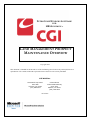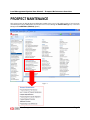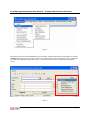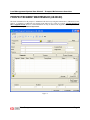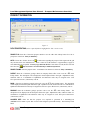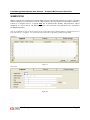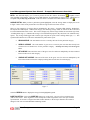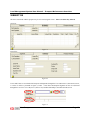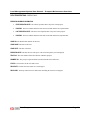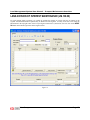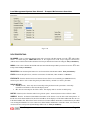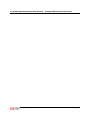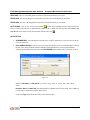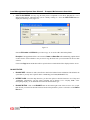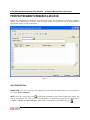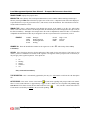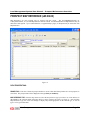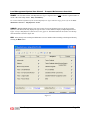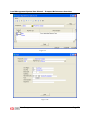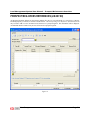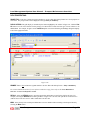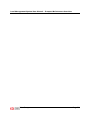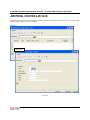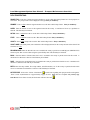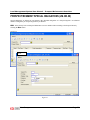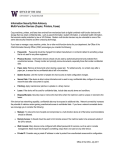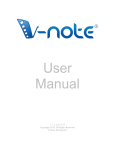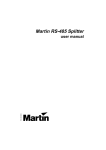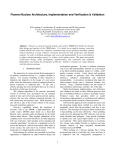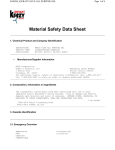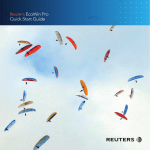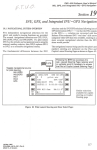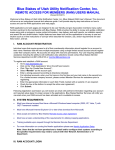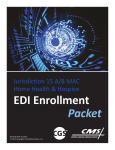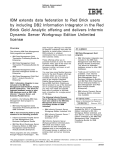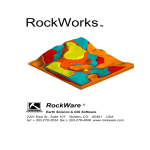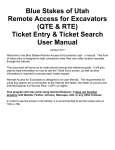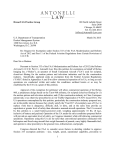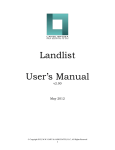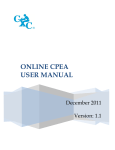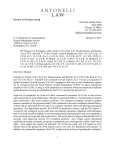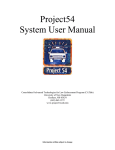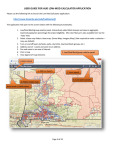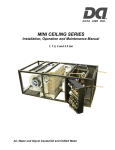Download Landman FM Prospect Overview
Transcript
PETROCOMP WINDOWS SOFTWARE
FOR
MBS SOLOMON ©
LAND MANAGEMENT PROSPECT
MAINTENANCE OVERVIEW
Copyright 2005
This document is intended for the internal use of the Land Management licensee only and any disclosure or
reproduction of its contents without the expressed written consent of CGI is strictly forbidden.
CGI-AMS Inc.
1225 North Loop West.
Suite 825
Houston, TX 77008
(713) 868-5537
Colonnade III
15305 Dallas Parkway
Suite 1100
Addison, TX 75001
(972) 788-0400
09/10/2005
Land Management System User Manual – Prospect Maintenance Overview
TABLE OF CONTENTS
SECTIONS
PAGES
PROSPECT MAINTENANCE ..................................................................................................................................2
PROSPECT/SEGMENT MAINTENANCE (LM.300.00) ........................................................................................4
PROSPECT INFORMATION ................................................................................................................................5
SEGMENTS TAB ...................................................................................................................................................7
SUMMARY TAB ..................................................................................................................................................10
PROSPECT ACREAGE TAB...............................................................................................................................12
LAND-DIVISION OF INTEREST MAINTENANCE (LM.130.00) ......................................................................13
PROSPECT/SEGMENTS REMARKS (LM.305.00)..............................................................................................19
PROSPECT MAP REFERENCE (LM.302.00) .......................................................................................................21
PROSPECT/SEG CROSS REFERENCES (LM.307.00) ........................................................................................24
ADDITIONAL COUNTIES (LM.312.00) ..............................................................................................................27
PROSPECT/SEGMENT SPECIAL OBLIGATIONS (LM.303.00)........................................................................29
Limitation
of liability
License
Agreement
The content of this manual is furnished for informational use only, is subject to change
without notice, and should not be construed as a commitment by CGI-AMS Inc. or CGI
Group Inc. CGI-AMS Inc. and CGI Group Inc. assume no responsibility or liability for any
errors or inaccuracies that may appear in this manual. Neither CGI-AMS Inc., CGI Group
Inc. nor anyone else who has been involved in the creation, production or delivery of this
documentation shall be liable for any indirect, incidental, special, exemplary or
consequential damages, including but not limited to any loss of anticipated profit or
benefits, resulting from the use of this documentation.
Use of this product is covered by a license agreement. This software may only be used or
copied in accordance with the terms of that license agreement. It is against the law to copy
software on magnetic tape, disk, diskette or any other medium for any purpose other than that
permitted by the license agreement.
PetroComp
Page 1
Land Management System User Manual – Prospect Maintenance Overview
PROSPECT MAINTENANCE
This section presents in detail the Prospect Maintenance module of the system. This module consists of several screens
controlled by the Prospect Maintenance Screens that can be accessed through the Solomon Menu (figure 1) or the Land
Management LandMan Menu (LM.000.00) (figure 2).
Figure 1
PetroComp
Page 2
Land Management System User Manual – Prospect Maintenance Overview
Figure 2
Move directly from one Prospect Maintenance screen to another without returning to the Prospect Menu by selecting
the Menu button from the top right corner of the Prospect/Segment Maintenance (LM.300.00) screen. A dropdown
menu with will be displayed as presented in figure 3. The menu button can also be found on other maintenance
screens.
Figure 3
PetroComp
Page 3
Land Management System User Manual – Prospect Maintenance Overview
PROSPECT/SEGMENT MAINTENANCE (LM.300.00)
The basic information for the prospect is maintained with the Prospect/Segment Maintenance (LM.300.00) screen,
figure 4. A Segment is a subdivision of a Prospect in the same way as a “tract” is to a lease. It is not necessary to
have a Segment record; however, certain information can only be found on the Segment record. Refer to Section
2.2.1A in the Manual for additional information.
Figure 4
PetroComp
Page 4
Land Management System User Manual – Prospect Maintenance Overview
PROSPECT INFORMATION
Figure 5
DATA ITEM DEFINITIONS: (Note: required fields are highlighted in “blue” on the screen)
PROSPECT NO: Enter the 17-character prospect number or use the <F3> table lookup feature for a list of
prospects to select from. Entry is mandatory.
NOTE: Click on the “Yellow” Note icon
to make notes regarding the prospect. Each segment in the grid
may also have their own individual note. There is room for 32,000 characters or approximately 8 pages of
notes. Blank lines are acceptable. You may copy data from Word. If note feature is used, the Note icon will
have lines on it,
Refer to Section 1.2.8 in the Manual for additional information.
PROSPECT NAME: Enter the prospect name. A maximum of 42 characters is allowed. Entry is mandatory.
DISTRICT: Enter the 17-character geologic district or company district office code or use the <F3> table
lookup feature. The description will be displayed in the description field to the right. Alphabetical codes,
numerical codes or a combination of alphabetical and numerical codes may be assigned in the Code
Description Maintenance (CM.020.00), code 38.
BASIN: Enter the 10-character geologic basin code or use the <F3> table lookup feature. The description
will be displayed in the description field to the right. Alphabetical codes, numerical codes or a combination of
alphabetical and numerical codes may be assigned in Code Description Maintenance (CM.020.00), code 95.
PROVINCE: Enter the 4-character geologic province code or use the <F3> table lookup feature. The
description will be displayed in the description field to the right. Alphabetical codes, numerical codes or a
combination of alphabetical and numerical codes may be assigned in Code Description Maintenance
(CM.020.00), code 36.
ACQUIRED DATE: Enter the date the prospect was acquired or generated in a month/day/year
(MM/DD/YYYY) format or press <F3> to select a date using the System Date Facility. This field may be left
blank.
PetroComp
Page 5
Land Management System User Manual – Prospect Maintenance Overview
ORIGINAL AFE: Enter the AFE Number assigned to this prospect authorizing the acquisition or activity
generating it. Up to 10-characters are allowed. This field may be left blank.
MULTI-COUNTY: If the prospect covers more than one (1) county/parish, check the Multi-County box
PRINT PROSPECT DATA SHEET BUTTON: Click on this button at any time to print a Prospect Data Sheet and
review your input.
CREATED DATE: This field is automatically updated with the current date when the Prospect is initially
created and accepted into the computer. This date cannot be changed, no data entry is allowed.
MODIFIED DATE AND USER: Each time a prospect is accessed and a change is made, these fields are
automatically updated with the current date and the first three characters of the ID of the user performing
the change. This date and User ID cannot be changed, no data entry is allowed. NOTE: This will reflect
the date changes are made to the Prospect Maintenance screen only. IT WILL NOT REFLECT
CHANGES TO THE OWNERSHIP, REMARKS, CROSS-REFERENCES, ETC.
PetroComp
Page 6
Land Management System User Manual – Prospect Maintenance Overview
SEGMENTS TAB
Multiple segments may be maintained to describe different acreage and ownership situations in a prospect. A Segment
relates to a Prospect as a Tract does to a Lease. It is not necessary to have any Segment records in order to associate a
Contract to a Prospect; however, a segment must first be defined before Remarks, Map References, Special
Obligations, etc. may be entered. The default Segment No. will be the same as the Default Tract No. as defined in
LANDMAN Parameters.
Note: To accumulate acreage on the prospect level the prospect must have a defined segment or segments on the tract
level of the lease(s). A segment “***” on the lease tract will not be recognized in prospect acreage totals.
Grid View
Figure 6
Form View
Figure 6a
PetroComp
Page 7
Land Management System User Manual – Prospect Maintenance Overview
DATA ITEM DEFINITIONS: (Note: required fields are highlighted in “blue” on the screen)
SEGMENT: Enter the 3-digit identifying segment number. Entry is mandatory.
NATION: Enter the 3-position numeric code of the Sovereign Boundaries within which the segment is located or use the
<F3> table lookup feature. The Nation, State and County codes are setup in Nation, State and County Codes
(CM.040.00).
STATE: Enter the 2-position numeric code of the state or province in which the segment is located or use the <F3>
table lookup feature. The Nation, State and County codes are setup in Nation, State and County Codes (CM.040.00).
COUNTY: Enter the 3-position numeric code of the county or parish in which the segment is located or use the <F3>
table lookup feature. The County and State description will be displayed in the COUNTY NAME field to the right for
valid Nation, State and County code combinations. The Nation, State and County codes are setup in Nation, State and
County Codes (CM.040.00).
STATUS: Enter a 4-character code to indicate the current status of the segment or use the <F3> table lookup feature.
The description will be displayed in the STATUS TYPE DESCRIPTION field to the right. Alphabetical codes, numerical
codes or a combination of alphabetical and numerical codes may be assigned in Code Description Maintenance
(CM.020.00), code 62.
PLAY: Enter the 10-character geological play (basin) code or use the <F3> table lookup feature. The description will
be displayed in the GEOLOGICAL PLAY DESCRIPTION field to the right. Alphabetical codes, numerical codes or a
combination of alphabetical and numerical codes may be assigned in the Code Description Maintenance (CM.020.00),
code 37.
INTENT: Enter a 4-character code to indicate the mineral intent to which the property covered by this prospect is
committed or use the <F3> table lookup feature. The description will be displayed in the GEOLOGICAL MINERAL
INTEREST DESCRIPTION field to the right. Alphabetical codes, numerical codes or a combination may be assigned in
the Code Description Maintenance (CM.020.00), code 35.
EXAMPLES:
01
02
03
04
Oil
Gas
Oil and Gas
Salt Water Disposal
PROSPECT DOI: Enter a 14-character Land DOI code to associate with this segment or use the <F3> table lookup
feature. To insert a new DOI see INSERT DOI below.
DOI SUB: Enter a the 3-character Land DOI SUB code associated with the Prospect DOI you selected or use the <F3>
table lookup feature. To insert a new DOI/DOI SUB see INSERT DOI below.
REMARK: Enter a short segment level remark up to 40 characters in length. Longer remarks may be entered using the
NOTE feature below.
PetroComp
Page 8
Land Management System User Manual – Prospect Maintenance Overview
NOTE?: This field will display “yes” if a note is present. Click on the “Yellow” Note button
to update or insert
notes regarding each segment. There is room 32,000 characters or approximately 8 pages of notes. Blank lines are
acceptable and you may copy from Word. If the note feature is used, the Note button will have lines on it
.
ACREAGE BUTTON: While you have a particular segment highlighted, select the Acreage button to display the screen
in figure 7 below. This screen presents the Lease/Tract acreage for the Lease/Tract in focus.
There are four categories of acreage that are maintained by the system – Segment, HBP (Held by Production),
Developed and Undeveloped. Within each category the following acreage fields are entered on the Lease/Tract
Level and summarized on this screen. This screen is display only. Each acreage field has an associated "sign" field.
A leading minus sign ("-") indicates the acreage is for informational purposes only and is not to be summed on any
reports. Any acreage field tagged with a minus sign will print on reports with a trailing minus sign ("-"). This
symbol insures that the acres will not be included in any totals on the report.
•
GROSS ACREAGE: The total number of acres covered by the lease for the particular category.
•
OVERLAP ACREAGE: The total number of gross acres covered by the lease that has already been
accounted for on another lease for the particular category. Overlap acres may not exceed gross
acres.
•
NET ACREAGE: The total of the tracts of the gross acres for each tract multiplied by the lessor mineral
interest in the tract for each category.
•
COMPANY NET ACREAGE: The total of the tracts of the gross acres for each tract multiplied by the
lessor mineral interest times the company working interest in the tract for each category.
Figure 7
Select the REFRESH button to display the acreage for the highlighted segment.
INSERT DOI BUTTON: Click on the INSERT DOI button to go to the Land – Division of Interest Maintenance
(LM.130.00) Screen. If the Segment in focus already has a DOI assigned the screen will open with the
specified DOI. If no DOI is assigned the DOI Number defaults to the Prospect Number and cannot be
changed. This is the recommended DOI numbering scheme.
PetroComp
Page 9
Land Management System User Manual – Prospect Maintenance Overview
SUMMARY TAB
The leases associated with this prospect may be reviewed using this screen. There is no data entry allowed.
Grid view
Figure 8
Form View
Figure 8a
Leases and Tracts are associated with Prospects and Segments through the Tract Maintenance (LM.200.00) screen,
a cut-out of which is presented in figure 9, below. Lease/Tract and Prospect/Segment can also be associated
through the Lease/Tract Cross-Reference (LM.107.00), but that relationship is not utilized in this screen.
Figure 9
PetroComp
Page 10
Land Management System User Manual – Prospect Maintenance Overview
DATA ITEM DEFINITIONS – DISPLAY ONLY:
EXPIRATION SUMMARY INFORMATION:
•
FIRST EXPIRATION DATE: The earliest expiration date of any lease in the prospect.
•
LEASE NO: The lease number and name of the lease associated with the first expiration date.
•
LAST EXPIRATION DATE: The most recent expiration date of any lease in the prospect.
•
LEASE NO: The lease number and name of the lease associated with the last expiration date.
LEASE NO: The identification number for the lease.
LEASE NAME: The name of the lease.
LEASE DATE: The date of the lease.
EXPIRATION DATE: The date the lease will expire or the end of the primary term is displayed.
TRACT NO.: The tract number of the leases that lies within this prospect.
SEGMENT NO.: The prospect segment number associated with this lease and/or tract.
STATUS: Current status of the lease and/or tract.
DROP DATE: The date the lease and/or tract was dropped.
DROP CODE: The drop code for the lease and/or tract describing the reason it was dropped.
PetroComp
Page 11
Land Management System User Manual – Prospect Maintenance Overview
PROSPECT ACREAGE TAB
The acreage attributable to the prospect is displayed on this screen. This reflects the total of the acreage input on the
segments. There is no data entry allowed.
There are four categories of acreage that are maintained by the system – Segment, HBP (Held by Production),
Developed and Undeveloped. Within each category the following acreage fields are entered on the Lease/Tract
Level and summarized on this screen. This screen is display only. Each acreage field has an associated "sign" field.
A leading minus sign ("-") indicates the acreage is for informational purposes only and is not to be summed on any
reports. Any acreage field tagged with a minus sign will print on reports with a trailing minus sign ("-"). This
symbol insures that the acres will not be included in any totals on the report.
•
GROSS ACREAGE: The total number of acres covered by the lease for the particular category.
•
OVERLAP ACREAGE: The total number of gross acres covered by the lease that has already been
accounted for on another lease for the particular category. Overlap acres may not exceed gross
acres.
•
NET ACREAGE: The total of the tracts of the gross acres for each tract multiplied by the lessor mineral
interest in the tract for each category.
•
COMPANY NET ACREAGE: The total of the tracts of the gross acres for each tract multiplied by the
lessor mineral interest times the company working interest in the tract for each category.
Figure 11
NOTE: As changes are made this screen does not refresh automatically. You may have to exit the
prospect then reenter the prospect to refresh this screen.
PetroComp
Page 12
Land Management System User Manual – Prospect Maintenance Overview
LAND-DIVISION OF INTEREST MAINTENANCE (LM.130.00)
For each segment within a prospect it is possible to associate the partners or owners who have an interest in the
segment. An unlimited number of partners may be defined for each segment. You may access this screen using the
Menu button in the top right corner of the Prospect/Segment Maintenance (LM.300.00) screen or click on the INSERT
DOI button at the bottom right corner of the Segment screen.
Figure 12
PetroComp
Page 13
Land Management System User Manual – Prospect Maintenance Overview
Form View
Figure 12a
DATA ITEM DEFINITIONS:
DOI NUMBER: Enter a 14-character prospect DOI code to associate with this segment or use the <F3> table lookup
feature. If called using the INSERT DOI button on the Segment Tab of the Prospect/Segment Maintenance
(LM.300.00) screen the DOI Number defaults to the Prospect Number and cannot be changed. Entry is mandatory.
SUB NO.: Enter a the 3-character DOI SUB code associated with the Prospect DOI you selected or use the <F3> table
lookup feature. Entry is mandatory.
DESCRIPTION: Enter the description/name to be used in association with the DOI number. Entry is mandatory.
STATUS: From the drop down box, select the current status for this DOI, either “Active” or “Inactive”.
STATUS DATE: Enter the date the Division of Interest became effective in a month/day/year (MM/DD/YYYY)
format or press <F3> to select a date using the System Date Facility. Default is set to the system date.
DISPLAY OPTIONS:
• Current (default) – show only current ownership in the grid based on the system date. Ownership
information CANNOT be entered in this display mode.
• All – show all ownership for all effective dates. This display mode is used for ownership entry.
SORT BY: If desired, select from the combo box a grid sort option – Owner Id, Interest Class or Effective Date.
OWNER ID: Enter the 15-character Name/Address ID number of the interest or use the <F3> table lookup feature. If
the ID exists on the Name/Address File, the name and address will be displayed. If the Name/Address ID does not exist
in the Name/Address File, Edit or Insert can be used to access Name/Address maintenance so that the ID may be added
or an existing ID maintained. If a user cannot access Name/Address maintenance with Edit or Insert, it is because the
user does not have security in the System Manager Menu to do so. Entry is mandatory.
PetroComp
Page 14
Land Management System User Manual – Prospect Maintenance Overview
PetroComp
Page 15
Land Management System User Manual – Prospect Maintenance Overview
OWNER NAME: Will automatically populate by entry of a valid Name/Address ID number from the Name/Address File.
INTEREST CLASS: Enter a valid code (5-character maximum) to indicate the type of interest the partner/owner holds in
the segment (i.e. working interest, royalty interest, etc.) or use the <F3> table lookup feature. New lines will default to
the entries from he previous line. Entry is mandatory.
EXAMPLE:
AC
AP
BC
BP
CW
IN
NR
NY
OP
OR
After Casing Point
After Payout
Before Casing Point
Before Payout
Carried Working Interest
Investor Working Interest
Net Revenue Interest
Non-Participating Royalty Int
Operating Rights
Overriding Royalty Interest
PP
PW
RI
RV
SU
TE
TM
WI
Production Payment Interest
Program Working Interest
Royalty Interest
Reversionary Interest
Surface
To Be Earned
Term Mineral Interest
WORKING INTEREST
DECIMAL EFFECTIVE DATE: Enter the date when this owner’s decimal interest became effective in a month/day/year
(MM/DD/YYYY) format or press <F3> to select a date using the System Date Facility.
DECIMAL END DATE: Enter the date when this owner’s decimal interest ended in a month/day/year (MM/DD/YYYY)
format or press <F3> to select a date using the System Date Facility.
DECIMAL INTEREST: Enter the owner’s interest in an eight (8) decimal format.
NOTE: The following flags for Billable, Paid By and Operator are applicable only for Interest Types WI in the Lease
master, although they may be entered for other interest types for information purposes only. These fields have been
included in the Prospect master for information purposes only.
BILLABLE: Click the “Billable” box to indicate that your company must invoice the owner for any payments. In the
Lease master, this flag applies only to invoices issued through Invoice Processing under LANDMAN. It does not apply
to payments billed through the Joint Interest Billing module in Payout, PetroComp's accounting system. It is
recommended that it be utilized, regardless of billing method.
PAID BY: Click this box to indicate that this interest owner is responsible for payment of rentals and other payment
obligations to maintain this segment. Entry must be “Y” (yes) or “N” (no). Only one “Y” is allowed per interest type
per segment. NOTE: If more than one partner is set to PAID BY = Y, the program will ignore both for reporting.
OPERATOR: Click this box to indicate that this interest owner is the operator of any Producing Property on this
segment.
NOTIFY: Click this box to indicate that this interest owner requires a Payment Inquiry Letter for this segment.
SHORT REMARK: Enter up to 40 characters of remarks pertaining to this owner’s interest.
SETUP DATE: The date the entry is initially made to the DOI will be entered automatically by the system.
PetroComp
Page 16
Land Management System User Manual – Prospect Maintenance Overview
SETUP USER: The User’s ID setting up the record will be entered automatically by the system.
UPDATE DATE: The date any changes are made to the entry will be entered automatically by the system.
UPDATE USER: The User’s ID changing the record will be entered automatically by the system.
to make notes regarding each DOI and/or each owner.
NOTE FEATURE: Click on the “Yellow” Note buttons
There is room 32,000 characters or approximately 8 pages of notes. Blank lines are acceptable and you may copy
from Word. If note feature is used, the Note button will have lines on it
.
BUTTON DETAILS:
•
VIEW OWNER INFO: Select this button to open the Name & Address Maintenance (CM.110.00) screen for the
owner record in focus.
•
COPY FROM DOI FEATURE: You may copy a previously entered DOI to your new DOI rather than re-enter all
the data. After filling out the DOI Number and other header information for your new DOI and before
entering any information in the grid, select the COPY FROM DOI button to display the screen below, figure 13:
Figure 13
Enter the DOI Number and DOI Sub No. you wish to copy “from” or use the <F3> table lookup
feature.
Description, Status and Status Date will automatically be populated from the source DOI. Select whether or
not you want to copy the notes from the DOI selected.
Click on the Copy button and the data will be entered into the grid.
PetroComp
Page 17
Land Management System User Manual – Prospect Maintenance Overview
•
COPY TO DOI FEATURE: You may copy the DOI you have completed to a new DOI / DOI Sub No. or to a
different DOI Sub No. within the DOI you are currently working on. Select the COPY TO DOI button to
display the following screen, figure 14:
Figure 14
Enter the DOI number and DOI Sub No. you wish to copy “to” or use the <F3> table lookup feature.
Description if not populated will have to be entered. Status and Status Date will automatically populate based
on these choices. Select whether or not you want to copy the notes from your current DOI to the new DOI
selected.
Click on the Copy button and the data will be copied to the new DOI which will be displayed on the screen.
BALANCE FEATURE:
•
BALANCE DATE: This date is used as the effective date for the balance feature calculations. The default is the
system date or you may enter a specific date in a month/day/year format (MM/DD/YYYY).
•
INTEREST CLASS: From the drop down box, you have the option to check all interests to see if they total
1.00000000. Alternatively, you may select a particular type of interest (i.e. R – Royalty, NPRI – NonParticipating Royalty, etc.) to determine the total of the chosen interest type.
•
BALANCE BUTTON: Click on the BALANCE button in the bottom right corner of the screen to view a report
that will tell you total of the decimal interests based on the parameters you have selected as of the Balance
Date above.
PetroComp
Page 18
Land Management System User Manual – Prospect Maintenance Overview
PROSPECT/SEGMENTS REMARKS (LM.305.00)
Remarks for each segment in a prospect are entered using this screen. The remarks may be grouped by assigning a
remarks code to different types of remarks. Each remark type within a prospect may have up to 32,000 characters,
approximately 8 pages, of notes or description.
Figure 15
DATA ITEM DEFINITIONS:
PROSPECT NO.: Enter the 17-character prospect number or use the <F3> table lookup feature for a list of prospects to
select from. Entry is mandatory.
to make notes regarding the prospect. Each segment in the grid may also
NOTE: Click on the “Yellow” Note icon
have its own individual note. There is room for 32,000 characters or approximately 8 pages of notes. Blank lines are
acceptable. You may copy data from Word. If note feature is used, the Note icon will have lines on it,
.
PetroComp
Page 19
Land Management System User Manual – Prospect Maintenance Overview
PROSPECT NAME: Displays the prospect name.
MENU BUTTON: Move directly from one Prospect Maintenance screen to another without returning to the Prospect
Menu by selecting the Menu button from the top right corner of the screen. A dropdown menu with will be displayed
as presented in the Prospect/Segment Maintenance (LM.300.00) screen documentation. The menu button can also be
found on other maintenance screens.
REMARK TYPE: Enter a valid 4-character code denoting the category of the remark or use the <F3> table lookup
feature. If the code entered is in the Code Description File, the short description will be displayed to the right. Entry of
this field is mandatory. Although in the examples below the codes are alphabetical, numerical codes or a combination
of alphabetical and numerical codes may be assigned in Code Description Maintenance (CM.020.00), code 15.
EXAMPLE:
DAMG
DEPT
ESCR
POOL
Damages
Depth Limitation
Escalating Rentals
Pooling
PUGH
RNWL
RWK
Pugh - Years
Renewal
Rework
SEGMENT NO.: Enter the identification number for the segment or use the <F3> table lookup feature. Entry
is mandatory.
APPLIES: Select from drop down box list the application of this remark for the tract and type. This feature is most
useful if you have a standard list of remarks for all segments ro all segments within a prospect some of which may or
may not apply to the segment in question. Your options are:
•
•
•
•
•
No
Pending
Special
Unknown
Yes
Entry of this field is mandatory.
TYPE DESCRIPTION: This is automatically populated by the entry of a valid remarks code from the code description
file.
NOTE FEATURE: Click on the “Yellow” Note buttons
to make notes regarding each prospect and/or each remark.
There is room 32,000 characters or approximately 8 pages of notes. Blank lines are acceptable and you may copy
from Word. If note feature is used, the Note button will have lines on it
. Also, “NOTE?” column will reflect Yes
if note feature is used when you return to the screen after updating.
PetroComp
Page 20
Land Management System User Manual – Prospect Maintenance Overview
PROSPECT MAP REFERENCE (LM.302.00)
Map References for each segment may be entered with this screen. The Township/Range/Section (or
County/Abstract/State, etc.) for each Map Reference must be entered. An unlimited number of Map References may be
entered for each segment. Up to 32,000 characters, or approximately 8 pages, of description may be entered for each
Map Reference.
Figure 16
DATA ITEM DEFINITIONS:
PROSPECT NO.: Enter the 17-character prospect number or use the <F3> table lookup feature for a list of prospects to
select from. The prospect name will be displayed to the right. Entry is mandatory.
MAP REFERENCE TYPE: From the drop down box select the map reference type you wish to use. Your choices are
determined by the selections made in the Map Reference Setup (CM.012.00) screen, see figure 17. After selecting
Map Reference Type, the screen will change to display only fields appropriate for the selected type, as seen in
figure 16 for type Jeffersonian.
PetroComp
Page 21
Land Management System User Manual – Prospect Maintenance Overview
SEGMENT: The first data field for each Map Reference Type is Segment. Enter a valid 3-character segment number or
use the <F3> table lookup feature. Entry is mandatory.
For a more detailed explanation of the various Map Reference Types and their usage, please refer to the Lease
Maintenance Overview – Map Reference section.
SUMMARY: Multiple Map Reference Types may be setup for any one Segment; however, the Prospect Map
Reference (LM.302.00) can only display one type at a time. Use this button to display multiple Map Reference
Types - Prospect Map Reference (LM.302.10) screen, figure 18. The Detail button can be used to view the map
reference details as shown in figure 18a.
MENU: Move directly from one Prospect Maintenance screen to another without returning to the Prospect Menu by
selecting the Menu button.
Figure 17
PetroComp
Page 22
Land Management System User Manual – Prospect Maintenance Overview
Figure 18
Figure 18a
PetroComp
Page 23
Land Management System User Manual – Prospect Maintenance Overview
PROSPECT/SEG CROSS REFERENCES (LM.307.00)
All Prospects/Segments defined on the Prospect Master File may be cross-referenced to a Lease/Tract, Contracts,
Producing Property (Location) or General Cross-Reference. The Prospect/Seg Cross References (LM.307.00) screen
may be used to add or review associated cross-references to a prospect/segment. The information will be displayed.
An unlimited number of entities may be cross-referenced to a prospect/segment.
Figure 19
PetroComp
Page 24
Land Management System User Manual – Prospect Maintenance Overview
DATA ITEM DEFINITIONS:
PROSPECT NO.: Enter the 17-character prospect number or use the <F3> table lookup feature for a list of prospects to
select from. The prospect name will be displayed to the right. Entry is mandatory.
DISPLAY OPTIONS: The grid display is controlled by the buttons highlight by the red box in figure 19a. Click the View
All button to see all cross-references for the prospect. To add of edit a record select the type of cross reference to be
added/edited. For example, in figure 19a the Lease/Tract option was selected and the grid headings changed to display
Lease/Tract appropriate labels.
Figure 19a
SEGMENT: Enter a valid 3-character segment number or use the <F3> table lookup feature. Entry is mandatory.
For a more detailed discussion of cross-references and their usage, please refer to the Lease Maintenance
Overview – Lease Cross Reference section.
DETAILS: Select the DETAILS button to open the appropriate maintenance screen for the grid line in focus. For
example, selecting the DETAILS button while grid line 1 in figure 19a is in focus will open the Tract Maintenance
(LM.200.00) screen for Lease No. OK-1-00020-001 Tract No. 000
MENU: Move directly from one Prospect Maintenance screen to another without returning to the Prospect Menu by
selecting the Menu button.
PetroComp
Page 25
Land Management System User Manual – Prospect Maintenance Overview
PetroComp
Page 26
Land Management System User Manual – Prospect Maintenance Overview
ADDITIONAL COUNTIES (LM.312.00)
If required, this screen may be used to define secondary counties that a prospect/segment may cover. For each county,
the acres and a description may be maintained.
Grid View
Form View
Figure 20
PetroComp
Page 27
Land Management System User Manual – Prospect Maintenance Overview
DATA ITEM DEFINITIONS:
PROSPECT NO.: Enter the 17-character prospect number or use the <F3> table lookup feature for a list of prospects to
select from. The prospect name will be displayed to the right. Entry is mandatory.
SEGMENT: Enter a valid 3-character segment number or use the <F3> table lookup feature. Entry is mandatory.
ACRES: Enter the number of acres of this segment located in this county. A maximum of eleven (11) positions are
allowed. This field may be left blank.
NATION: Enter a valid nation code or use the <F3> table lookup feature. Entry is mandatory.
STATE:
Enter a valid state code or use the <F3> table lookup feature. Entry is mandatory.
COUNTY: Enter a valid county code or use the <F3> table lookup feature. Entry is mandatory.
COUNTY NAME: The county name, state and nation will be displayed based on the county and state selected and if all
selections are valid.
RECORDING DATE: Enter the date the lease was recorded in the county or parish in a month/day/year (MM/DD/YYY)
format or press <F3> to select a date using the System Facility Date. This field may be left blank.
BOOK: Enter the Book or Volume where the Lease is recorded in the county or parish selected on this record. A
maximum of 6 characters is allowed. This field may be left blank.
PAGE: Enter the page on which the lease is recorded in the county or parish selected on this record. A maximum of 8
characters is allowed. This field may be left blank.
ENTRY: Enter the entry number, file receipt number, microfilm number, etc. for the county or parish selected on this
record. A maximum of 20 characters is allowed. This field may be left blank.
to make notes regarding each prospect and/or each segment.
NOTE FEATURE: Click on the “Yellow” Note buttons
There is room 32,000 characters or approximately 8 pages of notes. Blank lines are acceptable and you may copy
from Word. If note feature is used, the Note button will have lines on it
PetroComp
.
Page 28
Land Management System User Manual – Prospect Maintenance Overview
PROSPECT/SEGMENT SPECIAL OBLIGATIONS (LM.303.00)
Special Obligations are defined as non-monetary date dependent obligations of a Prospect/Segment. An unlimited
number of obligations per Prospect/Segment may be defined.
MENU: Move directly from one Prospect Maintenance screen to another without returning to the Prospect Menu by
selecting the Menu button.
Grid View
Form
Figure 21
PetroComp
Page 29
Land Management System User Manual – Prospect Maintenance Overview
DATA ITEM DEFINITIONS:
PROSPECT NO.: Enter the 17-character prospect number or use the <F3> table lookup feature for a list of prospects to
select from. The prospect name will be displayed to the right. Entry is mandatory.
SEGMENT: Enter a valid 3-character segment number or use the <F3> table lookup feature. Entry is mandatory.
FIRST DATE: Enter the first due date of the special obligation in a month/day/year (MM/DD/YYYY) format or press
<F3> to select a date using the System Facility Date. Entry is mandatory.
TYPE: Enter the 4-character code denoting the type of obligation or use the <F3> table lookup feature. If the code
entered is in the Code Description File, the description will be displayed in the description field to the right. Although
in the examples below the codes are alphabetical, numerical codes or a combination of alphabetical and numerical
codes may be assigned.
EXAMPLES
DRO
OPT
MRO
RAO
Drilling Obligation
Option
Minimum Royalty Obligation
Reassignment Obligation
Entry is mandatory.
CODE INTERPRETATION: Will automatically populate from the when a valid type code is selected.
FREQUENCY: Enter in months, the interval in which the special obligation occurs. The Obligation Date is advanced by
this factor to match report selection date. Leave this field blank if the special obligation occurs only on one specific
date.
FREQUENCY TYPE: Select Days, Months, or Years from the drop-down box.
END DATE: Enter the last date the special obligation is to be reported in a month-day-year (MM/DD/YYYY) format or
press <F3> to select a date using the System Facility Date. Leave this field blank if the special obligation occurs
only on one specific date.
to make notes regarding each special obligation and/or
NOTE FEATURE: Click on the “Yellow” Note buttons
segment. There is room for 32,000 characters or approximately 8 pages of notes. Blank lines are acceptable and you
may copy from Word. If note feature is used, the Note button will have lines on it
reflect Yes if note feature is used when you return to the screen after updating.
. Also, “NOTE?” column will
SHORT DESCRIPTION: Enter up to 50 characters to describe this special obligation.
MENU: Move directly from one Prospect Maintenance screen to another without returning to the Prospect Menu by
selecting the Menu button.
PetroComp
Page 30