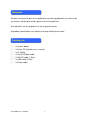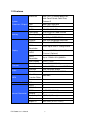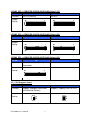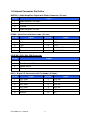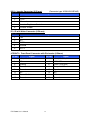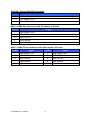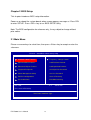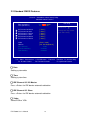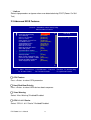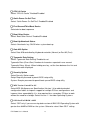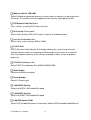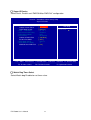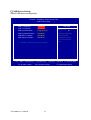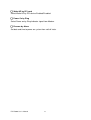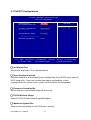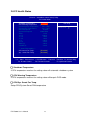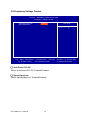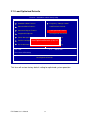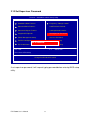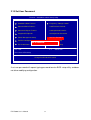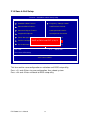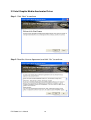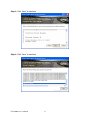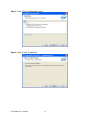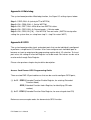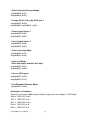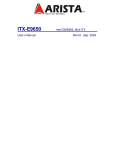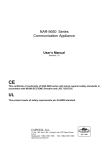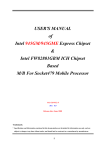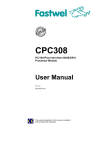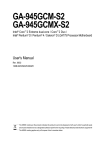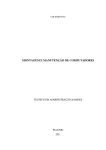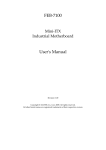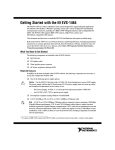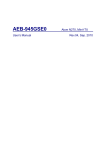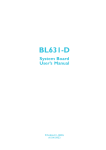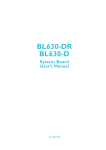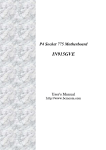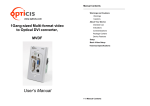Download ITX-E3500 User`s Manual Rev01
Transcript
ITX-E3500 User’s Manual Q35, Mini-ITX Rev.01, Aug. 2009 Statement All rights reserved. No part of this publication may be reproduced in any form or by any means, without prior written permission of the publisher. All trademarks are the properties of the respective owners. All product specifications are subject to change without prior notice. Packing List □ □ □ □ 1 x System board 1 x Driver CD (Include user’s manual) 1 x IO Shield 1 x Serial ATA data cable □ 1 x RS-232 cable (1 Port) □ 1 x USB cable (2 Port) □ 1 x Printer cable ITX-E3500 User’s Manual 2 Contents Chapter 1 Product Information .......................................................................................... 4 1.1 Block Diagram ................................................................................................................... 4 1.2 Features ............................................................................................................................. 5 1.3 PCB Layout........................................................................................................................ 7 1.4 Jumper Setting .................................................................................................................. 8 1.5 Connector Function List................................................................................................. 10 1.6 Internal Connector Pin Define ...................................................................................... 11 Chapter 2 BIOS Setup ........................................................................................................ 15 2.1 Main Menu ....................................................................................................................... 15 2.2 Standard CMOS Features ............................................................................................. 16 2.3 Advanced BIOS Features .............................................................................................. 17 2.4 Advanced Chipset Features .......................................................................................... 20 2.5 Integrated Peripherals ................................................................................................... 22 2.6 Power Management Setup ........................................................................................... 26 2.7 PnP/PCI Configurations................................................................................................. 28 2.8 PC Health Status ............................................................................................................ 29 2.9 Frequency/Voltage Control............................................................................................ 30 2.10 Load Fail-Safe Defaults ............................................................................................... 31 2.11 Load Optimized Defaults ............................................................................................. 32 2.12 Set Supervisor Password ............................................................................................ 33 2.13 Set User Password ...................................................................................................... 34 2.14 Save & Exit Setup ........................................................................................................ 35 2.15 Exit Without Saving ...................................................................................................... 36 Chapter 3 Drivers Installation .......................................................................................... 37 3.1 Intel Chipset Device Software ...................................................................................... 37 3.2 Intel Graphic Media Accelerator Driver ....................................................................... 40 3.3 LAN Driver ....................................................................................................................... 43 3.4 Audio Driver ..................................................................................................................... 46 Appendix-A Watchdog ....................................................................................................... 47 Appendix-B GPIO ................................................................................................................ 47 ITX-E3500 User’s Manual 3 Chapter 1 Product Information This chapter introduces the product features, jumper and connector information. 1.1 Block Diagram VRD10/11 Intel LGA775 CK505 FSB 800/1066/1333 MHz (DDR2 667/800 MHz) Analog Display VGA CH7308 (LVDS) Channel A Intel Q35 SDVO DDR2(240 Pin) Channel B DDR2(240 Pin) DMI SATA x4 USB x7 PCI SATA LCI/GLCI USB PCI-E Intel ICH9 PCI HDA PCI-E SPI SPI LAN_Intel 82574L CODEC_ALC662 1394b_XIO2213AZAY (2 Ports) LPC S/IO W83627EHG COM2 KB/MS ITX-E3500 User’s Manual LAN_Intel 82567LM 4 Printer DIO COM1 IrDA 1.2 Features Processor System Processor / Chipset FSB Memory Intel Q35 + ICH9 BIOS AWARD 32Mb SPI Technology Dual DDR2 667/800 SDRAM Max. Capacity Up to 4GB Socket 2 x 240-pin DDR2 DIMM Chipset Intel Q35 integrated GMA3100 VRAM Shared with 256MB system memory Resolution Ethernet Audio SATA Expansion Slot Internal Connector ITX-E3500 User’s Manual 800/1066/1333 MHz Chipset VGA Display Intel LGA775 Socket processor, Intel Core2 Quad, Core2 Duo, Celeron D VGA: Up to 2048 x 1536@75MHz LVDS Chrontel CH7308, 18/24 bit Dual Channel (Optional) LVDS Resolution Up to 12080x1024 @60MHz Dual Display VGA + LVDS Interface Dual 10/100/1000 Mbps Controller 1x Intel 82574L, 1x Intel 82567LM Interface High Definition Audio Controller Realtek ALC662 HD CODEC Max. Data Transfer Rates 300 MB/s Port 4 PCI 1 LVDS 1 USB 2.0 3 COM 1 (RS-232/422/485) Parallel 1 Audio Amplifier 1[6W(4Ω) Stereo] IrDA 1 Digital IO 8Bit GPIO (4 IN + 4 OUT) 5 Rear I/O Power Watchdog Timer Environment PS2 1(KB/MS) VGA 1 COM 1 LAN 2(RJ-45) USB2.0 4 IEEE-1394b 2 Audio 3(MIC-In, Line-In, Line-Out) Type ATX (20 Pin) Interval Programmable 1 ~ 255 sec./min. Output System reset Operating Temp. -5°C ~ 60°C (23°F ~ 140°F) Storage Temp. -20°C ~ 80°C (-4°F ~ 176°F) Relative Humidity Form Factor ITX-E3500 User’s Manual Dimension (L x W) 0%~ 95% (non-condensing) Mini-ITX (170mm x 170mm) (6.69” x 6.69) 6 1.3 PCB Layout USB_LAN1 1394B1 USB_LAN2 VGA1 V GA1 11 15 6 4 10 1 H1 5 13 9 4 B1 4 13 9 4 B2 AUDI O1 AUDI O3 1 U5 U4 U1 U8 U5 9 1 4 5 9 3 1 2 4 1 COM1 U8 USB_ L AN2 AUDI O2 USB_ L AN1 U1 5 4 4 U4 KB_MS 1394B2 COM1 5 9 KB/ MS AUDIO1 / AUDIO2 AUDIO3 6 7 11 8 10 12 L1 L1 L9 5 L 10 L2 L 12 L13 L 14 L2 L 11 1 2 L 10 L 12 L 13 2 L 14 JCOM1 8 SYSFAN 6 2 J COM1 1 PWR1 7 J SPI BAT 1 BZ 1 H2 PWR1 USB2 2 1 J5 J5 USB2 U11 10 I CH9 SATA3 7 1 4 SAT A4 15 16 7 SATA4 1 SAT A3 PCI 4 USB1 9 USB1 JCMOS 3 SYSF AN L9 1 4 1 2 1 7 SATA2 SATA2 1 2 7 SAT A1 JFRONT1 SATA1 L V DS1 29 30 L GA7 7 5 LVDS1 PCI I NV 1 5 CPUFAN CPUF AN INV1 12 11 DIMM1 1 DIMM2 DIO1 DI O1 J COM2 13 9 11 AT X1 2 20 ATX1 ITX-E3500 User’s Manual JCOM2_SEL 7 10 5 1 6 2 1 1 1 COM2 1 H4 IR 2 IR 10 26 COM2 JCOM2 H3 14 LPT1 LPT 1 1.4 Jumper Setting JCMOS: :CMOS Clear Pin No. Function 1-2 2-3 Normal Operation (Default) Jumper Setting Clear CMOS Contents 3 2 1 3 2 1 JCOM1: :COM1 (5V/12V/RI) Select Pin No. Function 1-2 +5V 3-4 Modem Ring In (Default) 5-6 +12V Jumper Setting 5 3 1 5 3 1 5 3 1 6 4 2 6 4 2 6 4 2 JCOM2: :COM2 (5V/12V/RI) Select Pin No. Function 1-2 +5V 3-4 Modem Ring In (Default) 5-6 +12V Jumper Setting ITX-E3500 User’s Manual 5 3 1 5 3 1 5 3 1 6 4 2 6 4 2 6 4 2 8 JCOM2_SEL: :COM2 (RS-232/RS-422/RS-485) Select (1/3) Pin No. 5-6, 11-13, 12-14, 19-21, 20-22 3-4, 9-11, 10-12, 17-19, 18-20 Function RS-232 (Default) RS-422 Jumper Setting 23 1 23 1 24 2 24 2 JCOM2_SEL: :COM2 (RS-232/RS-422/RS-485) Select (2/3) Pin No. 1-2, 9-11, 10-12, 23-24 15-16 Function RS-485 RS-422 RX 100Ω Termination Jumper Setting 23 1 23 1 24 2 24 2 JCOM2_SEL: :COM2 (RS-232/RS-422/RS-485) Select (3/3) Pin No. Function 7-8 RS-422 TX 100Ω / RS-485 Termination Jumper Setting 23 1 24 2 J5: :CPU Support Select Pin No. Function NC 1-2 Support : Wolfdale, Kentsfield and Yorkfield (Default) Jumper Setting ITX-E3500 User’s Manual 1 2 Support : Legacy LGA775 CPU 1 2 9 1.5 Connector Function List Connector Function 1394B1/2 1394b Connector ATX1 ATX Connector Audio1 Line-In/ Line-Out / MIC-In Connectors Audio2 Line-Out / MIC-In Connectors Audio3 Amplifier Out CPUFAN CPU Fan 4Pin Connector COM1/2 Serial Port Connectors DIMM1/2 DDR2 240Pin Slot DIO1 Digital I/O Connector INV1 Inverter Connector IR IrDA Connector JFRONT1 Front Panel Connector KB/MS PS2 Keyboard & Mouse Connector LPT1 Parallel Port Connectors LVDS1 LCD Connector PCI PCI Slot PWR1 12V CPU Power Connector SATA1/2/3/4 SATA Connector SYSFAN System Fan 3Pin Connector USB1 USB6 Port USB2 USB4/5 Port USB_LAN1 USB0/1 and RJ45 LAN Connector USB_LAN2 USB2/3 and RJ45 LAN Connector VGA1 CRT Connector ITX-E3500 User’s Manual 10 Note Co-Layout 1.6 Internal Connector Pin Define AUDIO3: :Audio Amplifier Output with Wafer Connector (2.0 mm) Pin No. Signal 1 Audio Amplifier Out Right 2 Ground 3 Ground 4 Audio Amplifier Out Left COM2: :Serial Port with Box-header (2.0 mm) Pin No. Signal Pin No. Signal 1 DCD 2 DSR 3 RXD 4 RTS 5 TXD 6 CTS 7 DTR 8 RI/+5V/+12V 9 Ground 10 RI/+5V/+12V CPUFAN: :CPU 4Pin FAN Connector Pin No. Signal 1 Ground 2 Fan Power (+12V) 3 Speed Sense 4 Control DIO1: :Digital I/O Connector with Pin-header (2.54mm) Pin No. Signal Pin No. Signal 1 DIO-Out0 2 DIO-In0 3 DIO-Out1 4 DIO-In1 5 DIO-Out2 6 DIO-In2 7 DIO-Out3 8 DIO-In3 9 +12V 10 +5V 11 Ground 12 NC ITX-E3500 User’s Manual 11 INV1: :Inverter Connector (2.50 mm) (Connector type: A2501WV-05P46G) Pin No. Signal 1 +12V 2 +12V 3 Ground 4 Inverter Brightness Control 5 Inverter Enable IR: :IR with Wafer Connector (2.54 mm) Pin No. Signal 1 +5V 2 NC 3 IR-RX 4 Ground 5 IR-TX JFRONT1: :Front Panel Connector with Pin-header (2.54mm) Pin No. Signal Pin No. Signal 1 +5V (470 Ohm) 2 +5V (470 Ohm) 3 NC 4 HDD LED 5 Ground 6 5VSB (470 Ohm) 7 Reset Switch 8 Suspend LED 9 Ground 10 Speaker 11 NC 12 NC 13 Power Switch 14 NC 15 Ground 16 Ground ITX-E3500 User’s Manual 12 LPT1: :Parallel Port Connector with Box-header (2.0 mm) Pin No. Signal Pin No. Signal 1 Strobe# 14 Auto Form Feed# 2 Data 0 15 Error# 3 Data 1 16 Initialization# 4 Data 2 17 Printer Select IN# 5 Data 3 18 Ground 6 Data 4 19 Ground 7 Data 5 20 Ground 8 Data 6 21 Ground 9 Data 7 22 Ground 10 Acknowledge# 23 Ground 11 Busy 24 Ground 12 Paper Empty 25 Ground 13 Printer Select 26 Ground LVDS1: :LVDS Panel Signal with Wafer Connector (1.0 mm) (Connector type: A1001WV-SF-2X15PD01) Pin No. Signal Pin No. Signal 1 Ground 2 Ground 3 Data A3+ 4 Data A3- 5 Clock A+ 6 Clock A- 7 Data A2+ 8 Data A2- 9 Data A1+ 10 Data A1- 11 Data A0+ 12 Data A0- 13 Ground 14 Ground 15 Data B3+ 16 Data B3- 17 Clock B+ 18 Clock B- 19 Data B2+ 20 Data B2- 21 Data B1+ 22 Data B1- 23 Data B0+ 24 Data B0- 25 Ground 26 Ground 27 LVDS Power 28 LVDS Power LVDS Power 29 30 Note:LVDS Power = +5V or +3.3V (Default) LVDS Power ITX-E3500 User’s Manual 13 SYSFAN: :System FAN 3Pin Connector Pin No. Signal 1 Ground 2 Fan Power (+12V) 3 Speed Sense USB1: :USB6 Port Connector with Pin Header (2.54 mm) Pin No. Signal 1 USB Power (+5V) 2 USB DATA6- 3 USB DATA6+ 4 USB Ground 5 Case Ground USB2: :USB4/5 Port Connector with Wafer-header (2.54 mm) Pin No. Signal Pin No. Signal 1 USB Power (+5V) 2 USB Power (+5V) 3 USB DATA4- 4 USB DATA5- 5 USB DATA4+ 6 USB DATA5+ 7 USB Ground 8 USB Ground 9 NC 10 Case Ground ITX-E3500 User’s Manual 14 Chapter 2 BIOS Setup This chapter introduces BIOS setup information. Power on or reboot the system board, when screen appears message as “Press DEL to enter SETUP“. Press <DEL> key to run BIOS SETUP Utility. Note: The BIOS configuration for reference only, it may subject to change without prior notice. 2.1 Main Menu Please use arrow keys to select item, then press <Enter> key to accept or enter the sub-menu. Phoenix – AwardBIOS CMOS Setup Utility Standard CMOS Features Frequency / Voltage Control Advanced BIOS Features Load Fail-Safe Defaults Advanced Chipset Features Load Optimized Defaults Integrated Peripherals Set Supervisor Password Power Management Setup Set User Password PnP/PCI Configurations Save & Exit Setup PC Health Status Exit Without Saving ↑↓ ← → : Select Item Esc : Quit F10 : Save & Exit Setup Time, Date, Hard Disk Type… ITX-E3500 User’s Manual 15 2.2 Standard CMOS Features Phoenix – AwardBIOS CMOS Setup Utility Standard CMOS Features Date (mm:dd:yy) Time (hh:mm:ss) Item Help Mon, Aug 3 2009 11 : 12 : 20 Menu Level IDE Channel 0 Master IDE Channel 0 Slave IDE Channel 1 Master IDE Channel 1 Slave IDE Channel 2 Master IDE Channel 3 Master [ [ [ [ [ [ Video Halt On [ EGA / VGA ] [ All , But Keyboard ] Base Memory Extended Memory Total Memory ↑↓→ ← :Move Enter:Select F5: Previous Values None ] None ] None ] None ] None ] None ] Change the day, month, year and century 639K 513024K 514048K +/-/PU/PD:Value F10:Save F6: Fail-Safe Defaults □ Date Setting system date □ Time Setting system time □ IDE Channel 0/1/2/3 Master Press <Enter> for IDE device automatic detection □ IDE Channel 0/1 Slave Press <Enter> for IDE device automatic detection □ Video Select EGA or VGA ITX-E3500 User’s Manual 16 ESC:Exit F1: General Help F7: Optimized Defaults □ Halt on Select stop procedure or ignore when error detected during POST (Power On Self Test) 2.3 Advanced BIOS Features Phoenix – AwardBIOS CMOS Setup Utility Advanced BIOS Features x x CPU Feature Hard Disk Boot Priority Virus Warning CPU L1 & L2 Cache CPU L3 Cache Quick Power On Self Test First Boot Device Second Boot Device Third Boot Device Boot Other Device Boot Up NumLock Status Gate A20 Option Typematic Rate Setting Typematic Rate (Chars/Sec) Typematic Delay (Msec) Security Option MPS Version Control For OS OS Select For DRAM > 64MB Report No FDD For Win 95 Small Logo(EPA) Show ↑↓→ ← :Move [ Press Enter ] [ Press Enter ] [ Disabled ] [ Enabled ] [ Enabled ] [ Enabled ] [ USB-CDROM ] [ Hard Disk ] [ USB-FDD ] [ Enabled ] [ On ] [ Fast ] [ Disabled ] 6 250 [ Setup ] [ 1.4 ] [ Non-OS2 ] [ No ] [ Disabled ] ▲ Item Help Menu Level ▼ Enter:Select F5: Previous Values +/-/PU/PD:Value F10:Save F6: Fail-Safe Defaults □ CPU Feature Press <Enter> to select CPU parameter □ Hard Disk Boot Priority Press <Enter> to select HDD devices boot sequence □ Virus Warning Select “Virus Warning” Enabled/Disabled □ CPU L1 & L2 Cache Select “CPU L1 & L2 Cache” Enabled/Disabled ITX-E3500 User’s Manual 17 ESC:Exit F1: General Help F7: Optimized Defaults □ CPU L3 Cache Select “CPU L3 Cache” Enabled/Disabled □ Quick Power On Self Test Select “Quick Power On Self Test” Enabled/Disabled □ First/Second/Third Boot Device Select device boot sequence □ Boot Other Device Select “Boot Other Device” Enabled/Disabled □ Boot Up NumLock Status Select <NumLock> key ON/Off when system boot up. □ Gate A20 Option Select Gate A20 controlled by Keyboard controller (Normal) or Port 92 (Fast) □ Typematic Rate Setting Select “Typematic Rate Setting” Enabled to set Typematic Rate (Chars/Sec): Number of characters repeated in one second. Typematic Delay (Msec): When holding one key, set the time between the first and second character displayed. □ Security Option Select Security Option mode, Setup: Require password to permit BIOS setup utility System: Require password to permit boot-up and BIOS setup utility □ MPS Version Control For OS Select MPS (Multiprocessor Specification) Version 1.4 to added extended configuration tables to improve support for multiple PCI bus configurations and improve future expandability. It is also required for a secondary PCI bus to work without the need for a bridge. Select Version 1.1 for older Operating Systems. □ OS Select For DRAM > 64M Select “OS2” only if you are running older version of IBM OS/2 Operating System with greater than 64MB of RAM on the system. Otherwise select “Non-OS/2” setting. ITX-E3500 User’s Manual 18 □ Report No FDD For WIN 95 If running Windows 95/98 without floppy disk drive, select “Enabled” to release IRQ6. This is required to pass Windows 95/98's SCT test, If select “Disabled”, BIOS will not report missing floppy drive to Win95/98. □ Small Logo(EPA) Show Select EPA (Environmental Protection Agency) Energy Star logo appears during the system boot-up process. ITX-E3500 User’s Manual 19 2.4 Advanced Chipset Features Phoenix – AwardBIOS CMOS Setup Utility Advanced Chipset Features x x x x x ▲ DRAM Timing Selectable CAS Latency Time DRAM RAS# to CAS# Delay DRAM RAS# Precharge Precharge delay (tRAS) System Memory Frequency System BIOS Cacheable Memory Hole At 15M-16M PCI Express Root Port Func [ By SPD ] Auto Auto Auto Auto By SPD [ Enabled ] [ Disabled ] [ Press Enter ] ** VGA Setting ** PEG/Onchip VGA Control On-Chip Frame Buffer Size DVMT Mode DVMT / Fixed Memory Size Boot Display Panel Number LAN i82574 Control LAN i82567 Control LAN PXE Option ROM [ Auto ] [ 8MB ] [ DVMT ] [ 128MB ] [ Auto ] [ 1024x768-18 LVDS ] [ Enabled ] [ Enabled ] [ All Disable ] ↑↓→ ← :Move Enter:Select F5: Previous Values +/-/PU/PD:Value Item Help Menu Level ▼ F10:Save F6: Fail-Safe Defaults ESC:Exit F1: General Help F7: Optimized Defaults □ DRAM Timing Selectable Select DRAM timing by SPD (Serial Presence Detect) or manual □ SLP_S4# Assertion Width Select the minimum assertion width of the SLP-S4# signal to guarantee the DRAM has been safely power-cycled. □ System BIOS Cacheable Select Enabled to caching of the system BIOS at F0000h-FFFFFh, resulting in better system performance. However, if any program is written to this memory area, the system error may result. □ Video BIOS Cacheable Select Enabled to caching of the video BIOS at C0000h-F7FFFh, resulting in better video performance. However, if any program is written to this memory area, the system error may result. ITX-E3500 User’s Manual 20 □ Memory Hole At 15M-16M Select Enabled to improve performance, certain space in memory can be reserved for ISA cards. The memory must be mapped into the memory space below 16 MB. □ PCI Express Root Port Func Press <Enter> to setting PCI Express function □ PEG/Onchip VGA Control Select VGA control by PEG (PCI-Express Graphic) or onboard chipset □ On-Chip Frame Buffer Size Select share system memory 8MB or 16MB □ DVMT Mode DVMT (Dynamic Video Memory Technology) allowing the system to dynamically allocate memory resources according to the demands of the system at any point in time, that improve efficiency of the memory allocated to either system or graphics processor. □ DVMT/Fixed Memory Size Select DVMT/Fixed Memory Size 64MB/128MB/224MB □ Boot Display Select which device to display □ Panel Number Select LCD panel type □ LAN i82574 Control Select Intel 82574 LAN Enabled/Disabled □ LAN i82567 Control Select Intel 82567 LAN Enabled/Disabled □ LAN PXE Option ROM Select PXE (Preboot Execution Environment) Option ROM Enabled/Disabled/Device ITX-E3500 User’s Manual 21 2.5 Integrated Peripherals Phoenix – AwardBIOS CMOS Setup Utility Integrated Peripherals OnChip IDE Device Super IO Device Watch Dog Timer Select USB Device Setting ↑↓→ ← :Move Enter:Select F5: Previous Values ITX-E3500 User’s Manual [ Press Enter ] [ Press Enter ] [ Disabled ] [ Press Enter ] +/-/PU/PD:Value F10:Save F6: Fail-Safe Defaults 22 Item Help Menu Level ESC:Exit F1: General Help F7: Optimized Defaults □ OnChip IDE Device Set IDE and SATA device configuration Phoenix – AwardBIOS CMOS Setup Utility OnChip IDE Device IDE HDD Block Mode IDE Primary Master PIO IDE Primary Slave PIO IDE Primary Master UDMA IDE Primary Slave UDMA On-Chip Secondary PCI IDE IDE Secondary Master PIO IDE Secondary Slave PIO IDE Secondary Master UDMA IDE Secondary Slave UDMA SATA Mode LEGACY Mode Support ↑↓→ ← :Move Enter:Select F5: Previous Values ITX-E3500 User’s Manual [ Enabled ] [ Auto ] [ Auto ] [ Auto ] [ Auto ] [ Enabled ] [ Auto ] [ Auto ] [ Auto ] [ Auto ] [ IDE ] [ Disabled ] +/-/PU/PD:Value Item Help Menu Level If your IDE hard drive supports block mode select Enabled for automatic detection of the optimal number of block read/writes per sector the drive can support F10:Save F6: Fail-Safe Defaults 23 ESC:Exit F1: General Help F7: Optimized Defaults □ Super IO Device Select Serial, Parallel and “PWRON After PWR-Fail” configuration Phoenix – AwardBIOS CMOS Setup Utility Super IO Device x x x x x x Onboard Serial Port 1 Onboard Serial Port 2 UART Mode Select RxD , TxD Active IR Transmission Delay UR2 Duplex Mode Use IR Pins Onboard Parallel Port Parallel Port Mode EPP Mode Select ECP Mode Use DMA PWRON After PWR-Fail ↑↓→ ← :Move Enter:Select F5: Previous Values [ 3F8/IRQ4 ] [ 2F8/IRQ3 ] [ Normal ] Hi , Lo Enabled Half IR-Rx2Tx2 [ 378/IRQ7 ] [ SPP ] EPP1.7 3 [ Off ] +/-/PU/PD:Value Menu Level F10:Save F6: Fail-Safe Defaults □ Watch Dog Timer Select Select Watch dog Disabled or set timer value. ITX-E3500 User’s Manual Item Help 24 ESC:Exit F1: General Help F7: Optimized Defaults □ USB Device Setting Select USB device configuration Phoenix – AwardBIOS CMOS Setup Utility USB Device Setting USB 1.0 Controller [ Enabled ] USB 2.0 Controller [ Enabled ] USB Operation Mode [ High Speed ] USB Keyboard Function [ Enabled ] USB Mouse Function [ Enabled ] USB Storage Function [ Enabled ] Item Help Menu Level *** USB Mass Storage Device Boot Setting *** ↑↓→ ← :Move Enter:Select F5: Previous Values ITX-E3500 User’s Manual +/-/PU/PD:Value F10:Save F6: Fail-Safe Defaults 25 [Enable] or [Disable] Universal Host Controller Interface for Universal Serial Bus. ESC:Exit F1: General Help F7: Optimized Defaults 2.6 Power Management Setup Phoenix – AwardBIOS CMOS Setup Utility Power Management Setup x x x PCI Express PM Function ACPI Function ACPI Suspend Type Run VGABIOS if S3 Resume Soft-Off by PWR-BTN Wake-Up by PCI card Power On by Ring Resume by Alarm Date(of Month) Alarm Time(hh:mm:ss) Alarm ↑↓→ ← :Move Enter:Select F5: Previous Values [ Press Enter ] [ Enabled ] [ S1(POS) ] Auto [ Instant-Off ] [ Disabled ] [ Disabled ] [ Disabled ] 0 0 : 0 : 0 +/-/PU/PD:Value F10:Save F6: Fail-Safe Defaults Item Help Menu Level ESC:Exit F1: General Help F7: Optimized Defaults □ PCI Express PM Function Press <Enter> to select “Wake-up by LAN” Enabled/Disabled □ ACPI Function Select ACPI (Advanced Configuration and Power Management) function Enabled/Disabled □ ACPI Suspend Type Select S1(POS)/S3(STR)/S1&S3 □ Soft-Off by PWR_BTN Select power button function Instant-off: Press power button will power off instantly Delay 4 Sec: Press power button 4 second to power off ITX-E3500 User’s Manual 26 □ Wake-UP by PCI card Select Wake-UP by PCI device Enabled/Disabled □ Power On by Ring Select Power on by Ring Indicator signal from Modem. □ Resume by Alarm Set date and time to power on system from soft-off state. ITX-E3500 User’s Manual 27 2.7 PnP/PCI Configurations Phoenix – AwardBIOS CMOS Setup Utility PnP / PCI Configurations x Init Display First Reset Configuration Data [ PCI Slot ] [ Disabled ] Resources Controlled By IRQ Resources [ Auto(ESCD) ] Press Enter PCI/VGA Palette Snoop [ Disabled ] Item Help Menu Level ** PCI Express relative items ** Maximum Payload Size [ 128 ] ↑↓→ ← :Move Enter:Select F5: Previous Values +/-/PU/PD:Value F10:Save F6: Fail-Safe Defaults ESC:Exit F1: General Help F7: Optimized Defaults □ Init Display First Select initial display by PCI or Onboard device. □ Reset Configuration Data Select Enabled to reset Extended System Configuration Data (ESCD) when you exit BIOS setup utility, if you have installed new add-on card and the system reconfiguration has caused such a serious conflict that the OS cannot boot. □ Resources Controlled By Select resources controlled by automatic or manual. □ PCI/VGA Palette Snoop Select PCI/VGA Palette Snoop Enabled/Disabled □ Maximum Payload Size Setup maximum payload size for PCI Express devices. ITX-E3500 User’s Manual 28 2.8 PC Health Status Phoenix – AwardBIOS CMOS Setup Utility PC Health Status Shutdown Temperature CPU Warning Temperature Current System Temperature Current CPU Temperature CPU FAN Speed System Fan Speed Vcore +12 V +1.5 V +1.8 V +5 V +3.3 V VBAT (V) 3.3VSB (V) [ Disabled ] [ Disabled ] 38 / 100 42 / 107 0 RPM 6026 RPM 1.14 V 12.03 V 1.50 V 1.82 V 5.07 V 3.32 V 3.07 V 3.34 V ** Smart FAN Setting ** CPU Smart Fan Temp. Sys. Smart Fan Temp. [ Disabled ] [ Disabled ] ↑↓→ ← :Move Enter:Select F5: Previous Values ℃ ℃ +/-/PU/PD:Value ℉ ℉ F10:Save F6: Fail-Safe Defaults Item Help Menu Level ESC:Exit F1: General Help F7: Optimized Defaults □ Shutdown Temperature If CPU temperature reaches the setting value will automatic shutdown system □ CPU Warning Temperature If CPU temperature reaches the setting value will beep in DOS mode. □ CPU/Sys. Smart Fan Temp. Setup CPU/System Smart FAN temperature ITX-E3500 User’s Manual 29 2.9 Frequency/Voltage Control Phoenix – AwardBIOS CMOS Setup Utility Frequency / Voltage Control Auto Detect PCI Clk Spread Spectrum [ Enabled ] [ Disabled ] Item Help Menu Level ↑↓→ ← :Move Enter:Select F5: Previous Values +/-/PU/PD:Value F6: Fail-Safe Defaults □ Auto Detect PCI Clk Select “Auto Detect PCI Clk” Enabled/Disabled □ Spread Spectrum Select “Spread Spectrum” Enabled/Disabled ITX-E3500 User’s Manual F10:Save 30 ESC:Exit F1: General Help F7: Optimized Defaults 2.10 Load Fail-Safe Defaults Phoenix – AwardBIOS CMOS Setup Utility Standard CMOS Features Frequency / Voltage Control Advanced BIOS Features Load Fail-Safe Defaults Advanced Chipset Features Load Optimized Defaults Integrated Peripherals Set Supervisor Password Power Management Setup Set User Password PnP/PCI Configurations & Exit Load Fail-Safe Defaults Save (Y/N)? N Setup Load Fail-Safe Defaults (Y/N)? N PC Health Status Exit Without Saving ↑↓ ← → : Select Item Esc : Quit F10 : Save & Exit Setup Load Fail-Safe Defaults This item will set configuration for non optimized system operation. ITX-E3500 User’s Manual 31 2.11 Load Optimized Defaults Phoenix – AwardBIOS CMOS Setup Utility Standard CMOS Features Frequency / Voltage Control Advanced BIOS Features Load Fail-Safe Defaults Advanced Chipset Features Load Optimized Defaults Integrated Peripherals Set Supervisor Password Power Management Setup Set User Password & Exit PnP/PCI Configurations Load Optimized DefaultsSave (Y/N)? N Setup Load Optimized Defaults (Y/N)? N Exit Without Saving PC Health Status ↑↓ ← → : Select Item Esc : Quit F10 : Save & Exit Setup Load Optimized Defaults This item will restore factory default setting for optimized system operation. ITX-E3500 User’s Manual 32 2.12 Set Supervisor Password Phoenix – AwardBIOS CMOS Setup Utility Standard CMOS Features Frequency / Voltage Control Advanced BIOS Features Load Fail-Safe Defaults Advanced Chipset Features Load Optimized Defaults Integrated Peripherals Set Supervisor Password Power Management Setup Set User Password PnP/PCI Configurations Save & Exit Setup PC Health Status Exit Without Saving Enter Password: ↑↓ ← → : Select Item Esc : Quit F10 : Save & Exit Setup Change/Set/Disabled Password If set supervisor password, it will request typing password before entering BIOS setup utility. ITX-E3500 User’s Manual 33 2.13 Set User Password Phoenix – AwardBIOS CMOS Setup Utility Standard CMOS Features Frequency / Voltage Control Advanced BIOS Features Load Fail-Safe Defaults Advanced Chipset Features Load Optimized Defaults Integrated Peripherals Set Supervisor Password Power Management Setup Set User Password PnP/PCI Configurations Save & Exit Setup PC Health Status Exit Without Saving Enter Password: ↑↓ ← → : Select Item Esc : Quit F10 : Save & Exit Setup Change/Set/Disabled Password If set user password will request typing password to enter BIOS setup utility, and does not allow modifying configuration. ITX-E3500 User’s Manual 34 2.14 Save & Exit Setup Phoenix – AwardBIOS CMOS Setup Utility Standard CMOS Features Frequency / Voltage Control Advanced BIOS Features Load Fail-Safe Defaults Advanced Chipset Features Load Optimized Defaults Integrated Peripherals Set Supervisor Password Power Management Setup Set User Password PnP/PCI Configurations Save & ExitYSetup SAVE to CMOS and EXIT (Y/N)? SAVE to CMOS and EXIT (Y/N)? Y PC Health Status Exit Without Saving ↑↓ ← → : Select Item Esc : Quit F10 : Save & Exit Setup Save Data to CMOS This item confirm save configuration or not before exit BIOS setup utility, Press <Y> and <Enter> to save configuration, then reboot system. Press <N> and <Enter> will back to BIOS setup utility. ITX-E3500 User’s Manual 35 2.15 Exit Without Saving Phoenix – AwardBIOS CMOS Setup Utility Standard CMOS Features Frequency / Voltage Control Advanced BIOS Features Load Fail-Safe Defaults Advanced Chipset Features Load Optimized Defaults Integrated Peripherals Set Supervisor Password Power Management Setup Set User Password PnP/PCI Configurations Quit Save &NExit Setup Without Saving (Y/N)? Quit Without Saving (Y/N)? N PC Health Status Exit Without Saving ↑↓ ← → : Select Item Esc : Quit F10 : Save & Exit Setup Abandon all Data This item confirm save configuration or not before quit BIOS setup utility, Press <Y> and <Enter> will not save configuration, then reboot system. Press <N> and <Enter> will back to BIOS setup utility. ITX-E3500 User’s Manual 36 Chapter 3 Drivers Installation This chapter introduces driver installation information. Please insert the utility CD to CD-ROM drive, the install menu will appear automatically, if the install menu did not list suitable driver of Operate System or did not appear automatically, please select corresponding driver of utility CD to install. The Windows XP driver installation steps are as below. 3.1 Intel Chipset Device Software Step 1. Click “Next” to continue ITX-E3500 User’s Manual 37 Step 2. Read the License Agreement and click “Yes” to continue Step 3. Click “Next” to continue ITX-E3500 User’s Manual 38 Step 4. Click “Next” to continue Step 5. Click “Finish” to complete setup ITX-E3500 User’s Manual 39 3.2 Intel Graphic Media Accelerator Driver Step 1. Click “Next” to continue Step 2. Read the License Agreement and click “Yes” to continue ITX-E3500 User’s Manual 40 Step 3. Click “Next” to continue Step 4. Click “Next” to continue ITX-E3500 User’s Manual 41 Step 5. Click “Finish” to complete setup ITX-E3500 User’s Manual 42 3.3 LAN Driver Step 1. Click “Next” to continue Step 2. Read the License Agreement and click “Next” to continue ITX-E3500 User’s Manual 43 Step 3. Click “Finish” to complete setup Step 4. Click “Install” to continue ITX-E3500 User’s Manual 44 Step 5. Click “Finish” to complete setup ITX-E3500 User’s Manual 45 3.4 Audio Driver Step 1. Click “Next” Step 2. Click “Finish” to complete setup ITX-E3500 User’s Manual 46 Appendix-A Watchdog The system board provides Watchdog function, the Super I/O setting step as below. Step 1: CR2D, Bit0→0 (select pin77 to WDTO#) Step 2: LD8, CR30, Bit0→1 (Active WDTO#) Step 3: LD8, CRF7, Bit4→Write 0 to clear WDTO# status. Step 4: LD8, CRF5, Bit3→0: Second mode, 1: Minute mode Step 5: LD8, CRF6, Bit [7:0] →Set WDTO# Time out value. (WDTO# startup after setting the system time, or setup from step 3 ~ step 5 to restart WDT.) Appendix-B GPIO The system board provides input and output ports that can be individually configured to perform a simple basic I/O function. Users can configure each individual port to become an input or output port by programming register bit of I/O selection. To invert port value, the setting of Inversion Register has to be made. Port values can be set to read or write through Data Register. Please refer previous chapter for pin define description. Access Cash Drawer GPIO Programming Guide There are two PNP I/O port addresses that can be used to configure GPIO ports, (1). 0x2E - EFER (Extended Function Enable Register, for entering Extended Function Mode) - EFIR (Extended Function Index Register, for identifying CR index number) (2). 0x2F - EFDR (Extended Function Data Register, for accessing desired CR) Below are some example codes for demonstrate GPIO function. ITX-E3500 User’s Manual 47 // Enter Extended Function Mode outp(0x002E, 0x87); outp(0x002E, 0x87); // Assign Pin121-128 to be GPIO port 1 outp(0x002E, 0x29); outp(0x002F, inp(0x002F) | 0x01); // Select Logic Device 7 outp(0x002E, 0x07); outp(0x002F, 0x07); // Active Logic Device 7 outp(0x002E, 0x30); outp(0x002F, 0x01); // Select Inversion Mode outp(0x002E, 0xF2); outp(0x002F, 0x83); // Select I/O Mode // Bit0~bit3 output and bit4~bit7 input outp(0x002E, 0xF1); outp(0x002F, 0x00); // Access GPIO ports outp(0x002E, 0xF0); outp(0x002F, 0x7C); // Exit Extended Function Mode outp(0x002E, 0xAA); Definitions of Variables: Each bit in the lower nibble of each Register represents the setting of a GPIO port. Bit0 vs. GPIO DIO-Out 0 Bit1 vs. GPIO DIO-Out 1 Bit7 vs. GPIO DIO-Out 3 Bit4 vs. GPIO DIO-In 0 Bit3 vs. GPIO DIO-In 3 ITX-E3500 User’s Manual 48 Value of Inversion Register: Only lower nibble is available for this function. When set to a ‘1’, the incoming/outgoing port value is inverted. When set to a ‘0’, the incoming/outgoing port value is the same as in Data Register. Value of I/O Selection Register: Only lower nibble is available for this function. When set to a ‘1’, respective GPIO port is programmed as an input port. When set to a ‘0’, respective GPIO port is programmed as an output port. Value of Output Data / Input Data: Only lower nibble is available for this function. If a port is assigned to be an output port, then its respective bit can be read/write. If a port is assigned to be an input port, then its respective bit can be read only. Note: Some other functions may occupy the high nibble of the registers. Altering any content in high nibble will be undesired. ITX-E3500 User’s Manual 49