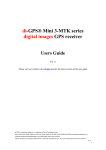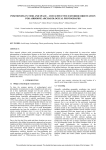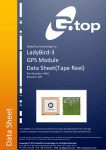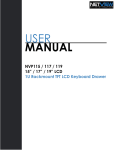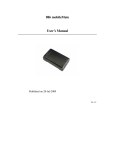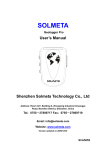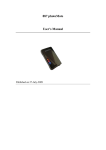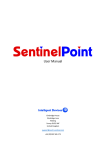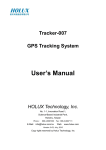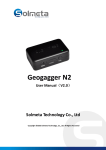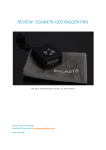Download Pro2-EOS- 说明书-2014-04-03
Transcript
R GEOTAGGER Pro2-EOS User Manual (V1.0) Solmeta Technology Co., Ltd Copyright ©2014 Solmeta Technology Co., Ltd. All Rights Reserved Pro2-EOS R Contents Safety Information............................................................................ .. ...... 1 Introduction.............. .. ............................................................................. 2 ................................................................................... 3 Parts of the Pro2-EOS Turn the receiver on and off ......................................................................... 3 LCD display introduction ... ..... .................................................................... 4 Custom setting instructions .. ..... .................................................................. 5-6 Recording GPS data (geotagging) .................................................................. 7-10 Logging the Route Traveled 11 Using the compass .................................................................................... 13-14 Compass calibration .................................................................................. 15-17 Magnetic declination adjustment .................................................................. 18 ........................ ........ .... .......................................................... 19 Specification Warranty 20 Mounting illustration ........... ........ .... .......................................................... 21 Contact/ Service ................. ........ .... .......................................................... 22 R Pro2-EOS Safety Information To prevent damage to this GPS unit or injury to you or others, please read the following safety instructions before using. Do not disassemble Touching the product’s internal parts could result in injury. In the event of malfunction, the products should be repaired only by a qualified technician. Any unauthorized disassembly or modification may void the unit’s warranty. Keep the GPS unit dry Do not immerse in or expose to water or handle with wet hands. Exposing the GPS unit to water could result fire or electric shock. Do not subject to high temperatures The GPS unit can be damaged by exposure to fire or high temperatures. Do not leave the unit in areas subject to extreme heat. Failure to observe this precaution could result in damage to the casing or internal circuitry, and could potentially cause a fire. Keep out of reach of children This product contains small or potentially dangerous parts that could prove hazardous to children. Failure to observe this precaution could result in injury. 1 R Pro2-EOS Introduction Thank you for your purchase of a Solmeta Pro2-Eos. The Pro2-Eos GPS Receiver is a newly developed unit specially designed for photographers who use Cannon EOS System and enjoy geotagging photos. In addition, it can easily be used independently as a GPS track logger to provide real time geographic coordinates logging. Be sure to read this manual thoroughly before use. Features: ·LCD with backlight displays all major GPS information in real time. ·Record location information (latitude, longitude, altitude, and shooting time (UTC)) directly to your photo file's metadata. ·3-axis electronic compass provides accurate shooting direction. Not only the direction data can be viewed in LCD, but it also be added in the image file. ·Use internal rechargeable Li-ion battery as its power source. ·A Lock function can be enabled, allowing the receiver to reuse the last known position for subsequent images if the GPS signal is lost. ·Logging Routes traveled with the receiver. Can used as a GPS logger. A large 2GB capacity memory can record up to 4,900,000 positions. Log files can be directly read on a PC computer or Mac OSX system, like a USB flash driver. No software is needed. Packing list Confirm that the package contains the following items: ·Pro2-Eos GPS receiver ·Connecting cable ·USB cable ·Manual ·Storage bag ·Camera strap adapter 2 R Pro2-EOS Parts of the Pro2-EOS ① Power switch ② ENTER button ③ MENU button ④ LCD ⑤ USB terminal ⑥ Mounting foot Charging 1.Use the supplied USB cable to connect the device to a computer, car charger or AC adaptor with a USB port. The receiver can be charged using any USB port that provides the standard 5 volts. 2.The device should be fully charged in about two and a half hours. The indicator on the LCD screen will show the internal battery’s current level of charge. ·In the custom setting, the current voltage of battery can be checked anytime. ·When the internal battery is close to being exhausted, the battery indicator will flash. Turn the receiver on and off Press the power switch for 2 seconds to turn the receiver on. Press the power switch for 3 seconds and confirm with the [ENTER] button to turn the receiver off. Button Definition [MENU] button -> Change & Select function [ENTER] button -> Confirm select & enter the current setting option 3 R Pro2-EOS LCD display introduction Main Display 1.Turn on the receiver. The LCD shows the firmware version first, then the longitude. 2.There are 9 display options which will be displayed on the LCD. This is the first level of options. Press the [MENU] button to access and scroll through the LCD display selections. 3.The number displayed in the top left corner indicates signal conditions, 03 means that the unit acquires two satellites, 09 means that the unit acquires three satellites. < LON>: Longitude, “W”= -west, “E”= -east <LAT>: Latitude, “S”= -south, “N”= -north <ALT>: Altitude (the unit of “meter” or “feet “is available via setting. M-meter, FT-feet) <DIR>: Direction (Magnetic north or true north is available via setting. MN-Magnetic north, TN-True north) <TIM>: Time (UTC or local time is available via setting. U-UTC, Llocal time ) <DAT>: Date (time zone=UTC, date format can be set) <SPE>: Move speed (the unit of “kM”, “MIL” or “N” is available via setting. KM-Kilometer, MIL-mile, N-nautical mile) <GRA>: Electronic level. The number at left is the unit’s current pitch (elevation) data. The number at right is the roll (tilt) data. (The level zero can be corrected via setting) <SET ? > : Custom setting. In this display, press [ENTER] button and the custom setting is entered. The Pro2-EOS offers following16 custom setting options. 4 R Pro2-EOS Custom setting instructions The receiver offers 13 second level custom settings options accessible from the Main Display item <SET?> Press [ENTER] to access the custom settings, then [MENU] repeatedly to view each of the following options. Tips ·When the unit is in custom setting menu, press [POWER] switch can return to the display menu 。 1 < LED > (backlight setting, ON, OFF or DELAY. Delay: 1, 2, 3, 4 or 5 minutes. The default is 1 minute. ) 2 < LOCK > (Automatically use the last known position or not use, LOCK-use or UNLOCK-do not use, LOCK is the default ) 3 < Unit of altitude > ( M=meter or FT=feet, meter is the default ) 4 < UTC > Time or Local time .The UTC time is received from the GPS signal and cannot be adjusted. The local time can be adjusted to meet the user’s local time by changing the time zone. (U=UTC or L=Local time. UTC is the default). 5 < Date format > ( YYYY.MM.DD,DD.MM.YYYY or MM.DD.YYYY, YYYY.MM.DD is the default.) 6 < Unit of speed > (KM=kilometer, MIL=mile, or N=nautical mile. KM is the default ) 7 < Logging interval set > . The number displayed shows the available memory. Press the [ENTER] button to set the interval time. The interval time can be set as 1, 5, 10, 15, 30 seconds, 1, 2, 5, 10, 20 or 30 minutes. 10 sec. is the default. To disable the function press the [MENU] button until DISABLE is shown on the LCD. Press [ENTER] to confirm your selection. 5 R Pro2-EOS Custom setting instructions 8 <Compass function on>. Set the compass function on or off. 9 <Compass calibration> (refer to page15) 10 <Direction preference> . Magnetic north standard or True North standard are available options. “MN”=Magnetic North (default), “TN”=True North. Magnetic declination can also be adjusted. 11 <Level zero correction> 12 <Beep on>. Set the audible beep on or off. 13 <Current battery voltage> 6 R Pro2-EOS Recording GPS data (geotagging) 1.Connect the receiver to a compatible Camera 1. Turn off the camera. 2. The receiver is equipped with a mount that fits the camera accessory shoe. Slide the receiver onto the camera accessory shoe. Then connect it to your camera’s accessory port via the connecting cable. Turn on the Pro2-EOS receiver and the camera. If the receiver is properly connected to the camera, GPS signal status is also shown on the camera LCD panel or LCD monitor. The GPS icon is only displayed when the receiver is communication with the camera. Blinking GPS: Signal not acquired Constant GPS: Signal acquired 2. Acquire GPS signals To acquire GPS signals, take the receiver and camera outdoors where the sky is unobstructed and hold it up. At first, you will see a flashing GPS symbol in the top left of the receiver’s LCD, indicating that the receiver is searching for satellite signals. After a few moments, the GPS symbol will be steady, indicating acquired GPS signals. Canon EOS 650D main screen 7 R Pro2-EOS Recording GPS data (geotagging) Canon EOS-1D x back LCD screen 3. Viewing GPS information Check GPS information as follows when the receiver is connected to a camera that displays [GPS device settings] in the menu. Select [GPS device settings] On the EOS-1D X and other models that display the following screen, set [GPS device] to [Enable] , and then select [GPS device settings]. 8 R Pro2-EOS Recording GPS data (geotagging) Select [GPS information display] , detailed GPS information is displayed. In this sample screenshot, [Direction NE 45°] indicates that the camera was facing 45 northeast. [UTC] (Coordinated Universal Time) is essentially the same as Greenwich Mean Time. The icon indicates signal conditions. When <3D> is displayed, elevation can also be recorded. However, elevation cannot be recorded when <2D> is displayed. 9 R Pro2-EOS Recording GPS data (geotagging) 4. Taking photos and geotagging the images Take photos as you would normally. The GPS data is recorded directly onto the photo's metadata EXIF. as you shoot. Since the receiver has a built-in electronic compass, the images can also be tagged with the shooting direction. *EOS 7D does not support tagging of the shooting direction. *If the heading data is not accurate, it will be necessary to perform a compass calibration. Please refer to the calibration instructions. 5. Geotagging information Tips ·If a photo is taken when the receiver is off or it has not yet obtained a GPS lock, the image will be recorded normally but without any GPS data. ·If you take photos in situations where the GPS signal is lost after it was already acquired, such as indoors, under tree coverage or near tall buildings, the lock function, which is enabled by default, will reuse the last known position for subsequent images. Only when the receiver is kept on, the Pro2-EOS able to provide the last known GPS information. If you turn off the receiver, the stored GPS data becomes invalid. The LOC symbol is displayed on the LCD to indicate that the current GPS position is the recorded Lock data. 10 R Pro2-EOS Logging the route traveled The receiver can be used as a data logger, which records the GPS position at regular intervals in its internal memory. The log function is default. As long as the receiver’s GPS signal has been acquired, the daily logs are automatically recorded in the log file, even if the receiver is not connected to the camera. Interval time setting Location information is recorded at regular intervals along the route traveled with the receiver. Daily logs are saved in the flash memory. The interval time can be set via the custom settings as described below: 1) Turn on the receiver and press the [MENU] button to access the custom settings. The LCD will show <SET?> flashing on the LCD screen. the icon <SET?> is flashing in the LCD 2) Press the [ENTER] button to go into the custom settings. Then continue pressing the [MENU] button until the LCD display is shown as: The number in the LCD shows the available memory. When the available memory is displayed, press the [ENTER] button to access the interval time settings. Continue to press the [MENU] button to reach the desired interval time, then press the [ENTER] button to confirm the selection. The interval time can be set at 1, 5, 10, 15, and 30 seconds; 1, 2, 5, minutes or DISABLE. 10 seconds is the default. Note: Disabling the log function is also available in the interval time setting. The positioning interval can also be set via the connecting camera. Select <GPS device settings> One the EOS-1D X and other models that display the following screen, set <GPS device> to <Enable> , and then select GPS device settings. 11 R Pro2-EOS Logging the route traveled Select <Position update timing> Select the time 12 R Pro2-EOS Using the compass The Pro2-EOS built in an electronic compass. The direction is recorded in the EXIF metadata when you shoot. The direction is also logged in the daily log file. The direction can be viewed in the LCD as below. In this sample LCD, it indicates that the receiver was facing 230.5° southwest. “MN” shown on the LCD indicates that direction is of Magnetic North standard. If you don’t need the direction data, you could turn off the direction via Pro2-EOS custom setting (refer to the custom setting 8) or connecting camera as below. Select <GPS device settings> One the EOS-1D X and other models that display the following screen, set <GPS device>to <Enable>,and then select GPS device settings>. Enable the digital compass Select <Digital compass> and press < SET > 13 R Pro2-EOS Using the compass Select <Enable> and press < SET > 14 R Pro2-EOS Compass calibration IMPORTANT: Before using the receiver, you must calibrate the compass. Repeat this procedure each time you move the device and camera more than 100 miles or are using different cameras. Also, calibrate the compass if the direction shown as you shoot seems incorrect. The compass calibration can be performed via Pro2–EOS receiver custom setting or via camera setting. Calibrating the compass via Pro2-EOS receiver custom setting 1.Enable the compass calibration 1) With the data cable connected, mount the receiver on the camera’s hot shoe, then turn the receiver and the camera on. 2) Press the [ MENU] button to access the Main Display setting <SET?> flashing on the LCD 3) Press the [ MENU] button repeatedly to access the Custom Settings <CAL> . 4)Press the [ENTER] button again until the LCD shows the following screen: 2.Perform the calibrating as described below 1)Hold the camera and the Pro2-EOS receiver in your hand, rotate both devices slowly around the X-axis, Y-axis, and Z-axis. Do the rotation twice in each axis. Try to do the rotation as a constant speed. Each rotation takes about 5-10 seconds. 2)After doing the rotation in each of the three-axis, press the [ENTER] button again to finish the calibration. 15 R Pro2-EOS Compass calibration Calibrating the compass via camera setting 1. Select [GPS device settings] One the EOS-1D X and other models that display the following screen, set [ GPS device] to [Enable], and then select [GPS device settings]. 2.Set [Digital compass] to [Enable] 3.Select [Calibrate digital compass]. press < SET > to prepare for calibration. Move the camera as shown on the next page. 16 R Pro2-EOS Compass calibration IMPORTANT: When you finish performing the steps upon, you must press the [ENTER] button on the Pro2-EOS receiver. Once you press the [ENTER] button, the camera displays the following screen which indicates the calibration completed. 17 R Pro2-EOS Magnetic declination adjustment If necessary, the direction can also be magnetic declination adjusted. This adjustment is sometimes required to compensate for the difference between magnetic north and true north, which can vary depending on one's geographic position. Doing the magnetic declination adjustment Press the [MENU] button repeatedly to access the Custom Setting #10 <DIR>. “TN” shown on the LCD indicates that the direction is of True North standard. Press the [ENTER] button twice to show the the LCD direction setting. At this time, point the receiver to True North (you should find True North from your location with the help of a map or an accurate magnetic compass). Press the [ENTER] button again and turn the receiver until the LCD shows the following: “0000” means that the magnetic declination is adjusted. 18 R Pro2-EOS Specification EOS 1DX, 5DMarkIII,7D, 70D,700D,650D, 100D please refer to our website to learn the latest compatible camera models. MTK MT3329 66 parallel searching, 22 tracking channels. Tracking sensitivity: -165dBm Reacquisition <1sect. Position Without aid: 3.0M 2D-RMS DGPS (WAAS,EGNOS,MSAS,RTCM): 2.5M 1Hz 80 NMEA 0813 High accuracy time Shown on LCD as 0.1s. The time is from GPS. Accuracy< 100ns Internal flash memory size, file system 2GB, FAT16 Battery 600mAh Li-ion Operation Current < 60mA Charging Current 300mA Operating temperature -10°C-50°C(-2°F ~ 122°F) Dimensions (L x W x H) Approx. 56 x 36x 19mm Approx. 50g (1.8 oz.) 19 R Pro2-EOS Warranty ·Solmeta Technology Co. Limited guarantees this product to be free from manufacturing defects and workmanship for a period of two-years from the date of original purchase. During the two-year warranty period, Solmeta Technology will repair or replace the product free of charge if defective. Please keep your original invoice as proof of purchase. ·Customers are required to contact Solmeta Technology by e-mail ([email protected]) for trouble shooting issues before returning the product. ·Customers are responsible for shipping and insurance charges for returning the product to Solmeta Technology. ·Charges will be imposed for repairing the product if it is out of the warranty coverage period or if the warranty is invalid. ·The guarantee is not valid if there is evidence of damage caused by incorrect use, poor maintenance or if persons not authorized by Solmeta Technology have carried out alterations or repairs. ·For the device to be used correctly, the user should strictly adhere to all instructions included in the user guide and abstain from any actions or uses that are warned against in the user guide. Precautions for use Do not drop: The product may malfunction if subjected to strong shocks or vibration. Keep dry: This product is not waterproof and may malfunction if immersed in or is exposed to water. Avoid sudden changes in temperature: Sudden changes in temperature, such as when entering or leaving a heated building on a cold day, can cause condensation to form inside the device. To prevent condensation, place the device in a carrying case or plastic bag before exposing it to sudden changes in temperature. Keep away from strong magnetic fields: Do not use or store this device in the vicinity of equipment that generates strong electromagnetic radiation or magnetic fields. Strong static charges or the magnetic fields produced by equipment such as radio transmitters could affect the product’s internal circuitry. In extremely rare instances, a strong external static charge may cause the device to stop functioning. If this occurs, turn the camera off and disconnect and reconnect the Geotagger Pro-Eos. In the event of a continued malfunction, contact your retailer or Solmeta-authorized service representative. Information in this document is subject to change without notice. Solmeta Technology reserves the right to change or improve their products and to make changes in the content without obligation to notify any person or organization of such changes or improvements. 20 R Pro2-EOS Mounting illustration 21 R Pro2-EOS Contact/Service If you have any questions or need help with our products please do not hesitate to get in touch with our Technical Service. You can reach our service people by phone under the telephone number indicated below from Monday through Friday from 9:00 am to 5:00 pm. Independently of these service times you can also get in touch by e-mail; Solmeta Technology Tel:+86 755 26969187 E-mail: [email protected], [email protected] www.solmeta.com 22 R Shenzhen Solmeta Technology Company Add: Room 327, Building 5, Zhong Xing Industrial Town, Chuang Ye Road, Nan Shan district, Shenzhen, 518054,China Tel: +86-755-26969187 Fax: +86-755-26969187 E-Mail: [email protected] Web: www.solmeta.com Print in China