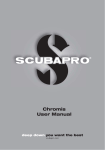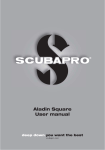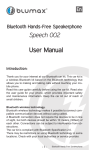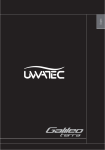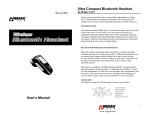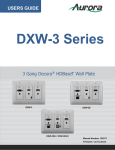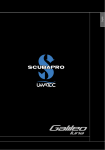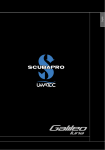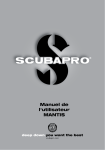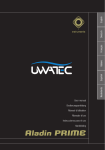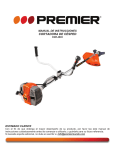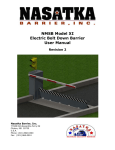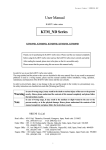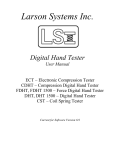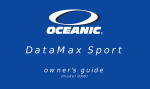Download Chromis User Manual
Transcript
® Chromis User Manual CHROMIS DIVING COMPUTER - DESIGNED BY DIVING ENGINEERS Welcome to SCUBAPRO dive computers and thank you for purchasing Chromis. You are now the owner of an extraordinary partner for your dives. This manual provides you easy access to SCUBAPRO state of the art technology and Chromis key features and functions. Should you wish to know more about SCUBAPRO diving equipment, please visit our website www.scubapro.com. WARNING • Chromis has a depth rating of 120m/394ft. • If 120m is exceeded, -- will be shown in the depth field and decompression algorithm does not calculate correctly. • Diving at oxygen partial pressures higher than 1.6bar (corresponding to a depth of 67m/220ft when breathing compressed air) is extremely dangerous and could lead to serious injury or death. Chromis dive instrument is compliant with the European Union directive 2004/108/EC. Standard EN 13319: 2000 Chromis dive instrument is also compliant with the European standard EN 13319: 2000 (EN 13319: 2000 – Depth gauges and combined depth and time measuring devices – Functional and safety requirements, tests methods). 2 CHROMIS USER MANUAL 1. Introduction to Chromis ....................................................................................... 6 1.1 Battery .................................................................................................... 6 2. Operation modes .................................................................................................. 7 3. Chromis as a watch .............................................................................................. 8 3.1 Clock setting functions ............................................................................ 9 3.1.1 Setting the alarm clock ........................................................... 10 3.1.2 Setting the UTC ..................................................................... 10 3.1.3 Setting the time and 24h or AM/PM mode ............................. 10 3.1.4 Set dual time mode ................................................................ 10 3.1.5 Setting the date .................................................................... 11 3.1.6 Setting the sound off (silent mode) .......................................................................... 11 3.1.7 Checking the battery status ................................................... 12 3.2 Menus and functions at the surface ....................................................... 13 3.2.1 Checking the Altitude ............................................................. 14 3.2.2 Reading the Logbook ............................................................. 15 3.2.3 SCUBA log’s .......................................................................... 15 3.2.4 APNEA log ............................................................................. 16 3.2.5 Surface exercises ................................................................... 16 3.2.6 Planning a dive ....................................................................... 17 3.2.7 Using the Stopwatch .............................................................. 18 4. Chromis as a dive computer .............................................................................. 4.1 Settings at the dive mode ...................................................................... 4.1.1 Dive mode at surface ............................................................. 4.1.2 Surface interval counter .......................................................... 4.2 Gas settings .......................................................................................... 4.2.1 Set gas .................................................................................. 4.2.2 Nitrox reset time ..................................................................... 4.2.3 Desaturation reset .................................................................. 4.3 SCUBA settings .................................................................................... 4.3.1 Maximum dive depth alarm ................................................... 4.3.2 Maximum dive time alarm ...................................................... 4.3.3 Setting the Micro Bubble level ................................................ 4.3.4 Setting the user preferred units .............................................. 4.3.5 Selecting the salt (ocean) or fresh water ................................ 4.4 APNEA Settings .................................................................................... 4.4.1 Setting the dual depth alarm .................................................. 4.4.2 Setting the depth incremental alarm ....................................... 4.4.3 Setting the dive time interval alarm ......................................... 4.4.4 Setting the surface interval alarm ............................................ 4.4.5 Setting the ascent speed alarm .............................................. 4.5 SWIM mode .......................................................................................... 4.6 Algorithm selection ................................................................................ 4.7 Diving with Chromis ............................................................................... CHROMIS USER MANUAL English TABLE OF CONTENTS 19 19 19 20 21 21 22 22 23 23 23 23 24 24 24 25 25 25 26 26 26 27 28 3 4.7.1 Display information ................................................................................ 28 4.7.1.1 Display configuration during the dive ..........................29 4.7.1.2 Stop timer ...................................................................29 4.7.1.3 Setting bookmarks ......................................................30 4.7.1.4 Safety stop timer .........................................................30 4.7.1.5 Activating the backlight ...............................................30 4.7.1.6 Diving with MB levels ..................................................30 4.7.1.7 PDI Stops....................................................................31 4.7.2 No-dive warning after a dive ................................................... 31 4.7.3 SOS ....................................................................................... 32 4.7.3.1 Desaturation reset .......................................................32 4.7.4 Diving with Nitrox ................................................................... 33 4.7.5 Altitude diving ........................................................................ 33 4.7.5.1 Altitude classes, altitude warning and no-fly time after a dive ..................................................................33 4.7.5.2 Altitude and the decompression algorithm ...................35 4.7.5.3 Prohibited altitude .......................................................35 4.7.5.4 Decompression dives in mountain lakes ......................36 4.7.6 Warnings and alarms ............................................................. 36 4.7.6.1 CNS O2 = 75% ............................................................36 4.7.6.2 No-Stop time = 2 minutes ...........................................36 4.7.6.3 Entering decompression ..............................................36 4.7.6.4 Ascent rate..................................................................37 4.7.6.5 MOD/ppO2 .................................................................38 4.7.6.6 CNS O2 = 100% ..........................................................38 4.7.6.7 Missed decompression stop........................................38 4.7.6.8 Low battery .................................................................39 4.8 GAUGE mode ....................................................................................... 39 4.9 APNEA mode ........................................................................................ 40 4.10 SWIM mode .......................................................................................... 41 5. 4 Chromis PC interface ......................................................................................... 5.1 Cradle – accessory ................................................................................ 5.2 Introduction to SCUBAPRO LogTRAK ................................................... 5.2.1 Download dive profiles ........................................................... 5.2.2 Change warnings/settings of the Chromis and reading the computer information ............................................................. 41 41 42 42 6. Taking care of Chromis ...................................................................................... 6.1 Technical information ............................................................................. 6.2 Maintenance ......................................................................................... 6.3 Replacing the battery in Chromis ........................................................... 6.4 Warranty ................................................................................................ 43 43 43 44 44 7. Glossary ............................................................................................................... 45 8. Index ..................................................................................................................... 47 43 CHROMIS USER MANUAL English CHROMIS USER MANUAL 5 1. INTRODUCTION TO CHROMIS Your Chromis User Manual is divided into five main chapters. 1 Introduction to Chromis. This chapter provides an overview of the Chromis computer and describes its operating modes and functions when on the surface. 2 Chromis as a watch. This section describes Chromis when it is used as a watch. 3 Chromis as a dive computer. This chapter describes all settings and functions of Chromis as a dive computer and takes you underwater with Chromis. It’s about everything Chromis can and will do to enhance your safety and fun underwater. 4 Chromis PC interface. This chapter is about linking Chromis to your PC/MAC. It describes how to change settings, to download and manage your logbook. 5 Taking care of Chromis. This chapter describes how you should take care of Chromis after underwater adventures and also summarizes the main technical information of this instrument. Chromis is a technologically-advanced instrument that can accompany you during your underwater adventures while providing you with accurate depth, time and decompression information. On the surface its size makes it your ideal everyday companion. With features such as wake-up alarm, dual time, stop watch, and altimeter, Chromis can tackle almost every possible task. 6 The buttons allow operating functions, access menus and setting changes while on the surface. During the dive they set bookmarks, show further information on the computer screen and activate the backlight. It is time to dive into the details now. We hope you will enjoy getting to know your new computer and we wish you many happy dives with Chromis. 1.1 Battery Chromis uses a CR2430 battery type which is available at your Authorized SCUBAPRO dealer. Chromis will alert you when the battery is approaching a critical value by displaying the battery symbol. A steady symbol means that the battery is low, with some reserve left. In dive mode the backlight cannot be activated. If the symbol blinks the battery level is dangerously low and backlight and alarm tones are not activated; diving is not recommended before replacing the battery. CHROMIS USER MANUAL English WARNING Starting a dive when the battery symbol is blinking can cause the computer to fail during the dive! Replace the battery before any diving activity if the blinking battery symbol appears. When the ‘do not dive symbol’ appears with the battery symbol Chromis can not be used for diving before a fresh battery is replaced. Please refer to chapter Checking the battery status for details how to manually trigger the battery level check. WARNING 2. OPERATION MODES The reference point for any description of Chromis as a watch is the main time of day display. This is the display in which the current time is shown on the middle row. The upper row shows the date and the bottom row indicates the weekday. The example below shows Saturday, 23th of November and the time is one second past 10 o’clock. If dual time is activated, this display shows dual time on the top row, the main time on the middle row and the date on the bottom row. Replacing the battery requires opening the electronic compartment of Chromis. You must take extreme care when performing the battery change operation in order to ensure the water tightness of the watch. Failing to do so will cause the watch to flood during your next dive and permanently ruin it. Damage to Chromis due to an improper battery replacement is not covered by warranty. We strongly recommend having the battery change operation be carried out by your SCUBAPRO dive retailer. See chapter Replacing the battery in this manual for information on how to replace the battery. CHROMIS USER MANUAL The different modes are shown on the right side of the computer and the current functioning mode is indicated with a dot. Each mode may have sub functions and menus. The modes are grouped and described in this manual in three chapters: 1. Chromis as a watch 2. Menus and functions at the surface 3. Chromis as a dive computer The following chart describes the main menu structure. 7 TIME & DATE +/UP -/DOWN -/DOWN ESC Altitude meter +/UP -/DOWN ESC SEL LOG ESC Logbook pages +/UP -/DOWN ESC SEL Planner ESC Planner pages +/UP -/DOWN ESC SEL STOP watch ESC STOP watch function +/UP -/DOWN ESC SEL DIVE mode ESC Dive settings & menus +/UP -/DOWN ESC SET SEL ESC Clock settings & menus +/UP 3. CHROMIS AS A WATCH Chromis is more than just a watch. It features: • wake-up warning function • dual time • stopwatch with lap time and 72 hours run time • altimeter for tracking your excursions to the mountains. • A thermometer for current weather conditions. 8 Thermometer reading - when ) NOTE: worn at the wrist against the skin the reading is influenced by body heat. The function of the buttons on the surface is summarized in the table below and explained in detail on the following sections. CHROMIS USER MANUAL Short press = backlight +/up button, Top Right: +/up = adds numerical values, scrolls up in the menus -/down button, Bottom Right: -/down = subtracts numerical values, scrolls down in the menus SEL/ESC button, Bottom Left: Short press = select, English Light button, Top Left: Long press = escape (return to previous menu) or cancel the setting 3.1 Clock setting functions SET +/UP SEL ESC SET alarm clock -/DOWN +/UP ESC SET UTC -/DOWN By pressing once the +/UP button from the main time and date display and selecting “SET” menu by pressing SEL button you will get into clock settings (See chart below). The different sub menu functions are described in later chapters. +/UP SET time and ESC 24h or AM/PM mode -/DOWN +/UP ESC SET UTC2 DUAL TIME -/DOWN +/UP ESC SET date -/DOWN +/UP ESC SET Sound off -/DOWN +/UP ESC CHROMIS USER MANUAL CHECK battery state 9 3.1.1 Setting the alarm clock By pressing SEL the hours will start blinking. You may edit them with + or – buttons in a range of +14h..-13h. By pressing SEL the minutes will start blinking and you may edit them with + or – buttons in 15 minute steps. The UTC setting will be confirmed by pressing the SEL button. 3.1.3 By pressing the SEL button the alarm status will start blinking and can be selected to either on or off by pressing + or - buttons. By pressing the SEL button the hours of the alarm will start blinking. You can scroll the hours setting by pressing + or – buttons. By pressing the SEL button the minutes will start blinking and by pressing + or – buttons you can scroll them. Pressing the SEL button will confirm the settings. The sound off setting does not ) NOTE: affect the alarm clock. However, the intelligent battery stretching algorithm disables all warning tones when there are less than 2 dots left in the battery status display or when the battery symbol is blinking in other displays. 3.1.2 Setting the UTC Setting the time and 24h or AM/PM mode In the display above the current time is shown on the display. By pressing the SEL button the 24h or 12h setting on the top row starts blinking. You may change the setting by pressing + or – buttons. By pressing the SEL button the time setting will be activated: hours start blinking and seconds will turn to 00. You may change the hours with + or – buttons. By pressing the SEL button the selection will change to minutes and can be edited the new time setting will be confirmed by pressing the SEL button. seconds cannot be edited; ) NOTE: they always start counting from 0. 3.1.4 Set dual time mode The UTC setting will change the shown time compared to Greenwich 0-Meridian. This feature is practical when travelling through different time zones. 10 CHROMIS USER MANUAL 3.1.6 3.1.5 By pressing the SEL button the current setting will start blinking at the middle of the display. By pressing + or – buttons you may select between the normal mode, where alarm and button tones are on, or the silent mode, where all tones are off, or alarm mode where only alarm tones are on (ALR). The sound off selection is protected with a code. Setting the date Setting the sound off (silent mode) English Dual time uses the same “base time” as the main clock. Therefore, adjusting the time as described in chapter Setting the time and 24h or AM/PM mode, will also influence the dual time. The Dual time zone selection will define the difference to the main clock time. When the time zone selection is OFF, then the Dual time is disabled. When pressing the SEL button the UTC2 time hours start blinking. You may change the setting by pressing + or – buttons in a range of +14h..-13h or off. By pressing the SEL button, the minutes will start blinking and you may edit them using + or – buttons in 15 minute intervals. The UTC2 setting will be confirmed by pressing the SEL button. ON/OFF/ALR (with ALR: alarm and attention sound during diving are enabled) When sound off has been selected the first digit starts blinking. By pressing + or – buttons the number can be changed and by pressing the SEL button the number will be stored. When in the date setting, press the SEL button and the blinking digits can be changed by pressing + or – buttons (in 24h mode the first digit are days, in 12h mode the month is first). By pressing the SEL button the next digits start blinking and they may then be edited by pressing + or – button. Again, by pressing the SEL buttons, the year, after the dot, starts blinking. The date will be confirmed by pressing the SEL button. The unlock code for sound off is: 313. CHROMIS USER MANUAL 11 3.1.7 WARNING The Sound Off selection will disable all audible dive mode alarms and warnings. This is potentially dangerous. the only exception to the silent ) NOTE: mode is the alarm clock, it will beep when activated, even if the main setting is: sound off. Indicator in battery status display 12 At other displays Checking the battery status The battery status menu shows how much energy is left in the CR2430 battery. A fresh battery shows 5 dots. Chromis is periodically measuring the battery status and you can manually trigger a measurement by pressing the SEL button in this menu. The intelligent battery algorithm will limit some functions towards the end of the battery lifetime. See the table below for the status and functions. Battery status Function limitations 00000 Fresh battery none 0000_ Battery ok for diving none 000__ Battery ok for diving none 00___ Battery symbol Weak battery, change to fresh Backlight not operating 0____ Blinking battery symbol, no dive symbol Completely used battery, change to fresh Alarms and Backlight not operating, diving not recommended None, change Blinking battery symbol, no dive symbol Completely used battery, change to fresh, watch may make a reset any time and remain off Diving mode not allowed, only watch is active CHROMIS USER MANUAL English The battery capacity and voltage ) NOTE: at the end of the lifetime may vary between battery manufacturers. Generally operation at low temperatures decreases the battery capacity. Therefore, when the battery indicator drops below 3 dots, change the battery to a fresh one before making any new dives. 3.2 Menus and functions at the surface By simply pressing buttons + or - from the time of day display you can scroll through the various menus in Chromis. The diagram below shows the sequence of the menus. Note that when you first reach a menu, you are not yet inside it, you must press the SEL button to enter the actual menu. When the actual menu is selected, the indicator starts blinking. CHROMIS USER MANUAL 13 TIME & DATE +/UP -/DOWN -/DOWN ESC Altitude meter +/UP -/DOWN ESC LOG SEL ESC Logbook pages +/UP -/DOWN ESC Planner SEL ESC Planner pages +/UP -/DOWN ESC STOP watch SEL ESC STOP watch function +/UP -/DOWN ESC DIVE mode SEL ESC Dive settings & menus +/UP -/DOWN ESC SET SEL ESC Clock settings & menus +/UP 3.2.1 14 Checking the Altitude CHROMIS USER MANUAL On the display above, the Chromis has 5 dives and total of 4 hours of diving in the Logbook, with the deepest dive at 19.0 meters and a longest dive time of 58 minutes. barometric pressure is a variable, ) NOTE: changing with weather and atmospheric 3.2.3 pressure at that particular elevation. The Dive algorithm uses Altitude Classes which are directly derived from the barometric pressure. Altitude is counted from the current barometric pressure and it is therefore a relative value. English In the altitude menu the current altitude is calculated from the barometric pressure. The current altitude class is shown on the top row. The current temperature is shown on the bottom row. SCUBA log’s By pressing + or – buttons you can scroll the dives in memory. In SCUBA mode there is a main page showing depth, dive time, dive date and used oxygen content. The altitude can be adjusted when current elevation is known by pressing the SEL button. The altitude value will start blinking. By pressing + or – buttons the value can be adjusted in 10m/50feet increments. Adjusting the altitude elevation has no effect on the Altitude Class. Different combinations m&˚C, ) NOTE: Ft&˚C, m&˚F or Ft&˚F can be selected from the Dive mode menu: Units. 3.2.2 Reading the Logbook NOTE: If the dive has been done in ) GAUGE or APNEA modes or exercises at the surface have been logged, the main page has GA, AP or SE instead of O2% on the top row. By pressing SEL you will select the dive and get to the sub display which shows the following information in SCUBA mode: Minimum temperature, dive start time and altitude level. May also indicate the SOS mode if the last dive was terminated without correct decompression stops. You can check the main information about your dives in the Logbook by pressing SEL when in the log menu. The first page shown is the dive history. The following page shows the dive endtime and calculated average depth. CHROMIS USER MANUAL 15 3.2.4 APNEA log Chromis organizes the APNEA dive training in a special way for easier data reading. The repetitive APNEA dives are grouped in a specific section and the main page shows the first immersion date and time. By pressing the SEL button, the APNEA dive session opens. The dives are shown in repetitive order with max time and depth. On the top row the APNEA dive number of that session is shown. On the middle row the dive time is shown in SECONDS. The max depth is shown at the middle row right. APNEA dives are always shown ) NOTE: always in seconds. The maximum time before rollover is 199 seconds. 3.2.5 Surface exercises Chromis has a swim mode. The log appears as SE (Surface Exercise) for exercises done on the surface. The log book will present the start time and date on the main page. By pressing the SEL button you can review the number of kicks performed. The time and the distance are also shown on the log. By pressing the + or – buttons the dives in the current session can be scrolled. 16 CHROMIS USER MANUAL Planning a dive You can plan your next dive based on your body’s nitrogen saturation. The planner is also using the following information. 1. Selected oxygen concentration. 2. Selected water type. 3. Selected microbubble level. 4. Water temperature of the most recent dive. 5. Altitude range. 6. Status of saturation at the time when the planner is started. 7. Observance of the prescribed ascent rates. By pressing the SEL button in the planner menu you will get into the Planner directly or to the surface interval setting (repetitive dive). When Chromis is in GAUGE or ) NOTE: APNEA modes the Planner is disabled and this is indicated by showing OFF in this menu. By pressing the + or – buttons you can set the time in 15 minutes increments. The prohibited altitude is shown at middle row and by increasing the surface interval the allowed limit will get to maximum (level 4). You may read more about the altitude diving with Chromis in the chapter Altitude diving. In case Chromis is displaying the no-dive warning, the duration of the warning itself is displayed as recommended surface interval for planning purposes (rounded up to the nearest fifteen-minute increment). English 3.2.6 When the surface interval is given or if you have no remaining desaturation left, the planner will start blinking the depth. By pressing + or – you can set the depth in 3m/10feet increments. The no decompression dive time is shown for that depth at the bottom row. The gas O2 content is shown at the top row until the 1% CNS for the planned depth has been reached. After that the planner shows the CNS% at the top row. Minimum depth for planning is 9m/30feet. The planner allows only depths according to maximum ppO2. The gas oxygen content and maximum ppO2 settings are given at the dive set menu: GAS. In case you plan to make a second dive during the desaturation phase, you must start the Planner by inputting the time you would still stay at the surface. CHROMIS USER MANUAL 17 WARNING: By activating the stopwatch first time the display will be as shown above. if you have set ppO2max to OFF, the planner will allow depths up to maximum of 120m/394ft. Air/nitrox dives with high ppO2 are extremely dangerous and can lead to fatal injury. Be aware that exposures to high ppO2 will lead CNS clock value to exceed maximum recommended 100%. If MOD is shallower than )NOTE: 9m/30feet, planning is not allowed and information LO MOD is shown. By pressing SEL for planned depth the dive time starts blinking. Start point (minimum now) is the no decompression time. By pressing + or – buttons you may change the time in 1 minute increments. When no decompression time is exceeded the planner gives decompression time at the bottom row. Press + button and the stopwatch starts counting and shows actual state which is: run. By pressing + button again the stop watch stops counting and shows actual state: stop. The counted time will stay on the display. Stopwatch will reset the counted time when + button is pressed and held. By pressing SEL button the planner will exit and you will get back to the main menu. The laps can be marked by pressing - button when stopwatch is counting. By doing so the display will freeze for 5 seconds and Chromis shows the lap time. 3.2.7 Using the Stopwatch By pressing SEL button the stopwatch will be activated. Counting will continue automatic and lap counter will show the number of laps at the bottom of the screen. By pressing SEL button you can exit the stopwatch and return to the Stopwatch menu. You can leave the stopwatch )NOTE: actively counting or you can leave In the first display the stopwatch shows the status, which can be stop, run or lap. 18 the stopped time to the display. The status will be stored to a memory that allows you to continue from the same display at the next time. CHROMIS USER MANUAL the oxygen concentration for Nitrox diving, setting the MB level of the decompression algorithm, setting various warnings and personal preferences. To reach any of these functions, Chromis must be in Dive surface mode display. This can be reached by pressing + or - button until the indicator on the right shows: Dive, and then select this mode by pressing SEL. CHROMIS AS A DIVE COMPUTER Chromis is a full-featured diving computer, capable of Nitrox decompression calculations, ascent rate calculations and warnings. The logbook can store up to 50 hours of dive profiles with a 4s sampling rate. During the dive Chromis displays information such as depth, dive time, decompression status, water temperature and much more. On the surface after a dive, remaining desaturation time, no-fly time, surface interval and prohibited altitude classes are shown in addition to the watch functions. 4.1 4.1.1 English 4. Dive mode at surface Settings at the dive mode When Chromis is in surface mode, you can access various menus dedicated to diving and customize various settings to your liking. The dive computer functions of Chromis on the surface include, among others, setting TIME & DATE +/UP -/DOWN -/DOWN ESC Altitude meter +/UP -/DOWN ESC LOG SEL ESC Logbook pages +/UP -/DOWN ESC Planner SEL ESC Planner pages +/UP -/DOWN ESC STOP watch SEL ESC STOP watch function +/UP -/DOWN ESC DIVE mode SEL ESC Dive settings & menus +/UP -/DOWN ESC SET SEL ESC Clock settings & menus +/UP CHROMIS USER MANUAL 19 DIVE mode However in SCUBA mode after a dive, the display may appear as shown below: -/DOWN +/UP SEL ESC - Suface interval time at top row - Remaining desaturationtime at middle row INTERVAL -/DOWN +/UP ESC SET GAS -/DOWN +/UP ESC SET SCUBA -/DOWN +/UP ESC SET APNEA -/DOWN +/UP ESC From here, by pressing the SEL button and scrolling with the + or - buttons, you access to a loop of menus which are all related to diving. 4.1.2 Surface interval counter SET SWIM -/DOWN +/UP ESC SET ALGO When you have not been diving with your Chromis for a while (no desaturation time left) the dive mode may appear as shown below, actual day time running at the middle row: After a dive the Chromis shows the surface interval from the latest dive. The surface interval counter counts until desaturation is complete. After the desaturation is complete this menu disappears. The no fly time is indicated with the symbol at the top and is shown in hours until this restriction is completed. 20 CHROMIS USER MANUAL English The remaining nitrogen loading is shown in this display with the indicator on the right by starting from the first bar segment with N2. 4.2 Gas settings GAS -/DOWN +/UP SEL ESC SET GAS 4.2.1 Set gas You may use your Chromis with all Nitrox mixes from Air to pure oxygen. By pressing the SEL button in this display the oxygen content of the Gas starts blinking. By pressing +/- buttons you may scroll the value from 21 up to 100%. By pressing SEL the content is confirmed and the ppO2 starts blinking. By pressing + or - buttons you may select the value from 1.00 bar (1.00 bar to 1.30 bar, depending on the %O2 in the gas mix) up to 1.60 bar. -/DOWN +/UP ESC Nitrox reset -/DOWN +/UP ESC Desat reset It is possible to disable the MOD setting («---» displayed at the middle row), but this requires the security code 313 from the user. By pressing the SEL button the user will accept the given value. CHROMIS USER MANUAL 21 4.2.3 Desaturation reset WARNING: Resetting desaturation will effect calculations of the algorithm and this may lead to serious injury or fatal injury. Do not reset desaturation without a solid purpose. NOTE: Diving with a ppO higher than ) 1.4 is dangerous and may lead to 2 unconsciousness, drowning and fatal injury. When Chromis is still counting down the desaturation, some menu changes are not possible. In case the user decides to reset the desaturation, the safety code 313 must be given. This procedure secures unwanted resetting and the desaturation reset will be stored to a memory. At the next dive log the desaturation symbol will be shown. ppO is fixed to 1.60 bar when ) NOTE: selected oxygen content is 80% or 2 higher. 4.2.2 Nitrox reset time If you are generally diving with air and want to return to this setting after occasional nitrox dive, you can preset a default time when your Chromis will reset back to air. By pressing SEL button the selection ‘on’ starts blinking. By pressing + or - buttons the desaturation can be deactivated and the state is indicated with selection ‘off’. When off state is confirmed by pressing SEL button the code page appears. The first digit starts blinking and by pressing +/- this can be edited. By pressing SEL button the number is confirmed and the next number starts blinking. When code is given correctly and it is confirmed with the SEL button press then the desaturation reset is completed. By pressing SEL button the time at the top row starts blinking. The time can be selected from 1 hour up to 48 hours or the nitrox reset time can be disabled by pressing + or - buttons. Gas reset time is disabled when - - h is shown. 22 CHROMIS USER MANUAL SCUBA settings SET SCUBA 1m/5ft steps. The selection is confirmed by pressing SEL button. 4.3.2 -/DOWN +/UP SEL ESC Depth Alarm -/DOWN +/UP ESC Dive Time Alarm English 4.3 Maximum dive time alarm By pressing SEL button the function starts blinking and you may select on or off by pressing + or - buttons. By pressing SEL button in this menu the time value starts blinking. By pressing + or - buttons the value can be selected from 5 up to 195 minutes in 5 minutes steps. The selection is confirmed by pressing SEL button. -/DOWN +/UP ESC MB Level -/DOWN +/UP ESC Units -/DOWN +/UP ESC Salt/Fresh Water setting 4.3.3 A set of SCUBA related selections are grouped to this menu. Setting the Micro Bubble level By pressing SEL button in this menu the Micro Bubble level starts blinking. By pressing + or - buttons you may select personal setting from L0 up to L5. L5 is the most conservative setting. The selection is confirmed by pressing SEL button. By pressing the SEL button the following menu’s can be scrolled down. 4.3.1 Maximum dive depth alarm By pressing SEL button the function starts blinking and you may select on or off by pressing + or - buttons. By pressing the SEL button in this menu the depth value starts blinking. By pressing + or - buttons the value can be selected from 5 up to 100 meters (20..330 feet) in CHROMIS USER MANUAL more about diving with the MB ) NOTE: levels, read chapter: Diving with MB levels. 23 4.3.4 Setting the user preferred units The user may select between depth and temperature unit combinations. The effect takes place in dive mode, in the log book, alarm settings, altitude settings etc. By pressing SEL button at this menu the fresh or salt setting at the bottom row starts blinking. You may scroll between these two settings by pressing + or - button and confirm by pressing SEL button. By pressing SEL button in this menu the temperature unit field value starts blinking. By pressing + or - buttons the value can be changed between °C/°F. By pressing SEL button the depth field starts blinking. Again by pressing + or - the value may be changed between meters/feet. By pressing SEL button both unit settings will be confirmed. 4.3.5 4.4 APNEA Settings SET APNEA SEL ESC +/UP ESC Incremental Alarm -/DOWN +/UP ESC This setting will adjust the ) NOTE: depth on all modes: scuba, gauge and APNEA. Dual Depth Alarm -/DOWN Selecting the salt (ocean) or fresh water Chromis measures pressure and converts depth from it by using the water density as a constant. 10m/33ft depth at salt water corresponds approximately to 10.3m/34ft at fresh water. -/DOWN +/UP Dive Interval Alarm -/DOWN +/UP ESC Surface Interval Alarm -/DOWN +/UP ESC Ascent Speed Alarm Apnea diving related selections are grouped in this menu. 24 CHROMIS USER MANUAL By pressing the SEL button the following menu’s can be accessed. 4.4.1 Setting the depth incremental alarm English 4.4.2 By pressing the SEL button in this menu the incremental mode starts blinking. By pressing + or - the you may scroll between the direction of the alarm or disable it with selections: off, dn(down), up or both. After confirming the selection with SEL button the alarm depth starts blinking. By pressing + or - buttons you may select the alarm value from 5 to 100 meters (20..330 feet). By pressing SEL button the alarm value will be confirmed. Setting the dual depth alarm By pressing the SEL button at this menu the on/off selection starts blinking. By pressing + or - button this can be edited and confirmed by pressing SEL button. After that the first depth starts blinking. By pressing + or - buttons you may select the first depth alarm from 5 to 100 meters (20..330 feet). By pressing SEL the first value is confirmed and the second depth starts blinking. Like the first, by pressing + or - buttons the second depth alarm may be set from 5 to 100 meters. 4.4.3 Setting the dive time interval alarm By pressing SEL button at this menu the function starts blinking and you may enable or disable it by choosing on/off with + or - buttons. After confirming by pressing the SEL button the time starts blinking. By pressing + or - you can select the interval from 15 seconds up to 10 minutes. By pressing SEL again the selection will be confirmed. The first alarm is short ) NOTE: sequence for attention and the second alarm is continuous. By setting the first alarm deeper than the second, it will be masked by the continuous alarm and you cannot hear the first one. CHROMIS USER MANUAL 25 4.4.4 Setting the surface interval alarm By pressing SEL button at this menu the function starts blinking and you may enable or disable the alarm by selecting on/off with the + or - buttons. After confirming by pressing SEL button the surface interval time starts blinking. By pressing + or - you can select the interval from 15 seconds up to 10 minutes. By pressing SEL again the selection will be confirmed. 4.5 SWIM mode If your Chromis has the swim mode enabled the following menu will be shown. For the Surface Exercise you must set the kick cycle threshold and the distance per kick for proper result. 4.4.5 Setting the ascent speed alarm By pressing SEL at this menu the function starts blinking and by pressing +/- you may select between enabling or disabling the alarm with on/off setting. After confirming by pressing the SEL button the ascend speed starts blinking. By pressing + or buttons you may select the value from 0.1 to 5.0 meters/second (1..15 feet/second). By pressing SEL the value will be confirmed and the function starts blinking. By pressing SEL the selection will be confirmed. 26 CHROMIS USER MANUAL English By pressing SEL on the swim menu, you reach the swim mode settings. By pressing SEL the swim mode activation starts blinking and you may scroll between on/ off by pressing + or – buttons. By pressing SEL the distance per stroke starts blinking. You may select the value from 0.5m/2ft to 5.0m/16ft by pressing + or – buttons. By pressing SEL the selection is confirmed and the count stroke threshold starts blinking. A big threshold setting will detect only large movement as a stroke, too small setting may detect too many strokes – you must test and adjust this according to your style. By pressing + or – buttons the value can be selected from 5cm/2inch to 40cm/16inch. By pressing the SEL button the values are confirmed. 4.6 Algorithm selection ALGO -/DOWN +/UP SEL ESC SCUBA -/DOWN +/UP ESC GAUGE -/DOWN +/UP ESC APNEA You may select your Chromis operation mode between SCUBA, GAUGE or APNEA modes. When Chromis has not been submerged for a while the display looks as below: CHROMIS USER MANUAL 27 Since the Gauge and APNEA modes are not tracking the tissue saturation, there is 48h locking interval after the last dive in gauge or APNEA mode before change to a SCUBA mode is possible. Chromis shown below went for a dive in gauge mode and the operation mode can not be changed for another 4 hours and 20 minutes. Left up: Short press = backlight Right up: Short press = alternative display data Long press = bookmark Long press when SWIM mode active = manual start/stop of the SWIM mode Long press in GAUGE mode = reset average depth counter Right down: Short press in SCUBA and GAUGE mode = start/stop timer Long press in SCUBA and GAUGE mode = reset the timer if it is stopped Long press in APNEA mode = manual start and end the dive From the last SCUBA dive the change to gauge or to APNEA mode is possible after the desaturation time has elapsed. If you decide to change between modes before the 48h interval or full desaturation you have to go to desaturation reset menu and make a manual desaturation reset. By pressing the SEL button at this menu the mode starts blinking. By pressing + or - buttons you may select between scuba, gauge or APNEA modes. By pressing SEL button the selection will be confirmed. 4.7 Diving with Chromis The functions of the buttons during diving are summarized in the table below. Note that Chromis can be set to three dive modes: SCUBA, APNEA and GAUGE. Due to the operation differences also buttons have different functions. 4.7.1 Display information Upon immersion, Chromis will automatically start to monitor the dive regardless of what state it was in prior to the immersion. Details on the information displayed can be found in the next sections. Dive time: the dive time is displayed in seconds at APNEA mode and in minutes at SCUBA and GAUGE modes. If during the dive you ascend to the surface, the time spent on the surface will only be counted to the dive time if you descend again below 0.8m/3ft within 5 minutes. This allows for brief periods of orientation. While on the surface, the time will not show as progressing but it is running in the background. As soon as you submerge, the time will resume, including the time spent on the surface. If you spend more than 5 minutes at depth shallower than 0.8m/3ft, the dive will be considered ended, the logbook is stored and a subsequent immersion would cause the dive time to start again from zero. Maximum displayed time is 199 minutes. For dives longer than that, the dive time starts again from 0 minutes. 28 CHROMIS USER MANUAL No-stop time: calculated in real time and updated every 4 seconds. Maximum displayed no-stop times is 99 minutes. WARNING: During all dives, perform a safety stop between 3 and 5 meters/10 and 15 feet for 3 to 5 minutes, even if no decompression stop is required. Temperature: Chromis displays the water temperature during the dive and the air temperature on the surface. However, the skin temperature influences the measurement when worn at the wrist. Decompression information: when Chromis calculates the need for a mandatory decompression stop, it shows you how long and how deep your deepest stop is. It also gives you the total ascent time. Stops deeper than 27m/90ft and total ascent times longer than 99 minutes are shown as “- - “. 4.7.1.1 Display configuration during the dive Throughout the dive, Chromis displays the most important information with largest font at the middle row: current depth (right), the elapsed dive time (left) and the no-stop or decompression information (bottom row). CHROMIS USER MANUAL In addition, Chromis utilizes the top row to display additional information regarding the dive. By pressing + button in the display is shown, in sequence: English Depth: the depth is given in 10cm resolution when metric mode. When the depth is displayed in feet, the resolution is always 1 foot. At a depth shallower than 0.8m/3ft, the display shows --. Maximum operating depth is 120m/394ft. 1. PDIS depth (If pending) 2. Maximum depth (only if 1m/3ft ascent detected) 3. Water temperature 4. O2 % 5. CNS % if greater than 1% 6. Time of the day in the middle row (temperature at top row) 7. Stop timer 4.7.1.2 Stop timer There are many situations during a dive where a simple stop timer which is independent from dive time is practical; for example timed tasks at dive courses or special missions etc. Chromis has a stop timer integrated on the SCUBA mode. Stop timer can be selected by pressing the + button and it is shown at the top row. During a dive, the stop timer starts at the immersion. So when displayed for the first time during the dive, stop timer and dive time are identical. When displayed, the stop timer can be stopped by pressing “-” button. This generates a bookmark, which can be seen on log book using PC/Mac interface software. When displayed and stopped, stop timer can be reset to zero by pressing and holding “-” button. 29 dive and normally dissipate naturally during an ascent and on the surface after a dive. Dives within no-stop time and observance of decompression stops do not prevent the formation of microbubbles in the venous blood circulation. Chromis has been equipped with an enhanced SCUBAPRO algorithm, named ZH-L8 ADT MB, to reduce the formation of these microbubbles. 4.7.1.3 Setting bookmarks By press and hold the “LIGHT” button you can set any number of bookmarks as reminders of particular moments during the dive. The bookmarks will appear on the dive profile in SCUBAPRO LogTRAK. 4.7.1.4 Safety stop timer If a minimum depth of 10m/30ft has been reached during the dive, at a depth of 5m/15ft the safety stop timer will automatically start a 3-minute countdown. If you go below 6.5m/20ft, the timer will disappear and the no-stop time is shown again. Upon returning to 5m/15ft, the timer will start again automatically. This enhanced algorithm allows the user to choose a level of conservatism over and in addition to the worldwide proven safety record of the standard ZH-L8 ADT algorithm. There are five levels of added conservatism (or MB levels), from L1 to L5, with L5 being the most conservative and L1 being just a bit more conservative than the standard ZH-L8 ADT, here referred to as L0. Choosing an MB level between L1 and L5 makes the algorithm more conservative, therefore the diver will have either shorter no-stop times or deeper and longer decompression stops than when diving with L0. Consequently the body will either take up less nitrogen (shorter no-stop dives) or will be able to off-gas more before returning to the surface (dives with L1..L5). Both work towards reducing the amount of microbubbles present in the body at the end of the dive. Please refer to chapter Setting the Micro Bubble level for information on setting the MB level. For easier understanding underwater, ) Chromis handles MB level stops as decompression stops. If you select to use a MB level you must follow the consequent ascent plan. 4.7.1.5 Activating the backlight To activate the backlight, press LIGHT. The duration of the backlight is 10 seconds. Note: The backlight is not available when the BATTERY CHANGE warning appears. 4.7.1.6 Diving with MB levels Microbubbles are tiny bubbles that can build up inside a diver’s body during any 30 CHROMIS USER MANUAL English 4.7.1.7 PDI Stops Chromis is equipped with the innovative Profile Dependent Intermediate Stops introduced on other SCUBAPRO dive computers. PDI Stop optimizes the leading compartment off gassing with a low gradient at depth which is calculated from the current profile. After the dive profile has reached a level where PDI Stop is recommended the Chromis shows PDIS symbol and depth at the top row. If decompression is already required this information remains at the bottom row. In that case the PDIS counter is not shown but only the PDIS symbol and depth are blinking at the top row for the 2 minutes that are recommended for stay at the PDIS zone. WARNING Even when performing a PDI stop, you still MUST perform a safety stop at 5m/15ft for 3 to 5 minutes. Performing a 3 to 5 minute stop at 5m/15ft at the end of any dive is still the best thing you can do for your safety. If no decompression required, when ascending to a PDI stop depth, the PDIS symbol and depth start blinking on the top row and a 2 minute count down starts on the bottom row. Once PDIS depth has been reached, you should stay on the zone that is -0.5m..+3.0m / -2ft..+10ft from the shown PDIS depth. If you descend below this zone the PDIS counter will be deactivated and Chromis calculates a new PDIS depth. CHROMIS USER MANUAL 4.7.2 No-dive warning after a dive If Chromis detects a situation of increased risk (due to the potential microbubble accumulation from previous dives or a CNS O2 level above 40%), the NO DIVE symbol will appear on the display to advise you against performing another dive right away. The suggested time interval that you should wait prior to diving is shown at dive mode display. 31 You should not perform a dive as long as the no-dive warning is displayed on the computer screen. If the warning is prompted by microbubble accumulation (as opposed to CNS O2 over 40%) and you dive anyway, you will have shorter no-stop times or longer decompression times. Moreover, the duration of the microbubble warning at the end of the dive can increase considerably. 4.7.3 SOS If you stay above a depth of 0.8m/3ft for more than 3 minutes without observing a prescribed decompression stop, Chromis will switch into SOS mode. Once in SOS mode Chromis will lock up and will be inoperable as a dive computer for 24 hours. If it is used for diving within the 24hours of an SOS lock, it will automatically switch to gauge mode and provide no decompression information. WARNING Violating a mandatory decompression obligation may result in serious injury or fatal issue. Serious injury or fatal issue may result if a diver does not seek immediate treatment should any signs or symptoms of decompression sickness occur after a dive. Do not dive to treat symptoms of decompression sickness. Do not dive when the computer is in SOS mode The display shows the same information as in presence of desaturation, but at the top row SOS is displayed. 4.7.3.1 Desaturation reset Chromis allows you to reset the desaturation of the computer. Any tissue saturation information from a recent dive will be reset to zero and the computer treats the next dive as a non-repetitive dive. This is useful when the computer is loaned to another diver who has not dived in the last 48 hours. After a desaturation reset the ) NOTE: change between the modes: GAUGE, APNEA and SCUBA are possible immediately. However, since the GAUGE and APNEA modes are not tracking your tissue nitrogen loading, it is recommended to keep the initial intervals between changes on modes. WARNING Diving after having reset the desaturation is extremely dangerous and is very likely to cause serious injury or a fatal issue. Do not reset the desaturation unless you have a valid reason to do so. Removing and replacing the ) NOTE: battery will not reset the desaturation. Chromis stores tissue saturation information in a non-volatile memory. For the time during which the computer is without battery, the desaturation calculation is frozen and resumes from where it had left off as soon as a new battery is installed. 32 CHROMIS USER MANUAL Diving with Nitrox Nitrox is the term used to describe breathing gases made of oxygen-nitrogen mixes with oxygen percentage higher than 21% (air). Because Nitrox contains less nitrogen than air, there is less nitrogen loading on the diver’s body at the same depth as compared to breathing air. However, the increase in oxygen concentration in Nitrox implies an increase in oxygen partial pressure in the breathing mix at the same depth. At higher than atmospheric partial pressures, oxygen can have toxic effects on the human body. These can be lumped into two categories: and consequently Chromis will activate an alarm when this level of CNS O2 is reached. Chromis can also warn you when the CNS O2 level reaches 75% (see section CNS alarm). Note that the CNS O2 clock is independent of the value of ppO2max set by the user. The CNS O2 clock increases when the oxygen partial pressure is higher than 0.5bar, and decreases when the oxygen partial pressure is lower than 0.5bar. Hence, while on the surface breathing air you will always be decreasing the CNS O2 clock. During the dive, the depth at which 0.5bar is reached for various mixes is as follows: 1- Sudden effects due to oxygen partial pressure over 1.4bar. These are not related to the length of the exposure to high oxygen partial pressure . Sudden effects can vary and depend on the exact level of partial pressure they happen at. It is commonly accepted that partial pressures up to 1.4bar are tolerable, and several training agencies advocate maximum oxygen partial pressures up to 1.6 bar. For oxygen concentrations of ) NOTE: 80% and higher, the ppO max is fixed 2- Long exposure effects to oxygen partial pressures over 0.5bar due to repeated and/ or long dives. These can affect the central with high ppO2 may cause long term Pulmonary Toxicity effects that can be tracked with OTUs. SCUBAPRO recommends model Galileo TMx for completing such dives. nervous system, cause damage to lungs or to other vital organs. Long exposures can be divided to more severe Central Nervous System effects and less dangerous long term Pulmonary Toxicity effects. Chromis treats high ppO2 and long exposure effects in the following ways: 1- Against sudden effects: Chromis has an MOD alarm set for a user-defined ppO2max. As you enter the oxygen concentration for the dive, Chromis shows you the corresponding MOD for the defined ppO2max. The default value of ppO2max from the factory is 1.4bar. This can be adjusted to your preference between 1.0 and 1.6bar. It can also be turned OFF. Please refer to chapter Gas settings for more information on how to change this setting. 2- Against long exposure effects: Chromis “tracks” the exposure by means of the CNS O2 clock. At levels of 100% and higher there is risk of long exposure effects, CHROMIS USER MANUAL English 4.7.4 • Air: 13m/43ft • 32%: 6m/20ft • 36%: 4m/13ft 2 at 1.6bar and cannot be changed. Repetitive very long exposures ) NOTE: (technical and rebreather diving) 4.7.5 Altitude diving 4.7.5.1 Altitude classes, altitude warning and no-fly time after a dive Going to altitude is in a way similar to starting an ascent from a dive: you expose your body to a lower partial pressure of nitrogen and consequently you start offgassing. After a dive, given the higher nitrogen loading in your body, even reaching an otherwise negligible altitude can potentially cause decompression sickness. Consequently, Chromis constantly monitors the ambient pressure and uses it to evaluate your nitrogen loading and offgassing. If Chromis notices a drop in ambient pressure not compatible with your current nitrogen loading, it will activate a warning to alert you of the potentially dangerous situation. 33 If you have remaining desaturation on Chromis, you can view the current situation by selecting the dive menu. The desaturation text and remaining count down time are shown at the middle row. with your current nitrogen saturation levels), are levels above the second altitude at the display. Please read chapter Altitude and the decompression algorithm for more details on this. The no dive symbol and count down timer are shown at the top row to indicate the period when you should not have another immersion due to possible micro bubbles, high CNS or excessive nitrogen loading in your body. The current altitude and altitude class can be read at the altitude meter menu: ALTI. By pressing the SEL button the following page shows the no-fly symbol, with the count-down time on the top row, until the restriction is completed. The N2 bar graph at the right side is indicating the remaining amount of nitrogen. NOTE: The no-fly, no-dive and altitude ) restriction symbols are also shown on the time of the day display when applicable. WARNING Flying while Chromis displays the NO FLY symbol can result in serious injury or fatal issue. The interval from the last dive is shown at the middle row with the text INT at the bottom row. The altitudes where the diver may travel are shown at the first page of the planner menu. The prohibited altitude (the altitude which Chromis has computed to be incompatible 34 CHROMIS USER MANUAL 4.7.5.2 Altitude and the decompression algorithm The altitude classes are defined in terms of approximate elevations because the effect of weather conditions can make the switch point pressure occur at different levels. WARNING At altitude class 4 Chromis functions in gauge mode only (automatic switch from computer mode). You can check your current ) NOTE: altitude class and elevation by 4.7.5.3 English Atmospheric pressure is a function of altitude and weather conditions. This is an important aspect to consider for diving, because the surrounding atmospheric pressure has an influence on on-gassing and off-gassing of nitrogen in your body. Chromis divides the possible altitude range in 5 classes that are illustrated on the picture below: Prohibited altitude Going to altitude, as well as flying after diving, exposes your body to a reduced ambient pressure. In a way similar to the no-fly time, Chromis advises you which altitude classes are safe to reach after a dive and which aren’t. If you have to drive over a mountain pass to return home after a dive, you can view this information in the planner menu. activating the altitude meter. Refer to chapter Checking the Altitude on how to do so. ) NOTE: altitude Chromis deals with automatically: it monitors the atmospheric pressure every 60 seconds and if it detects a sufficient drop in pressure, it does the following: it indicates the new altitude range and, if applicable, the prohibited altitude range; it indicates the desaturation time, which in this case is an adaptation time to the new ambient pressure. If a dive is started during this adaptation time, Chromis considers it as a repetitive dive, since the body has residual nitrogen. CHROMIS USER MANUAL The current altitude class is shown on the left of the middle row and the prohibited altitude is shown on the right. On the example above, the diver is presently at altitude class 2 and should not reach altitudes above 3000m (class 3). By increasing the interval time at the top row the allowed altitude increases due to the desaturation caused by the time spent at the current altitude class. 35 when the no repetitive dive ) NOTE: symbol is on, the planner on the top row initially shows the time period when diving would be allowed again. For planning the altitude excursion the interval time can be reduced, which causes the prohibited altitude level to decrease. Chromis has an altitude warning: if you were to reach an altitude that according to Chromis is incompatible with your current residual nitrogen levels, it will warn you with an altitude warning. 4.7.5.4 Decompression dives in mountain lakes In order to assure optimal decompression even at higher altitudes, the 3m/10ft decompression stage is divided into a 2m/7ft stage and a 4m/13ft stage in altitude ranges 1, 2 and 3. If atmospheric pressure is below 610mbar (altitude higher than 4000m/13300ft), no decompression calculation is carried out by Chromis (automatic GAUGE mode). In addition, the dive planner is not available in this altitude class. 4.7.6 Warnings and alarms 4.7.6.2 No-Stop time = 2 minutes If you wish to avoid unintentionally performing a decompression dive, Chromis can activate a warning when the no-stop time reaches 2 minutes. This applies to current selected MB level no-stop time (see chapter Diving with MB levels for more information on MB level diving). It gives you the opportunity to start ascending before incurring a decompression stop or a level stop obligation. Chromis emits a sequence of audible beeps for 12 seconds and the no-stop time will blink. The blinking will continue until you ascend sufficiently for the no-stop time to grow to 6 minutes, or until Chromis enters into decompression. Chromis can alert you of potentially dangerous situations via warnings and alarms. You can only modify the warning and alarm settings via PC interface. Warnings represent situations that require the diver’s attention, but ignoring them does not represent an immediate risk. It is up to you to decide which ones you would like to be active and which ones not. The available warnings are: 4.7.6.1 CNS O2 = 75% Chromis tracks your oxygen uptake via the CNS O2 clock. If the calculated value of CNS O2 reaches 75%, Chromis will emit a sequence of audible beeps for 12 seconds and the % symbol will be blinking in the top right corner. The blinking will continue until the value of CNS O2 drops under 75%. 36 4.7.6.3 Entering decompression Chromis can activate a warning when the first mandatory decompression stop appears. This alerts the diver to the fact that a direct ascent to the surface is no longer possible. When the no-stop time ends and a mandatory stop is required before reaching CHROMIS USER MANUAL Along these lines, Chromis employs a variable ideal ascent rate: its value ranges between 7..20m/min / 23..66ft/min and the actual breakdown by depth range is listed in the chart below. DEPTH Alarms can not be turned off because they represent situations that do require immediate action by the diver. There are five different alarms: WARNING - When in gauge mode, all warnings and all alarms are OFF except for the low battery alarm. - When Chromis is set to SOUND OFF mode, all audible alarms and warnings are switched off. 4.7.6.4 Ascent rate As you ascend during a dive, the pressure surrounding you diminishes. If you ascend too quickly, the resulting pressure reduction could lead to microbubble formation. If you ascend too slowly, the continued exposure to high ambient pressure means that you will continue loading some or all of your tissues with nitrogen. Consequently, there is an ideal ascent rate that is slow enough to minimize microbubble formation yet fast enough to minimize the effect of continued loading on your tissues. The pressure reduction that the body can tolerate without significant microbubble formation is higher at depth than it is in the shallow water: The key factor is not the pressure drop by itself, but rather the ratio of the pressure drop relative to the ambient pressure. This means that the ideal ascent rate at depth is higher than it is in the shallow water. CHROMIS USER MANUAL English the surface, Chromis emits a sequence of audible bips and the DECO STOP symbol blinks, both for 12 seconds. ASC SPEED m ft m/min ft/min 0 0 7 23 6 20 8 26 12 40 9 29 18 60 10 33 23 75 11 36 27 88 13 43 31 101 15 49 35 115 17 56 39 128 18 59 44 144 19 62 50 164 20 66 If the ascent rate is greater than 110% of the ideal value the SLOW symbol appears. For ascent rates higher than 140%, the SLOW symbol starts blinking. Chromis also provides an audible alarm in case of ascent rates exceeding 110%: the intensity of the alarm increases in direct proportion to the degree that the ideal ascent rate is exceeded. 37 In case of a fast ascent, Chromis may require a decompression stop even within the no-stop phase because of the danger of microbubble formation. From great depth a slow ascent may cause heightened saturation of tissues and an extension of both decompression duration and total ascent time. At shallow depth, a slow ascent may shorten the decompression duration. Excessive ascent rates for longer periods are entered in the logbook. WARNING The ideal ascent rate must not be exceeded at any time since this could lead to microbubbles in the arterial circulation which could cause serious injury or fatal issue. 4.7.6.6 CNS O2 = 100% WARNING When the CNS O2 reaches 100% there is danger of oxygen toxicity. Start procedure to terminate the dive. Chromis tracks your oxygen uptake via the CNS O2 clock. If the calculated value of CNS O2 reaches 100%, Chromis will emit a sequence of audible beeps for 12 seconds and the symbol O2% MAX will be blinking in the top right corner. The blinking will continue until the value of CNS O2 drops under 100%. The alarm persists for as long as the ascent rate is 110% or more of the ideal ascent rate. 4.7.6.5 MOD/ppO2 WARNING - The MOD should not be exceeded. Disregarding the alarm can lead to oxygen poisoning. - Exceeding a ppO2 of 1.6bar can lead to sudden convulsions resulting in serious injury or fatal issue. The audible signal stays on for as long as the CNS O2 value equals or exceeds 100%; until the diver will reach the surface. 4.7.6.7 Missed decompression stop WARNING Violating a mandatory decompression obligation may result in serious injury or fatal issue. If you exceed the MOD, in the top row the blinking MOD is displayed with MAX symbol so you can see by how much you have exceeded it. In addition, Chromis will beep continuously. Both the blinking of the MOD value and the beeping will continue for as long as you stay deeper than the MOD. 38 If in presence of a required decompression stop you ascend more than 0.5m/2ft above the required stop, Chromis will trigger an alarm: the value of the current depth and the value of the required stop depth will blink, and a sequence of beeps can be heard. This will continue for as long as you stay 0.5m/2ft or more above the required stop. CHROMIS USER MANUAL Low battery WARNING Do not start a dive if the battery symbol is displayed blinking on the screen on the surface. The computer may fail to function during the dive and this could lead to serious injury or fatal issue. During the dive, Chromis alerts you of precarious battery situations in two ways: By displaying a steady battery symbol on the screen. This means you can finish the dive but you should replace the battery once you return to the surface; By displaying a blinking battery symbol on the screen. This means you need to start the procedure to terminate the dive, as there is not enough energy in the battery to ensure proper continued functioning and the computer may fail. If the battery symbol is blinking, the backlight cannot be activated and the audible warnings and alarms are not available anymore. 4.8 English 4.7.6.8 WARNING Dives in gauge mode are performed at your own risk. After a dive in gauge mode you must wait at least 48 hours before diving using a decompression computer. When on the surface in gauge mode, Chromis will show neither the remaining desaturation time nor the CNS O2% value. It will however display a surface interval up to 48 hours and a 48 hour no-fly time. This no-fly time is also the time during which you cannot switch back to computer mode. After a dive, the gauge mode surface display shows the dive time on the middle row. In the bottom row the stopwatch is running from the dive start or last manual restart. On the top row the maximum depth of the dive is shown. After 5 minutes timeout the display changes to gauge menu mode. GAUGE mode When Chromis is set to GAUGE mode, it will only monitor depth, time, and temperature, and will not carry out any decompression calculations. You can only switch to GAUGE mode if the computer is completely desaturated. All audible and visual warnings and alarms, other than the low battery alarm, are turned off. CHROMIS USER MANUAL During a dive in GAUGE mode, Chromis displays a stopwatch in the bottom row. The stopwatch can be stopped by pressing - button. When the stopwatch is stopped, it can be reset and restarted by press and hold - button. While in GAUGE mode, the average depth can be reset. To reset the average depth, press and hold + button. Similarly to the regular computer mode, press button + to view the time of day for 5 seconds at the bottom row and other alternative information at the top row. In the display below the time of the day has 39 been selected and it is 1 second past 10 o’clock combined with water temperature that is 20˚C. Alternative info can be selected in the following order: 1. Max depth (after 1m/3feet ascent detected) 2. Temperature 3. Average depth 4. Current time of the clock on the bottom row, temperature on the top row. 4.9 approx 10 hours of log data can be stored in APNEA mode. In APNEA mode it is also possible to start and stop the dive manually by press and hold the - button. This way you can use Chromis for static APNEA dives, where normal dive start depth of 0.8 meters will not start a new dive. As with gauge mode, Chromis doesn’t carry out any decompression calculation. You can only switch to APNEA mode if the computer is completely desaturated. The sequential dive number done at the APNEA session is shown in the top row during the surface interval, followed by the dive duration and depth at the middle row. On the bottom row, the surface interval counter counts 15 minutes and if no repetitive dive is done, Chromis turns back to APNEA menu display. APNEA mode APNEA mode display during the dive shows at top row the sequential number of the dive. At the middle row the dive time in seconds and the maximum depth are shown. At the bottom row the ascent speed is shown. Chromis has an advanced APNEA diving mode. The main features include faster sampling rate than in normal SCUBA mode and alarm functions tailored to APNEA diving. Chromis measures the depth in APNEA mode every 0.25 seconds to ensure the precise maximum depth. In logbook the data is saved in 1 second intervals. The higher amount of saved data requires more space and the consequence is that 40 CHROMIS USER MANUAL 4.10 SWIM mode Chromis can be set to SWIM mode from any of the surface displays by long press +. Naturally the SWIM mode must have been activated from the corresponding menu. The SWIM mode operates ) NOTE: only on the surface. It will switch English It is sometimes practical to be able to measure a distance at the surface, for example when searching the dive site. If your Chromis has the Surface Exercise mode enabled, you can count your kick cycles and measure the distance covered during the exercise. Naturally, Chromis must be fixed to your ankle so that kick counting is possible. In SWIM mode and during surface exercise, Chromis displays the count of kicks on the top row, the elapsed time on the middle row and the converted distance on the bottom row. automatically to active dive mode when immersed deeper than 3m/10ft. 5. CHROMIS PC INTERFACE 5.1 Cradle – accessory Communication between Chromis and a PC/Mac is possible only with a cradle. A cradle can be bought from your Authorized SCUBAPRO dealer. The communication between the Chromis and the cradle is established via the contact on the case. Therefore if the water contact or the spring contact of the cradle has dirt on the surface, this should be cleaned with a piece of cloth before use To avoid scratching of your Chromis, first place contacts together and then click Chromis to the cradle CHROMIS USER MANUAL 41 5.2 Introduction to SCUBAPRO LogTRAK LogTRAK is the software that allows Chromis to communicate with a Windowsbased PC or Mac OS. In order to take advantage of any of these features, you need to establish a communication between your PC and Chromis with a cradle. To start the communication 1. Connect the cradle to your PC: 2. Launch LogTRAK on your PC 3. Select the serial port where the cradle is connected Extras -> Options -> download • Profile showing the graphical data of the dive. • Details about the dive, where you can edit, for example, the equipment and tank information. • Location, which shows your dive site at the world map. The selection tabs for views are on the top of the main window. Select the COM port that is used for Chromis cradle. 4. Place the Chromis on the cradle. 5.2.1 From LogTRAK, by selecting Dive -> Options: Download Dives you can transfer the Chromis Logbook to your PC or Mac. There are three main views each showing a specific part of your dive logs: 42 CHROMIS USER MANUAL Change warnings/settings of the Chromis and reading the computer information By selecting Extras -> Dive Computer settings you can enable/disable warnings that cannot be changed at Chromis unit via menus. Resolution in ft is always 1ft. Accuracy is within 2% ±0.2m/1ft. English 5.2.2 Decompression calculation range: • 0.8m to 120m / 3ft to 394ft Clock: • quartz clock, time, date, dive time display up to 199 minutes Oxygen concentration: • adjustable between 21% and 100% Operating temperature: • -10C to +50C / 14F to 122F Read chapter Warnings and alarms about the possible selections that you can modify on your Chromis. Power supply: • CR2430 lithium battery You may also change the shown units between metric/imperial. Select Extras -> Options -> measurement units: Life of the battery: • Estimated 2 years or 300 dives, which ever comes first. Actual battery life depends on the number of dives per year, the length of each dive, the water temperature and the usage of backlight. 6.2 6. TAKING CARE OF CHROMIS 6.1 Technical information Operating altitude: • with decompression – sea level to approximately 4000m/13300ft • without decompression (gauge mode) – at any altitude. Max operating depth: • 120m/394ft; resolution is 0.1m until 99.9m and 1m at depth deeper than 100m. CHROMIS USER MANUAL Maintenance The depth accuracy should be verified every two year and can be done by an authorized SCUBAPRO dealer. Aside from that, Chromis is virtually maintenance free. All you need to do is rinse it carefully with fresh water after each dive and change the battery when needed. To avoid possible problems with your Chromis, the following recommendations will help assure years of trouble free service: - avoid dropping or jarring your Chromis - do not expose Chromis to intense, direct sunlight - do not store Chromis in a sealed container, always ensure free ventilation If there are problems with the water contact, use soapy water to clean Chromis and dry it thoroughly. Do not use silicone grease on the water contacts! - Do not clean Chromis with liquids containing solvents. - Check the battery capacity before each dive. - If the battery warning appears, replace the battery. - If any error message appears on the display, take Chromis back to an authorized SCUBAPRO dealer. 43 6.3 Replacing the battery in Chromis WARNING We recommend having the b Chromis battery replaced by an Authorized SCUBAPRO dealer. The change must be made with particular care in order to prevent water from seeping in. The warranty does not cover damages due to an improper placement of the battery. Chromis stores the tissue saturation information in a non-volatile memory, so the battery can be replaced at any time between dives without loss of information. ) NOTE: - After a dive, while on surface, Chromis stores tissue desaturation data once every hour until desaturation is complete. If battery is changed while Chromis has remaining desaturation time, the tissue data will not be lost, but Chromis will reference the last stored data set. As a consequence, the data displayed on the surface screen after the battery change (desaturation time, surface interval, no-fly time and CNS O2) may be different from the values displayed just prior to the battery removal. - After replacing the battery, you must set the date and time. - O-ring must be replaced each time when Chromis is opened. - The screws must be adjusted to correct torque. 44 6.4 Warranty Chromis has a two-year warranty covering defects in workmanship and functioning. The warranty only covers dive computers which have been bought from an authorized SCUBAPRO dealer. Repairs or replacements during the warranty period do not extend the warranty period itself. Excluded from warranty coverage are faults or defects due to: - excessive wear and tear - exterior influences, e.g. transport damage, damage due to bumping and hitting, influences of weather or other natural phenomena - servicing, repairs or the opening of the dive computer by anybody not authorized to do so by the manufacturer - pressure tests which do not take place in water - diving accidents - improper placement of the battery cap. For European Union markets, the warranty of this product is governed by European legislation in force in each EU member state. All warranty claim must be returned with dated proof-of-purchase to an Authorized SCUBAPRO Dealer. Visit www.scubapro.com for the dealer nearest you. CHROMIS USER MANUAL GLOSSARY AVG: Average depth, calculated from the beginning of the dive or from the time of reset. CNS O2: Central Nervous System oxygen toxicity. DESAT: Desaturation time. The time needed for the body to completely eliminate any nitrogen taken up during diving. Dive time: The time spent below a depth of 0.8m/3ft. Gas: Refers to the main gas that is set for the ZH-L8 ADT MB algorithm. Local time: the time in the local time zone. Max depth: Maximum depth reached during the dive. MB: Microbubble. Microbubbles are tiny bubbles that can build up in a diver’s body during and after a dive. MB level: One of the six steps, or levels, in SCUBAPRO’s customizable algorithm. MOD: Maximum Operating Depth. This is the depth at which the partial pressure of oxygen (ppO2) reaches the maximum allowed level (ppO2max). Diving deeper than the MOD will expose the diver to unsafe ppO2 levels. Multi gas: Refers to a dive in which more than one breathing gas is used (air and/ or Nitrox). Nitrox: A breathing mix made of oxygen and nitrogen, with the oxygen concentration being 22% or higher. In this manual, air is considered as a particular type of Nitrox. NO FLY: Minimum amount of time the diver should wait before taking a plane. No-stop time: This is the time that a diver can stay at the current depth and still make a direct ascent to the surface without having to perform decompression stops. O2: Oxygen. %O2: Oxygen concentration used by the dive computer in all calculations. PDIS: Profile Dependent Intermediate Stop is an additional deep stop which is suggested by Chromis at depth where 3rd, 4th or 5th compartment starts off gassing. ppO2: Partial pressure of oxygen. This is the pressure of the oxygen in the breathing mix. It is a function of depth and oxygen concentration. A ppO2 higher than 1.6bar is considered dangerous. ppO2max: The maximum allowed value for ppO2. Together with the oxygen concentration it defines the MOD. Press: The act of pressing and releasing one of the buttons. Press and hold: The act of pressing and holding one of the buttons for 1 second before releasing it. INT.: Surface interval. Elapsed time since your last dive has ended. CHROMIS USER MANUAL English 7. 45 46 SOS mode: The result of having completed a dive without respecting all mandatory decompression obligations. Stopwatch: A stopwatch. To time certain steps of the dive. UTC: Universal Time Coordinated, refers to time zone changes when traveling. CHROMIS USER MANUAL INDEX Active backlight All-silent mode Altimeter Ascent rate Backlight Battery Bookmarks Buttons Clock settings CNS O2 Date Desaturation Desaturation reset Dive planner Diving at altitude Flying after diving Gauge mode Logbook Maintenance MB levels Microbubbles MOD Mountain lakes No-dive warning Nitrox Nitrox reset No-fly time Oxygen concentration Oxygen partial pressure PC interface ppO2max Safety stop timer Log TRAK SOS mode Stopwatch Surface interval Technical information Time of day Time zone Units UTC Warning clock Wake-up warning Warnings Water contact Water type CHROMIS USER MANUAL 9, 12, 28, 30 11 8, 14 37 9, 12, 28, 30 6, 12, 39, 44 28, 30 8, 28 9 33, 36, 38,45 9, 11 45 22, 32 17 33 35 39 15, 41 43 30, 45 30,45 19, 38, 45 36 31 22, 33, 45 22 20, 34, 45 33 33 41 45 30 42 32, 46 18 20, 26, 45 43 8, 13 45 24 10, 46 8 8 36, 43 41, 43 24 English 8. 47 ............................................................................................................................................ ............................................................................................................................................ ............................................................................................................................................ ............................................................................................................................................ ............................................................................................................................................ ............................................................................................................................................ ............................................................................................................................................ ............................................................................................................................................ ............................................................................................................................................ ............................................................................................................................................ ............................................................................................................................................ ............................................................................................................................................ ............................................................................................................................................ ............................................................................................................................................ ............................................................................................................................................ ............................................................................................................................................ ............................................................................................................................................ ............................................................................................................................................ ............................................................................................................................................ ............................................................................................................................................ ............................................................................................................................................ ............................................................................................................................................ ............................................................................................................................................ ............................................................................................................................................ ............................................................................................................................................ ............................................................................................................................................ ............................................................................................................................................ ............................................................................................................................................ ............................................................................................................................................ ............................................................................................................................................ ............................................................................................................................................ ............................................................................................................................................ ............................................................................................................................................ ............................................................................................................................................ ............................................................................................................................................ ............................................................................................................................................ ............................................................................................................................................ ............................................................................................................................................ ............................................................................................................................................ ............................................................................................................................................ ............................................................................................................................................ 48 CHROMIS USER MANUAL