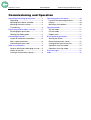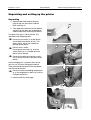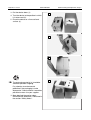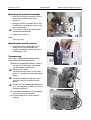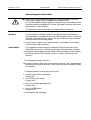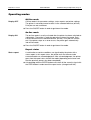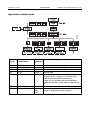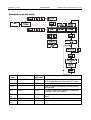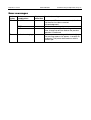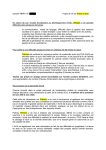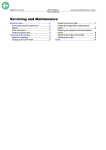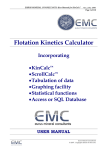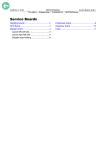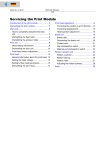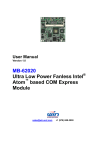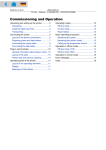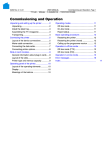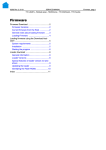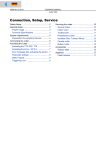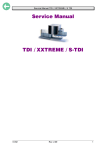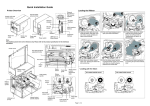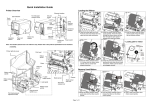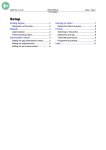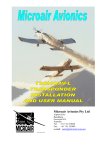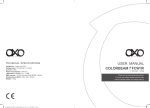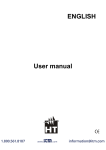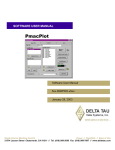Download Commissioning and Operation USER MANUAL TTX/TDI
Transcript
04/02 Rev. 2.14-01 USER MANUAL TTK - Texxtile Commissioning and Operation, Page 1 Commissioning and Operation Unpacking and setting up the printer ............. 2 Unpacking ................................................. 2 Mounting the material unwinder................. 4 Mounting the textile stacker ....................... 4 Transporting .............................................. 4 Processing material widths > 52 mm............. 5 Exchanging the print roller ......................... 5 Refitting the ribbon guide........................... 5 Connecting the printer ................................... 6 Layout of the device connections............... 6 Mains cable connection ............................. 6 Connecting the data cable ......................... 7 Slide-in card modules.................................... 9 General information about plug-in cards .... 9 Layout of the slots ..................................... 9 Card type and memory capacity ................ 9 Operating panel of the printer ...................... 10 Layout of the operating elements ............. 10 Display..................................................... 10 Meanings of the buttons........................... 10 Operating modes......................................... 11 Off-line mode ........................................... 11 On-line mode ........................................... 11 Report status ........................................... 11 Basic operating procedures ......................... 12 Starting the printer ................................... 12 Restarting the printer (reset) .................... 12 Calling up the firmware version................ 12 Operation in off-line mode........................ 13 Operation in on-line mode........................ 14 Error messages ........................................... 15 Index ........................................................... 16 04/02 Rev. 2.14-01 USER MANUAL TTK - Texxtile Commissioning and Operation, Page 2 Unpacking and setting up the printer Unpacking 1. Open the box and remove the parts lying on top, the extra parts and the foam covering (1). 1 2. Take hold of the device from the bottom and lift it out the box. Get somebody to hold the box when removing the device. The device lies on its side in the box. Pay attention to the following notes: ¯ Do not use the cover (2) of the device (accessible from above) to lift it. The cover moves and is not suitable for picking up the device. ¯ Devices with a cutter: 2 3 Do not grasp the cutter (3). Use the cutter motor (4) as a handle to lift the device out of the box. ¯ Do not lift the device using the narrow slit (5) of the card slot at the back of the device. If the packaging has a material inlet slot (6), you can use it to start lifting up the device. Then take hold of the device from the bottom and lift it out of the box. ¯ Do not use other protruding components (e. g. the magazine or label tray) to lift or transport the device. P Continued on the next page. 4 6 5 04/02 Rev. 2.14-01 USER MANUAL TTK - Texxtile 3. Put the device down (1). 1 4. Turn the device to the position in which it is to be used (2). 5. Place the device on a firm and level surface (3). 2 3 ¯ The packaging material (4) should be stored for possible shipping. Pay attention to environmental protection if the packaging is to be disposed of. Check whether it would be possible to return it to your supplier. P More detailed information about environmental protection is contained in the section "Safety Notes". 4 Commissioning and Operation, Page 3 04/02 Rev. 2.14-01 USER MANUAL TTK - Texxtile Commissioning and Operation, Page 4 Mounting the material unwinder 1. Manually turn the four Allan key screws several turns into the back of the printer (1). 2. Hang the material unwinder with its four "button holes” (2) onto the screws in the back of the printer. ¯ The "thicker” ends of the "button holes” hereby point downwards. 2 2 2 1 1 1 1 2 3. Tighten the screws (3). Tool Allan key size 3 Mounting the textile stacker P Information about attaching the TCS textile stacker can be found in the chapter "Attachment, Setup, Service" in the MANUAL TCS. Transporting Please pay attention to the following notes when lifting and carrying the device: £ Before transporting the device, switch it off, pull out all the cables and take off any detachable exterior parts. ¯ Devices with a cutter: Do not grasp the cutter. Use the cutter motor as a handle when transporting the device. ¯ Do not lift the device using the narrow slit of the card slot at the back of the device. ¯ Do not use other protruding components (e. g. the magazine or label tray) to lift or transport the device. £ Take hold of the device from the bottom and carry it to its new location. £ Place the device on a firm and even underlay. 3 04/02 Rev. 2.14-01 USER MANUAL TTK - Texxtile Commissioning and Operation, Page 5 Processing material widths > 52 mm TTK printers are set ex works for processing textile materials. Textile material cannot be processed if it is wider than 52 mm. This restriction is a constructional factor which is due to the narrower print roller used for textile material. ¯ Cardboard or self-adhesive label material can although be used with a width of above 52 mm, if the textile print roller is exchanged for a special one. 1 Exchanging the print roller Change the print roller as described in the following: 1. Unscrew the thumb screw (1). 2. Pull out the print roller (2). It may be necessary to switch the printer on to raise the print head from the print roller. 2 Refitting the ribbon guide Remove the sleeve from the ribbon transport roller before processing self-adhesive or cardboard material: 1. Strip off the red clamping ring (3). 2. Strip off the sleeve (4). 3 4 04/02 Rev. 2.14-01 USER MANUAL TTK - Texxtile Commissioning and Operation, Page 6 Connecting the printer Layout of the device connections 1 Centronics interface (parallel interface) 2 Serial interface RS232/RS485 (serial interface) 3 Recess for optional socket 4 Earthing screw 5 Mains cable connection 6 Mains switch 7 Fuse selector switch 1 2 5 6 7 3 4 Mains cable connection ¯ Before connecting the device to the mains power supply, it is necessary to check the mains voltage setting on the device. Dangerous contact voltage can arise if the device is connected to the mains power supply when setting the mains voltage on the device fuse. Therefore, pay attention to the following: – Never alter the mains voltage setting or change the fuse when the device is connected to the mains power supply! 1. Check whether the device voltage (10) corresponds to the local mains voltage rating. 11 Normally the device is already set to the mains voltage rating of the destination country before leaving the factory. 10 2. In order to set the mains voltage rating, remove the insert (11) with a screwdriver (12) and fit a suitable fuse (13). Remove the insert (14) and turn it so that the mains voltage rating (15) is still visible in the slot window (10) after the device has been installed. 12 P Information about suitable fuses can be found in the chapter "Specifications" in the section "Connector, device data". 3. Ensure that the mains switch (6) is switched off, attach the mains cable to the connector (5), and plug the mains plug into the main power supply socket. 13 15 11 14 04/02 Rev. 2.14-01 USER MANUAL TTK - Texxtile Commissioning and Operation, Page 7 Connecting the data cable ¯ Switch off the device before plugging in or removing the data cable, the mains power supply cable or the optional connector cable! It is only permitted to connect devices to the interfaces or the sockets which have been tested according to IEC 950 or VDE 0805, and which fulfil these requirements in line with SELV. Pay attention to these instructions to avoid damage to the device. Standard A serial interface V.24/DB25 (RS232) and parallel interface (Centronics) are integrated as standard interfaces for connecting the printer. The parallel interface is the default printer setting. The serial interface can be activated in the parameter menu of the printer. P You can find a summary of all the parameters and settings in the chapter "Info Print-outs and Parameters". RS422/RS485 As an option the manufacturer can replace the RS232 interface with an RS422/RS485 interface. The RS232 interface is then no longer available! P Information about upgrading from RS232 to RS422/RS485 can be found in the Service Manual in the chapter "Service", section "Connections and electrics". • Connecting the printer to the PC: £ Connect the data cable to the serial interface of the PC and – depending on the data transmission to be used – to the serial or parallel connector socket of the printer. • Setting the printer to serial data transmission: 1. Connect and switch on the printer: Display OFF 2. Press FEED+CUT button: Display INFO 3. Press CUT button repeatedly until: Display IFAC 4. Press ENTER button: Display PORT P Continued on the next page. 04/02 Rev. 2.14-01 USER MANUAL TTK - Texxtile 5. Press ENTER button: Display CENT 6. Press CUT button: Display RS23 7. Press ENTER button: Display PORT 8. Press FEED+CUT button: Display IFAC 9. Press FEED+CUT button: Display OFF Commissioning and Operation, Page 8 04/02 Rev. 2.14-01 USER MANUAL TTK - Texxtile Commissioning and Operation, Page 9 Slide-in card modules General information about plug-in cards The slide-in modules are designed for the use of optional cards. PCMCIA cards with up to 2 MB per card can be used. More detailed information is contained in the card manual. ¯ Only plug-in cards which have been approved by the manufacturer may be used. Do not insert, remove or change a card until at least 60 seconds after switching off the device! Layout of the slots 0 Slot 0 1 Slot 1 1 0 Card type and memory capacity Card type PCMCIA No. of cards 2 Memory per card 2 MB PROM card – SRAM card Flash card ê ê P Refer to the card manual for more information about the cards; refer to the Easy Plug Manual for more information about programming. 04/02 Rev. 2.14-01 USER MANUAL TTK - Texxtile Commissioning and Operation, Page 10 Operating panel of the printer Layout of the operating elements Operating element: 1 Display 1 2 4 3 2 FEED button 3 CUT button 4 ON/OFF button (= ENTER button) Display 4-figure display The 4-figure display shows the operating modes, parameters, values, status and malfunctions. The display is largely self-explanatory despite the limited number of positions. Meanings of the buttons General The small number of buttons still permits a multitude of operating functions. The device is operated using a logical menu structure. The buttons have different meanings depending on the operating mode and menu item. In addition, special functions are programmed by pressing several buttons simultaneously. Despite this variety, the following main functions can be assigned: ON/OFF button ONLINE/OFFLINE =on-line/off-line: Alternates between on-line and off-line mode ENTER button ENTER = Enter: Confirms values, menu items or displays CUT button CUT = cut. Also leads to deeper levels of the menu structure or selects menu items. Values are reduced. FEED button FEED = material feed, in on-line mode start after stop. Also leads to deeper levels of the menu structure or selects menu items. Values are increased. FEED+CUT FEED+CUT (pressed simultaneously) = ESC (escape), i.e. return to the main menu option. Also leads in off-line mode to the parameter menu. P Other and more detailed function assignments can be found – in the following sections (Functions in off-line and on-line mode) and – in the section "Info print-outs and parameters" (Operation of the parameter menu). 04/02 Rev. 2.14-01 USER MANUAL TTK - Texxtile Commissioning and Operation, Page 11 Operating modes Off-line mode Display OFF Off-line mode is for parameter settings, status reports and printer settings. The printer is not ready to receive data via the selected interface (off-line). Print jobs are not carried out. £ Press the ON/OFF button in order to go into on-line mode. On-line mode Display ON The on-line mode is usually activated after the printer has been switched on (adjustable). The printer is ready for operation in the on-line mode. Data can be received via the selected interface (on-line). Print jobs are carried out. If the printer stops or an error occurs, the printer goes automatically into off-line mode. £ Press the ON/OFF button in order to go into on-line mode. Report status Status report A malfunction or certain conditions are signalised by the printer with a status report. In this report status, the printer waits for the error to be corrected and/or an acknowledgement. After acknowledgement, the printer goes from the report status into off-line mode (depending on the error and how the previous process has been completed). £ Acknowledge with the ENTER button and switch off the acoustic signal with the FEED button in order to exit the report status (change to off-line). 04/02 Rev. 2.14-01 USER MANUAL TTK - Texxtile Commissioning and Operation, Page 12 Basic operating procedures Starting the printer 1. Connect the printer to the mains power supply and plug in the interface cable (if required). 2. Switch on the printer using the mains switch. Display: xHxx Version no. of the firmware, e.g. 1H20 for 11.8 Dot printers; xSxx for 8.0 Dot printers. INIT Drucker is being initialised. ON On-line mode is the default setting after switching on; If OFF is displayed: Press ON/OFF button to get to the Off-line mode. The printer is now ready to receive data via the selected interface. Restarting the printer (reset) Display: Arbitrary (not off!) Reset £ Press the FEED+CUT+ON/OFF button (all 3 buttons simultaneously) in order to reset the printer. The printer is restarted. Display: same as under "Starting the printer". The printer can therefore be restarted without having to switch the device off first. ¯ During reset, all the data stored in the printer is deleted! Calling up the firmware version The firmware version (e.g. 1H34) is displayed during the reset procedure. Reset £ Press the FEED+CUT+ON/OFF button (all 3 buttons simultaneously) and keep them pressed in order to see the version number! The printer is reset and restarted. Display: same as under "Starting the printer". ¯ During reset, all the data stored in the printer is deleted! P For detailed description of the different firmware designations, refer to the Service Manual, topic section "Firmware", paragraph "Firmware Versions". 04/02 Rev. 2.14-01 USER MANUAL TTK - Texxtile Commissioning and Operation, Page 13 Operation in off-line mode Previous Button display combinations OFF OFF OFF OFF OFF OFF OFF Display Function/meaning afterward s ON/OFF ON On-line mode, printer is ready to receive ON/OFF+FEED <--Slow material and ribbon feed ON/OFF+CUT Cut, followed by reverse feed FEED FEED Material feed CUT CUT Cut (only if cutter installed and activated with parameter KNIF and there is placed no uncut material between printhead and cutter.) If there are any printed labels placed between printhead and cutter, those labels will be fed and cut. FEED+CUT INFO Selection parameter menu FEED+CUT+ON/OFF xHxx, Reset, after pressing the buttons, the firmware version is displayed for some seconds. INIT, OFF 04/02 Rev. 2.14-01 USER MANUAL TTK - Texxtile Commissioning and Operation, Page 14 Operation in on-line mode Previous Button combination Display Function/meaning display afterwards ON FEED+CUT HVxx Print head power setting: increase value with FEED button, decrease value with CUT button WAIT not possible WAIT Creation of print image xxxx Display of labels to be printed, including those being printed xxxx ON/OFF STOP The label currently being printed is completed, the display then starts to blink. STOP ON/OFF OFF Change into off-line-mode (quantity remains the xxxx same) OFF ON/OFF STOP xxxx On-line mode with halted print job STOP FEED xxxx Restart print job xxxx 04/02 Rev. 2.14-01 USER MANUAL TTK - Texxtile Commissioning and Operation, Page 15 Error messages Previous Button display combinations STxx ON/OFF FEED CUT STxx (self-acknowledging) Display Function/meaning afterwards Status report STxx (xx = error number). Confirm that the error has been corrected (acknowledgement). Switch off acoustic signal. To exit the report status. Depending on the error, either change into off-line mode or the previous operation is continued. xxxx Status report as a warning, self-acknowledging. The message appears for approx. 2 seconds on the display. The printer then continues with its previous job. 04/02 Rev. 2.14-01 USER MANUAL TTK - Texxtile Commissioning and Operation, Page 16 Index B Buttons, meanings.................................... 10 C Centronics interface.................................... 6 Changing the fuse ...................................... 6 Checking the mains voltage........................ 6 Connecting the data cable .......................... 7 Connector cable, optional ........................... 7 Contact roller, exchanging.......................... 5 Contact voltage .......................................... 6 D Device connections .................................... 6 Display ..................................................... 10 E Earthing screw............................................ 6 Error messages ........................................ 15 F Firmware version, display ......................... 12 Fuse selector switch ................................... 6 I Interface cable............................................ 7 Interfaces ................................................... 7 L LCLR .......................................................... 9 M Mains cable connection .............................. 6 Mains switch............................................... 6 Mains voltage setting.................................. 6 Materials wider than 52 mm........................ 5 Memory capacity ........................................ 9 Mounting the material unwinder.................. 4 Mounting the textile stacker ........................ 4 O Off-line mode ............................................11 Off-line mode, operation ...........................13 On-line mode ............................................11 On-line mode, operation ...........................14 Operating elements, layout .......................10 Operating modes ......................................11 Operating panel ........................................10 Operating procedures ...............................12 Optional socket...........................................6 P Packaging material .....................................3 Plug-in card ................................................9 Plug-in cards...............................................9 R Refitting the ribbon guide ............................5 Report status ............................................11 Reset ........................................................12 Restart......................................................12 RS232-interface..........................................7 S Serial data transmission, setting .................7 Serial interface............................................6 Serial interface, exchanging........................7 Setting up, printer .......................................2 Slide-in card module ...................................9 Slots, layout ................................................9 Starting the printer ....................................12 T TCS ............................................................4 U Unpacking, printer.......................................2 Unwinder, mounting....................................4