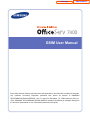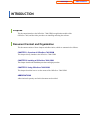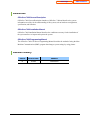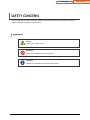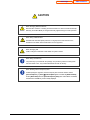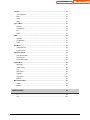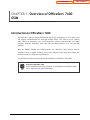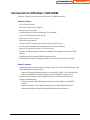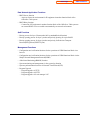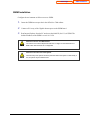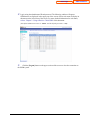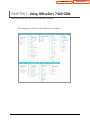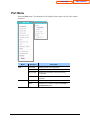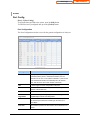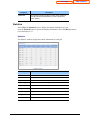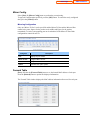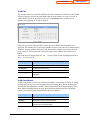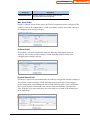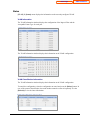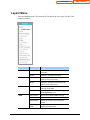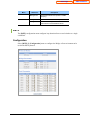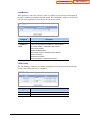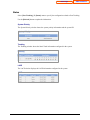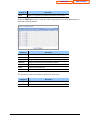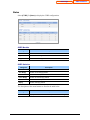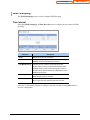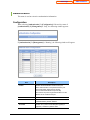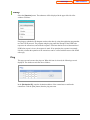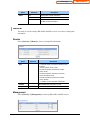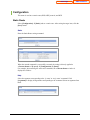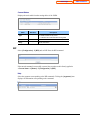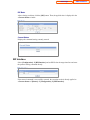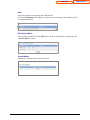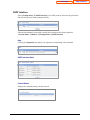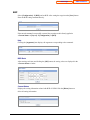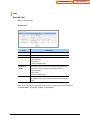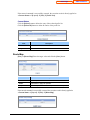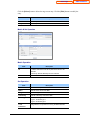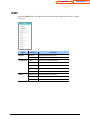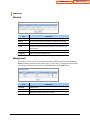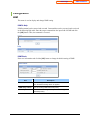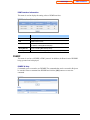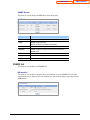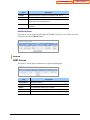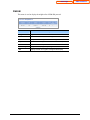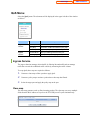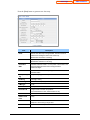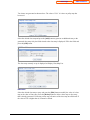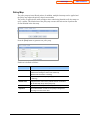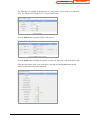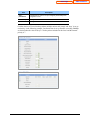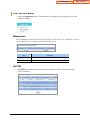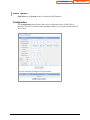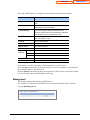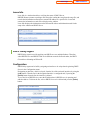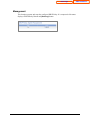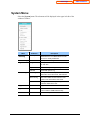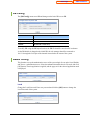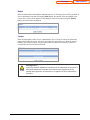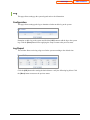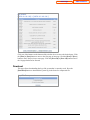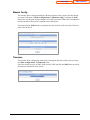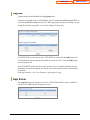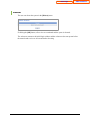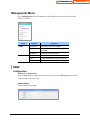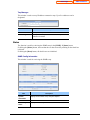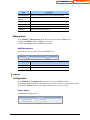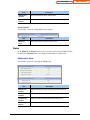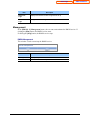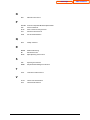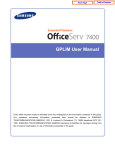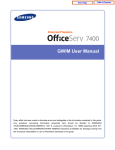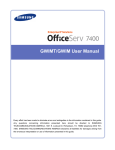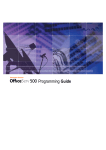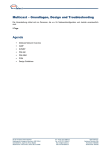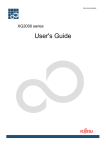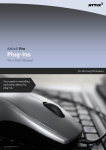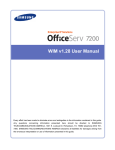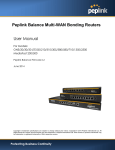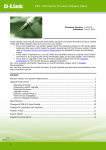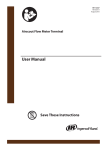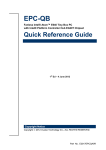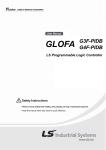Download OfficeServ 7400-GSIM User Manual
Transcript
Home Page Table of Contents 7400 GSIM User Manual Every effort has been made to eliminate errors and ambiguities in the information contained in this guide. Any questions concerning information presented here should be directed to SAMSUNG TELECOMMUNICATIONS AMERICA, 1301 E. Lookout Dr. Richardson, TX. 75082 telephone (972) 7617300. SAMSUNG TELECOMMUNICATIONS AMERICA disclaims all liabilities for damages arising from the erroneous interpretation or use of information presented in this guide. Home Page Table of Contents Samsung Telecommunications Publication Information SAMSUNG TELECOMMUNICATIONS AMERICA reserves the right without prior notice to revise information in this publication for any reason. SAMSUNG TELECOMMUNICATIONS AMERICA also reserves the right without prior notice to make changes in design or components of equipment as engineering and manufacturing may warrant. Copyright 2006 Samsung Telecommunications America All rights reserved. No part of this manual may be reproduced in any form or by any means—graphic, electronic or mechanical, including recording, taping, photocopying or information retrieval systems— without express written permission of the publisher of this material. Trademarks is a trademark of SAMSUNG Telecommunications America, L.P. WINDOWS 95/98/XP/2000 are trademarks of Microsoft Corporation. PRINTED IN USA Home Page Table of Contents INTRODUCTION Purpose This document introduces the OfficeServ 7400 GSIM, an application module of the OfficeServ 7400, and describes procedures on installing and using the software. Document Content and Organization This document consists of three chapters and abbreviation, which are summarized as follows: CHAPTER 1. Overview of OfficeServ 7400 GSIM This chapter briefly introduces the OfficeServ 7400 GSIM. CHAPTER 2. Instaling of OfficeServ 7400 GSIM This chapter describes the installation procedure and login procedure. CHAPTER 3. Using OfficeServ 7400 GSIM This chapter describes how to use the menus of the OfficeServ 7400 GSIM. ABBREVIATIONS Abbreviations frequently used in this document are described. I Home Page Table of Contents Conventions The following types of paragraphs contain special information that must be carefully read and thoroughly understood. Such information may or may not be enclosed in a rectangular box, separating it from the main text, but is always preceded by an icon and/or a bold title. WARNING Provides information or instructions that the reader should follow in order to avoid personal injury or fatality. CAUTION Provides information or instructions that the reader should follow in order to avoid a service failure or damage to the system. CHECKPOINT Provides the operator with checkpoints for stable system operation. NOTE Indicates additional information as a reference. Console Screen Output y The lined box with ‘Courier New’ font will be used to distinguish between the main content and console output screen text. y ‘Bold Courier New’ font will indicate the value entered by the operator on the console screen. II Home Page Table of Contents References OfficeServ 7400 General Description OfficeServ 7400 System Description introduces OfficeServ 7400 and describes the system information necessary for the understanding of this system, such as hardware configuration, specification, and functions. OfficeServ 7400 Installation Manual OfficeServ 7400 Installation Manual describes the conditions necessary for the installation of the system and how to inspect and operate the system. OfficeServ 7400 Programming Manual The OfficeServ 7400 Call Server Programming Manual describes the method of using the Man Machine Communication (MMC) program that changes system settings by using phones. Revision History EDITION DATE OF ISSUE REMARKS 01 05.2006 Initial Release III Home Page SAFETY CONCERNS In order to ensure product safety and proper operation, information followed by the following icons should be carefully read before installing or using the product: Symbols Caution Indication of a general caution. Restriction Indication for prohibiting an action for a product. Instruction Indication for commanding a specifically required action. IV Table of Contents Home Page Table of Contents CAUTION Caution When Changing Network Interface Note that all IP sessions in working are disconnected for a while if network interface(IP, Gateway, and Subnet Mask) is changed and finally applied during the router operation. When Using a Web Browser Use Microsoft Internet Explorer(version 6.0 or higher) as the web browser for the manitenance of GSIM. Other web browsers are not supported. When Changing DB If DB is changed in OfficeServ 7400 GSIM, the system restarts. When Using a Private key The private key is provided with the package. The private key allows accessing SSH from the outside. Thus, only trusted administrator should use the key. When Deleting Internet Temporary Files If GSIM package is upgraded, Internet temporary files should be deleted. Select [Internet Explorer] Æ [Tools] Æ [Internet Options] menu and click the [Delete Cookies] and the [Delete Files] buttons in [Internet Temporary Files] area. If these files is not deleted, the webscreen of GSIM may not be normally displayed. V Home Page TABLE OF CONTENTS INTRODUCTION I Purpose .......................................................................................................................... I Document Content and Organization.............................................................................. I Conventions................................................................................................................... II Console Screen Output ................................................................................................. II References ................................................................................................................... III Revision History............................................................................................................ III SAFETY CONCERNS IV Symbols ........................................................................................................................IV Caution ..........................................................................................................................V CHAPTER 1. Overview of OfficeServ 7400 GSIM 1 Introduction to OfficeServ 7400 ........................................................................................ 1 Introduction to OfficeServ 7400 GSIM .............................................................................. 2 CHAPTER 2. Installation of OfficeServ 7400 GSIM 4 Software Installation........................................................................................................... 4 Getting Started.................................................................................................................... 6 CHAPTER 3. Using OfficeServ 7400 GSIM 8 Port Menu ............................................................................................................................ 9 PORT........................................................................................................................... 10 VLAN ........................................................................................................................... 13 Layer2 Menu...................................................................................................................... 17 RSTP ........................................................................................................................... 18 Port Trunking ............................................................................................................... 22 GVRP .......................................................................................................................... 25 IGMP Snooping ........................................................................................................... 28 Authentication .............................................................................................................. 31 VI Table of Contents Home Page Interface ............................................................................................................................ 33 IP Configuration ........................................................................................................... 33 DNS ............................................................................................................................. 34 Status........................................................................................................................... 34 Utility............................................................................................................................ 35 Layer 3 Menu..................................................................................................................... 37 General ........................................................................................................................ 38 Configuration ............................................................................................................... 39 List ............................................................................................................................... 46 Status........................................................................................................................... 52 IPMC .................................................................................................................................. 55 General ........................................................................................................................ 56 Configuration ............................................................................................................... 57 Status........................................................................................................................... 63 QoS Menu.......................................................................................................................... 66 Ingress Service ............................................................................................................ 66 Egress Service............................................................................................................. 75 Application Menu.............................................................................................................. 77 VoIP Service Menu ...................................................................................................... 78 DHCP Server ............................................................................................................... 80 DHCP Relay Agent ...................................................................................................... 82 System Menu .................................................................................................................... 84 DB Config .................................................................................................................... 85 Admin Config ............................................................................................................... 85 Log............................................................................................................................... 87 NTP Server .................................................................................................................. 89 Upgrade ....................................................................................................................... 91 Appl Server .................................................................................................................. 91 Reboot ......................................................................................................................... 92 Management Menu ........................................................................................................... 93 SNMP .......................................................................................................................... 93 RMON.......................................................................................................................... 96 ABBREVIATION 99 A - L ............................................................................................................................. 99 N-V ............................................................................................................................ 100 VII Table of Contents Home Page Table of Contents CHAPTER 1. Overview of OfficeServ 7400 GSIM This chapter introduces OfficeServ 7400 system and OfficeServ 7400 GSIM. Introduction to OfficeServ 7400 The OfficeServ 7400 is a single platform that delivers the convergence of voice, data, wired and wireless communications for small and medium offices. The ‘office in a box’ solution offers TDM voice processing, voice over IP integration, wireless communications, voice mail, computer telephony integration, data router and switching functions, all in one powerful platform. With the GWIM, GPLIM and GSIM modules, the OfficeServ 7400 provides network functions such as a gigabit switching, Power Over Ethernet, high speed data routing, and network security in a single converged solution. This document describes the data and routing capabilities of OfficeServ 7400 GSM. Structure of OfficeServ 7400 For the information on the structure, features, or specifications of the OfficeServ 7400, refer to ‘OfficeServ 7400 General Description’. 1 Home Page Table of Contents Introduction to OfficeServ 7400 GSIM OfficeServ 7400 provides the following functions via GSIM based on IP: Switch Functions y L2/L3 Switch Function y Jumbo Packet(9216 Bytes) Support y Managed Switch functions y Learning Bridge function using Spanning-Tree algorithm y Layer 2 Frame Priority function (802.1p) y 802.3x Layer 2 Flow Control y Packet Mirroring function y Virtual VLAN(VLAN) function(on the basis of ports, 802.1Q tag) y VLAN Classification(MAC Based/IP Based/Protocol Based) Function y Ingress Filtering function for 802.1q VLAN Security y Dynamic VLAN Management function via GARP VLAN Registration Protocol(GVRP) function y IP Multicasting Relay support(IGMP Snooping function) y Load Sharing function for Link Aggregation Control Protocol(LACP)/Port Trunking Router Functions y Path management and queuing function of data packets for external WAN and internal LAN y Static and dynamic routing functions − Support of Routing Information Protocol version1(RIPv1), RIPv2, Open Shortest Path First version2(OSPFv2),and Border Gateway Protocol4(BGP4) routing protocol y Dynamic Host Configuration Protocol(DHCP) function in Ethernet WAN interface y Support of IP Multicasting − Support of Internet Group Management Protocol version1(IGMPv1) and IGMPv2 protocol − Support of Distance Vector Multicast Routing Protocol(DVMRP) and Protocol Independent Multicast-Sparse Mode(PIM-SM) Multicast Route Protocol 2 Home Page Table of Contents Data Network Application Functions y DHCP Server function − Auto-set of network environment for IP equipment in another function block of the OfficeServ 7400 system y DHCP Relay function − Connection of IP equipment in another function block of the OfficeServ 7400 system to an external DHCP server to enable to automatically set network environment. QoS Functions y Priority process for layer 2 frame under 802.1p standard(Switch function) y Priority queuing process for layer 3 packets and priority queuing for a specified IP. y Priority queuing process for layer 4 packets and priority for Real-time Transport Protocol(RTP) packets(UDP/TCP port) Management Functions y Configuration and verification functions for the operations of GSIM functional block via a browser y Configuration and verification functions for the operations of GSIM functional block via the Simple Network Management Protocol(SNMP) y 4-Real-time Monitoring(4RMON) function y System monitoring and management via the system log function y System synchronization function via Network Time Protocol(NTP) y Program Upgrade − Program upgrade via TFTP − Program upgrade via HTTP − Program upgrade via Local manager’s PC 3 Home Page Table of Contents CHAPTER 2. Installation of OfficeServ 7400 GSIM This chapter describes the installation and the login procedure for OfficeServ 7400 GSIM. Software Installation OfficeServ 7400 software is installed on GWIM board. The software package is composed of items described below: Package File Description Bootrom Package gsim-bootldr.img-vx.xx gsim-bootldr.img-vx.xx.sum Boot ROM program Main Package gsim-pkg-vx.xx.tar.gz Upgrade package for HTTP gsim-os..img-vx.xx ‘os’ partition upgrade package for TFTP gsim-firmware.img-vx.xx ‘Firmware’ partition upgrade package for TFTP gsim-configdb.img-vx.xx ‘configdb’ partition upgrade package for TFTP gsim-logdb.img-vx.xx ‘logdb’ partition upgrade package for TFTP gsim-flash1.img-vx.xx gsim-flash1.img-vx.xx.sum Fusing file for the first flash memory gsim-flash2.img-vx.xx gsim-flash2.img-vx.xx.sum Fusing file for the second flash memory 4 Home Page Table of Contents GWIM Installation Configure the environment as follows to access GSIM. 1. Insert the GSIM into an open slot in the OfficeServ 7400 cabinet. 2. Connect a PC to any of the Gigabit ethernet ports on the GSIM board. 3. Run Internet Explorer from the PC and access the initial IP (10.0.3.1) of GSIM. The default IP address of the GSIM is set to 10.0.3.1/24. Caution for the Use of a Web Browser The version of the Internet Explorer should be 6.0 or higher for the maintenance of GSIM. Other web browsers are not supported. Caution for the initial Use of the System The time setup of the system should be performed before the system is used initially. If not, the system may be malfunctioned. 5 Home Page Table of Contents Getting Started The start procedure of OfficeServ 7400 GSIM is as follows: 1. Start Internet Explorer and enter the IP address of the GSIM into the address bar. The login window shown below will appear: 6 Home Page Table of Contents 2. Log in using the administrator ID and password. The following window will appear. GSIM menus are displayed in the upper part of the screens. Select each menu to display its submenus on the left section of the screen. For more detailed information for each menu, refer to ‘Chapter 3. Using OfficeServ 7400 GSIM’ of this document. (The default administrator name is “admin” and the default password is “root) 3. Click the [Logout] button on the upper section of the screen to close the connection to the GSIM system. 7 Home Page CHAPTER 3. Using OfficeServ 7400 GSIM This chapter describes how to use the menus of OfficeServ 7400 GSIM. The configuration of OfficeServ 7400 GSIM menus is as follows: 8 Table of Contents Home Page Table of Contents Port Menu Select the [Port] menu. The submenus will be displayed in the upper left side of the window as follows. Menu Port VLAN Sub-menu Description Port Config. Display general port configurations Statistics Displays the statistic information of the port. Mirror Config. Displays the information on the port mirroring configuration. Forward Table Displays the MAC Table information learned on each port. Configuration Sets the VLAN configuration. Status Displays the information configured in [VLAN] Æ [Configuration] menu. 9 Home Page PORT Port Config. [Port] Æ [Port Config] To apply the data specified to the system, press the [OK] button. To cancel the newly configured data, press the [Cancel] button. Port Configuration The Port Configuration window is used for the general configuration of each port. Categories Description Port Displays the port to be configured. If a port name begins with ‘*’, it indicates that the port is a Trunk/LACP member port. The contents such as ‘Sa*’ or ‘Po*’(TGID is included in *) that are set in the Trunk/LACP Interface are identically set in all member ports, and cannot be set in each member port directly. ALL Is used to apply the same configuration to all ports. TGID Indicates the TGID in which the port is involved, if the port is a member of the Trunk/LACP. Active Sets whether to make the port active or not Auto Negotiation Specifies Auto Negotiation. [Auto] activates Auto Negotiation and [Forced] inactivates Auto Negotiation. Jumbo Is used for activation/inactivation of Jumbo Frame setup. The activated port allows the forwarding for the frame up to 9,216 Bytes. Flow Ctrl Sets whether to perform the Flow Control, and is divided into Tx and Rx. 10 Table of Contents Home Page Categories Storm Ctrl Table of Contents Description Sets whether to perform the Storm Control, and is divided into Bcast (Broadcast), Mcast (Multicast), and DLF (Destination Lookup Failure). Statistics Select [Port] Æ [Statistics] menu to display the statistic information of a port. Press the [Refresh] button to update the displayed information. Press the [Reset] button to reset all statistics to ‘0’. Statistics The Statistics window displays the statistic information on each port. Categories Description Port Displays ports. Link Displays the status of link up/down. Input Packets Displays the number of the Input Packets until now. Input Dropped Displays the current Input Dropped numbers. Input Errors Displays the number of the Input Errors until now. Output Packets Displays the number of the Output* Packets until now. Output Dropped Displays the currently output dropped numbers. Output Errors Displays the number of the Output Error until now. Collisions Displays the number of the Collision until now. 11 Home Page Table of Contents Mirror Config. Select [Port] Æ [Mirror Config] menu to perform the port mirroring. To apply the configurations specified, press the [OK] button. To cancel the newly configured data, press the [Cancel] button. Mirroring Configuration Only one “Mirror-To Port” can be specified and the Mirror-To Port and the Mirrored Port cannot be the same. Ingress for the packets received(Rx) and Egress for the packets transmitted (Tx) in the corresponding port can be monitored in the Mirror-To Port. Both configurations contain Rx and Tx. Categories Description Port Displays the port number. Mirror-To Port Configures Mirror-To Port. Mirrored Port Configures Mirror-To Port. Option Describes each option symbol. Forward Table [Port] Æ Select the [Forward Table] menu to see the learned MAC address of each port. Press the [Refresh] button to update the displayed information. The Forward Table window displays the MAC address information discovered for each port. 12 Home Page Categories Table of Contents Description Port Displays ports. VLAN Displays VLAN pertaining to the port. MAC Displays the MAC Address learned. MAC Type Displays the type of MAC address. Learn Type Displays the Learn type of MAC address. VLAN Configuration [VLAN] Æ [Configuration] To apply the specified configuration, press the [Save] button. To initialize the configuration, press the [Reset] button. Port Setup The Port Setup window is used for the configuration of the VLAN ID for each port or Ingress Filter for VLAN Security. The type of packets coming from the port can be limited via the Frame-Type. If the port is selected as Tagged-packet and Untagged-packet is flown in, the packet is discarded. Categories Description Port ID Displays the port to be configured. PVID Specifies the default VLAN IN of a port. The ID can be selected from the currently configured VLAN. Ingress-Filter Determines the use of Ingress Filtering (Enable/Disable). Frame Type Configures Ingress Packet. (All-Packet/Tagged-Packet). VLAN Create Enter the VLAN ID and then press the [Save] button to create a new VLAN. 13 Home Page Table of Contents VLAN Edit The VLAN window is used for the addition or deletion of members to/from the created VLAN. If Egress-Tagged is selected, the packet that sends out to the outside via a port is sent out as Tagged-Packet. To delete the created VLAN, press the [Delete] button. At this time, all member ports pertaining to VLAN are deleted. If the port is set as the trunk port (Static Trunk), the port is hidden and the trunk device is displayed. The member port of each group should have always the same VLAN characteristics. Therefore, the ports with the different VLAN characteristics cannot be involved in the trunk group. In case of LACP, if the link of its member port is not connected, the trunk device is hidden. The trunk device is displayed like sa1, sa2, ... in case of Static Trunk, and displayed like Po1, Po2, … in case of LACP. Categories Description VLAN-ID Displays the VLAN-ID to be configured. VLAN Name Configures a name to VLAN. VLAN Member Selects members to VLAN. Egress-Tagged Selects the type of the Egress packet.(as Tagged or Untagged). VLAN Classification VLAN Classification is used to set parameter according to classification of VALN. If, among the data configured by a user, an overlapped data exists among MAC-Based, IP-Based and Protocol-Based configurations, the MAC-based configuration has the highest priority. If the MAC-based configuration does not exist, the IP-based configuration has the next highest priority. The protocol-based configuration has the lowest priority. Categories Description Classification Mode Selects the type of VLAN classification. Group ID Specifies the group ID to be configured. VLAN ID Specifies the VLAN ID to be configured. The ID can be selected from the created VLANs. 14 Home Page Categories Classification Rule Table of Contents Description Differently displays the window to select the rule in accordance with VLAN Classification. MAC based VLAN If MAC is selected in classification mode, the VLAN Configuration window is displayed. This window is used for the configuration of VLAN in accordance with the source MAC address of the Untagged packet arriving to the port. IP Based VLAN IF IP-subnet is selected in classification mode, the following configuration window is displayed. This window is used to configure VLAN depending on the IP subnet of the Untagged packet coming in the port. Protocol Based VLAN IF Protocol is selected in classification mode, the following configuration window is displayed. This window is used to configure VLAN depending on the protocol type of the Untagged packet coming in the corresponding port selected in the following figure: In the Classification Rule, a protocol can be selected and a user can enter the protocol number as hexadecimal value. If the port is set as the trunk group, the same setting is to be made in all member ports of the trunk group. 15 Home Page Table of Contents Status [VLAN] Æ [Status] menu displays the information on the currently configured VLAN. VLAN Information The VLAN Information window displays the configuration of the Ingress-Filter and the Acceptable Frame-Type for each port. The VLAN Information window displays the information on the VLAN configuration. VLAN Classification Information The VLAN Information window displays the information on the VLAN configuration. To cancel the configuration, select the configuration to cancel and press the [Delete] button. In case of the protocol classification, the trunk member cannot be removed separately. Use the [Refresh] to view the latest information. 16 Home Page Layer2 Menu Select the [Layer2] menu. The submenus will be displayed in the upper left side of the window as follows: Menu RSTP Port Trunking GVRP IGMP Sub-menu Description Configuration Prevents broadcast storms caused by switch loop-backs. Status Display the configuration for RSTP. Configuration Specifies the setup related to Static Trunk or LACP by using Port Trunking. Status Display the information on the Static Trunk and the LACP configurations. Configuration Enables GVRP. Enables the virtual VLAN control by using GVRP. Status Displays the information configured in [VLAN] Æ [Configuration] menu. Time Interval Sets the time related to IGMP Snooping. Function Sets the functions related to IGMP Snooping. Multicast Filter Defines the operation type for Multicast Packet. Forwarding Table Displays the information on the members registered in IGMP Group. 17 Table of Contents Home Page Menu Authentication Sub-menu Table of Contents Description Management Activates/inactivates the operation of IGMP Snooping. Configuration Sets the Authentication for each port. Management Performs the configuration for the Authentication and the RADIUS Server. RSTP The [RSTP] configuration menu configures loop detection from several switches or a single switch link. Configuration Select [RSTP] Æ [Configuration] menu to configure the Bridge or Port environment to be used in the RSTP protocol. 18 Home Page Categories Description Protocol Status Displays the current status of the RSTP protocol. Bridge Parameter - Bridge Priority: Sets the priority of Bridges. - Hello Time: Sets the transmission cycle of BPDU. - Max Age Time: Sets the Message Age time. - Forward Time: Displays the time that the state of each port is changed by level.(Discarding-Learning-Forwarding) Port Parameter - Priority: Standard to select the port to be blocked when the switch loop is established. - Force Version: Communication is transmitted via the switch connected to the corresponding port and the BPDU that a user specifies. For ‘0’, STP BPDU is transmitted. For ‘1’, RSTP BPDU is transmitted. - Path Cost: Displays the path cost according to the bandwidth when a connection is established. - Port Fast: If this value is activated, the corresponding port becomes an Edge port and is quickly converted into a forwarding state by considering the port is connected to a terminal device, not a switch device. In addition, if this function is activated, the MAC address learned in the corresponding port is not cancelled even when all topologies of Bridges are changed. (To connect the port to the STP device, the Port Fast function should be cancelled.) - Link Type: Displays the type of the link connected to the opponent. The link is connected as point-to-point in RSTP. 19 Table of Contents Home Page Table of Contents Status [RSTP] Æ [Status] menu is used to display the status of switch RSTP operation. The status is roughly divided into Bridge Information and Port Information. The Bridge Information Category in the upper section displays the RSTP parameter configured in the system and the Port Information item in the lower section displays the detailed information by ports. Bridge Information y Designed Bridge Identifier Its own bridge information is displayed in hexadecimal numbers. The upper four digits represent the bridge priority and the remaining lower digits are expressed as the system MAC address. y Root Bridge Identifier Among the connected switches, it indicates the identifier of the switch equipment selected as the root bridge. Therefore, if there is no connection between switches, the Root Bridge Identifier displays the same information as the Designed Bridge Identifier. y Root Path Cost When the root bridge is connected it displays the calculated cost for the path to the root switch. y Root Port If the current equipment is not designated as the root switch, this field indicates the ID of the port corresponding to the root port. 20 Home Page y Table of Contents Last Topology Changed It indicates the recent time that the RSTP network is reconfigured by the change of the network configuration between switches. Port Information y Port ID The value is combined with the value of the port priority and the ID value of the port specified in the system. The highest two digits represents the value of the port priority and the lowest two digits consist of port index. y Path Cost The value indicates the path cost of the corresponding path. y Port Role The value indicates the role of the port that selected via the BDPU exchange between switches. The RSTP Port Role is divided into Disable, Alternate, Backup, Designated, Root roles. y Port State The port state shows the status of the corresponding port. If a loop is detected via the BDPU communication, the Port State looks for the port to be blocked in accordance with Port ID and Path Cost and blocks data communication to prevent the loop from being constructed in the whole switch. The port state is divided into Discarding, Learning, Forwarding and Blocking states. In blocking, learning, discarding states, data communication is not performed. The data communication is performed only in forwarding state. In addition, the blocking state represents the stare that blocks the data communication by force by detecting a loop via RSTP. y Designated Root If a switch connected to the corresponding port is closer to the root switch, the Designated Root shows the Bridge identifier of the connected switch. Otherwise, the designated Root shows its own Bridge identifier. 21 Home Page Table of Contents Port Trunking Configuration Select the [Port Trunking] Æ [Configuration] menu to specify the configuration related to Port Trunking. To apply the configurations, press the [Save] button. To default the configuration, press the [Reset] button. LACP Configuration The LACP Configuration window can configure trunk groups and add or delete members. Categories Description Group ID Selects a group number from 1 to 8. Group Mode [Trunk] indicates the use of Static Trunking, and [LACP] indicates the use of LACP protocol. LACP is distinguished with Static Trunking in that the configuration as the LACP port automatically forms bandwidth. Group Member Selects the members of a group. Up to eight members can be specified. LACP Mode Appears when [LACP] is selected in Group mode. In LACP mode, [Active/Passive] can be selected. In Active mode, if a port is connected with a link, the standard system sends LACP packets to the opposite system first. In passive mode, the relevant port replies only when the port receives a packet from the opposite system. If both of the user system and the opposite system are set to Active, the system with higher priority becomes the standard system. 22 Home Page Table of Contents Load Balance When packets are sent to the opposite system via a trunk port, the packets are transmitted to the port of members pertaining to the trunk group. The Load Balance window is used for the selection of the algorithm to select the port to sent out the packets. Categories Description Group ID Selects a group number among 1 to 8. Load Balance Mode A total of six algorithms are provided. The default value is Source MAC Address + Destination MAC Address. - Source MAC Address - Destination MAC Address - Source MAC Address + Destination MAC Address - Source IP Address - Destination IP Address - Source IP Address + Destination IP Address LACP Priority The LACP Priority window is used for the configuration of the system priority and the port priority. Only LACP ports can be configured. Categories Description System Priority Displays the priority of the system. The default value is 32768. Port Priority Configures the priority of ports. The default value is 32768. 23 Home Page Table of Contents Status Select [Port Trunking] Æ [Status] menu to specify the configuration related to Port Trunking. Use the [Refresh] button to update the information. System Priority The System Priority window shows the system priority information and the system ID. Trunking The Trunking window shows the Static Trunk information configured in the system. LACP The LACP window displays the LACP information configured in the system. 24 Home Page Table of Contents LACP Port Sync The LACP Port Sync window displays the information on the ports connected to the opposite system among ports composed with LACP ports. If the LACP group is configured in the [Configuration] menu but the port is not connected to the opposite system, the LACP information may not be displayed. Ports marked with ‘O’ in the Sync Category are ports that normally operate as LACP ports. GVRP Select the [Layer2] menu. The submenus will be displayed in the upper left side of the window as follows: Menu GVRP Submenu Description Configuration Configures GVRP. Status Displays the configuration status of GVRP. The [GVRP] menu is used to start/stop the GVRP service or change the information on the GVRP service status of each port. Configuration Select the [GVRP] Æ [Configuration] menu to start/stop the GVRP and the Dynamic VLAN Creation services. The description of the menu button is as follows: 25 Home Page Categories Save Table of Contents Description Save the configurations for GVRP and Dynamic VLAN Creation. On the <GVRP Basic> window, enable the GVRP configuration and click the [Save] button to display the following window. Categories Description Port Port Number Status GVRP configuration Information Registration Registration mode with Normal, Forbidden and Fixed conditions Applicant Applicant mode with Normal and Active conditions Join Interval for Join Transfer Time Leave Value of Leave Delay Time LeaveAll Value of LeaveAll Transfer Time The description of the menu buttons are listed in the table below. Categories Description OK Stores the information of the modified ports. Refresh Displays the latest information of ports. 26 Home Page Status Select [GVRP] Æ [Status] to display the GVRP configureation. GVRP Machine Categories Description Port Port Number Applicant State Current Status of Applicant State Machine Register State Current Status of Register State Machine GVRP Statistics Categories Description Port Port Number Join Empty Number of Join Empty packets Join In Number of Join In packets Leave Empty Number of Leave Empty packets Leave In Number of Leave In packets Empty Number of Empty packets The description of the menu buttons are listed in the table below. Categories Refresh Description Displays the latest information of the port that GVRP is configured. 27 Table of Contents Home Page Table of Contents IGMP Snooping The [IGMP Snooping] menu is used to configure IGMP Snooping. Time Interval Select the [IGMP Snooping] Æ [Time Interval] menu to configure the time related to IGMP Snooping. Categories Description VLAN Selects the VLAN to be configured. Group Membership Configures the time to exit from the multicast forwarding database list when new report does not exist. Last Member Query Indicates the time to wait for a response report after sending a query to check if the host is the last host when multicast router receives a leave message from a host. If the report is not replied until the time is elapsed, the host is deleted from the group. Max Response Configures the maximum time until its response when IGMP Snooping query is received. Other Query Configures the time until the operation as a querier starts when a query from the multicast router does not exist. Select the VLAN and the Category to configure, enter the time and click the [OK] button to store the configuration. 28 Home Page Table of Contents Function Select [IGMP Snooping] Æ [Function] menu to specify the functions related to IGMP Snooping. Categories Description VLAN Selects the VLAN to be configured. Querier Specifies the operation as IGMP querier when the multicast router does not exist. Immediate Leave Deletes a host from the group immediately when receiving the Leave Message. Multicast Filter Select [IGMP Snooping] Æ [Multicast Filter] menu to specify the functions related to IGMP Snooping. Categories Forward Group Description Always forwards multicast packets. 29 Home Page Categories Table of Contents Description Filter unregistered group Drops multicast packets when any member pertaining to IGMP group does not exist. Forward unregistered group Forwards multicast packets when any member pertaining to IGMP group does not exist. Forwarding Table Select [IGMP Snooping] Æ [Forwarding Table] menu to display the information on the members registered in IGMP Group. Click the [Refresh] button to update the information displayed on the web screen into the latest information. Management Select [IGMP Snooping] Æ [Management] menu to specify the operation of IGMP Snooping. If Global is set to Disable, all VLANs will be disabled. IGMP Snooping Management In the Global Disabled mode, other pages with the exception of the the Management page will not be displayed. 30 Home Page Authentication This menu is used to set/retrieve authentication information. Configuration When selecting [Authentication] Æ [Configuration] if the activity status of [Authentication] Æ [Management] is ‘Stop’, the following window appears: If [Authentication] Æ [Management] is ‘Running’, the following window will appear: Item Description Control Indicates the authentication mode for each port. - None: Authentication is not performed for the port. - Force-authorized: Admits the port forcibly. - Force-unauthorized: Block the port forcibly. - Auto: Allows the port through authentication from the Radius server and blocks the port. Reauth Used for re-authentication. Reauth-Period Indicates re-authentication cycle when Reauth is set. (1-4294967295sec) default: 3600sec Tx-Period Indicates the cycle that sends Request regularly to supplicant.(1-65535sec) default: 30sec 31 Table of Contents Home Page Item Table of Contents Description Supp-Timeout Indicates the time before re-sending to the user when EAP is requested. (1-65535sec) default: 30sec Sever-Timeout Indicates the time before re-sending to the device when server authentication of a server is requested. (1-65535sec) default: 30sec When authentication is forcibly performed for the port in Control mode, select Forceauthorized. When authentication is not forcibly performed, select Force-unauthorized. Set to Auto to be authenticated from Radius. Click the [OK] button to apply the authentication. Management Select [Authentication] Æ [Management] to activate/deactivate authentication of the system. Setting 802.1x user authentication indicates that there is the Radius server that has the user information. The host IP address, host, and key should be registered of the Radius server to be used. The default of the Radius Host Port is 1812 port. Click the [OK] button after the setting. Then, the setting is applied. 32 Home Page Table of Contents Interface Select the [Interface] menu. The submenus will be displayed in the upper left side of the window as follows: Menu Submenu Description IP Configuration - Sets an IP address of a VLAN device. DNS - Sets a name server used in GSIM. Status - Displays the IP address or MAC information currently being set in a VLAN device. Utility Ping Checks the network by executing the ping. IP Configuration This menu is used to set an IP and Administrative up/down. Network Interface Select a VLAN device to set the corresponding IP address and Netmask or to set whether to use an interface. Select the target item and click the [OK] button. Menu Submenu Description Rd Interface - Sets a VLAN device that exists in GSIM. IP - Sets a Network IP. Netmask - Sets a Netmask. Interface Up - Sets whether to activate/deactivate. 33 Home Page Table of Contents IP Alias This menu is used to allocate an additional IP address to the corresponding interface. DNS This menu is used to set the name server used by the GSIM. Set the IP corresponding to the DNS server and click the [Add] button. The setting is directly applied to the <Static DNS> of [Interface] Æ [DNS]. For example, when DNS is entered, the <Static DNS> window is displayed as follows: Status This menu is used to retrieve the Interface information from the GSIM. Menu Submenu Description Interface - Interface name IP - IP address information Netmask - Netmask information Status - Whether to activate/deactivate 34 Home Page Table of Contents Utility Select the [Interface] menu. The submenus will be displayed in the upper left side of the window as follows: Ping inspects whether the IP datagram reaches other host by using the application program that uses the TCP/IP protocol. The program using the ping sends the message of the ICMP echo request to the remote host, and waits the response. If the host that has received the transferred ICMP echo request is in use, the response is made. If no operation, the response is not made. Like this, whether the operation of the remote host can be verified with the return of the ICMP echo reply. Ping This page sets and executes the ping test. When this item is selected, the following screen is displayed. The details on each item are as follows: In the [Destination IP], enter the destination address of the remote host to confirm the connection. Click the [Run] button, then the ping test starts. 35 Home Page Only one destination IP can be tested at a time. 36 Table of Contents Home Page Layer 3 Menu Select the [Layer3] menu. The submenus will be displayed in the upper left side of the window as follows: Menu General Configuration List Submenu Description Routes Displays the routing table of GSIM. Management Starts or stops RIP, OSPF, and BGP. Static Sets a static route. RIP Sets RIP. RIP Interface Sets RIP interface. OSPF Sets OSPF protocol. OSPF Interface Sets OSPF interface. BGP Sets BGP. Access List Sets Access-list. Prefix List Sets Prefix-list. Route Map Sets Route-map. AS-Path List Sets BGP AS-path list. Community List Sets BGP Community-list. Key Chain Sets the key used for authentication of RIP v2. 37 Table of Contents Home Page Menu Status Submenu Description RIP Displays RIP network information. OSPF Displays OSPF neighbor information. BGP Displays the Neighbor status connected with the BGP network information. General This menu is used to start/stop RIP, OSPF, and BGP services or to retrieve routing table information. Routes Select [General] Æ [Routes] to retrieve routing table information. Menu Submenu Description Type - - C: Network directly connected to GSIM network interface - S: Static network set by a user - R: Path information received from another router via RIP - O: Path information received from another router via OSPF protocol - B: Path information received from another router via BGP - *>: Whether to have activated routing table Network - Network/Netmask information of route Entry - Route information Management Select [General] Æ [Management] to start/stop RIP, OSPF, and BGP services. 38 Table of Contents Home Page Table of Contents Configuration This menu is used to set static routes, RIP, OSPF protocol, and BGP. Static Route Select [Configuration] Æ [Static] and set a static route. After setting the target item, click the [Save] button. Static Enter the Static Route setting command. When the entered command is successfully executed, the setting is directly applied to <Current Status> of [Layer3] Æ [Configuration] Æ [Static]. For example, when entering the static route command, the <Current Status> window is displayed as follows: Help Select the argument corresponding to the ‘ip route’ or ‘no ip route’ command. Click [Argument] to display all arguments corresponding to the command. Select an argument from them. 39 Home Page Current Status Displays the static table from the routing tables of the GSIM. Menu Submenu Description Type - - S: Static network ser by a user - *>: Whether to include activated routing table Network - Network/Netmask information of route Entry - Route information RIP Select [Configuration] Æ [RIP] and set RIP. Enter the RIP command. If the entered command is successfully executed, the execution result is directly applied to <Current Status> of [Router] Æ [Configuration] Æ [RIP]. Help Select the argument corresponding to the RIP command. Clicking the [Argument] item displays all information corresponding to the command. 40 Table of Contents Home Page Table of Contents RIP Basic After selecting each item, click the [OK] button. Then, the applied value is displayed in the <Current Status> window. Current Status Displays the command setting currently entered. RIP Interface Select [Configuration] Æ [RIP Interface] and set RIP. Select the target interface and enter the protocol setting command directly. If the entered command is successfully executed, the execution result is directly applied to <Current Status> of [Router] Æ [Configuration] Æ [RIP Interface]. 41 Home Page Table of Contents Help Select the argument corresponding to the RIP interface. Clicking the [Argument] item displays all arguments corresponding to the command. Select an argument from them. RIP Interface Basic After selecting each item, click the [OK] button. Then, the applied value is displayed in the <Current Status> window. Current Status Displays the command setting currently entered. 42 Home Page Table of Contents OSPF [Configuration] Æ [OSPF] If the entered command is successfully executed, the execution result is directly applied to <Current Status> of [Router] Æ [Configuration] Æ [OSPF]. Help Select the argument corresponding to the OSPF command. OSPF Basic After selecting each item, click the [OK] button. . Current Status Displays the command setting currently entered. 43 Home Page Table of Contents OSPF Interface Select [Configuration] Æ [OSPF Interface] to set OSPF protocol. Select the target interface and enter the protocol setting command directly. If the entered command is successfully executed, the execution result is directly applied to <Current Status> of [Router] Æ [Configuration] Æ [OSPF Interface]. Help Clicking the [Argument] item displays all arguments corresponding to the command. OSPF Interface Basic Current Status Displays the command setting currently entered. 44 Home Page Table of Contents BGP Select [Configuration] Æ [BGP] and set BGP. After setting the target item the [Save] button. Enter the BGP setting command directly. If the entered command is successfully executed, the execution result is directly applied to <Current Status> of [Layer3] Æ [Configuration] Æ [BGP]. Help Clicking the [Argument] item displays all arguments corresponding to the command. BGP Basic After entering each item and clicking the [OK] button, the setting values are displayed in the <Current Status> window. Current Status Displays the setting information related with BGP of GSIM. Click the [Delete] button to delete all setting information. 45 Home Page List Access List [List] Æ [Access List] Access List Item Description ID Sets the Access-list name. Action Allows/Rejects the packet matched. Source Match Sets the match condition. – Any: All packets – Host: A host – Network: Network range Destination Match If ID ranges from 100 to 199 or from 2000 to 2699, Destination Match can be set as well as the Source Match condition. – Any: All packets – Host: A host – Network: Network range Exac-match Available when ID is set to word and when match condition is set to Network. Sets only the packets matched correctly with the prefix. If the entered command is successfully executed, the execution result is directly applied to <Current Status> of [Layer3] Æ [List] Æ [Access List]. 46 Table of Contents Home Page Table of Contents Current Status This menu is used to retrieve the access list currently set in GSIM. Click the [Delete] button to delete the corresponding access-list. Item Description ID Access-list name information Entry Access-list description Prefix List [List] Æ [Prefix List] After setting the target item, click the [Save] button. Item Description ID Sets the prefix-list name. Seq Sets the sequence No. of the prefix-list. Action Allows/Rejects the packets matched. Prefix Match Sets the match condition. - Any: All packets - Network: network range. Minimum and maximum prefix length can be set. 47 Home Page Table of Contents If the entered command is successfully executed, the execution result is directly applied to <Current Status> of [Layer3] Æ [List] Æ [Prefix List]. Current Status Click the [Delete] button to delete the entry of the selected prefix list. Click the [Delete All] button to delete all entries of the prefix list. Item Description ID Prefix-list name information Entry Prefix-list information Route-Map [List] Æ [Route-Map] Enter the target value and click the [Save] button. Item Description Name Route-map name Action Sets whether to apply set operation. Sequence Sets the sequence No. to additionally delete a route-map If the entered command is successfully executed, the execution result is directly applied to <Current Status> of [Layer3] Æ [List] Æ [Route-Map]. 48 Home Page Table of Contents Click the [Delete] button to delete the target route-map. Click the [Edit] button to modify the entry. Item Description Name Route-map name Entry Route-map information Match & Set Operation Match Operation Item Description IP – Address: Sets the access-list or prefix-list for an IP to be matched. – Next-hop: Sets the Next-hop IP to be matched Metric Sets the Metric to be matched Set Operation Item Description IP Sets the next-hop of the BGP table. Metric Sets the metric value of the BGP. Weight Sets the weight value of the BGP. Community Sets the community value of the BGP. Metric-Type Sets the metric type of the BGP. - Type 1 : External Type 1 - Type 2 : External Type 2 Local Preference Designates the local preference among the BGP attributes. 49 Home Page Table of Contents Current Status Click the [Prev] button to return to the route-map window mentioned above. Click the [Delete] button to delete the selected Match/Set operation. Item Description Sequence Match/Set operation Sequence No. of route-map Entry Match/Set operation information of route-map AS Path List [List] Æ [AS Path List] Enter the target value and click the [Save] button. Item Description ID Sets “AS Path” access-list name Action Sets permit/deny in the event that BGP route information exists that meets the match condition. Match Sets the match condition. Current Status This menu is used to display the information on the “As Path” access-list. Click the [Delete] button to delete the selected entry. Click the [Delete All] button to delete sll of the access-list entries with the corresponding name. 50 Home Page Item Table of Contents Description ID “As Path” access-list name Entry “As Path” access-list information Community List Select [List] Æ [Community List] and set Community List. Set the target value and click the [OK] button. Item Description ID Sets Community list name – Expanded: When normally community list is set – Standard: When a community list with the selected format is set Action Sets whether to allow/reject the community to be matched Match – No-Advertise: Do not distribute the path to the neighbor router – No-Export: Do not distribute the path to an external neighbor router – Local-AS: Do not distribute path to the neighbor router of the lower AS located at BGP combination network. . If the entered command is successfully executed, the execution result is directly applied to <Current Status> of [Layer3] Æ [List] Æ [Community List]. Current Status Click the [Delete] button to delete the target community-list entry. Click the [Delete All] button to delete all community-list entries. 51 Home Page Item Table of Contents Description ID Community list name Entry Community list information Status RIP This menu is used to display RIP connection status and information. Item Description Network Displays network information Next Hop Next-hop address of the RIP route. Metric Metric information From Displays the address being connected. If Displays interface information. Time Update time OSPF This menu is used to check the OSPF connection status and information with the other routers. Item Description Neighbor ID Neighbor ID of the other router Pri Priority Status Displays the connection process Dead Time Displays the dead time. Address Address of the other party Interface Interface connected 52 Home Page BGP This menu is used to check the BGP connection status information and BGP routing table information. Item Description BGP Router ID BGP Router ID is the tie-breaker for the BGP path selection. The path selection process uses a variety of metrics to select a route. If all other metrics (accessibility, administrative weight, local preference, etc.) are equal, BGP determines the router ID using the following priority Local AS Number Local AS No. set by a user BGP Table Version BGP table change version information BGP AS-PATH Entries Number of AS-PATH Hash tables used in BGP BGP Community Entries Number of Hash table of community attribute used in BGP Total Neighbor Total sum of BGP neighbor Item Description Neighbor IP address of the neighbor router V Version No. used by neighbor AS AS No. of neighbor MsgRcvd Message number received from neighbor MsgSent Message number sent from neighbor TblVer Latest BGP database version sent from neighbor InQ Number of messages that should be received from neighbor and processed OutQ Number of messages sent to neighbor 53 Table of Contents Home Page Item Description Up/Down Displays the path time when BGP the session is finished. Displays the status when BGP the session is not finished. State/PfxRcd Number of BGP routes via neighbor or peer group or BGP current status Item Description Network Displays network information. Status code information – s: Indicates the suppressed network. – *: Indicates proper network information. – h: BGP dampening is activated. – >: best route – i: Indicates the network entered by IBGP. Nexthop Next-hop address of the BGP route sent from neighbor Metric MED value of BGP neighbor LocalPrf Local Preference. Default is 100. Weight Weight allocated in prefix Local route default is 32768. The default of the sent route is 0. Path Displays the list of AS-Path that should be passed to go to the network corresponding to the prefix. Origin code information – i: Information received by the network command – e: Information received via EGP – ?: Information received by redistribution 54 Table of Contents Home Page Table of Contents IPMC Select the [IPMC] menu. The submenus will be displayed in the upper left side of the window as follows: Menu General Configuration Status Submenu Description Mroutes Displays Multicast Routing Entry. Management Starts/Stops IPMC protocol daemons. IGMP Displays or changes IGMP setting. DVMRP Displays or changes DVMRP default setting. DVMRP Intf Displays or changes VIF of DVMRP. PIM-SM Displays or changes PIM-SM default setting. PIM-SM Intf Displays or changes VIF PIM-SM. IGMP Groups Displays IGMP Group information. DVMRP Displays DVMRP neighbor and Prune information. PIM-SM Displays PIM-SM Neighbor information. 55 Home Page Table of Contents General Mroutes Item Description Mroute Multicast Routing identifier Uptime Past time after starting the operation of multicast routing entry Expires Rest time until multicast routing entry is expired Flags Multicast routing characteristic flag. Refer to the description on the lower part. Incoming Name of VIF to which multicast is sent Outgoing List of VIF where multicast is sent Management This menu is used to execute or stop dvmrpd and pimd, IPMC protocol demons. [Current Status] of Management shows the current status of each demon. To change the demon status, select another status from the combo box of [Action] and click the [OK] button. Item Description Protocol IPMC protocol Current Status Current IPMC protocol demon status Action New status of IPMC protocol demon status 56 Home Page Table of Contents Configuration IGMP This menu is used to display and change IGMP setting. IGMP & Help IGMP command can be entered and executed. Command that can be executed can be retrieved in the following Help table. Enter the target command into the input field of IGMP and click the [OK] button. Then, the command is executed. IGMP Basic Enter new information and click the [OK] button to change the default setting of IGMP. Item Description Interface Selects the target IGMP interface and select All. Then, all interface-setting values are applied. IGMP Query Interval Cycle for sending IGMP Membership Query. Max Response Time Maximum time of waiting for a response after sending Membership Query. 57 Home Page Table of Contents IGMP Interface Information This menu is used to display the setting values of IGMP interfaces. Item Description Address IGMP group address Intf IGMP interface name Querier Address IP address of IGMP interface that sends membership query. IP address of Designate Router(DR). Query Interval Cycle of sending Membership Query. MaxResp Time Maximum time of waiting a response to Membership Query. DVMRP This menu is used to set DVMRP, a IPMC protocol. In addition, the Route items of DVMRP being operated can be displayed. DVMRP & Help Commands can be executed to set DVMRP. The commands that can be executed in Help can be searched. Enter a command into DVMRP and click the [OK] button to execute the command. 58 Home Page Table of Contents DVMRP Routes This menu is used to display DVMRP Route items being used. Item Description Source Network VIF network address to which multicast packets flow. Flags DVMRP route feature flag. N=New, D=Direct Connected, H=Hold down Intf VIF name to which multicast packets flow. Neighbor DVMRP neighbor IP address that provides information on DVMRP route. Metric DVMRP route Metric(=distance) value. Uptime Time passed after using the DVMRP route item. Expires Time left until the DVMRP route item is expired. DVMRP Intf This menu is used to add or set DVMRP VIF. RD Interface This menu is used to add L3 interface where an IP address is set to DVMRP VIF. Select the target interface to be added to VIF from the Interface item, enter the target value, and click the [Add] button. 59 Home Page Item Description Interface Select the target L3 interface. Reject Nonpruners Non-pruners indicate the neighbors that only support DVMRP with the previous version. Mark if this is not communicated with the DVMRP with the previous version. Metric Metric(=distance) value to be used for multicasting routing by VIF. DVMRP Interfaces This menu is used to display the setting DVMRP VIF. To delete a specific VIF, check the check box on the left and click the [Delete] button. Item Description Intf DVMRP VIF name. Address IP address of DVMRP VIF. Type DVMRP VIF type. Tunnel, Point-to-Point, Broadcast. Neighbor Number of neighbors connected to DVMRP VIF. Remote Address Address of the other party in case of Tunnel or Point-to-Point type. Peer Address 60 Table of Contents Home Page Table of Contents PIM-SM This menu is used to set PIM-SM. PIM-SM & Help Command can be executed to set PIM-SM. Commands that can be executed can be retrieved in Help. Enter the target command into the input field of PIM-SM and click the [OK] button. PIM-SM Basic This menu is used to set BSR and RP of PIM-SM protocol. Mark the check box on the right and enter the setting values. Click the [OK] button to apply the values. If deleting the set value, check in the checkbox of the relevant set items, and click [Delete] button. Item Description RP Address When setting static RP, enter the IP address of RP. RP Candidate When setting RP Candidate, select VIF and enter the target priority. (Small value has high priority.) BSR Candidate When setting BSR Candidate, select VIF and enter the target Mask Length and Priority. (High value has high priority.) 61 Home Page Table of Contents BootStrap Information This menu is used to display BootStrap information. RP Information This menu is used to display the RP information. PIM-SM Intf This menu is used to set PIM-SM VIF. RD Interface This menu is used to add PIM-SM VIF. Select the target L3 interface from the Interface item, enter the target values, and click the [Add] button to add PIM-SM VIF. 62 Home Page Item Table of Contents Description Interface Selects the target L3 interface to be added to PIM-SM VIF Mode Selects the target PIM-SM protocol mode. Sparse, Passive DR Priority Enters the priority value used when selecting Designate Router (DR). (High value has high priority.) Hello Interval Cycle of exchanging hello packets with connected PIM-SM neighbors. PIM-SM Interfaces This menu is used to display the VIFs added to PIM-SM. To delete a VIF, click the check box on the left and click the [Delete] button. Status IGMP Groups This menu is used to display information on registered IGMP groups. Item Description Group Address IGMP group address. Intf IGMP interface name. Uptime Time passed after IGMP group is created. Expires Time left until the IGMP Group information is expired. Last Reporter Client IP address that sends the last membership report. 63 Home Page Table of Contents DVMRP This menu is used to display the DVMRP protocol status. DVMRP Neighbors This menu is used to display the information on the DVMRP neighbor whose information is exchanged. Item Description Neighbor Address IP address of DVMRP Neighbor. Interface DVMRP VIF name. Uptime Time passed after being connected. Expires Time left until the Neighbor connection information is expired. DVMRP Prune Information This menu is used to display DVMRP Prune items. Item Description Source Address Host IP address that sends multicast packets MaskLen Mask length of DVMRP Prune Group Address Multicast group address State Flags that display the DVMRP Prune status. Refer to the description on the lower side FCR Cnt DVMRP Forwarding Cache count Expires Time passed after the DVMRP Prune information is created ReXmit Time left until retransmission 64 Home Page PIM-SM This menu is used to display the neighbor list of PIM-SM protocol. Item Description Neighbor Neighbor IP address Intf IP address of VIF connected with neighbor Uptime Time passed after being connected with neighbor Expires Time left until the Neighbor connection information is expired Ver Version of the PIM-SM protocol used for the connection DR Priority Designate Router(DR) priority of neighbor DR Displays whether the neighbor is Designate Router(DR) 65 Table of Contents Home Page Table of Contents QoS Menu Select the [QoS] menu. The submenus will be displayed in the upper left side of the window as follows. Menu Ingress Service Egress Service Submenu Description Class Map Generates, modifies and deletes a class map. Policy Map Generates, modifies and deletes a policy map. Service Map Applies a policy map set up at each port. Schedule Mode Sets up scheduling method to each port. CoS mapping Sets up CoS queue mapping of each port. Ingress Service The ingress function manages desired traffic by filtering inbound traffic and can manage traffic that exceeds the established traffic volume by measuring the traffic volume. To set up QoS, three steps are required as follows: 1. Generate a class map to filter a packet to apply QoS. 2. Generate a policy map to activate a packet that a class map has filtered. 3. Select the target port and apply the policy map to the port. Class map The class map generates a rule to filter incoming packets. The class map can set up multiple fields from the MAC address of Layer2 to the TCP/UDP port of Layer4 simultaneously. 66 Home Page Press the [New] button to generate new class map. Item Description Name Name of new class map to be generated. The item cannot be modified when editing the name of the class map. (Alphanumeric characters 1~20 long) Comment Simple description for class map. (Alphabetical characters 0~128 long) Destination MAC Destination Address of MAC. It is composed of three fields in the method of ZebOS and each field is configured with 4 hexadecimal digits. Source MAC Source Address of MAC. The input type is the same as Destination MAC. 802.1p Priority Tag 802.1p Priority Tag(0~7 values) VLAN Tag VLAN tag(1~4094 ) Ethernet Type Hexadecimal value(2-byte) ICMP Type (0~18) IP Protocol (0~255) Destination IP Configured with four fields and prefixes. (Four fields between 0~255, Prefix between 0~32) Source IP Same as the destination IP. Diffserv Code Point (0~63) Destination Port Values between 0~65534 or 1~65536. It is in the form of a multiple of 2 when having a range value Source Port Same as the destination port. 67 Table of Contents Home Page Table of Contents The following is an example that filters the value that the priority value is 3 for the source MAC 00:00:00:00:00:01 and 802.1p. Press the [OK] button to generate class1. The following is an example that the source IP network and destination port are set up. Press the [OK] button to generate class2. 68 Home Page Table of Contents Two classes are generated as shown above. The value of “Use” is 0 since no policy map has been used. Select the desired class map and press the [Add] button to generate an additional entry to the generated class map. Only the fields related to the class map is displayed. Fill in the fields and press the [OK] button. The class map currently set up is displayed as Display Class Map List. Edit class Select the desired class map or entry and press the [Edit] button to modify the value of a class map or the value of class entry. Press the [Delete] button to delete a class map or class entry that is already generated. If selecting a class map, all entries of the class map are all deleted. If the value of Use is higher than 0, it cannot be deleted. 69 Home Page Table of Contents Policy Map The policy map activates filtered packets. In addition, multiple class maps can be applied and the policy map adjusts the priority values between them. The priority is applied to the action of higher values when being identical to all class maps set up by a packet. The default class of the policy map executes the basic action of packets that are not included in the class map. Press the [New] button to generate new policy map. Each item is defined as follows: Item Description Name Name of new policy map to be generated. The item cannot be modified when editing the name of the class map. (Alphanumeric characters 1~20 long) Comment Simple description for the policy map.(Alphabetical characters 0~128 long) Default-class Designates basic action for the packets that are not identical with all class map set up to the policy map. Class-list Displays the class map list that sets up in class map. sequence Has a value between 10 and 15. The priority is assigned to according to the size of the value. 70 Home Page Table of Contents The following is an example of the generation of a map, policy1, set up class1 to 15 and class2 to 14. The default-class is usable as it is set up as shown below. Press the [OK] button to generate a policy map, policy1. Press the [Edit] button to modify the priority or remove the class map set up to the policy map. Select the class map or entry set up to the policy map and press the [Active] button to add, modify or delete the action of the class map. 71 Home Page Table of Contents Conform Action is an action that can be executed when the class map is identical regardless of the bandwidth of a packet. Item Description permit Switches a packet. deny Drops a packet without switching. copy-to-mirror Copies a packet to the port when a mirror port is set up. increase-counter Increases internal counter. tos-to-priority Sets up the value of ToS precedence 3bit of the IP header to the value of 802.1p. priority-to-tos Sets up the value of 802.1p to the value of ToS precedence 3bit of the report IP header. drop-precedence The packets that the action is set up are drops preferentially when congestion occurs in an egress. set-out-portucast Redirects a unicasted packet to an established port. set-out-port-nonucast Redirects a packet that is not an unicast to an established port. set-out-port-all Re direct to an established port for all packets. insert-vlanid Changes the value of VLAN ID to the established value. insert-priority Changes the value of 802.1p to the established value. set-priority Sets up the priority of packets internally. insert-tos Changes the value of ToS to the established value. insert-dscp Changes the value of DSCP to the established value. set-ecn Changes the value of ECN to the established value. Exceed Action sets up the action for packets exceeding the established rate-limit bandwidth. Item Description rate-limit - limit: The value of a bandwidth to apply exceed-action. - burst: The value of burst to apply exceed-action. permit Switches a packet. deny Drops a packet without switching. 72 Home Page Item Table of Contents Description dropprecedence A packet that an action is set up is dropped preferentially when congestion occurs. insert-dscp Changes the value of DSCP to the established value. set-ecn Changes the value of ECN to the established value. Conform Action or Exceed Action performs multiple actions and ‘permit’ and ‘deny’ is set up exclusively. In the following example, Conform Action is set up as traffic exceeding 500Mbps are denied when the value of dscp is 3 for the packets included in the class1 and the internal priority is 7. 73 Home Page Table of Contents After the setup above, the window is displayed as follows: Service Policy Even multiple class maps and policy maps are set up, this setup is not applied to the switch directly. To apply the setup to the switch, select the desired policy map of each port from Service Policy. Item Description Port Port Number of Switch Policy Map Established policy map name or establishable policy map list If selecting a policy map currently made from Policy Map, the policy map is applied to the relevant map, and select None not to apply QoS to the port. 74 Home Page Table of Contents Egress Service Egress Service performs scheduling functions for traffic transferred from the switch according to each Q and mapping packets by transferring each packet to the desired Queue according to its priority, as there are 8 internal Queues per each port in Egress. Schedule Mode There are 3-Schedule Modes. Strict priority, round robin and weighted round robin. The weighted round robin mode can set the value of weight according to each Q. Item Description Port Port Number of Switch Mode Schedule Mode(strict-priority, round-robin, weighted-round-robin) Weight It is available to set up with activated for weighted round robin. 75 Home Page Table of Contents CoS Mapping Packets are transferred to each Q according to the priority(0~7). Basically, the priority 0 is mapped to Q 0 and the priority 7 is mapped to Q 7 sequentially. The following shows a window that the packet of Priority 3 is changed to Q 4 instead of Q 3 in Port3. Each Q has its own threshold. If a value that is higher than the threshold is led into the Q, the value is dropped. Item Description Port Port Number of Switch Priority Priority Value(0~7) of packet Queue Q(0~7) to serve packet Threshold Threshold(0~2048) to set up each Q(0~2048) 76 Home Page Application Menu Select the [Interface] menu. The submenus will be displayed in the upper left side of the window as follows. Menu VoIP Service DHCP Server DHCP Relay Agent Submenu Description Management Able to start or stop the functions of the VoIP Service. VoIP DB Displays the information of the OfficeServ 7400 systems that has been received until now. Configuration Sets configuration items of DHCP Server. Management Manages the operation of DHCP Server. Lease Info Verifies the status of DHCP Server. Configuration Configures DHCP Relay by registering interface and DHCP server. Management Executes/Stops DHCP Relay Demon by applying the DHCP Relay setup. 77 Table of Contents Home Page Table of Contents VoIP Service Menu Select the [Application] menu. The submenus will be displayed in the upper left side of the window as follows: Management In the [Management] menu, the function of the VoIP Service can start or stop. Although the system is rebooted, the system is recovered into the status stored in the latest. Item Description Activity The status of the current VoIP Service. Action The command that can be executed in the current status. VoIP DB [VoIP DB] menu displays the information of the OfficeServ 7400 systems that has been received until now. 78 Home Page Item Description Call Server Indicates the categories of the Call Server (7200/7400) Status Indicates the status of each card and the phone. IP Indicates each card and the IP of the phone. MAC Address Indicates each card and the Phone MAC Address MGI Slots Indicates the slots of the MGI card. ITP Index Indicates the index of the ITP Phone. WIP Index Indicates the index of the WIP Phone. Port Indicates the ports of the ITP/WIP Phone. TEL NUM Indicates the phone numbers of the ITP/WIP Phone. 79 Table of Contents Home Page Table of Contents DHCP Server [DHCP Server] Æ [System] enables or diables the DHCP dameon. Configuration The [Configuration] menu allows setting various configuration items of DHCP Server. Basically, Pool Name, Network Address and Range Address are the required fields in DHCP Server setup. 80 Home Page Table of Contents The setup of DHCP Server is configured by Pool. Each item is described as follows: Item Description * Pool Name Sets up the name of Pool to distinguish from the other Pools. * Network Address The value of a Network to be set up. The value is classified by IP type and Netmask. * Range Address Sets up the range of IP address that DHCP Server allocates to DHCP Client. Enter the first/last IP addresses to be allocated in order to designate the range. Lease Time Sets up the duration to lease an IP address to DHCP Client. The default is 1 day. Client ID Sets up Client Identifier. Vendor ID Sets up Vendor Class Identifier. Domain Name Sets up Domain Name. Default-Router Sets up IP address of Default Router. Fixed Address Host Sets up Name of Host. MAC Sets up MAC address of a specific client. IP Sets up IP Address to be allocated. DNS Server Sets up DNS Server. WINS Server Sets up WINS Server. Fixed Address is used for allocating a fixed IP address for a specific client. If pressing [Save] button after the setup, the setup is saved. It is available to verify and delete the saved information in the table below. Press the [Delete] button after checking the target Pool in order to delete. Check the pool that is to be corrected, and press [Edit] button if correcting. Management This function manages the operation of DHCP Server. It is available to verify the status of DHCP Server and operate/stop DHCP Server Demon using the [Run/Stop] button. 81 Home Page Table of Contents Lease Info Lease Info is a window that allows verifying the status of DHCP Server. DHCPD Demon operates according to the setup after reading the setup from the setup file, and records the information on allocation or returned IP Address to a specific file. Lease Info extracts the information on such file to display on the window. Lease Info displays the information on the allocated IP Adress and information used for the setup of the window and DHCP Server. DHCP Relay Agent DHCP Relay Agent is used for applying one DHCP server to multiple Subnets. Therefore, when DHCP Server and DHCP Client are in different networks from each other, the DHCP Client allows allocating an IP from IP. Configuration DHCP Relay Agent can be built by assigning an interface to be relayed and registering DHCP Server in the Configuration menu. Designating an interface, which is relayed, from the list of the activated interfaces by using the [Add] button. Then the list for the designated interface is configured and, if pressing the [Delete] button from the list, the interface is deleted. To save the list of DHCP Server, enter the IP address that is DHCP Server is operating and adds the address. To delete the list, select a DHCP Server to be deleted and press the [Delete] button. 82 Home Page Management This function operates and stops the configured DHCP Relay. It is composed of the status display of DHCP Relay Demon and [Run/Stop] button. 83 Table of Contents Home Page System Menu Select the [System] menu. The submenus will be displayed in the upper left side of the window as follows. Menu Submenu Description DB Config - Stores DB to PC or modifies DB into the DB file of PC to modify Default DB. Admin Config - Sets up for the management authentication. Log Time Config Configuration Sets up to determine whether to leave the log for each item. Report Retrieves the system log currently stored. Download Downloads System Log. NTP Config Sets up Time Server to synchronize the information on the time server, date and time. Manual Config Sets and modifies the date and time of the system to the time that the user wants. Timezone Changes the timezone by selecting the timezone related to the user. Upgrade - Upgrades Kernel and Ramdisk. Appl Server - Performs TELNET, FTP and SSH services to connect with the GSIM board remotely. Reboot - Reboots the system. 84 Table of Contents Home Page Table of Contents DB Config The [DB Config] menu stores DB and changes to the basic DB or user DB. item Description Import Modifies to DB that exists on the user’s PC. Export Stores the DB in use to the user’s PC. Default Modifies DB to initial setup. To modify DB using the DB Import function, the DB file should be stored on PC in advance. As the DB default is changed to the initial DB, the web manager should be connected to 10.0.3.1 through the LAN port of the internal network after the restart of the system. Admin Config This function sets up the authentication server of the system login. It sets up the Local, Radius and Taccas + authentication server. Select the authentication mode that is to be used, and click [OK] button. Then its application is applied, and the page set for the selected application mode is displayed. Local Change the Local Password. Enter new password and click the [OK] button to change the Local Password of the system. 85 Home Page Table of Contents Radius Enter the information on the Radius authentication server. If entering Server IP, key defined on Server and timeout time and clicking the [Add] button, the entered values are applied to the system. Up to 5 lists can be entered. If checking the entered lists and pressing the [Delete] button, the selected lists are deleted. Taccas+ Enter the information on the Taccas+ authentication. Up to 5 lists are entered or deleted the same as the Radius input page. All of server Ip addresses and secret keys should be entered initially. The secret key can be renewed when values are added. The secret key values are cleared when all server IP lists are deleted. Setup Application Login Policy should be applied first to activate the server authentication to the system. If entering the authentication information in the status that the Logging Policy is only selected without application, the information is not applied to the server authentication information. 86 Home Page Table of Contents Log This page allows setting up the system log and retrieve the information. Configuration This page allows setting up the log to determine whether to add a log to the system. Determine to add a log to the system and click the [OK] button to add the log to the system log. Click the [Reset] button before applying the setup to return to the previous status. Log Report This window allows retrieving a log saved in the system according to the desired time. Click the [OK] button after setting the desired time to verify the following log below. Click the [Reset] button to return to the previous status. 87 Home Page Table of Contents Click one of the buttons on the bottom of the window above to move the desired page. Click the [First] or [Last] button to move to the first page or last page. Click the [Next] or [Prev] button to move the previous or next page. Click the [Next+10] or [Prev+10] button to move the 10 pages backward or forward. Download This page allows downloading the log of the system that is currently saved. Press the [Download] button to download the system log in the form of a compressed file. 88 Home Page Table of Contents NTP Server NTP Server synchronizes the timezone, date and time of the system on the [Time Configuration] menu of the [System] through a network or sets up the values by itself. NTP Config Select [Time Configuration] Æ [NTP Config] and set up Time Server to synchronize the information on the time server, date and time. Current Time indicates the current time of the system. NTP Server Status indicates the execution status of NTP Demon. Time Server is registered in the Time Server table. For the registration method, both IP and Domain Name methods are available. (But, to use Domain Name, DNS Server should be set up. To synchronize with Time Server by configuring such NTP, a network should be connected.) If registering Time Server, click the [OK] button to start or restart NTP demon. 89 Home Page Table of Contents Manual Config This window allows setting and modifying the date and time of the system to the time that the user wants in the menu of [Time Configuration] Æ [Manual Config]. If clicking the [OK] button after selecting date and time that the user wants in the table of Date/Time Configuration, the date and time of the system is changed to the selected time. Check and click the [OK] button to synchronize the date and time of the user from Call Server table with Call Server. Timezone This window allows changing the timezone by selecting the timezone related to the user from the [Time Configuration] Æ [Timezone] menu. Select the desired area(city or GMT) in the areas by GMT and click the [OK] button to modify the timezone information of the system. 90 Home Page Table of Contents Upgrade Upgrade the Kernel and Ramdisk in the [Upgrade] menu. For the types of upgrade, there are ‘TFTP Method’ and ‘File Transmission Method through HTTP’ as well as Local Method that uploads the user’s PC. When upgrading a package, the package version to upgrade should be entered like ‘v0.19’ in the 'Package Version' field. For TFTP/HTTP, enter the address of the TFTP/HTTP server and click the [OK] button. For Local method, the relevant package file should exist in the user’s PC. Click the [OK] button after selecting the file. In the TFTP/HTTP method, the files of the relevant version are searched automatically and downloaded, but for Local method, the entered version name and file name to upload should be identical. If Package Version is ‘v0.19’, the file name is ‘gsim-pkg-v0.19.tgz’. Appl Server The [Appl Server] menu manages the services of SSH, FTP and Telnet and it is available to connect to the GSIM board by using these services. 91 Home Page Table of Contents Reboot The user can reboot the system in the [Reboot] menu. If clicking the [OK] button, all services are terminated and the sytem is rebooted. The webscreen returns to the initial login window and the webscreen does not operate before the network and service are all executed after rebooting. 92 Home Page Table of Contents Management Menu Select [Management] menu. The submenus will be displayed in the upper left side of the window as follows: Menu SNMP RMON Submenu Description Configuration Displays the setup items of SNMP. Status Displays the SNMP setup currently configured. Management Starts/Stops the SNMP service. Configuration Displays the setup items of RMON. Status Displays the RMON set currently configured. Management Starts/Stops the RMON services. SNMP Configuration [SNMP] Æ [Configuration] Click the [Save] button to apply the setup to the system. Click the [Reset] button to reset the setup currently set up by the user. System Option Set up SNMP System Option. 93 Home Page Item Description Location Sets up the information on System Location. Contact Sets up the information on System Contact. Name Sets up the information on System Name. Engine ID Sets up the information on System Engine ID. Community Add the community used in SNMP v1/2c. Item Description New Community name Fills in new community name to add. Community Network Sets up new community network to add. Access Sets up the access authority. SNMPv3 User Add This window adds a user to be used at SNMP v3. Item Description User Name Fills in new user’s name to add. User Password Fills in new user’s password. 8 alphanumeric characters Authentication Sets up authentication method. Encryption Sets up ciphering method. Access Sets up access authority. 94 Table of Contents Home Page Table of Contents Trap Manager This window is used to set up IP address to transmit a trap. Up to five addresses can be designated. Item Description IP Address Sets up new Trap IP Address to add. Community Name Sets up a community used to transmit to the Trap IP Address to be added. Status The function is used for retrieving the SNMP setup in the [SNMP] Æ [Status] menu. If clicking the [Delete] button, the item that the user has selected by marking on the check box is deleted. If clicking the [Reset] button, all check boxes are initialized. SNMP Config Information This window is used for retrieving the SNMP setup. Item Description System Information Displays the information set up at System Options. Select Selects information to delete. Community Name Displays the community name. 95 Home Page Item Table of Contents Description Community Net Displays the established name of the Community Network. Community Access Displays the access authority of the established community. User Name Displays the established user’s name. Access Displays the access authority of the established user. Trap IP Displays the established Trap IP. Trap Port Displays the established Trap Port. Management In the [SNMP] Æ [Management] menu, the user can start/stop the SNMP service. If clicking the [Run] button, the SNMP service starts. If clicking the [Stop] button, the SNMP service stops. SNMP Management In this window, the user can start/stop the SNMP service. Item Description Activity Displays the operational condition of the current service. Action Selects whether to start/stop. RMON Configuration In the [RMON] Æ [Configuration] menu, the user can set up RMON Global. If clicking the [Save] button, the information that is set up by the user is applied to the system. If clicking the [Reset] button, the information that the user is to set up is reset. History Option Set up RMON History Option. 96 Home Page Item Description MAX History Buckets Sets up the maximum history storage space. MIN History Interval Sets the minimum collection interval of the history interval. Event Options This window is used for setting RMON Event Option. Item Max Event Logs Description Sets up the maximum number of Event Logs. Status In the [RMON] Æ [Status] menu, the user can retrieve the setup for RMON Global. If clicking the [Refresh] button, the displayed information is synchronized. RMON Global Status This window is used for retrieving the SNMP setup. Item Description MAX History Buckets Displays the maximum history storage space that has been set up. Granted History Buckets Displays the history storage space that is currently allocated. Used History Buckets Displays the history storage space that is currently used. MIN History Interval Sets the minimum collection interval of the history interval. 97 Table of Contents Home Page Item Table of Contents Description Max Event Logs Displays the maximum number of logs that are set up. Saved Event Logs Displays the number of logs that is currently stored. Management In the [RMON] Æ [Management] menu, the user can start/terminate the RMON service. If clicking the [Run] button, the RMON service starts. If clicking the [Stop] button, the RMON service stops. RMON Management This window is used to start/stop the RMON service. Item Description Activity Displays the operational status of the current service. Action Selects whether to start/stop. 98 Home Page ABBREVIATION A ARP Address Resolution Protocol BGP Border Gateway Protocol BPDU Bridge Protocol Data Unit BSR Bootstrap Router CTI Computer Telephony Integration DHCP Dynamic Host Configuration Protocol B C D DNS Domain Name Server DVMRP Distance Vector Multicast Routing Protocol G GSIM Gigabit Switch Interface Module GVRP GARP VLAN Registration Protocol HTTP Hypertext Transfer Protocol IGMP Internet Group Management Protocol IPSec IP Security Protocol IPMC IP Multicast LAN Local Area Network L2TP Layer 2 Tunneling Protocol H I L 99 Table of Contents Home Page N NTP Network Time Protocol PIM-SM Protocol Independent Multicast-Sparse Mode PoE Power Of Etnernet PPTP Point to Point Tunneling Protocol P PVC Permanent Virtual Circuit PVID Port VLAN Identification QoS Quality of Service RMON Realtime Monitoring Q R RP Rendezvous Point RSTP Rapid Spanning Tree Protocol STP Spanning Tree Protocol SNMP Simple Network Management Protocol TFTP Trivial File Transfer Protocol VLAN Virtual Local Area Network VPN Virtual Private Network S T V 100 Table of Contents