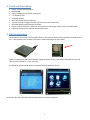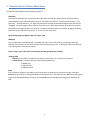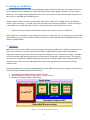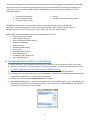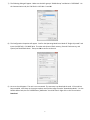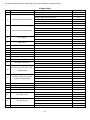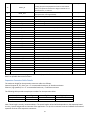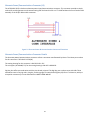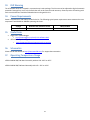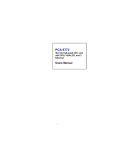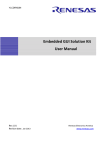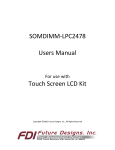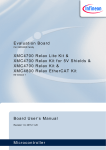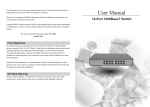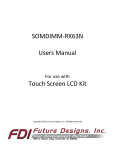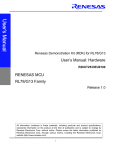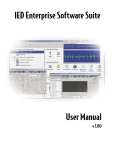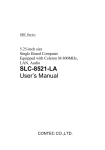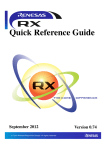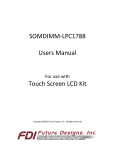Download uEZGUI-RX62N-35QT Users Manual
Transcript
uEZGUI-RX62N-35QT Users Manual Covers the following products: uEZGUI-RX62N-35QT uEZGUI-RX62N-35QT-BA Copyright ©2013, Future Designs, Inc., All Rights Reserved 1. Table of Contents Introduction __________________________________________________________________________ 2 2. Block Diagram _________________________________________________________________________ 2 3. Functional Description __________________________________________________________________ 3 4. Startup procedure _____________________________________________________________________ 3 5. Demonstration Software Main Menu ______________________________________________________ 4 6. Setting up a Slideshow __________________________________________________________________ 5 7. Software _____________________________________________________________________________ 5 8. Configuring Renesas HEW for J-Link Flashing_________________________________________________ 6 9. Functional Test Software ________________________________________________________________ 8 10. Board Layout__________________________________________________________________________ 9 11. I/O Connector Descriptions _____________________________________________________________ 10 JTAG Connector (J1) _________________________________________________________________ 10 Tag-Connect (J7)____________________________________________________________________ 11 MicroSD Connector (J6) ______________________________________________________________ 12 Expansion Connector (J3) _____________________________________________________________ 13 Expansion Connector Cable Details _____________________________________________________ 15 Alternate Power/Communications Connector (J2) _________________________________________ 16 Alternate Power/Communications Connector Details ______________________________________ 16 12. Mechanical Details ____________________________________________________________________ 17 13. ESD Warning _________________________________________________________________________ 19 14. Power Requirements __________________________________________________________________ 19 15. Useful links __________________________________________________________________________ 19 16. Schematics __________________________________________________________________________ 19 17. Operating Temperature Range___________________________________________________________ 19 Information in this document is provided solely to enable the use of Future Designs products. FDI assumes no liability whatsoever, including infringement of any patent or copyright. FDI reserves the right to make changes to these specifications at any time, without notice. No part of this document may be reproduced or transmitted in any form or by any means, electronic or mechanical, for any purpose, without the express written permission of Future Designs, Inc. 2702 Triana Blvd, Huntsville, AL 35805. For more information on FDI or our products please visit www.teamfdi.com. NOTE: The inclusion of vendor software products in this kit does not imply an endorsement of the product by Future Designs, Inc. 2012 Future Designs, Inc. All rights reserved. uEZ® is a registered trademark of Future Designs, Inc. Microsoft, MS-DOS, Windows, Windows XP, Microsoft Word are registered trademarks of Microsoft Corporation. Other brand names are trademarks or registered trademarks of their respective owners. FDI PN: Revision:2, 8/28/2013 Printed in the United States of America 1 1. Introduction The uEZGUI-RX62N-35QT-BA provides a quick and easy solution for implementing a Graphical User Interface (GUI) based design by providing the basic functions necessary for most customer products. 2. Block Diagram FOR DEVELOPMENT ONLY ALTERNATE PWR/COMM USB MINI-B Mini-JTAG (10PIN) 5V INPUT POWER MICRO SD CARD POR SPK DRIVE SPI 5V INPUT POWER USB DEVICE ONLY ADDRESS SIGNALS UART CH2 I2C CH0 EXPANSION CONNECTOR USB DEVICE GPIO, RMII, USB, ADC, RX62N RX620 (LQFP) CONTROL SIGNALS PSRAM TSOP DATA BUS 16 SIGNALS DAC, IRQ, I2C, UART, SPI LOAD ONLY SDRAM OR PSRAM SDRAM 5V INPUT POWER TOUCH PANEL 2 ADC + 2 GPIO 3.3V REG BACKLIGHT GENERATOR TSOP DD LOGIC LCD CONN TIANMA 3.5" QVGA LCD PN: TM035KBH02 Figure 1 – uEZGUI-RX62N-35QT-BA Block Diagram 2 3. Functional Description • • • • • • • • • • RX621 or RX62N Microprocessor SDRAM 2MB Optional PSRAM for low-power applications 3.5” QVGA TFT LCD On-board Speaker Micro SD Card Socket with 2GB card Renesas E1/E10A or Segger J-Link-RX JTAG Connector via FDI Mini-JTAG Alternate Power/Communications Connector Power-on Reset Generator - power-on reset supervisor and voltage monitor with reset switch (SW1) Expansion Connector for customer specific applications 4. Startup procedure The uEZ GUI kit comes with a pre-installed 2 GB micro SD card that contains files required for the slide show to run. It also contains users’ manuals, schematics, and documentation for the product. Power is supplied via a USB cable and power supply provided in the kit. Connect the USB cable to the mini B USB connector labeled 5V 1A min input only. The following screens should appear once power has been applied to the kit: At this point the unit is ready for software demonstrations and user operation. 3 5. Demonstration Software Main Menu The Demonstration Software has the following options: Slideshow Selecting the slideshow icon will cause the Micro SD card to be read. This demonstration allows the user to select between several slideshow options such as “Introduction to uEZ GUI”, “Demonstration Pictures”, “FDI Overview”, “Strategic Partners”, etc. Select the play button to begin the automated slide show or manually by “dragging” a stylus or finger at least half way across the screen. After approximately 30 seconds of no activity the slideshow will begin to auto scroll. The user can regain manual control at any time by “dragging” forward or backwards to the next slide. Click on the “X “to return to the main menu. The following programs appear under the “Apps” icon: MIDI Play A very simple single-track MIDI player is provided. Touch the name of the track to start playing, selecting a different track will start the new track and stop the previously playing track. Touching the track name again will stop a plying track, as will the exit button. Exit the “Apps” Icon to the main screen and the following programs are available Settings ICON Calibrate use this feature to calibrate the LCD for the first time or if corrections are required. Functional Test is a step by step test of the following parameters: Speaker test LCD color test SDRAM size test Draw A very simple art program is provided. Use the touch screen to draw lines in the box to the right. Clicking on Color allows the color to be changed between various options. Hint – use black to erase. Save stores the graphic image as the file IMAGE.RAW on the Micro SD card. Load recalls the saved graphic image from the Micro SD card. 4 6. Setting up a Slideshow The Slideshow demonstration loads and scrolls between images provided on a SD micro card. Images must be in 24 bit uncompressed Targa (.TGA) format. Adobe Photoshop and many other graphics programs can save images in this format. The images must be 320X240 and 4.44”x3.33” in size and use the file names QSLIDExx.TGA where xx is 00 thru 99. (i.e. QSLIDE01.tga, QSLIDE02.tga, etc). Images must be stored in a directory under /SLIDES. Edit the file “SLIDES.TXT” by adding a line in the following format: “<title>,<directory>”. The field <title> is the text shown when selecting a slideshow. The field <directory> is the subdirectory in which the slides are found. The field <directory> must be 8 characters or less. NOTE: Currently, the uEZ GUI will only allow selection of the top four entries of “SLIDES.TXT”. Place the pictures created above in the subdirectory listed in the “SLIDES.TXT” file. For example, entry “uEZGUI-RX35QT,UEZGUI” puts up a title of “uEZGUI-RX-35QT” and loads the slides (QSLIDE01.TGA to QSLIDE08.TGA) from the directory /SLIDES/UEZGUI. 7. Software μEZ® takes its name from the Muses of Greek mythology. A Muse was a goddess who inspired the creation process for the arts and sciences. Like its ancient Greek namesake, the μEZ® platform inspires rapid development by supplying customers with an extensive library of open source software, drivers, and processor support - all under a common framework. μEZ® development works on the premise of ”design once, reuse many times”. This provides an open source standard for embedded developers to build upon and support. μEZ® allows companies to focus on innovation and on their own value-added applications while minimizing development time and maximizing software reuse. The diagram below shows a typical embedded application stack. μEZ® has three primary categories of components that help simplify embedded application development: 1. Operating System Abstraction Layer (μEZ® OSAL) 2. Sub-system drivers (μEZ® TCP/IP, μEZ® USB, μEZ® Driver) 3. Hardware Abstraction Layer (μEZ® HAL) Applications µEZ® OSAL µEZ® TCP/IP Iwip µEZ® USB µEZ® DRIVER Host Device OTG LCD Touchscreen File System I2C, SPI, Etc. FreeRTOSTM µEZ® HAL Hardware Peripheral API Embedded Microprocessor Figure 2 – uEZ Functional Block Diagram 5 The selection of an RTOS can be one of the most daunting aspects of an embedded system development. With μEZ® the primary features of common multi-tasking operating systems are abstracted, thus easing the transition to an open source or low-cost RTOS. The μEZ® OSAL provides applications access to the following features in an OSindependent fashion: • • • • • Pre-emptive multitasking Stack overflow detection Unlimited number of tasks Queues Semaphores (binary, counting, mutex) The μEZ® sub-system drivers utilize the OSAL functions to provide protected access to the processor peripherals. The sub-system driver API functions are typically protocol layer interfaces (TCP/IP, USB, etc) designed as high-level access routines such as open, close, read, write, etc. where possible. μEZ® is ideally suited for Embedded Systems with standard features such as: • Processor and Platform BSPs (Board Support Packages) • Real Time Operating System (RTOS) • Memory Management • NAND/NOR Flash • SDRAM and DDR Memory • TCP/IP stack • USB Device/Host Libraries • Mass Storage Devices • LCD Displays with Touch Screen • Input / Output Devices 8. Configuring Renesas HEW for J-Link Flashing 1) See the document “uEZ® Software Quickstart Guide” for details on how to download the uEZ™ source code 2) Plug in the J‐Link device into the PC and install any drivers as directed. If necessary, download the drivers from http://www.segger.com/cms/J-Link-software.html?step=1&file=J-Link_426a 3) Plug in the J-Link’s JTAG 14-pin cable to the uEZGUI board connector (J1) with the JTAG adapter. 4) If a workspace has not been opened, go to /uEZ_SRC/Build/DK-TS-KIT/DK-57TS-RX62N/RenesasRX and open file “DKTSKITDemo_RX62N.hws” or any other existing workspace. 5) Build the code if not already using Build->Build or by pressing F7. 6) Open Debug->Debug Sessions. Under Current Session, select “SessionRX600_Segger_J-Link” and click OK. Some older compiler configurations do not have this option. If this is the case, use “SessionRX600_E1_E20_SYSTEM”. If asked to save the previous session, click No. 6 7) The following dialog will appear. Make sure the MCU group is “RX62N Group” and Device is “R5F562N8”. On the Communication tab, the JTAG Clock is 16.5 MHz. Press OK. 8) The Configuration Properties will appear. Confirm the Operating Mode has a Mode of “Single-chip mode” and Input clock (EXTAL) is “12.0000” MHz. The other tabs (Internal flash memory, External Flash memory, and System) use the default values. Then press OK to connect to the unit. 9) No errors should appear. The unit is now connected. The next step is to download the code. If the code has been compiled, scroll down in the project explorer and find the image file under “Download modules”. For the DKTSKit Demo code, the file “DKTSKITDemo_RX62N.abs” should be listed. Right click on this file and select Download. 7 10) The following window should appear. Select Debug->Run (F5) to start execution. 9. Functional Test Software The Functional Test Software tests all the basic features of the uEZGUI-RX-35QT Kit as follows. Functional Test a step by step test of the following parameters: LCD color test - Red, Green, and Blue are displayed in smooth bands to ensure the LCD lines are correct MicroSD – Looks for a Micro SD Card with the file “SLIDES/SLIDES.TXT” Memory size test - Memory is sized and a basic test is performed to confirm read/write access. Speaker test - Tones are played and the User is asked to verify that they are heard. A final report of PASS or FAIL is displayed along with a list of any Skipped and Failed items. 8 10. Board Layout The following figures illustrate the layout of the various components of the uEZGUI-RX-35QT kit. They are for reference only and are subject to change. Figure 3 – uEZGUI-RX62N-35QT-BA Component View 9 11. I/O Connector Descriptions JTAG Connector (J1) The uEZGUI-RX62N-35QT-BA supports debugging/programming of the microprocessor via a standard Mini-JTAG connector. In order to interface to J-Link or E1/E10A JTAG debugger, an additional Mini-JTAG to Standard JTAG adapter board is utilized. The adapter board is a available at Digi-Key under the part number J-LINK-RX-AD. (The adapter board is not directly compatible with the uEZGUI-RX62N-35QT-BA Rev 2 but can be modified to work, see the J-LINK-RX-AD User’s Manual for details.) Figure 4 –Mini- JTAG Connector Wiring Diagram Figure 5 – Mini-JTAG Adapter Wiring Illustration 10 Tag-Connect (J7) The uEZGUI-RX62N-35QT-BA also supports programming the microprocessor via Tag-Connect for J-Link or Renesas E1 or E10A Debuggers. Figure 6 – Tag-Connect Wiring Diagram Cable P/N: TC2050-IDC-NL Adapter: http://www.tag-connect.com/node/46 Figure 7 – uEZGUI-RX62N-35QT with optional Tag-Connect interface 11 MicroSD Connector (J6) When connected to the USB Host port on a PC, the uEZGUI-RX-35QT will appear as a USB Flash Drive to the PC, allowing the user to read and write files directly to the MicroSD card. The unit uses a MicroSD Socket for flexible mass storage capability. Pin Number 1 2 3 4 5 6 7 8 Description NC Micro SD Chip Select Micro SD MOSI 3.3V Micro SD SCLK Ground Micro SD MISO NC 12 Expansion Connector (J3) The uEZGUI-RX-35QT includes an expansion connector that provide a wide variety of capabilities for user expansion, ranging from 10/100 Ethernet to USB, etc. Figure 8 – Expansion Connector Illustration 13 The tables below provide the pin out and signal names available on these connectors: Pin # 1 Pin Name GND 2 P33/TIOC0D/CRX0/RXD6/IRQ3-A 3 P32/TIOC0C/CTX0/TXD6/IRQ2-A 4 SCL0_RXD2A 5 SDA0_TXD2A 6 NC 7 8 9 10 11 12 NC NC NC GND USB0_DM USB0_DP 13 P07_IRQ15-A_ADTRG0-A 14 P14/USB0_OVRCURA/USB0_DPUPEB/TMR2/IRQ4-B 15 P16/USB0_VBUS/USB0_VBUSENB/TIOC3C-A/TMO2/IRQ6-B 16 17 18 19 MOSI-A MISO-A RSPCK-A NC 20 P43_IRQ11-B_AN3 21 P42_IRQ10-B_AN2 22 GND J3 Signal Details Pin Description Ground Port 33 TIOC0D – MTU Channel 0, Output D CRX0 – CAN Bus Receive Data RXD6 – UART 6 Receive Data IRQ3-A – Interrupt 3, Input Location A Port 32 TIOC0C – MTU Channel 0, Output C CTX0 – CAN Bus Transmit Data TXD6 – UART 6 Transmit Data IRQ2-A – Interrupt 2, Input Location A IIC Clock Channel 0 UART Receive Data Channel 2, Input Location A IIC Data Channel 0 UART Transmit Data Channel 2, Output Location A No Connect Input/output Power I/O I/O Input Input Input I/O I/O Output Output Input Output Input I/O Output N/A No Connect No Connect No Connect Ground USB0 (Host) Data Minus USB0 (Host) Data Plus Port 07 Interrupt 15, Input Location A Port 14 GPIO USB0_OVRCURA/USB_DPUPE-B TMR2 Timer Output IRQ4-B Interrupt Input Port 16 GPIO USB0_VBUS/USB0_VBUSEN-B TMO2 Timer Output IRQ6-B Interrupt Input SPI Master Output/Slave Input, Output Location A SPI Master Input/Slave Output, Input Location A SPI Clock Output, Output Location A No Connect Port 43 GPIO Interrupt 11, Input Location B Analog Input 3 Port 42 Interrupt 10, Input Location B Analog Input 2 Ground N/A N/A N/A Power I/O I/O I/O Input I/O I/O Output Input I/O I/O Output Input Output Input Output N/A I/O Input Input I/O Input Input Power 14 23 RESET_IN 24 RESET_OUT 25 26 27 28 29 30 31 32 33 34 35 36 37 38 39 40 41 42 43 44 45 46 47 48 49 50 DA1 AN1 ENET_MDIO ENET_MDC GND ENET_REFCLK ENET_RX_ER 3V3 ENET_RXD1 ENET_RXD0 ENET_CRSDV ENET_TXEN ENET_TXD1 ENET_TXD0 GND NMI RXD6 TXD6 USBD_DP USBD_DM USBD_VBUS 5V0 5V0 5V0 3V3 3V3 External reset input: A LOW on this pin resets the device, causing I/O ports and peripherals to take on their default states, and processor execution to begin at address 0. TTL with hysteresis, 5 V tolerant Buffered Reset Output from reset circuitry, indicates the microprocessor reset signal directly Digital-to-Analog Output 1 Analog Input1 Ethernet Management Interface Data Ethernet Management Interface Clock Ground Ethernet RMII Reference Clock Input (50MHz) Ethernet RMII Receive Error 3.3 volts Ethernet RMII Receive Data 1 Ethernet RMII Receive Data 0 Ethernet RMII Carrier Detecion/Data Reception Enable Ethernet RMII Transmit Enable Ethernet RMII Transmit Data 1 Ethernet RMII Transmit Data 0 Ground Non-maskable Interrupt UART Receive Data, Channel 6 UART Transmit Data, Channel 6 USB (Function/Device) Data Plus USB (Function/Device) Data Minus USB Device VBUS Input 5.0 Volts 5.0 Volts 5.0 Volts 3.3 Volts 3.3 Volts Input Output Output Input I/O Output Power Input Input Power Input Input Input Output Output Output Power Input Input Output I/O I/O Input Power Power Power Power Power Note: The expansion connector signals may have multiple possible functions. Please refer to the RX User’s Manual for details on possible alternative functions. Expansion Connector Cable Details The maximum length for the expansion connector cables is as follows: General Purpose IO, TTL, Serial, etc = 6” recommended maximum, 8” absolute maximum Ethernet, high-speed IO, etc = 3” recommended maximum, 4” absolute maximum The following table provides example part numbers for the expansion cables: Description 3” 50-pin 0.5mm 6” 50-pin 0.5mm Mfg Molex Molex Mfg PN 21020-7650 21020-0548 Digi-Key Pn WM10231-ND WM10223-ND Note: These lengths are only recommendations. The actual lengths utilized will be dependent on the expansion board circuitry, layouts and general environment of the application. It is up to the customer to test and validate the functional operation and use of the expansion connectors. 15 Alternate Power/Communications Connector (J2) The uEZGUI-RX-35QT includes an alternate power input/communications connector. This connector provides a simple method of providing power to and communicating with the board via I2C or a TTL UART without the use of another PCB assembly or the 50 pin ribbon cable connector. Figure 9– Alternate Power & Communications Connector Illustration Alternate Power/Communications Connector Details The alternate power/communications connector utilizes a connector manufactured by Hirose. The Hirose part number for this connector is: DF13A-6P-1.25H(20). The mating housing for this connector is PN: DF13-6S-1.25C The crimp pins (26-30AWG, Tin) for the mating housing is PN: DF13-2630SCFA Digi-Key also offers pre-made wires with the pins already crimped. The Digi-Key part number starts with H4B. These assemblies come in varying colors, lengths, and wire gauge, for example the Digi-Key P/N for a 6” white wire, with precrimped tin contact only on one end would be: H4BXT-10106-W8-ND 16 12. Mechanical Details The following illustrations show the mechanical details of the uEZGUI-RX-35QT PCB (Rev 2 shown) . Figure 10 –Mechanical Layout (Component View) 17 Figure 11 –Mechanical Dimensions (LCD Module View) 18 13. ESD Warning The uEZGUI-RX-35QT kit is shipped in a protective anti-static package. The kit must not be subjected to high electrostatic potentials. Damage may occur to the boards that will not be covered under warranty. General practice for working with static sensitive devices should be followed when working with the kit. 14. Power Requirements Power is supplied via a USB cable provided in the kit. The following typical power requirements were measured at room temperature with RX62N at 100MHz operating clock rate: Voltage 5.0V Booted at the uEZ Demo Screen 440mA Observed Max 452mA 15. Useful links • • Segger Mini-JTAG Debugger o http://www.segger.com/cms/J-Link-software.html uEZ software quick start guide o http://www.teamfdi.com/support/touch-screen.php 16. Schematics Please see FDI the website at http://www.teamfdi.com/ for support documentation. 17. Operating Temperature Range uEZGUI-RX62N-35QT-BA Board Assembly without LCD: -40°C to +85°C uEZGUI-RX62N-35QT-BA Board Assembly with LCD: -20°C to +60°C 19