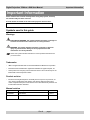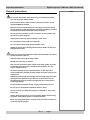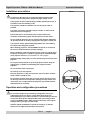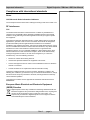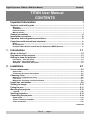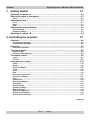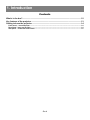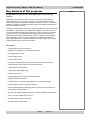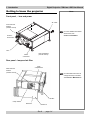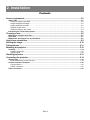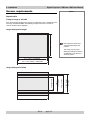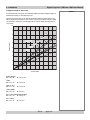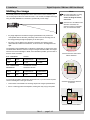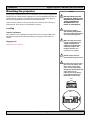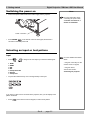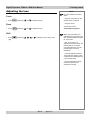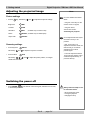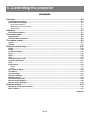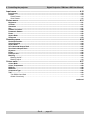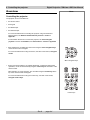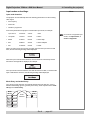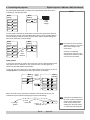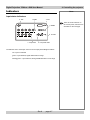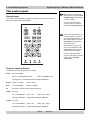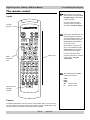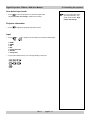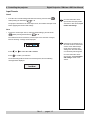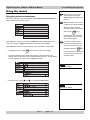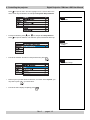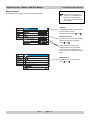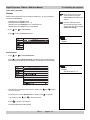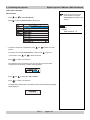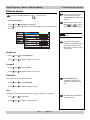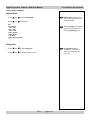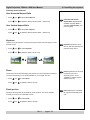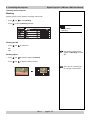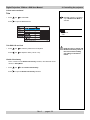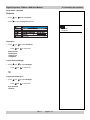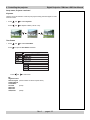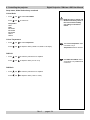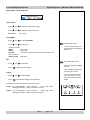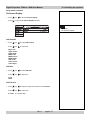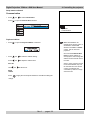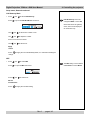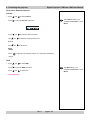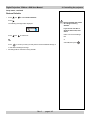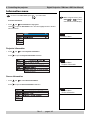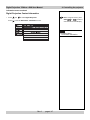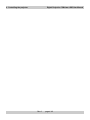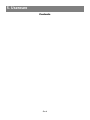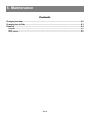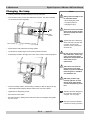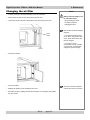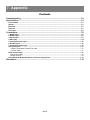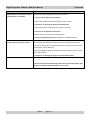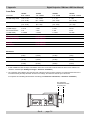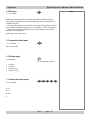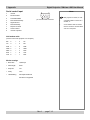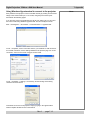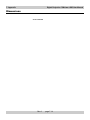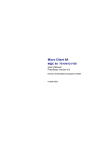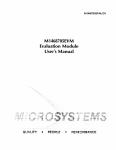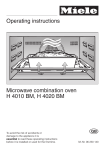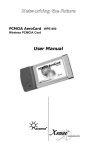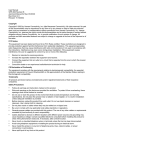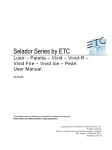Download Titan sx+-500 User Manual.p65
Transcript
TITAN sx+-500 High Brightness Digital Video Projector User Manual 105-947A Digital Projection TITAN sx+-500 User Manual Declaration of Conformity Directives covered by this Declaration 89/336/EEC Electromagnetic Compatibility Directive, amended by 92/31/EEC and 93/68/EEC. 73/23/EEC Low Voltage Equipment Directive, amended by 93/68/EEC. Products covered by this Declaration Large screen video projector type TITAN sx+-500 Basis on which Conformity is being declared The products identified above comply with the protection requirements of the above EU directives, and the manufacturer has applied the following standards. EN 55022:1998 - Limits and Methods of Measurement of Radio Disturbance Characteristics of Information Technology Equipment. EN 55024:1998 - Limits and Methods of Measurement of Immunity Characteristics of Information Technology Equipment. EN 55103:1997 - Product family Standard for Audio, Video, Audio-Visual and Entertainment Lighting Control apparatus for Professional Use. EN 60950:2000 - Specification for Safety of Information Technology Equipment, including Electrical Business equipment. The technical documentation required to demonstrate that the products meet the requirements of the Low Voltage directive has been compiled by the signatory below and is available for inspection by the relevant enforcement authorities. The CE mark was first applied in June 2006 Signed: Authority: D.J. Quinn, Product Development Director Date: 30 June 2006 Attention! The attention of the specifier, purchaser, installer, or user is drawn to special measures and limitations to use which must be observed when these products are taken into service to maintain compliance with the above directives. Details of these special measures are available on request, and are also contained in the product manuals. Digital Projection TITAN sx+-500 User Manual Important Information Important Information Please read this user manual carefully before using the projector, and keep the manual handy for future reference. A serial number is located on the side of the projector. Record it here: Symbols used in this guide Warnings ELECTRICAL WARNING: this symbol indicates that there is a danger of electrical shock unless the instructions are closely followed. WARNING: this symbol indicates that there is a danger of physical injury to yourself and/or damage to the equipment unless the instructions are closely followed. NOTE: this symbol indicates that there is some important information that you should read. Trademarks • IBM is a registered trademark of International Business Machines Corporation. • Macintosh and PowerBook are registered trademarks of Apple Computer, Inc. • Other product and company names mentioned in this user's manual may be the trademarks of their respective holders. Product revision • Because we at Digital Projection continually strive to improve our products, we may change specifications and designs, and add new features without prior notice. Projectors built prior to this revision of the User Manual may therefore not include all the features described. Manual revision Date Description Revision 01/06/2006 first release Rev A Rev A page i Important Information Digital Projection TITAN sx+-500 User Manual General precautions Notes Do not open the cabinet. There are no user serviceable parts inside. Use only the power cable provided. Ensure that the power outlet includes a Ground connection, as this equipment MUST be earthed. Take care to prevent small objects such as paper or wire from falling into the projector. If this does happen, switch off immediately, and have the objects removed by authorised service personnel. Do not expose the projector to rain or moisture, and do not place any liquids on top of the projector. Unplug before cleaning, and use a damp, not wet, cloth. Do not touch the power plug with wet hands. Do not touch the power plug during a thunder storm. Handle the power cable carefully and avoid sharp bends. Do not use a damaged power cable. There are no user-serviceable parts inside the lamp module. The whole module should be replaced. Take care when removing the lamp module. NEVER touch the lamp or reflector. Take care not to touch the glass surface of the lamp module. If you do accidentally touch the glass, it should be cleaned before use. (see section 5. Maintenance.) Do not use the lamp for more than 1500 hours, as this may cause serious lamp failure, damage the lamp module and cause extra cost on replacement. HID lamps produce high intensity light. Do not look directly at the light coming from the lamp housing, or the lens, or allow items such as magnifying lenses to be placed in the light path. This could result in serious eye damage. Do not touch the ventilation outlets, as they will become hot in use. Do not cover or obstruct the ventilation outlets or inlets. Do not cover the lens whilst the projector is switched on. This could cause a fire Always allow the projector to cool for 5 minutes before disconnecting the power, moving the projector or changing the lamp. Never use strong detergents or solvents such as alcohol or thinners to clean the projector and lens. Rev A page ii Digital Projection TITAN sx+-500 User Manual Important Information Installation precautions Notes Connect the LAN cable only to a computer LAN connection. Other similar connectors may have a dangerously high voltage source. The projector must be installed only by suitably qualified personnel, in accordance with local building codes. The projector should be installed as close to the power outlet as possible. The power connection should be easily accessible, so that it can be disconnected in an emergency. Ensure that there is at least 30cm (12in) of space between the ventilation outlets and any wall, and 10cm (4in) on all other sides. Do not install the projector close to anything that might be affected by its operational heat, for instance, polystyrene ceiling tiles, curtains etc. The projector weighs approximately 25kg (55lbs). Use safe handling techniques when lifting the projector. When stacking projectors, the stack MUST be vertical, to ensure that the stresses are distributed to all frame couplings. Before installation, make sure that the surface, ceiling or rigging that is to support the projector is capable of supporting the combined weight of the projector and lens (see specification for exact weights). ±12° Separate backup safety chains or wires should always be used for each projector. Do not place heavy objects on top of the projector chassis. Only the rigging frame is capable of withstanding the weight of another projector. Do not stack more than 3 projectors. Do not drop or jarr the projector. 360° Place the projector in a dry area away from sources of dust, moisture, steam, smoke, sunlight or heat. Do not tilt the projector more than ±12° from side to side when in use, as this may cause serious lamp failure, damage the lamp module and cause extra cost on replacement. The projector my be tilted forwards and backwards as necessary. Operation and configuration precautions Do not make changes to the networking configuration unless you understand what you are doing, or have taken advice from your Network Manager. If you make a mistake, it is possible that you will lose contact with the projector. Always double-check your settings before pressing the APPLY button. Always keep a written note of the original settings, and any changes you have made. Software update should NOT be carried out except by, or with the supervision of, Digital Projection Service personnel. Rev A page iii Important Information Digital Projection TITAN sx+-500 User Manual Compliance with international standards Noise GSGV Acoustic Noise Information Ordinance The sound pressure level is less than 70 dB (A) according to ISO 3744 or ISO 7779. RF Interference FCC The Federal Communications Commission does not allow any modifications or changes to the unit EXCEPT those specified by Digital Projection in this manual. Failure to comply with this government regulation could void your right to operate this equipment. This equipment has been tested and found to comply with the limits for a Class B digital device, pursuant to Part 15 of the FCC Rules. These limits are designed to provide reasonable protection against harmful interference in a residential installation. This equipment generates, uses and can radiate radio frequency energy and, if not installed and used in accordance with the instructions, may cause harmful interference to radio communications. However, there is no guarantee that interference will not occur in a particular installation. If this equipment does cause harmful interference to radio or television reception, which can be determined by turning the equipment off and on, the user is encouraged to try to correct the interference by one of the following measures: • Reorient or relocate the receiving antenna. • Increase the separation between the equipment and receiver. • Connect the equipment into an outlet on a circuit different from that to which the receiver is connected. • Consult the dealer or an experienced radio/TV technician for help. This device complies with Part 15 of the FCC Rules. Operation is subject to the following two conditions: (1) This device may not cause harmful interference, and (2) this device must accept any interference received, including interference that may cause undesired operation. This equipment contains an FCC approved RF transmitter module with FCC ID: R68WIPORT. European Waste Electrical and Electronic Equipment (WEEE) Directive Digital Projection Ltd is fully committed to minimising Waste Electrical and Electronic Equipment. Our products are designed with reuse, recycling and recovery of all components in mind. To this end, at end of life, your projector may be returned to Digital Projection Ltd or its agent so that the environmental impact can be minimised. Rev A page iv Notes Digital Projection TITAN sx+-500 User Manual Contents TITAN User Manual CONTENTS Important Information i Symbols used in this guide ...............................................................................................i Warnings .................................................................................................................................................... Trademarks ................................................................................................................................................ Product revision ........................................................................................................................................ Manual revision ......................................................................................................................................... i i i i General precautions .......................................................................................................... ii Installation precautions ....................................................................................................iii Operation and configuration precautions ......................................................................iii Compliance with international standards .......................................................................iv Noise ........................................................................................................................................................ iv RF Interference ........................................................................................................................................ iv European Waste Electrical and Electronic Equipment (WEEE) Directive .......................................... iv 1. Introduction 1.1 What’s in the box? .......................................................................................................... 1.2 Key features of the projector ......................................................................................... 1.3 Getting to know the projector ........................................................................................1.4 Front panel, – lens and power .............................................................................................................. 1.4 Rear panel – lamp and air filter ............................................................................................................ 1.4 Side panel – connection and control ................................................................................................... 1.5 2. Installation 2.1 Screen requirements ...................................................................................................... 2.2 Aspect ratio ........................................................................................................................................... 2.2 Positioning the screen and projector .................................................................................................. 2.5 Choosing a lens .............................................................................................................. 2.6 Method one: using the lens chart ........................................................................................................ 2.6 Lens chart .............................................................................................................................................. 2.7 Method two: Choosing a lens by calculation ..................................................................................... 2.8 Useful lens calculations ................................................................................................. 2.9 Shifting the image ......................................................................................................... 2.10 Fitting the lens .............................................................................................................. 2.11 Mounting the projector .................................................................................................2.12 Levelling............................................................................................................................................... 2.12 Stacking projectors....................................................................................................... 2.13 Connecting the projector ............................................................................................. 2.14 Signal Inputs ........................................................................................................................................ 2.14 Control connection examples ............................................................................................................ 2.15 Power connection ............................................................................................................................... 2.16 continued Rev A page v Contents Digital Projection TITAN sx+-500 User Manual 3. Getting started 3.1 Switching the power on ................................................................................................. 3.2 Selecting an input or test pattern ..................................................................................3.2 Input ....................................................................................................................................................... 3.2 Adjusting the lens ........................................................................................................... 3.3 Focus ..................................................................................................................................................... 3.3 Zoom ...................................................................................................................................................... 3.3 Shift ........................................................................................................................................................ 3.3 Adjusting the projected image ...................................................................................... 3.4 Picture settings ..................................................................................................................................... 3.4 Geometry settings ................................................................................................................................. 3.4 Switching the power off ................................................................................................. 3.4 4. Controlling the projector 4.1 Overview ..........................................................................................................................4.4 Controlling the projector ...................................................................................................................... 4.4 Input modes and settings ..................................................................................................................... 4.5 Indicators .........................................................................................................................4.7 Input status indicators .......................................................................................................................... 4.7 The control panel ............................................................................................................ 4.8 Keypad layout ........................................................................................................................................ 4.8 Projector status indicators ................................................................................................................... 4.8 The remote control .........................................................................................................4.9 Layout .................................................................................................................................................... 4.9 Timeout .................................................................................................................................................. 4.9 Using the control keys ................................................................................................. 4.10 Power ................................................................................................................................................... 4.10 Shutter ................................................................................................................................................. 4.10 On-Screen-Display .............................................................................................................................. 4.10 Focus ................................................................................................................................................... 4.10 Zoom .................................................................................................................................................... 4.10 Shift ...................................................................................................................................................... 4.10 Auto-detect input mode ....................................................................................................................... 4.11 Projector information ........................................................................................................................... 4.11 Input ...................................................................................................................................................... 4.11 Input Presets ....................................................................................................................................... 4.12 Red, Green and Blue ........................................................................................................................... 4.13 Test pattern .......................................................................................................................................... 4.13 Picture settings ................................................................................................................................... 4.13 Geometry settings ............................................................................................................................... 4.13 Magnify and pan .................................................................................................................................. 4.14 On-screen-display size ....................................................................................................................... 4.14 Remote control address ..................................................................................................................... 4.14 Remote control backlight ................................................................................................................... 4.14 continued Rev A page vi Digital Projection TITAN sx+-500 User Manual Contents Using the menus ........................................................................................................... 4.15 Navigating menus and submenus ..................................................................................................... 4.15 Menu controls...................................................................................................................................... 4.17 Input menu ....................................................................................................................4.18 Input Source ........................................................................................................................................ 4.18 Presets ................................................................................................................................................. 4.19 Picture menu .................................................................................................................4.21 Brightness ........................................................................................................................................... Contrast ............................................................................................................................................... Saturation ............................................................................................................................................ Hue ....................................................................................................................................................... Gamma Correction .............................................................................................................................. Parametric Gamma ............................................................................................................................. Phase ................................................................................................................................................... Aspect Ratio ........................................................................................................................................ Sharpness ............................................................................................................................................ 4.21 4.21 4.21 4.21 4.22 4.22 4.22 4.23 4.23 Geometry menu.............................................................................................................4.24 Horizontal Position .............................................................................................................................. Vertical Position .................................................................................................................................. Aspect Ratio ........................................................................................................................................ User Horizontal Aspect Ratio ............................................................................................................. User Vertical Aspect Ratio ................................................................................................................. Keystone .............................................................................................................................................. Phase ................................................................................................................................................... Pixels per line ...................................................................................................................................... Blanking ............................................................................................................................................... 4.24 4.24 4.24 4.25 4.25 4.25 4.25 4.25 4.26 Colour menu .................................................................................................................. 4.27 Colour Mode ........................................................................................................................................ Colour Temperature ............................................................................................................................ RGB Lift ................................................................................................................................................ RGB Gain ............................................................................................................................................. Component Type ................................................................................................................................. Trim ...................................................................................................................................................... 4.28 4.28 4.28 4.28 4.28 4.29 Setup menu ................................................................................................................... 4.30 Projector .............................................................................................................................................. Global Colourimetry ............................................................................................................................ Lamp .................................................................................................................................................... On Screen Display .............................................................................................................................. Password ............................................................................................................................................. Communication ................................................................................................................................... Network ................................................................................................................................................ Restore Defaults .................................................................................................................................. 4.31 4.33 4.35 4.37 4.38 4.39 4.40 4.45 Information menu.......................................................................................................... 4.46 Projector Information .......................................................................................................................... 4.46 Source Information ............................................................................................................................. 4.46 Digital Projection Contact Information .............................................................................................. 4.47 continued Rev A page vii Contents Digital Projection TITAN sx+-500 User Manual 5. Userware 5.1 6. Maintenance 6.1 Changing the lamp..........................................................................................................6.2 Changing the air filter .....................................................................................................6.3 Cleaning ...........................................................................................................................6.4 Projector ................................................................................................................................................ 6.4 Lens ........................................................................................................................................................ 6.4 Lamp module ......................................................................................................................................... 6.4 7. Appendix 7.1 Troubleshooting .............................................................................................................. 7.2 Specifications ..................................................................................................................7.4 Part numbers ......................................................................................................................................... Optical .................................................................................................................................................... Electrical ................................................................................................................................................ Physical ................................................................................................................................................. Lens Data ............................................................................................................................................... 7.4 7.4 7.5 7.5 7.6 Connections ....................................................................................................................7.8 1. RGB1 input ........................................................................................................................................ 7.8 2. RGB2 input ........................................................................................................................................ 7.8 3. DVI-D input ......................................................................................................................................... 7.9 4. SDI input .......................................................................................................................................... 7.10 5. Composite video input .................................................................................................................... 7.10 6. S-Video input ................................................................................................................................... 7.10 7. Component video input .................................................................................................................. 7.10 LAN connection .................................................................................................................................... 7.11 Serial control input ............................................................................................................................. 7.12 Using Windows Hyperterminal to connect to the projector ............................................................ 7.13 Dimensions ................................................................................................................... 7.14 Rev A page viii 1. Introduction Contents 1. Introduction 1.1 What’s in the box?................................................................................................................... 1.2 Key features of the projector..................................................................................................1.3 Getting to know the projector ................................................................................................1.4 Front panel, – lens and power ........................................................................................................................ 1.4 Rear panel – lamp and air filter ...................................................................................................................... 1.4 Side panel – connection and control ............................................................................................................. 1.5 Rev A 1. Introduction Digital Projection TITAN sx+-500 User Manual What’s in the box? Notes • Make sure your box contains everything listed. If any pieces are missing, contact your dealer. • You should save the original box and packing materials, in case you ever need to ship your Projector. Lenses are optional. Order lenses from your Digital Projection dealer. For more detailed information about lenses, see Choosing a lens, in Section 2. Installation. Only one power cable dependent on the destination territory - will be supplied with the projector. Projector (105-925) Power cable 10A Europe (102-163) Remote control (105-023) Power cable 10A United Kingdom (102-180) Power cable 13A North America (102-165) 4x AAA batteries (105-922) Remote cable 5m (102-162) Rev A User manual (105-923) page 1.2 Important Information (105-924) Digital Projection TITAN sx+-500 User Manual 1. Introduction Key features of the projector Notes Congratulations on your purchase of the Digital Projection Titan sx+-500 projector. Digital Projection International, Texas Instruments' first DLP™ partner and the original innovator of the 3-chip DLP™ projector, proudly introduces the Titan sx+500. Incredibly bright, high resolution and high in contrast, the Titan sx+-500 offers a radically new electronics configuration ideally suited for the staging and large-venue permanent installation markets. The Titan sx+-500 harnesses the power of the Texas Instruments' 1400 x 1050 pixel HPO DMD's™. Along side the LIGHTNING and HIGHlite Pro, the Titan sx+-500 is to set new standards for Staging in the 6000 Lumen class of projector and destined to be the first choice of professionals who stage prestigious events such as the Grammy® Awards and the Oscars®. With a contrast of 1600:1 and awe-inspiring lumen capability, the Titan sx+-500 is unmatched for applications as diverse as world class staged events, commercial entertainment, major outdoor venues, largescale simulation, gaming and houses of worship. Key Features • High resolution, large venue projector • Applications: Large Screen; Fixed install and Rental • 6,000 ANSI lumens ±10% • Contrast 1600:1 ±10% • 1400 x 1050 resolution • Precision mechanical design ensuring maximum amount of light from lamp housing reaches optics, without any operator adjustment • 1kW single phase, 100-230VAC • Compact size, light weight - 25kg • Motorised lens mount • Optional Rigging frame with Quick-lock stack system • Ruggedised robust metal case • Floating chassis - 3 point pitch & roll adjustment for accurate alignment • LAN & RS232 connection for network operation • Seven selectable Digital and Analogue Video inputs for display of the latest as well as legacy video standards. • DVI, SD and HD SDI, RGBHV, Component, S-Video, Composite all as standard • Wi-fi connection wireless remote control • IR/cable remote control for easy setup • Browser host for LAN operation Rev A page 1.3 1. Introduction Digital Projection TITAN sx+-500 User Manual Getting to know the projector Notes Front panel, – lens and power Air outlet Front Infra-red window (remote control) For more detailed information about lenses, see section 2. Installation Air inlet around lens Lens Power connection Infra red window (remote control) Rear panel – lamp and air filter Lamp compartment Rear Infra-red window (remote control) For information about how to change the lamp or the filter, see section 6. Maintenance. Air filter Lamp module Rear door Screws x 4 Rev A page 1.4 Digital Projection TITAN sx+-500 User Manual 1. Introduction Side panel – connection and control Notes Control panel For information about how to connect the projector, see Connecting the projector in section 2. Installation, and Connections in section 7. Appendix. For information about how to use the control panel, see section 4. Controlling the projector. Input connections Control connections Adjustable foot Rev A page 1.5 For information about how to mount and stack projectors, see section 2. Installation. 1. Introduction Digital Projection TITAN sx+-500 User Manual Rev A page 1.6 2. Installation Contents 2. Installation 2.1 Screen requirements ...............................................................................................................2.2 Aspect ratio ..................................................................................................................................................... Fitting the image to the DMD ........................................................................................................................ Images displayed full height ......................................................................................................................... Images displayed full width .......................................................................................................................... Diagonal screen sizes .................................................................................................................................. Fitting the image to the screen ..................................................................................................................... Positioning the screen and projector ............................................................................................................ 2.2 2.2 2.2 2.2 2.3 2.4 2.5 Choosing a lens ....................................................................................................................... 2.6 Method one: using the lens chart .................................................................................................................. 2.6 Lens chart ........................................................................................................................................................ 2.7 Method two: Choosing a lens by calculation ................................................................................................ 2.8 Useful lens calculations .........................................................................................................2.9 Shifting the image .................................................................................................................2.10 Fitting the lens ....................................................................................................................... 2.11 Mounting the projector .........................................................................................................2.12 Levelling ......................................................................................................................................................... 2.12 Chassis adjustment .................................................................................................................................... 2.12 Rigging frame ............................................................................................................................................. 2.12 Stacking projectors ...............................................................................................................2.13 Connecting the projector ......................................................................................................2.14 Signal Inputs .................................................................................................................................................. EDID handshaking on the DVI input .......................................................................................................... Control connection examples ...................................................................................................................... LAN connection .......................................................................................................................................... RS232 connection ...................................................................................................................................... Power connection ......................................................................................................................................... Rev A 2.14 2.14 2.15 2.15 2.15 2.16 2. Installation Digital Projection TITAN sx+-500 User Manual Screen requirements Notes Aspect ratio Fitting the image to the DMD If the source image supplied to the projector is smaller than 1400 x 1050 pixels, then the image will not fill the DMD. The following example shows how a number of common formats may be displayed. full height = 1050 pixels Images displayed full height The images are shown here scaled automatically by the projector. The image may be scaled differently if the Aspect Ratio is set differently in the Picture or Geometry menus. 5:4 = 1.25:1 = 1313 pixels 4:3 = 1.33:1 (native) = 1400 pixels full width = 1400 pixels Rev A page 2.2 1.66:1 (Vista) = 843 pixels 16:9 = 1.78:1 = 787 pixels 1.85:1 = 757 pixels 2.35:1(Scope) = 596 pixels Images displayed full width Digital Projection TITAN sx+-500 User Manual 2. Installation Diagonal screen sizes Notes Screen sizes are sometimes specified by their diagonal size (D) in inches. When dealing with large screens and projection distances at different aspect ratios, it is more convenient to measure screen width (W) and height (H). H = height W = width D = s) he c n l (i na o g dia The example calculations below show how to convert diagonal sizes in inches into width and height, at various aspect ratios. 2.35:1 (Scope) W = D x 0.92in (D x .023m) H = D x 0.39in (D x .01m) 1.85:1 W = D x 0.88in (D x .022m) H = D x 0.47in (D x .012m) 16:9 = 1.78:1 W = D x 0.87in (D x .022m) H = D x 0.49in (D x .0125m) 1.66:1 (Vista) W = D x 0.86in (D x .022m) H = D x 0.52in (D x .013m) 4:3 = 1.33:1 (native aspect ratio) W = D x 0.8in (D x .02m) H = D x 0.6in (D x .015m) 5:4 = 1.25:1 W = D x 0.78in (D x .016m) (D x .02m) H = D x 0.625in Rev A page 2.3 2. Installation Digital Projection TITAN sx+-500 User Manual Fitting the image to the screen Notes It is important that your screen is of sufficient height and width to display images at all the aspect ratios you are planning to use. Use the conversion chart, or the sample calculations below to check that you are able to display the full image on your screen. If you have insufficient height or width, you will have to reduce the overall image size in order to display the full image on your screen. 10 9 5:4 8 4:3 Screen height 7 Aspect ratio 6 16:9 1.66:1 1.85:1 5 2.35:1 4 3 2 1 1 2 3 2.35:1 (Scope) W = H x 2.35 H = W x 0.426 1.85:1 W = H x 1.85 H = W x 0.54 16:9 = 1.78:1 W = H x 1.78 H = W x 0.56 1.66:1 (Vista) W = H x 1.66 H = W x 0.6 4 5 6 Screen width 7 8 9 4:3 = 1.33:1 (native aspect ratio) W = H x 1.33 H = W x 0.75 5:4 = 1.25:1 W = H x 1.25 H = W x 0.8 Rev A page 2.4 10 Digital Projection TITAN sx+-500 User Manual 2. Installation Positioning the screen and projector Notes For optimum viewing, the screen should be a flat surface perpendicular to the floor. The bottom of the screen should be 1.2m (4 feet) above the floor and the front row of the audience should not have to look up more than 30° to see the top of the screen. The distance between the front row of the audience and the screen should be at least twice the screen height and the distance between the back row and the screen should be a maximum of 8 times the screen height. The screen viewing area should be within a 60° range from the face of the screen. The projector should be installed as close to the power outlet as possible. The power connection should be easily accessible, so that it can be disconnected in an emergency. Ensure that there is at least 30cm (12in) of space between the ventilation outlets and any wall, and 10cm (4in) on all other sides. Do not install the projector close to anything that might be affected by its operational heat, for instance, polystyrene ceiling tiles, curtains etc. The image can be flipped for rear projection (see section 4. Using the menus, Image menu) and displayed without the need for extra mirrors or equipment. However, you must ensure that there is sufficient distance behind the screen for the projector to be correctly located. Rear installation is generally more complicated and advice should be sought from your local dealer before attempting it. Rev A page 2.5 2. Installation Digital Projection TITAN sx+-500 User Manual Choosing a lens Notes A number of lenses are available for use with the projector. Which lens you choose will depend on the screen size, image aspect ratio and projection distance. If you are simply connecting the output of a camera or computer directly to the projector, then the image size (in pixels) may well be fixed. If, however, you are using commercially available image processing equipment, such as the Digital Projection MMS 1000 or VIP1000, you may be able to resize the image to fit the DMD. If the image does not fill the full width of the DMD, this effectively increases the throw ratio of the lens. This can be corrected for by applying a Throw ratio factor. Method one: using the lens chart For the screen sizes listed below, use the charts on the following page, to choose the most suitable lens. any full width image, including: 4:3 = 1.33:1 1400 x 1050 pixels (native resolution) 1.66:1 (Vista) 1400 x 843 pixels 16:9 = 1.78:1 1400 x 788 pixels 1.85:1 1400 x 757 pixels 2.35:1 (Scope) 1400 x 596 pixels full height image A Throw ratio factor (TRF) of 1.07 would need to be applied, for the charts to be correct for the following image (multipy the required screen width by 1.07 before consulting the charts): 5:4 = 1.25:1 1313 x 1050 pixels Method two: by calculation See the calculations, on the page immediately following the lens chart. Rev A page 2.6 For more information about Throw ratio factor (TRF), see Useful lens calculations, later in this section. Digital Projection TITAN sx+-500 User Manual 2. Installation Lens chart Notes Use the chart below to choose which lens best suits your application. example • For a screen width of 12m at a distance of 35m, the 2.77 - 4.51: 1 zoom lens would be best suited. • For the same screen size at a distance of 60m, the 4.51 - 7.53: 1 zoom lens would be best suited. if you need to be more precise, then use the calculations on the page immediately following the lens charts. For a 5:4 full height image, measuring 1313 x 1050 pixels: A Throw ratio factor (TRF) of 1.07 would need to be applied for the chart to be correct. (ie: multiply the required screen width by 1.07 before consulting the chart) The lenses available and their part numbers are listed below: metres feet 1.2 : 1 (1.2 - 2.0m) fixed lens 105-609 66 20 Screen width 49 15 1.2 : 1 (3 - 15m) fixed lens 105-608 1.5 - 2.02 : 1 zoom lens 105-610 2.02 - 2.77 : 1 zoom lens 105-611 2.77 - 4.51 : 1 zoom lens 105-612 4.51 - 7.53 : 1 zoom lens 105-613 0.73 : 1 fixed lens 105-607 33 10 16 5 10 33 20 66 30 98 40 131 50 60 164 197 Throw distance 70 230 Rev A page 2.7 80 metres 262 feet 2. Installation Digital Projection TITAN sx+-500 User Manual Method two: Choosing a lens by calculation Notes For any screen size not listed above, or if you need to be more precise, then use the calculations below. • Identify actual width of the image in pixels. • Calculate the Throw Ratio Factor: • Identify the screen width required. • Identify the throw distance required. TRF = DMD width (1400) Image width in pixels Throw distance calculations are based on the distance from the outer end of the lens, which will vary from lens to lens. Once a lens has been chosen, the figures can be checked using the more accurate figures given on the next page. • Calculate the throw ratio required. • Choose a lens with the required throw ratio from the list to the right. • Check from the lens charts or the specification, that the lens chosen has a sufficient throw range. The Throw ratio for a particular lens is fixed, but assumes that the image fills the width of the DMD. For images that do not fill the width of the DMD, the Throw ratio is effectively increased. To correct for this in these calculations, a Throw Ratio Factor (TRF) is used. Throw ratio = Throw distance Screen width x TRF The lenses available and their part numbers are listed below: example 0.73 : 1 fixed lens 105-607 • An image, 1024 x 768 pixels, screen width 6.5m, throw distance 18m from the outer end of the lens. 1.2 : 1 (3 - 15m) fixed lens • Throw Ratio Factor (TRF) = • Throw ratio required = • 1400 = 1.37 1024 18 6.5 x 1.37 = 2.02 Choose the 2.0 - 2.77 zoom lens (105-611) Rev A page 2.8 105-608 1.2 : 1 (1.2 - 2.0m) fixed lens 105-609 1.5 - 2.02 : 1 zoom lens 105-610 2.02 - 2.77 : 1 zoom lens 105-611 2.77 - 4.51 : 1 zoom lens 105-612 4.51 - 7.53 : 1 zoom lens 105-613 Digital Projection TITAN sx+-500 User Manual 2. Installation Useful lens calculations Notes The Throw ratio for a particular lens is fixed, but assumes that the image fills the width of the DMD. The following lens calculations may be useful: Throw ratio = Throw distance Screen width Throw ratio factor (TRF) = DMD width in pixels = image width in pixels 1400 image width in pixels Therefore: Screen width = For images that do not fill the width of the DMD, the Throw ratio is effectively increased. To correct for this in these calculations, a Throw Ratio Factor (TRF) is used. Throw distance (from outer end of lens) Throw ratio x TRF Throw distance = Screen width x Throw ratio x TRF The throw distance calculated above is to the outer end of the lens. For each lens, the nominal distance between the front of the projector and the outer end of the lens (lens extension) will be as listed below: lens extension 0.73 : 1 fixed lens 105-607 204mm (8.0in) 1.2 : 1 (3 - 15m) fixed lens 105-608 268mm (10.6in) 1.2 : 1 (1.2 - 2.0m) fixed lens 105-609 268mm (10.6in) 1.5 - 2.02 : 1 zoom lens 105-610 194mm (7.6in) 2.02 - 2.77 : 1 zoom lens 105-611 159mm (6.2in) 2.77 - 4.51 : 1 zoom lens 105-612 152mm (6.0in) 4.51 - 7.53 : 1 zoom lens 105-613 118mm (4.7in) lens extension, measured from front of corner post Lens extension is measured when the lens is focussed at infinity, and fully extended. At other focus settings, the extension could be up to 10mm less Rev A page 2.9 2. Installation Digital Projection TITAN sx+-500 User Manual Shifting the image Notes The normal position for the projector is at the centre of the screen. However, you can set the projector above or below the centre, or to one side, and adjust the image using the Lens shift feature to maintain a geometrically correct image. For more information on using the Lens shift feature, see section 4. Using the menus, Lens menu. If the lens is to be shifted in two directions combined, the maximum range is somewhat less, as can be seen below. • Any single adjustment outside the ranges specified below may result in an unacceptable level of distortion, paricularly at the corners of the image, due to the image passing through the periphery of the lens optics. • If the lens is to be shifted in two directions combined, the maximum range without distortion will be somewhat less, as can be seen in the diagrams to the right. The maximum range available with no distortion is dependent on which lens is used. The tables below show the maximum range for images that fill the DMD. For images which do not use the full height or width, extra shift will be possible, up to the limit of the lens mount movement. 0.73 : 1 fixed lens 105-607 vertical (pixels) horizontal (pixels) vertical (vs DMD height) horizontal (vs DMD width) ± 120 ± 95 ± 0.11H ± 0.068W 1.21 : 1 fixed lenses zoom lenses 105-608 and 105-609 105-610 to 105-613 vertical (pixels) horizontal (pixels) vertical (vs DMD height) horizontal (vs DMD width) ± 525 ± 450 ± 0.5H ± 0.32W It is physically possible to shift the lens further than this, up to the number of pixels shown in the diagram to the right. However: • There will be some distortion of the image beyond the ranges specified above. • Due to continuing product development, these figures may vary by ±25 pixels. full horizontal and vertical shift without distortion combined shift without distortion is reduced 525 (0.5H) 700 (0.5W) 700 (0.5W) 525 (0.5H) total lens mount shift available Rev A page 2.10 Digital Projection TITAN sx+-500 User Manual 2. Installation Fitting the lens Notes • Turn the lens release lever anti-clockwise so that it is pointing upwards, to open the lock. • Remove the rear lens cap from the lens. • Insert the lens into the lens aperture, making sure that the plug on the drive mechanism engages with the socket on the front of the projector. • Turn the lens release lever clockwise to lock the lens in place. When the lock is fully closed, the lever should feel loose. Lens release lever, open Zoom drive connector Lens release lever, locked Rev A page 2.11 Make sure the rear lens cap is removed, before fitting the lens. Be careful not to scratch the lens surfaces. If you do accidentally touch a lens, then clean the surface using a lens paper. The lens release lever should always be set to the locked position to prevent the lens from falling out. 2. Installation Digital Projection TITAN sx+-500 User Manual Mounting the projector Notes The projector is designed to be used on a flat surface, but the optional rigging frame will allow it to be suspended from a lighting truss. The four adjustable feet under the chassis allow the projector to be lowered onto a flat surface without any danger of hands being trapped between the bottom frame and the surface. Centre of Gravity markers on the top and sides of the projector can be used as a positioning aid when carrying or suspending the projector. BEFORE INSTALLING THE PROJECTOR, READ ALL THE WARNINGS BELOW AND ALL THOSE IN IMPORTANT INFORMATION AT THE FRONT OF THIS MANUAL. Levelling Chassis adjustment If the projector is to be operated from a flat surface such as a projector table, then adjustment of projector level should be made by turning the four feet under the chassis. The projector weighs approximately 25kg (55lbs). Use safe handling techniques when lifting the projector. Make sure that the surface, ceiling or rigging that is to support the projector is capable of supporting the combined weight of the projector and lens (see specification for weights). Rigging frame Adjustment to be confirmed. Backup safety chains or wires should always be used. Do not tilt the projector more than ±12° from side to side when in use, as this may cause serious lamp failure, damage the lamp module and cause extra cost on replacement. The projector my be tilted forwards and backwards as necessary. ±12° 360° Rev A page 2.12 Digital Projection TITAN sx+-500 User Manual 2. Installation Stacking projectors Notes The rigging frame is capable of supporting the weight of up to two other projectors, using the built-in frame couplings. The projectors can be stacked on top of each other, or suspended below each other. • Stacking instructions to be confirmed. • Align the images from the projectors, following the instructions in section 3. Getting started, Adjusting the projected image. When stacking projectors, the stack MUST be vertical, to ensure that the stresses are distributed to all frame couplings. Make sure that the surface, ceiling or rigging that is to support the projector is capable of supporting the combined weight of all the projectors and lenses (see specification for weights). Do not place heavy objects on top of the projector chassis. Only the chassis corners and the rigging frame are capable of withstanding the weight of another projector. Do not try to stack more than 3 projectors. Separate backup safety chains or wires should always be used for each projector. Rev A page 2.13 2. Installation Digital Projection TITAN sx+-500 User Manual Connecting the projector Input connection panel Notes Control connection panel Signal Inputs The following inputs are available: 3. DVI 4. SDI 2. RGB2 For more information on selecting an input source, see section 4. Overview, Using the control keys, and Using the menus. 1. RGB1 For more information about pin connections and control codes see section 6. Appendix. 7. Component 5. Composite Video 6. S-Video EDID handshaking on the DVI input If you are using a computer DVI card or other DVI source that obeys the EDID handshaking protocol, then the card or source will automatically configure itself to suit the projector. If not, then you should refer to the documentation supplied with the DVI source to manually set the resolution to 1400 x 1050 or the nearest suitable setting. Switch off the DVI source, connect to the projector, then switch the source back on again. Rev A page 2.14 For more information on input modes see section 4. Overview. Digital Projection TITAN sx+-500 User Manual 2. Installation Control connection examples Notes LAN connection All of the projector’s features can be controlled via a LAN connection, using a standard internet browser package such as Internet Explorer. TITAN Crossed LAN cable For more information about using a browser to control the projector see section 4. Using the menus. Computer Computer Un-crossed LAN cables Hub or LAN TITAN TITAN RS232 connection TITAN Null-modem cable Computer Rev A For more information about pin connections and control codes see section 6. Appendix. page 2.15 2. Installation Digital Projection TITAN sx+-500 User Manual Power connection Notes When mains power is applied, the projector will go into Standby mode. The Power indicator on the control panel will show amber until the POWER on the remote control or the keypad, is pressed. Use only the power cable provided. Ensure that the power outlet includes a Ground connection, as this equipment MUST be earthed. Handle the power cable carefully and avoid sharp bends. Do not use a damaged power cable. Power connection Rev A page 2.16 3. Getting started Contents 3. Getting started 3.1 Switching the power on ..........................................................................................................3.2 Selecting an input or test pattern .......................................................................................... 3.2 Input ................................................................................................................................................................. 3.2 Adjusting the lens ................................................................................................................... 3.3 Focus ................................................................................................................................................................ 3.3 Zoom ................................................................................................................................................................ 3.3 Shift .................................................................................................................................................................. 3.3 Adjusting the projected image ...............................................................................................3.4 Picture settings ............................................................................................................................................... 3.4 Geometry settings ........................................................................................................................................... 3.4 Switching the power off ..........................................................................................................3.4 Rev A 3. Getting started Digital Projection TITAN sx+-500 User Manual Switching the power on • Notes Connect the power cable between the mains supply and the projector. For more information about connecting the power cable, see Power Connections, in Section 2. Installation. Power connection • on the remote control or the keypad, and hold for 3 Press POWER seconds to switch the power ON. Selecting an input or test pattern Input • Press or to change to the next input up or down the following list: - using the control keys on the remote control or keypad, 1. RGB1 2. RGB2 3. DVI 4. SDI 5. Composite Video 6. S-Video 7. Component • - using the menus, see the next section: Controlling the projector. Or press the numbered keys 1–7 to change directly to the input: If you have no video source connected to the projector, then you can display a test pattern as follows: • Press For more detailed information about: on the remote control or keypad, to select a test pattern. Rev A page 3.2 Digital Projection TITAN sx+-500 User Manual 3. Getting started Adjusting the lens Notes For more detailed information about: Focus • Press followed by and - using the control keys on the remote control or keypad, to adjust the focus. - using the menus, Zoom • Press followed by and see the next section: Controlling the projector. to adjust the zoom. Shift • Press right. followed by , , or to shift the lens up, down, left or When any of the three Lens adjustment keys is pressed, the blue Transmit indicator will light for 10 seconds: - after 10 seconds, if no adjustment has been made, the indicator will go out and the Lens adjustment key must be pressed again to resume adjustment. - to end the adjustment before 10 seconds has elapsed, press a different Lens adjustment key, or press the Exit key. - all other adjustments will be locked out until the Lens adjustment is ended. Rev A page 3.3 3. Getting started Digital Projection TITAN sx+-500 User Manual Adjusting the projected image Notes Picture settings • Press a key, followed by and to adjust these picture settings: Brightness BRI - using the control keys on the remote control or keypad, Contrast CON - using the menus, Saturation SAT Phase PHASE (available only for RGB inputs) Aspect ratio ASPECT (available only in NTSC mode) Press Keystone followed by • Press Position - after 10 seconds, if no adjustment has been made, the indicator will go out and the adjustment key must be pressed again. KEYST and to adjust the keystone correction. POS followed by , , smaller than the DMD. and see the next section: Controlling the projector. For all adjustments that require more than one key to be pressed: Geometry settings • For more detailed information about: to adjust the picture position, for images - to end the adjustment before 10 seconds has elapsed, press a different adjustment key, or press the Exit key. Switching the power off • Press POWER on the remote control or keypad, and hold for 3 seconds, to switch the power OFF. Always allow the lamp to cool for 5 minutes before: - disconnecting the power - moving the projector - changing the lamp Rev A page 3.4 4. Controlling the projector Contents 4. Controlling the projector 4.1 Overview ..................................................................................................................................4.4 Controlling the projector ................................................................................................................................ Input modes and settings ............................................................................................................................... Input mode detection .................................................................................................................................... Mode library and mode history ..................................................................................................................... Input presets ................................................................................................................................................ 4.4 4.5 4.5 4.5 4.6 Indicators .................................................................................................................................4.7 Input status indicators .................................................................................................................................... 4.7 The control panel..................................................................................................................... 4.8 Keypad layout .................................................................................................................................................. 4.8 Projector status indicators ............................................................................................................................. 4.8 The remote control .................................................................................................................. 4.9 Layout .............................................................................................................................................................. 4.9 Timeout ............................................................................................................................................................ 4.9 Using the control keys ..........................................................................................................4.10 Power ............................................................................................................................................................. 4.10 Shutter ............................................................................................................................................................ 4.10 On-Screen-Display ........................................................................................................................................ 4.10 Focus .............................................................................................................................................................. 4.10 Zoom .............................................................................................................................................................. 4.10 Shift ................................................................................................................................................................ 4.10 Auto-detect input mode ................................................................................................................................. 4.11 Projector information ..................................................................................................................................... 4.11 Input ................................................................................................................................................................ 4.11 Input Presets .................................................................................................................................................. 4.12 Recall ......................................................................................................................................................... 4.12 Save ........................................................................................................................................................... 4.12 Red, Green and Blue ..................................................................................................................................... 4.13 Test pattern .................................................................................................................................................... 4.13 Picture settings ............................................................................................................................................. 4.13 Geometry settings ......................................................................................................................................... 4.13 Magnify and pan ............................................................................................................................................ 4.14 On-screen-display size ................................................................................................................................. 4.14 Remote control address ............................................................................................................................... 4.14 Remote control backlight ............................................................................................................................. 4.14 Using the menus ...................................................................................................................4.15 Navigating menus and submenus ............................................................................................................... 4.15 Menu controls ................................................................................................................................................ 4.17 continued Rev A 4. Controlling the projector Digital Projection TITAN sx+-500 User Manual Input menu ............................................................................................................................. 4.18 Input Source .................................................................................................................................................. Presets ........................................................................................................................................................... Recall Presets ............................................................................................................................................ Save Presets .............................................................................................................................................. 4.18 4.19 4.19 4.20 Picture menu .......................................................................................................................... 4.21 Brightness ..................................................................................................................................................... Contrast ......................................................................................................................................................... Saturation ...................................................................................................................................................... Hue ................................................................................................................................................................. Gamma Correction ........................................................................................................................................ Parametric Gamma ....................................................................................................................................... Phase .............................................................................................................................................................. Aspect Ratio .................................................................................................................................................. Sharpness ...................................................................................................................................................... 4.21 4.21 4.21 4.21 4.22 4.22 4.22 4.23 4.23 Geometry menu ..................................................................................................................... 4.24 Horizontal Position ........................................................................................................................................ Vertical Position ............................................................................................................................................ Aspect Ratio .................................................................................................................................................. User Horizontal Aspect Ratio ....................................................................................................................... User Vertical Aspect Ratio ............................................................................................................................ Keystone ........................................................................................................................................................ Phase .............................................................................................................................................................. Pixels per line ................................................................................................................................................ Blanking ......................................................................................................................................................... Blanking On/Off .......................................................................................................................................... Blanking adjust ........................................................................................................................................... 4.24 4.24 4.24 4.25 4.25 4.25 4.25 4.25 4.26 4.26 4.26 Colour menu .......................................................................................................................... 4.27 Colour Mode .................................................................................................................................................. Colour Temperature ...................................................................................................................................... RGB Lift .......................................................................................................................................................... RGB Gain ....................................................................................................................................................... Component Type ........................................................................................................................................... Trim ................................................................................................................................................................. Trim RGB Lift and Gain .............................................................................................................................. Global Colourimetry ................................................................................................................................... 4.28 4.28 4.28 4.28 4.28 4.29 4.29 4.29 continued Rev A page 4.2 Digital Projection TITAN sx+-500 User Manual 4. Controlling the projector Setup menu ............................................................................................................................ 4.30 Projector ........................................................................................................................................................ Orientation .................................................................................................................................................. Control Panel Backlight .............................................................................................................................. Component Video Sync ............................................................................................................................. Keystone .................................................................................................................................................... Test Pattern ................................................................................................................................................ Global Colourimetry ...................................................................................................................................... Colour Mode .............................................................................................................................................. Colour Temperature ................................................................................................................................... RGB Lift ...................................................................................................................................................... RGB Gain ................................................................................................................................................... Lamp ............................................................................................................................................................... Change Lamp Setting ................................................................................................................................ Lamp Power ............................................................................................................................................... Lamp Mode ................................................................................................................................................ OK .............................................................................................................................................................. Cancel ........................................................................................................................................................ On Screen Display ......................................................................................................................................... OSD Position .............................................................................................................................................. OSD Size ................................................................................................................................................... OSD Timeout ............................................................................................................................................. Password ....................................................................................................................................................... Communication ............................................................................................................................................. Projector Address ....................................................................................................................................... Network .......................................................................................................................................................... LAN MAC Address ..................................................................................................................................... Connection ................................................................................................................................................. DHCP ......................................................................................................................................................... LAN IP Address .......................................................................................................................................... LAN Subnet Mask ...................................................................................................................................... LAN Gateway Mask ................................................................................................................................... Wifi ............................................................................................................................................................. Channel ...................................................................................................................................................... SSID ........................................................................................................................................................... Restore Defaults ............................................................................................................................................ 4.31 4.31 4.31 4.31 4.32 4.32 4.33 4.34 4.34 4.34 4.34 4.35 4.35 4.36 4.36 4.36 4.36 4.37 4.37 4.37 4.37 4.38 4.39 4.39 4.40 4.40 4.40 4.41 4.41 4.42 4.43 4.43 4.44 4.44 4.45 Information menu ..................................................................................................................4.46 Projector Information .................................................................................................................................... 4.46 Source Information ....................................................................................................................................... 4.46 Digital Projection Contact Information ........................................................................................................ 4.47 Rev A page 4.3 4. Controlling the projector Digital Projection TITAN sx+-500 User Manual Overview Notes Controlling the projector The projector can be controlled from: • the remote control • the keypad • the RS232 input • the Ethernet input For more information about controlling the projector using the RS232 and Ethernet inputs, see Remote communications protocol in section 7. Appendix. For information about how to connect the projector, see Connecting the projector in section 2. Installation, and Connections in section 7. Appendix. • Many features are controlled from the menus using the menu navigation keys on the remote control or keypad. For more information about using the menus, see later in this section, Using the menus. Menu navigation keys • Some of the menu features, for example brightness, contrast and input preset operations, can be accessed directly using the control keys at the bottom of the remote control. Other features, eg zoom and focus, are controlled using the control keys at the top of the remote control and keypad. For more information about using the control keys, see later in this section, Using the control keys. Control keys Rev A page 4.4 Digital Projection TITAN sx+-500 User Manual 4. Controlling the projector Input modes and settings Notes Input mode detection The projector can automatically detect the following parameters from the incoming video signal: • line frequency • frame rate • interlace / progressive From these parameters the projector can determine input mode, for example: input source horizontal vertical mode • composite 15.7KHz 50.0Hz = NTSC • RGB1 31.5KHz 60.0Hz = SDTV 480p • SDI 33.8KHz 30.0Hz = HDTV 1080p30 • DVI 31.25KHz 50.0Hz = SVGA For a full list of supported input modes, see Input modes, in section 7. Appendix. When you select a new input source, the green LED near the input connector will flash, and the searching message will be displayed. When the input mode has been detected, the LED will show continuously and the auto detect message will be displayed, for example: If the input mode cannot be detected, the LED will continue to flash, to show that the input is still selected. However, the following message will be displayed: Mode library and mode history Once an input mode has been successfully determined for the first time, a set of default modal settings (picture, geometry and colour), will be copied from the mode library to the mode history. Mode library Mode history NTSC defaults SDTV 480p HDTV 1080p defaults SVGA defaults mode detected defaults Rev A page 4.5 4. Controlling the projector Digital Projection TITAN sx+-500 User Manual Any subsequent changes that you make to the modal settings will be saved in the mode history, with the input mode. Notes Mode history Mode library NTSC defaults SDTV 480p HDTV 1080p defaults SVGA defaults new modal settings NTSC defaults If a new signal is detected, the mode history for the previous signal will be saved in the mode history, and the new mode added, along with a new set of default settings. Thus the projector builds up a history of input modes, and the required settings for each mode, depending on actual useage. Mode library Mode history NTSC defaults SDTV 480p HDTV 1080p defaults SVGA defaults defaults NTSC In normal use, there should be adequate memory to record all likely modal settings in the mode history. settings However, in exceptional circumstances, the least used settings will be deleted, to allow a new mode to be added. new mode detected Input presets It may be the case that you need to save more than one set of modal settings for the same input mode. For example you may have more than one video player or a selection of films with different characteristics. In that case, the current input source and modal settings can be saved to any one of 16 input presets, for recall when the same input source is used again. Mode history preset saved Input presets NTSC settings A SVGA settings B DVI C SVGA DVI settings D SDTV RGB settings When you recell a preset, the projector switches to the saved input source, and redetects the input mode before applying the saved modal settings. 3) settings applied 2) mode redetected 1) input switched Rev A SVGA DVI page 4.6 settings A preset can be applied only to the same mode for which it was created. If the detected input mode does not match, then settings from the mode history or mode library will be applied. Digital Projection TITAN sx+-500 User Manual 4. Controlling the projector Indicators Notes Input status indicators 4. SDI 1. RGB1 3. DVI 2. RGB2 6. S-Video 7. Component 5. Composite Video The indicator next to each input connector on the input panel will light as follows: off = input not selected green = input selected, signal detected and in range flashing green = input selected, but signal not detected or out of range Rev A page 4.7 There are more indicators on the Control panel, and these are described on the next page. 4. Controlling the projector Digital Projection TITAN sx+-500 User Manual The control panel Notes Keypad layout The controls on the keypad are identical to those at the top of the remote control, and are described on the following pages. Many features are controlled from the menus using the menu navigation keys on the remote control or keypad. For more information about using the menus, see later in this section, Using the menus. Some of the menu features, for example brightness, contrast and input preset operations, can be accessed directly using the control keys at the bottom of the remote control. Other features, eg zoom and focus, are controlled using the control keys at the top of the remote control and keypad. For more information about using the control keys, see later in this section, Using the control keys. Projector status indicators The indicators on the control panel are as follows: Power off = NO POWER green = normal RUNNING mode amber = STANDBY mode flashing green = PROJECTOR COOL-DOWN or WARM-UP Shutter yellow = CLOSED green = OPEN Error red = NO ERROR flashing = ERROR IR blue flash = Remote control command received Lamp 1 off = OFF red = LAMP ERROR green = ON amber = (80 - 100%) flashing green/amber = LAMP COOL-DOWN or WARM-UP Lamp 2 off = OFF red = LAMP ERROR green = ON amber = (80 - 100%) flashing green/amber = LAMP COOL-DOWN or WARM-UP Rev A page 4.8 Digital Projection TITAN sx+-500 User Manual 4. Controlling the projector The remote control Notes Many features are controlled from the menus using the menu navigation keys on the remote control or keypad. Layout For more information about using the menus, see later in this section, Using the menus. Transmit indicator Some of the menu features, for example brightness, contrast and input preset operations, can be accessed directly using the control keys at the bottom of the remote control. Other features, eg zoom and focus, are controlled using the control keys at the top of the remote control and keypad. Control keys Menu navigation keys For more information about using the control keys, see later in this section, Using the control keys. The following keys are NOT used on this projector: CTRL RPY FUNC 10+ (but N is used) # (but R is used) Remote control backlight ON/OFF Timeout For features that require more than one key to be pressed, there is a timeout of 10 seconds. After that time, the first key in the sequence must be pressed again. If the wrong second key is pressed, the operation will be cancelled. Rev A page 4.9 4. Controlling the projector Digital Projection TITAN sx+-500 User Manual Using the control keys Notes Power • Press POWER and hold for 3 seconds, to switch the power ON. • Press POWER and hold for 3 seconds, to switch the power OFF. Closing the shutter produces a better black than simply removing the signal, as the light source will be completely blocked by the shutter blade. Shutter • Press SHUTTER to OPEN the shutter. • Press SHUTTER to CLOSE the shutter. When the OSD is OFF: On-Screen-Display • Press OSD - all menu navigation keys are disabled. to switch the On-Screen-Display OFF. - keys such as This includes ALL menus, controls and on-screen messages. • Press OSD (brightness) will still function, but the slider bars will not be visible on screen. to switch the On-Screen-Display ON. When any of the three Lens adjustment keys is pressed, the blue Transmit indicator will light for 10 seconds: Focus • Press followed by and to adjust the focus. - after 10 seconds, if no adjustment has been made, the indicator will go out and the Lens adjustment key must be pressed again to resume adjustment. Zoom • Press followed by and to adjust the zoom. Shift • Press right. followed by , , or BRI to shift the lens up, down, left or - to end the adjustment before 10 seconds has elapsed, press a different Lens adjustment key, or press the key. - all other adjustments will be locked out until the Lens adjustment is ended. For more information about the amount of lens shift available, see Section 2. Installation. Rev A page 4.10 Digital Projection TITAN sx+-500 User Manual 4. Controlling the projector Auto-detect input mode • Notes For more information about input mode detection, see earlier in this section, Input modes and settings. Press to force the projector to re-detect the input mode (see Input modes and settings, earlier in this section). Projector information • Press to display the projector information screen. Input • Press or to change to the next input up or down the following list: 1. RGB1 2. RGB2 3. DVI 4. SDI 5. Composite Video 6. S-Video 7. Component • Or press the numbered keys 1–7 to change directly to the input: Rev A page 4.11 4. Controlling the projector Digital Projection TITAN sx+-500 User Manual Input Presets Notes Recall • To recall a set of modal settings that have been saved, press and hold whilst pressing the lettered key , A – S. The projector will switch to the saved input source, and redetect the input mode before applying the saved modal settings. For more information about input modes and input presets, see earlier in this section, Input modes and settings. Save • To save the current input source, mode and modal settings, press and hold , whilst pressing the lettered key A – S. If this Preset has been used before, and the Input source has been changed, then the following message will be displayed. Press Press and A preset can be applied only to the same mode for which it was created. If the detected input mode does not match, then settings from the mode history or mode library will be applied. to select either OK or Cancel. to confirm your selection. The modal settings will be saved to the selected preset, and the following message will be displayed. Rev A page 4.12 For more information about input modes, see Input modes and settings. earlier in this section. Digital Projection TITAN sx+-500 User Manual 4. Controlling the projector Red, Green and Blue • Press or ON. , or Notes to switch the red, green or blue components OFF The red, green and blue keys are disabled when the OSD is switched OFF. Test pattern • Press to select a test pattern. Picture settings • Press a key, followed by and to adjust these picture settings: Brightness BRI Contrast CON Saturation SAT Phase PHASE (available only for RGB inputs) Aspect ratio ASPECT For all adjustments on this page that require more than one key to be pressed: - after 10 seconds, if no adjustment has been made, the (available only in NTSC mode) key must be pressed again to resume adjustment. - to end the adjustment before 10 seconds has elapsed, press a different adjustment key, or press the key. Geometry settings Keystone adjustment is used to correct for distortion caused by the projector being mounted higher or lower than the screen. When the OSD is OFF: • Press Keystone followed by • Press Position KEYST and - the to adjust the keystone correction: but the controls will not be visible on screen. POS followed by , , smaller than the DMD: and to adjust the picture position, for images Rev A keys will still function, page 4.13 4. Controlling the projector Digital Projection TITAN sx+-500 User Manual Magnify and pan • Press Magnify followed by Notes The magnify feature utilises a digital zoom. Used with the pan control, this can be used to: MAGNIFY and to adjust the size of the picture. - enlarge a section of the image - enable the use of multiple projectors to construct a large image from tiles. • PAN Press Pan followed by , , and to adjust the position of the magnified image. The pan control is available only when the image has been magnified. On-screen-display size • Press Size If the OSD moves off screen due to a change in image size, then pressing the size key will restore its readability. SIZE to switch the size of the OSD between large and small. Remote control address • Press and hold whilst pressing two numbered keys 0–9 (leading zeros must be used for numbers less than 10) to set the remote control address to any number between 00 and 99. First use the Projector Setup menu (see later in this section) to set the address of each projector, then change the address of each remote control to match. Remote control backlight • Press When fresh batteries are inserted in the remote control it will default to address 00. Remote control 00 is a master control, able to control all projectors. to switch the backlight on and off. If two or more projectors are set to the same address, they can be controlled from one remote control, provided they are connected by cable or in range of the infra red. Rev A page 4.14 Digital Projection TITAN sx+-500 User Manual 4. Controlling the projector Using the menus Notes Navigating menus and submenus When the menus are in use and the OSD is ON, the top level menu headings are always visible to the left of the screen. Some menu controls can be accessed directly using the control keys (see earlier in this section). When the OSD is OFF, all menu navigation keys will be disabled. When the OSD is switched back ON, the menus will remain OFF until the key is pressed again. The menus will then reopen at the same point they were last viewed. Each menu item can lead to a number of submenus, which are displayed in the column to the right . The symbol indicates that a submenu is available. Each submenu can lead to further submenus, up to a maximum of three levels. If a menu is opened, and no other key is pressed within 10 seconds, then the menus will disappear. When the • on the remote control or the keypad. To display the menus, press The menus will always open at the same point they were last viewed. The example below shows the first menu display following power on – the item that is currently selected (the Input menu) is highlighted in blue. is pressed again, the menus will reopen at the same point they were last viewed. Main menu: Input • To select a menu, press and , for example the Setup menu: Main menu: Setup Rev A page 4.15 key 4. Controlling the projector Digital Projection TITAN sx+-500 User Manual Notes Press to open the menu. The blue highlight moves to the first item in the menu, which may be submenu, for example the Projector Setup submenu. Setup menu • To select a submenu, press Press and , for example the Lamp submenu. to open the submenu. The submenu opens, with the title at the top. Setup menu Lamp • To close the submenu and return to the previous level, press . Setup menu: Lamp • There may be up to three levels of submenu, so to return to the top level, you may have to press • up to three times. To close the menu display completely, press . Rev A page 4.16 Digital Projection TITAN sx+-500 User Manual 4. Controlling the projector Menu controls Notes Some menus have controls, as shown in the examples below. Some menus items may be greyed out - unavailable due to the effect of settings made in other menus, or due to the type of input signal. Slider bar The highlighted slider bar shows which control is active currently. To adjust the slider press and . Parameter selection To select from a number of parameters, (shown one at a time to the right), press and . These two items are greyed out, showing that they are not available, due to the effect of settings made in other menus, or due to the type of input signal. Parameter list To select from a list of parameters, press Rev A page 4.17 and . 4. Controlling the projector Digital Projection TITAN sx+-500 User Manual Input menu To return to the main menu, press Notes up to three times. From the main menu: • Press and Press to open the Input menu. The blue highlight moves to the first item in the menu. The until Input is highlighted. symbol shows which input is currently selected. Some menu controls can be accessed directly using the control keys (see earlier in this section). When using the menus, press or to hide or OSD reveal the On-Screen-Display. Input Menu Input Source • Press and For more information about the input connections, see Section 2. Installation, and section 7. Appendix. to select from: 1. RGB1 2. RGB2 3. DVI 4. SDI 5. Composite Video 6. S-Video 7. Component • Press When an input has been selected, the projector will automatically detect input mode settings such as line rate and resolution etc. to confirm your selection. To force the projector to redetect the input mode settings, press . Rev A page 4.18 Digital Projection TITAN sx+-500 User Manual 4. Controlling the projector Input menu continued Notes Presets Sixteen sets of parameters can be saved and recalled (A – S). The parameters saved for each Preset are: all settings from the Picture menu, all settings from the Input menu (1 – 7) all settings from the Geometry menu, except Keystone all settings from the Colour menu, except Global • Press and Press to open the Presets submenu. Some menu controls can be accessed directly using the control keys (see earlier in this section). For more information about input modes and input presets, see earlier in this section, Input modes and settings. to select Presets. Input Menu Presets Recall Presets • Press and to select Recall Preset. to open the Recal Presets A ~ H submenu. Any presets that have Press been saved are indicated by their description, for example D: in this example. Input Menu Presets Recall Presets A ~ H • To recall a set of parameters that has been saved, press one of the Presets. For Presets J to S, select Recall Preset J ~ S then press J~S submenu. Press Press and and to select to open the to select the Preset. to confirm your selection. The Preset parameters will be loaded. Rev A page 4.19 4. Controlling the projector Digital Projection TITAN sx+-500 User Manual Input menu continued Notes Save Presets • Press and Press to open the Save Presets A ~ H submenu. Some menu controls can be accessed directly using the control keys (see earlier in this section). to select Save Preset. Input Menu Presets Save Presets A ~ H • To save the current set of parameters, press Presets. and For Presets J to S, select Save Preset J ~ S then press J~S submenu. Press Press and to select one of the to open the to select the Preset. to confirm your selection. If this Preset has been used before, but only if the Input source has been changed, then the following message will be displayed. Press Press and to select either OK or Cancel. to confirm your selection. The parameters will be saved to the selected preset, and the following message will be displayed. Rev A page 4.20 Digital Projection TITAN sx+-500 User Manual 4. Controlling the projector Picture menu To return to the main menu, press Notes up to three times. From the main menu: Some menu controls can be accessed directly using the control keys (see earlier in this section). When using the menus, press • Press and until Picture is highlighted. Press to open the Picture menu. The blue highlight moves to the first item in the menu. or to hide or OSD reveal the On-Screen-Display. Picture Menu Some menu items may be greyed out - unavailable due to the effect of settings made in other menus, or due to the type of input signal. Brightness • Press and to select Brightness. Press and to adjust the slider (-128 to +127). Press and to select Contrast. Press and to adjust the slider (-128 to +127). Contrast • Saturation The Saturation slider is available for Composite, SVideo and Component inputs only. Adjusts the saturation at white peak levels. • Press and to select Saturation. Press and to adjust the slider (0 to 255). Hue Adjusts the color balance from green to blue, using the red level as a reference. • The Hue slider is available for NTSC inputs only. Press and to select Hue. Press and to adjust the slider (0 to 255). Rev A page 4.21 4. Controlling the projector Digital Projection TITAN sx+-500 User Manual Picture menu continued Notes Gamma Correction Video recordings are often supplied with a gamma adjustment applied. The projector’s gamma adjustment can be used to correct for this. • Press and to select Gamma. Press and to select from: Parametric Enables the gamma slider User download Applies the gamma settings made externally using the DP Userware on a personal computer Graphics To be defined. NTSC NTSC colour space, with a gamma of 2.2 PAL PAL colour space, with a gamma of 2.2 Linear Gamma of 1.0. The output level is the same as the input throughout the range of video levels. Punch To be defined. Parametric Gamma • For more information about User gamma settings, see Section 5. DP Userware. Parametric Gamma adjustment is available only when Parametric is selected in Gamma selection, above. Press and to select Parametric Gamma. Press and to adjust the slider (1.0 to 3.0 in 0.1 steps). Phase Phase should be set automatically by the projector, but can be adjusted manually to correct for shimmering or poor quality definition on, for example, fine text. • Press and to select Phase. Press and to adjust the slider (0 to 255). Rev A page 4.22 Phase adjustment can be found in both the Picture and Geometry menus, and is available for graphics based RGB sources only. Digital Projection TITAN sx+-500 User Manual 4. Controlling the projector Picture menu continued Notes Aspect Ratio • Press and to select Aspect Ratio. Press and to select from: Aspect Ratio selection can be found in both the Picture and Geometry menus. Fill User Aspect 1.33:1 (4:3) 1.25:1 (5:4) 1.78:1 (16:9) 2.35:1 (Scope) 1.66:1 (Vista) 1.85 (Flat) Native (pixel mapped) When User Aspect is selected, the Aspect Ratio needs to be set in the Geometry menu. Sharpness • Press and to select Sharpness. Press and to adjust the slider (0 to 12). The Sharpness slider is available for Composite, SVideo and Component SD inputs only. Rev A page 4.23 4. Controlling the projector Digital Projection TITAN sx+-500 User Manual Geometry menu To return to the main menu, press Notes up to three times. From the main menu: Some menu controls can be accessed directly using the control keys (see earlier in this section). When using the menus, press • Press and until Geometry is highlighted. Press to open the Geometry menu. The blue highlight moves to the first item in the menu. or to hide or OSD reveal the On-Screen-Display. Geometry Menu Some menu items may be greyed out - unavailable due to the effect of settings made in other menus, or due to the type of input signal. Horizontal Position • Press and to select H Position. Press and to adjust the slider (0 to 512). Vertical Position • Press and to select V Position. Press and to adjust the slider (0 to 128). Aspect Ratio Press and Aspect Ratio selection can be found in both the Picture and Geometry menus. to select from: Fill User Aspect 1.33:1 (4:3) 1.25:1 (5:4) 1.78:1 (16:9) 2.35:1 (Scope) 1.66:1 (Vista) 1.85 (Flat) Native (pixel mapped) When User is selected, the Aspect Ratio needs to be set in the User H Aspect and V Aspect (see next page). Rev A page 4.24 Digital Projection TITAN sx+-500 User Manual 4. Controlling the projector Geometry menu continued Notes User Horizontal Aspect Ratio • Press and to select User H Aspect. Press and to adjust the slider (internal number – adjust to fit). User Vertical Aspect Ratio • Press and to select User V Aspect. Press and to adjust the slider (internal number – adjust to fit). Horizontal and Vertical Aspect Ratio adjustments are available only when User is selected in Aspect Ratio, (see previous page). Keystone Used to correct for distortion caused by the projector being mounted higher or lower than the screen. • Press and to select Keystone. Press and to adjust the slider (-128 to +127). Phase Phase should be set automatically by the projector, but can be adjusted manually to correct for shimmering or poor quality definition on, for example, fine text. • Press and to select Phase. Press and to adjust the slider (0 to 255). Pixels per line Pixels per line should be set automatically by the projector, but can be adjusted manually to correct for non-standard sources. • Press and to select Pixels. Press and to adjust the slider (0 to 255). Rev A page 4.25 Keystone adjustment can be found in both the Geometry and Projector Setup menus. Phase adjustment can be found in both the Picture and Geometry menus, and is available for graphics based RGB sources only. Pixels adjustment is available for graphics based RGB inputs only. 4. Controlling the projector Digital Projection TITAN sx+-500 User Manual Geometry menu continued Notes Blanking Blanking curtains can be applied to each edge of the picture. • Press and to select Blanking. Press to open the Blanking submenu. Geometry Menu Blanking Blanking On/Off Press and to select from: On Off The blanking curtains will not applied until Blanking is turned On. Blanking adjust • Press and to select the edge to be Blanked. Press and to adjust the slider (0 to 200). Set to zero for no blanking, eg the top edge in this example. Rev A page 4.26 Digital Projection TITAN sx+-500 User Manual 4. Controlling the projector Colour menu To return to the main menu, press Notes up to three times. or to hide or OSD reveal the On-Screen-Display. From the main menu: • Press and When using the menus, press until Colour is highlighted. Press to open the Colour menu. The blue highlight moves to the first item in the menu. Colour Menu Some menu items may be greyed out - unavailable due to the effect of settings made in other menus, or due to the type of input signal. Notes on Colour and Global Colourimetry Global Colourimetry menu (see later in this section, in Setup menu) After a calibration check on the projector or venue, a set of Global colour settings can be made in the Global Colourimetry menu. These settings are then available to be copied at any time using the Colour Mode setting in the Colour menu, or used as a starting point using the Trim feature in the Colour menu. Colour menu (see this section). The settings made in the Colour menu will be automatically saved in the Mode History, or can be manually saved to one of the Input Presets (see Input modes and settings earlier in this section). The selections available in Colour Mode in the Colour menu are: Global Copies the settings made in the Global Colourimetry menu Temperature Set the colour temperature using the slider User Set the Red, Green and Blue Lift and Gain using the sliders Peak Preset high brightness setting P7 Look 1, 2, 3 Applies the P7 gamma settings made externally using the DP Userware on a personal computer User 1, 2 Applies the User gamma settings made externally using the DP Userware on a personal computer Rev A page 4.27 Read these notes on Colour and Global Colourimetry before making any settings in the Colour menus. 4. Controlling the projector Digital Projection TITAN sx+-500 User Manual Colour menu continued Notes Colour Mode • Press and to select Colour Mode. Press and to select from: Read the notes on Colour and Global Colourimetry earlier in this section before making any settings in the Colour menus. Global Temperature User Peak P7 Look 1 P7 Look 2 P7 Look 3 User 1 User 2 Colour Temperature • The Colour Temperature slider is available only if Temperature Mode is selected. Press and to select Temperature. Press and to adjust the slider (3,000K to 10,000K. in 100 steps). Press and to select the parameter to be adjusted. Press and to adjust the slider (-512 to +511). RGB Lift • The RGB Lift and Gain sliders are available only if User Mode is selected. RGB Gain • Press and to select the parameter to be adjusted. Press and to adjust the slider (-1024 to +1023). Component Type • Press and to select Component Type. Press and to select from: The Component Type selection is available for RGB1 and RGB2 inputs only. RGB YPrPb Rev A page 4.28 Digital Projection TITAN sx+-500 User Manual 4. Controlling the projector Colour menu continued Notes Trim • Press and Press to open the Trim submenu. The Trim submenu is available only if Global Colour Mode is selected. to select Trim. Colour Menu Trim Trim RGB Lift and Gain • Press and to select the parameter to be adjusted. Press and to adjust the slider (-128 to +127). Read the notes on Colour and Global Colourimetry earlier in this section before making any settings in the Colour menus. Global Colourimetry This is a shortcut to the Global Colourimetry submenu, described later in this section, in Setup Menu. • Press and Press to open the Global Colourimetry submenu. to select Global Colourimetry. Rev A page 4.29 4. Controlling the projector Digital Projection TITAN sx+-500 User Manual Setup menu To return to the main menu, press Notes up to three times. From the main menu: When using the menus, press • Press and until Setup is highlighted. Press to open the Setup menu. The blue highlight moves to the first item in the menu. OSD or to hide or reveal the On-Screen-Display. Setup Menu Rev A page 4.30 Digital Projection TITAN sx+-500 User Manual 4. Controlling the projector Setup menu, continued Notes Projector • Press and to select Projector. Press to open the Projector submenu. Setup Menu Projector Orientation • Press Press and and to select Orientation. to select from: Desktop Front Desktop Rear Ceiling Front Ceiling Rear Control Panel Backlight • Press Press and and to select Backlight. to select from: On Off Component Video Sync • Press Press and and to select Backlight. to select from: Sync On Green Separate Rev A page 4.31 4. Controlling the projector Digital Projection TITAN sx+-500 User Manual Setup menu, Projector continued Notes Keystone Used to correct for distortion caused by the projector being mounted higher or lower than the screen. • Press and to select Keystone. Press and to adjust the slider (-128 to +127). Test Pattern • Press and Press to open the Test Pattern submenu. Press and to select Test Pattern. to select from: Off Alignment Grid Screen Layout (shows outlines of various aspect ratios) Chequerboard Colour Bars 0% Field (black) 20% Field 80% Field 100% Field (white) Rev A page 4.32 Digital Projection TITAN sx+-500 User Manual 4. Controlling the projector Setup menu continued Notes Global Colourimetry • Press and to select Global Colourimetry. Press to open the Global Colourimetry submenu. Setup Menu Global Colourimetry Some menu items may be greyed out - unavailable due to the effect of settings made in other menus, or due to the type of input signal. Notes on Colour and Global Colourimetry Global Colourimetry menu (see this section) After a calibration check on the projector or venue, a set of Global colour settings can be made in the Global Colourimetry menu. These settings are then available to be copied at any time using the Colour Mode setting in the Colour menu, or used as a starting point using the Trim feature in the Colour menu. Colour menu (see earlier in this section). The settings made in the Colour menu will be automatically saved in the Mode History, or can be manually saved to one of the Input Presets (see Input modes and settings earlier in this section). The selections available in Colour Mode in the Colour menu are: Global Copies the settings made in the Global Colourimetry menu Temperature Set the colour temperature using the slider User Set the Red, Green and Blue Lift and Gain using the sliders Peak Preset high brightness setting P7 Look 1, 2, 3 Applies the P7 gamma settings made externally using the DP Userware on a personal computer User 1, 2 Applies the User gamma settings made externally using the DP Userware on a personal computer Rev A page 4.33 Read these notes on Colour and Global Colourimetry before making any settings in the Colour menus. 4. Controlling the projector Digital Projection TITAN sx+-500 User Manual Setup menu, Global Colourimetry continued Notes Colour Mode • Press and to select Colour Mode. Press and to select from: Read the notes on Colour and Global Colourimetry earlier in this section before making any settings in the Colour menus. Temperature User Peak P7 Look 1 P7 Look 2 P7 Look 3 User 1 User 2 Colour Temperature • Press and to select Temperature. Press and to adjust the slider (3,000K to 10,000K. in 100 steps). Press and to select the parameter to be adjusted. Press and to adjust the slider (-512 to +511). Press and to select the parameter to be adjusted. Press and to adjust the slider (-1024 to +1023). The Colour Temperature slider is available only if Temperature Mode is selected. RGB Lift • The RGB Lift and Gain sliders are available only if User Mode is selected. RGB Gain • Rev A page 4.34 Digital Projection TITAN sx+-500 User Manual 4. Controlling the projector Setup menu, continued Notes Lamp • Press and to select Lamp. Press to open the Lamp submenu. The middle row shows the current lamp setting. Setup Menu Lamp Change Lamp Setting • Press and to select Change Lamp Setting. Press to open the Lamp Setting control box. Rev A page 4.35 4. Controlling the projector Digital Projection TITAN sx+-500 User Manual Setup menu, Lamp continued Notes Lamp Power • Press and to select the Lamp Power setting. Press and to adjust the Lamp Power from: 80 to 100% in 1% steps Lamp Mode • Press and to select Lamp Mode. Press and to select from: In single lamp modes: single lamp modes Lamp 1 lamp 1 only Lamp 2 lamp 2 only Alternate on power up, selects the lamp with the least hours used dual lamp mode Lamps 1 and 2 - if the running lamp fails, the other lamp will automatically be switched on. both lamps OK • Press Press and The selected lamp mode: to select OK. - will not be applied until OK is selected to apply the new settings. - will be applied gradually over a period of 30 seconds Cancel • Press Press and - will not be applied until the end of any warm-up or cooldown period that has already started. to select Cancel. to exit without applying the new settings. The indicators on the control panel will show as follows: Lamp 1 red = LAMP ERROR green = ON 100% amber = (80 - 100%) flashing green/amber = lamp cool-down or warm up Lamp 2 red = LAMP ERROR green = ON 100% amber = (80 - 100%) flashing green/amber = lamp cool-down or warm up Rev A page 4.36 Digital Projection TITAN sx+-500 User Manual 4. Controlling the projector Setup menu continued Notes On Screen Display • Press and to select On Screen Display. Press to open the On Screen Display submenu. Setup Menu On Screen Display OSD Position • Press and to select OSD Position Press and to select from: Upper Left Upper Centre Upper Right Middle Left Middle Centre Middle Right Lower Left Lower Centre Lower Right OSD Size • Press and to select OSD Size. Press and to select from: Large Small OSD Timeout • Press and to select the length of the remote control Timeout. Press and to select from: 0 to 255 in 1 second steps Rev A page 4.37 4. Controlling the projector Digital Projection TITAN sx+-500 User Manual Setup menu continued Notes Password Entry to the password protected area is available to authorised service personel only. • • Press and Press to open the Password control box. Press and to select each digit in turn. Press and to adjust the digit from: to select Password. 0 to 9 then move to the next digit. Use and to select from OK Cancel Press to enter the password controlled area, or to exit without applying the password. Rev A page 4.38 Digital Projection TITAN sx+-500 User Manual 4. Controlling the projector Setup menu continued Notes Communication • Press and to select Comunication. Press to open the Comunication submenu. Setup Menu Comunication Projector Address • • Press When fresh batteries are inserted in the remote control, it will default to address 00. Remote control 00 is a master control, able to control all projectors. to open the Projector address control box. Press and to select the address setting. Press and to adjust the address from: First use the Communication menu to set the address of each projector, then change the address of each remote control to match. If two or more projectors are set to the same address, they can be controlled from one remote control, provided they are connected by cable or in range of the infra red. 00 to 99 Use and to select from Apply Cancel Press to apply the new Projector Address to exit without making the change. Rev A page 4.39 4. Controlling the projector Digital Projection TITAN sx+-500 User Manual Setup menu continued Notes Network • Press and to select Network. Press to open the Network submenu. Setup Menu Network LAN MAC Address • Projector’s unique ID - for information only - cannot be changed. Connection • Press and to select Connection Press to open the Connection control box. Some items may be greyed out or not editable, due to the effect of other settings made in the Network submenu. For example, if a Wired Connection is selected: Press and Wifi, Channel and SSID will be unavailable. to select from: Wired Wireless Press to apply the new Connection setting. Rev A page 4.40 Digital Projection TITAN sx+-500 User Manual 4. Controlling the projector Setup menu, Network continued Notes DHCP • Press and to select DHCP Press to open the DHCP control box. Press and to select from: On Off Press to apply the new DHCP setting. LAN IP Address • Press and to select LAN IP Address Press to open the LAN IP Address control box. LAN IP Address cannot be changed if DHCP is set to ON. DHCP will set the the address, which will be displayed for information only. Use and to select each number in turn. Use and to adjust the number then move to the next number. Use and to select from Apply Cancel Press to apply the new LAN IP Address, or to exit without making the change. Rev A page 4.41 4. Controlling the projector Digital Projection TITAN sx+-500 User Manual Setup menu, Network continued Notes LAN Subnet Mask • Press and to select LAN Subnet Press to open the LAN Subnet control box. LAN IP Subnet cannot be changed if DHCP is set to ON. DHCP will set the the subnet mask, which will be displayed for information only. Press and to select from: Automatic or one of the following: Class C Masks 255.255.255.254 255.255.255.252 255.255.255.248 255.255.255.240 255.255.255.224 255.255.255.192 255.255.255.128 255.255.255.0 (selected when setting is Automatic and IP class is C ) Class B Masks 255.255.254.0 255.255.252.0 255.255.248.0 255.255.240.0 255.255.224.0 255.255.192.0 255.255.128.0 255.255.0.0 (selected when setting is Automatic and IP class is B) Class A Masks 255.254.0.0 255.252.0.0 255.248.0.0 255.240.0.0 255.224.0.0 255.192.0.0 255.128.0.0 255.0.0.0 (selected when setting is Automatic and IP class is A) Use and to select from Apply Cancel Press to apply the new LAN Subnet Mask, or to exit without making the change. Rev A page 4.42 Digital Projection TITAN sx+-500 User Manual 4. Controlling the projector Setup menu, Network continued Notes LAN Gateway Mask • Press and to select LAN Gateway Press to open the LAN IP Address control box. LAN IP Gateway cannot be changed if DHCP is set to ON. DHCP will set the the gateway mask, which will be displayed for information only. Use and to select each number in turn. Use and to adjust the number then move to the next number. Use and to select from Apply Cancel Press to apply the new LAN Gateway Mask, or to exit without making the change. Wifi • Press and to select Wifi. Press to open the Wifi control box. Press and The Wifi setting is not available if Connection is set to Wired. to select from: Ad Hoc Infrastructure Press to apply the new Wifi setting. Rev A page 4.43 4. Controlling the projector Digital Projection TITAN sx+-500 User Manual Setup menu, Network continued Notes Channel • Press and Press to open the Channel control box. Press and Use to select Channel. The Channel setting is not available if Connection is set to Wired. to select the channel number. and to adjust the channel number from: and to select from 0 to 14 Use Apply Cancel Press to apply the new Channel number, or to exit without making the change. SSID • Press and to select SSID. Press to open the SSID control box. Press and The SSID setting is not available if Connection is set to Wired. to select from: to be confirmed Rev A page 4.44 Digital Projection TITAN sx+-500 User Manual 4. Controlling the projector Setup menu, continued Notes Restore Defaults • Press and Press . to select Restore Defaults. Restore Defaults will restore all settings to factory defaults. The following message will be displayed. If you are not sure this is what you want to do, then either: Press and make a record of all settings first to select from: No Yes or select No, then press Press to confirm your that you really wish to restore all default settings, or to exit without making the change. • All settings will be restored to factory defaults. Rev A page 4.45 . 4. Controlling the projector Digital Projection TITAN sx+-500 User Manual Information menu To return to the main menu, press Notes up to three times. or to hide or OSD reveal the On-Screen-Display. From the main menu: • Press and When using the menus, press until Information is highlighted. Press to open the Information menu. The blue highlight moves to the first item in the menu. Information Menu Projector Information • Press and to select Projector Information. Press to open the Projector Information submenu. Information Menu Projector Information Source Information • Press and to select Source Information. Press to open the Source Information submenu. Information Menu Source Information Rev A page 4.46 Digital Projection TITAN sx+-500 User Manual 4. Controlling the projector Information menu continued Notes Digital Projection Contact Information • When using the menus, press Press and to select Digital Projection. Press to see the DP Contact Information screen. or to hide or OSD reveal the On-Screen-Display. Information Menu DP Contact Information Rev A page 4.47 4. Controlling the projector Digital Projection TITAN sx+-500 User Manual Rev A page 4.48 5. Userware Contents 6. Userware 7.1 Rev A 5. Userware Digital Projection TITAN sx+-500 User Manual Rev A page 5.2 6. Maintenance Contents 6. Maintenance 6.1 Changing the lamp .................................................................................................................. 6.2 Changing the air filter .............................................................................................................6.3 Cleaning ...................................................................................................................................6.4 Projector .......................................................................................................................................................... 6.4 Lens .................................................................................................................................................................. 6.4 Lamp module ................................................................................................................................................... 6.4 Rev A 6. Maintenance Digital Projection TITAN sx+-500 User Manual Changing the lamp Notes • Turn the power OFF and allow the lamp to cool for 5 minutes. • Unscrew the four door screws, and detach the rear door - the door is tethered, so cannot be removed completely. Timer cable Lamp screws Always allow the lamp to cool for 5 minutes before: - disconnecting the power - moving the projector - changing the lamp There are no user-serviceable parts inside the lamp module. The whole module should be replaced. Typical lamp life is 1500 hours. At the end of life, the lamp will not strike, and the Lamp Indicator on the control panel will show red. Door screws • Disconnect the timer cable from the lamp module. • Loosen the two captive finger screws securing the lamp module. • Pull the lamp module to the right, then to the rear to remove it from the projector. Do not use the lamp for more than 1500 hours, as this may cause serious lamp failure, damage the lamp module and cause extra cost on replacement. Take care not to touch the glass surface of the lamp module. If you do accidentally touch the glass, it should be cleaned before use. HID lamps produce high intensity light. Do not look directly at the light coming from the lamp housing or the lens. • Insert a new lamp module, manoeuvreing it carefully so that the plug on the top of the module mates properly with the socket in the roof of the cabinet. • Tighten the two lamp fixing screws. • Reconnect the timer cable. • Re-fit the rear door, making sure that the door tether is not trapped, and tighten the four screws. The filter should be changed at the same time as the lamp is changed - see next page. The lamp cannot be operated until the door is fully in position. Rev A page 6.2 Digital Projection TITAN sx+-500 User Manual 6. Maintenance Changing the air filter Notes • Turn the power OFF and allow the lamp to cool for 5 minutes. • Unscrew the four door screws, and remove the rear door. • Loosen the screw at the top of the air filter cover, and remove the cover. Always allow the lamp to cool for 5 minutes before: - disconnecting the power - moving the projector - changing the lamp The air filter should be changed regularly: Cover screw - In a clean environment such as an office, change after 1500 hours, at the same time as the lamp is changed. - In a dusty or smoky environment such as a theatre or public area, more frequent changes may be necessary. • Pull out the air filter. • Fit a new air filter. • Replace the air filter cover and tighten the screw. • Re-fit the rear door, making sure that the door tether is not trapped, and tighten the four screws. Rev A The lamp cannot be operated until the door is fully in position. page 6.3 6. Maintenance Digital Projection TITAN sx+-500 User Manual Cleaning Notes Turn the projector off before cleaning. Projector Clean the cabinet periodically with a damp cloth. If heavily soiled, use a mild detergent. Never use strong detergents or solvents such as alcohol or thinners to clean the projector and lens. Lens Use a blower or lens paper to clean the lens, taking care not to scratch the glass. Lamp module Use a blower or lens paper to clean ONLY the glass window, taking care not to scratch the glass. Rev A page 6.4 NEVER touch the lamp or reflector. 7. Appendix Contents 7. Appendix 7.1 Troubleshooting ......................................................................................................................7.2 Specifications ..........................................................................................................................7.4 Part numbers ................................................................................................................................................... Optical .............................................................................................................................................................. Electrical .......................................................................................................................................................... Physical ............................................................................................................................................................ Lens Data ......................................................................................................................................................... 7.4 7.4 7.5 7.5 7.6 Connections ............................................................................................................................. 7.8 1. RGB1 input .................................................................................................................................................. 7.8 2. RGB2 input .................................................................................................................................................. 7.8 3. DVI-D input ................................................................................................................................................... 7.9 4. SDI input .................................................................................................................................................... 7.10 5. Composite video input .............................................................................................................................. 7.10 6. S-Video input ............................................................................................................................................. 7.10 7. Component video input ............................................................................................................................ 7.10 LAN connection .............................................................................................................................................. 7.11 10BaseT Unshielded Twisted Pair cable ..................................................................................................... 7.11 Crossed cable ............................................................................................................................................. 7.11 Serial control input ........................................................................................................................................ 7.12 Null-modem cable ...................................................................................................................................... 7.12 Modem settings .......................................................................................................................................... 7.12 Using Windows Hyperterminal to connect to the projector ...................................................................... 7.13 Dimensions ............................................................................................................................ 7.14 Rev A 7. Appendix Digital Projection TITAN sx+-500 User Manual Troubleshooting Problem Possible solutions The projector will not power up. Check that the mains plug is plugged in and that the mains supply is switched on. Check any external fuses or breakers. The projector shuts down after it has been in use for some time. The projector may be overheating. Check that the air inlets and outlets are clear of any obstruction. Check that the air filter is clean, and if it is dirty, fit a new one. See Section 1. Introduction, Getting to know the projector No image is displayed. Check the lamp indicators on the control panel. If both indicators are red, then both lamps are faulty. See Section 5. Maintenance, Changing the lamp Check that the input source is switched on and connected to the projector correctly. Check that the correct image source is selected. See Section 4. Controlling the projector, Using the control keys and Input menu Check that the brightness and contrast settings are set correctly. See Section 4. Controlling the projector, Picture menu The projector may be overheating. Check that the air inlets and outlets are clear of any obstruction. Check that the air filter is clean, and if it is dirty, fit a new one. The image does not fit the screen correctly. Check that the correct lens is being used for the combination of screen size and projection distance, and that the zoom is adjusted correctly. See Section 2. Installation, Choosing a lens Check the image size settings. See Section 4. Controlling the projector, Picture or Geometry menus Poor colour depth reproduction. Colour depth is 8 bits minimum. Uneven image quality. Check that the projector is parallel to the screen. Check that the screen is flat, and securely mounted. Rev A page 7.2 Digital Projection TITAN sx+-500 User Manual 7. Appendix Problem Possible solutions Projector does not respond to control commands from a computer. Check that the LAN or serial cable is connected correctly. See this section 6. Appendix, Connections If using a LAN, check that the address setting is made correctly. See Section 4. Controlling the projector, Network menu If using a serial cable, check that the baud rate is set correctly. See this section 6. Appendix, Connections Check that the correct control codes are being used. See Serial communications protocol (available from Digital Projection) Projector does not respond to control commands from the remote control. If you are using a cable, check that the cable is connected properly at both ends, that the cable is not damaged and that the cable is no longer than 50m (150ft). If you are not using a cable, check that the infra red windows at the front and rear of the projector are not obstructed. Check that theaddress setting on the remote control is set either to zero, or to the same as the projector. See Section 4. Controlling the projector, Communication menu In the event that this troubleshooting guide has not solved the problem, then contact your Digital Projection dealer or service centre. Rev A page 7.3 7. Appendix Digital Projection TITAN sx+-500 User Manual Specifications Part numbers Projector 105-925 Power cable 10A, Europe 102-163 Power cable 13A, North America 102-165 Power cable 10A, United Kingdom 102-180 Remote control 105-023 4x AAA batteries 105-922 Remote cable 5m 102-162 User manual 105-923 Important Information 105-924 Replacement parts Lamp module 001-742 Air filter 102-064 Lenses 0.73 : 1 fixed lens 105-607 1.2 : 1 (3 - 15m) fixed lens 105-608 1.2 : 1 (1.2 - 2.0m) fixed lens 105-609 1.5 - 2.02 : 1 zoom lens 105-610 2.02 - 2.77 : 1 zoom lens 105-611 2.77 - 4.51 : 1 zoom lens 105-612 4.51 - 7.53 : 1 zoom lens 105-613 Optical Digital Light Processor 3 x 0.94” Texas Instruments DMD™, resolution 1400 x 1050 pixels Lamp power 2 x 250W Lamp life (typical) 1500 hours in dual lamp mode, 3000 in single lamp mode Brightness 6000 Center lumens, 5500 ANSI lumens (±10%) in dual lamp mode Colour temperature Native: 7500°K (±1000°K), White balance adjustment: 3000°K - 10000°K Contrast Ratio 1600:1 full field (±10%) Pixel fill factor 87% Rev A page 7.4 Digital Projection TITAN sx+-500 User Manual 7. Appendix Electrical Inputs RGB1, RGB2, DVI, SDI, Composite Video, S-Video, Component Pixel clock up to 165MHz Control inputs 1 x LAN 1 x wifi LAN 1 x RS232 serial: 19200 baud, 8 bits, 1 stop bit, no parity 1 x remote control Mains voltage 100-230 VAC ±10%, 48-62Hz (single phase) Power consumption 1000 W International Regulations Meets FCC Class B requirements Meets EMC Directives (EN 50081-1, EN 50082-1, EN 55022) MeetsLow Voltage Directive (EN60950) Indicators Power, Shutter, Error, IR, Lamp 1, Lamp 2 Physical Operating Temperature 0 to 40°C Storage Temperature -10 to 50°C Thermal Dissipation 2600 BTU Operating Humidity 20% to 80% non-condensing Weight approximately 25 kg (55 lbs) FCC WIFI ID R68WIPORT Rev A page 7.5 7. Appendix Digital Projection TITAN sx+-500 User Manual Lens Data throw ratio full DMD image width throw distance 105-607 105-608 105-609 105-610 0.73 : 1 fixed 1.2 : 1 fixed 1.2 : 1 fixed 1.5 - 2.02 : 1 zoom 1.5m - 4.4m 2.5 - 12.4m 1 - 1.7m 2 - 16m (4.9 - 13.4ft) (8.1 - 40.6ft) (3.3 - 5.4ft) (6.6 - 52.5ft) 1.1m - 3.2m 3 - 15m 1.2 - 2m 4 - 24m (3.6 - 10.5ft) (9.8 - 49ft) (3.9 - 6.6ft) (13 - 79ft) lens shift vertical* ± 120 ± 525 ± 525 ± 525 (vs DMD height) ± 0.11H ± 0.5H ± 0.5H ± 0.5H lens shift horizontal* ± 95 ± 450 ± 450 ± 450 (vs DMD width) ± 0.068W ± 0.32W ± 0.32W ± 0.32W Aperture F/2.5 F/2.5 F/2.5 F/2.5 Max object field size to be confirmed Effective focal length to be confirmed Distortion to be confirmed Transmission to be confirmed Mechanical Lens extension** Length Maximum diameter * 204mm 268mm 268mm 194mm (8.0in) (10.6in) (10.6in) (7.6in) 361mm 422.1mm 422.1mm 345mm (14.2in) (16.6in) (16.6in) (13.6in) 163mm 169mm 169mm 139mm (6.42in) (6.65in) (6.65in) (5.47in) Actual available lens shift is subject to limitations of the lens mount and is reduced when the lens is to be shifted in two directions combined (see Shifting the image, in Section 2. Installation). ** Lens extension is the distance from the outer end of the lens to the front of the projector. It is measured when the lens is focussed at infinity and fully extended. At other focus settings, the extension could be up to 10mm less. It is important for calculating throw distance accurately (see Useful lens calculations, in Section 2. Installation). lens extension, measured from front of corner post Rev A page 7.6 Digital Projection TITAN sx+-500 User Manual throw ratio full DMD image width throw distance 7. Appendix 105-611 105-612 105-613 2.02 - 2.77 : 1 zoom 2.77 - 4.51 : 1 zoom 4.51 - 7.53 : 1 zoom 1.4 - 11.9m 2 - 16.3m 1.7 - 17.7m (4.7 - 39ft) (6.6 - 53.3ft) (5.6 - 58.2ft) 4 - 24m 9.1m - 45m 12 - 80m (13 - 79ft) (30 - 148ft) (39 - 263ft) lens shift vertical* ± 525 ± 525 ± 525 (vs DMD height) ± 0.5H ± 0.5H ± 0.5H lens shift horizontal* ± 450 ± 450 ± 450 (vs DMD width) ± 0.32W ± 0.32W ± 0.32W Aperture F/2.5 F/2.5 F/2.5 Max object field size to be confirmed Effective focal length to be confirmed Distortion to be confirmed Transmission to be confirmed Mechanical Lens extension** Length Maximum diameter 159mm 152mm 118mm (6.2in) (6.0in) (4.7in) 311mm 304mm 271mm (12.24in) (11.97in) (10.67in) 139mm 139mm 139mm (5.47in) (5.47in) (5.47in) Rev A page 7.7 7. Appendix Digital Projection TITAN sx+-500 User Manual Connections Notes 1. RGB1 input If using a signal source with a combined sync (SYNC) output, connect this to the H/V terminal. 5 x 75 ohm BNC G/Y When using luminance and color-difference signals of HDTV and DVD, connect: B / Cb - Pr/Cr to R H / HV - Y to G V - Pb/Cb to B R / Cr 2. RGB2 input 15 way D-type connector 1 R 2 G 3 B 4 unused 5 Digital Ground 6 R Ground 7 B Ground 8 G Ground 9 N/C 10 Digital Ground 11 unused 12 unused 13 H Sync 14 V Sync 15 unused pin view of female connector Rev A page 7.8 Digital Projection TITAN sx+-500 User Manual 7. Appendix 3. DVI-D input Notes 24 way D-type connector 1 TMDS Data 2- 2 TMDS Data 2+ 3 TMDS Data 2/4 Shield 4 TMDS Data 4- 5 TMDS Data 4+ 6 DDC Clock 7 DDC Data 8 unused 9 TMDS Data 1- 10 TMDS Data 1+ 11 TMDS Data 1/3 Shield 12 TMDS Data 3- 13 TMDS Data 3+ 14 +5 V Power 15 Ground 16 Hot Plug Detect* 17 TMDS Data 0- 18 TMDS Data 0+ 19 TMDS Data 0+ 20 TMDS Data 0/5 Shield 21 TMDS Data 5 - 22 TMDS Data 5+ 23 TMDS Clock Shield 24 TMDS Clock+ * pin view of female connector Hot plug detect (HPD) is fully DVI compliant. DVI sources detect the presence of a display device by providing +5V on pin 14 and looking for +5V on pin 16. Whenever the projector is operational, and 5V is present on pin 14, pin 16 will be held at +5V. EDID is available even when the projector is switched off. Operational means that the projector is powered up. Non operational states are powered down and some self test and reprogramming modes. Rev A page 7.9 7. Appendix Digital Projection TITAN sx+-500 User Manual 4. SDI input Notes 1 x 75 ohm BNC SMPTE 292 / HD-SDI signals are very high speed digital signals which require better quality coaxial cable than conventional analogue video. The data rate is 1.5 Gigabits per second. In choosing cable length and connectors for any installation the frequency response loss in decibels should be proportional to 1√f, from 1MHz, to 1.5GHz. The following or similar cable specification should be used to ensure fault free communication between source and projector. Belden 8281 cable or equivalent 5. Composite video input 1 x 75 ohm BNC PAL or NTSC video 6. S-Video input 4 pin mini-DIN pin view of female connector 1 L Ground 2 C Ground 3 Lumunance (Y) 4 Chrominance (C) 7. Component video input 4 x 75 ohm BNC R / Cr G/Y B / Cb S Rev A page 7.10 Digital Projection TITAN sx+-500 User Manual 7. Appendix LAN connection Notes 10BaseT Unshielded Twisted Pair cable Use: The standard wire colours as as follows: 1 White / Orange stripe 2 Orange 3 White / Green stripe 4 Blue 5 White / Blue stripe 6 Green 7 White / Brown stripe 8 Brown top view of cable connector (clip is underneath) Crossed cable (used to connect directly to a computer with no hub or network.) (Note that only the green and blue pairs are crossed) 1 White / Orange stripe White / Green stripe 1 2 Orange Green 2 3 White / Green stripe White / Orange stripe 3 4 Blue Blue 4 5 White / Blue stripe White / Blue stripe 5 6 Green Orange 6 7 White / Brown stripe White / Brown stripe 7 8 Brown Brown 8 Rev A page 7.11 • a straight cable to connect to a hub or network, or • a crossed cable as shown here to connect ONLY to a computer directly. 7. Appendix Digital Projection TITAN sx+-500 User Manual Serial control input 1 unused 2 Received Data 3 Transmitted Data 4 Data Terminal Ready 5 Signal Ground 6 Data Set Ready 7 Request To Send 8 Clear To Send 9 unused at present Notes The projector is a DTE, so use: pin view of female connector Null-modem cable (used to connect the projector to a computer) RD 2 --- 3 TD TD 3 --- 2 RD DTR 4 --- 6 DSR GND 5 --- 5 GND DSR 6 --- 4 DTR RTS 7 --- 8 CTS CTS 8 --- 7 RTS Modem settings • Baud rate 19,200 bps • Data length 8 bits • Stop bits one • Parity none • Handshaking Full duplex RTS/CTS Xon/Xoff not supported Rev A page 7.12 • a straight cable to connect to a modem, or • a null-modem cable as shown here to connect to another DTE such as a computer. Digital Projection TITAN sx+-500 User Manual 7. Appendix Using Windows Hyperterminal to connect to the projector Many features of the projector can be controlled remotely by sending ascii character strings to the serial control input, or via a LAN, using the protocol and syntax described in the following pages. If you are using a PC running Windows 95, 98, Me, NT, 2000 or XP, you can send the control codes using Windows Hyperterminal. This can usually be found in: Start → All Programs → Accessories → Communications → Hyperterminal: In File → Properties, set the connection either to your serial link or LAN connection. For a serial connection, use the settings detailed on the previous page. For a LAN connection, connect to the server using port number 7000. In File → Properties → Settings → Ascii Setup, set the sending and receiving characters as shown below: Commands can be sent to the projector simply by typing in the Hyperterminal window. Replies will also be seen in the window. Rev A page 7.13 Notes 7. Appendix Digital Projection TITAN sx+-500 User Manual Dimensions to be confirmed Rev A page 7.14