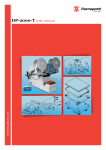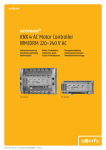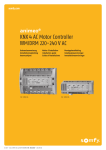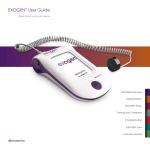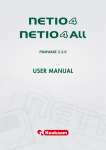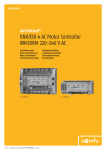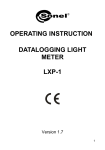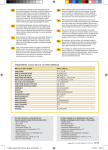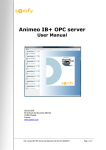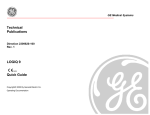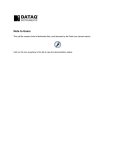Download animeo® IB+ Operating software 2.1
Transcript
PC software Owners manual 2.1 animeo IB+ Operating software ® Rev: 2.1 Language: English Date: 2006-04-31 File: Somfy animeo Operating PC Software - Owners manual - English 2.1 Changes can be done without notice. Copyright © 2003-2006, SOMFY SAS. All rights reserved. IDDN.FR.001.270044.002.S.P.2003.000.31500. Somfy SAS, capital 20.000.000 Euros - RCS Bonneville 303.970.230 Owners manual : animeo® IB+ operating software 1 Table of Content 1. 2 3 4 5 6 7 8 9 10 11 12 Welcome to animeo .................................................................................................................................................. 5 1.1. General note .......................................................................................................................................................... 5 1.2. Multiple instances................................................................................................................................................... 5 1.3. Terminology ........................................................................................................................................................... 6 2. Introduction to animeo............................................................................................................................................... 7 2.1. Unique features in animeo ..................................................................................................................................... 7 2.2. Product overview.................................................................................................................................................... 7 2.2.1. Building controller............................................................................................................................................ 8 2.2.2. Outside sensor box ......................................................................................................................................... 9 2.2.3. Inside sensor box ............................................................................................................................................ 9 2.2.4. Motor controller ............................................................................................................................................. 10 2.2.4.1. Motor controller extension box ............................................................................................................... 11 2.2.4.1.1. Infrared (IR) remote control module and receiver............................................................................ 11 2.2.5. RS485 adapter .............................................................................................................................................. 12 2.2.6. animeo Operating software ........................................................................................................................... 12 2.3. «Technical Background»...................................................................................................................................... 13 2.3.1. Architecture ................................................................................................................................................... 13 2.3.2. How functions are handled in the system...................................................................................................... 13 2.3.3. IB+ protocol ................................................................................................................................................... 14 2.4. Specification of the system................................................................................................................................... 14 2.4.1. How to decide the number of zones in a system ........................................................................................... 14 2.4.2. How to choose and install sensors ................................................................................................................ 15 2.4.3. What type of switches to use?....................................................................................................................... 15 3. PC requirements ..................................................................................................................................................... 16 4. Installation of the operating PC software................................................................................................................. 17 4.1. Configure Windows for best performance ............................................................................................................ 17 4.2. Configure animeo Operating PC Software ........................................................................................................... 19 4.2.1. animeo system automatic start up sequence ................................................................................................ 19 4.2.2. Configure step by step .................................................................................................................................. 19 4.2.3. You have a project file................................................................................................................................... 20 4.2.4. You do not have a project file but a configuration file .................................................................................... 20 4.2.5. Working off-line ............................................................................................................................................. 21 5. Installing optional functionality................................................................................................................................. 22 5.1. Installation of Email functionality .......................................................................................................................... 22 5.2. Installation of Remote Access functionality .......................................................................................................... 22 6. Working with animeo IB+ Operating PC software ................................................................................................... 23 6.1. General information.............................................................................................................................................. 23 6.2. Sensor bar............................................................................................................................................................ 24 6.3. Download ............................................................................................................................................................. 24 6.4. Communication .................................................................................................................................................... 25 6.5. Menu .................................................................................................................................................................... 25 6.5.1. File ................................................................................................................................................................ 25 6.5.1.1. Open project........................................................................................................................................... 25 6.5.1.2. Save project ........................................................................................................................................... 25 6.5.1.3. Load Configuration ................................................................................................................................. 25 6.5.1.4. Print project info ..................................................................................................................................... 26 6.5.1.5. Exit ......................................................................................................................................................... 26 6.5.2. Project ........................................................................................................................................................... 26 6.5.2.1. Pre-configuration .................................................................................................................................... 26 6.5.2.2. Building overview ................................................................................................................................... 27 6.5.2.3. Hardware overview................................................................................................................................. 27 6.5.3. Settings ......................................................................................................................................................... 28 6.5.3.1. COM port selection................................................................................................................................. 28 6.5.3.2. Language ............................................................................................................................................... 28 6.5.3.3. Time format ............................................................................................................................................ 28 6.5.3.4. Units ....................................................................................................................................................... 28 6.5.3.4.1. Temperature.................................................................................................................................... 28 6.5.3.4.2. Wind ................................................................................................................................................ 28 6.5.3.4.3. Length ............................................................................................................................................. 28 6.5.4. Tools ............................................................................................................................................................. 29 Copyright © 2003-2006, SOMFY SAS. All rights reserved. IDDN.FR.001.270044.002.S.P.2003.000.31500 Somfy SAS, capital 20.000.000 Euros - RCS Bonneville 303.970.230 - Changes can be done by Somfy SAS without prior notice. 2 Owners manual : animeo® IB+ operating software 1 2 3 4 5 6 7 8 9 10 11 12 6.5.4.1. Motor controller ...................................................................................................................................... 29 6.5.4.1.1. Switch and Presence detector configuration ................................................................................... 29 6.5.4.1.2. Add, update or replace .................................................................................................................... 31 6.5.4.2. Forced communication ........................................................................................................................... 31 6.5.4.2.1. Upload all from building controller ................................................................................................... 31 6.5.4.2.2. Download all to building controller................................................................................................... 31 6.5.4.3. Demo mode............................................................................................................................................ 31 6.5.5. Help............................................................................................................................................................... 32 6.5.5.1. Help file .................................................................................................................................................. 32 6.5.5.2. Visit homepage....................................................................................................................................... 32 6.5.5.3. About...................................................................................................................................................... 32 6.6. Navigator.............................................................................................................................................................. 33 6.6.1. Status ............................................................................................................................................................ 34 6.6.1.1. Functions................................................................................................................................................ 34 6.6.1.2. Explanation of the priorities .................................................................................................................... 36 6.6.1.3. Sensors .................................................................................................................................................. 37 6.6.2. Control........................................................................................................................................................... 38 6.6.2.1. Manual command................................................................................................................................... 38 6.6.2.2. Locking command .................................................................................................................................. 39 6.6.3. Settings ......................................................................................................................................................... 40 6.6.3.1. Login ...................................................................................................................................................... 40 6.6.3.2. Copy settings ......................................................................................................................................... 40 6.6.3.3. Building functions ................................................................................................................................... 41 6.6.3.3.1. Reset Building ................................................................................................................................. 41 6.6.3.3.2. Reset local control to automatic ...................................................................................................... 41 6.6.3.3.3. Building timer................................................................................................................................... 42 6.6.3.4. Zone functions........................................................................................................................................ 43 6.6.3.4.1. Wind speed ..................................................................................................................................... 43 6.6.3.4.2. Wind direction.................................................................................................................................. 44 6.6.3.4.3. Sun.................................................................................................................................................. 45 6.6.3.4.4. Suntracking ..................................................................................................................................... 46 6.6.3.4.5. Zone Synergy .................................................................................................................................. 48 6.6.3.4.6. Rain................................................................................................................................................. 49 6.6.3.4.7. Snow ............................................................................................................................................... 49 6.6.3.4.8. Frost / Ice ........................................................................................................................................ 50 6.6.3.4.9. Intermediate positions ..................................................................................................................... 51 6.6.3.4.10. Zone timer ..................................................................................................................................... 52 6.6.3.4.11. Major Alarm ................................................................................................................................... 53 6.6.3.4.12. Running and Tilting time................................................................................................................ 54 6.6.3.5. Operational mode................................................................................................................................... 55 6.6.3.5.1. Sensor allocation............................................................................................................................. 58 6.6.3.5.2. Solar Heating................................................................................................................................... 58 6.6.3.5.3. Solar Heating - HVAC controlled ..................................................................................................... 58 6.6.3.5.4. Maintain Heat .................................................................................................................................. 59 6.6.3.5.5. Ventilation cooling - HVAC controlled.............................................................................................. 60 6.6.4. LOG............................................................................................................................................................... 61 6.6.4.1. System ................................................................................................................................................... 61 6.6.4.1.1. Sensors ........................................................................................................................................... 61 6.6.4.1.2. Parameters...................................................................................................................................... 62 6.6.4.1.3. Functions......................................................................................................................................... 63 6.6.4.2. Error ....................................................................................................................................................... 64 6.7. Check if configuration ready................................................................................................................................. 65 7. Expand the system with more zones, sensors or functions..................................................................................... 66 7.1. More sensors ....................................................................................................................................................... 66 7.2. More zones .......................................................................................................................................................... 66 7.3. Others .................................................................................................................................................................. 66 8. Replace or add hardware ........................................................................................................................................ 67 8.1. Building controller................................................................................................................................................. 67 8.2. PC computer ........................................................................................................................................................ 67 8.3. Motor controller .................................................................................................................................................... 67 9. Parameter list .......................................................................................................................................................... 68 10. Error codes.......................................................................................................................................................... 74 10.1. Major errors........................................................................................................................................................ 74 10.2. Non critical system errors................................................................................................................................... 75 11. Legal information................................................................................................................................................. 76 Copyright © 2003-2006, SOMFY SAS. All rights reserved. IDDN.FR.001.270044.002.S.P.2003.000.31500 Somfy SAS, capital 20.000.000 Euros - RCS Bonneville 303.970.230 - Changes can be done by Somfy SAS without prior notice. 3 Owners manual : animeo® IB+ operating software 1 2 3 4 11.1. Trademarks Information : ................................................................................................................................... 76 11.2. animeo ® software licence agreement ............................................................................................................... 76 11.2.1. Definitions ................................................................................................................................................... 76 11.2.2. License Grant .............................................................................................................................................. 77 11.2.3. Restrictions ................................................................................................................................................. 77 11.2.4. Ownership ................................................................................................................................................... 77 11.2.5. Term and Termination ................................................................................................................................. 78 11.2.5.1. Term..................................................................................................................................................... 78 11.2.5.2. Termination .......................................................................................................................................... 78 11.2.6. Consideration .............................................................................................................................................. 78 11.2.7. Export Requirements................................................................................................................................... 78 11.2.8. Audit ............................................................................................................................................................ 78 11.2.9. Warranty...................................................................................................................................................... 79 11.2.10. Limitation of Liability .................................................................................................................................. 79 11.2.11. Confidentiality............................................................................................................................................ 79 11.2.12. Miscellaneous ........................................................................................................................................... 79 12. Contacts .............................................................................................................................................................. 80 12.1. Europe................................................................................................................................................................ 80 12.2. America .............................................................................................................................................................. 82 12.3. Asia and south pacific ........................................................................................................................................ 82 12.4. Africa and middle east........................................................................................................................................ 83 5 6 7 8 9 10 11 12 Copyright © 2003-2006, SOMFY SAS. All rights reserved. IDDN.FR.001.270044.002.S.P.2003.000.31500 Somfy SAS, capital 20.000.000 Euros - RCS Bonneville 303.970.230 - Changes can be done by Somfy SAS without prior notice. 4 Owners manual : animeo® IB+ operating software 1. Welcome to animeo 1 2 3 Thanks for buying the most powerful control system for sun protection and windows. We advise you to carefully study this manual to get the maximum out of the system. This manual does not only contain information needed to install and run the program, it also explains all functions and possibilities in detail. If you consider yourself as an expert in computers and sun protection systems, we advise you to at least read the chapter 6. This document is both the product user manual and help file for the PC software. Here and there you will find the picture to the left in the manual. This indicates tip and trick information that can be useful. When you will find this picture to the left in the manual it indicates very important information. 4 5 6 1.1. General note The animeo Operating PC software also supports different languages – which can be changed in runtime! We have really tried to cover as many different scenarios and hardware combinations as possible to make this manual as informative and user friendly as possible. Note: animeo Operating and System software cannot be run at the same time, when it is not possible to share a COM Port. 1.2. Multiple instances It is possible to run more than one software instance of the Operating software at the same time on the same computer. The COM port must be different in the different Operating software instances. 7 8 9 10 11 12 Copyright © 2003-2006, SOMFY SAS. All rights reserved. IDDN.FR.001.270044.002.S.P.2003.000.31500 Somfy SAS, capital 20.000.000 Euros - RCS Bonneville 303.970.230 - Changes can be done by Somfy SAS without prior notice. 5 Owners manual : animeo® IB+ operating software 1.3. Terminology Here follows some terminology that is important to understand the system correctly. 1 2 End products: With end products we mean any product that a motor is controlling. Examples: Windows and awnings. Position: When talking about position, 0% means that the end product is in fully up (blinds) /closed (windows) /in (awnings) position. This position is also called - Secure position. Position 100% means logically fully down (blinds) /opened (windows) / out (awnings) position. 3 4 5 Angle: When talking about 0° angle we mean that the slats are in horizontal position and 90° in vertical position. Angles are only used for venetian blinds. 6 7 8 HVAC: Short form for Heating, Ventilation and Air Condition control system 9 Security functions: Functions related to avoiding damage of the end product or security of the user. Non security functions: Functions not related to avoiding damage of the end product or security of the user. 10 11 Manual functions: Zones functions set up with the PC Controls menu in the navigator in opposition to automatic functions Local functions: Functions set up with the local switches and active only at a motor controller level 12 Copyright © 2003-2006, SOMFY SAS. All rights reserved. IDDN.FR.001.270044.002.S.P.2003.000.31500 Somfy SAS, capital 20.000.000 Euros - RCS Bonneville 303.970.230 - Changes can be done by Somfy SAS without prior notice. 6 Owners manual : animeo® IB+ operating software 2. Introduction to animeo 1 2 3 2.1. Unique features in animeo The Operating PC software Instead of using small LCD’s and multifunction pushbuttons we use a standard PC computer to control, configure and monitor the system. This automatically leads to a real user-friendly interface. Note: The system will work even if you turn OFF the PC! Energy modes The sun protection can work both to preserve and gain heat and windows can be used, via HVAC system, for ventilation. Practically this means when a room is empty the sun protection and windows will work to ensure maximum energy savings. Simplified you could say, when it is too cold inside – get heat from the sun and closed windows and vice versa. When the room is occupied the system instead ensure maximum user comfort in terms of light, glare, temperature and air quality. The smart thing is that this is done automatically! 4 Sun tracking When configuring a system for the first time you enter latitude and type of sun protection (e.g. venetian blind and awning) for each group. This data is then used to position the sun protection to its optimal position during the day and over the year. Simplified – the sun protection is following the sun angle! 5 Remote Access and Email functions Thanks to using a PC, the system can be remotely controlled from any another computer anywhere in the world over the Internet. When service is required for e.g. the sun protection or if an error occur an email can automatically be generated to inform concerned parties. 6 2.2. Product overview As already mentioned animeo consist only on a few products. Each product is available for either DIN rail or wall mounting and 110 or 230V power supply. Below we explain the different products more in detail. Note: Separate data sheets are available for each product. 7 8 9 10 11 12 Copyright © 2003-2006, SOMFY SAS. All rights reserved. IDDN.FR.001.270044.002.S.P.2003.000.31500 Somfy SAS, capital 20.000.000 Euros - RCS Bonneville 303.970.230 - Changes can be done by Somfy SAS without prior notice. 7 Owners manual : animeo® IB+ operating software 2.2.1. Building controller 1 2 3 4 This unit is the brain of the whole system. All decisions and automatic commands are executed here. Each building controller can control a maximum of 8 different zones. If you need to control even more zones an additional building controller can be added as an extension. This leads to maximum 16 zones, which is also the maximum number of zones the system can handle. To configure the hardware (e.g. number of zones), make settings (e.g. set wind thresholds) and give manual commands for a PC computer running the animeo Operating PC software is required. The building controller communicates with the PC and sensor boxes over RS485 and with the motor controllers via our own protocol -> IB+. Data Building controller Number of Zones Number of Alarm input Number of HVAC cold Number of HVAC heat Number of Key building lock input Number of Error relay output 1-8* 0-1* 0-1* 0-1* 1 1 Data Building controller – Extension 5 Number of Zones 1-8* * This may vary depending on configuration. 6 7 8 9 10 11 12 Copyright © 2003-2006, SOMFY SAS. All rights reserved. IDDN.FR.001.270044.002.S.P.2003.000.31500 Somfy SAS, capital 20.000.000 Euros - RCS Bonneville 303.970.230 - Changes can be done by Somfy SAS without prior notice. 8 Owners manual : animeo® IB+ operating software 1 2 3 2.2.2. Outside sensor box This sensor box makes it possible for you to connect external sensors (e.g. sun and wind sensors) but also a radio time synchronization module (DCF). Linked to the number of sensors needed in a project, you can connect up to two outside sensor boxes. Note: A system requires that at least the standard external sensor box is connected to function. Data Outside sensor box – Standard Number of Sun sensors that can be connected Number of Wind sensors that can be connected Number of Wind direction sensor that can be connected Number of Outside temperature sensor that can be connected Number of Rain sensor that can be connected Number of DCF module that can be connected 0-8* 0-2* 0-1* 0-1* 0-1* 0-1* Data Outside sensor box – Optional 4 Number of Sun sensors that can be connected Number of Wind sensors that can be connected 0-4* 0-2* * This may vary depending on configuration. 5 2.2.3. Inside sensor box 6 7 On this box you connect internal sensors. Due to the number of sensors needed, up to two internal sensor boxes can be connected in a system. You will also find inputs to externally control or lock any zone via a key switch for example. There is one input for each zone. The key zone inputs are quite smart - if you give a short pulse (less then 1,2s) the system will interpret the command as just a command to order the sun protection up or down. If a pulse is longer then 1,2s in up direction the system interprets the command as a locking command. This is very useful when you want to lock a zone for example window cleaning. Data Inside sensor box – 1 8 Number of Internal temperature sensors that can be connected Number of Key zone inputs (used for zone 1-8) that can be connected 0-2* 1-8* Data Inside sensor box – 2 9 Number of Internal temperature sensors that can be connected 0 Number of Key zone inputs (used for zone 9-16) that can be connected 0-2* 1-8* * This may vary depending on configuration. 10 11 12 Copyright © 2003-2006, SOMFY SAS. All rights reserved. IDDN.FR.001.270044.002.S.P.2003.000.31500 Somfy SAS, capital 20.000.000 Euros - RCS Bonneville 303.970.230 - Changes can be done by Somfy SAS without prior notice. 9 Owners manual : animeo® IB+ operating software 2.2.4. Motor controller 1 2 3 4 5 6 This is the unit on which you connect the motors and switches. There are different models, for AC and for DC motors. You can install up to 100 motor controllers per zone for AC. Only one motor must be connected per output, parallel connection of motors is not allowed. Up to four motors can be connected per motor controller. Local groups: Each motor controller allows you to connect up to 4 switches for local manual control. The switches can be programmed from the PC to build local groups within a motor controller. This means for example that switch 1 can control motor 1, 2 and 3 in a local group. Switches can also be connected in parallel, even between different motor controllers. This is useful to build big local groups. Ergonomics: There are built in running time in the motor controller, so you do not have to press the switch continuously to control the motor. The way this exactly works varies due to type of sun protection. Intermediate positions: You can also program a specific position for any motor, an intermediate position. The intermediate position is very useful to build local scenarios, e.g. meeting. To program this position, just run the motor to desired position and press both up and down pushbutton at the same time for at least 2s. The motor will rapidly run down and up to confirm that your intermediate position is programmed. To recall the position locally just press both up and down pushbutton and the motor will directly take up the programmed position. The intermediate position can also be recalled from the PC. In that case all motors in a zone will take its own unique Intermediate position. User Feedback (performance mode): When a local command is given the motor controller understands that you want to take over the control of your local end product. The motor controller will stop listening to non-security commands. This semi automatic mode will be reset to fully automatic by the reset local control to automatic PC function. If there are presence detectors installed a time out will also reset to fully automatic. The functionality leads to avoiding the irritating fact that the end products might move after a local command is given by example sun function turns active or inactive. When energy modes are used the local switches might be disabled to ensure for example maximum energy saving. Security: Security functions always have higher priority then the local switches. This leads to there being no risk to control any local end products when there is risk for damage of for example wind. 7 8 9 (a) To be able to use the local intermediate position function the switch must either have a stop button or have the possibility to press both up and down button at the same time. (b) The animeo Operating system PC software cannot monitor a single motor position in a system, only on zone level. Data Motor controller Number of motors that can be connected Number of switches that can be connected 4 4 10 11 12 Copyright © 2003-2006, SOMFY SAS. All rights reserved. IDDN.FR.001.270044.002.S.P.2003.000.31500 Somfy SAS, capital 20.000.000 Euros - RCS Bonneville 303.970.230 - Changes can be done by Somfy SAS without prior notice. 10 Owners manual : animeo® IB+ operating software 2.2.4.1. Motor controller extension box 1 2 3 4 5 6 This box contains inputs and features that will expand the motor controller’s functionality. You can add one extension module to each motor controller. Presence detector inputs This box contains four inputs for presence detectors. The presence detectors are used to automatically change the energy mode in the room. The inputs adopt the same configuration as the local switches have been programmed to. A presence detector can be connected to more than one input. Local control input These four inputs are just copies of the switch inputs you find on the motor controller. Window contact input There are four inputs for window contacts, one for each motor. The window contact is used to avoid the system or user being able to control a sun protection when a window is opened. In other words - avoiding damaging the end product if a window is opened. . The inputs adopt the same configuration for which the local switches have been programmed. The window contacts can, in parallel, be connected to more then one input. 2.2.4.1.1. Infrared (IR) remote control module and receiver Just plug the module into the extension box or motor controller to add local remote control functionality. You must also connect IR receivers to the module. An IR receiver can be connected to more then one extension box to build bigger local groups. The remotes will adopt the configuration for which the local switches have been programmed. The IR receiver must, as all IR products, be installed so the beam from the remote can hit the receiver. Data Extension box Number of presence detectors inputs Number of switches inputs Number of window contact inputs Number of remote control (IR) modules inputs 4 4 4 1 7 8 9 10 11 12 Copyright © 2003-2006, SOMFY SAS. All rights reserved. IDDN.FR.001.270044.002.S.P.2003.000.31500 Somfy SAS, capital 20.000.000 Euros - RCS Bonneville 303.970.230 - Changes can be done by Somfy SAS without prior notice. 11 Owners manual : animeo® IB+ operating software 2.2.5. RS485 adapter 1 This unit is an interface that converts the protocol the system uses (RS485), to a protocol that the PC can handle (RS232). RS485 is used to communicate over long distances. 2.2.6. animeo Operating software 2 3 4 The software is the link between the system and the user. From the software you make all settings of parameters (e.g. wind and sun threshold and delays), configuration of switches, manual and locking commands. The software also visualizes the status of all functions, sensors and position of end products. There is also a built in log that tracks all sensor values, actions, errors and changes of any parameter. If the PC is connected to the Internet and/or a mail server the software can be remotely controlled and automatically generate emails when service is required or an error occurred. The software is developed for international usage, so any unit (e.g. wind: m/s, km/h and mph) and a various number of languages (e.g. English, German and French) can be chosen and changed in runtime. To make the usage of the software as user-friendly as possible e.g. all sensors and zones can be given a specific name - an alias. Functions that are not used for a specific end product will not be visible in the software for the same reason. An example could be that wind and precipitation functions are disabled for internal venetian blinds. You can also import any picture of the building to get immediate access to a good overview of the system. The system will work even if the PC is not connected, but you can of course not make any settings or give any commands. 5 6 7 8 9 10 11 12 Copyright © 2003-2006, SOMFY SAS. All rights reserved. IDDN.FR.001.270044.002.S.P.2003.000.31500 Somfy SAS, capital 20.000.000 Euros - RCS Bonneville 303.970.230 - Changes can be done by Somfy SAS without prior notice. 12 Owners manual : animeo® IB+ operating software 2.3. «Technical Background» 1 It’s always an advantage to know a little about how a system works technically. Here follows some basic topics that are useful to know. 2.3.1. Architecture 2 3 animeo is a centralized system using IB+ protocol, but it works in many ways like a de-centralized system like EIB or LONWorks. The big advantage of animeo is that many of the de-centralized functionality strengths exist in animeo. The PC, sensor boxes and building controller use bi-directional communication -> data is transferred in both directions. Communication from the building controller to the motor controllers is uni-directional -> data is only transferred in one direction. This means that it is not possible to get feedback from the motor controllers. Each zone in animeo has its own physical cabling. Settings (e.g. wind threshold) are common for all motors in a zone. Any zone can use any sensor. 2.3.2. How functions are handled in the system 4 Functions are divided into two different types - security and non-security. Security functions are either function that is crucial for the safety of the user (e.g. major alarm) or essential that the end products will not be damaged (e.g. wind). Non-security functions are all the others (e.g. sun). All functions are prioritized. If more than one function is active at the same time, only the function with the highest priority will be executed. In the animeo Operating PC software you can easily get an overview of which functions are active and their priority. 5 6 7 8 9 10 11 12 Copyright © 2003-2006, SOMFY SAS. All rights reserved. IDDN.FR.001.270044.002.S.P.2003.000.31500 Somfy SAS, capital 20.000.000 Euros - RCS Bonneville 303.970.230 - Changes can be done by Somfy SAS without prior notice. 13 Owners manual : animeo® IB+ operating software 2.3.3. IB+ protocol 1 2 3 The building controller communicates with the motor controller via 4 wires. Three of these wires are used to give simple up, down and stop commands in a traditional way. So far, this function more or less the same as any other centralized controller on the market. The fourth wire is unique and opens a lot of interesting possibilities. This wire is used for sending data (in a digital mono directional format) to the motor controllers. This means the advantage that a animeo system is sending positions and angles to the motor controllers, instead of just time, which is the traditional way. Why is this a big advantage? Below follows an example: Any end product in an animeo system can be programmed with its own unique running time - very useful when you have different heights of windows in a zone. This is not possible in other centralized systems where you instead need a physical zone for all different window heights. animeo will then automatically be a more economic and user-friendly system. A motor controller knows both its connected motors exact position and running time. So when the system commanding a zone to go to for example position 40% -> each end product will be positioned at 40% compared to its window height. The advantage of sending positions is also used for functions like sun tracking, intermediate positions and build local groups for switches and/or remotes. 4 2.4. Specification of the system In this chapter follow some topics that are good to keep in mind when a system is being specified. 5 2.4.1. How to decide the number of zones in a system 6 7 8 9 Please discuss this topic with experts before prescription, but anyway the basic rules are: 10 11 One zone per weather direction / facade. If there is for example surrounding buildings that will shadow parts of the facade you might need to make a more detailed segmentation. If the building is very high or wide it could be good to split in many zones when wind situation might vary. You cannot mix motor controllers with and without presence detectors installed in a zone. There should only be one type of end products per zone, e.g. when the wind resistance might vary from end product to end product. As mentioned before you can have different running times on each individual end product. This means that a zone can contain the same type of end products but with different heights. But keep in mind: If the difference of heights is too big it might impact for example the wind resistance. The suntracking will not work properly for some type of end products if the window height is varying. 12 For venetian blinds this is not a problem, but could be for e.g. awnings. Use rather too many than too few zones. Copyright © 2003-2006, SOMFY SAS. All rights reserved. IDDN.FR.001.270044.002.S.P.2003.000.31500 Somfy SAS, capital 20.000.000 Euros - RCS Bonneville 303.970.230 - Changes can be done by Somfy SAS without prior notice. 14 Owners manual : animeo® IB+ operating software 2.4.2. How to choose and install sensors 1 2 What sensors to use is of course linked to the type of functions required. The physical installation of sensors is linked to how the zones are divided and built. If there is for example no surrounding buildings that are shadowing the building normally all sensors are installed at the highest point of the building. If a facade is divided vertically you might need to place some sensors on the facade. Please discuss this matter carefully with an expert of e.g. sun protection. 2.4.3. What type of switches to use? To be able to use the intermediate functions, the local switches must work as following: -> Either you must be able to press both up and down pushbuttons at the same time or the switch must have a stop button. Somfy can supply switches with these features. 3 4 5 6 7 8 9 10 11 12 Copyright © 2003-2006, SOMFY SAS. All rights reserved. IDDN.FR.001.270044.002.S.P.2003.000.31500 Somfy SAS, capital 20.000.000 Euros - RCS Bonneville 303.970.230 - Changes can be done by Somfy SAS without prior notice. 15 Owners manual : animeo® IB+ operating software 1 2 3 4 3. PC requirements Minimum: Intel Pentium2 500 Mhz / 128Mb internal memory / 40Mb free hard disc space / True color graphic card / 17’’ monitor / CD-ROM / Mouse and Keyboard / Windows 2000 / Adobe Acrobat Reader and a free serial RS232 or USB communication port. Recommended: Intel Pentium4 2 Ghz / 256Mb internal memory / 40Mb free hard disc space / True color graphic card / 17" monitor / CD-ROM / Mouse and Keyboard / Windows 2000 / Adobe Acrobat Reader and a free serial RS232 or USB communication port. Optional: For email and/or remote access functionality access to an email server and the Internet is required. Note 1: To be able to use the email functions the computer must be connected to an email server and have a configured email account in Microsoft Outlook or Outlook Express. We are not recommending modem connections. animeo Operating PC software is only using this account to send emails. animeo Operating PC software does not require being able to receive emails. Email functionality is an optional function. 5 6 7 8 Note 2: To be able to use Remote Access functions the computer must be connected to Internet and have a fixed IP address. The software Symantec PC Anywhere must also be installed and configured properly. We recommend a minimum communication speed of 512k to have a smooth running system. Modem connections are not recommended. Remote Access functionality is an optional function. Note 3: To ensure the functionality of the system the PC should be dedicated to animeo. No other program must be run on the PC to fulfil the warranty terms. 9 10 11 12 Copyright © 2003-2006, SOMFY SAS. All rights reserved. IDDN.FR.001.270044.002.S.P.2003.000.31500 Somfy SAS, capital 20.000.000 Euros - RCS Bonneville 303.970.230 - Changes can be done by Somfy SAS without prior notice. 16 Owners manual : animeo® IB+ operating software 4. Installation of the operating PC software 1 Installing the software on the computer is very easy, please just follow the steps below: There are two installations files on the CD corresponding to the 2 softwares: • • 2 3 4 5 animeo System install.exe animeo Operating install.exe Make sure that your computer meets the PC requirements. Close any other application running on your computer. Place the CD in the CD-ROM reader and run the "animeo IB+ Operating install.exe" file. Follow the on-screen instructions. For information, please check the Owner's manual or the attached Operating or System Manual - "Configure Windows for best performance" Restart your computer if this is not done automatically. When your computer is restarted animeo Operating PC software should now appear on your monitor. Conditions of use for the animeo software are defined in the agreement licence found when opening the CR Rom. The installation, download and use of the animeo software are conditioned by the acceptance of these terms. The installation software has now created an animeo Operating PC software folder on the Start bar, a shortcut to your desktop and created a shortcut in start-up folder so the software will start automatically in case of e.g power failure. 4.1. Configure Windows for best performance Please make the following settings in Windows. If help is needed we refer to Windows help or contact your system administrator. 6 Energy settings for the PC When animeo IB+ continuously communicates between the PC and the Building controller, it is important that the PC does not enter any Energy saving sleep mode. If this happens the communication will be broken and there is a risk for software failure. 7 Proceed as follows: a) Open the Power Options by clicking Start/Settings/Control Panel/Power Options. b) Select Power Scheme "Always on" c) Click on "Apply" 8 9 Font size The animeo IB+ software has been designed with a user-friendly graphic interface. A graphic interface is designed for a specific font size. animeo uses standard Windows font size. If you use another font size, the software will work correctly but the interface may be corrupted. Proceed as follows: a) Open the Display by clicking on Start/Settings/Control Panel/Display. b) Select the Settings tab c) Click on the "Advanced" button d) Select "Small fonts (96dpi)" in the Display panel e) Click on "Apply" f) Restart Windows 10 11 12 Copyright © 2003-2006, SOMFY SAS. All rights reserved. IDDN.FR.001.270044.002.S.P.2003.000.31500 Somfy SAS, capital 20.000.000 Euros - RCS Bonneville 303.970.230 - Changes can be done by Somfy SAS without prior notice. 17 Owners manual : animeo® IB+ operating software 1 Appearance The animeo IB+ software has been designed with a user-friendly graphic interface. A graphic interface is designed for a specific appearance scheme. animeo uses the Windows standard. If you use another appearance scheme the software will work correctly but the interface may be corrupted. 2 Proceed as follows: a) Open the Display by clicking on Start/Settings/Control Panel/Display. b) Select the Appearance tab c1) For Windows 2000: Select Scheme "Windows standard" c2) For Windows XP: Select Style "Windows classic style" d) Click on "Apply" 3 Screen resolution The software is optimised for a 1024*768 resolution and at least 16bit colour depth. The software will work in any resolution but is most user-friendly in the suggested resolution. 4 Proceed as follows: a) Open the Display by clicking on Start/Settings/Control Panel/Display. b) Select the Settings tab c) Select the colour: True Colour 32 bits or 16 bits (32 bits recommended) d) Select the screen area: 1024*768 minimum e) Click on "Apply" 5 Auto hide the Start bar The software has been designed to use the maximum screen area possible so as to be as user-friendly as possible. Because of this, we advise you to set the "Start bar" to auto hide. The software will work without auto hide enabled but the some functions might be cropped. 6 Proceed as follows: a) Right click on the Start bar and select Properties. b) Enable Auto hide c) Click on "Apply" 7 8 9 Adobe acrobat reader To be able to use the help files built into the software, you must have Adobe Acrobat Reader installed. The software will work without Acrobat Reader installed but you will not be able to open the help files. You need at least Acrobat reader version 4.0. Proceed as follows: a) Go to www.adobe.com and download the desired Acrobat Reader language version. b) Follow the Adobe installation instructions. Configure the computer a) Open the Control panel and open "Power Options". b) Select the following (options may vary from computer to computer): Power Scheme: Home/Office computer or server Switch off the monitor: As you like Switch off the hard disc: Never System standby: Never 10 11 12 Copyright © 2003-2006, SOMFY SAS. All rights reserved. IDDN.FR.001.270044.002.S.P.2003.000.31500 Somfy SAS, capital 20.000.000 Euros - RCS Bonneville 303.970.230 - Changes can be done by Somfy SAS without prior notice. 18 Owners manual : animeo® IB+ operating software 4.2. Configure animeo Operating PC Software Here follows information how to configure the animeo Operating system PC software after installation. 1 2 4.2.1. animeo system automatic start up sequence As soon as you connect a PC to the animeo Operating software - itself installed in an animeo system - the building controller will start to upload its stored settings and configuration automatically to the PC. This means in practice that you can connect any PC computer with animeo Operating software installed and you will automatically be online! 4.2.2. Configure step by step Here follows in detail how to configure the animeo Operating software from scratch to a fully running system. 3 Configure the RS485 / RS232 converter (picture below) and connect the included 9V DC adapter supplied. Please study animeo installation guide for a more detailed information. 4 5 6 Insert the RS232 serial communication cable to a serial port on the PC. Make sure that the serial communication cable is connected to the building controller (see installation guide) and that the building controller is powered and properly installed. Start the animeo Operating system PC software. The software will ask you which communication port you are using on the PC (see picture below). Select the one you connected the RS232 cable to. 7 8 9 10 11 12 In case of USB converter, a plug-in is needed. Please ask it to our support team (see 12). Copyright © 2003-2006, SOMFY SAS. All rights reserved. IDDN.FR.001.270044.002.S.P.2003.000.31500 Somfy SAS, capital 20.000.000 Euros - RCS Bonneville 303.970.230 - Changes can be done by Somfy SAS without prior notice. 19 Owners manual : animeo® IB+ operating software The building controller will now start to upload its stored parameters. The communicating window will be shown during the uploading (picture below). 1 2 3 4 5 Select language, time format and units –-> see 6.5.3.2 to 6.5.3.4 Select picture of the building -> see 6.5.2.2 If you already have a project file (*.p followed by e.g. 21 that indicates the version of the software - here version 2.1. In the future e.g. version 3.1 will be for example called *.31.) please continue to 4.2.3 otherwise go to 4.2.4 4.2.3. You have a project file 6 Open the supplied project file (*.p) from the menu -> Open Project. The download button will now turn red indicating that there are changes in the system. 7 8 9 10 11 Press the download button to start the download. The communicating window will be shown during the download. When the download is finished the communication window will disappear and the download button will turn grey. The building controller is now updated due to the project file. If you might want to build local switch groups, please study 6.5.4.1.1. Save your project as a backup. 4.2.4. You do not have a project file but a configuration file Make all settings required to your system, see chapter 4. for detailed information Download your settings to the building controller by pressing the download button. If you might want to build local switch groups please study 6.5.4.1.1. Save your project as a backup. After a while you might like to make some changes of some parameters, to make the system fulfil your own unique requirements. In that case see chapter 4. 12 Copyright © 2003-2006, SOMFY SAS. All rights reserved. IDDN.FR.001.270044.002.S.P.2003.000.31500 Somfy SAS, capital 20.000.000 Euros - RCS Bonneville 303.970.230 - Changes can be done by Somfy SAS without prior notice. 20 Owners manual : animeo® IB+ operating software 4.2.5. Working off-line 1 Working off line means that the PC is not connected to the system. You can make any settings of parameters when you are working off-line. If you connect the building controller when animeo Operating software is running and the settings differ between the PC and the building controller, the software will ask you if you want to use the settings in the building controller or in the PC. 2 3 4 If you choose to use the settings in the PC, the download button will turn red to indicate that you must download the PC’s settings to the building controller. 5 6 7 8 9 10 11 12 Copyright © 2003-2006, SOMFY SAS. All rights reserved. IDDN.FR.001.270044.002.S.P.2003.000.31500 Somfy SAS, capital 20.000.000 Euros - RCS Bonneville 303.970.230 - Changes can be done by Somfy SAS without prior notice. 21 Owners manual : animeo® IB+ operating software 5. Installing optional functionality 1 2 3 5.1. Installation of Email functionality Configure an Email account and network connection in Outlook Express for example. animeo should use Outlook express for email functionality. Make sure that «Send messages immediately» is enabled in Outlook Express. Make sure that "Warn me when other applications try to send mail at the same time as me" is disabled in Outlook Express. 5.2. Installation of Remote Access functionality For Remote access installation and configuration refer to Symantec PC Anywhere 10.5 manual. The functions in this chapter are optional. There are also special technical requirements for these functions to work, please study chapter PC requirements carefully. 4 5 6 7 8 9 10 11 12 Copyright © 2003-2006, SOMFY SAS. All rights reserved. IDDN.FR.001.270044.002.S.P.2003.000.31500 Somfy SAS, capital 20.000.000 Euros - RCS Bonneville 303.970.230 - Changes can be done by Somfy SAS without prior notice. 22 Owners manual : animeo® IB+ operating software 6. Working with animeo IB+ Operating PC software 1 This chapter explains the various menus and windows in the software. Below you find an overview picture. We will now go in detail through the software and all its possibilities and functions. 2 3 4 5 6 7 8 9 6.1. General information Here follows general information to keep in mind. Since animeo is a modular and flexible system with respect to functionality, number and types of sensors, number of zones may differ compared to your system. This manual describes all possibilities of animeo. It is possible to work with the software even if no building controller is connected. This gives for example the possibility to create a project even if you have no access to the building controller for later download, training and demonstration. Functions vary due to type of end product in a zone. For example, wind functions are disabled for interior Venetian blinds. The animeo IB+ Operating PC software supports different languages - which can be changed in runtime! Linked to this fact all pictures and print screen in this user manual are in English. 10 11 12 Copyright © 2003-2006, SOMFY SAS. All rights reserved. IDDN.FR.001.270044.002.S.P.2003.000.31500 Somfy SAS, capital 20.000.000 Euros - RCS Bonneville 303.970.230 - Changes can be done by Somfy SAS without prior notice. 23 Owners manual : animeo® IB+ operating software 6.2. Sensor bar 1 In the sensor bar you can see all sensor values, input and output status in real time. For most sensors the exact value is shown both in figures and graphics. For sensors and inputs that only can be on or off (e.g. Alarm and Rain) its referring diode will be lit when active and vice versa. If a sensor or input is not used it will be greyed out, as HVAC Heat in the picture below. 2 3 4 5 6 Following sensors, inputs and outputs can be shown: Wind direction sensor Wind speed sensor (if more than one sensor is installed only the highest value is shown). Sun intensity sensor (if more than one sensor is installed only the highest value is shown). Inside temperature sensor (if more than one sensor is installed only the highest value is shown). Outside temperature sensor Rain sensor Snow Alarm input Error indication External building switch input (central switch connected to the Building Controller) External zone switch input (switch input from the inside sensor box - will be lit if any switch is active). HVAC heat input HVAC cold input An even more detailed sensor and input information is available in Navigator -> Status -> Sensor 6.6.1.3. 6.3. Download 7 As soon as you make any change in the settings, this button will turn RED (1) to indicate that download is required. To download changes to the building controller just press the button and the download will start. While the download is proceeded a progress window is visible. When the download is finished the button will turn GREY (2). When working off-line the button will be disabled (3). Commands given from the software (e.g. manual or blocking commands) will be sent directly to the building controller without the need to press the download button. 8 9 (1) Need to download (2) No need to download (3) Disabled 10 11 12 Copyright © 2003-2006, SOMFY SAS. All rights reserved. IDDN.FR.001.270044.002.S.P.2003.000.31500 Somfy SAS, capital 20.000.000 Euros - RCS Bonneville 303.970.230 - Changes can be done by Somfy SAS without prior notice. 24 Owners manual : animeo® IB+ operating software 6.4. Communication 1 2 3 4 5 When a building controller is online then green online diode will be lit. When there is communication between the PC and the Building controller the yellow traffic diode will flash. 6.5. Menu The menu contains the following functions and subfunctions at maximum. File Open project Save project Project Settings Pre-configuration Com port selection Building overview Language Load configuration Hardware overview Import Time form at Print project Units Exit Tools Motor controller Switch and Presence detector configuration Add, update or replace motor controller Help Help Visit homepage About Forced communication Temperature Upload all from building Wind Download all to building Length Demo mode (1) 6 7 Enter demo mode Exit demo mode (1) Demo mode allows to run a project without needed to wait for appearing or disappearing time. 6.5.1. File 8 File contains functions regarding file handling, printing and termination, as in all windows applications. Here follows a detailed information about the menu function "File". 6.5.1.1. Open project Here you open a project (*.p). 9 6.5.1.2. Save project Here you can save a project. Useful when you want to backup a project (*.p). When saving a project all settings and parameters will be saved except switch configuration. 10 6.5.1.3. Load Configuration 11 When any change in the system software should be executed (e.g. extend number of zones), you must load a configuration file (*.c followed by for example 20 that indicates the version of the software - version 2.0. For example in the future version 3.1 will be called *. 31). Somfy will supply you with this system software when ordered. If the type of an end product is changed in an existing zone, please study 7.2. 12 Copyright © 2003-2006, SOMFY SAS. All rights reserved. IDDN.FR.001.270044.002.S.P.2003.000.31500 Somfy SAS, capital 20.000.000 Euros - RCS Bonneville 303.970.230 - Changes can be done by Somfy SAS without prior notice. 25 Owners manual : animeo® IB+ operating software 6.5.1.4. Print project info 1 All configurations and settings in your project will be printed. Useful when a project is documented. 2 Exit the software. When you exit, and if you have made any change, the software will ask you if you want to save your project to avoid losing any data. 6.5.1.5. Exit 3 6.5.2. Project This menu contains information regarding pre-configuration, building and hardware overview. Here follows a detailed information about the menu function "Project". 4 6.5.2.1. Pre-configuration Here you will find all information of pre-configured data in your system - e.g. number of zones, sensors and aliases. Helps you to obtain a detailed product and system overview. 5 6 7 8 9 Service email An email is automatically generated and sent to pre-defined recipients when a zone has exceeded the pre-defined service interval. This is useful to automatically secure that the end product obtains the required service. 10 Error email An email is automatically generated and sent to pre-defined recipients when a critical error has occurred. This is useful to automatically secure that the system is working perfectly. 11 12 Copyright © 2003-2006, SOMFY SAS. All rights reserved. IDDN.FR.001.270044.002.S.P.2003.000.31500 Somfy SAS, capital 20.000.000 Euros - RCS Bonneville 303.970.230 - Changes can be done by Somfy SAS without prior notice. 26 Owners manual : animeo® IB+ operating software 1 6.5.2.2. Building overview Here you get access to an overview picture of your building. Useful when you should give commands or make settings a perfect overview that speeds up your work. The picture you have to make yourself, maybe in cooperation with Somfy or the architect. Best resolution of the picture is 800*600 pixel. The picture format must be a standard JPEG picture. 2 Select your picture by clicking the button select picture and then select the picture you want to use. The picture you choose is written in the Windows registry, so next time you start the software your picture will be selected automatically. 3 Here you get an overview picture of the installed hardware. In fact this is more or less the same information as in preconfiguration, graphically. The hardware part you are setting is yellow. 6.5.2.3. Hardware overview 4 5 6 7 8 9 10 11 12 Copyright © 2003-2006, SOMFY SAS. All rights reserved. IDDN.FR.001.270044.002.S.P.2003.000.31500 Somfy SAS, capital 20.000.000 Euros - RCS Bonneville 303.970.230 - Changes can be done by Somfy SAS without prior notice. 27 Owners manual : animeo® IB+ operating software 6.5.3. Settings 1 In the menu you make settings of units, language, time format and communication port. Here follows detailed information about the menu function "Settings". 6.5.3.1. COM port selection 2 Here you choose the serial communication port that the PC uses to communicate with the building controller. The software automatically detects available ports. 6.5.3.2. Language 3 Here you can choose the language of the complete software. Available languages are English, German, French, Swedish, Dutch, Finnish, Norwegian, Italian. More languages will be added in the future. This possibility allows you to choose the language another time, e.g. by remote access. 4 Here you choose in which time format the software should display time, 12 or 24-hours format. 6.5.3.3. Time format 6.5.3.4. Units 5 Here you set the units you want to use. Selected unit is indicated with a check mark (see picture below). 6 7 The units are divided into: 8 6.5.3.4.1. Temperature Celsius and Fahrenheit are available 9 6.5.3.4.2. Wind m/s, km/h and mph are available 6.5.3.4.3. Length mm and inch are available 10 11 12 Copyright © 2003-2006, SOMFY SAS. All rights reserved. IDDN.FR.001.270044.002.S.P.2003.000.31500 Somfy SAS, capital 20.000.000 Euros - RCS Bonneville 303.970.230 - Changes can be done by Somfy SAS without prior notice. 28 Owners manual : animeo® IB+ operating software 6.5.4. Tools 1 In this menu you find functions needed to build local switch groups, replace or add motor controllers and special communication features. Here follows detailed information about the menu function "Tools". You maybe will not configure local groups at this stage of the manual, just come back later to this point. 6.5.4.1. Motor controller This menu contains functions regarding switch configuration, add / replace hardware and forced communication. 2 6.5.4.1.1. Switch and Presence detector configuration 3 4 5 The building controller must be online when you make Switch and presence detector configuration, Add, Update or replace motor controller and Forced communication. Since communication is uni-directional between the building controller and the motor controllers, you will not receive any confirmation when downloading a Switch configuration. Due to this fact it is not possible to obtain feedback from a motor controller about its switch configuration - so please note your configuration. When saving a project the parameters linked to switch configuration are not be saved. All existing local data stored in the motor controller (such as local intermediate position) will be overwritten when update and switch configuration are executed. It is possible to lock the possibility to implement RTS remote by disabling the RTS prog mode (8). 6 Here you make the configuration of local switch groups and presence detectors. The presence detectors will adopt the switch configuration. It is possible to download a configuration to a single motor controller, a specific zone or the entire project. To make a configuration, do as follows: 7 8 9 10 11 Configure an individual motor controller A Select the desired configuration (1) B Select "Individual" access mode (2) C Enter the motor controller Id number (6) (you find the Id on the motor controller housing). D Select the zone the motor controller is connected to (5). E Click "Download" button (7) Note your configuration as it is not saved in the system. 12 Copyright © 2003-2006, SOMFY SAS. All rights reserved. IDDN.FR.001.270044.002.S.P.2003.000.31500 Somfy SAS, capital 20.000.000 Euros - RCS Bonneville 303.970.230 - Changes can be done by Somfy SAS without prior notice. 29 Owners manual : animeo® IB+ operating software 1 Configure a zone A Select the desired configuration (1) B Select "Whole zone" access mode (3) C Select the zone (5) D Click "Download" button (7) Note your configuration as it is not saved in the system. 2 3 4 Configure the entire project A Select the desired configuration (1) B Select "Entire project" access mode (4) C Click "Download" button (7) Note your configuration as it is not saved in the system. The following switch configurations are possible: Configuration 1+1+1+1 5 2+1+1 3+1 6 1+2+1 2+2 1+3 7 1+1+2 4 Comment Each motor have it is own switch. Motor 1 is controlled by Switch 1 and so on… Switches 1 and 2 control Motor 1 and 2 as a group. Motor 3 is controlled by Switch 3 and Motor 4 is controlled by Switch 4. Switches 1,2 and 3 control Motor 1,2 and 3 as a group. Motor 4 is controlled by Switch 4. Switches 2 and 3 control Motor 2 and 3 as a group. Motor 1 is controlled by Switch 1 and Motor 4 is controlled by Switch 4. Switches 1 and 2 control Motor 1 and 2 as a group. Switches 3 and 4 control Motor 3 and 4 as a group. Switches 2,3 and 4 control Motor 2,3 and 4 as a group. Motor 1 is controlled by Switch 1. Switches 3 and 4 control Motor 3 and 4 as a group. Motor 1 is controlled by Switch 1 and Motor 2 is controlled by Switch 2. Switches 1,2,3 and 4 control Motor 1,2,3 and 4 as a group 8 9 10 11 12 Copyright © 2003-2006, SOMFY SAS. All rights reserved. IDDN.FR.001.270044.002.S.P.2003.000.31500 Somfy SAS, capital 20.000.000 Euros - RCS Bonneville 303.970.230 - Changes can be done by Somfy SAS without prior notice. 30 Owners manual : animeo® IB+ operating software 6.5.4.1.2. Add, update or replace 1 When replacing or adding a motor controller, the motor controller must be programmed with its zones unique data, such as running time, intermediate positions type of end product and switch function. To do this, do as follows: 2 3 4 5 6 7 8 9 A Select the desired switch configuration (1) B Select the zone the motor controller is connected to (2) C Enter the motor controller Id number (3) (you find the Id on the motor controllers housing). D Click "Download" button (4) and note your configuration when this isn't saved in the system. Download will overwrite all local configurations as for example intermediate positions. 6.5.4.2. Forced communication These functions are used to upload and download all settings. This is a compliment to the Download button and can be useful during the testing of a system. 6.5.4.2.1. Upload all from building controller This function is used to return to the latest settings stored in the building controller. 6.5.4.2.2. Download all to building controller 10 This function submits all settings to the building controller from the PC. 11 When the BuCo is in demo mode, the time runs 60 times faster. Demo mode allows to manage the project quicker without needed to wait on end of delay. 6.5.4.3. Demo mode 12 Copyright © 2003-2006, SOMFY SAS. All rights reserved. IDDN.FR.001.270044.002.S.P.2003.000.31500 Somfy SAS, capital 20.000.000 Euros - RCS Bonneville 303.970.230 - Changes can be done by Somfy SAS without prior notice. 31 Owners manual : animeo® IB+ operating software 6.5.5. Help 1 In this menu you find all help files needed to be able to run the software. Here follows information about the menu function "Help". 6.5.5.1. Help file 2 Here you open the Help files for the software - In fact the document you are reading right now. You can also open the help file by pressing F1. The Help file requires that Adobe Acrobat is installed. 3 6.5.5.2. Visit homepage Only if a web address is pre-configured this menu option will be available. If you click "Visit homepage" your web browser will be started and automatically open the pre-configured web address. 4 5 You need access to the Internet and a web browser to be able to use this function 6.5.5.3. About When open "About" you get information about the animeo IB+ Operating PC software (1) and the building controller (2) software versions. You will only get the building controller software version if you are online. By clicking "system info…" (3) you will get access to your PC's hardware status. 6 7 8 9 10 11 12 Copyright © 2003-2006, SOMFY SAS. All rights reserved. IDDN.FR.001.270044.002.S.P.2003.000.31500 Somfy SAS, capital 20.000.000 Euros - RCS Bonneville 303.970.230 - Changes can be done by Somfy SAS without prior notice. 32 Owners manual : animeo® IB+ operating software 6.6. Navigator 1 In the Navigator you make all settings of parameters and give commands. This is probably the most used part of the software - so read it carefully. This chapter will describe all possibilities in detail. Using the building overview 6.5.2.2 in parallel with the Navigator will often simplify your job when you get a perfect overview of the building. 2 You navigate in the Navigator by pressing the title bar (1) and its sub icon (2). See the pictures below for a full overview of all different possibilities in the navigator. 3 4 5 6 Below you have a quick overview of the navigator: 7 8 9 10 Status Functions Sensors Control Manual command Locking command Settings Functions Energy mode Log System Error Contains real-time information of functions and sensors Here you can have an overview of the status of all functions (active or inactive) for each zone Here you visualise installed sensors values and get information if a sensor is damaged Contains functions to give manual commands Here you give manual and intermediate commands for each zone Here you lock the building or any zone Contains forms to make all settings Here you make all settings for the building and for each zone Here you make settings related to energy and comfort Contains logs of the total system Here you can monitor log from the sensors, functions and the user Here you can monitor errors that might have occurred in system Because animeo IB+ is a modular and flexible system, functionality, number and types of sensor and number of zones may differ compared to your system. This manual is describes the maximum possibilities in animeo. Functions vary due to the type of end product in a zone. For example, wind functions are disabled for interior Venetian blinds. 11 12 Copyright © 2003-2006, SOMFY SAS. All rights reserved. IDDN.FR.001.270044.002.S.P.2003.000.31500 Somfy SAS, capital 20.000.000 Euros - RCS Bonneville 303.970.230 - Changes can be done by Somfy SAS without prior notice. 33 Owners manual : animeo® IB+ operating software 6.6.1. Status 1 2 In "Status" you can visualize functions and sensor data. This is the menu you will use most of the time. At a glance, you can check your installation. 6.6.1.1. Functions In this window you get a fast and total overview of all functions status for all zones. The functions are listed in priority order, top to bottom. This means that if more than one function in a zone is active, only the function with the highest priority will be executed. When a function goes inactive the next active function in priority order will be executed. 3 4 5 6 7 8 9 10 Explanation of the content 1. If a system contains more than 4 zones, you select the set of zones by clicking referring the tabs. 2. Indication of the alias of a zone 3. Indication of control mode of a zone. If the PC is not online "OFFLINE" is indicated. 4. Indication of position of the end products of a zone. If a zone is locked, the back colour of the position box will turn red. 5. Indication of the type of end product of a zone. 6. Information banner -> Security functions: These functions are active in both manual and automatic control mode. 7.Information banner -> Non Security functions: These functions are only active in automatic control mode - except for Switch Building and Zone command that are active in both manual and automatic control mode. Non-security functions are divided into a sub group - energy functions. 8.Function status of a zone. Function is active when lit. 9. Indication of a imminent moving after a temporisation Note: Grey always means that the function is disabled When a security function is active local control is not possible. 11 12 Copyright © 2003-2006, SOMFY SAS. All rights reserved. IDDN.FR.001.270044.002.S.P.2003.000.31500 Somfy SAS, capital 20.000.000 Euros - RCS Bonneville 303.970.230 - Changes can be done by Somfy SAS without prior notice. 34 Owners manual : animeo® IB+ operating software Explanation the functions 1 Function Explanation Security functions Major 2 PC Building lock 0% PC Zone lock 0% 3 Key Building lock 0% Key Zone lock 0% 4 Major Error Wind Speed Wind Direction 5 Snow Frost / Ice 6 7 Rain Building Timer Key Building lock 100% Non-Security functions PC Zone Command Zone Timer Reset Building 0% 8 Switch Building Command Switch Zone Command 9 Solar Heating Solar Heating HVAC Maintain Heat Ventilation Cooling HVAC 10 Alarm An input on the building controller enables the system to communicate with the building alarm. When active the end products will take the programmed position (0% or 100% - this has been decided for each zone). Often used to connect the buildings fire alarm system. When activated by the manual command, all the end products move to 0%. Often used for window cleaning. When activated by the manual command, the all end products in a zone move to 0%. Often used for window cleaning. This function will get active if you give an order for more than 1.2s on the central switch input on the building controller. In that case, all the end products move to 0%. Often used for installation in which no permanent PC is used. This function will get active if you give an order for more than 1.2s on the inside sensor box inputs. In that case, all the end products of the zone move to 0%. Often used for installation in which no permanent PC is used. When active all the end products will take it’s secure position. To identify the error, please refer to 8. error codes. Wind alarm generated if wind speed is over the threshold. In that case, all end products in a zone will take their secure position Wind direction alarm generated if wind speed is above the threshold and wind direction is within the defined angle. In that case, all end products in a zone will take their secure position Snow alarm generated if temperature is around 4° and rain is detected. In that case, all end products in a zone will take secure position Frost alarm generated if temperature is beside the threshold. In that case, all end products in a zone will take their secure position When active the all end product will take it’s secure position When active the all end product will take the define position, 0% or 100% This function will get active if you give an order for more than 1.2s on the central switch input on the building controller. In that case, all the end products move to 100%. Often use for slats cleaning. Zone Synergy Sun Non-Critical System Error Active when a manual command is given from the PC When active the zone will take programmed position. The position can be intermediate position 1 or 2, 0% or 100%. When active all zones will take 0% position. Often used for the aesthetics of the building during the night. Active when the central block inputs (0 or 100%) on the building controller is active less than 1.2s – a manual central command is executed. Active when the group lock 0% inputs (0 or 100%) on the internal sensor box is active less than 1.2s – a manual group command is executed. When active the zone will act to preserve heat by for example move sun protection to 0% position. When active the zone will act for natural ventilation in combination with the HVAC system by for example by opening windows, e.g. for night cooling When active the zone will act to preserve heat by e.g. move sun protection to100% position. When active the zone will act for natural ventilation in combination with the HVAC system by e.g. by opening windows, e.g. for night cooling This function will activate the interior sun protection when the linked exterior sun protection is locked e.g. by wind. When active the zone will take its programmed position When active a minor error has occurred. These errors will not impact the security of the system and will not execute any action. This is just an indication. To identify the error, refer to 10. error codes 11 12 Copyright © 2003-2006, SOMFY SAS. All rights reserved. IDDN.FR.001.270044.002.S.P.2003.000.31500 Somfy SAS, capital 20.000.000 Euros - RCS Bonneville 303.970.230 - Changes can be done by Somfy SAS without prior notice. 35 Owners manual : animeo® IB+ operating software 6.6.1.2. Explanation of the priorities 1 The concept of priority is an essential point that has to be clear. According to your installation -sensors, inputs - some functions are not available: they turn grey on the status table. Concerning the available functions, they are listed in a priority order. We can classify the functions in 6 blocks that will be activated at different level according to the chosen operational mode. For more information about operational mode, see 6.6.3.5 2 3 4 5 6 7 8 1. Security functions : they ensure the safety of persons and products when generated. A security order will block the end product in 0% or 100% position. Local control (6) is not possible. 2. PC command / manual switch: Manual orders given by the PC (Control menu in the navigator) or by hand on the product 3.Non security timer functions 4. Energy functions, related to the chosen operational mode 5. Sun and non critical system error functions, listed as the comfort lowest priorities 6. Local control: ordered by local switch, it does not appear on this table because no feedback is possible. To know the priority order for each operational mode, please refer to 6.6.3.5 9 10 11 12 Copyright © 2003-2006, SOMFY SAS. All rights reserved. IDDN.FR.001.270044.002.S.P.2003.000.31500 Somfy SAS, capital 20.000.000 Euros - RCS Bonneville 303.970.230 - Changes can be done by Somfy SAS without prior notice. 36 Owners manual : animeo® IB+ operating software 6.6.1.3. Sensors 1 The following give detailed information about the sensor status window. Only sensors connected to your system will be shown in the window. 2 3 4 5 6 7 Explanation of the content 1. Indication of sensor type 2. Indication of physical sensor name 3. Indication of alias for the sensors 4. Indication of sensor present values 5. Indication of sensor functions. The led indicate "OK" when the sensor is working correctly and "Error" if there is a problem. If the PC is off line, the led indicates "OFFLINE". 6. Indication of possible error if the sensor is not working correctly Note: The precipitation sensor has an open contact output, due to this fact it is not possible to detect an error on this sensor. 8 9 10 11 12 Copyright © 2003-2006, SOMFY SAS. All rights reserved. IDDN.FR.001.270044.002.S.P.2003.000.31500 Somfy SAS, capital 20.000.000 Euros - RCS Bonneville 303.970.230 - Changes can be done by Somfy SAS without prior notice. 37 Owners manual : animeo® IB+ operating software 6.6.2. Control In this menu you can give manual commands, block zones or the whole project 1 6.6.2.1. Manual command In this window you can give manual and intermediate commands for any zone. 2 3 4 5 6 7 8 Explanation of the content 1. If a system contains more than 4 zones, you select the set of zones by pressing the tabs. 2. Indication of the zone number. 3. Indication of the alias of the zone. 4. Visualising of the type of end products in the zone and their approximate position. 5. Visualising the control mode -> Manual or Automatic. If the PC is not online "OFFLINE" is indicated. 6. The position of the end products in the zone. If the zone is blocked the back colour of the text box turns red. The software cannot monitor a single motor in the system, only on zone level. So if any local switch commands are given, this is not indicated. 7. Visualisation of slat angle. Only visible for venetian blinds. 8. Zone selector -> click to select the zone you want to control 9. Selection of type of control mode -> Manual or Automatic. In manual mode you are able to give manual commands from the PC and all non-security functions are disabled. In automatic mode all functions are enabled and manual control from the PC is not possible. Local manual control by switches or remotes is possible in both modes as long as no security functions are active. 10. Click to give command to 0% (up/in/close) direction 11. Click to stop a manual command given from the PC 12. Click to give command to 100% (down/out/open) direction 13. Click to recall the intermediate position 1 14. Click to recall the intermediate position 2 Example of how to give a command Click (1) to select the set of zones you want to control. 9 Click (7) to select the zone - when the zone is selected its back colour turns blue. Click (9) and select manual mode Click, depending what you want to do, (10-14) 10 Note: To know the priority degree of this function, see 6.6.1.2 11 12 Copyright © 2003-2006, SOMFY SAS. All rights reserved. IDDN.FR.001.270044.002.S.P.2003.000.31500 Somfy SAS, capital 20.000.000 Euros - RCS Bonneville 303.970.230 - Changes can be done by Somfy SAS without prior notice. 38 Owners manual : animeo® IB+ operating software 6.6.2.2. Locking command 1 Here you can individually lock any zone or even the whole building in 0% position. When the lock function is active it is impossible, both automatically for the building controller and manually for the user , to order the end products to any other position - they are totally locked in 0% position. This function is very useful during window cleaning or facade work. 2 3 4 5 Explanation of the content 1. Lock buttons for individual zones. 2. Zone aliases 3. Lock button for the entire building (all zones). Example how to give a locking command Click (1) to lock a zone. The diode on the button lights up when active. Click (2) to lock the entire building. The diode on the button lights up when active. 6 To turn off an active locking command -> just click the active button. The diode on the button turns off to confirm that the command is inactive. Note: To know the priority degree of this function, see 6.6.1.2 7 8 9 10 11 12 Copyright © 2003-2006, SOMFY SAS. All rights reserved. IDDN.FR.001.270044.002.S.P.2003.000.31500 Somfy SAS, capital 20.000.000 Euros - RCS Bonneville 303.970.230 - Changes can be done by Somfy SAS without prior notice. 39 Owners manual : animeo® IB+ operating software 6.6.3. Settings 1 In the settings menu you make logically all settings of parameters. The menu is divided in Functions and Operational mode settings. When any change is made you must download the changes to the building controller. When any change is made, the download button will turn red (indicating download is required). To download just click the download button. See 6.3 for further information. All parameters scopes are described in 6.6.1. 6.6.3.1. Login 2 To avoid any settings are made by mistake or by unauthorized people, you will be asked for a Password to be able to enter the setting windows. Somfy supplies you this Password. After you exit the settings windows or without any change, there is a five minutes timeout before you have to log in again. This feature both speeds up and secures the system. 3 4 5 6 6.6.3.2. Copy settings To speed up your work you can copy settings between zones. Select the source and target zone and the function/ s you want to copy and then click the Copy button. The type of functions you can copy depends on the zone's end products. When you perform a copy you might need to change some specific settings for the target zone. Examples could be sensor allocation, wind direction protected angle and motor running time. Still the copy function will save you a lot of time when you configure a system. 7 8 9 10 11 12 Copyright © 2003-2006, SOMFY SAS. All rights reserved. IDDN.FR.001.270044.002.S.P.2003.000.31500 Somfy SAS, capital 20.000.000 Euros - RCS Bonneville 303.970.230 - Changes can be done by Somfy SAS without prior notice. 40 Owners manual : animeo® IB+ operating software 6.6.3.3. Building functions In this menu you make settings that are common for all zones. 1 After you made some changes in the settings we suggest you to save the project. The saved file could be useful as future backup. Use the building overview 6.5.2.2 during your setting work. It helps you to obtain a fast overview. 2 3 4 5 Explanation of the content 1. Select Zone or Building functions 6 6.6.3.3.1. Reset Building 7 8 Function explanation This is a way to extend the lifetime of the end product. The function is used to order all end products to secure position at a specific time. The function ensures that for example during the night all end products are at 0% position, when local control switches are installed this is not always the case. Usually this time is set during the evening. The length of the command is the motor running time. Parameters 2. Enable / Disable function 3. Time when function should execute Note: To know the priority degree of this function, see 6.6.1.2 9 10 11 6.6.3.3.2. Reset local control to automatic Function explanation This function is used to reset the semi automatic mode that has been defined for the local switches (see motor controller). You can set up three times per day. For example, you are in comfort mode with local control. At lunch time, You reset everything to reactivate the central non security functions. Parameters 4. Enable / Disable function 5. Enable / Disable time 1-3 6. Time when functions 1-3 should be executed 7. Reset the automatic function (sun) can be forced by using this function 12 Copyright © 2003-2006, SOMFY SAS. All rights reserved. IDDN.FR.001.270044.002.S.P.2003.000.31500 Somfy SAS, capital 20.000.000 Euros - RCS Bonneville 303.970.230 - Changes can be done by Somfy SAS without prior notice. 41 Owners manual : animeo® IB+ operating software 6.6.3.3.3. Building timer Click the Timer button (9) -> see picture at 6.6.3.3, to open the Building timer window. 1 2 Function explanation The building timer allows you set for each weekday one 0% and one 100% locking command (9). The resolution of the timer is 15 minutes. Time periods cannot overlap (15) during a day. Below follows two practical examples of usage of the central timer: Lock sun protection in 0% position to avoid vandalising of the end products during night. Lock rolling shutter in 100% position during night as a burglar protection. Parameters 3 4 5 Add time period Click (and hold the mouse button down) on the desired day and direction bar (10). Drag left or right to set the time period. Release the mouse button. The active time is shown on the right (11), on the ruler indicated by two red lines (12). Adjust time period Click (and hold the mouse button down) one of the ends of the desired time period (13) and drag in desired direction. Release the mouse button. Move time period Click (and hold the mouse button down) the desired time period (13) and drag the mouse in desired direction. Release the mouse button. Remove time period Click (and hold the mouse button down) one of the ends of the period (13) and drag so the time lines disappear. You can also remove all time regions by clicking the Clear (14) button. 6 7 8 9 10 Note: You can change the time format, see 6.5.3.3 Note: To know the priority degree of this function, see 6.6.1.2 11 12 Copyright © 2003-2006, SOMFY SAS. All rights reserved. IDDN.FR.001.270044.002.S.P.2003.000.31500 Somfy SAS, capital 20.000.000 Euros - RCS Bonneville 303.970.230 - Changes can be done by Somfy SAS without prior notice. 42 Owners manual : animeo® IB+ operating software 6.6.3.4. Zone functions 1 In this window you make individual settings per zone. Select zone functions by clicking the zone tab (10). Select zone to edit by clicking list box (11). Chosen groups data is visible below (12). Select function to edit by clicking function tabs (13). If a function is not used, its function tab will be disabled (grey) and not accessible. 2 3 4 5 6.6.3.4.1. Wind speed 6 7 8 9 Function explanation The wind function is used to ensure that the end products will not be damaged by wind. When the wind speed exceeds the wind threshold (3), end products will be locked in secured position. For internal end products this function is not available. Parameters 1. Enable / Disable function 2. Wind sensor allocation. All installed sensors are shown in the matrix. Allocate the wind sensors, by clicking the checkbox, you want the selected zone to react to. If more than one sensor is chosen the sensor with the highest wind speed value will be read from. At least one sensor must be allocated. 3. Wind threshold -> the wind speed needed to activate the wind function. The possible maximum threshold (3) that can be set depends on the type of end product and pre-configuration. This is a feature to avoid that too high a threshold set by accident. 4. On delay -> the time the wind speed must exceed the threshold (3) before activating wind function. 5. Off delay -> the time the wind speed must be less than the threshold (3) before deactivating the wind function. Examples of settings wind speed parameters The following examples are just proposals, contact the end product supplier to get advice. End product type m/s 10 11 Façade awning / Screen External venetian blind Folding arm awning Rolling shutter Window 10 15 8 20 10 Wind speed Km/h 36 54 29 72 36 On delay Off Delay Mph 20 33 18 44 20 1 sec 1 sec 1 sec 1 sec 1 sec 5-15min 5-15min 5-15min 5-15min 5-15min Note: To know the priority degree of this function, see 6.6.1.2 12 Copyright © 2003-2006, SOMFY SAS. All rights reserved. IDDN.FR.001.270044.002.S.P.2003.000.31500 Somfy SAS, capital 20.000.000 Euros - RCS Bonneville 303.970.230 - Changes can be done by Somfy SAS without prior notice. 43 Owners manual : animeo® IB+ operating software 6.6.3.4.2. Wind direction See picture at 6.6.3.4 in parallel when reading this chapter. 1 2 3 4 5 Function explanation If you have a wind direction sensor installed you have access to this smart function. When the standard wind function 6.6.3.4.1 act irrespective of the wind direction it leads to the following fact - if the wind comes from say the west and exceeds the threshold (3) your sun protection on east facade will be locked in secure position - which is probably not necessary. With the wind direction sensor you can set a specific protected angle for each zone (8,9) with its own wind threshold (7). In practice this means that the wind speed threshold (3) will be active outside the protected angle and works as a turbulence protection. While the wind direction threshold (7) will be active inside your protected angle (8,9). The wind threshold (3) can be set about 25% higher than wind direction threshold (7). This means that a zone will only be locked when a dangerous wind hits the facade or when there is turbulence. Your sun protection will be used much more and still be protected from wind damage. The wind direction threshold (7) cannot be set higher than wind speed threshold (3). The wind direction function only reads from wind sensor (2), so at least one sensor must be allocated to have access to the wind direction function. A wind sensor should always be installed on the roof on the building where it can read wind from any direction. Parameters 6. Enable / Disable function 7. Wind threshold -> the wind speed needed to activate the wind direction function. 8. Protected angle direction -> set the direction of the protected angle by dragging the knob (8) left or right so the direction of the selected facade is in the middle of the lit up diode ring . 9. Protected angles size -> adjust the size of the protected angle by dragging the slider (9) left or right. Normally a protected angle is 180° and the direction of the facade is in the middle of the scope. The wind direction function uses the ON delay (4) and OFF delay (5) from the wind speed function. 6 7 8 9 10 Examples of settings of wind direction parameters The following examples are just proposals. The wind speed an end product can stand varies between brands and dimensions, please contact the end product supplier to get advice. Note: When using the wind direction function , the wind speed threshold can be set about 25% higher. End product type m/s Façade awning / Screen External venetian blind Folding arm awning Rolling shutter Window 10 15 8 20 10 Wind speed Km/h 36 54 29 72 36 On delay Off Delay Mph 20 33 18 44 20 1 sec 1 sec 1 sec 1 sec 1 sec 5-15min 5-15min 5-15min 5-15min 5-15min You can change wind units between m/s, km/h and mph, please study 6.5.3.4.2 Do not disable the wind or wind direction function : the end products might be damaged. 11 12 Copyright © 2003-2006, SOMFY SAS. All rights reserved. IDDN.FR.001.270044.002.S.P.2003.000.31500 Somfy SAS, capital 20.000.000 Euros - RCS Bonneville 303.970.230 - Changes can be done by Somfy SAS without prior notice. 44 Owners manual : animeo® IB+ operating software 1 6.6.3.4.3. Sun 2 3 4 5 6 7 8 9 10 Function explanation This function is not available for windows. The sun function is used to delegate the end products to specific position when there is sun. When the sun intensity exceeds the On threshold (2) the end products will go down and when the sun intensity is lower than the Off threshold (4) the end products will be sent to 0% position. The position the end products will take when sun function is active is either a fixed position (8), or a calculated position due to sun angle see Suntracking 6.6.3.4.4 for more detailed information. The Zone Synergy function (9) is explained in 6.6.3.4.5 Parameters 1. Enable / Disable function 2. On threshold -> the sun intensity needed to activate the sun function. A normal value is 20-25klux. 3. On delay -> the time the sun intensity must exceed the On threshold (2) before activating the sun function. A normal value is 2min. 4. Off threshold -> the threshold the sun must be under to deactivate the sun function. A normal value is 15-64 klux. 5. Off delay -> the time the sun intensity must be lower than Off threshold (4) before deactivating the sun function. A normal value is 20-60min. 6. Sun sensor allocation -> at least one sensor must be chosen. Allocate sun sensors that you want your zone to refer by clicking the checkbox. If more than one sensor is chosen the sensor with the highest sun intensity value will be taken in account. 7. Open blinds -> this function is only available for venetian blinds. Instead of having the slats closed when the sun is for example covered by clouds the blind will open after 10% of the off delay time (5). If the sun comes back during the off delay time, the slats will be tilted to optimum position. Otherwise the blind will be sent to 0% position. This function means that the room will not be darkened when the sun disappears for a short while. 8. Position and Tilt -> This function varies due to end product. The position the end products will take when the sun function turns active is controlled by this function. You can either use a fixed position (and angle if the end product is a venetian blind) or letting the system calculate a sun tracking position (and angle if the end product is a venetian blind) due to the sun angle. Sun tracking is recommended for maximum comfort. For more information see 6.6.3.4.4. 9. Zone Synergy -> please see 6.6.3.4.5 On threshold (2) cannot be set lower then off threshold (4) and vice versa. 11 12 Copyright © 2003-2006, SOMFY SAS. All rights reserved. IDDN.FR.001.270044.002.S.P.2003.000.31500 Somfy SAS, capital 20.000.000 Euros - RCS Bonneville 303.970.230 - Changes can be done by Somfy SAS without prior notice. 45 Owners manual : animeo® IB+ operating software 6.6.3.4.4. Suntracking 1 2 3 4 5 6 7 8 Function explanation This function is not available for windows, folding arm awnings and markisolettes. As explained in 6.6.3.4.3 this function is used to position automatically the end products due to the sun angle. To open the window, just select sun tracking in Position and Tilt 6.6.3.4.3 and click the button to the right. The system calculates three angles / positions (4,5,7) and two switching times (6,8,) per month. This means that the end products will change position / angle automatically three times per day, and change the positions / angles every month. If you want to fine-tune the calculated positions linked to your own requirements you can manually adjust the result of the calculation (4-8). In the diagram (1) you can see the sun curve per month. You can also get an exact sun angle per hour by clicking the icon (2) to the left and then month (3). A red line will appear in the diagram. By dragging the line horizontally you will get the time (hour, minute) and sun angle in a pop up window. The functionality of the sun tracking varies due to the type of end product: Facade awning You can set a maximum allowed position (11). When calculation is made no position will be greater then the allowed position. This is useful for example to always allow a certain view through the window. 9 10 11 12 Copyright © 2003-2006, SOMFY SAS. All rights reserved. IDDN.FR.001.270044.002.S.P.2003.000.31500 Somfy SAS, capital 20.000.000 Euros - RCS Bonneville 303.970.230 - Changes can be done by Somfy SAS without prior notice. 46 Owners manual : animeo® IB+ operating software 1 Venetian blind For venetian blinds you can set a maximum allowed angle (11). When a calculation is made no angle will be greater than the allowed angle. This is useful for example to always allow a certain view through the window. 2 3 4 Screen and Rolling shutter For screens and rolling shutter you can set a maximum allowed position (11). When a calculation is made no position will be greater than the allowed position. This is useful for example to always allow a certain view through the window. You can also define how far you want the sunlight to enter the room. Just enter the height of the screen / rolling shutter (12) and the distance (13) you accept the sunlight to enter the room. When using this last functionality normally position (11) is set to 100%. Used to light up the room with natural sunlight. Remember that you can change the unit formats in 6.5.3.4.3. 5 6 The way to use the function is simple: 7 8 9 10 11 • • • Set, if required, parameters (11-13) Click the calculate button (10) Make, if required, some fine-tuning (4-8) If you have made some fine-tuning and want to recall the calculated values, just click Calculate button (10). By clicking Default button (9) you will set all values in (4-8) to 0. Parameters 1. Sun angle diagram 2. Sun angle magnifier 3. Month indication 4. Angle / Position 1 calculation 5. Angle / Position 2 calculation 6. Time 1 calculation - the time when the angle / position 2 (5) will be activated 7. Angle / Position 3 calculation 8. Time 2 calculation - the time when the angle / position 3 (8) will be activated 9. Default button - sets all Angles / Positions and Times (4-8) to 0 10. Calculate button - when clicking (4-8) will be calculated 11. Maximum allowed angle or position 12. Screen / Rolling shutter height 13. Sun entrance depth 14. Picture of end product 12 Copyright © 2003-2006, SOMFY SAS. All rights reserved. IDDN.FR.001.270044.002.S.P.2003.000.31500 Somfy SAS, capital 20.000.000 Euros - RCS Bonneville 303.970.230 - Changes can be done by Somfy SAS without prior notice. 47 Owners manual : animeo® IB+ operating software 6.6.3.4.5. Zone Synergy This function is only available for interior sun protections. 1 2 3 4 5 6 7 Function explanation This function will activate the interior sun protection when the linked exterior sun protection is locked by security function. To have use of this function there must be both interior and exterior sun protection in the same facade. The Zone synergy function ensures that either an exterior or interior sun protection is active to optimise the room comfort. Practically speaking the Zone Synergy function just adopts the sun function from the linked external sun protection and activates the interior sun protection when the exterior is blocked in 0% position. You can set specific Position and Tilt angle (4) for the internal zone, see 6.6.3.4.3 and 6.6.3.4.4 for more information. The way to use the function is simple: Enable the function by clicking Zone Synergy check box (1) Select the zone you want to link your internal zone with (2) - normally this should be the exterior zone in the same facade. The software allows you to link only with external sun protection zones. 8 9 Set Position and Tilt (4) for the zone, see 6.6.3.4.3 and 6.6.3.4.4 for more information Parameters 1. Enable / Disable function 2. Select zone to link with 3. Data of linked zone. 4. Position and Tilt, see 6.6.3.4.4.12 for more information. Note: To know the priority degree of this function, see 6.6.1.2 10 11 12 Copyright © 2003-2006, SOMFY SAS. All rights reserved. IDDN.FR.001.270044.002.S.P.2003.000.31500 Somfy SAS, capital 20.000.000 Euros - RCS Bonneville 303.970.230 - Changes can be done by Somfy SAS without prior notice. 48 Owners manual : animeo® IB+ operating software 6.6.3.4.6. Rain 1 2 3 4 5 Function explanation When it rains the end products have to be locked in their secure position. This function is not available for interior sun protection. Note: Rain and Snow uses the same On and Off delay parameter. 6 Parameters 1. Enable / Disable function 2. Set On delay - The time it must been raining before the function turns active. 3. Set Off delay - From the time it stopped raining until the function turns inactive. Note: To know the priority degree of this function, see 6.6.1.2 7 Do not disable the rain function - the end products might be damaged. 6.6.3.4.7. Snow 8 Function explanation When it snows the end products have to be locked in their secure position. This function is not available for interior sun protection. Note: Rain and Snow uses the same On and Off delay parameter. They also use the same sensor and the system understands that if temperature is below 4°C, the rain turns into snow. 9 Parameters 4. Enable / Disable function 5. Set On delay - The time it must snow before the function turns active. 6. Set Off delay - From the time it stopped snowing until the function turns inactive. Note: To know the priority degree of this function, see 6.6.1.2 10 Do not disable the rain function - the end products might be damaged. 11 12 Copyright © 2003-2006, SOMFY SAS. All rights reserved. IDDN.FR.001.270044.002.S.P.2003.000.31500 Somfy SAS, capital 20.000.000 Euros - RCS Bonneville 303.970.230 - Changes can be done by Somfy SAS without prior notice. 49 Owners manual : animeo® IB+ operating software 6.6.3.4.8. Frost / Ice 1 2 Function explanation Frost : When it is frosty the end products have to be locked in their secure position. Ice : Ice works exactly like frost except that we took into account if it has rain on the past time (9). For example if it has rain on the history time (9) and if the temperature it is bellows minus 10 °C, end products have to be locked in their secure position. This function is not available for interior sun protection. See picture at 6.6.3.4.6. 3 4 Parameters 7. Enable / Disable function 8. Threshold when frost function is active. 9. Set On delay - The time it must be frosty before the function turns active. 10. Set Off delay - From the time frost disappears until the function turns inactive. Note: To know the priority degree of this function, see 6.6.1.2 Do not disable the rain function - the end products might be damaged. 5 6 7 8 9 10 11 12 Copyright © 2003-2006, SOMFY SAS. All rights reserved. IDDN.FR.001.270044.002.S.P.2003.000.31500 Somfy SAS, capital 20.000.000 Euros - RCS Bonneville 303.970.230 - Changes can be done by Somfy SAS without prior notice. 50 Owners manual : animeo® IB+ operating software 6.6.3.4.9. Intermediate positions 1 2 3 4 5 6 7 8 Function explanation An intermediate position is a pre-programmed position (and angle if the end product is a venetian blind) that can be recalled from either the software or from the local switches. Intermediate position 2 is unique for the PC software and can not be recalled or programmed by the local switches. Intermediate position 1 can locally be individually programmed and recalled by the local switches while from the PC software you can recall each individual position but only program one common position (and angle if the end product is a venetian blind) for the whole zone. If you program the intermediate position 1 from the PC software all locally programmed positions will be overwritten. Parameters 1. Set intermediate Position 1 2. Set intermediate Angle 1 3. Set intermediate Position 2 4. Set the intermediate Angle 2 5. Set the authorized minimum angle Note: To know the priority degree of this function, see 6.6.1.2 9 10 11 12 Copyright © 2003-2006, SOMFY SAS. All rights reserved. IDDN.FR.001.270044.002.S.P.2003.000.31500 Somfy SAS, capital 20.000.000 Euros - RCS Bonneville 303.970.230 - Changes can be done by Somfy SAS without prior notice. 51 Owners manual : animeo® IB+ operating software 6.6.3.4.10. Zone timer Open the zone timer by first enabling the function and then click the timer button. 1 2 3 4 5 6 7 8 Function explanation The zone weekly timer allows you set for each weekday two commands. The commands you can choose (5) go to 0%, 100%, Intermediate position 1 or 2. Time periods cannot overlap (4) during a day. The resolution of the timer is 15 minutes. The zone timer is not a locking command. Note: You can change the time format, see 6.5.3.3 Parameters Add time period Click (and hold the mouse button down) on the desired day and direction bar (1). Drag left or right to set the time period. Release the mouse button. The active time is shown to the right (6), on the ruler indicated by two red lines (7). Select command Double click a time region to select command (2). Each double click will select next command (5). Adjust time period Click (and hold the mouse button down) one of the ends of the desired time period (2) and drag in desired direction. Release the mouse button. The active time is shown to the right (6), on the ruler indicated by two red lines (7). Move time period Click (and hold the mouse button down) the desired time period (2) and drag the mouse in desired direction. Release the mouse button. The active time is shown to the right (6), on the ruler indicated by two red lines (7). 9 Remove time period Click (and hold the mouse button down) one of the ends of the period (2) and drag so the timeline disappears. You can also remove all time periods by clicking the Clear (3) button. Note: To know the priority degree of this function, see 6.6.1.2 10 11 12 Copyright © 2003-2006, SOMFY SAS. All rights reserved. IDDN.FR.001.270044.002.S.P.2003.000.31500 Somfy SAS, capital 20.000.000 Euros - RCS Bonneville 303.970.230 - Changes can be done by Somfy SAS without prior notice. 52 Owners manual : animeo® IB+ operating software 6.6.3.4.11. Major Alarm 1 2 3 4 5 6 Function explanation When major alarm input on the Building Controller is active, the end products are locked in either the 0% or the 100% position. The major alarm is often used to connect the buildings fire alarm system Parameters 1. Enable / Disable function 2. Set position when major alarm. Note: To know the priority degree of this function, see 6.6.1.2 7 Do not disable the major alarm function - it might jeopardize the safety of people in case of a fire for example. 8 9 10 11 12 Copyright © 2003-2006, SOMFY SAS. All rights reserved. IDDN.FR.001.270044.002.S.P.2003.000.31500 Somfy SAS, capital 20.000.000 Euros - RCS Bonneville 303.970.230 - Changes can be done by Somfy SAS without prior notice. 53 Owners manual : animeo® IB+ operating software 6.6.3.4.12. Running and Tilting time 1 2 3 4 5 6 Function explanation To be able to position the end products the system must know the needed time for the end products to move from position 100-0% and vice versa (1,2). This fact is also necessary for blind tilting, the time needed to tilt the slats from 090° (3). There exist also motors for venetian blinds that have one speed when tilting and another when going up and down -> a two-speed motor. When a two-speed motor is used you must set the speed difference in speed between the two different speeds (4). Note: Setting the running and tilting times is the first thing to do. 7 8 Parameters 1. Time needed in seconds to move the end product from 100-0% (1). 2. Time needed in seconds to move the end product from 0-100% (2). 3. Time needed to tilt the slats from 0-90° (3). 4. Speed difference between lifting and tilting for two-speed motors (4) Note: for more information about running and tilting time, see 1.2 Special setting for DCE motor 9 10 11 12 With DCE motors, you need to indicate a rotation speed instead of a movement time. Backflash : the mechanical game can be compensated through this parameter. This is the number of pulse s before the blind starts to move the slats. Copyright © 2003-2006, SOMFY SAS. All rights reserved. IDDN.FR.001.270044.002.S.P.2003.000.31500 Somfy SAS, capital 20.000.000 Euros - RCS Bonneville 303.970.230 - Changes can be done by Somfy SAS without prior notice. 54 Owners manual : animeo® IB+ operating software 6.6.3.5. Operational mode Here follows detailed information about Energy saving, Standard and performance timer modes. 1 1. After you have made some changes we suggest you save the project. The saved file could be useful as a future backup. 2. Use the building overview 6.5.2.2 during your setting work. It helps you to obtain a fast overview. 2 3 4 5 6 7 8 9 Explanation of the content 1. Select Zone to edit 2. Data of the selected zone 3. Operational mode selector 4. Select function to edit. Functions available vary due to type of end product and installed sensors. Operational modes explanation Operational modes are used to automatically optimise the user environment, minimise energy consumption or a mix of both. The functions vary between windows and sun protection. The choice of the operational mode impacts also the functions you can set, mainly local control and energy saving functions. A priority order has been implemented in the system to organize the order in which the functions are executed. This order can be visualised in Status/functions in the navigator and is explained in detail in 6.6.1 Status. Please refer to this chapter. You will also find a function grading with explanations. The different possible modes and priorities are explained below. The choice of the operational mode has an impact on all the system. Take time to fully understand the implications of each mode and to choose the best mode for you. 10 11 12 Copyright © 2003-2006, SOMFY SAS. All rights reserved. IDDN.FR.001.270044.002.S.P.2003.000.31500 Somfy SAS, capital 20.000.000 Euros - RCS Bonneville 303.970.230 - Changes can be done by Somfy SAS without prior notice. 55 Owners manual : animeo® IB+ operating software 1 Standard with local control All central orders are executed independently from local operations (the office level). The system controls e.g. the sun protection its optimum position to avoid glare and over heated rooms. The user can also locally control his end product. All e.g. ventilation, maintain and solar heat functions are disabled. It's a very simple mode: all orders given by the building controller are executed. 2 Note: To have more explanations about the functions priority order, refer 6.6.1.2 Standard without local control Same as above but local control is not possible. 3 4 Note: To have more explanations about the functions priority order, refer to 6.6.1.2 5 Energy saving without local control In this mode the system uses the sun protection and windows to gain or preserve heat according to sun intensity, internal and external temperature. This leads to minimizing of HVAC energy consumption. Local control is disabled to ensure minimized energy consumption. All central functions are for example enabled including energy saving (ventilation, maintain and solar heat). 6 Note: To have more explanations about the functions priority order, refer to 6.6.1.2 7 Performance: timer with local control In this mode you set for each weekday the time span when User comfort with local control should be active, meaning that central orders are not executed. Outside the time span Energy saving without local control will be active, meaning that energy functions (ventilation, maintain and solar heat) are executed. For example, you can set the system to work for user comfort during working hours and energy saving outside working hours and weekends. This means optimized comfort and at the same time minimized energy consumption over a day. The timer is handled as explained in 6.6.3.3.3 8 9 Note: To have more explanations about the functions priority order, refer to 6.6.1.2 10 11 12 Copyright © 2003-2006, SOMFY SAS. All rights reserved. IDDN.FR.001.270044.002.S.P.2003.000.31500 Somfy SAS, capital 20.000.000 Euros - RCS Bonneville 303.970.230 - Changes can be done by Somfy SAS without prior notice. 56 Owners manual : animeo® IB+ operating software Performance: timer without local control Same as above but local control is disabled. 1 2 Note: To have more explanations about the functions priority order, refer to 6.6.1.2 4 Performance: Presence detector with local control This mode appears only if you have selected presence detectors in the system software and if they are installed. In this mode the system alternates automatically between User comfort with local control and Energy saving . Practically this means that when the room is occupied comfort mode is active and vice versa. For example, in winter, the weather is cold outside but sunny. Moreover, the sun is very low. In the office, the user will close the sun blinds to avoid the glare. But when the user leaves the room, the presence detector knows that there is nobody in the office and executes the energy saving functions, e.g. orders the sun blinds to go up for solar heating. The user has also the possibility to set locally a position. If he does so, the programmed position is recalled each time a presence is detected in the room. If not, central orders will be executed. But as soon as the user sets a position with his switch, the local control takes priority over the central orders. 5 Note: To have more explanations about the functions priority order, refer to 6.6.1.2 3 You can set a timeout till the system goes back to Energy saving mode, see below. 6 7 8 9 Presence detector without local control Same as above but local control is disabled. 10 11 Note: To have more explanations about the functions priority order, refer to 6.6.1.2 12 Copyright © 2003-2006, SOMFY SAS. All rights reserved. IDDN.FR.001.270044.002.S.P.2003.000.31500 Somfy SAS, capital 20.000.000 Euros - RCS Bonneville 303.970.230 - Changes can be done by Somfy SAS without prior notice. 57 Owners manual : animeo® IB+ operating software 6.6.3.5.1. Sensor allocation 1 Select the sensors you want the zone to read from. This is not needed when the end product is a window. If more than one sensor is allocated, the highest value will be used. See picture at 6.6.3.4 for an overview. 6.6.3.5.2. Solar Heating This function is only accessible for sun protection. 2 3 4 5 6 7 Function explanation When the indoor temperature is lower than the threshold (4) and the sun intensity is higher than the sun threshold (5) the sun protection will take position (6). If you choose to use solar heating for HVAC you want to use the sun positively and gain heat the blinds would go to 0% or the slats would go to 0% (open). This function is used to gain heat from the sun to lower heating cost. Normally this function is used outside working hours. Parameters 1. Enable / Disable function 2. On delay -> delay before action is executed. 3. Off delay -> delay before function becomes inactive 4. Temperature threshold 5. Sun threshold 6. Position when active -> normally 0%. Note: To know the priority degree of this function, see 6.6.1.2 8 6.6.3.5.3. Solar Heating - HVAC controlled This function is only accessible for sun protection. 9 10 11 Function explanation When the HVAC heat input is active and the sun intensity is higher than sun threshold (10) the sun protection will take position (11). This function is used to gain heat from the sun to lower heating cost. Normally this function is used outside working hours. Parameters 7. Enable / Disable function 8. On delay -> delay before the action is executed. 9. Off delay -> delay before the function becomes inactive 10. Sun threshold 11. Position when active -> normally 0%. Note: To know the priority degree of this function, see 6.6.1.2 12 Copyright © 2003-2006, SOMFY SAS. All rights reserved. IDDN.FR.001.270044.002.S.P.2003.000.31500 Somfy SAS, capital 20.000.000 Euros - RCS Bonneville 303.970.230 - Changes can be done by Somfy SAS without prior notice. 58 Owners manual : animeo® IB+ operating software 6.6.3.5.4. Maintain Heat This function is only accessible for sun protection. 1 2 3 4 5 Function explanation When the indoor temperature is lower than the threshold (4) and the sun intensity is lower than the sun threshold (5) the sun protection will take position (6). This function is used to keep heat in the building, by using the sun protection as extra window insulation. This will also lower the heating cost. Normally this function is used outside working hours. 6 Parameters 1. Enable / Disable function 2. On delay -> delay before the action is executed. 3. Off delay -> delay before the function becomes inactive delay before function get inactive 4. Temperature threshold 5. Sun threshold 6. Position when active -> normally 100%. 7 Note: To know the priority degree of this function, see 6.6.1.2 8 9 10 11 12 Copyright © 2003-2006, SOMFY SAS. All rights reserved. IDDN.FR.001.270044.002.S.P.2003.000.31500 Somfy SAS, capital 20.000.000 Euros - RCS Bonneville 303.970.230 - Changes can be done by Somfy SAS without prior notice. 59 Owners manual : animeo® IB+ operating software 6.6.3.5.5. Ventilation cooling - HVAC controlled This function is accessible for windows only. 1 2 3 4 5 Function explanation When the HVAC cold input is active the windows will take position (2). This function is used to ventilate the building. This will also lower the cooling cost. Normally this function is used outside working hours. 6 Parameters 1. Enable / Disable function 2. The position the end product will take when the function is active. 7 Note: As soon as the HVAC cold contact is detected, the window goes to the position. To switch back from active to non active, there is a one minute delay. This responds to security motivations: too many position changes can damage the window motor. Note: To know the priority degree of this function, see 6.6.1.2 8 9 10 11 12 Copyright © 2003-2006, SOMFY SAS. All rights reserved. IDDN.FR.001.270044.002.S.P.2003.000.31500 Somfy SAS, capital 20.000.000 Euros - RCS Bonneville 303.970.230 - Changes can be done by Somfy SAS without prior notice. 60 Owners manual : animeo® IB+ operating software 6.6.4. LOG 1 2 The log is divided into System (sensors, parameter changes and Functions logs) and Error logs. The log function consists in the registration of data. Sensor log is registration of major sensor data every 5 minutes whereas parametersensor-error is registration of events. All log data is in English. This chapter will explain the log function in detail. Logging is only made when the PC is online. 6.6.4.1. System In log system all Sensor data, Parameter changes and Function activities over time are visualized. You select what to visualize by clicking the tabs on the top. 6.6.4.1.1. Sensors 3 In this window you can view all sensor values since the start of the project. The sampling rate is five minutes and the logged value is the average value during the sampling. If there is no change since the last logged value, no sampling will be logged. Sensor values shall be logged dynamically. Old log files will be converted to the new format. 4 5 6 7 8 9 10 Parameters 1. Select the sensor type to view in the log diagram (3). All sensors are accessible. 2. Select month to view logged data 3. Log diagram 4. Sensor indication and selection 5. Scroll function - click this icon and then drag the X and Y axes for scrolling 6. Zoom function - click this icon and then drag the X and Y axes for zooming 7. Zoom out - click this icon to zoom out. 8. Zoom in - click this icon to zoom in. 9. Zoom box - click this icon and then mark the area in the log diagram (3) you want to zoom Turn of the function by clicking the icon again. 10. Cursor - You can obtain the logged value minute by minute. Select sensor by clicking sensor indication (4) and then the cursor icon (10), a line will appear in the log diagram (3). By dragging the line horizontally you will get the sensor value, time and date in a pop up window. Turn off the function by clicking the icon again. 11. Print log diagram (3). 12. Clear - clears all sensor logs permanently. We advise you not to do this as the log is useful when fine-tuning or trouble shooting the system. A pop up has been added to prevent you from clearing by mistake. 13. Update - click to update log diagram (3) to obtain default dimensions and latest sensor values. 11 12 Copyright © 2003-2006, SOMFY SAS. All rights reserved. IDDN.FR.001.270044.002.S.P.2003.000.31500 Somfy SAS, capital 20.000.000 Euros - RCS Bonneville 303.970.230 - Changes can be done by Somfy SAS without prior notice. 61 Owners manual : animeo® IB+ operating software 6.6.4.1.2. Parameters All parameters are explained 9. 1 2 3 4 5 6 7 Function explanation In this window you can view changes of settings made by the user over time. This is a very technical log mainly aimed at expert users. Logging is only done when the PC is online. Parameters 1. Select month to view logged data 2. Parameter log 3. Print log 4. Clear all - clear the parameter log permanently. A pop up has been added to prevent you from clearing by mistake. 5. Update - click to update parameter log (2) to obtain latest parameters Clear (4) will permanently remove all parameter logs. 8 9 10 11 12 Copyright © 2003-2006, SOMFY SAS. All rights reserved. IDDN.FR.001.270044.002.S.P.2003.000.31500 Somfy SAS, capital 20.000.000 Euros - RCS Bonneville 303.970.230 - Changes can be done by Somfy SAS without prior notice. 62 Owners manual : animeo® IB+ operating software 6.6.4.1.3. Functions 1 2 3 4 5 6 Function explanation In this window you can view all functions which went active and inactive over time. Logging is only done when the PC is online. Parameters 1. Select month to view logged data 2. Function log 3. Print 4. Clear all - clear function log permanently. A pop up has been added to prevent you from clearing by mistake 5. Update - click to update parameter log (2) to obtain latest function changes 7 Clear (4) will permanently remove all function logs. 8 9 10 11 12 Copyright © 2003-2006, SOMFY SAS. All rights reserved. IDDN.FR.001.270044.002.S.P.2003.000.31500 Somfy SAS, capital 20.000.000 Euros - RCS Bonneville 303.970.230 - Changes can be done by Somfy SAS without prior notice. 63 Owners manual : animeo® IB+ operating software 6.6.4.2. Error 1 In log error, all possible errors over time are visualized. Logging is only made when the PC is online. All Errors are explained in 10. 2 3 4 5 6 7 Function explanation In this window you can view all Errors that might occurred in the system over time. Parameters 1. Select month to view logged data 2. Error log 3. Print log 4. Clear all - clear function log permanently. A pop up has been added to prevent you from clearing by mistake 5. Update - click to update error log (2) to obtain latest errors Clear (4) will permanently remove all function logs. 8 9 10 11 12 Copyright © 2003-2006, SOMFY SAS. All rights reserved. IDDN.FR.001.270044.002.S.P.2003.000.31500 Somfy SAS, capital 20.000.000 Euros - RCS Bonneville 303.970.230 - Changes can be done by Somfy SAS without prior notice. 64 Owners manual : animeo® IB+ operating software 6.7. Check if configuration ready 1 Now you have reviewed all the functions and possibilities of the animeo IB+ operating software, you can have a look at the following flow chart to check if all settings and steps have been done. This gives you a total overview of the operating software, from wiring to monitoring. 2 3 4 5 6 7 (click on the graph to see it in full page) 8 9 10 11 12 Copyright © 2003-2006, SOMFY SAS. All rights reserved. IDDN.FR.001.270044.002.S.P.2003.000.31500 Somfy SAS, capital 20.000.000 Euros - RCS Bonneville 303.970.230 - Changes can be done by Somfy SAS without prior notice. 65 Owners manual : animeo® IB+ operating software 7. Expand the system with more zones, sensors or functions 1 In some cases this leads to that you have to add hardware. In that case study 8. When you added for example more zones these zones must be configured, please study 6.6.3. 7.1. More sensors 2 To expand the system with more sensors you just need to load a new *.cfg (configuration) file. This software can be ordered from Somfy. How to load a *.cfg file, please study 6.5.1.3 7.2. More zones 3 To expand the system with more sensors you just need to load a new *.cfg (configuration file). This file can be ordered from Somfy. How to load a *.cfg file, please study 6.5.1.3. If an existing zone in the system has a change of end product in the new configuration file, the software will automatically ask you if you want to use default settings or the existing settings for these zones. See picture below. 4 5 6 7 8 9 7.3. Others To add new functions for example, change of aliases or others proceed as explained in 7.1 10 11 12 Copyright © 2003-2006, SOMFY SAS. All rights reserved. IDDN.FR.001.270044.002.S.P.2003.000.31500 Somfy SAS, capital 20.000.000 Euros - RCS Bonneville 303.970.230 - Changes can be done by Somfy SAS without prior notice. 66 Owners manual : animeo® IB+ operating software 8. Replace or add hardware 1 If you change or add building controller, PC computer or a motor controller please study this chapter. 8.1. Building controller 2 3 4 Replace -> Do as follows: 1. Save your project 2. Replace the building controller 3. Open your saved project and download it to the new building controller. Add -> Do as follows: 1. Add the second building controller 2. Load the new configuration file See 6.5.1 for more information. 8.2. PC computer 5 If you for some reason have to change the PC, proceed as follows: 1. Install the animeo IB+ Operating software on the new PC. 2. Connect to building controller to the new PC - automatically the PC will start to upload the project. See 3 and 4 for more information 6 8.3. Motor controller 7 If you either add or replace a motor controller you must initialize the new motor controller. Please study 6.5.4.1.2 for more details. 8 9 10 11 12 Copyright © 2003-2006, SOMFY SAS. All rights reserved. IDDN.FR.001.270044.002.S.P.2003.000.31500 Somfy SAS, capital 20.000.000 Euros - RCS Bonneville 303.970.230 - Changes can be done by Somfy SAS without prior notice. 67 Owners manual : animeo® IB+ operating software 9. Parameter list 1 2 Here follows a detailed list of all parameters and their possible values. Parameter 3 Software version Building Controller 4 Switch type 5 Number of used zones 6 Use slave Building Controller 3 7 Runningtime 100->0% 8 Runningtime 0->100% 9 Tilting time 0-90° 4 10 End product type 11 Is DCF used 5 12 Number of inside sensor boxes 13 Is outside extension sensor box used 14 Number of wind sensors, outside sensor box 6 15 Number of wind sensors, outside extension sensor box 16 Is wind direction sensor used 17 Number of sun sensors, outside sensor box 7 18 Number of sun sensors, outside extension sensor box 19 Number of temperature sensors, inside sensor box 1 8 9 20 Number of temperature sensors, inside sensor box 2 21 22 23 24 25 Type of wind sensor, outside sensor box Type of wind sensor, outside extension sensor box Type of wind direction sensor Type of sun sensor Internal temp. sensor alloc., inside sensor box 1 26 Internal temp. sensor alloc., inside sensor box 2 10 27 Is outside temperature sensor used 28 Is percipitation sensor used 29 Wind sensor allocation, outside sensor box 11 30 Wind sensor allocation, outside extension sensor box 31 Sun sensor allocation, outside sensor box 32 Sun sensor allocation, outside extension sensor box 12 33 Is major alarm function enabled 34 Major alarm active position Data Max value: 1 European Min value: 0 US Max value: 16 Min value: 1 Max value: True Min value: False Max value: 3200 1/10 of a sec Min value: 10 1/10 of a sec Max value: 3200 1/10 of a sec Min value: 10 1/10 of a sec Max value: 100 1/10 of a sec Min value: 0 Max value: 65535 Min value: 0 Max value: True Min value: False Max value: 2 Min value: 0 Max value: True Min value: False Max value: 2 Min value: 0 Max value: 2 Min value: 0 Max value: True Min value: False Max value: 8 Min value: 0 Max value: 4 Min value: 0 Max value: 2 Min value: 0 Max value: 2 Min value: 0 0=Big Somfy, 1=Small Somfy, 3= Thies 0=Big Somfy, 1=Small Somfy, 3= Thies 1=Thies 0=Somfy Max value: True Min value: False Max value: True Min value: False Max value: True Min value: False Max value: True Min value: False Max value: True Min value: False Max value: True Min value: False Max value: True Min value: False Max value: True Min value: False Max value: True Min value: False Max value: 200 step 0,5% Min value: 0 Copyright © 2003-2006, SOMFY SAS. All rights reserved. IDDN.FR.001.270044.002.S.P.2003.000.31500 Somfy SAS, capital 20.000.000 Euros - RCS Bonneville 303.970.230 - Changes can be done by Somfy SAS without prior notice. 68 Owners manual : animeo® IB+ operating software 35 Is Building lock active 1 36 Is zone lock active 37 Is wind function enabled 38 Wind threshold 2 39 Wind on delay 40 Wind off delay 41 Is wind direction function enabled 3 42 Wind direction threshold 43 Wind direction protected angle start 4 44 Wind direction protected angle end 45 Is rain function enabled 46 Rain / Snow on delay 5 47 Rain / Snow off delay 48 Is snow function enabled 49 Is frost/ice function enabled 6 50 Frost/Ice threshold 51 Frost/Ice on delay 7 52 Frost off delay 53 Is building timer enabled 54 Building timer 0% start time 8 55 Building timer 0% stop time 56 Building timer 100% start time 57 Building timer 100% stop time 9 58 Is zone timer enabled 59 Zone timer 1 start time 10 11 60 Zone timer 1 stop time 61 Zone timer 1 action 62 Zone timer 2 start time 63 Zone timer 2 stop time 64 Zone timer 2 action 65 Is reset building enabled 66 Reset building time 12 67 Is reset manual to automatic local control enabled 68 Is reset manual to automatic local control time 1 enabled Max value: True Min value: False Max value: True Min value: False Max value: True Min value: False Max value: 30m/s Min value: 1m/s Max value: 255 Sec Min value: 1Sec Max value: 255min Min value: 1min Max value: True Min value: False Max value: 30m/s Min value: 1m/s Max value: 63 1 = 5 degrees Min value: 0 Max value: 126 9 = 45 degress Min value: 9 Max value: True Min value: False Max value: 255sec Min value: 1sec Max value: 255min Min value: 1min Max value: True Min value: False Max value: True Min value: False Max value: 8 Celsius Min value: -4 Celsius Max value: 255min Min value: 1min Max value: 255min Min value: 1min Max value: True Min value: False Max value: 1439min 23:59 Min value: 0 00:00 Max value: 1439min 23:59 Min value: 0 00:00 Max value: 1439min 23:59 Min value: 0 00:00 Max value: 1439min 23:59 Min value: 0 00:00 Max value: True Min value: False Max value: 1439min 23:59 Min value: 0 00:00 Max value: 1439min 23:59 Min value: 0 00:00 0=0%, 1=100%, 2=IP1, 3=IP2 Max value: 1439min 23:59 Min value: 0 00:00 Max value: 1439min 23:59 Min value: 0 00:00 0=0%, 1=100%, 2=IP1, 3=IP2 Max value: True Min value: False Max value: 1439min 23:59 Min value: 0 00:00 Max value: True Min value: False Max value: True Min value: False Copyright © 2003-2006, SOMFY SAS. All rights reserved. IDDN.FR.001.270044.002.S.P.2003.000.31500 Somfy SAS, capital 20.000.000 Euros - RCS Bonneville 303.970.230 - Changes can be done by Somfy SAS without prior notice. 69 Owners manual : animeo® IB+ operating software 69 Reset manual to automatic local control enabled time 1 1 2 70 Is reset manual to automatic local control time 2 enabled 71 Reset manual to automatic local control enabled time 2 72 Is reset manual to automatic local control time 3 enabled 73 Reset manual to automatic local control enabled time 3 74 Intermediate position 1 75 Intermediate angle 1 3 76 Intermediate position 2 77 Intermediate angle 2 4 78 Default position 79 Default angle 80 Operational Mode 5 81 User comfort start time 6 82 User comfort stop time 83 Presence detector timeout 84 Type of presence detector output 7 85 Energy mode sun sensor allocation, outside sensor box 86 Energy mode sun sensor allocation, outside extension sensor box 87 Is solar heating enabled 8 88 Solar heating temperature threshold 89 Solar heating active position 9 90 Solar heating sun threshold 91 Solar heating on delay 92 Solar heating off delay 10 93 Is solar heating - HVAC enabled 94 Solar heating - HVAC active position 11 95 Solar heating - HVAC sun threshold 96 Solar heating - HVAC on delay 97 Solar heating - HVAC off delay 12 98 Is maintain heat enabled 99 Maintain heat temperature threshold Max value: 1439min 23:59 Min value: 0 00:00 Max value: True Min value: False Max value: 1439min 23:59 Min value: 0 00:00 Max value: True Min value: False Max value: 1439min 23:59 Min value: 0 00:00 Max value: 200 step 0,5% Min value: 0 Max value: 200 step 0,5% Min value: 0 Max value: 200 step 0,5% Min value: 0 Max value: 200 step 0,5% Min value: 0 Max value: 200 step 0,5% Min value: 0 Max value: 200 step 0,5% Min value: 0 0=Energy mode without local control, 1=Comfort with local control, 2=Comfort without local control, 3= Timer with local control, 4=Timer without local control, 5=Presence detector with local control, 6=Presenece detector without local control Max value: 1439min 23:59 Min value: 0min 00:00 Max value: 1439 min 23:59 Min value: 0min 00:00 Max value: 255 min Min value: 1 min Max value: True Closed Min value: False Open Max value: True Min value: False Max value: True Min value: False Max value: True Min value: False Max value: 25 Celsius Min value: 15 Celsius Max value: 200 step 0,5% Min value: 0 Max value: 50klux Min value: 1klux Max value: 255min Min value: 1min Max value: 255min Min value: 1min Max value: True Min value: False Max value: 200 step 0,5% Min value: 0 Max value: 50klux Min value: 1klux Max value: 255min Min value: 1min Max value: 255min Min value: 1min Max value: True Min value: False Max value: 25 Celsius Min value: 15 Celsius Copyright © 2003-2006, SOMFY SAS. All rights reserved. IDDN.FR.001.270044.002.S.P.2003.000.31500 Somfy SAS, capital 20.000.000 Euros - RCS Bonneville 303.970.230 - Changes can be done by Somfy SAS without prior notice. 70 Owners manual : animeo® IB+ operating software 100 Maintain heat active position 1 101 Maintain heat sun threshold 102 Maintain heat on delay 103 Maintain heat off delay 2 104 Is ventilation cooling enabled 105 Ventilation cooling in. temp. close threshold 106 Ventilation cooling out. in. temp. diff.close 3 107 Ventilation cooling in temp. close threshold 108 Ventilation cooling out. in. temp. diff. open 4 109 Ventilation cooling active position 111 Is ventilation cooling - HVAC enabled 112 Ventilation cooling position correction temp. diff. close 5 113 Ventilation cooling position correction temp. diff. open 114 Ventilation cooling position correction type 115 Ice function enabled 6 116 Ventilation cooling - HVAC active position 117 Ventilation cooling - HVAC active angle 7 118 Is sun function enabled 119 Sun function on threshold 120 Sun function on delay 8 121 Is suntracking enabled 122 Sun function fixed active position 123 Sun function fixed active angle 9 124 Sun tracking position/angle table 125 Sun tracking switch times 10 126 Sun function off threshold 127 Sun function off delay 128 Is open slats function enabled 11 129 Is zone synergy enabled 130 Zone synergy linked zone 131 Number of cycles 12 133 Is two-speed motor used 134 Two-speed motor, speed difference Max value: 200 step 0,5% Min value: 0 Max value: 50klux Min value: 1klux Max value: 255min Min value: 1min Max value: 255min Min value: 1min Max value: True Min value: False Max value: 25 Celsius Min value: 15 Celsius Max value: 25 Celsius Min value: 5 Celsius Max value: 25 Celsius Min value: 1 Celsius Max value: 25 Celsius Min value: 1 Celsius Max value: 200 step 0,5% Min value: 0 Max value: True Min value: False Max value: 25 Celsius Min value: 5 Celsius Max value: 25 Celsius Min value: 5 Celsius Max value: 255min Min value: 1min Max value: 255min Min value: 1min Max value: 200 step 0,5% Min value: 0 Max value: 200 step 0,5% Min value: 0 Max value: True Min value: False Max value: 50klux Min value: 1klux Max value: 255min Min value: 1min Max value: True Min value: False Max value: 200 step 0,5% Min value: 0 Max value: 200 step 0,5% Min value: 0 Max value: 200 step 0,5% Min value: 0 Max value: 1439min 23:59 Min value: 0 00:00 Max value: 50klux Min value: 1klux Max value: 255min Min value: 1min Max value: True Min value: False Max value: True Min value: False Max value: 16 Min value: 1 Max value: 65535 Min value: 0 Max value: True Min value: False Max value: 200 step 0,5% Min value: 0 Copyright © 2003-2006, SOMFY SAS. All rights reserved. IDDN.FR.001.270044.002.S.P.2003.000.31500 Somfy SAS, capital 20.000.000 Euros - RCS Bonneville 303.970.230 - Changes can be done by Somfy SAS without prior notice. 71 Owners manual : animeo® IB+ operating software 135 Mechanical down-up tolerance 1 136 Is automatic mode enabled 139 Daylight saving time start month 140 Daylight saving time start weekday 2 141 Daylight saving time start hour 142 Daylight saving time start day 143 Daylight saving time end month 3 144 Daylight saving time end weekday 145 Daylight saving time end hour 4 5 146 Daylight saving time end day 147 Building timer 1 action 148 Building timer 2 action 149 Minimum manual angle 150 Security position 151 Ice function, precipition history time. 152 Building controller special function selection 6 154 Maximum number of groups. 155 Alternative sensors. 156 Start delay. 7 157 Horizontal angle. 162 Upper end limit 163 Product height 8 164 DCE pulses - tilt. 165 DCE pulses - backlash 9 166 DCE tilt rpm 167 DCE up rpm 168 DCE down rpm 10 256 Sun tracking maximum angle/position 257 Sun tracking minimum angle/position 11 12 258 Sun tracking sun entrance depth 259 Screen / Shutter height 260 261 262 263 264 265 Max value: 100 1/10 of a sec Min value: 0 Max value: True Min value: False Max value: 12 Min value: 1 Max value: 6 Min value: 0 Max value: 23 Min value: 0 Max value: 31 Min value: 1 Max value: 12 Min value: 1 Max value: 6 Min value: 0 Max value: 23 Min value: 0 Max value: 31 Min value: 1 0 -> 1 :step 1 [0%,100%] 0 -> 1 :step 1 [0%,100%] Max value: 200 step 0,5% Min value: 0 Max value: 200 step 0,5% Min value: 0 Max value: 40 hour Min value: 1 hour Max value: 10 Min value: 0 Max value: 16 Min value: 1 0 Standard sensor boxes, 1 Elsner sensor Max value: 255min Min value: 1min Max value: 200 step 0,5% Min value: 0 Max value: 65535 Min value: 0 Max value: 65535 Min value: 0 Max value: 65535 Min value: 0 Max value: 65535 Min value: 0 Max value: 56 Min value: 10 Max value: 56 Min value: 10 Max value: 56 Min value: 10 Max value: 100° / % Min value: 0° / % Max value: 90° / % Min value: 0° / % Max value: 65535mm Min value: 0mm Max value: 65535mm Min value: 0mm Password Project name Supplier name Supplier contact Supplier phone Supplier email Copyright © 2003-2006, SOMFY SAS. All rights reserved. IDDN.FR.001.270044.002.S.P.2003.000.31500 Somfy SAS, capital 20.000.000 Euros - RCS Bonneville 303.970.230 - Changes can be done by Somfy SAS without prior notice. 72 Owners manual : animeo® IB+ operating software 266 Installer Name 267 Project longitude 1 268 Project latitude 269 Help web address 270 Service email recipients 271 Is service email used 2 3 272 Error email recipients 273 Is error email used 274 275 276 277 Wind unit Temperature unit Time format Lenght unit 280 Zone direction 4 5 6 281 282 283 284 285 286 287 288 289 290 291 Zone alias Wind sensor alias, outside sensor box Wind sensor alias, outside extension sensor box Sun sensor alias, outside sensor box Sun sensor alias, outside extension sensor box Wind direction alias Inside temperature sensor alias, inside sensor box 1 Inside temperature sensor alias, inside sensor box 2 Outside temperature sensor alias Precipitation sensor alias Maximum possible wind threshold 292 Is presence detectors used 293 Is local control used 7 294 Is HVAC heat input used 295 Is HVAC cold input used 8 296 Number of cycles between service 297 Is major alarm input used Max value: 180° Min value: -180° Max value: 90° Min value: -90° Max value: True Min value: False Max value: True Min value: False 0=m/s, 1=km/h, 2=mph 0= Celsius, 1=Fahenheit 0=24h, 1=12h 0=mm, 1=Inch Max value: 71 Min value: 0 1=5 degrees Max value: 30m/s Min value: 1m/s Max value: True Min value: False Max value: True Min value: False Max value: True Min value: False Max value: True Min value: False Max value: 65535 Min value: 0 Max value: True Min value: False 298 Selected language 9 10 11 12 Copyright © 2003-2006, SOMFY SAS. All rights reserved. IDDN.FR.001.270044.002.S.P.2003.000.31500 Somfy SAS, capital 20.000.000 Euros - RCS Bonneville 303.970.230 - Changes can be done by Somfy SAS without prior notice. 73 Owners manual : animeo® IB+ operating software 1 10. Error codes Below follows a complete error list. 10.1. Major errors 2 3 4 5 6 7 8 Error nr. 0 1 2 3 4 5 6 7 8 9 10 11 12 13 14 15 16 17 18 19 20 21 22 23 26 27 28 29 30 Definition Outside temperature sensor: Not connected. Outside temperature sensor: Short circuit. Outside temperature sensor: Not configured Wind sensor 1 (exterior sensor box 1): Timeout - no signal in 12hours. Wind sensor 2 (exterior sensor box 1): Timeout - no signal in 12hours. Wind sensor 1 (outside sensor box): Not configured Wind sensor 2 (outside sensor box): Not configured Wind direction sensor (exterior sensor box 1): No signal. Wind direction sensor (exterior sensor box 1): Overload. Wind direction sensor (outside sensor box): Not configured Rain sensor error. Outside sensor box, software version incompatible Outside sensor box error Compact sensor: Not connected. Compact sensor: Not configured. Wind sensor 3 (outside extension sensor box): Timeout - no signal in 12hours. Wind sensor 4 (outside extension sensor box): Timeout - no signal in 12hours. Wind sensor 3 (outside extension sensor box): Not configured Wind sensor 4 (outside extension sensor box): Not configured Outside extension sensor box, software version incompatible Outside extension sensor box error. Building controller EEPROM data error. Building controller EEPROM data error in building controller extension Building controller hardware error Major alarm input error. Building controller extension module error. Building controller extension, software version incompatible Time lost error. Building controller slave module error. 9 10 11 12 Copyright © 2003-2006, SOMFY SAS. All rights reserved. IDDN.FR.001.270044.002.S.P.2003.000.31500 Somfy SAS, capital 20.000.000 Euros - RCS Bonneville 303.970.230 - Changes can be done by Somfy SAS without prior notice. 74 Owners manual : animeo® IB+ operating software 10.2. Non critical system errors 1 2 3 4 5 6 7 8 9 10 11 Error nr. 32 33 34 35 36 37 38 39 40 41 42 43 44 45 46 47 48 49 50 51 52 53 54 55 56 57 58 59 60 61 62 63 64 65 66 67 68 69 70 71 72 73 74 75 76 77 78 79 80 81 82 83 122 123 135 Definition Sun sensor 1 (exterior sensor box 1): Not connected. Sun sensor 2 (exterior sensor box 1): Not connected. Sun sensor 3 (exterior sensor box 1): Not connected. Sun sensor 4 (exterior sensor box 1): Not connected. Sun sensor 5 (exterior sensor box 1): Not connected Sun sensor 6 (exterior sensor box 1): Not connected. Sun sensor 7 (exterior sensor box 1): Not connected. Sun sensor 8 (exterior sensor box 1): Not connected. Sun sensor 1 (exterior sensor box 1): Short circuit. Sun sensor 2 (exterior sensor box 1): Short circuit. Sun sensor 3 (exterior sensor box 1): Short circuit. Sun sensor 4 (exterior sensor box 1): Short circuit. Sun sensor 5 (exterior sensor box 1): Short circuit. Sun sensor 6 (exterior sensor box 1): Short circuit. Sun sensor 7 (exterior sensor box 1): Short circuit. Sun sensor 8 (exterior sensor box 1): Short circuit. Sun sensor 1 (outside sensor box): Not configured. Sun sensor 2 (outside sensor box): Not configured. Sun sensor 3 (outside sensor box): Not configured. Sun sensor 4 (outside sensor box): Not configured. Sun sensor 5 (outside sensor box): Not configured. Sun sensor 6 (outside sensor box): Not configured. Sun sensor 7 (outside sensor box): Not configured. Sun sensor 8 (outside sensor box): Not configured. Sun sensor 9 (exterior sensor box 2): Not connected. Sun sensor 10 (exterior sensor box 2): Not connected. Sun sensor 11 (exterior sensor box 2): Not connected. Sun sensor 12 (exterior sensor box 2): Not connected. Sun sensor 9 (exterior sensor box 2): Short circuit. Sun sensor 10 (exterior sensor box 2): Short circuit. Sun sensor 11 (exterior sensor box 2): Short circuit. Sun sensor 12 (exterior sensor box 2): Short circuit. Sun sensor 9 (outside sensor box): Not configured. Sun sensor 10 (outside sensor box): Not configured. Sun sensor 11 (outside sensor box): Not configured. Sun sensor 12 (outside sensor box): Not configured. Inside temperature sensor 1 (interior sensor box 1): Not connected. Inside temperature sensor 2 (interior sensor box 1): Not connected. Inside temperature sensor 1 (interior sensor box 1): Short circuit. Inside temperature sensor 2 (interior sensor box 1): Short circuit. Inside temperature sensor 1 (inside sensor box 1): Not configured. Inside temperature sensor 2 (inside sensor box 1): Not configured. Inside sensor box 1, software version incompatible Interior sensor box 1 error. Inside temperature sensor 3 (interior sensor box 2): Not connected. Inside temperature sensor 4 (interior sensor box 2): Not connected. Inside temperature sensor 3 (interior sensor box 2): Short circuit. Inside temperature sensor 4 (interior sensor box 2): Short circuit. Inside temperature sensor 3 (inside sensor box 2): Not configured. Inside temperature sensor 4 (inside sensor box 2): Not configured. Inside sensor box 2, software version incompatible Interior sensor box 2 error. DCF: Time had to be corrected Unknown DCF status received Failed to connect to email application. 12 Copyright © 2003-2006, SOMFY SAS. All rights reserved. IDDN.FR.001.270044.002.S.P.2003.000.31500 Somfy SAS, capital 20.000.000 Euros - RCS Bonneville 303.970.230 - Changes can be done by Somfy SAS without prior notice. 75 Owners manual : animeo® IB+ operating software 11. Legal information 1 11.1. Trademarks Information : 2 3 4 Somfy, Somfy (logo), animeo, Powered by Somfy (logo) are registered trademarks of Somfy SAS. Microsoft, Windows, Oulook are registered trademarks of Microsoft Corporation. Symantec is a registered trademark of Symantec Corporation. Intel, Pentium are registered trademarks of Intel Corporation. Adobe, Acrobat, Reader, Acrobat Reader are registred trademarks of Adobe Systems Incorporated. EIB is a registered trademark of European Installation Bus Association. Lonworks is a registered trademark of Echelon Corporation. All other brands and products names mentioned in the animeo IB+ 2.1 software and/or its documentation are trademarks of their respective owners. The use of these registered trademarks without the prior written approval of Somfy SAS or concerned third parties is strictly forbidden. 11.2. animeo ® software licence agreement 5 For reference purpose, are reproduced hereafter the terms and conditions of the animeo IB+ 2.1 software license agreement, you accepted when you downloaded and installed the animeo IB+ 2.1 software: The following license agreement is between You and Somfy and governs Your use of the animeo IB+ 2.1 software. 6 7 8 9 You and Somfy hereby agree as follows: 11.2.1. Definitions “Content” means object and source codes, trademarks, logo, designs, legends, symbols, labels, copyright, embedded third party softwares and other proprietary notices included in the Software. “Documentation" means all the documents related to and distributed with the Software. “Software” means the animeo IB+ 2.1 software. The animeo IB+ 2.1 software is dedicated to work exclusively with Somfy Controllers. “Somfy” means Somfy SAS, a company organized and existing under the laws of France and having its principal place of business at 50 avenue du Nouveau Monde, 74300 Cluses, France. “Somfy Controllers” means Somfy building controllers and Somfy motor controllers working with the Software. “You / Your” means your company or organization. 10 11 12 Version 2.0 (27 april 2006) Copyright © 2003-2006, SOMFY SAS. All rights reserved. IDDN.FR.001.270044.002.S.P.2003.000.31500 Somfy SAS, capital 20.000.000 Euros - RCS Bonneville 303.970.230 - Changes can be done by Somfy SAS without prior notice. 76 Owners manual : animeo® IB+ operating software 11.2.2. License Grant 1 Somfy grants to You a non-exclusive and non-transferable license to use, store, load, install, execute and display the Software and its Documentation for final use by You and/or Your customer and his subcontractors, together with Somfy Controllers. You are authorized to make one copy of the Software for backup purposes only. 2 3 4 5 6 11.2.3. Restrictions a) You shall not remove, modify or create any derivative works of the Software and its Documentation including translation, b) You shall not disassemble, decompile, reverse engineer or otherwise attempt to derive the source code of the Software, except for interoperation purposes as indicated herebelow. c) You shall not remove or alter the Content of the Software. d) You shall not make the Software, its Documentation or any of its Content available in any manner to any third party for use in the third party’s business operations. e) You shall not redistribute, sell, rent, lease, sublicense or otherwise transfer rights to the Software and its Documentation to any third party. f) You shall not use the Software with products other than Somfy Controllers. With reference to b), information necessary to achieve interoperability of the Software with others programs will be provided to You by Somfy upon Your written request sent by registered mail. You shall observe strict confidentiality with respect to such information. If and only if Somfy declines or does not reply to request within 2 months from receipt of such request, You may reverse engineer the Software but only to the extent permitted by applicable law and shall inform Somfy in writing prior to doing so. 11.2.4. Ownership The Software, its Documentation and its Content are protected by copyright and other intellectual property laws and by international treaties. 7 8 The Software is registered with the French Agency for the Protection of Programs (APP) located at 249, rue de Crimée, 75019 Paris, France, under the Inter Deposit Digital Number: IDDN.FR.001.270044.002.S.P.2003.000.31500. Somfy retains all ownership and/or intellectual property rights and software licenses related to the Software, its Documentation and its Content. The following softwares are embedded in the Software: 9 10 - Components from Component toolbox 4.0 by DBI Technologies, Inc., - Components from Instrumentation Components by Iocomp Software, Inc. You acknowledge such ownerships, intellectual property rights and software licenses and shall not take any action to jeopardize, limit or interfere in any manner with such ownerships, rights or licenses with respect to the Software, its Documentation and its Content. This license agreement confers You no title or ownership in the Software, its Documentation and its Content. Somfy can make amendments to the Documentation without prior notice. 11 12 Version 2.0 (27 april 2006) Copyright © 2003-2006, SOMFY SAS. All rights reserved. IDDN.FR.001.270044.002.S.P.2003.000.31500 Somfy SAS, capital 20.000.000 Euros - RCS Bonneville 303.970.230 - Changes can be done by Somfy SAS without prior notice. 77 Owners manual : animeo® IB+ operating software 1 11.2.5. Term and Termination 11.2.5.1. Term This license agreement is effective from the date on which You download the Software until its termination. 2 3 4 5 11.2.5.2. Termination Any Party may terminate this license agreement with a written prior notice of six months by registered mail. This termination shall be effective on expiration of the six months notice. If You fail to comply with any term or condition of this license agreement, Somfy shall send You notice by registered mail. You shall have 30 days from receipt of such notice to remedy the failure. If not remedied, this license agreement shall be forthwith terminated without prejudice to damages. This license agreement may be terminated upon written notice by Somfy, should the Software and/or its Documentation become or in the opinion of Somfy, is likely to become, the subject of a claim of infringement of a patent, trade secret, copyright or other intellectual property right. This license agreement shall be terminated automatically if You do not use and/or purchase Somfy Controllers any more. In all the above cases of termination, You commit to destroy the Software and its Documentation and the back-up copy if any, upon either the date of effect of the termination or Somfy’s request to do so. 6 You acknowledge that this termination shall not raise any right whatsoever to Your benefit. 11.2.6. Consideration 7 8 9 10 This license agreement is granted to be used by You together with Somfy Controllers purchased by You. Therefore this license agreement is granted with no itemized consideration. 11.2.7. Export Requirements You shall not export or re-export, or allow the export or re-export of the Software or any copy, in violation of any applicable laws and regulations. 11.2.8. Audit Upon 10 days written notice, Somfy may audit Your use of the Software. You agree to cooperate with Somfy’s audit and provide Somfy with reasonable assistance and access information. 11 12 Version 2.0 (27 april 2006) Copyright © 2003-2006, SOMFY SAS. All rights reserved. IDDN.FR.001.270044.002.S.P.2003.000.31500 Somfy SAS, capital 20.000.000 Euros - RCS Bonneville 303.970.230 - Changes can be done by Somfy SAS without prior notice. 78 Owners manual : animeo® IB+ operating software 11.2.9. Warranty 1 Somfy does not warrant that other softwares running or installed on the PC do not interact with the Software or impact its performance. Application of the warranty is limited to the replacement of the faulty Software. 2 3 4 5 SOMFY DOES NOT WARRANT THAT THE SOFTWARE WILL BE ERROR-FREE OR PERFORM UNINTERRUPTED, OR THAT SOMFY WILL CORRECT SOFTWARE ERRORS. TO THE EXTENT PERMITTED BY LAW, THESE WARRANTIES ARE EXCLUSIVE AND THERE ARE NO OTHER EXPRESS OR IMPLIED WARRANTIES OR CONDITIONS, INCLUDING WARRANTIES OR CONDITIONS OF MERCHANTABILITY, SATISFACTORY, QUALITY AND FITNESS FOR A PARTICULAR PURPOSE. 11.2.10. Limitation of Liability IN NO EVENT SOMFY SHALL BE LIABLE FOR ANY DIRECT, INDIRECT, INCIDENTAL, SPECIAL, PUNITIVE OR CONSEQUENTIAL DAMAGES UNDER THIS LICENSE AGREEMENT OR ANY LOSS OF PROFITS, REVENUE, DATA OR DATA USE. 11.2.11. Confidentiality The Software its Documentation and its Contents are confidential. Therefore You shall not disclose the Software, its Documentation and its Contents to any third party during the execution of this license agreement and after its termination. 6 11.2.12. Miscellaneous 7 8 If any of the provisions of this license agreement is judged to be illegal or unenforceable, the continuation in full force and effect of the remaining provisions of this license agreement shall not be invalidated or otherwise rendered ineffective. This license agreement is the sole and entire agreement between You and Somfy with respect to its subject matter and is deemed to be made under, and shall be construed in accordance with, the laws of France exclusively, without giving effect to the conflict of laws principles thereof. All disputes in connection with the present license agreement including any question regarding its existence, validity or interpretation shall be settled by the “Tribunal de Grande Instance” of Paris, France. 9 This license agreement supersedes all proposals or other prior agreements, oral or written and all other communications between the parties relating to the subject matter hereunder. No modification of this license agreement will be binding the parties, unless in writing and signed by an authorized representative of each party. 10 11 I ACCEPT THE LICENCE AGREEMENT II DECLINE TO ACCEPT THE LICENCE AGREEMENT 12 Version 2.0 (27 april 2006) Copyright © 2003-2006, SOMFY SAS. All rights reserved. IDDN.FR.001.270044.002.S.P.2003.000.31500 Somfy SAS, capital 20.000.000 Euros - RCS Bonneville 303.970.230 - Changes can be done by Somfy SAS without prior notice. 79 Owners manual : animeo® IB+ operating software 1 12. Contacts Below you find contacts all over the world. See also www.Somfy.com 12.1. Europe 2 3 4 5 6 7 8 9 10 11 Siège social 8 avenue de Margencel BP 260 F-74307 CLUSES Cedex FRANCE Tel: (33) 4 50 96 70 00 Fax: (33) 4 60 98 70 89 [email protected] SOMFY Ltd http://www.somfy.co.uk/ Units 2/6 Station Rd, SHIPLEY West Yorkshire BD18 2JL ROYAUME UNI Tel: (44) 1 27459 9960 Fax: (44) 1 27459 5593 [email protected] SOMFY France http://www.somfy.fr 1 place du Crêtet BP 138 F-74307 CLUSES Cedex FRANCE Tel: 0 810 055 055 [email protected] SOMFY Nordic Finland AB http://www.somfy.se/ Laaksonpohjantie 13 A 4 02730 Espoo FINLANDE Tel: (358) 9 57 130 230 Fax: (358) 9 57 130 231 [email protected] SOMFY GmbH http://www.somfy.de/ Felix-Wankel-Strasse 50 72108 ROTTENBURG ALLEMAGNE Tel: (49) 7472 930 0 Fax: (49) 7472 930 9 [email protected] SOMFY Nordic Sweden AB http://www.somfy.se/ Limstensgatan 6 - Box 60038 21610 Limhamn SUEDE Tel: (46) 40 165 900 Fax: (46) 40 160 998 [email protected] SOMFY Portugal http://www.somfy.pt/ Rua de Silva Porto, 391 4250-473 Porto - PORTUGAL Tel: (351) 228 306 886 Fax: (351) 228 306 892 [email protected] SOMFY Italia SRL Via Copernico 38/40 20090 Trezzano sul Naviglio (MI) ITALIE Tel: (39) 02 44 55 583 Fax: (39) 02 44 55 794 [email protected] SOMFY Sp. Z.O.O. http://www.somfy.pl/ ul. Burdzinskiego 5 03-480 WARSZAWA POLOGNE Tel: (48) 22 818 0297 Fax: (48) 22 618 11 27 [email protected] SOMFY Middle East 166 Franklin Roosevelt Avenue, PO Box 56150 3304 LIMASSOL CHYPRE Tel: (357) 5 57 1838 Fax: (357) 5 56 7968 [email protected] SOMFY sporl s.r.o. http://www.somfy.cz/ Türkova 828 14900 PRAHA 4 - Chodov REPUBLIQUE TCHEQUE Tel: (42) 02 688 8971 Fax: (42) 02 688 6752 [email protected] SOMFY Nederland BV http://www.somfy.nl/ Diamantlaan 6 2132 WV HOOFDDORP Postbus 163 2130 AD HOOFDDORP PAYS-BAS Tel: (31) 23 55 44 900 Fax: (31) 23 56 15 823 [email protected] 12 Copyright © 2003-2006, SOMFY SAS. All rights reserved. IDDN.FR.001.270044.002.S.P.2003.000.31500 Somfy SAS, capital 20.000.000 Euros - RCS Bonneville 303.970.230 - Changes can be done by Somfy SAS without prior notice. 80 Owners manual : animeo® IB+ operating software 1 2 3 4 5 6 7 SOMFY GmbH http://www.somfy.at/ Johann-Herbst-Str. 23 5061 ELSBETHEN-GLASENBACH AUTRICHE Tel: (43) 662 625 308 Fax: (43) 662 625 308 22 [email protected] SOMFY Belarus BELZOW BEHNISCH ul. Stanislawskowo 23-220035 minSK BELARUSSE Tel: (375) 172 290295 Fax: (375) 172 290349 [email protected] SOMFY España SA http://www.somfy.es/ Avda FF.CC-Catalanes, 292 08940 CORNELLA (Barcelona) ESPAGNE Tel: (34) 934 800 900 Fax: (34) 93 377 0396 [email protected] SOMFY AG http://www.somfy.ch/ Vorbuchenstrasse 17 8303 BASSERSDORF SUISSE Tel: (41) 1 838 40 30 Fax: (41) 1 836 41 95 [email protected] SOMFY Nordic Denmark AB http://www.somfy.se/ Gronlandsgade 3 5300 Kerte minde DANEMARK Tel: (45)65 32 57 93 Fax: (45) 65 32 57 94 SOMFY Nordic Norway AB http://www.somfy.se/ Vartun 2879 Odnes NORVEGE Tel: (47) 23 00 9695 Fax: (47) 61 12 8001 NV SOMFY SA http://www.somfy.be/ Mercuriusstraat 19 1930 ZAVENTEM BELGIQUE Tel: (32) 2 712 07 70 Fax: (32) 2 725 01 77 [email protected] SOMFY Budapest GmbH http://www.somfy.hu/ Andor u. 47-49 1119 Budapest HONGRIE Tel: (1) 463-51-20 Fax: (1) 463-51-21 [email protected] SOMFY HELLAS 1-3 Plastira Street 151-24 Marousi Athens. GRECE Tel: (30) 1 614 67 68 Fax: (30) 1 612 07 45 8 9 10 11 12 Copyright © 2003-2006, SOMFY SAS. All rights reserved. IDDN.FR.001.270044.002.S.P.2003.000.31500 Somfy SAS, capital 20.000.000 Euros - RCS Bonneville 303.970.230 - Changes can be done by Somfy SAS without prior notice. 81 Owners manual : animeo® IB+ operating software 12.2. America 1 2 3 SOMFY Systems Inc. http://www.somfysystems.com/ 47 Commerce Drive CRANBURY (New Jersey) 08512 ETATS-UNIS Tel: (1) 609 395 1300 Fax: (1) 609 395 1776 [email protected] SOMFY Mexico SA calle 3 N° 47, Loc E-5 Fracc Ind. Alce Blanco Nau., Edo. de Mex C.P.53370, Mexico MEXIQUE Tel: 011 525 576 3421 Fax: 011 525 576 3443 [email protected] SOMFY Canada 6315 Shawson Drive Unit 1, Mississauga ONTARIO L5T 1J2 CANADA Tel: (1) 905 564 6446 Fax: (1) 905 564 6448 [email protected] SOMFY Brasil LDA Rua Auriverde, 580 vila Independência, 04222-000 Sao Paulo-BRESIL Tel:(55) 11 6161 6613 Fax: (55) 11 6161 4813 [email protected] 4 12.3. Asia and south pacific 5 6 7 8 9 10 11 SOMFY Co Ltd Room 907-9/F, Marina House 68 Hing Man Street Shau Kei Wan HONG KONG SAR Tel: (852) 2523 6339 Fax: (852) 2815 0716 [email protected] SOMFY JOO I-O Building 3 & 5 Floor 96-7 Banpo-dong Seocho-Ku 137-040 SEOUL COREE Tel: (82) 2 594 4331 Fax: (82) 2 594 4332 [email protected] SOMFY Shanghai 7/B Eastern Business Building 586 Pan Yu Road SHANGHAI 200052 Tel: (86) 21 6280 9660 Fax: (86) 21 6280 0270 [email protected] SOMFY KK http://www.somfy.co.jp/ Tobu AK Building 3-23-3, Shin-Yokohama Kohoku-ku, Yokohama-shi 222-0033 Kanagawa JAPON Tel: (81) 45475 0732 Fax: (81) 45475 0922 [email protected] SOMFY PTE LTD http://www.somfy.com.sg/ 20 Mac Taggart Rd N° 05-02 Khong Guan Industrial Building 368079 SINGAPOUR Tel: (65) 383 3855 Fax: (65) 383 44933 [email protected] SOMFY India PVT Ltd 230-232, 2nd Floor, Somdutt Chambers - II Bhikaji Cama Place NEW DELHI 110066 INDIE Tel: (91) 11 610 3694 Fax: (91) 11 610 8994 [email protected] SOMFY Pty Limited http://www.somfy.com.au/ Unit 9, 38-46 South Street RYDALMERE, NSW 2116 AUSTRALIE Tel: (61) 2 9638 0744 Fax: (61) 2 9638 0075 [email protected] 12 Copyright © 2003-2006, SOMFY SAS. All rights reserved. IDDN.FR.001.270044.002.S.P.2003.000.31500 Somfy SAS, capital 20.000.000 Euros - RCS Bonneville 303.970.230 - Changes can be done by Somfy SAS without prior notice. 82 Owners manual : animeo® IB+ operating software 12.4. Africa and middle east 1 2 3 4 5 6 7 SOMFY Gulf Rafi Bin Ali Str. Malaz Area PO Box 275 Riyadh 11312 ARABIE SAOUDITE Tel: (966) 1 47 88649 Fax: (966) 1 47 67159 [email protected] SOMFY Lebanon Karam Bldg Badaro St PO. Box 16 6068 BEIRUT. LIBAN Tel: (961) 1 391 224 Fax: (961) 1 391 228 [email protected] SOMFY PARS C/O Secco Iran Bokharest Tower, 30 Bokharest Ave. Tehran. IRAN Tel: (9821) 87 26 911 Fax: (9821) 87 28 457 SOMFY KUWAIT PO Box 64847 Shuwaikh B 70459 - KOWEIT Tel: (965) 53 39 592 Fax: (965) 98 89 467 SOMFY MOROCCO Residence Clarisse Rue Abdelhak Ben Mehyou 20100 Casanblanca MAROC Tel: (212) 2 99 3184 Fax: (212) 2 99 3184 SOMFY TURKEY Pancur San Ve Tic As Karliktepe Mah, Ugur Cad N°1 Kartal 81410 Istanbul TURQUIE Tel: (90) 212 2360 781 Fax: (90) 212 2360 781 AUTRES PAYS www.somfy.com SOMFY International 400, Avenue de la République 74300 Cluses FRANCE Tel: (33) 4 50 96 70 00 [email protected] 8 9 10 11 12 Copyright © 2003-2006, SOMFY SAS. All rights reserved. IDDN.FR.001.270044.002.S.P.2003.000.31500 Somfy SAS, capital 20.000.000 Euros - RCS Bonneville 303.970.230 - Changes can be done by Somfy SAS without prior notice. 83