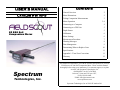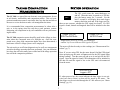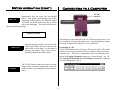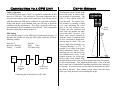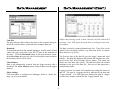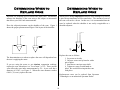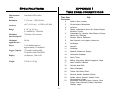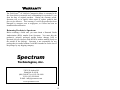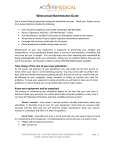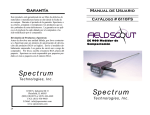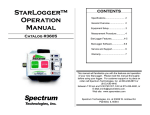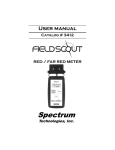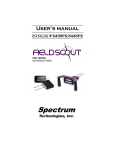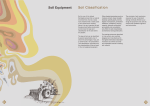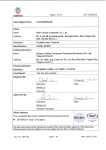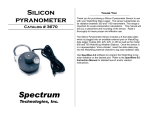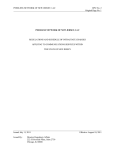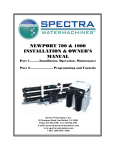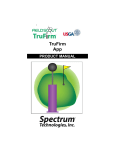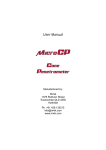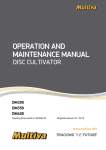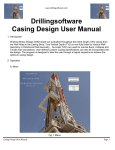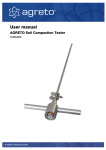Download FieldScout SC 900 Soil Compaction Meter
Transcript
User’s manual Catalog # 6110FS CONTENTS General Overview 2 Meter Dimensions 2 Taking Compaction Measurements 3 Meter Operation SC 900 Soil Compaction Meter Spectrum Technologies, Inc. 3-4 Connecting to a Computer 4 Connecting to a GPS Unit 5 Depth Sensor 5 Calibration 6 Meter Settings 6 Measurement Procedure 7 Warning Messages 8 Data Management 9 Determining When to Replace Cone 10 Specifications 11 Appendix 1: Time Zone Corrections 11 Warranty 12 This manual will familiarize you with the features and operation of your new Field ScoutTM SC 900 Soil Compaction Meter. Please read this manual thoroughly before using your instrument. For customer support, or to place an order, call Spectrum Technologies, Inc. (800)248-8873 or (815) 436-4440 between 7:30 am and 5:30 p.m. CST, FAX (815)436-4460, E-Mail: [email protected]. www.specmeters.com Spectrum Technologies, Inc at 23839 W Andrew Rd. General overview Meter dimensions Thank you for purchasing the Field ScoutTM SC 900 Soil Compaction Meter. This manual describes the features and operation of the meter. The following are the dimensions of the SC 900 Soil Compaction Meter. Soil compaction prevents moisture penetration, reduces fertilizer and chemical uptake and hinders plant root growth. In some cases, yield losses can run as high as 30% due to compaction. This new electronic soil compaction meter is the most versatile compaction meter on the market. Soil depth readings are determined by a sonic depth sensor. Cone index values are measured by a load cell sensor and can be displayed in PSI or kPa. 12” 7.25” The Field Scout’s shaft-mounted probe allows the user to easily and rapidly take many measurements. The shaft can be dissembled into 2 pieces for easy storage and transport. The meter’s built-in datalogger can record data from several sites and eliminates the need to record data manually. Through the software, the user can download the data, change the logger settings and configure the meter. Meter 8.5” Shaft Connection 19.75” Cone Tip 2 Taking Compaction Measurements Meter operation The ON switch turns the meter/datalogger on and off. When the meter is turned on, it will display the battery status for 3 seconds. For the ON next 3 seconds, it will display how much logger memory has been used and, if the logger was enabled in the software, whether the GPS signal was found. If a GPS signal is found, latitude and longitude data will be included in the data file. The SC 900 is a state-of-the-art electronic cone penetrometer for use in soil density, trafficability and compaction studies. This soil compaction instrument measures cone index data, logs the data and allows the user to review the data to make soil management decisions. It is recommended that compaction measurements be taken after a rain, or in the spring when the soils have good moisture content. Measuring soil compaction in dry soil conditions will not yield meaningful results. Logger 75% Full GPS=Yes DGPS=No The SC 900 compaction meter should be used before tillage to determine where the compacted areas of a field/plot are. Once the compacted areas, along with compaction depths, have been determined, a much more effective tillage system can be employed. Logger 75% Full No GPS Found Sample meter power-up screens with datalogger enabled: left screen indicates GPS signal was found. The meter will then be ready to take readings (see “Measurement Procedure” pg. 7). The unit works as an efficient diagnostic tool as well as a management unit after the tillage operation has been performed. One can determine how deep the soil has actually been worked and if the tillage operation has solved the compaction problems. Note: If you are using GPS, but the meter doesn’t find the GPS signal when powering up, the meter will not search for the GPS signal when taking readings. Turn the meter off and on so it can look for the GPS signal. Once the signal is found, GPS information will be included in the data file until the signal is lost or the GPS unit is disconnected from the meter. 0010 PSI 00 IN Logger = OFF If, when powered up, the screen indicates the data logger is not activated (see above screen), no data will be stored by the meter. The data logger can be activated through the SC 900 software (see “Meter Settings, pg. 12). 3 Meter operation (cont.) Connecting to a Computer SC 900 data port Immediately after the meter has successfully taken a full profile measurement, but before DELETE measuring another profile, the DELETE button will delete the profile before that has just been sent to the datalogger. The screen will then display the following message: Reading Deleted REVIEW START The data port on the underside of the SC 900 meter (shown above) can be accessed by removing the plastic screw. It is through this port that the meter is connected to either a PC or to a GPS unit. After measuring a profile, pressing the REVIEW button allows the user to see the cone index value at each depth. As the button is pressed, the display screen will scroll sequentially through the entire profile. Connecting to a PC The SC900 software comes with a gray PC interface cable. This cable connects to the 9-pin serial port of your computer and to the meter’s computer port. The meter’s configuration can be modified by clicking on the Logging Properties button (see “Meter Settings”, pg. 12). The Com Port, Download and Clear Memory buttons are explained in “Data Management” (pg. 9). The START button readies the meter and datalogger to take a profile measurement. It must be pressed before every attempted profile measurement. 4 Connecting to a GPS Unit Depth Sensor Cable Connections A GPS/DGPS cable (item # 2950C) is required to connect the SC900 meter to a GPS unit. This cable has a 9-pin male connection and a stereo pin that connects to the meter’s data port. You will also need a cable that allows the GPS unit to connect to a 9-pin male serial port. If this cable doesn’t come standard with your GPS unit, it should be available from the manufacturer. This cable is generally used to upload information from a computer to the GPS unit. These components should be connected as shown in figure X. An ultrasonic sensor located at the base of the meter is used to measure the depth of penetration. The field of view extends about 30o from the shaft. The sensor measures distance by emitting a sound wave and measuring the travel time of the first reflected wave. Depth Usually, this first reflection will Sensor come from the ground just adjacent to the shaft. However, if an object with a surface oriented toward the sensor is within the field of view, an erroneous depth measurement may be made. This can lead to depth error messages (see “Warning Messages” p. 15). If possible, try to remove the object and/or smooth the surface. Repositioning your feet and knees may also eliminate these errors. If the problem persists, use a flat target surface with a hole slightly large than the diameter of the cone to test the depth sensor and, if necessary, to take measurements. This target should be about 1 foot wide and can be made out of cardboard or something sturdier if more durability is required. To test the sensor, lay the target on the ground and place the shaft in the hole. Have another person slowly raise the target while you verify the meter is incrementing the depth. GPS Setting Your GPS unit must be set for NMEA 0183 input/output messages. If the meter has trouble receiving the GPS signal, check that it has the following settings: Data bits: 8 Baud rate: 4800 bps Timing: 1 second Stop bits: 1 Parity: None GGA data string SC900 Meter GPS Unit Spectrum GPS/DGPS Cable GPS computer interface cable Connecting the SC900 meter to a GPS unit 5 Calibration Meter Settings The reading of the meter’s load cell can be recalibrated with the following procedure. Logger Settings: The datalogger is enabled and disabled by checking the first box. If the datalogger is enabled, it will search for a GPS signal when the meter is turned on. If a signal is found, position data will be stored along with the soil moisture data. If no GPS signal is available when the logger is turned on, the logger will no longer look for one when measuring and recording soil moisture data. If the second box is checked, the logger will store the GPS value only if it has been differentially corrected. If the differential correction is not found, only the soil moisture value will be stored in the data file. A timezone correction should be entered in the third box. Appendix 1 (pg. 23) lists time zone corrections for several cities. Note: During the calibration procedure, care must be taken to ensure that the only force on the load cell is the weight of the meter itself. 1. Balance the meter in an upright position on a hard surface. 2. Press and hold the READ button. 3. With the READ button depressed, press and release the ON button. The LCD will count down from 5 to 1. Measurement Units: The meter can be configured to display and record data in English units (Cone Index in PSI and depth in inches) or SI units (Cone Index in kPa and depth in centimeters). 4. The meter should now read between 5 and 10 P.S.I. (35 - 70 Kpa). This reflects the weight of the meter itself. Meter Settings The Meter Settings screen in the Field Scout Soil Compaction Meter software is used to configure the meter and datalogger for your specific application. This screen can be accessed by clicking on the Logging Properties button on the main software screen (see pg. 3). The fields are described below. Meter Name: The name given the meter will be the title on the first line of the downloaded text file. 6 Measurement Procedure Measurement Procedure Recording the best quality data requires some practice. Your objective is to uniformly push the probe into the ground using an even motion. The programmed rate,specified in the ASAE standards, is approximately 2 seconds per 2 inches. If this rate is exceeded, the meter will show an Error display (see “Warning Messages” pg. 8). 5. Remove probe gently. If the profile was successfully measured, the following message will be displayed. Reading Complete - -Review Mode- - To take a profile measurement: 6. You can review compaction measurements increments by pushing the Review button . You can also delete the profile by pushing the Delete button. See “Meter Operation” (pg. 3) for details. 7. Press Start to ready the probe for the next measurement. 1. Push and release Start button. 2. Wait for LCD to display the profile information screen. The top line shows the current cone index and the depth. At the surface the depth will be zero. The second line indicates how many profiles have been taken. This resets to 1 every time the meter is turned on. Geo - Referencing Compaction Measurements: 0010 PSI 00 IN N=1 To Geo-Reference, you will need to connect a GPS/DGPS unit to SC 900 and proceed as described above. The GPS format should be NMEA 0183. See “Connecting to a GPS Unit” (pg. 5) for further details. Profile Information Screen 3. Stand with your feet at least 4 to 6 inches from the probe tip. This ensures the sonic depth sensor will measure accurately. Tall, nearby objects or walls will also inhibit the ability of the depth sensor to “see” the ground surface. If you are working in turf or an especially uneven soil surface, you may need to use a target to ensure reliable performance (see “Depth Sensor” p. 7). It is advisable to smooth the soil surface as much as possible before inserting the probe. As the probe is inserted into the soil, the depth measurement on the display will increase in 1 inch increments. The cone index will change in response to soil compaction differences. 4. Push probe into ground slowly and evenly so that there is not any side stress on the shaft. If an error message is generated (see “Warning Messages” pg. 8), start over by removing probe and pushing the Start button. 7 Warning Messages Warning Messages (Cont.) If the meter is unable to successfully measure a soil compaction profile, it will display one of the following warning messages and no data will be sent to the datalogger. In these instances, it is necessary to withdraw the probe from the soil (if necessary) and hit the START button to continue using the meter (see “Measurement Procedure” pg 7). The maximum load the load cell can withstand is 250 lbs (113 kg). Exceeding this limit can cause permanent damage to the meter. The “Excessive Force” warning message appears when 210 lbs (95 kg) or more is applied to the load cell. Start Over Excessive Force Warning Messages The meter cannot begin taking readings until the probe senses the tip is at the soil surface. The meter can sense a false non-zero depth if the user’s feet are too close to the shaft, if an object such as a tree or large plant is near the measurement area or if debris such as roots, soil or leaf matter is clinging to the shaft. Start Over Depth > zero! This error message indicates that the meter missed a depth reading. This can be caused by a momentary, but rapid, insertion of the probe into the soil or by an object such as a foot or a knee suddenly coming into the field of view of the sonic depth sensor. Start Over !! Depth Error !! If the meter is inserted faster than the speed allowed by the ASAE standard (2 inches per 2 seconds), the meter cannot compute the cone index. You may see this message more often when taking readings in areas with non-compacted zones beneath strongly compacted zones. Start Over Insertion too fast Low Battery 8 Indicates the batteries need to be changed. The battery compartment is located beneath the face of the meter. Data Management Data Management (Cont.) Com Port The gray software cable connects the meter to the computer data port. Select the Com Port that is connected to the computer data port. Sample data showing results of data collected with and without GPS activated. Note: GPS signal not found when recording first four sample numbers. Download To download data from the internal datalogger, turn the meter off and connect the gray serial cable to the RS-232 port on the underside of the meter. Click the Download button on the main software screen. In the Save Data As screen, give the file a descriptive name and select the location where it will be saved. The data is stored in comma-delimited text files. These files can be opened with text-editing software (e.g. Microsoft Word) or spreadsheet software (e.g. Excel). The first two lines of the data file give the logger’s name and serial number. The third line indicates that latitude and longitude are referenced to the 1984 World Geologic Survey datum. The fourth line shows the cone index unit system. The fifth line shows the column headings for the rest of the data file. Each row of data represents a measurement profile. Clear Memory Data is not automatically removed from the logger memory after a download. The Clear Memory button clears all data from the logger memory. Logging sessions are started and completed by turning the meter on and off. The start of a logging session is indicated by the data line “Logger Started”. If a GPS signal was found at the start of a logger session a time stamp is included on the “Logger Started” line. Meter Settings Click this button to configure the datalogger. Refer to “Meter Settings” (p. 6) for more details. 9 Determining When to Replace Cone Determining When to Replace Cone Repeated soil sampling will wear down the metal cone. Periodically measure the diameter of the cone using a dial caliper or micrometer that allows you 0.001-inch measurements. When you are doing comparative analysis of the readings in a field or a plot, the measurements will be consecutive. The amount of wear of the cone will not be a factor. In this case, it is recommended that the cone be replaced when the shoulder is not easily recognizable as a shoulder anymore. Place the caliper/micrometer on the shoulder of the cone. Figure 1 shows the proper placement and Figure 2 the layout of the shoulder. Figure 3 Figure 1 Figure 2 Shoulder New: 0.505" Replace the cone as follows: 1. Lay meter on its side 2. Unscrew worn cone by hand or with a pair of pliers 3. Attach new cone into meter shaft 4. Tighten to a snug fit with hands or pliers. Be careful not to imprint the cone with pliers. The determination as to when to replace the cone will depend on how the user is applying the meter. If you are using the meter to get absolute compaction readings, replace the cone when there is a “wear factor” of 3%. Three percent wear affects the cone index measurements by 5%. A new cone has a diameter of 0.505“, see Figure 3. When the cone diameter reaches 0.490“ (3% wear), replace the cone. Replacement cones can be ordered from Spectrum Technologies or an authorized Spectrum Dealer. 10 Specifications Measurement Units Cone Index (PSI or kPa) Resolution 1” (2.5 cm), 5 PSI (35 kPa) Accuracy ±0.5” (±1.25 cm), ±15 PSI (±103 kPa) Range 0 - 18” (0 - 45 cm), 0 - 1000PSI (0 - 7000 kPa) Maximum Insertion Speed * 72 in/min (182 cm/min) Maximum Applied Load * 210 lbs Power 2 AA alkaline batteries Approximately 12 month life Logger Capacity 772 profiles without GPS, 579 profiles with GPS/DGPS Display 16 character, 2 line LCD Weight 2.75 lbs. (1.25 kg) Appendix 1 Time zone corrections Time Zone Correction 0 Dublin, Lisbon, London 3 Rio de Janeiro, Montevideo 4 Asuncion 5 7 Atlanta, Indianapolis, New York, Ottawa, Bogota, Montreal, Toronto Guatemala City, Houston, New Orleans, Chicago, Mexico City, Winnipeg Phoenix, Denver, Edmonton 8 San Francisco, Los Angeles, Vancouver 9 Anchorage 10 Honolulu 11 Wellington 13 Adelaide, Melbourne, Sydney 14 Vladivostok, Brisbane 15 Seoul, Tokyo 16 Beijing, Hong Kong, Manila, Singapore, Taipei 17 Hanoi, Jakarta, Vientiane 18 Calcutta, New Delhi 19 Kabul, Islamabad 20 Tehran, Abu Dhabi, Dubai 21 Moscow, Nairobi, Kampala, Riyadh 22 Ankara, Athens, Helsinki, Istanbul, Cairo, Johannesburg, Harare Amsterdam, Barcelona, Berlin, Geneva, Paris, Prague, Rome, Brussels, Madrid, Stockholm, Warsaw, Lagos 6 23 11 City Warranty The Field ScoutTM SC 900 Soil Compaction Meter is warranted to be free from defects in materials and workmanship for a period of 1 year from the date of original purchase. During the warranty period, Spectrum will, at its option, either repair or replace products that prove to be defective. This warranty is void if the product has been damaged by customer error or negligence, or if there has been an unauthorized modification. Returning Products to Spectrum Before returning a failed unit, you must obtain a Returned Goods Authorization (RGA) number from Spectrum. You must ship the product(s), properly packaged against further damage, back to Spectrum (at your expense) with the RGA number marked clearly on the outside of the package. Spectrum is not responsible for any package that is returned without a valid RGA number or for the loss of the package by any shipping company. Spectrum Technologies, Inc. 23839 W Andrew Rd Plainfield, IL 60544 (800) 248-8873 or (815) 436-4440 FAX: (815) 436-4460 E-Mail: [email protected] www.specmeters.com 12