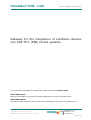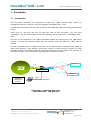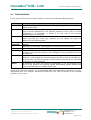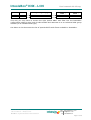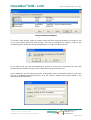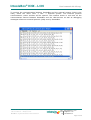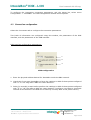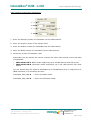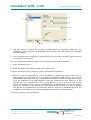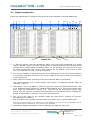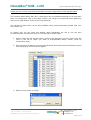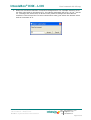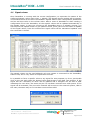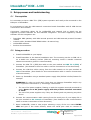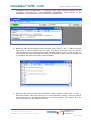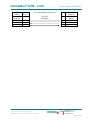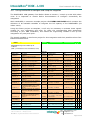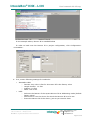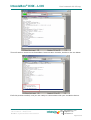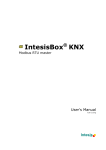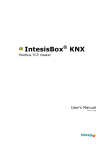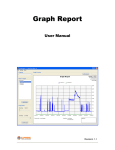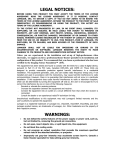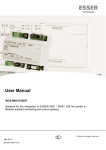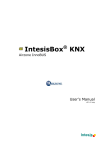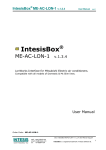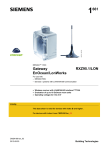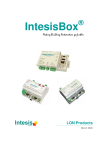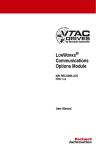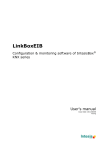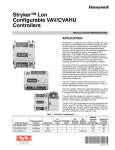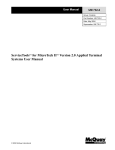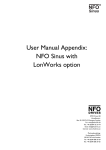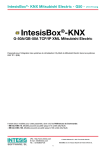Download KNX - LON - Eib Shop Russia
Transcript
® IntesisBox KNX LON User's Manual v10 r12 eng IntesisBox® KNX - LON © Intesis Software S.L. User's manual v10 r12 eng All Rights Reserved. Information in this document is subject to change without notice. The software described in this document is furnished under a license agreement or nondisclosure agreement. The software may be used only in accordance with the terms of those agreements. No part of this publication may be reproduced, stored in a retrieval system or transmitted in any form or any means electronic or mechanical, including photocopying and recording for any purpose other than the purchaser’s personal use without the written permission of Intesis Software S.L. Intesis Software S.L. Milà i Fontanals, 1 bis - 1º 08700 Igualada Spain TRADEMARKS All trademarks and tradenames used in this document are acknowledged to be the copyright of their respective holders. Doc: IntesisBox KNX - LON v10 r12 eng.pdf © Intesis Software S.L. - All rights reserved IntesisBox is a registered trademark of Intesis Software SL URL email tel http://www.intesis.com [email protected] +34 938047134 Page 2 of 46 IntesisBox® KNX - LON User's manual v10 r12 eng Gateway for the integration of LonWorks devices into KNX TP-1 (EIB) control systems. Two models are available for this gateway, with the following Order Codes: IBOX-KNX-LON-A Basic model supporting up to 500 internal datapoints and up to 64 LON devices. IBOX-KNX-LON-B Extended model supporting up to 4000 internal datapoints and up to 128 LON devices. Doc: IntesisBox KNX - LON v10 r12 eng.pdf © Intesis Software S.L. - All rights reserved IntesisBox is a registered trademark of Intesis Software SL URL email tel http://www.intesis.com [email protected] +34 938047134 Page 3 of 46 IntesisBox® KNX - LON User's manual v10 r12 eng INDEX 1. Description ..................................................................................................... 5 1.1 Introduction ................................................................................................ 5 1.2 Functionality................................................................................................ 6 1.3 Capacity of IntesisBox .................................................................................. 7 2. KNX System ................................................................................................... 8 2.1 Description .................................................................................................. 8 2.2 Points definition ........................................................................................... 9 3. LON interface of IntesisBox............................................................................. 10 3.1 Description ................................................................................................ 10 3.2 Points definition ......................................................................................... 12 4. LinkBoxEIB. Configuration & monitoring tool for intesisBox KNX series ................. 13 4.1 Introduction .............................................................................................. 13 4.2 Project definition ........................................................................................ 13 4.3 Connection configuration............................................................................. 18 4.4 Signals configuration .................................................................................. 21 4.4.1 Remember ............................................................................................. 25 4.4.2 Restrictions ............................................................................................ 25 4.5 Saving the configuration and sending it to IntesisBox ..................................... 26 4.6 Signals viewer ........................................................................................... 27 4.7 System commands ..................................................................................... 28 4.8 Files ......................................................................................................... 29 5. Setup process and troubleshooting .................................................................. 30 5.1 Pre-requisites ............................................................................................ 30 5.2 Setup procedure ........................................................................................ 30 6. Connections .................................................................................................. 33 7. LON interface specifications ............................................................................ 35 7.1 Supported basic LON data types................................................................... 35 8. Technical characteristics................................................................................. 36 9. Dimensions................................................................................................... 37 10. Annexes ....................................................................................................... 38 10.1 Integration of DAIKIN VRV air conditioning systems with KNX.......................... 38 10.1.1 Using LinkBoxEIB to configure and setup the integration .......................... 39 10.2 How to setup LonWorks’ device address in IntesisBox and how to declare LonWorks devices as commissioned using LinkBoxEIB ............................................... 41 Doc: IntesisBox KNX - LON v10 r12 eng.pdf © Intesis Software S.L. - All rights reserved IntesisBox is a registered trademark of Intesis Software SL URL email tel http://www.intesis.com [email protected] +34 938047134 Page 4 of 46 IntesisBox® KNX - LON User's manual v10 r12 eng 1. Description 1.1 Introduction This document describes the integration of KNX TP-1 (EIB) systems LON (TP/FT-10) compatible devices or systems using the gateway IntesisBox KNX - LON. This document assumes that the user is familiar with KNX and LON technology and technical terms. From now on, and with the aim of easy the read of this document, just the word "IntesisBox" will be used instead of the full gateway model description "IntesisBox KNX LON". The aim of this integration is to make accessible signals and resources of any LON based system or device (for example Daikin VRV AC system) from any KNX TP-1 (EIB) control system. For this, IntesisBox acts as a LON client device in its LON interface, reading/writing points of other LON device(s), and offering this point's values of LON device(s) through its KNX interface, acting in the KNX system as one more KNX device of the system. The readings of the LON device(s) are performed by IntesisBox by continuous polling. LON device KNX LON TP-FT/10 EIB Bus IntesisBox LON device LinkBoxEIB Configuration Software RS232 Only needed for configuration Integration of LON and KNX using IntesisBox KNX - LON gateway Doc: IntesisBox KNX - LON v10 r12 eng.pdf © Intesis Software S.L. - All rights reserved IntesisBox is a registered trademark of Intesis Software SL URL email tel http://www.intesis.com [email protected] +34 938047134 Page 5 of 46 IntesisBox® KNX - LON 1.2 User's manual v10 r12 eng Functionality The integration operation is as follow: From the LON system point of view, after the start up process, IntesisBox reads continuously the points configured to be read by polling into the LON devices, and updates in its memory all the values received. Every one of the mentioned points of the LON devices is associated to a KNX group address, with this, all the LON system is seen as one more KNX device from the KNX system point of view, with the same configuration and operation characteristics. When a change in any point (of type output or input/output) in the LON device is detected during the polling process, a write telegram is sent immediately to the KNX bus, of the associated KNX Group, to inform the KNX system about the new value. When a telegram is received from the KNX bus, of a KNX Group address associated to a LON point, a message is sent immediately to the corresponding LON device to perform the corresponding action. In the continuous polling of the LON devices, if a non response of any LON device is detected, the corresponding virtual signal inside IntesisBox will be activated indicating communication error with that LON device. These virtual signals indicating communication status in real time with the LON devices are also accessible from KNX, like the rest of the points of IntesisBox. A special virtual signal indicating the correct operation of the LON interface handler inside the IntesisBox is also available from KNX. Doc: IntesisBox KNX - LON v10 r12 eng.pdf © Intesis Software S.L. - All rights reserved IntesisBox is a registered trademark of Intesis Software SL URL email tel http://www.intesis.com [email protected] +34 938047134 Page 6 of 46 IntesisBox® KNX - LON 1.3 User's manual v10 r12 eng Capacity of IntesisBox Element Max. Max. (Basic (Extended version) version) Type of LON devices Supported number of network variable fields 500 Supported number of LON 64 devices 4000 128 Notes Those supporting Twisted Pair - Free Topology channel (TP/FT-10) Maximum number of points (KNX group addresses) that can be defined into IntesisBox. Each of them can contain an individual field from a network variable. Maximum number of different LON devices that can be defined into IntesisBox (to read/write points into them). There are two different models of IntesisBox® KNX - LON with different capacity each one of them. • • Basic model, allowing to integrate up to 500 points and 64 devices. Ref.: IBOX-KNX-LON-A Extended model, allowing to integrate up to 4000 points and 128 devices. Ref.: IBOX-KNX-LON-B Doc: IntesisBox KNX - LON v10 r12 eng.pdf © Intesis Software S.L. - All rights reserved IntesisBox is a registered trademark of Intesis Software SL URL email tel http://www.intesis.com [email protected] +34 938047134 Page 7 of 46 IntesisBox® KNX - LON User's manual v10 r12 eng 2. KNX System In this section, a common description for all IntesisBox KNX series gateways is given, from the point of view of KNX system which is called from now on internal system. The LON system is also called from now on external system. 2.1 Description IntesisBox KNX connects directly to the KNX TP-1 (EIB) bus and behaves as one more devices into the KNX system, with the same configuration and operational characteristics as other KNX devices. Internally, the circuit part connected to the KNX bus is opto-isolated from the rest of the electronics. IntesisBox KNX receives, manages and sends all the telegrams related to its configuration to the KNX bus. On receiving telegrams of KNX Groups associated to the external system (LON in this case), the corresponding messages are sent to the external system to maintain both systems synchronised in every moment. When a change in a signal of the external system is detected, a telegram is sent to the KNX bus (of the associated KNX group) to maintain both systems synchronised in every moment. The status of the KNX bus is checked continuously and, if a bus drop down is detected, due to a failure in the bus power supply for example, when the KNX bus is restored again, IntesisBox will retransmit the status of all the KNX groups marked as "T" Transmit. Also the Updates of the groups marked as "U" Update will be performed. The behaviour of IntesisBox for every point is determined by the flags configured individually per every point. Doc: IntesisBox KNX - LON v10 r12 eng.pdf © Intesis Software S.L. - All rights reserved IntesisBox is a registered trademark of Intesis Software SL URL email tel http://www.intesis.com [email protected] +34 938047134 Page 8 of 46 IntesisBox® KNX - LON 2.2 User's manual v10 r12 eng Points definition Every signal of the external system (LON) to use has the following KNX properties: Property Description Description Signal's Description. Only for informative purposes, allows identifying the signal comfortably. EIS (DataPoint) It's the KNX data type used to code the signal's value. It will depend on the type of signal associated in the external system in every case. In some integration it is selectable, in others it is fixed due to the intrinsic characteristics of the signal. Group It's the KNX group to which the signal is associated. It is also the group to which the read (R), write (W), transmit (T) and update (U) flags are applied. Is the sending group. Listening They are the addresses that will actuate on the signal, apart of the Group addresses address. R Read flag. If activated, read telegrams of this group will be allowed. W Write flag. If activated, write telegrams of this group will be allowed. T Transmit flag. If activated, when the signal's value changes, due to a change in the external system, a write telegram of the group will be sent to the KNX bus. U Update flag. If activated, on IntesisBox start-up or after a KNX bus reset detection, read telegrams of the sending group will be sent to the KNX bus, and the value received will be sent to the external system as if it has been received by a write telegram. Active If activated, the signal will be active in IntesisBox, if not, the behaviour will be as if the signal is not defined. Allows deactivating signals without the need of delete them for possible future use. These properties are common for all IntesisBox KNX series gateways, although for every integration may have specific properties according to the type of signals of the external system in every case. Doc: IntesisBox KNX - LON v10 r12 eng.pdf © Intesis Software S.L. - All rights reserved IntesisBox is a registered trademark of Intesis Software SL URL email tel http://www.intesis.com [email protected] +34 938047134 Page 9 of 46 IntesisBox® KNX - LON User's manual v10 r12 eng 3. LON interface of IntesisBox 3.1 Description The LON systems are composed of devices connected to a network, the media and topology of the bus used to interconnect the different devices in the network can be of some different types, even devices connected to different media can coexist and communicate between them in the same LON network by the use of media converters (switches, routers…). IntesisBox LON interface is compatible with twisted pair free topology channel (TP/FT-10) media, nowadays the most widely used media due to its robustness and the different topologies that can be used and mixed together. All LON devices offer their internal datapoints (of input and output type) in the form of standardised data objects called Standard Network Variable Types (SNVTs), which assures total interoperability between LON devices. More specific data types used basically for configuration purposes of the LON devices are also defined by the standard (SCPTs), and even user defined data types (UNVT) can be implemented and used by any manufacturer in a LON device. All the mentioned data types are also supported by IntesisBox. Standard Network Variable Types (SNVTs) are named by convention with a prefix that indicates if it is an input variable (prefix nvi) or an output variable (prefix nvo). A SNVT can be composed of one or more data fields, for example, one of the most used SNVTs is the type switching, this SNVT has two data fields: value, and state. Many devices use this SNVT switching for basic ON/OFF operations, and for the device to accept a given operation (ON or OFF) you must write specific values in the field state but also in the field value at the same time. For example, when communicating with the Daikin LON interface DMS504B51, to switch ON the AC indoor unit number 1, you have to use the variable nviOnOff_01 (of type switching), and the values to write in both fields can be the following: Operation ON OFF OFF Value 1 - 255 0 Any (0 - 255) State 1 1 0 Note that you must write into both fields of the variable to accomplish both operations, ON and OFF. This can be a great inconvenience to be done from systems like KNX in which just an object of type switching (one single value is sent) is used for this kind of operations. To solve this, special SNVT with filters have been incorporated to IntesisBox, using these special SNVTs with filters you can write into more than one field of the LON variable when you write just a single value from KNX. See below an example of use of a special SNVT with filter called SNVT_switch_filter_0_1 linked to the mentioned above variable nviOnOff_01 of Daikin. Doc: IntesisBox KNX - LON v10 r12 eng.pdf © Intesis Software S.L. - All rights reserved IntesisBox is a registered trademark of Intesis Software SL URL email tel http://www.intesis.com [email protected] +34 938047134 Page 10 of 46 IntesisBox® KNX - LON User's manual v10 r12 eng Operation KNX SNVT_switch_filter_0_1 nviOnOff_0_1 Value nviOnOff_0_1 State OFF ON 0 1 0 1 0 100 0 1 This way you only have to choose the right special SNVT with filter into the IntesisBox configuration table for this kind of LON variable and associate it to an individual KNX group address (of an standard EIS type). See below in this document the list of special SNVTs with filters available in IntesisBox. Doc: IntesisBox KNX - LON v10 r12 eng.pdf © Intesis Software S.L. - All rights reserved IntesisBox is a registered trademark of Intesis Software SL URL email tel http://www.intesis.com [email protected] +34 938047134 Page 11 of 46 IntesisBox® KNX - LON 3.2 User's manual v10 r12 eng Points definition Every point defined into IntesisBox has the following LON features associated to it: Feature Device Description LON device to which belongs the point, from a list of LON devices that can be defined into IntesisBox (up to 128). For each LON device defined, a virtual signal is created automatically in IntesisBox to inform about the communication with the LON device, this signal is available also from the KNX interface like the rest of the points. SNVT SNVT Name Idx RW SNVT number according to EIA-709 standard. SNVT Name, selectable from the list of all available SNVTs defined by EIA-709 standard, and also special SNVTs with filters explained above. Index of the network variable inside the LON device. Indicates if the variable is of type input (W), output (R), or input/output (RW). Note that an output variable in the LON device must be defined as R, to be read by the IntesisBox. And an input variable as W, to be written by the IntesisBox. Doc: IntesisBox KNX - LON v10 r12 eng.pdf © Intesis Software S.L. - All rights reserved IntesisBox is a registered trademark of Intesis Software SL URL email tel http://www.intesis.com [email protected] +34 938047134 Page 12 of 46 IntesisBox® KNX - LON User's manual v10 r12 eng 4. LinkBoxEIB. Configuration & monitoring tool for intesisBox KNX series 4.1 Introduction LinkBoxEIB is a Windows compatible software tool developed specifically to monitor and configure IntesisBox KNX series gateways. It is possible to configure all external protocols available for IntesisBox KNX and to maintain different customer’s configurations based on a LinkBoxEIB project for every different installation. Maintaining always on hard disk a copy of the last configuration files for every external protocol and customer, that is to say for every project. From LinkBoxEIB, as well as configure the integration signals list and connection parameters for every external protocol, it is permitted also to select the serial port to use to connect to IntesisBox and the use of some tools for monitoring and debugging de device. Some of these tools will be explained in this document but only some of them, the rest of available debugging tools and commands will not be explained here because they are for exclusive use under the recommendations of Intesis Software technical support. LinkBoxEIB allows configuring all IntesisBox KNX series independently of the external system or protocol used. For every external system, LinkBoxEIB has a specific configuration window. Periodically, new free versions of LinkBoxEIB are released incorporating the latest developed integrations for external systems. 4.2 Project definition The first step to do in LinkBoxEIB for a new installation is to create the installation’s project giving a descriptive name to it. When you create a project, a new folder is created with the name of the project containing the configuration files needed depending on the external protocol selected for the project. It is strongly recommended that you create a new project for every installation, if not, overwriting of configuration files of previous installations using the same external protocol may occur, loosing the configuration data for those previous installations. The projects folder is located in AppFolder\ProjectsEIB, where AppFolder is the installation folder of LinkBoxEIB (by default C:\Program Files\Intesis\LinkBoxEIB). Inside the projects folder, a new folder will be created for every project defined in LinkBoxEIB with the files needed for the project. When you open LinkBoxEIB, the project selection window will appear inviting you to select a project or to create a new one. A demo project for every external protocol supported is provided with the standard installation of LinkBoxEIB. You can create a brand new project, which will create a blank project (only basic parameters will be already configured), or you can select a demo project based on the external protocol desired and create a new project based on this demo project selected (all the configuration of the demo project will be copied into the new project created). Doc: IntesisBox KNX - LON v10 r12 eng.pdf © Intesis Software S.L. - All rights reserved IntesisBox is a registered trademark of Intesis Software SL URL email tel http://www.intesis.com [email protected] +34 938047134 Page 13 of 46 IntesisBox® KNX - LON User's manual v10 r12 eng Project selection window To create a new project, select a project using the same external protocol you want to use in the new project and push New button. You will be prompted to create a copy of the selected project (useful for similar installations) or create a brand new one. If you select Yes, you will be prompted to specify a name and a description for the new project that will contain a copy of the configuration of the selected one. If you select No, you can specify a name, a description and an external protocol to use from the list of available external protocols. This will create a brand new project based in the external protocol specified. Doc: IntesisBox KNX - LON v10 r12 eng.pdf © Intesis Software S.L. - All rights reserved IntesisBox is a registered trademark of Intesis Software SL URL email tel http://www.intesis.com [email protected] +34 938047134 Page 14 of 46 IntesisBox® KNX - LON User's manual v10 r12 eng On Accept, a new folder will be created inside the projects folder with the name given to the project, this folder will contain the template configuration files if the project is a brand new one, or a copy of the configuration files if it is a copy of a selected one. A description of the files created for a LON protocol based project can be found in section Files below in this document. From all the possibilities of LinkBoxEIB, only changes in configuration for the integration and configuration file generation can be performed while disconnected from IntesisBox (working off-line), allowing you to do these tasks in the office more comfortably. Before any monitoring or downloading action to IntesisBox can be performed, the connection between IntesisBox and the PC running LinkBoxEIB must be established (working on-line). To do so follow these steps: 1. Make sure IntesisBox is powered-up a correctly connected to the KNX system via the EIB bus and to the LON system via the LON Bus connection (Consult details for connection and pin assignments in section Connections of this document). 2. Connect a free PC serial port to IntesisBox's serial port marked as PC Console. (Use the standard serial cable supplied with IntesisBox or make your own cable following the pin assignments specified in section Connections in this document). 3. Select in LinkBoxEIB the PC serial port used for the connection to IntesisBox. Use menu Configuration -> Connection. 4. Check the checkbox off-line under the menu bar (it will change automatically to on-line) and LinkBoxEIB will ask for INFO about the IntesisBox connected to it via the serial connection, if the connection is ok then IntesisBox will respond with its identification (this can be monitored in the IntesisBox Communication Console window, as showed below). Doc: IntesisBox KNX - LON v10 r12 eng.pdf © Intesis Software S.L. - All rights reserved IntesisBox is a registered trademark of Intesis Software SL URL email tel http://www.intesis.com [email protected] +34 938047134 Page 15 of 46 IntesisBox® KNX - LON User's manual v10 r12 eng Once connected to the IntesisBox, all the options of LinkBoxEIB are fully operative. To monitor the communication between IntesisBox and the KNX system, select the menu View -> Bus -> EIB. The EIB communication Viewer window will be opened. This window shows in real time all the communication frames between IntesisBox and the KNX system as well as debugging messages referent to the internal protocol (KNX) sent by IntesisBox. Doc: IntesisBox KNX - LON v10 r12 eng.pdf © Intesis Software S.L. - All rights reserved IntesisBox is a registered trademark of Intesis Software SL URL email tel http://www.intesis.com [email protected] +34 938047134 Page 16 of 46 IntesisBox® KNX - LON User's manual v10 r12 eng To monitor the communication between IntesisBox and the external system (LON in this case), select the menu View -> Bus -> External system. The External protocol communication viewer window will be opened. This window shows in real time all the communication frames between IntesisBox and the LON devices as well as debugging messages referent to external protocol (LON) sent by IntesisBox. Doc: IntesisBox KNX - LON v10 r12 eng.pdf © Intesis Software S.L. - All rights reserved IntesisBox is a registered trademark of Intesis Software SL URL email tel http://www.intesis.com [email protected] +34 938047134 Page 17 of 46 IntesisBox® KNX - LON User's manual v10 r12 eng To configure the integration connection parameters, and the points list, select menu Configuration -> IntesisBox. The LON Configuration window will be opened. 4.3 Connection configuration Select the Connection tab to configure the connection parameters. Two kinds of information are configured using this window, the parameters of the KNX interface, and the parameters of the LON interface. KNX interface configuration parameters: 1 2 3 KNX configuration 1. Enter the physical address desired for IntesisBox inside the KNX network. 2. Check this if you want IntesisBox to force the readings in KNX of those points configured with "U" or "U2" flag after a KNX bus reset detection. 3. Delay (in seconds) to wait before perform the readings in KNX of those points configured with "U" or "U2" flag after a KNX bus reset detection (configure it at least to 4 seconds to allow all the devices in the KNX bus to start-up correctly after a bus power failure). Doc: IntesisBox KNX - LON v10 r12 eng.pdf © Intesis Software S.L. - All rights reserved IntesisBox is a registered trademark of Intesis Software SL URL email tel http://www.intesis.com [email protected] +34 938047134 Page 18 of 46 IntesisBox® KNX - LON User's manual v10 r12 eng LON interface configuration parameters: 1 2 3 4 5 1. Enter the Domain number for IntesisBox into the LON network. 2. Enter the length in bytes of the Domain field. 3. Enter the Subnet number for IntesisBox into the LON network. 4. Enter the Node number for IntesisBox into the LON network. 5. Select the version of IntesisBox used. Remember you can identify the version used by the order code printed in the front label of IntesisBox: • • IBOX-KNX-LON-A. Basic model supporting up to 64 LON devices and 500 points. IBOX-KNX-LON-B. Extended model supporting up to 64 LON devices and 4000 points. You can identify also the model of IntesisBox by its identification given in response to an INFO command, it is something like this: IntesisBox_EIB_LON-A… -> this is the basic model. IntesisBox_EIB_LON-B… -> this is the extended model. Doc: IntesisBox KNX - LON v10 r12 eng.pdf © Intesis Software S.L. - All rights reserved IntesisBox is a registered trademark of Intesis Software SL URL email tel http://www.intesis.com [email protected] +34 938047134 Page 19 of 46 IntesisBox® KNX - LON User's manual v10 r12 eng 8 7 9 10 6 12 11 6. Use this button to define the number of LON devices to integrate. Remember the limitations: just 64 devices in IntesisBox basic model, and 128 devices in IntesisBox extended model. 7. List of LON devices to integrate. Check the devices you want to activate. Select a device to configure its properties. For every LON device defined, these are the properties that must be entered: 8. Enter the Neuron Id, or 9. Enter the Subnet and Node number of the LON device. 10. Enter the device name (optional, just for identification purposes). 11. Enter the type of addressing to use by IntesisBox to access the device: Neuron Id or Subnet/Node. If the devices are in an already commissioned LON network, then choose Subnet/Node here and enter the correct Subnet and Node numbers of the devices (this must be supplied by the LON integrator that has commissioned the network). If the devices are not commissioned, then choose Neuron Id here and enter the correct Neuron Id numbers of the devices. IntesisBox has embedded tools to scan and detect Neuron Id numbers of the LON devices connected to the network, and also to declare the devices as commissioned, avoiding this way the need of a commissioning tool like LonMaker. See details of use of these embedded tools below in this document. 12. Device's polling cycle time period. Doc: IntesisBox KNX - LON v10 r12 eng.pdf © Intesis Software S.L. - All rights reserved IntesisBox is a registered trademark of Intesis Software SL URL email tel http://www.intesis.com [email protected] +34 938047134 Page 20 of 46 IntesisBox® KNX - LON 4.4 User's manual v10 r12 eng Signals configuration Select the Signals tab to configure the signals list (the IntesisBox's internal datapoints). 1 2 3 4 5 6 18 7 8 Signals list 9 10 11 17 12 13 14 15 16 1. #. Signal’s number (edit not permitted). Every row in the grid corresponds to a signal (point). Signals (rows in the grid) can be added or deleted selecting the desired row and clicking Add or Delete buttons. Deletion action can be executed for a single row or even for some consecutive rows, all the rows selected will be deleted. This column is used only to enumerate the rows in the grid (signals). 2. Dev. Device number to which belongs the point. Referenced to the list of devices defined in Connection Tab. Note that this is the order number of the device (from top to bottom) in the devices list. 3. SNVT. SNVT Id number according to EIA-709 standard. Edit not permitted. The Communication error virtual signals have always a predefined special SNVT Id numbers -1 and -2. 4. SNVT Name. This is the SNVT to select for the point. Select the SNVT desired from a list of all standard SNVTs defined by LonMark International and a few special SNVTs with filter (their use explained in section 3.1), open this list by clicking the mouse right button over the column. Consult the documentation of the LON devices to integrate for details of which SNVT is used for every point into the device. 5. Idx. This is the index of the variable inside the LON device. Consult the device's documentation to obtain it. 6. RW. Indicates if the variable is of type input (W), output (R), or input/output (RW). Note that an output variable in the LON device must be defined as R, to be read by the IntesisBox. And an input variable must be defined as W, to be written by the IntesisBox. 7. Description. Signal’s description. Used to describe the signal at user level. Doc: IntesisBox KNX - LON v10 r12 eng.pdf © Intesis Software S.L. - All rights reserved IntesisBox is a registered trademark of Intesis Software SL URL email tel http://www.intesis.com [email protected] +34 938047134 Page 21 of 46 IntesisBox® KNX - LON User's manual v10 r12 eng 8. EIS. KNX data type (Data point) to encode the signal’s value. Possible values are: switching (1 bit), dimming (4 bit), float (16 bit), scaling (8 bit), drive control (1 bit), priority (2 bit), float IEEE (32 bit), counter (8 bit), counter (16 bit), counter (32 bit), ASCII char (8 bit). Edit using the mouse right-button-click menu available on the column. 9. Group. Main EIB group address for the signal. Format: P/I/S or P/S. Flags R,W,T,U explained below will only apply for this main EIB group address, not for listening addresses (if defined). It is the sending group address. 10. Listening addresses. EIB group addresses that will be listen by IntesisBox for this signal, that is to say, if IntesisBox receives an EIB telegram with destination one of these listening addresses, then the telegram will be taken into account and the corresponding action will be performed on this signal. Format: P/I/S or P/S, if more than one is entered then they must be separated by comma. 11. R. Indicates if this signal is allowed to be read from KNX system. Possible values: “R” or blank. “R” means flag activated. This cell is automatically filled according to value selected in the cell RW. 12. W. Indicates if this signal is allowed to be written from KNX system. Possible values: “W” or blank. “W” means flag activated. This cell is automatically filled according to value selected in the cell RW. 13. T. Indicates if this signal will generate a telegram sending to the KNX system following a change of the signal’s value, that is to say, any change of value of this signal in LON side will be transmitted to the KNX system if this flag is activated. Possible values: “T” or blank. “T” means flag activated. This cell is automatically filled according to value selected in the cell RW. 14. U. Indicates if this signal will be updated whenever IntesisBox starts up or after an EIB bus reset. “U” means flag activated for the main EIB group address (a read of the main EIB group address will be performed in the KNX system for the update). “U2” means flag activated for the first listening address defined (a read of the first listening address defined for the point will be performed in the KNX system for the update). Blank means flag not activated. Edit using the mouse right-button-click pop-up menu available on the column. Configurable only for input LON variables (W). 15. Active. Indicates if the signal is active or not for the integration. Possible values: 0-No, 1-Yes. Edit using the mouse right-button-click menu available on the column. 16. Buttons to move the selected row (or rows) up or down inside the grid. To move up or down inside the grid a single row or a group of consecutive rows, just select the row or rows using the left button of the mouse and push the desired up or down button. (This can be done also using the key combinations ALT+arrow up or ALT+arrow down instead of up or down buttons). Doc: IntesisBox KNX - LON v10 r12 eng.pdf © Intesis Software S.L. - All rights reserved IntesisBox is a registered trademark of Intesis Software SL URL email tel http://www.intesis.com [email protected] +34 938047134 Page 22 of 46 IntesisBox® KNX - LON User's manual v10 r12 eng Useful tips for a more quick and comfortable use and configuration of the signals table: The columns SNVT Name, RW, EIS, U and Active can be modified selecting one or just more than one consecutive cells in the same column and using the contextual menu appearing with mouse right button click over the cells selected. The columns U and Active can be also modified using mouse-left-button double-click over the desired cell. In column Dev you can enter the desired value individually per cell or you can auto enumerate some consecutive cells, for this last follow these steps: 1. Select using the left mouse button (clicking and dragging) the Dev field of all the rows in the list to which you want to automatically assign values (must be consecutive rows). 2. Click right mouse button over the selected fields and select Auto Enumeration option from the pop-up menu that will appear. 3. Enter the first value to assign. Doc: IntesisBox KNX - LON v10 r12 eng.pdf © Intesis Software S.L. - All rights reserved IntesisBox is a registered trademark of Intesis Software SL URL email tel http://www.intesis.com [email protected] +34 938047134 Page 23 of 46 IntesisBox® KNX - LON User's manual v10 r12 eng 4. Enter the increment between consecutive assignments. For example selecting 0 for the first value and an increment of 1, the values generated will be 0,1,2,3,4.. and so on. To assign the same value to all the rows (useful to assign the same Device number in the column Dev for some consecutive rows) just select the desired value and an increment of 0. Doc: IntesisBox KNX - LON v10 r12 eng.pdf © Intesis Software S.L. - All rights reserved IntesisBox is a registered trademark of Intesis Software SL URL email tel http://www.intesis.com [email protected] +34 938047134 Page 24 of 46 IntesisBox® KNX - LON User's manual v10 r12 eng 4.4.1 Remember If "T" is not activated, the changes in the external system (BACnet) will not be transmitted to the KNX. If "R" is not activated, the KNX group address could not be read by Read Requests from KNX. If "W" is not activated, no write on the group address could be done from KNX, neither on the links (listening addresses). If "U" is activated, after IntesisBox start-up or a KNX bus reset, READ Requests will be sent to KNX to update the sending group. The groups defined as just links, will take the EIS of the first linked group. The data of the groups read from KNX due to read requests between other KNX devices, will be treated as writes on the groups (standard behaviour BCU1). Automatic type conversion is performed by IntesisBox, for example if an EIS5 is received by a group of type EIS1, then it is performed the conversion EIS1=(EIS5<>0), or EIS5=EIS9 and EIS9=EIS5, EIS6=EIS5(0..255), etc. It is recommended that listening addresses associated to different groups maintain the same EIS in all the groups, if not, none desired conversions can be performed. A write from KNX is propagated to the external system through the group address and also through the listening addresses. A write from the external system is NOT propagated to KNX through the listening addresses, but DO update the local sending groups that are used as listening addresses. If a sending group is used as listening address with other local sending groups, a write from the external system will update the sending group but not the listening addresses. 4.4.2 Restrictions It is allowed group numbers in format P/I/S, P/S or directly the group number coded. It is not allowed duplicated sending groups (column Group). Group 0 is not allowed, it is used for signals without sending group. NO signal is allowed with none of R-W-T-U flags activated. Empty groups are allowed, but only if they have just W activated and one or more listening addresses. Duplicated groups in the same listening address field are not allowed. It is not allowed a listening address that is the same as the sending group (circular reference). Listening addresses are not allowed if the flag W is not activated. Without W activated, the listening addresses would not work. Only those EIS defined are allowed. Doc: IntesisBox KNX - LON v10 r12 eng.pdf © Intesis Software S.L. - All rights reserved IntesisBox is a registered trademark of Intesis Software SL URL email tel http://www.intesis.com [email protected] +34 938047134 Page 25 of 46 IntesisBox® KNX - LON 4.5 User's manual v10 r12 eng Saving the configuration and sending it to IntesisBox When the configuration is finished, click on button Save to save it to the project folder on hard disk. You will be prompted to generate the configuration file to send to IntesisBox, if you select Yes, the binary file containing the configuration for IntesisBox will be generated and saved also into the project folder. Once the configuration has been saved and the configuration file for IntesisBox has been generated, to send this configuration file to IntesisBox, click on the button Send File. The process of file transmission can be monitored in the IntesisBox Communication Console window. If the file transmission is ok, IntesisBox will reboot automatically with the new configuration loaded. Doc: IntesisBox KNX - LON v10 r12 eng.pdf © Intesis Software S.L. - All rights reserved IntesisBox is a registered trademark of Intesis Software SL URL email tel http://www.intesis.com [email protected] +34 938047134 Page 26 of 46 IntesisBox® KNX - LON 4.6 User's manual v10 r12 eng Signals viewer Once IntesisBox is running with the correct configuration, to supervise the status of the configured signals, select menu View -> Signals. The Signals Viewer window will be opened. This window shows all the active IntesisBox's signals with its main configuration parameters and its real time value in the column Value. After a reset of IntesisBox or after sending a configuration file to the IntesisBox, all the signal's values will be updated automatically in the signals viewer, in case you connect to the IntesisBox when it is already running, you should press the Update button to get updated values, press just once the button to update all the signal values, from this moment the signal values will be maintained updated until the connection is closed. The signals viewer can be used although only one system is connected to the IntesisBox, KNX or LON, and is very useful for supervision and test. It is possible to force a specific value to any signal for test purposes, to do so just double click on the row and select the desired value and Accept in the Data Test window. If the signal has W-T activated, its value will be updated and a telegram will be sent to KNX indicating the new value, the same way as if it has been received from LON system. If the signal has W activated, the new value entered will be sent to the external system, LON in this case, the same way as if it has been received from KNX. Doc: IntesisBox KNX - LON v10 r12 eng.pdf © Intesis Software S.L. - All rights reserved IntesisBox is a registered trademark of Intesis Software SL URL email tel http://www.intesis.com [email protected] +34 938047134 Page 27 of 46 IntesisBox® KNX - LON User's manual v10 r12 eng This tool is very useful to test any of the systems connected to the IntesisBox, KNX and LON without the need to actuate on the real signals. The signals viewer window has a button to copy to the Windows Clipboard all the contents of the window (in tab separated text format). 4.7 System commands LinkBoxEIB includes an option to send to IntesisBox a set of system commands for debugging and control purposes; this list is available in the commands list as shown in the figure below. To send a command to IntesisBox just select it from the list, or type it with the correct format, and press Enter or click on button Send. IntesisBox will act accordingly with the command received; the process can be monitored in the IntesisBox Communication Console window. The use of some of these commands can be critical for IntesisBox normal operation, having this in mind use only these commands following the recommendations of Intesis Software technical support. A list of the more commonly used commands and the way to use them will be returned by IntesisBox after sending the HELP command. Doc: IntesisBox KNX - LON v10 r12 eng.pdf © Intesis Software S.L. - All rights reserved IntesisBox is a registered trademark of Intesis Software SL URL email tel http://www.intesis.com [email protected] +34 938047134 Page 28 of 46 IntesisBox® KNX - LON 4.8 User's manual v10 r12 eng Files LinkBoxEIB saves IntesisBox configuration in the following files inside the project folder: PROJECT.INI LON.INI LON.DAT LON.SNVT LON.LBOX Ini file containing general information referent to the project Ini file containing the information referent to the connection window and other special adjustments Text file (tab separated values) with the signals information (signals list). This file can be edited (with Excel for example) to change the configuration quicker and easier. Later on, when selecting Configuration -> IntesisBox in LinkBoxEIB, if the changes have been made respecting the correct format, all the changes in the configuration done from Excel can be seen in the signals list. File containing the SNVTs used in the project, the standard and the specific ones. Binary file created from the information in the files described above. This is the file really uploaded to IntesisBox. It is strongly recommended to back up the project folder containing these files in external media, once the installation process is finished. This way you will be able to do future configuration changes in case of reinstallation of LinkBoxEIB due, for example, to a failure of the hard disk in the PC where LinkBoxEIB was previously installed. The configuration cannot be downloaded from IntesisBox to LinkBoxEIB, only can be uploaded; the upload file LON.LBOX does not contain all the integration information, as for example the signals description. Doc: IntesisBox KNX - LON v10 r12 eng.pdf © Intesis Software S.L. - All rights reserved IntesisBox is a registered trademark of Intesis Software SL URL email tel http://www.intesis.com [email protected] +34 938047134 Page 29 of 46 IntesisBox® KNX - LON User's manual v10 r12 eng 5. Setup process and troubleshooting 5.1 Pre-requisites It is necessary to have a KNX TP-1 (EIB) system operative and ready to be connected to the KNX port of IntesisBox. It is necessary to have the LON network connection beside IntesisBox with all LON devices connected to this network. Connectors, connection cables, PC for LinkBoxEIB, and network hub or switch are not supplied by Intesis Software for this standard integration. The items supplied by Intesis Software for this integration are: • • • • 5.2 IntesisBox KNX gateway with KNX internal protocol and LON external protocol firmware loaded. Console cable. Standard DB9F-DB9M cable 1.8 meters long. LinkBoxEIB software. Product documentation. Setup procedure 1. Install LinkBoxEIB on your laptop. 2. Install IntesisBox in the desired installation site. The mounting can be on DIN rail or on a stable not vibrating surface (DIN rail mounting inside a metallic industrial cabinet connected to ground is recommended). 3. Connect the KNX TP-1 (EIB) bus cable to the port marked as KNX TP-1 (EIB) of IntesisBox. (See details for this bus cable in section Connections of this document). 4. Connect the LON bus cable coming from the LON network to the port marked as LON of IntesisBox. (See details for this communication cable in section Connections of this document). 5. Power up IntesisBox using a standard power supply 220/125VAC-12VDC/300mA for example. WARNING! In order to avoid earth loops that can damage IntesisBox and/or any other equipment connected to it, we strongly recommend: • • The use of DC power supplies, floating or with the negative terminal connected to earth. Never use a DC power supply with the positive terminal connected to earth. The use of AC power supplies only if they are floating and not powering any other device. 6. Connect the communication cable coming from the serial port of your laptop PC to the port marked as PC Console of IntesisBox. (See details for this communication cable in section Connections of this document). 7. Open LinkBoxEIB, create a new project selecting a copy of the one named DEMO LON and give it the name desired, select the serial port used to connect to Doc: IntesisBox KNX - LON v10 r12 eng.pdf © Intesis Software S.L. - All rights reserved IntesisBox is a registered trademark of Intesis Software SL URL email tel http://www.intesis.com [email protected] +34 938047134 Page 30 of 46 IntesisBox® KNX - LON User's manual v10 r12 eng IntesisBox (menu Configuration -> Connection) and switch working mode to on-line (checkbox off-line/on-line). The IntesisBox identification must appear in the IntesisBox communication console window as showed below. 8. Open the EIB Communication Viewer window (menu View -> Bus -> EIB) and check that there is communication activity, some TX frames and some other rx frames. This means that the communication with the KNX system is ok. In case there is no communication activity between IntesisBox and the KNX system check that KNX bus is operative and well connected to the IntesisBox. 9. Open the External Protocol Communication Viewer window (menu View -> Bus -> External system) and check that there is communication activity, some TX frames and some other rx frames as showed in the figure below. This means that the communication with the LON devices is ok. Doc: IntesisBox KNX - LON v10 r12 eng.pdf © Intesis Software S.L. - All rights reserved IntesisBox is a registered trademark of Intesis Software SL URL email tel http://www.intesis.com [email protected] +34 938047134 Page 31 of 46 IntesisBox® KNX - LON User's manual v10 r12 eng In case there is no response from the LON devices to the frames sent by IntesisBox, check that they are operative and reachable from the network connection used by IntesisBox. See details for the communication cable between IntesisBox and LON devices in section Connections of this document. Doc: IntesisBox KNX - LON v10 r12 eng.pdf © Intesis Software S.L. - All rights reserved IntesisBox is a registered trademark of Intesis Software SL URL email tel http://www.intesis.com [email protected] +34 938047134 Page 32 of 46 IntesisBox® KNX - LON User's manual v10 r12 eng 6. Connections Power KNX TP-1 (Bus EIB) See technical characteristics - + + - CMN 24Vac 9 a 30Vdc 1,4W 24Vac 1,4VA KNX TP-1 ® IntesisBox www.intesis.com LON TP/FT-10 B A PC Console LinkBoxEIB Only for configuration LON TP/FT-10 Console Cable 1.8 m. Standard DB9F - DB9M. Supplied. IntesisBox (Terminal block 2C) Cable KNX TP-1 (EIB) Connection EIB bus + - IntesisBox (Terminal block 2C) Cable + - LON TP/FT-10 Connection LON bus A B A B Doc: IntesisBox KNX - LON v10 r12 eng.pdf © Intesis Software S.L. - All rights reserved IntesisBox is a registered trademark of Intesis Software SL URL email tel http://www.intesis.com [email protected] +34 938047134 Page 33 of 46 IntesisBox® KNX - LON IntesisBox (DB9 F) Cable (DB9 M) TX RX GND PC Console User's manual v10 r12 eng PC (LinkBoxEIB) Connection RS-232 (Straight) 2 3 5 2 3 5 PC (DB9 M) Cable (DB9 F) RX TX GND Doc: IntesisBox KNX - LON v10 r12 eng.pdf © Intesis Software S.L. - All rights reserved IntesisBox is a registered trademark of Intesis Software SL URL email tel http://www.intesis.com [email protected] +34 938047134 Page 34 of 46 IntesisBox® KNX - LON User's manual v10 r12 eng 7. LON interface specifications LON supported channel: Free Topology (FT-10). Configurable addressing options (on a ‘per device’ basis): Subnet / node Neuron-Id Network variable sample rate: Below 60ms per network variable (each network variable may contain several fields, which will be mapped to different KNX points, if needed). Supported network variable types: All standard network variable types published by LonMark International are directly supported by configuration tool, LinkBoxEIB. Support for user-defined network variable types can be added in each case, by entering their definition in LinkBoxEIB. In this case, following information needs to be provided: Scale factors: a, b and c Number of fields Basic LON data type of each field 7.1 Supported basic LON data types Basic LON data type Signed short Unsigned short Enum Signed long Unsigned long Signed quad Unsigned quad Float Bitfield Description 8-bit signed data 8-bit unsigned data 8-bit unsigned data 16-bit signed data 16-bit unsigned data 32-bit signed data 32-bit unsigned data 32-bit IEEE float 1 to 8-bit length unsigned bitfield Doc: IntesisBox KNX - LON v10 r12 eng.pdf © Intesis Software S.L. - All rights reserved IntesisBox is a registered trademark of Intesis Software SL URL email tel http://www.intesis.com [email protected] +34 938047134 Page 35 of 46 IntesisBox® KNX - LON User's manual v10 r12 eng 8. Technical characteristics Enclosure Colour Power Mounting LON port KNX port LED indicators Push buttons Console port Configuration Firmware Operational temperature Operational humidity Protection RoHS conformity Certifications Plastic, type PC (UL 94 V-0). Dimensions: 107mm x 105mm x 58mm. Light Grey. RAL 7035. 9 to 30Vdc +/-10% 1.4W. 24Vac +/-10% 1.4VA. Plug-in terminal block for power connection (2 poles). Surface. Wall. DIN rail EN60715 TH35. 1 x LON (TP-FT/10). Plug-in terminal block (2 poles). 1 x KNX TP1 (EIB) port opto-isolated. Plug-in terminal block (2 poles). 1 x Power. 2 x KNX port activity (Tx, Rx). 2 x LON port activity (Tx, Rx). 1 x KNX programming/bus.1 1 x LON service led.1 1 x KNX programming.1 1 x LON service switch.1 RS232. DB9 female connector (DCE). Via console port.2 Allows upgrades via console port. -25°C to +70°C 25-90% at 50ºC, non condensing IP20 (IEC60529). Compliant with RoHS directive (2002/95/CE). CE 1 Not operational for the moment. Reserved for future use. 2 Standard cable DB9male-DB9female 1,8 meters long is supplied with the device for connection to a PC COM port for configuring and monitoring the device. The configuration software, compatible with Windows® operating systems, is also supplied. Doc: IntesisBox KNX - LON v10 r12 eng.pdf © Intesis Software S.L. - All rights reserved IntesisBox is a registered trademark of Intesis Software SL URL email tel http://www.intesis.com [email protected] +34 938047134 Page 36 of 46 IntesisBox® KNX - LON User's manual v10 r12 eng 9. Dimensions Power KNX port LON port Console port 58 mm 107 mm 105 mm Recommended available space for its installation into a cabinet (wall or DIN rail mounting), with space enough for external connections: 100 mm 130 mm 115 mm Doc: IntesisBox KNX - LON v10 r12 eng.pdf © Intesis Software S.L. - All rights reserved IntesisBox is a registered trademark of Intesis Software SL URL email tel http://www.intesis.com [email protected] +34 938047134 Page 37 of 46 IntesisBox® KNX - LON User's manual v10 r12 eng 10. Annexes 10.1 Integration of DAIKIN VRV air conditioning systems with KNX One of the main applications of IntesisBox KNX - LON is the integration of Daikin VRV air conditioning systems with KNX building control systems. For this application, Daikin VRV Air Conditioning system must be equipped with Daikin LON gateway (model DMS504B51), this Daikin gateway is normally commissioned by Daikin technical personnel, contact your nearest Daikin distributor for details. …… Indoor units Outdoor units DIII-NET DMS504B51 EIB LON Free Topology (FT-10) network ® IntesisBox KNX - LON Doc: IntesisBox KNX - LON v10 r12 eng.pdf © Intesis Software S.L. - All rights reserved IntesisBox is a registered trademark of Intesis Software SL URL email tel http://www.intesis.com [email protected] +34 938047134 Page 38 of 46 IntesisBox® KNX - LON User's manual v10 r12 eng 10.1.1 Using LinkBoxEIB to configure and setup the integration The DMS504B51 LON gateway from Daikin allows to monitor / control up to 64 VRV indoor units. It is important to consult Daikin documentation to configure successfully the integration. With LinkBoxEIB, it comes an example project called DEMO LON Daikin which contains the definition of all available variables to integrate the full capacity of the DMS504B51 (64 indoor units). Using this Demo project as template, it will only be necessary to activate those signals needed for your integration and enter for them the corresponding KNX parameters according to your KNX installation, this makes the enginnering needed to set up this integration very easy and quick. The signals available in this Demo project for this integration and their possible values from KNX are showed below. DAIKIN KNX Individual Monitoring/Control variables per air conditioner (suffix "_xx" indicates the aircon unit number, 01 to 64) Monitoring / Control Possible values EIS R Monitoring 0-Off, 1-On 1 - Switching (1 bit) R T nvoHeatCool_xx Description Monitors ON/OFF status of the air conditioner Monitors operation mode status (heating/cooling/ventilation) of the air conditioner Monitoring 1-Heat, 2-Cool, 3-Vent 14 - Counter (8 bit) R T nvoSetpoint_xx Monitors the set room temperature Monitoring 20..35ºC Cool, 15..30ºC Heat 5 - Float (16 bit) R T nvoSpaceTemp_xx Monitors the room temperature Monitoring -10..50ºC 5 - Float (16 bit) R T nvoFanSpeed_xx Monitoring 0-Weak, 1-Strong 1 - Switching (1 bit) R T Monitoring 0-Ok, 1-Filter sign 1 - Switching (1 bit) R T Monitoring 0-Ok, 1-Fail 1 - Switching (1 bit) R T Monitoring 0-No error,1..23114-Error Code 10 - Counter (16 bit) R T Monitoring 0-Off, 1-On 1 - Switching (1 bit) R T Monitoring kwh 9 - Float IEEE (32 bit) R T Monitoring 0-Permited, 1-Prohibited 1 - Switching (1 bit) R T Monitoring 0-Permited, 1-Prohibited 1 - Switching (1 bit) R T Monitoring 0-Permited, 1-Prohibited 1 - Switching (1 bit) R T Monitoring 0-No connection, 1-Ok, 2-Error communication 14 - Counter (8 bit) R T nvoThermoOff_xx Monitors the set airflow rate Checks limits of filter use and monitors if it has reached the limit Monitors error status of the air conditioner Displays the manufacturer-specified error code if any error occurs Monitors whether the air conditioner’s thermostat is working Monitors the Wattmeter of the air conditioner Monitors the status if the air conditioner is permitting/prohibiting remote ON/OFF control with a hand-held controller Monitors the status if the air conditioner is permitting/prohibiting remote control operation mode with a hand-held controller Monitors the status if the air conditioner is permitting/prohibiting remote control temperature setting with a hand-held controller Monitors the communication status (No Occupancy / Communication normal / Communication error) of the air conditioner Monitors the forced thermostat OFF status Monitoring 0-Reset, 1-Set 1 - Switching (1 bit) R T nviOnOff_xx Starts/stops air conditioner operation Control 0-Off, 1-On 1 - Switching (1 bit) W nviHeatCool_xx Sets operation mode Control 0-Auto, 1-Heat, 2-Cool, 3-Vent 14 - Counter (8 bit) W nviSetpoint_xx Sets room temperature Control 20..35ºC Cool, 15..30ºC Heat 5 - Float (16 bit) W Variable Name nvoOnOff_xx nvoFiltersign_xx nvoFailure_xx nvoErrStatus_xx nvoThermo_xx nvoWattmeter_xx nvoRejOnOff_xx nvoRejMode_xx nvoRejSetpoint_xx nvoHvacExist_xx W T Doc: IntesisBox KNX - LON v10 r12 eng.pdf © Intesis Software S.L. - All rights reserved IntesisBox is a registered trademark of Intesis Software SL URL email tel http://www.intesis.com [email protected] +34 938047134 Page 39 of 46 IntesisBox® KNX - LON nviFanSpeed_xx Sets airflow rate Control nviFSReset_xx nviRejSetpoint_xx Resets filter sign Sets whether permit/prohibit ON/OFF control rejection of the air conditioner with a hand-held remoter controller Sets whether permit/prohibit operation mode control rejection of the air conditioner with a hand-held remote controller Sets whether permit/prohibit room temperature setting control rejection of the air conditioner with a hand-held remote controller nviThermoOff_xx Sets forced thermostat OFF nviRejOnOff_xx nviRejMode_xx User's manual v10 r12 eng 1 - Switching (1 bit) W Control 0-Weak, 1-Strong From 0 to 1 => Reset Filter Sign 1 - Switching (1 bit) W Control 0-Permited, 1-Prohibited 1 - Switching (1 bit) W Control 0-Permited, 1-Prohibited 1 - Switching (1 bit) W Control 0-Permited, 1-Prohibited 1 - Switching (1 bit) W Control 0-Reset, 1-Set 1 - Switching (1 bit) W General Monitoring/Control variables Variable Name Description Monitoring / Control Possible values EIS R Communication Error hard Monitors IBOX internal communication handler Monitoring 0-Ok, 1-Error 1 - Switching (1 bit) R T Communication Error Monitors the communication between IBOX and DMS-IF Monitors the status of the forced OFF setting of the air conditioners connected to the DIII-NET Monitors whether the operation of centralized devices on the DIII-NET is permitted/prohibited Forcibly stops the air conditioners connected to the DIII-NET / Resets the Forced OFF setting Controls whether the operation of centralized devices on the DIII-NET is permitted/prohibited Monitoring 0-Ok, 1-Error 1 - Switching (1 bit) R T Monitoring 0-Normal, 1-ForcedOFF 1 - Switching (1 bit) R T Monitoring 0-Permited, 1-Prohibited 1 - Switching (1 bit) R T Control 0-Reset, 1-ForcedOFF 1 - Switching (1 bit) W Control 0-Permited, 1-Prohibited 1 - Switching (1 bit) W nvoSystemOff nvoRejLC nviSystemOff nviRejLC W T R = Datapoint can be read from KNX W = Datapoint can be written from KNX T = New value received is transmitted automatically to KNX * Monitoring/Control of the same Daikin variable (i.e. nvoOnOff/nviOnOff) can be done through a single KNX group address using "listening addresses" in IntesisBox Note: In the Daikin system configuration, sometimes the VRVs are configured as masters and sometimes as slaves, the ones configured as slaves do not accept commands because they work in parallel with their masters. Also available sample projects for other Air Conditioning brands (Mitsubishi Electric, Mitsubishi Heavy Industries, Toshiba, LG, Sanyo…), ask us for details. Doc: IntesisBox KNX - LON v10 r12 eng.pdf © Intesis Software S.L. - All rights reserved IntesisBox is a registered trademark of Intesis Software SL URL email tel http://www.intesis.com [email protected] +34 938047134 Page 40 of 46 IntesisBox® KNX - LON User's manual v10 r12 eng 10.2 How to setup LonWorks’ device address in IntesisBox and how to declare LonWorks devices as commissioned using LinkBoxEIB LonWorks devices, as is the case of the DMS504B51 LON gateway for Daikin VRV systems, have a unique identifier called Neuron ID that is normally specified somewhere in the case or in the circuit board of the device, if you do not have the Neuron ID of your LonWorks device then you can get it using LinkBoxEIB. Additionally, any LonWorks device must be commissioned to start working, this is normally done using any LonWorks standard commissioning tool such as LonMaker. In case your LonWorks device is not commissioned and you do not have any LonWorks standard commissioning tool to do it, then you can use also LinkBoxEIB and IntesisBox to do it in a single step, see the instructions below for details of both procedures. Ensure following setup: -Connect the IntesisBox at LonWorks TP/FT-10 bus -Connect the IntesisBox PC console RS232 port to your PC -Power-on IntesisBox Now follow these steps: 1. Start LinkBox application in your PC, and select suitable project 2. Go to menu Configuration->Connection… to select suitable COM port for PC console, and save it. 3. Click the checkbox next to Offline word below LinkBox Menu. It should change to Online, and some output must appear at IntesisBox Communication Console window. Doc: IntesisBox KNX - LON v10 r12 eng.pdf © Intesis Software S.L. - All rights reserved IntesisBox is a registered trademark of Intesis Software SL URL email tel http://www.intesis.com [email protected] +34 938047134 Page 41 of 46 IntesisBox® KNX - LON User's manual v10 r12 eng 4. The LonWorks device you are to connect should have a so-called “Service Pin Button” accessible. Press it. This will send a device identification message (Service Pin Message) to IntesisBox, which will be shown in IntesisBox Communication Console: Output might differ depending on the configuration of the LonWorks device (i.e., if it has a configured domain or not). 5. In this message, the tag NeId:[xxxxxxxxx] poses as a unique identifier, in hexadecimal format (Neuron Id) for the LonWorks device we want to integrate. Note down this number, since we will need it in the configuration. Doc: IntesisBox KNX - LON v10 r12 eng.pdf © Intesis Software S.L. - All rights reserved IntesisBox is a registered trademark of Intesis Software SL URL email tel http://www.intesis.com [email protected] +34 938047134 Page 42 of 46 IntesisBox® KNX - LON User's manual v10 r12 eng In the example above, Neuron Id is 04a938230200 In order to load now this Neuron Id in project configuration, click Configuration>IntesisBox.. 6. In it, ensure following settings for LonWorks: • • IntesisBox LON: o Domain: Any value is fine for this case. B5 is the factory value o Length domain: 1 is fine o Subnet: 0 is fine o Node: 126 is fine LON: o Select at the bottom of the square Neuron-Id as Addressing mode (default factory value) o Select Device 1 as the device for which the Neuron-Id is to be set. o Insert the Neuron-Id of the device, just as you noted it down Doc: IntesisBox KNX - LON v10 r12 eng.pdf © Intesis Software S.L. - All rights reserved IntesisBox is a registered trademark of Intesis Software SL URL email tel http://www.intesis.com [email protected] +34 938047134 Page 43 of 46 IntesisBox® KNX - LON User's manual v10 r12 eng 7. Click button Save and select Yes when asked if you want to save changes. 8. Once gateway configuration file is generated, click Send File in LinkBox main window 9. Once downloaded, we will check if communication at LonWorks side is properly working. Go to menu View->Bus->Lon. Something similar to this will appear: Doc: IntesisBox KNX - LON v10 r12 eng.pdf © Intesis Software S.L. - All rights reserved IntesisBox is a registered trademark of Intesis Software SL URL email tel http://www.intesis.com [email protected] +34 938047134 Page 44 of 46 IntesisBox® KNX - LON User's manual v10 r12 eng These pose as the query commands the IntesisBox is triggering to the LonWorks device being integrated. Note that for each request (NV_FETCH request) there is a response from the device, represented by the COMPLETION EVENT: SUCCEEDS< keywords. 10. Finally, and solely in the case that your LonWorks device is placed in stand-alone (i.e. directly communicating with intesisBox and not integrated within a LonWorks network), you should declare the LonWorks device as commissioned. In order to do that, go to the textbox next to text “Online” below LinkBox menu, and type the command COMIT and press Send. Doc: IntesisBox KNX - LON v10 r12 eng.pdf © Intesis Software S.L. - All rights reserved IntesisBox is a registered trademark of Intesis Software SL URL email tel http://www.intesis.com [email protected] +34 938047134 Page 45 of 46 IntesisBox® KNX - LON User's manual v10 r12 eng This will result in some text at IntesisBox Communication Console, similar to the one below: If all this process worked, now you are ready to communicate with your LonWorks device. Doc: IntesisBox KNX - LON v10 r12 eng.pdf © Intesis Software S.L. - All rights reserved IntesisBox is a registered trademark of Intesis Software SL URL email tel http://www.intesis.com [email protected] +34 938047134 Page 46 of 46