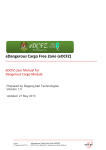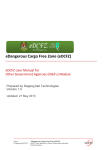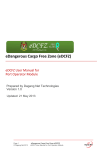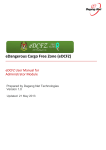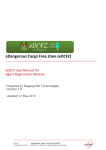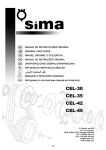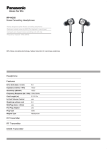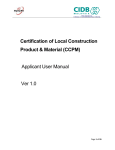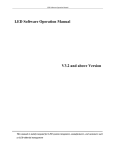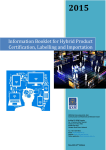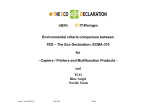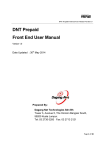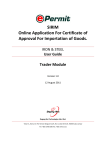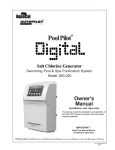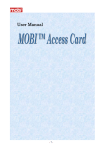Download eDCFZ User Manual for Free Zone - eDCFZ System
Transcript
eDangerous Cargo Free Zone (eDCFZ) _____________________________________________________________________________ eDCFZ User Manual for Free Zone Module Prepared by Dagang Net Technologies Version 1.0 Updated: 21 May 2013 Table of Content Section 1. Introduction .................................................................................... 3 1.1. 1.2. 1.3. 1.4. 1.5. 1.6. 1.7. 1.8. 1.9. What is eDCFZ? ................................................................................................................ 3 How Does eDCFZ Benefit Me?.......................................................................................... 3 Requirements To Use eDCFZ ........................................................................................... 3 Who Should Read This Publication? ................................................................................. 4 About This Publication ....................................................................................................... 4 eDCFZ Publications ........................................................................................................... 4 Support Information ........................................................................................................... 5 References......................................................................................................................... 5 Inquiries ............................................................................................................................. 5 Section 2. Getting Started With eDCFZ.......................................................... 6 2.1. 2.2. 2.3. Log in ................................................................................................................................. 6 Password Recovery ........................................................................................................... 9 Log Out ............................................................................................................................ 10 Section 3. Free Zone ...................................................................................... 11 3.1. 3.2. 3.3. Search.............................................................................................................................. 11 Pop Up ............................................................................................................................. 12 Free Zone Declaration Processing .................................................................................. 13 3.4. 3.3.1. Hold the Declaration .................................................................................14 3.3.2. Approve the Declaration ...........................................................................20 3.3.3. Reject the Declaration...............................................................................23 3.3.4. Auto Rejected & Cancelled Declaration ....................................................26 Reports ............................................................................................................................ 27 Page 2 © Dagang Net 2013 eDangerous Cargo Free Zone (eDCFZ) eDCFZ User Manual for Free Zone Module Section 1. Introduction 1.1. What is eDCFZ? The eDCFZ system is to enable the Free Zone Authority and the Department of Dangerous Goods to improve the processing and approval of the Free Zone and Dangerous Goods applications within the Port Klang Free Zone via a web portal. The main function of this system is to facilitate the processing of documents of Dangerous Goods and Free Zone. Implementation of eDCFZ will help streamline the trading process in line with the vision of the Port Klang Free Zone Authority and in the anticipation of the government’s vision of improving the ease of doing business in Malaysia. 1.2. How Does eDCFZ Benefit Me? Improve the processing and clearance time of cargo. Enable the Port Users information transparency for cargo movement in the port. Preparation of documents accurately and correctly and on time. Regulate documents and trading practices. Reduce manual processes, paper usage, transit time and costs. Facilitate data sharing with agencies, ports and other government agencies involved. Facilitate communication with trading partners through the National Single Window (NSW) and other systems. 1.3. Requirements To Use eDCFZ eDCFZis a web based application. Therefore, there is no installation required. All is needed are: User is registered with Dagang Net eDCFZ services. Personal Computer / Laptop / Notebook installed with web browsers as follows: Internet Explorer version 8 and above Chrome version 10 and above Internet Connection Page 3 © Dagang Net 2013 eDangerous Cargo Free Zone (eDCFZ) eDCFZ User Manual for Free Zone Module 1.4. Who Should Read This Publication? This publication (or topic collection) is intended eDCFZ. 1. Agent Registration Module Enabling agents to register online via eDCFZ Portal. Agents are able to view their application status as well upload supporting document if requested by Port Kelang Authority (PKA). 2. Administrator Module Enable the PKA administrator to maintain master data for eDCFZ application 3. Dangerous Cargo Module Enable the Dangerous Goods Department users to perform backend approval for Dangerous Cargo declaration. 4. Free Zone Module Enable the Free Zone Department users to perform backend approval for Free Zone declaration. 5. Other Government Agencies (OGA’s) Module Enable the OGA’s to provide permit endorsement for Dangerous Cargo and Free Zone Declaraations. 6. Port Operator Module Enable the Port Operator to view the declaration status and release the cargo based on the status. 7. Report Module Enable the PKA officers to generate transaction reports 1.5. About This Publication This publication documents is to provide overview on how Free Zone manage maintenance view for eDangerous Cargo Free Zone (eDCFZ) and deeper understand eDCFZ System with step by step help. 1.6. eDCFZ Publications Get the right publications based on your eDCFZ service subscription by referring to the table 1. Page 4 © Dagang Net 2013 eDangerous Cargo Free Zone (eDCFZ) eDCFZ User Manual for Free Zone Module Publication Title Document ID eDCFZ User Manual For Administrator eDCFZ User Manual For Agent eDCFZ User Manual For Free Zone eDCFZ User Manual For Declaration Cargo ePe eDCFZ User Manual For Report 1.7. Support Information Should there are any issues arise from using eDCFZ, please contact Dagang Net’s Careline; 1.8. References None 1.9. Inquiries If you have questions or comments regarding this document, please contact: Name: Saraswathi Sandren Position: System Analyst Department: Technology Division Email: [email protected] Page 5 © Dagang Net 2013 eDangerous Cargo Free Zone (eDCFZ) eDCFZ User Manual for Free Zone Module Section 2. Getting Started With eDCFZ 2.1. Log in Before logging in, you must ensure that you have the correct username and password. You may login via http://edcfz.esource.my eDCFZ is supported by Internet Explorer 6 or higher. To login, please follow the steps below: Step 1 Launch Internet Explorer Browser 1. In your PC desktop, double click the Internet Explorer (IE) to launch it. Step 2 Enter URL (Uniform Resource Locator) At Address Bar 1. In Internet Explorer, go to address bar. 2. Enter: http://edcfz.esource.my Step 3 Disabling Pop up Blocker 1. From the toolbar, select Tools > Pop-up Blocker > Turn off Pop-up Blocker to disable the Pop-up Blocker. Page 6 © Dagang Net 2013 eDangerous Cargo Free Zone (eDCFZ) eDCFZ User Manual for Free Zone Module Step 4 eDangerous Cargo Free Zone (eDCFZ) Front Page 1. You may seen the LOGIN in the left hand side of eDCFZ FrontPage as shown below; Page 7 © Dagang Net 2013 eDangerous Cargo Free Zone (eDCFZ) eDCFZ User Manual for Free Zone Module Step 5 Enter Username and Password 1. Enter User ID field. 2. Enter Password field. 3. Click on the button to access the system. 4. The main screen of system will display. Page 8 © Dagang Net 2013 eDangerous Cargo Free Zone (eDCFZ) eDCFZ User Manual for Free Zone Module 2.2. Password Recovery 1. Click hyperlink to create new password. 2. Password screen recovery screen appear. 1. Enter Email field. 2. Enter User Id field. 3. Click on the login information. Page 9 © Dagang Net 2013 eDangerous Cargo Free Zone (eDCFZ) eDCFZ User Manual for Free Zone Module button to receive the email with 2.3. Log Out Once done with the system administrative tasks, you are advised to logout from eDCFZ. To logout, please follow the steps below: 1. Click the Page 10 © Dagang Net 2013 button to logout from eDCFZ. eDangerous Cargo Free Zone (eDCFZ) eDCFZ User Manual for Free Zone Module Section 3. Free Zone 3.1. Search You can search your application by going to the Search screen. To search, please follow the steps below: 1. Enter field for search. Page 11 © Dagang Net 2013 2. Click on the details. button to display the searched 3. Click on the button to clear entire fields. eDangerous Cargo Free Zone (eDCFZ) eDCFZ User Manual for Free Zone Module 3.2. Pop Up You can view all the incoming declaration in a separate pop up window. To view, please follow the steps below: 1. Click on the button to open the pop up window 2. Pop up window will display all incoming declaration with status Awaiting Response will be displayed. 3. Can enable/ disable the beep sound for incoming declaration alert. Page 12 © Dagang Net 2013 eDangerous Cargo Free Zone (eDCFZ) eDCFZ User Manual for Free Zone Module 3.3. Free Zone Declaration Processing The system allows the PKA officers to Hold, Approve and Reject the following declaration type: Import Export Transshipment Value Added 1. Click on the Free Zone Menu 2. List of Free Zone declarations will be displayed. 1. Each declaration type has the following status: a. Awaiting Response (all incoming declarations) b. On Hold (all declarations hold for agent/ OGA action) c. Action Required (required action from PKA) d. Approved (all approved declarations) e. Rejected (all rejected declarations) f. Auto Rejected (all system rejected declarations) g. Cancelled (all cancelled declarations) 2. By default Awaiting Response folder is selected. 3. Numbers between bracket [#] indicates the declaration type to be proscessed and has been processed. Page 13 © Dagang Net 2013 eDangerous Cargo Free Zone (eDCFZ) eDCFZ User Manual for Free Zone Module 3.3.1. Hold the Declaration 1. Click on the declaration listing row. 2. Declaration details will be displayed. 1. The Delaration details will be displayed as read only. 2. The fields data which highlighted in green indicates master data. 3. The , icons indicates alert for the fields. 4. Select the tabs to view other details. Page 14 © Dagang Net 2013 eDangerous Cargo Free Zone (eDCFZ) eDCFZ User Manual for Free Zone Module 1. Port & Vessel Info tab is selected by default. 2. Port & Vessel Info will be displayed as read only. 1. Click on the Cargo Details tab. 2. Cargo details will be displayed as read only. 3. Click on the button. 4. Container details will be displayed. 1. Click on the Page 15 © Dagang Net 2013 button to close the pop up window eDangerous Cargo Free Zone (eDCFZ) eDCFZ User Manual for Free Zone Module 1. Click on the Item Details tab. 2. Item details will be displayed as read only. 1. Click on the Party Details tab. 2. Party details will be displayed as read only. Page 16 © Dagang Net 2013 eDangerous Cargo Free Zone (eDCFZ) eDCFZ User Manual for Free Zone Module 1. Click on the Supporting Documents tab. 2. Select the document to be attached from the lising. 3. Click on the the directory. button to browse the selected document from 1. Click on the button to selected the file 2. Only file size with format .pdf and 10mb is allowed to attach . 3. Click on the button to attach the document. 1. Click on the Checklist tab. 2. List of validation checklist the declaration will be displayed. 3. Click on h button. 4. Remarks screen to enter the reason for hold will be displayed. Page 17 © Dagang Net 2013 eDangerous Cargo Free Zone (eDCFZ) eDCFZ User Manual for Free Zone Module 1. Click on the Log tab. 2. The log for declaration approval process will be displayed. 1. Select the hold code from the list a. H01 – Pending Suppproting Document (for Agent to response). b. H02 – Pending OGA Permit. (for OGA to response ). c. H03 – To Contact FZ Officer (for Agent to response). 2. Click on the Page 18 © Dagang Net 2013 button to send declaration to relevant party. eDangerous Cargo Free Zone (eDCFZ) eDCFZ User Manual for Free Zone Module 1. Click on the folder. 2. Recently hold declaration will be displayed. 1. Hold remarks for the declaration will be displayed. 2. Email notification will be sent to the respected agent. 1. Email notification contains the details and response status of the declaration. Page 19 © Dagang Net 2013 eDangerous Cargo Free Zone (eDCFZ) eDCFZ User Manual for Free Zone Module 3.3.2. Approve the Declaration 1. PKA officer can select declaration from Awaiting Response and Action Required folder to Approve. 2. Click on folder to display list of declarations. 3. Click on the listing the declaration details will be displayed. 1. Click on the Checklist tab. 2. Tick all the validation checkboxes. Click on the Approve the declaration 3. Approved decalaration will be moved to Page 20 © Dagang Net 2013 eDangerous Cargo Free Zone (eDCFZ) eDCFZ User Manual for Free Zone Module button to folder. 1. Click on Approved folder to display list of declarations. 2. Click on the listing the declaration details will be displayed. 1. Respose status is displayed in the Declaration Details section. 2. Email notification will be sent to the respected agent. 1. Email notification contains the details and response status of the declaration. Page 21 © Dagang Net 2013 eDangerous Cargo Free Zone (eDCFZ) eDCFZ User Manual for Free Zone Module 1. Click on the PDF form. Page 22 © Dagang Net 2013 eDangerous Cargo Free Zone (eDCFZ) eDCFZ User Manual for Free Zone Module button to display the printable 3.3.3. Reject the Declaration 1. PKA officer can select declaration from Awaiting Response and Action Required folder to Reject. 2. Click on folder to display list of declarations. 3. Click on the listing the declaration details will be displayed. 1. Click on the Checklist tab. 2. Tick all the validation checkboxes. 3. Click on the displayed. Page 23 © Dagang Net 2013 button a pop window for remarks will be eDangerous Cargo Free Zone (eDCFZ) eDCFZ User Manual for Free Zone Module 1. Select the rejection code from the dropdown list. 2. Rejection remarks is mandatory. 3. Click on the button to Reject the declaration 4. Rejected decalaration will be moved to folder. 5. Email notification contains the details and response status of the declaration. Page 24 © Dagang Net 2013 eDangerous Cargo Free Zone (eDCFZ) eDCFZ User Manual for Free Zone Module 1. Respose status is displayed in the Declaration Details section. 2. Click on the PDF form. Page 25 © Dagang Net 2013 eDangerous Cargo Free Zone (eDCFZ) eDCFZ User Manual for Free Zone Module button to display the printable 3.3.4. Auto Rejected & Cancelled Declaration 1. Click on the decalarations. 2. Click on the decalarations. folder to view the Auto Rejected folder to view the Cancelled 1. Select the declaration from the listing. 2. Click on the Log tab. 3. Auto rejected reason will be displayed. Page 26 © Dagang Net 2013 eDangerous Cargo Free Zone (eDCFZ) eDCFZ User Manual for Free Zone Module 3.4. Reports You can view all the transactions report under Reports menu. To view, please follow the steps below: 1. Click on the Reports menu. 2. List of reports will be displayed with serach elements. 1. The declaration is selected by default. 2. Select the Report Type from the dropdown list. 3. Key in / select the date from the date picker. 4. Select the Message Type from the dropdown list. 5. Click on the Page 27 © Dagang Net 2013 button to view the selected report. eDangerous Cargo Free Zone (eDCFZ) eDCFZ User Manual for Free Zone Module