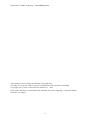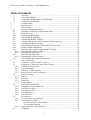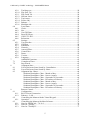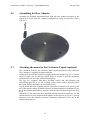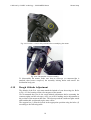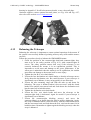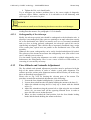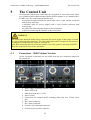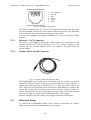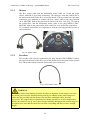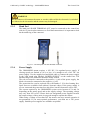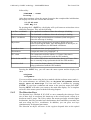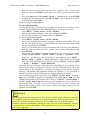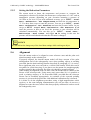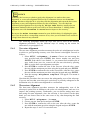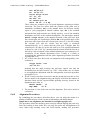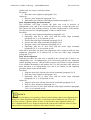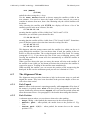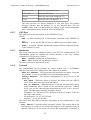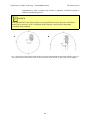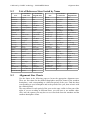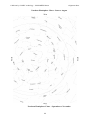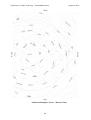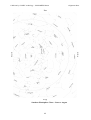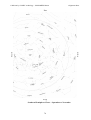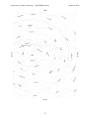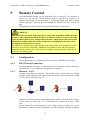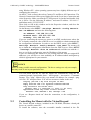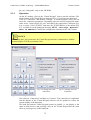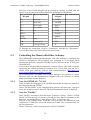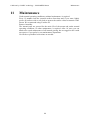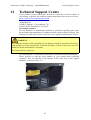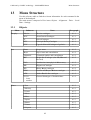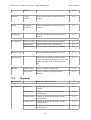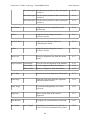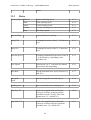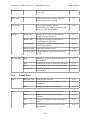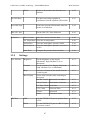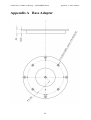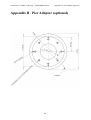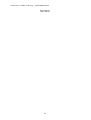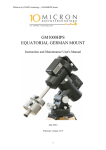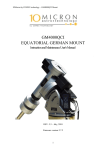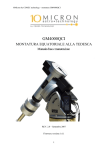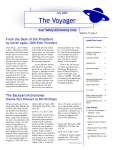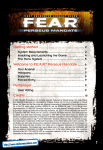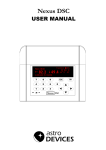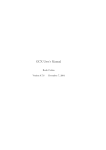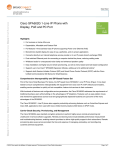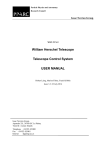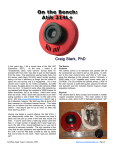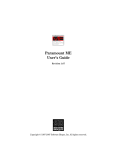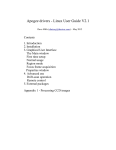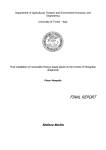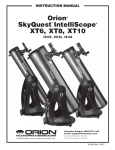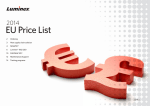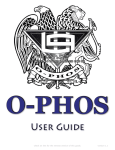Download GM2000QCI Mount User`s Manual
Transcript
10Micron by COMEC technology – GM2000HPS Mount GM2000HPS EQUATORIAL GERMAN MOUNT MONOLITHIC AND ULTRAPORTABLE VERSIONS Instruction and Maintenance User's Manual June 2012 Firmware version 2.9.5 1 10Micron by COMEC technology – GM2000HPS Mount This manual is protected by international copyright laws. All rights are reserved. Total or partial reproduction of this manual is forbidden. Copyright 2012 Comec costruzioni meccaniche snc – Italy. Parts of this manual are translated from a manual in German language created by Helmut Heinicke, Nersingen. 2 10Micron by COMEC technology – GM2000HPS Mount Table of Contents 1 1.1 1.2 1.3 2 3 4 4.1 4.2 4.3 4.4 4.5 4.6 4.7 4.8 4.9 4.10 4.11 4.11.1 4.11.2 4.12 4.12.1 4.13 5 5.1 5.2 5.2.1 5.2.2 5.2.3 5.2.4 5.3 5.3.1 5.3.2 5.3.3 5.3.4 5.4 5.4.1 5.4.2 5.4.3 5.4.4 5.4.5 5.5 5.5.1 5.5.2 5.5.3 5.6 Foreword..............................................................................................................7 Aim of this Manual..............................................................................................7 Ownership and Importance of this Manual.........................................................7 Updating of this Manual......................................................................................7 Technical Data.....................................................................................................8 Introduction.........................................................................................................9 Mount Setup......................................................................................................10 Standard Configuration Items............................................................................10 Detached Control Box Configuration Items......................................................11 Required Tools..................................................................................................12 Packaging and Handling....................................................................................12 Mount Parts Identification.................................................................................14 Assembling the Base Adapter...........................................................................15 Attaching the mount to the Centaurus Tripod (optional)..................................15 Attaching the Mount to a Pier...........................................................................16 Assemblying the Mount (Ultraportable Version Only).....................................17 Rough Altitude Adjustment...............................................................................18 Mounting the Counterweights and the Telescope.............................................20 Mounting the Counterweights...........................................................................20 Mounting the Telescope....................................................................................21 Balancing the Telescope....................................................................................22 Orthogonality of the telescope...........................................................................23 Fine Altitude and Azimuth Adjustment............................................................23 The Control Unit................................................................................................25 Connectors – Half Column Version..................................................................25 Connectors – Detached Control Box Version...................................................26 GPS/RS-232 Connector.....................................................................................27 Autoguider Input...............................................................................................27 Ethernet – LAN Connector................................................................................28 Remote Power Switch Connector......................................................................28 Electrical Setup..................................................................................................28 Motors................................................................................................................29 Encoders............................................................................................................29 Hand Pad...........................................................................................................30 Power Supply.....................................................................................................30 The Hand Terminal QCI....................................................................................32 Learning to Use the Hand Pad...........................................................................32 The Direction Keys............................................................................................33 The Numeric Keys.............................................................................................35 The MORE Key.................................................................................................35 The STOP Key..................................................................................................35 First Startup.......................................................................................................36 Clearing a previous alignment...........................................................................36 Setting the Local Data.......................................................................................36 If you are using the GPS module:.................................................................36 To enter data manually:................................................................................37 Setting the Refraction Parameters.....................................................................38 Alignment..........................................................................................................38 3 10Micron by COMEC technology – GM2000HPS Mount 5.6.1 5.6.2 5.6.3 5.6.4 5.6.5 5.6.6 5.6.7 5.6.8 5.7 5.8 5.9 6 6.1 6.1.1 6.1.2 6.1.3 6.1.4 6.1.5 6.1.6 6.1.7 6.1.8 6.1.9 6.1.10 6.2 6.2.1 6.2.2 6.2.3 6.2.4 6.2.5 6.2.6 6.2.7 6.2.8 6.2.9 6.2.10 6.2.11 6.2.12 6.2.13 6.2.14 6.3 6.3.1 6.3.2 6.3.3 6.3.4 6.3.5 6.3.6 6.3.7 6.3.8 Two-stars Alignment.........................................................................................39 Three-stars Alignment.......................................................................................39 Alignment refinement........................................................................................40 Aligning the Polar Axis with the Polar Align function.....................................40 Iterative Alignment of the Polar Axis...............................................................40 Correcting the Orthogonality Error...................................................................41 Visualisation of the Alignment Information......................................................41 Alignment Procedures.......................................................................................42 Simple three-star alignment (not suitable for astrophotography use)...........42 Polar alignment using the mount model.......................................................43 Polar iterate alignment..................................................................................43 Notes on autoguiding.........................................................................................44 Parking the Mount.............................................................................................44 Switching off the Mount....................................................................................45 The Menu System..............................................................................................46 The Object Menu...............................................................................................46 Deepsky.............................................................................................................46 Star.....................................................................................................................47 Planet.................................................................................................................48 Asteroid.............................................................................................................48 Comet................................................................................................................48 Coordinates........................................................................................................48 User Defined......................................................................................................49 Alt/Az Coords....................................................................................................49 Meridian Flip.....................................................................................................49 Satellite..............................................................................................................49 The Alignment Menu........................................................................................50 Park/Unpark.......................................................................................................50 Park Position......................................................................................................50 Polar Iterate.......................................................................................................51 2-Stars................................................................................................................51 Refine 2-Stars....................................................................................................51 3-Stars................................................................................................................51 Delete star..........................................................................................................51 Align Database..................................................................................................51 Clear align.........................................................................................................51 Polar Align.........................................................................................................51 Ortho Align........................................................................................................52 Align Info..........................................................................................................52 Sync Refines......................................................................................................52 Boot Align.........................................................................................................52 The Drive Menu................................................................................................52 Tracking Speed..................................................................................................52 Dual tracking.....................................................................................................53 Swap E – W.......................................................................................................53 Swap N – S........................................................................................................53 Auto Swap N – S...............................................................................................53 Corr. Speed........................................................................................................53 Slew Rate ..........................................................................................................53 Autoguide speed................................................................................................54 4 10Micron by COMEC technology – GM2000HPS Mount 6.3.9 6.3.10 6.3.11 6.3.12 6.3.13 6.3.14 6.3.15 6.3.16 6.4 6.4.1 6.4.2 6.4.3 6.4.4 6.4.5 6.4.6 6.5 6.5.1 6.5.2 6.5.3 6.5.4 6.5.5 6.5.6 6.5.7 6.5.8 6.5.9 7 7.1 7.2 8 8.1 8.2 8.3 9 9.1 9.1.1 9.1.2 9.2 9.2.1 9.3 9.3.1 9.3.2 9.3.3 Tracking corr.....................................................................................................54 Flip Slew Tol.....................................................................................................54 Flip Guide Tol...................................................................................................54 Horizon Limit....................................................................................................54 Track warn.........................................................................................................54 Follow Obj.........................................................................................................54 Balance..............................................................................................................54 Meridian side.....................................................................................................55 Local Data.........................................................................................................56 Clock..................................................................................................................56 Site.....................................................................................................................56 Get GPS Data....................................................................................................56 Boot GPS Sync..................................................................................................56 GPS–UTC diff...................................................................................................57 Refraction..........................................................................................................57 Settings..............................................................................................................57 User Interface....................................................................................................57 GPS Port............................................................................................................58 Emulation..........................................................................................................58 Network.............................................................................................................58 Asteroid Filter....................................................................................................59 Comet Filter.......................................................................................................59 Dome.................................................................................................................59 Version..............................................................................................................61 Language...........................................................................................................61 Additional Functions.........................................................................................62 Countdown Timer..............................................................................................62 Stop Watch........................................................................................................62 Alignment Stars.................................................................................................63 List of Reference Stars Sorted by Constellation................................................63 List of Reference Stars Sorted by Name...........................................................64 Alignment Star Charts.......................................................................................64 Northern Hemisphere Chart – March to May...............................................65 Northern Hemisphere Chart – June to August..............................................66 Northern Hemisphere Chart – September to November...............................66 Northern Hemisphere Chart – December to February..................................67 Southern Hemisphere Chart – March to May...............................................68 Southern Hemisphere Chart – June to August..............................................69 Southern Hemisphere Chart – September to November...............................70 Southern Hemisphere Chart – December to February..................................71 Remote Control.................................................................................................73 Configuration.....................................................................................................73 RS-232 Serial Connection.................................................................................73 Ethernet – LAN.................................................................................................73 Controlling the Mount with the Virtual Keypad...............................................74 Operation...........................................................................................................75 Controlling the Mount with Other Software.....................................................76 Note for GUIDE 6.0 / 7.0 / 8.0..........................................................................76 Note for "TheSky".............................................................................................76 Note for "TheSkyX"..........................................................................................77 5 10Micron by COMEC technology – GM2000HPS Mount 9.3.4 9.3.5 9.4 Note for "Perseus".............................................................................................77 Note for ASCOM compatible software (Maxim DL, ACP and others)............77 Upgrading the Firmware....................................................................................78 10 Troubleshooting.................................................................................................79 11 Maintenance......................................................................................................80 12 Technical Support Centre..................................................................................81 For foreign countries:....................................................................................81 13 Menu Structure..................................................................................................82 13.1 Objects...............................................................................................................82 13.2 Alignment..........................................................................................................83 13.3 Drive..................................................................................................................85 13.4 Local Data.........................................................................................................86 13.5 Settings..............................................................................................................87 Appendix A Base Adapter.....................................................................................................89 Appendix B Pier Adapter (optional)......................................................................................90 Appendix C Telescope Flange...............................................................................................91 6 10Micron by COMEC technology – GM2000HPS Mount 1 Foreword 1.1 Aim of this Manual Foreword In accordance with the provisions of the European Machinery Directive 89/392/EEC, as amended by 91/368/EEC and 93/44/EEC, and of Directive 89/833/EEC, our company has developed this instruction and maintenance manual, in order to inform all users about the product, the correct methods of interaction with the machinery, in order to guarantee optimum safety conditions for people, animals and things, during its entire life cycle: transport, storage, installation, usage and maintenance. 1.2 Ownership and Importance of this Manual This manual is an integral part of the machine. We therefore advise users to keep it in a safe place for the foreseeable duration of the product itself. It is the client's responsibility to transfer this manual to possible subsequent owners of the machine, or to any one else who will possess or make use of the machine. 1.3 Updating of this Manual In the event of improvements and/or corrections being made to the machine, either by the manufacturer or by the client, subject to written authorisation by the manufacturer, it might be necessary to also update the documentation of the manual. Our company will evaluate this necessity, case by case, and will dispatch the modified parts of the manual. Our company will also indicate, by sending updates, all the sections of the manual to be disposed of, specifying the dates of validity of the modifications and the revision number of the manual's edition. The receiver is obliged to comply scrupulously with the provisions stipulated by the manufacturer in order to ensure that all copies of the manual, distributed within the company, are updated to the latest edition. It is strictly forbidden to make changes of any nature or any type whatsoever, to the contents, the graphic layout and the structure of the manual. Furthermore, our company reserves the right to improve the product through modifications even though they may not be described in this edition of the manual. Furthermore, our company also reserves the right to change or update this manual. 7 10Micron by COMEC technology – GM2000HPS Mount 2 Technical Data Technical Data Weight (monolithic version) Weight (ultraportable version) Maximum load Optimum useful load Latitude range Azimuth fine adjustment range Counterweight shaft Counterweights (optional) 28kg without accessories 13kg + 15kg without accessories ~ 55kg ~ 45kg 23° – 70° adjustable with screw +/− 10° adjustable with double screws 40mm diameter stainless steel, weight 4kg 6kg or 12kg each, stainless steel Axes diameter Material Bearings Worm wheels Worm Transmission system 50mm alloy steel multiple roller conical 215 teeth, bronze B14, aluminium body 24mm diameter, tempered alloy steel backlash-free system with belt and automatic backlash recovery Motors Power supply Power consumption 2 axes A.C. servo brushless F.I.S. 24VDC ~ 0.7A while tracking ~ 3A at maximum speed ~ 5A peak QCI Adjustable from 0.1x to 1x 20°/s max. 2' (mechanical average error) <20” with internal 25-stars software mapping +/− 1” typical without PEC +/− 30° past meridian in r.a. +/− 45° past meridian in r.a. Control system Guide speed Go-to speed Pointing accuracy Mean tracking accuracy Software security stop Mechanical security stop 8 10Micron by COMEC technology – GM2000HPS Mount 3 Introduction Introduction The GM2000HPS German equatorial mount has been designed to meet the needs of the advanced observer who requires a mount with maximum strength and accuracy, for the most demanding photographic applications. The GM1000HPS is the perfect mount for medium-sized instruments such as 150mm refractors, 250mm Newtonian reflectors, 330mm Cassegrains. Born from the needs and experience of astronomers, inspired from the traditional German form, the GM2000HPS mount has been designed completely in Italy with innovative technologies, such as 3D-CAD models and CAM, and manufactured using modern CNC machine tools with high precision, carved out from aluminium bar-stock. In order to provide the maximum pointing and tracking accuracy, the GM1000HPS integrates proprietary absolute high-resolution encoders on both axes. Other features comprise the QCI control system with sophisticated servo motors on both axes and industrial electronics. The electronics and all the electric connections are integrated in a box that can be mounted between the mount and its support for maximum compactness. All this is a warranty of success. In order to maximise your pleasure on your first night of observation, we recommend that you familiarise yourself with the assembly and basic operation of the mount. Look at the illustrations and read the manual. Please take particular note of counterbalancing, operation of the keypad controller, a correct utilisation of your new mount and this caution: DANGER Never look at the Sun with a telescope or finderscope without installing a proper and secure solar filter. Looking at the Sun without a secure solar filter compromises the eye instantaneously and without remedy. Before looking at the Sun it is necessary to install securely a proper solar filter. Don’t use filters mounted at the eyepiece. Optics could be damaged by the excessive heat, and some filters can break! Never use your telescope/mount system to project an image of the sun onto any surface; internal heat build-up can damage the telescope. Particular attention is required when observing in daytime without filter (Venus, for example). Never look through the telescope or the finder when the mount is slewing. Never look at an object too near to the Sun. Never leave unattended your telescope if it is able to point at the Sun. Never leave the telescope system unsupervised, when unauthorised persons or children are present. GOOD OBSERVATIONS TO YOU. 9 10Micron by COMEC technology – GM2000HPS Mount 4 Mount Setup 4.1 Standard Configuration Items Mount Setup Ordering a GM2000HPS in the standard configuration you receive the following items: 1. equatorial mount GM2000HPS (assembled); 2. electronics half-column with attached base adapter; 3. azimuth adjustment block; 4. azimuth adjustment block screws (x2); 5. control box screws (x4); 6. mount locking knobs (x4); 7. counterweight shaft; 8. hand pad; 9. set of 2 motor cables; 10. encoder cable; 11. power supply cable; 12. GPS to serial adapter cable; 13. remote switch cable; 14. CD-ROM with maintenance and instruction manual and software. Fig. 4.1: Standard configuration items. 10 10Micron by COMEC technology – GM2000HPS Mount 4.2 Mount Setup Detached Control Box Configuration Items Ordering a GM2000HPS in the detached control box configuration you receive the following items: 1. equatorial mount GM2000HPS (assembled); 2. base adapter; 3. azimuth adjustment block; 4. azimuth adjustment block screws (x2); 5. base adapter screws (x4); 6. mount locking knobs (x4); 7. counterweight shaft; 8. control box with padded bag; 9. hand pad; 10. set of 2 motor cables; 11. encoder cable; 12. power supply cable; 13. GPS to serial adapter cable; 14. remote switch cable; 15. CD-ROM with maintenance and instruction manual and software. Fig. 4.2: Detached control box configuration items. 11 10Micron by COMEC technology – GM2000HPS Mount Mount Setup When you receive your new GM2000HPS mount, pay attention to check that no part has been damaged during shipment; damaged parts may not work correctly and may damage the system. This equipment must be considered like a precision instrument! 4.3 Required Tools In order to assembly your mount and make the necessary adjustments, you need the following tools: hex (Allen) screwdrivers in the following sizes: 3mm – 4mm – 5mm – 6mm 4.4 Packaging and Handling Whenever you ship the mount, use the original packaging made in polyurethane foam and cardboard (Fig. 4.3). Fig. 4.3: Polyurethane foam packaging. As an optional, we can provide flycases that can be used for transport (Fig. 4.4 and Fig. 4.5). Fig. 4.4: Flycase for standard mount. Fig. 4.5: Flycases for ultraportable version. To lift the mount, put one hand under the R.A. axis and the other under the declination wormwheel (Fig. 4.6). Don't lift the mount by the motors (Fig. 4.7), 12 10Micron by COMEC technology – GM2000HPS Mount Mount Setup you could cause damage. Fig. 4.6: This is the correct way. Fig. 4.7: Do not lift the mount like this! Before moving the mount, ensure that no counterweights or telescope are mounted and the clutches are unlocked. You will find the mount stored in the box with the r.a. and declination motor cables detached from the connector. This is done to ensure that the cables are not damaged during the shipping. Connect the cables to the connectors as shown in Fig. 4.8 and Fig. 4.9. When packing again the mount, disconnect the cables. Fig. 4.8: R. A. motor. Fig. 4.9: Declination motor. 13 10Micron by COMEC technology – GM2000HPS Mount 4.5 Mount Setup Mount Parts Identification See Fig. 4.10 to identify the relevant parts of your GM2000HPS mount. Fig. 4.10: GM2000HPS mount parts. 14 10Micron by COMEC technology – GM2000HPS Mount 4.6 Mount Setup Assembling the Base Adapter Assembly the azimuth adjustment block with the base adapter (mounted on the control box if you have the standard configuration) using the provided screws (Fig. 4.11). Fig. 4.11: Base adapter assembly. 4.7 Attaching the mount to the Centaurus Tripod (optional) The Centaurus Tripod is an extremely stable tripod manufactured by 10Micron. The Centaurus is supplied already assembled. Adjust the legs until the tripod has roughly the desired height (Fig. 4.12). Put the tripod in place. One of the legs should point as exactly as possible northward (southward if you are in the southern hemisphere). The legs are equipped with three levelling screws and anti-vibrating and anti-sinking pads (Fig. 4.13); the levelling screws can be used to adjust the tilt of the tripod with the assistance of two bubble levels. If your mount has been supplied with the cylindrical electronics box, put it on the top of the tripod with the azimuth reference pointing northward (southward if you are in the southern hemisphere), and fix it with the enclosed four long screws (Fig. 4.14). Otherwise, if your mount has been supplied with the detached control box, use the enclosed four screws to attach the base adapter to the tripod as in Fig. 4.15, paying attention to put the azimuth reference northward (southward if you are in the southern hemisphere). 15 10Micron by COMEC technology – GM2000HPS Mount Fig. 4.12: Legs adjustment system. Mount Setup Fig. 4.13: Tripod leg base. Fig. 4.14: Tripod with cylindrical electronics box. Fig. 4.15: Tripod with base adapter. Now the mount can be put on the base adapter and fastened with the four knobs (Fig. 4.16). Fig. 4.16: Mount on base adapter. 4.8 Attaching the Mount to a Pier The GM2000HPS can be mounted on a pier by means of the base adapter (Fig. 4.17). The pier's top must be machined in order to provide a suitable housing for the base adapter, keeping the correct orientation – the protruding block (1) of the base adapter is used for azimuth alignment and should be oriented towards the 16 10Micron by COMEC technology – GM2000HPS Mount Mount Setup celestial pole (i.e. towards north if you are in the northern hemisphere, and towards south if you are in the southern hemisphere). Please refer to the base adapter technical drawing in Appendix A. The base adapter has to be screwed to the pier using four bolts (2). Fig. 4.17: Base adapter. Instead of machining the pier's top to accommodate the base adapter, you can use the optional pier adapter (Fig. 4.18). In this case, the flat top of the pier should accommodate the four bolts used to fix the pier adapter to the pier; then you can mount the base adapter on the pier adapter. Please refer to the pier adapter technical drawing in Appendix B. Fig. 4.18: Pier adapter (optional). After locking the base adapter, put the mount on it paying attention to align the azimuth adjustment screws on the mount with the protruding block on the base adapter. Then lock the four knobs holding the mount to the base adapter. 4.9 Assemblying the Mount (Ultraportable Version Only) The ultraportable mount comes in two parts that can be easily assembled and disassembled in the field. To assemble the mount, first attach the r.a. body part to the tripod or pier. Check that the r.a. axis is oriented as shown inFig. 4.19, with the white marks matching. Then attach the declination body part paying attention that the holes in the declination body part match the protruding cylinders in the r.a. body part, as well as the electrical connector (Fig. 4.20). Then tighten firmly the assembly locking knobs (see Fig. 4.10). 17 10Micron by COMEC technology – GM2000HPS Mount Mount Setup Fig. 4.19: Put the r.a. axis in this position before assemblying the mount. Fig. 4.20: Ultraportable version assembly. To disassemble the mount, make sure that no telescope or counterweight is attached, then loosen completely the assembly locking knobs and remove the declination body part. 4.10 Rough Altitude Adjustment The altitude of the R.A. axis must match the latitude of your observing site. Refer to Fig. 4.21 for locating all the relevant parts of the mount. We recommend that you do the rough altitude adjustment before mounting the counterweights and the telescope, since you will be making major adjustments to the position of the mount at this time. The telescope and the counterweights would add considerable weight and require more effort. The support bar (1) must be locked in the appropriate position using the holes (2) according to the following table: 18 10Micron by COMEC technology – GM2000HPS Mount latitude from 53° to 70° from 43° to 60° from 33° to 48° from 23° to 36° Mount Setup position 1st hole (top position) 2nd hole 3rd hole 4th hole (bottom position) In the picture the support bar is located in the 2nd hole. Fig. 4.21: Altitude adjustment system. In order to change the position of the support bar the following procedure should be applied: 1. make sure that no instrument nor counterweights are mounted; 2. loosen about one turn the four altitude locking knobs (5) supporting the R.A. axis body; 3. locate the R.A. axis body high enough to leave some space to put the support bar in the correct position and lock the four altitude locking knobs; 4. loosen and remove the two screws holding the support bar; 5. move the bar in the new position and insert the two screws, without tightening them; 6. put the brass disk (4) between the altitude screw and the R.A. axis body, so that the altitude screw (3) is orthogonal to the plane under the R.A. axis body; turn the the altitude screw until the disk touches the R.A. axis body; 7. unlock the four altitude locking knobs so that the R.A. axis body rests on the brass disk; 8. lock the two screws holding the support bar; 9. lock the four altitude locking knobs. Later, you will do your final polar alignment with the telescope and counterweights. 19 10Micron by COMEC technology – GM2000HPS Mount 4.11 Mount Setup Mounting the Counterweights and the Telescope Before mounting the counterweights and the telescope, ensure that the mount is in the safety position shown in Fig. 4.22, with the declination axis oriented so that the counterweight shaft points downward. It is essential that the r.a. and declination axes are oriented as shown in the picture; the white marks must coincide on both axes, and the telescope must be mounted looking at the celestial pole. WARNING Mounting the counterweights or the telescope when the declination axis is not in the safety position can cause sudden movement of an unbalanced load, possibly causing damage and injury. Fig. 4.22: This is the position to attach the counterweights and the telescope. 4.11.1 Mounting the Counterweights Optional counterweights (Fig. 4.23) can be ordered from 10micron. Check the website www.10micron.com or ask the reseller for availability. 20 10Micron by COMEC technology – GM2000HPS Mount Mount Setup Fig. 4.23: 6kg counterweight and 12kg counterweight. Fig. 4.24: Counterweight shaft thread. Fig. 4.25: Safety washer and screw. Mounting the counterweight shaft is very easy (Fig. 4.24). Insert the threaded end into the hole in the declination axis, then rotate it clockwise until it is firmly blocked. Remove the safety washer and knob from the end of the counterweight shaft. Insert an amount of counterweights at least equal to the weight of the telescope and accessories you are going to use. Lock firmly the blocking screw of each counterweight. Remember to put back the safety washer and knob when you have finished (Fig. 4.25). WARNING Counterweights are heavy; you must pay attention during handling to avoid injury. Never forget that they can fall on your feet and hurt you! Damage can result to the equipment also if the declination axis is moved from the safety position with counterweights mounted but without telescope mounted on the other side. After mounting the counterweights, proceed to mount the telescope before moving the mount. 4.11.2 Mounting the Telescope The telescope mounting flange on the declination axis can accommodate a great variety of supporting systems. You can adapt your support using the technical 21 10Micron by COMEC technology – GM2000HPS Mount Mount Setup drawing in Appendix C for all holes measure details, or use a dovetail plate. 10micron supplies various optional dovetail plates, see Fig. 4.26 and Fig. 4.27; also refer to the website www.10micron.com. Fig. 4.26: LOSMANDY plate. 4.12 Fig. 4.27: MAXI plate. Balancing the Telescope Balancing the telescope is important to ensure optimal operation of the mount. If the system is not correctly balanced, pointing accuracy may suffer and the motors can lock. Follow the procedure closely to balance the GM2000HPS mount. 1. Check the position of the counterweight shaft and counterweights: they must to be in the safety position of Fig. 4.22, with counterweights in excess. The safety position ensures that even if the telescope is not correctly balanced the mount is in an equilibrium position. This is important to avoid stress and damage to the gears; furthermore, if the worm gear is unhooked when the mount is not in equilibrium, the sudden movement can damage to the mount itself or cause injury. 2. Tighten the four R.A. axis clutch knobs. 3. Loosen the four declination axis clutch knobs so that the telescope moves freely about the declination axis. Be careful because if your telescope is significantly out of balance, it may swing quickly in one direction! 4. Loosen the tube mounting rings and slide the tube up and down for balancing. The scope is balanced when it does not move with the clutch knobs loose and the movement back and forth about the declination axis has the same feel in both directions. 5. Tighten the declination axis clutch knobs 6. Loosen the R.A. axis clutch knobs and move the telescope so the counterweight shaft is horizontal. Again be careful if your telescope is significantly out of balance. 7. Loosen the counterweight blocking screw(s) and move the counterweight(s) up or down along the shaft to achieve balancing. Again, the scope is balanced when it does not move with the clutch knobs loose and the movement back and forth about the R.A. axis has the same feel in both directions. Remember to tighten again the blocking screw(s) when the scope is balanced. 22 10Micron by COMEC technology – GM2000HPS Mount Mount Setup 8. Tighten the R.A. axis clutch knobs. Try to anticipate any balance problems due to the extra weight of diagonals, eyepieces, filters, finders, cameras etc. It is advisable to do the balancing with your “typical” accessories in place. NOTICE The mount can tolerate small error of balancing, but do not exceed to avoid damages. You may balance the mount using also an alternative procedure based on torque reading from the motors. See paragraph 6.3.15 for details. 4.12.1 Orthogonality of the telescope Ideally, the telescope optical axis should be orthogonal to the declination axis. A telescope is not orthogonal if the optics are pointing to an angle other than exactly 90° to the declination axis. While our mount's axes are very accurately machined and very close to being perfectly orthogonal, the telescope optical axis can be significantly misaligned. This could be due to improperly machined rings, wedge in the cradle plate, optical axis not parallel to the mechanical axis of the tube assembly. Whatever the reason, orthogonality can be easily checked and adjusted if needed. The software of the mount can measure the orthogonality error (also called “cone error”) and help you to correct it. You can attain a good polar alignment even with a residual orthogonality error; furthermore the orthogonality error is not a cause of drift or field rotation, so correcting it is not strictly necessary. 4.13 Fine Altitude and Azimuth Adjustment The fine altitude and azimuth adjustment procedure must be performed with the help of the mount software in order to obtain a good polar alignment. The software provides various polar alignment routines that will assist you in this step; these are described in paragraph 5.6. Please refer to Fig. 4.28 for locating the relevant parts of the mount. The procedure to make the mechanical adjustments is the following: 1. Loosen the four altitude locking knobs (1) about a half turn. 2. Loosen about a half turn the four knobs holding the mount to the base (2). 3. Adjust the altitude moving the R.A. body up or down with the altitude screw (3). 4. Adjust the azimuth moving the mount left or right using the two azimuth screws (4); you must back off the opposing azimuth screw in order to move the other screw in that direction. 5. When you have reached the final position, lock the four altitude locking knobs and the knobs holding the mount to the base. 23 10Micron by COMEC technology – GM2000HPS Mount Fig. 4.28: Fine altitude and azimuth adjustment system. 24 Mount Setup 10Micron by COMEC technology – GM2000HPS Mount 5 The Control Unit The Control Unit All electronics and electric connections are integrated in a box that comes either as a cylindrical half-column mounted under the base adapter or as a detached box. In either case, the control system includes also: – an ergonomic hand pad with 2m spiral cable and a 12-pin circular connector with security lock ring; – a red-black cable for power supply with a 2-pin circular connector with security ring; – two cables for connecting the motors to the control box; – a cable for connecting the encoders to the control box. WARNING All connections should be made before connecting the power supply of the mount, to avoid the risk of damaging the electronics. The LAN connection makes exception to this and can be plugged in or out while the mount is switched on. Also don't undervalue the risk of electric shocks, even if the system is operated at 24VDC. Keep the control box clear of dew and water. 5.1 Connectors – Half Column Version All the electronic connections are accessible from the two connection panels on the control box. 1. 2. 3. 4. 5. 6. 7. 8. 9. Power supply connector (24VDC, 4A) Power LED (red) Main protection fuse (3.15A) Power switch Connection for external on/off switching with relay box, 2.5mm stereo jack Dec. motor connector R.A. motor connector Circular 12 pin hand pad connector Circular 8-pin encoders connector 25 10Micron by COMEC technology – GM2000HPS Mount The Control Unit 10. Connector for GPS module (optional), or RS-232 for remote PC control, 4-pin RJ11 (4/4) 11. Autoguide connector, 6-pin RJ12 (6/6) 12. Ethernet-LAN RJ-45 connector for remote PC control 5.2 Connectors – Detached Control Box Version All the electronic connections are accessible from the connection panel on the control box. Fig. 5.1: The connection panel on the control box. 1. Power LED (red) 2. Main protection fuse (3.15A) 3. Connection for external on/off switching with relay box, 2.5mm stereo jack 4. Power switch 5. Power supply connector (24VDC, 4A) 6. Circular 12 pin hand pad connector 7. Circular 8-pin encoders connector 8. Ethernet-LAN RJ-45 connector for remote PC control 9. R.A. motor connector 10. Dec. motor connector 11. Autoguide connector, 6-pin RJ12 (6/6) 12. Connector for GPS module (optional), or RS-232 for remote PC control, 4-pin RJ11 (4/4) 26 10Micron by COMEC technology – GM2000HPS Mount 5.2.1 The Control Unit GPS/RS-232 Connector Fig. 5.2: The optional GPS module. The GPS/RS-232 socket can be used with the optional GPS module (Fig. 5.2) to retrieve the coordinates of the observation site and the exact universal time. The port is a 4-pin RJ11 (4/4) with the pinout shown in Fig. 5.4. If no GPS module is connected, the socket can be used with the supplied adapter (Fig. 5.3) as an RS-232 serial port to control remotely the GM2000HPS mount from a PC, using software such as “Guide”, “TheSky”, “Cartes du Ciel”, “Perseus” etc. Alternatively you may use this connector to control a Baader Planetarium dome directly from the mount. Please refer to paragraph 6.5.7 for details. 1 2 3 4 Fig. 5.3: GPS to RS-232 adapter. Receive data (RX) +5V supply Ground Transmit data (TX) Fig. 5.4: GPS port pinout. 2 3 5 Transmit data (TX) Receive data (RX) Signal ground Fig. 5.5: RS-232 adapter pinout. 5.2.2 Autoguider Input This port is a RJ12 (6/6) port (sometimes also marked RJ11-6 or 6p6c) where you can connect a CCD camera or another system for automatic guiding (autoguide). The autoguide input follows the SBIG ST-4 protocol. The correction speed is by default 0.5x the sidereal speed, and can be adjusted to lower speeds (see paragraph 6.3.8). The autoguider input is always active and corrections may be operated on both axes at the same time. The corrections of the autoguide are independent of the direction keys on the hand pad; e.g. you can use the direction keys to test the autoguider system. 27 10Micron by COMEC technology – GM2000HPS Mount 1 2 3 4 5 6 The Control Unit Not connected Ground East South North West Fig. 5.6: Autoguider port pinout. The pinout is shown in Fig. 5.6. To move the mount in one of the four directions, the corresponding pin has to be put in contact with the ground pin. The magnitude of the correction is proportional to the duration of the contact. You can also autoguide through the GPS/RS-232 serial port using the LX200 protocol. 5.2.3 Ethernet – LAN Connector This port is a 10/100Mbit LAN interface. The mount can be controlled over the network with this port in all its functions. Use a CAT.5 cable to connect to your network, like for a normal Ethernet device. See chapter 9 for details about the remote control. 5.2.4 Remote Power Switch Connector Fig. 5.7: Remote switch jack plug and cable. The GM2000HPS can be connected to an external relay box in order to switch on and off the system remotely, using the provided 2.5mm stereo jack connector. A suitable jack plug and cable is provided (Fig. 5.7). Only the central contacts are used. They have to be shorted by the relay box like a push-button: to switch on the mount, the contact must be closed for at least one second, and then opened. To switch off the mount correctly, you should use another pulse of the same duration. Then wait at least 30 seconds before shutting down the power supply. The jack should be inserted with no power supply connected to the mount. 5.3 Electrical Setup To operate the GM2000HPS mount, some electrical connections are needed. Make all connections before attaching the power supply. 28 10Micron by COMEC technology – GM2000HPS Mount 5.3.1 The Control Unit Motors The R.A. motor cable and the declination motor cable are 15-pin pin-to-pin cables, with DB-15 type male connectors. The cables go from the control box to the panel on the back of the R.A. axis of the mount. The two cables have the same connectors; pay attention to connect the R.A. motor cable to the plug labelled “R.A. MOTOR” both on the panel on the back of the R.A. axis (Fig. 5.9) and on the control box, and the declination motor cable to the plug labelled “DEC. MOTOR” both on the panel on the back of the R.A. axis and on the control box. To avoid bad connections it is important to lock the two long threaded screws of each connectors. Fig. 5.8: Motor cables. 5.3.2 Fig. 5.9: Connection panel on the mount. Encoders The encoder cable must be connected to the plug labelled “ENCODERS” both on the panel on the back of the R.A. axis of the mount and on the panel on the control box. The mount will not function if this cable is not connected. Fig. 5.10: Encoders cable. WARNING Prevent the cables from tangling. Position all cables so that they do not tangle even when the mount goes across the meridian during slewing. In addition to the motor and power cables that are provided with the mount, you may have additional cables for other accessories. We suggest that you position your cabling carefully to avoid a tangled mess. When your cables are set up, move the telescope manually throughout the normal range of movement to be sure that the cables do not catch on anything and that you have enough length. 29 10Micron by COMEC technology – GM2000HPS Mount The Control Unit WARNING Do not connect or disconnect the motor or encoder cables while the electronics is switched on. Otherwise the electronics and the motors may be damaged. 5.3.3 Hand Pad The hand pad “HAND TERMINAL QCI” must be connected to the control box with its 12 pin circular connector; to avoid bad connections it is important to lock the threaded ring of the connector. Fig. 5.11: The hand pad with the threaded connector. 5.3.4 Power Supply The GM2000HPS mount requires a 24V DC, 5A regulated power supply. If slewing speeds are limited to 10°/s or less, it is enough to use a 24V DC, 4A power supply. Use the supplied red and black cable to connect the power supply to the 2-pin round plug labelled “POWER SUPPLY” on the control box. The threaded ring of the connector should be firmly locked. The red wire must be connected to the positive (+) pole of the power supply, the black wire must be connected to the negative (-) pole. The protection fuse can be replaced only with another 3.15A slow-burning fuse. Spare fuses are available from ordinary electronic shops. If the power supply is reverse connected the protection fuse may blow, but the electronics will be safe. The current required by the GM2000HPS system varies between 0.7A and 3A depending on the motor speed and on the supply voltage. The operating voltage may vary from 24V to 26V. Please don't use unregulated power supplies because the output voltage of these units is not good enough to operate the mount. When using a voltage of less than 24V the motors can stop; normal operation is not guaranteed. If you want optimal performance, you must use a 24V power supply. Suitable power supplies are available as optional. 30 10Micron by COMEC technology – GM2000HPS Mount Fig. 5.12: Motor cables and power supply connections. The Control Unit Fig. 5.13: Encoders cable and hand pad connections. Fig. 5.14: Motors and encoders cables connections on the mount panel. 31 10Micron by COMEC technology – GM2000HPS Mount 5.4 The Control Unit The Hand Terminal QCI Fig. 5.15: The hand pad. The hand pad “HAND TERMINAL QCI” (Fig. 5.15) is a communication interface between the mount and the operator, enabling the control of all the functions of the mount. The hand pad features large control keys that can be easily found and pressed with thick gloves and a well-readable 2x16 alphanumeric LCD display that can operate in a wide range of temperature (-20 C° to +80C°), remaining readable in daylight as well as at night. If you are using the keypad in the daylight, you may need to shade the screen from the direct sunlight with your hand in order to see it more clearly. Brightness and contrast can be adjusted as required. With a few keystrokes, you can slew to objects by their common name or catalogue number, set a countdown timer for a photographic exposure, set the tracking speeds, enter R.A. and Dec. coordinates to find the newest object, adjust the brightness of the display, set parameters and much more. 5.4.1 Learning to Use the Hand Pad The first time you switch on the mount you will make some setup procedures in order to ensure correct operation. You will control the mount using the hand pad, so it is useful to make yourself comfortable with its mode of operation. After switching on the mount, the hand pad display will show for a brief moment a screen like this: 10MICRON s/n -1 v1.5 32 10Micron by COMEC technology – GM2000HPS Mount The Control Unit followed by: 10MICRON – Comec booting... After about a minute, when the mount electronics has completed the initialization, the display will show the current date and time: 21:05:48 DST 2007 May 14 By pressing the 3 = DISP key, the display will cycle between various data views and utility functions. They are the following: R.A./Dec. coordinates The equatorial coordinates where the telescope is looking Az./Alt. coordinates The altazimuth coordinates where the telescope is looking H/Dec. coordinates The hour angle and declination coordinates (both in degrees) where the telescope is looking. Object data The data of the current object; pressing 2-INFO will cycle between showing the name, type and magnitude of the object; its equatorial coordinates; its altazimuth coordinates. Countdown timer A countdown timer (see paragraph 7.1) Chronometer A stopwatch timer (see paragraph 7.2) UTC clock The current universal time (shows a 'G' letter if the time is currently being synchronized with the GPS module) Sidereal time and JD The current sidereal time and Julian date (shows a 'G' letter if the time is currently being synchronized with the GPS module) Local time clock The current local time (shows a 'G' letter if the time is currently being synchronized with the GPS module) Pressing the MENU key, you will enter the menu system and the display will show >Objects Alignment You can scroll the menu using the keys marked with the up/down arrows and +/–. Five main submenus are available; they are Objects, Alignment, Drive, Local Data and Settings. You can enter into a submenu by pressing ENTER. To exit from a submenu and return to the previous menu press ESC. Pressing MENU will make you return to the main data display. For a complete reference of the menu system read the following chapters. 5.4.2 The Direction Keys Use direction keys, labelled N, E, S, W, to move manually the telescope. Press one of these keys to accelerate the mount up to the selected speed, release it to decelerate until it stops. The N key makes the mount accelerate towards higher declinations, the S key towards lower declinations, the E and W keys towards east and west along the R.A. coordinates. In addition, you can press two keys simultaneously for diagonal movement. The direction an object will move in the eyepiece depends also on the optical 33 10Micron by COMEC technology – GM2000HPS Mount The Control Unit configuration of the telescope; the action of the keys can be exchanged in both axes to obtain a more comfortable control (see paragraph 6.3.3 and 6.3.4). The speed can be selected with the keys +/– (when outside of the menu system), and the selected speed is shown in the display for some seconds. The following speeds are available: Angular speed Rate to sidereal speed Notes 2.25”/sec. 0.15x 3.75”/sec. 0.25x 7.5”/sec. 0.5x 15”/sec. 1x 1'/sec. 4x 4'/sec. 16x 15'/sec. 60x 1°/sec. 240x 4°/sec. 960x only if slew rate > 4°/sec. 10°/sec. 2400x only if slew rate > 10°/sec. from 2°/sec. to 20°/sec. from 480x to 4800x slew rate, adjustable sidereal speed The default speed at startup is the maximum speed (slew rate). By default the slew rate is limited to 8°/sec. In order to move at greater speeds, you need to change the slew rate setting (see paragraph 6.3.7). Every time you select a speed greater than 10°/sec., the hand pad will emit a warning sound. Moving a telescope at high speed can be dangerous and you need the maximum caution. CAUTION Using a slew speed greater than 10°/sec. can be dangerous. Don't stay next to the mount or telescope. Keeping your eye near the eyepiece of any instrument during a move at high speed can seriously harm you. Note that if you are controlling the mount from a PC using the LX200 command protocol, the motion speed will be selected from the PC among the following: Angular speed Rate to sidereal speed Notes 7.5”/sec. 0.5x guide rate, adjustable 6'/sec. 24x centre rate 1°/sec. 240x find rate from 2°/sec. to 8°/sec. from 480x to 1920x slew rate, adjustable The EAST and WEST keys can also be used to move the cursor when entering data. 34 10Micron by COMEC technology – GM2000HPS Mount 5.4.3 The Control Unit The Numeric Keys Beside being used to input numeric data, the numeric keys have a secondary function that is shown in small characters under the number. See the following table: Key Function 5.4.4 7M Select a Messier object. 8 NGC Select a NGC object. 9 IC Select a IC object. 4 STAR Go to star selection menu. 5 PLANET Go to planet selection menu. 6 MORE Go to a menu with other selections: quick position settings, asteroids, comets, user defined objects, altazimuth coordinates, meridian flip, satellites. 1 COORD Select R.A./Dec. coordinates of the object to slew to. 2 INFO Show additional data of the current object. 3 DISP Cycle the display between: R.A./Dec. coordinates; Az./Alt. coordinates; object data; countdown timer; chronometer; UTC clock; sidereal time and JD; local time clock. 0 LIGHT Switch the keypad backlight on and off. The MORE Key If you press the MORE key, the mount will show a menu which contains object classes not covered by other numeric keys such as asteroids and comets. The first two items of the menu, however, can't be found under the standard Objects menu. They are dedicated to the “quick position” settings, which is a mean of quickly storing the position where the telescope is aimed to and recalling it later. This can be useful, for example, when you have to move away from your subject for some settings such as focusing and then go back to the previous position. To define a quick position, press MORE, select Set Quick Pos, press ENTER, and press a number corresponding to the position you want to save. You may save up to ten different positions. Later you can slew the scope to one of the defined positions: press MORE, press ENTER, and press the number corresponding to the position you want to slew to. Note that the positions are saved from one session to another. 5.4.5 The STOP Key When you press the STOP key, the mount will halt its current movement. It will remain idle until a new movement command is issued (if it is not parked; see paragraph 5.8). 35 10Micron by COMEC technology – GM2000HPS Mount 5.5 The Control Unit First Startup This startup sequence will help you through the steps required to begin observing with the mount. You will learn to set your location and time, and perform the polar alignment. An internal clock will maintain the time, while the alignment should be repeated only when the mount is moved, or when the optical tube has lost the orthogonality with the declination axis. If none of these events has happened, you can switch off the system and at the next startup it will be ready for observation. The mount's absolute encoders will keep track of the current position also if power is lost while operating the mount; no parking or homing is required. CAUTION When performing firmware upgrades, it is not guaranteed that the position of the mount will be retained in memory. Check the documentation provided with the upgrade for details. 5.5.1 Clearing a previous alignment The first time you use the mount, it will not contain any alignment data. If the mount has been used before and you are going to setup it again in a different place or with a different instruments, you can clear the alignment memory. Press the MENU key and scroll down to the Alignment menu. Press ENTER. Select the Clear align function and press ENTER. The display will show Confirm Clear align? Press ENTER again, then press MENU to exit from the menu. 5.5.2 Setting the Local Data To find objects, the mount must know the current location, date and time. You can enter the data manually or use the optional GPS module to collect them. If you are using the GPS module: – make sure that the GPS module is connected and that the GPS port is set to GPS (select MENU – Settings – GPS port – GPS); – select MENU – Local Data – Get GPS data; – The display will show: Lat Lon Time Elev – 00 Sats until the position and time data have been acquired. Sats shows the number of satellites that are currently tracked. The acquisition may take up to two minutes; when completed, the display will show GPS data acquired If the GPS data have not been acquired in five minutes, the procedure will abort. This can happen if the GPS module is located in a position where it doesn't have a good view of the sky. In this case relocate the GPS module and repeat the procedure. – Now select MENU - Local Data – Clock - Timezone , enter the 36 10Micron by COMEC technology – GM2000HPS Mount The Control Unit difference between your local time and UTC (positive east), in hours and minutes, and press ENTER. If you want to use UTC as your local time, enter 0. – Now go to DST (also in the Local Data – Clock menu); press ENTER to toggle the Daylight Saving Time ON and OFF. If you want to use UTC as your local time, select OFF. Now you can go to paragraph 5.6. To enter data manually: The first thing to do is entering your geographical location. You can choose a city from the location database or enter manually all data. To choose a location: – select MENU – Local Data – Site – Select; – choose your country with the + and – keys and press ENTER; – choose a city near you (if available) and press ENTER. To enter location data manually: – select MENU – Local Data – Site – Enter; – insert your longitude and latitude, in degrees, minutes, and seconds. You can use the E-W direction keys to move between the different input fields; when you have finished press ENTER; – insert your elevation above sea level in meters and your time zone (difference between your local time and UTC, positive east, in hours and minutes) and press ENTER. – The mount will retain the coordinates indefinitely. You can review the current settings selecting MENU – Local Data – Site – Current. At this point you can also save the coordinates in the database; go to MENU – Local Data – Site - Save and insert a name using the N-E-S-W keys. The newly defined location will be accessed in MENU – Local Data – Site – Select – User defined. Note that extreme accuracy of the observer's coordinates is not required, since they are used only to perform the correction for the refraction and to check the motion limits. A few arcminutes of accuracy is enough, so you can use a map to discover your latitude and longitude without any problem. As for elevation, it should be accurate to about 100 metres to compute refraction accurately. Now you have to enter the local time. Go to MENU – Local Data – Clock – DST; press ENTER to toggle the Daylight Saving Time ON and OFF until the settings corresponds to your current clock. Then go to MENU – Local Data – Clock – Date and Time and enter your time and date as you can read it from an accurate clock. You can use the E-W direction keys to move between the different input fields, and the arrow keys to choose the month. When you have finished, press ENTER. NOTICE Like all quartz clocks, the internal clock of the mount can drift slowly with time, especially if the mount is exposed to unusually low or high temperatures. Each second of error in the clock will worsen the pointing accuracy by 15 arcseconds. The clock should be kept accurately adjusted to maintain the pointing accuracy. This can be done manually, with the PC connection or with the GPS module. When adjusting the clock, it is not required to make a new alignment. 37 10Micron by COMEC technology – GM2000HPS Mount 5.5.3 The Control Unit Setting the Refraction Parameters The mount needs to know the temperature and pressure to compute the atmospheric refraction. By default, the mount uses a temperature of +10°C and an atmospheric pressure depending on your elevation assuming a pressure of 1013 hPa at sea level. If you need additional accuracy, go to MENU – Local Data – Refraction – Set Temperature and enter the air temperature in °C. You have three ways to enter the pressure. You can go to MENU – Local Data – Refraction – Set Pressure and enter the pressure in hPa. Or you can go to MENU – Local Data – Refraction – Set Pressure 0 and enter the pressure in hPa at sea level; the pressure at your elevation will be calculated automatically. You can also go to MENU – Local Data – Refraction – Auto Press. and toggle ON the setting; in this case the pressure will be recalculated each time the elevation is changed. NOTICE It is not advised to change any of the local data settings while tracking an object. 5.6 Alignment Now the mount needs to be aligned to some reference stars and the polar axis aimed accurately at the celestial pole. If properly aligned, the internal mount model will keep account of the polar misalignment and of the orthogonality error when pointing objects or tracking (provided that the dual tracking function described in paragraph 6.3.2 is active), but a significant polar error can lead to a visible field rotation. While this can be acceptable for visual observing, if you plan to use the mount for astrophotography or other scientific data collection, the polar axis should be properly aligned. When making an alignment with 4 or more stars, the mount will fit a model of the flexure of the telescope tube. Using many stars (more than 10) it is possible to reach a pointing accuracy of 20 arcseconds RMS, provided that the telescope flexure can be modelled appropriately. An estimate of the expected pointing accuracy is given on the keypad after each additional calibration star is inserted. It is better to do the alignment procedures using a high magnification reticle eyepiece, or the same imaging instrumentation you will use later; do not use a diagonal to centre the stars, unless it has been properly calibrated in order to avoid the orthogonality error. 38 10Micron by COMEC technology – GM2000HPS Mount The Control Unit NOTICE Generally, the best way to obtain a good polar alignment is to make a three-stars alignment, or a two-stars alignment followed by a refinement; then to use the Polar Align function to align the R.A. axis; then clear the alignment and repeat the three-stars alignment (or two-stars alignment followed by the refinement). You can check the estimated polar alignment error by using the Align Info function: usually after an alignment obtained in this way the error will be no worse than about 1'. Adding further alignment stars with the Refine 2-stars function improves the accuracy. Do not use the Polar Iterate command as your default choice for aligning the polar axis if you do not have a compelling reason to do so, since you will obtain worse results in a longer time almost in any situation. The following paragraphs details the steps that will be used in the different alignment procedures. For the different ways of setting up the mount for observation, see paragraph 5.6.8. 5.6.1 Two-stars Alignment The two-stars alignment procedure measures the polar axis misalignment in order to achieve a good pointing accuracy even if the mount is misaligned. Proceed as follows: 1. Select MENU – Alignment – 2-stars. Choose one star among the ones provided and press ENTER, then choose another star and press ENTER. If the choice is too limited, i.e. you cannot find a suitable pair of stars visible from your site, return to the first star selection by pressing ESC or use the three-stars alignment procedure. 2. Press ENTER to confirm the slew to the first star. After the slew, centre the star with the maximum precision using the keypad and press ENTER. 3. Press ENTER to confirm the slew to the second star. After the slew, centre the star with the maximum precision using the keypad and press ENTER. 4. Now the message “Alignment complete” will appear. The mount is now aligned. Note that this procedure does not correct the orthogonality error of the telescope. If you are not sure that your telescope's optical axis is perfectly orthogonal to the declination axis, do a three-stars alignment or a refinement. 5.6.2 Three-stars Alignment The three-stars alignment procedure measures the orthogonality error of the telescope's optical axis in addition to the polar axis misalignment, and uses it to improve the pointing accuracy. Furthermore, you can choose among more stars than using two-stars alignment, since the selection is less critical. On the other hand, you can choose stars in the same zone of sky, thus hampering the final accuracy. 1. Select MENU – Alignment – 3-stars. 2. Choose one star from the list and press ENTER. 3. Press ENTER to confirm the slew to the star. After the slew, centre the star with the maximum precision using the keypad and press ENTER. 4. Repeat the steps 2. and 3. for two other stars. 39 10Micron by COMEC technology – GM2000HPS Mount The Control Unit 5. Now the message “Alignment complete” will appear. The mount is now aligned. Even after the three-stars alignment, you can improve the mount model by adding more stars. 5.6.3 Alignment refinement This procedure adds more star to an existing mount model, after a two-stars or three-stars alignment. 1. Select MENU – Alignment – Refine 2-stars. 2. Select a star among the list. 3. Press ENTER to confirm the slew to the star. After the slew, centre the star with the maximum precision using the keypad and press ENTER. 4. The message “Calculating..” appears, then the message “Align refined” followed by an estimation of the RMS pointing accuracy in arcseconds. You can repeat this procedure up to 25 total alignment stars. Note that if you do a two-stars alignment followed by a refinement, the result will be the same as if you had done a three-stars alignment. Keep also in mind that one of the major inaccuracies is usually the orthogonality error; in order to correct for this error, a three-stars alignment (or a two-stars alignment followed by at least one refinement) is required. 5.6.4 Aligning the Polar Axis with the Polar Align function This procedure uses the data computed in the alignment step to align the polar axis. If done after at least a three-stars alignment, or a two-stars alignment followed by at least one refinement, it is insensitive to orthogonality error; moreover it can be done without using Polaris, so it is very useful if you can't see Polaris from your point of view. The first thing to do is a two-stars alignment (paragraph 5.6.1) or a three-stars alignment (paragraph 5.6.2). After the alignment, the mount will know the polar axis misalignment. Now do the following: 1. Select MENU – Alignment – Polar align and select a star from the list. 2. The system will ask to slew to the star. Press ENTER to confirm. 3. The scope will slew to the star and miss it. Now move the polar axis of the mount with the altitude and azimuth movements as explained in paragraph 4.13 until the star is accurately centred in the field of view and press ENTER. The polar axis now is correctly aligned, and the mount will point correctly. However, it is advisable to make a new three-stars alignment in order to improve the pointing accuracy. At this point you can't use directly the Refine 2-stars function, since you would obtain a wrong model. In order to obtain optimal performance, it is not required to correct physically the orthogonality error; if you wish to do so, however, the mount will help you with the procedure described in paragraph 5.6.6. 5.6.5 Iterative Alignment of the Polar Axis This procedure uses a star (chosen among a small list) and Polaris to align the polar axis. The accuracy of the alignment will depend of the orthogonality error of the optical 40 10Micron by COMEC technology – GM2000HPS Mount The Control Unit axis: the larger the orthogonality error, the worse the polar axis will be aligned. 1. If you have not done it before, select MENU – Alignment – Clear Align and press ENTER. 2. Select MENU – Alignment – Polar Iterate. 3. The system will provide a small list of suitable stars. Choose the star you prefer and press ENTER. 4. Now the system will ask to slew to the star. Press ENTER to confirm the slew. 5. Centre the star with the keypad and press ENTER. 6. Now the system will ask to slew to Polaris. Press ENTER to confirm the slew. 7. Centre Polaris moving the polar axis with the altitude and azimuth movements as described in paragraph 4.13 and press ENTER. 8. Repeat the procedure from step 4 until both stars are centred with a good precision, i.e. you can slew between the two without significant errors. 9. Press ESC to terminate the procedure. 5.6.6 Correcting the Orthogonality Error This procedure uses the data computed in the alignment step to correct physically the orthogonality error. It must be done after at least a three-stars alignment, or a two-stars alignment followed by at least one refinement. It is not necessary to correct physically the orthogonality error in order to obtain a good pointing accuracy or tracking. 1. Select MENU – Alignment – Ortho align and select a star from the list. 2. The system will ask to slew to the star. Press ENTER to confirm. 3. The scope will slew to the star and miss it. Now adjust the orthogonality of the telescope, for example by inserting shims, until the star in centred in the field of view and press ENTER. The telescope is now orthogonal to the declination axis. It is advisable to make a new three-stars alignment in order to improve the pointing accuracy. At this point you can't use directly the Refine 2-stars function, since you would obtain a wrong model. 5.6.7 Visualisation of the Alignment Information You can show the alignment information using MENU – Alignment – Align info. A short text will appear: scroll it with + and –. This text will tell you some useful information: 1. The type of alignment used: no complex alignment, 2-stars, 3 or more stars if you have used additional stars. 2. If 2 or more stars have been used, an estimation of the polar axis position error and its position angle relative to the celestial pole measured from the zenith towards the left, plus information about how to correct the error operating directly on the azimuth and altitude screws. An example of the display: 41 10Micron by COMEC technology – GM2000HPS Mount The Control Unit Alt 48°24'44” Az 00°01'35” Polar align error 00° 01' 20" PA 232° 16' To centre pol ax move .04 Lf 0.2 Up These values are examples of a very good alignment, requiring no further correction. The first two values show the position of the polar axis in altazimuth coordinates: Alt is the altitude above the horizon, ideally equal to your geographical latitude without sign; Az is the azimuth measured from north towards east, ideally equal to zero in the northern hemisphere and 180° in the southern hemisphere. The third angle, marked Polar align error, is the angular deviation of the polar axis from the celestial pole; the fourth angle, marked PA, is the position angle of the polar axis with respect from the celestial pole, where 0° is the line joining the celestial pole and the zenith, and the angle is measured counterclockwise; so 0° means that the polar axis is higher than the celestial pole, 90° that it is on the left, and so on. The required adjustment is shown as “.04 Lf 0.2 Up” meaning that the mount should be moved to the left by 0.04 revolutions of the azimuth adjustment screw and up by 0.2 revolutions of the altitude adjustment screw. Usually it is better to accomplish the adjustment with the polar alignment procedure described in paragraph 5.6.4. 3. If 3 or more stars have been used, an estimation of the orthogonality error is shown as Scope ortho. err +00°12'50” meaning that the angle between the telescope optical axis and the declination axis deviates from 90° by 12'50”. Also in this case, it is better to accomplish the adjustment with the orthogonality correction procedure (paragraph 5.6.6). 4. If four or more stars have been used, and the mount has been able to fit a flexure model to the alignment stars, the display will show the number of functions fitted and the expected RMS pointing accuracy (based on the alignment stars' data), as Model terms: 11 Exp.RMS: 10.9” 5. The last item is a list of the stars used for alignment. This can be useful as a reference. 5.6.8 Alignment Procedures By combining the procedures described above, you can align the mount in a number of different ways. Each way has its advantages and disadvantages. Simple three-star alignment (not suitable for astrophotography use) This procedure allows the mount to point correctly without aligning the polar axis. Since the tracking is done in the R.A. axis only, the polar axis misalignment will cause rather large tracking errors and field rotation, making this procedure 42 10Micron by COMEC technology – GM2000HPS Mount The Control Unit suitable only for casual visual observation. Procedure: 1. Do a three-stars alignment (paragraph 5.6.2). Otherwise: 1. Do a two-stars alignment (paragraph 5.6.1). 2. Add another star with the refine align command (paragraph 5.6.3). Polar alignment using the mount model This procedure will align correctly the polar axis even in presence of orthogonality error, and is the easiest and quickest way to align the polar axis. This ensures the best pointing accuracy, accurate tracking and no field rotation. Use this procedure for astrophotography or other scientific work. Procedure: 1. Do a three-stars alignment alignment (paragraph 5.6.2) 2. Optionally, add one or more stars with the refine align command (paragraph 5.6.3), to be repeated at will. 3. Execute the polar align command (paragraph 5.6.4) 4. Execute the ortho align command (paragraph 5.6.6) 5. Do again a three-stars alignment (paragraph 5.6.2) 6. Optionally, add one or more stars with the refine align command (paragraph 5.6.3), to be repeated at will. In the above procedure, the three-stars alignments can be replaced with two-stars alignments (paragraph 5.6.1) followed by at least one refine align command (paragraph 5.6.3). Polar iterate alignment With this procedure the polar axis is aligned to the celestial pole if there is no orthogonality error. An orthogonality error will worsen both the polar alignment and the pointing accuracy. This procedure requires only Polaris (or sigma Octantis in the southern hemisphere) and another star. Use this procedure only when you know that there is no orthogonality error, and if you cannot use the alignment procedure based on the mount model. Procedure: 1. Align the polar axis with the polar iterate command (paragraph 5.6.5). 2. Do a three-stars alignment (paragraph 5.6.2). 3. Optionally, add one or more stars with the refine align command (paragraph 5.6.3), to be repeated at will. Otherwise: 1. Align the polar axis with the polar iterate command (paragraph 5.6.5). 2. Do a two-stars alignment (paragraph 5.6.1). 3. Add at least one or more stars with the refine align command (paragraph 5.6.3), to be repeated at will. NOTICE In the above procedures you can always choose between doing a three-stars alignment and doing a two-stars alignment followed by a refinement with an additional star. In the first case you will have a greater choice of stars, so use the three-stars alignment when you have a limited field of view. In the second case the system will restrict the choice to stars placed in the best geometric conditions; this ensures a better accuracy. 43 10Micron by COMEC technology – GM2000HPS Mount The Control Unit NOTICE If the polar axis is not aligned correctly, after an alignment the mount will point accurately, but tracking will be wrong, unless you activate the dual tracking option (paragraph 6.3.2). You will see the objects drifting in the field of view of the telescope, and also the equatorial coordinates on the hand pad will change while tracking. This is not an error, but it is a symptom that the mount is misaligned. 5.7 Notes on autoguiding When properly aligned, and using the dual axis tracking option, the GM2000HPS mount is able to track stars with extreme accuracy. Usually autoguiding is not required, and may easily be counter-productive if the seeing is worse that about 1 arcsecond FWHM; in that case, guiding corrections will likely “correct” what are really movements of the guide star image due to the atmosphere. With very long exposure times (tens of minutes) tracking errors could show nevertheless. In this case you will need autoguiding. In order to minimise the possible errors introduced by the guiding corrections, you will need to use a very low “aggressiveness” setting in your autoguiding software, and/or very low autoguide speed (down to 0.1x) and integration times up to several seconds. If your alignment is not very good, you may use higher autoguider speeds and faster integration times in order to track objects, but accuracy will suffer accordingly. Note that if you need to autoguide on the declination axis, you may obtain a slightly better result if you disable the dual axis tracking option, so that the declination corrections will be always in the same direction. 5.8 Parking the Mount When the mount is parked, tracking is stopped and movement is not allowed. The control system, though, remains active. This allows you to "pause" the telescope during an observation session, without compromising its alignment and avoiding the need to restart the system. The mount can be parked at the end of an observing session, to put the telescope in a predefined position i.e. to close a roof, or to have an easy access to instruments. If the mount is switched off when parked, it will remain parked when it is switched on again, except if the “Alw. Unpark” function in MENU – Alignment – Boot Align is activated (paragraph 6.2.14). Parking before shutting down the mount will ensure that, when powered on again, it will not move until it receives the appropriate commands. To park the mount, select MENU – Alignment – Park and press ENTER to confirm. To unpark the mount, select MENU – Alignment – Unpark and press ENTER to confirm. 44 10Micron by COMEC technology – GM2000HPS Mount The Control Unit Fig. 5.16: Default park position When the mount is parked, it will slew to a position called the “park position”. By default, the park position is the one shown in Fig. 5.16, with the telescope pointing at the celestial pole. The default park position can be unpractical, because the telescope can be too high to reach. Up to three custom positions can be defined by the user. To define a parking position, move the telescope to the desired position using the direction keys on the keypad, then select MENU – Alignment – Park position – Set custom pos. 1/2/3. When ENTER is pressed, the position of the telescope is stored in the mount memory. To choose what to do when the mount is parked, select one of the following in MENU – Alignment – Park position: – Stops only – when parked, the mount stops in the current position – Default park – when parked, the mount slews to the position of Fig. 5.16. – Custom park 1/2/3 – when parked, the mount slews to the custom position 1/2/3 The selected park position is marked with a star. 5.9 Switching off the Mount The mount can be switched off in every moment, provided that no slew is underway (in this case, an abrupt stop can happen). It is not required that the mount is parked or put in a specific position. To shut off the mount, operate on the power switch on the control box. The red power led will remain lighted for approximately 10 to 15 seconds; only when the led is off the power supply may be switched off. 45 10Micron by COMEC technology – GM2000HPS Mount 6 The Menu System The Menu System The five main menus of the GM2000HPS mount are Objects, Alignment, Drive, Local Data and Settings. The complete menu structure is detailed in chapter 13. 6.1 The Object Menu The GM2000HPS mount contains an extensive database of celestial objects. When an object is selected, the display shows some data: the name of the object, its type (for example, Glob. for globular cluster or PlanNb for planetary nebula) and magnitude (if available). Pressing the key 2- INFO will show the equatorial coordinates of the object, and pressing it again will show the altazimuth coordinates. The system will use the following abbreviations for the object type: Clust. Cl+Neb Open cluster Open cluster with nebula Glob. Globular cluster Quasar Quasar Galaxy Galaxy Unknow Unknown type Nebula Diffuse or reflection nebula Star Star DarkNb Dark nebula Planet Planet PlanNb Planetary nebula Satel. Artificial satellite Stars Group of stars Aster. Asteroid Astrsm Asterism Comet Comet Supern Supernova remnant The database coordinates are referred to epoch J2000.0 and are corrected for precession, nutation and light aberration; the atmospheric refraction is also considered. If ENTER is pressed a second time (when the display shows object information), the telescope will slew to the object, provided that it is above the horizon limits as defined in paragraph 6.3.12. When the slew procedure completes correctly, the keypad will emit a beep sound. To abort a slew for any reason, press STOP. 6.1.1 Menu Deepsky The mount provides the following catalogues: Designation Objects Messier Messier Complete, 110 objects NGC New General Catalogue Complete, 7840 objects IC Index Catalogue Complete, 5386 objects PGC Principal Galaxy Catalogue Complete up to 16m, 64570 galaxies UGC Uppsala General Catalogue of galaxies Complete, 12158 galaxies To select an object from these catalogues, choose MENU – Objects – 46 10Micron by COMEC technology – GM2000HPS Mount The Menu System Deepsky – [catalogue name], enter the catalogue number and press ENTER. Some catalogues can be accessed using the shortcut keys from outside the menu: 7-M for the Messier catalogue, 8-NGC for the NGC catalogue, 9- IC for the IC catalogue. 6.1.2 Star The mount provides the catalogues in the following table (all are as complete as possible). Menu Designation Remarks Name Proper name of the star Use +/- and ENTER to choose from the list, in alphabetic order e.g.: Sirius Bayer Greek letter and constellation Select the letter and the constellation using +/-, move between the two fields with the direction keys E – W. e.g.: alpha CMa (=Sirius) Flamsteed Number and constellation Enter the number with the numeric keys, select the constellation using +/-; move between the two fields with the direction keys E – W. e.g.: 9 CMa (=Sirius) BSC =HR Bright Star Catalogue Harvard Revised Enter the catalogue number e.g.: HR 2491 (=Sirius) SAO Smithsonian Astrophysical Observatory catalogue Enter the catalogue number e.g.: SAO 151881 (=Sirius) HIP Hipparcos catalogue Enter the catalogue number e.g.: HIP 32349 (=Sirius) HD Henry Draper catalogue Enter the catalogue number e.g.: HD 48915 (=Sirius) PPM Position and Proper Motions catalogue Enter the catalogue number e.g.: PPM 217626 (=Sirius) ADS Aitken's Double Star catalogue Enter the catalogue number e.g.: ADS 5423 (=Sirius) GCVS General Catalogue of Variable Stars See note Note: the variable stars in the GCVS catalogue are identified by one or two letters and the name of the constellation, e.g. R Leo or UV Cet. The letters are assigned according to certain rules, which allow 334 identifiers in each constellation. When all these identifiers are assigned in a constellation, the star is identified with a letter V followed by a number starting from 335; thus V335 Ori is the 335th variable star found in Orion. When the GCVS catalogue is selected in the menu, you have to choose between letter and number. letter must be selected if the catalogue identifier is of the first kind (e.g.: R Leo); number must be selected if the catalogue identifier is of the second kind (e.g.: V335 Ori). If you have chosen letter, select the letter(s) and the constellation using the +/47 10Micron by COMEC technology – GM2000HPS Mount The Menu System keys, move between the two fields with the direction keys E – W. If you have chosen number, enter the number with the numeric keys, select the constellation using +/-; move between the two fields with the direction keys E – W. The star menu can be accessed directly from outside the menu using the key 4-STAR. 6.1.3 Planet Choose the planet from the list using the +/- keys and press ENTER, or press the corresponding numeric key: 0 – Sun, 1 – Mercury, 2 – Venus, 3 – Moon, 4 – Mars, 5 – Jupiter, 6 – Saturn, 7 – Uranus, 8 – Neptune, 9 – Pluto. The planet menu can also be accessed from outside the menu using the key 5-PLANET. 6.1.4 Asteroid After selection of the Asteroid menu you will have to wait a couple of seconds while the system calculates the list of asteroids. The list can be limited to objects brighter than a specified magnitude as described in paragraph 6.5.5. The asteroid menu can be accessed from outside the menu using the key 6-MORE. You can choose the desired asteroid from the list; however it is advisable to use the official asteroid number from the Minor Planet Center (e.g. “2” for Pallas). This number can be entered directly into the hand pad. You can find the official asteroid number using the web page at http://ssd.jpl.nasa.gov/sbdb.cgi. See the documentation included with the updater program to learn how to update the asteroid table with the data you need. 6.1.5 Comet The comet list contains several hundreds comets, beginning with 1P Halley, 2P Encke and so on. The list can be limited to objects brighter than a specified magnitude as described in paragraph 6.5.6. The comet menu can be accessed from outside the menu using the key 6- MORE. You can choose the desired comet from the list; however it is also possible to enter the number directly into the hand pad. You can find the complete designation of a comet using the web page at http://ssd.jpl.nasa.gov/sbdb.cgi. The first entries have a number that can be entered directly into the hand pad; e.g. for “55P Tempel Tuttle” you will enter “55”. With the other comets you will have to enter the year of discovery, then scroll with the keys up to the comet of interest: e.g. for “C/2001 Q4 NEAT” you will have to enter “2001” and scroll with the +/keys. See the documentation included with the updater program to learn how to update the comet table with the data you need. 6.1.6 Coordinates Under this menu option you can enter the RA and Dec coordinates of the target object. This is used for objects not in the database (like a new comet). This function can be accessed from outside the menu using the key 1- COORD. To enter the coordinates use the numeric keys; you can move between the fields using the direction keys E – W. 48 10Micron by COMEC technology – GM2000HPS Mount 6.1.7 The Menu System User Defined Here you can define your own database. This submenu has the following functions: Add user obj. - add a new object to the user database. You have to enter: – the equatorial coordinates of the object, using the numeric keys; you can move between the fields using the direction keys E – W. By default the display will show the coordinates to which the telescope is currently pointed to, so you can slew manually the telescope to the object to be inserted if you don't know its coordinates. Press ENTER to confirm. – The object type and magnitude. Use the +/- keys to choose among the available types and enter the magnitude with the numeric keys; you can move between the fields using the direction keys E – W. Press ENTER to confirm. – A name for the object, using the direction keys N – S to choose each letter and the direction keys E – W to move between the letters. Press ENTER to confirm. Select user obj. - slew the telescope to an object of the user database. The user database is shown in alphabetic order. Select the object to slew to by scrolling the list with the +/- keys and press ENTER. Delete user obj. - delete an object from the user database. Select the object to be deleted by scrolling the list with the +/- keys and press ENTER. Press ENTER again to confirm the deletion. This function can be accessed from outside the menu using the key 6- MORE. 6.1.8 Alt/Az Coords Use this function to slew to a point of known altitude and azimuth. This is particularly useful for ground-based objects, like e.g. points in the landscape etc. This function can be accessed from outside the menu using the key 6- MORE. 6.1.9 Meridian Flip Usually the mount will point objects in the western part of the sky with the telescope to the east of the mount, and objects in the eastern part of the sky with the telescope to the west of the mount. It is not possible to follow an object through the meridian circle without turning around the telescope. In order to follow an object at the meridian, the GM2000HPS mount has an user-selectable tolerance that allows the telescope to go beyond the meridian by a certain amount (paragraph 6.3.11). In this way, objects lying near to the meridian can be observed with the telescope either to the east or to the west of the mount. The “meridian flip” function forces the telescope to point at the same point of the sky from the other side. This function is available only when the telescope is aiming at a point near to the meridian; if you use it in another position, an error message will be shown. 6.1.10 Satellite Use this menu to track an artificial satellite. The artificial satellite database must be loaded with the updater software. Since the orbits of artificial satellites can change in a few days, it is impossible to have a valid database pre-loaded in the mount. Use the Satellite Find function to choose a generic satellite from the database. After pressing ENTER, the display will show a satellite name like 49 10Micron by COMEC technology – GM2000HPS Mount The Menu System ISS (ZARYA) (25544) and all the others using the +/− keys. Use the Next Passes function to choose among the satellites visible in the next minutes. You need to insert the length of the time interval you want to consider in minutes from now, then a list containing only the visible satellites will be shown. After choosing the satellite with ENTER, the display will show a list of the satellite's passes in the next 24 hours, like this: 07:04:39-05:38 meaning that the satellite will be visible from 7:04:39 until 7:05:38. Sometimes you will find a pass shown like this: 17:56:39-08:27 meaning that the satellite will be visible from 17:56:39 until 18:08:27. Sometimes you will find two passes where the time intervals overlap, like this: 16:47:43-55:27 16:54:02-03:23 This happens when the mount cannot track the satellite in a whole run due to it going through the meridian. You can choose then if track the satellite in the arc before or after the meridian. The overlap depends on the Flip Guide Tol. setting (paragraph 6.3.11). If you choose the first of the two overlapping passes, after crossing the meridian the mount will slew automatically to catch the satellite in the remaining arc. When you have chosen the pass you want, the mount will aim at the satellite. If the satellite is not visible yet, the mount will aim at the point where the satellite is expected to appear. Tracking of the satellite starts automatically. While tracking the satellite, you can correct the position of the mount using the hand pad. In this case the maximum speed you can use is limited to 15'/sec. 6.2 The Alignment Menu The alignment menu provides functions to help in the mount setup, to park and unpark the mount. They have been described in the previous chapter so here we will refer to that section. 6.2.1 Park/Unpark Park is shown is the mount is operating normally, while Unpark will be show if the mount is in parked status. Park will slew to the park position and park the mount, disallowing all movements, Unpark will exit from the parked status and allow the mount to move. See paragraph 5.8 for details about using this function. 6.2.2 Park Position A submenu appears where you can choose what to do when parking. – Stops only – when parked, the mount stops in the current position; – Default park – when parked, the mount slews to the position of Fig. 5.16; – Custom park 1/2/3 – when parked, the mount slews to the custom position 1/2/3; 50 10Micron by COMEC technology – GM2000HPS Mount The Menu System Set custom pos. 1/2/3 – saves the current position in memory as a custom park position. Usage of this function is described in more detail in paragraph 5.8. – 6.2.3 Polar Iterate This function provides a method of aligning the polar axis using Polaris and a second star. See paragraph 5.6.5 for details about using this function. 6.2.4 2-Stars This function allows you to align the mount using two stars as reference objects. See paragraph 5.6.1 for details about using this function. 6.2.5 Refine 2-Stars This function allows you to add more stars as reference points for calibrating the mount, it must be done after the 2-Stars or 3-Stars alignment functions. See paragraph 5.6.3 for details about using this function. 6.2.6 3-Stars This function allows you to align the mount using three stars as reference objects. See paragraph 5.6.2 for details about using this function. 6.2.7 Delete star This function will show the list of the alignment stars used, each with its residual error. If you find that a star has a big residual error, this means that the model doesn't fit the star appropriately, or that you pointed at the star not very accurately when making the alignment. If you press ENTER, you are given the choice to delete the star and recalculate the mount model automatically. Note that the first three align stars cannot be deleted. 6.2.8 Align Database This function provides a sub-menu where you can save or recovery your alignment model data. This is useful if you have different instruments or configurations requiring different pointing models. It has three commands: Load model – load a previously saved alignment. The database is shown in alphabetic order. Select the alignment to load by scrolling the list with the +/− keys and press ENTER. Save model – save the current alignment in the database. Enter a name for the current model using the direction keys N – S to choose each letter and the direction keys E – W to move between the letters. Press ENTER to confirm. Delete model - delete an alignment from the database. Select the alignment to be deleted by scrolling the list with the +/− keys and press ENTER. Press ENTER again to confirm the deletion. 6.2.9 Clear align Clear align deletes the current alignment. After that, the controller will assume an ideal mount, until more complex procedures, such as 2-stars or 3-stars alignment, are performed. See paragraph 5.5.1 for details about using this function. 6.2.10 Polar Align This function allows you to align accurately the polar axis to the celestial pole using the alignment data and without using Polaris. It must be done after the 51 10Micron by COMEC technology – GM2000HPS Mount The Menu System 2-Stars or 3-Stars alignment functions. See paragraph 5.6.4 for details about using this function. 6.2.11 Ortho Align This function allows you to correct the orthogonality error of the telescope using the alignment data. It must be done after the 2-Stars alignment function followed by a Refine 2-Stars or after the 3-Stars alignment function. See paragraph 5.6.6 for details about using this function. 6.2.12 Align Info This function shows various data about the current alignment, including the polar axis alignment error and the orthogonality error if a 2-Stars or 3-Stars alignment has been done. See paragraph 5.6.7 for details about using this function. 6.2.13 Sync Refines This function allows the selection of the way of synchronizing the mount position with the sky, using the long press of the ENTER key or the synchronization commands on the RS-232/Ethernet links. If this option is OFF, the mount will synchronize the position by adjusting the angle offset on both axes. If this option is ON, the mount will use the synchronization as an additional reference star for the alignment model. If no alignment model has been computed, i.e. if you are in the situation following a Clear Align command, the first synchronization point will be used as the first star of a 3-Stars alignment, the second synchronization point will be used as the second star, and the third synchronization point will be used as the third star. In all other cases, the synchronization command is equivalent to a Refine 2-Stars command. This mode is very useful if you have the mount connected to an external program using the LAN or serial link and you want to automate the building of a mount model. See the command protocol for details. 6.2.14 Boot Align This submenu controls the alignment operations to be performed every time the mount is switched on. – Alw. Unpark – When this option is ON, the mount will begin normal operation even if it has been switched off in parked status. Press ENTER to turn this option “ON” or “OFF”. This function is OFF by default. 6.3 The Drive Menu The drive menu provides functions controlling the tracking and slewing of the mount. 6.3.1 Tracking Speed The following options are available: – Sidereal selects the sidereal speed, i.e. the speed used to track the “fixed” stars. – Solar selects a speed corresponding to the average speed of the Sun. It is slightly different from the sidereal speed. – Lunar selects a speed corresponding to the average speed of the Moon. It is rather differed from the sidereal speed, and should be used when observing the 52 10Micron by COMEC technology – GM2000HPS Mount – – 6.3.2 The Menu System Moon. Note that this command does not keep account of the declination motion of the Moon, that can be noticeable; to have a more precise tracking, see the follow object function (paragraph 6.3.14). Custom allows you to specify a custom deviation from sidereal speed. It must be entered as arcseconds per minute of time of drift in RA and Dec. Stop shuts down tracking, but allows moving the telescope. Useful to observe terrestrial objects. Dual tracking Press ENTER to activate (“*”) or deactivate this function. When this function is active, the tracking will be done on both axes in order to compensate the drift due to alignment errors and atmospheric refraction. The best results can be obtained only if the system has been accurately aligned with multiple stars. We recommend that you activate this function as your default. Use this in conjunction with the APEC function to enable the maximum tracking accuracy: when both functions are enabled, the control software will correct all inaccuracies resulting from its pointing model and periodic (mechanical) errors. 6.3.3 Swap E – W When pressing the direction keys, the direction an object will move in the eyepiece depends on the optical configuration of the telescope. This function can swap the effect of the E and W keys on the hand pad to obtain a more comfortable control. Press enter to activate (“ON”) or deactivate (“OFF”) this function. 6.3.4 Swap N – S When pressing the direction keys, the direction an object will move in the eyepiece depends on the optical configuration of the telescope. This function can swap the effect of the N and S keys on the hand pad to obtain a more comfortable control. Press enter to activate (“ON”) or deactivate (“OFF”) this function. 6.3.5 Auto Swap N – S The action of the N and S keys is reversed with respect to the true North and South directions when the telescope changes from east to west of the meridian. This function can swap the effect of the N and S keys on the hand pad depending on the side of the meridian you are looking at. Press enter to activate (“ON”) or deactivate (“OFF”) this function. 6.3.6 Corr. Speed When moving the telescope in right ascension at high declination, the angular rate on the right ascension will be reduced by a factor cos δ, where δ is the declination. If this function is activated, the angular rate of the right ascension axis will be modified by multiplying it by cos δ–1, thereby obtaining a constant angular rate on the sky .Press enter to activate (“ON”) or deactivate (“OFF”) this function. This function has effect also on the autoguide speed. By activating this function you can effectively avoid to realign your autoguide when if you observe at different declinations. 6.3.7 Slew Rate Set the maximum speed in degrees/second, from 02°/s to 20°/s. If you choose a speed greater than 10°/s, the hand pad will show a warning. 53 10Micron by COMEC technology – GM2000HPS Mount 6.3.8 The Menu System Autoguide speed Here you can choose the autoguide correction speed among the values 1.00x, 0.50x, 0.33x, 0.25x, 0.20x, 0.15x and 0.10x the sidereal speed. This setting affects only corrections made using the autoguider interface (described in paragraph 27). 6.3.9 Tracking corr. The tracking speed can be corrected up to +/-9.999%. A correction of 0.11% corresponds to a drift of 1 arcseconds per minute of time. 6.3.10 Flip Slew Tol. Normally, the mount will point an object going to the “correct” side of the meridian; i.e. the telescope will be to the east of the mount when observing an object in the western sky and vice versa. This option allows you to “anticipate” an object that has not yet crossed the meridian, if the object is nearer than the specified value to the meridian. The user movements are blocked after they have gone through the meridian the “wrong way” more than this value. The value can vary from 1 to 30 degrees. Since this feature allows the telescope to go to the “wrong” side of the meridian, check that the value you enter here does not allow collisions between the instrumentation and the mount or the mount's support. 6.3.11 Flip Guide Tol. This option allows you to track an object through the meridian for up to 30 degrees on the “wrong” side. The value can vary from 2 to 30 degrees, and must be greater than the Flip Slew Tol. value. Since this feature allows the telescope to go to the “wrong” side of the meridian, check that the value you enter here does not allow collisions between the instrumentation and the mount or the mount's support. 6.3.12 Horizon Limit This is the minimum altitude angle the telescope will slew to. It is –1° by default and can be adjusted in the range –5° to +90°. 6.3.13 Track warn. If this option is active, the mount will show a warning message and emit a sound whenever the tracking time left for an object crossing the meridian goes below 30, 10, 5, 2 and 1 minutes. The warning sound is composed of a long beep followed by two fast beeps that repeat every six seconds for a minute. In the last minute of tracking, and in the first minute after the tracking stops, you will hear a long beep every six seconds. 6.3.14 Follow Obj. When this function is active, everytime you slew to a celestial object from the database, the apparent proper motion of the object is computed, and is set automatically as a “custom tracking rate” (paragraph 6.3.1). This is effective for all solar system objects, such as asteroids, comets, planets, the Sun and the Moon. Press ENTER to turn this option “ON” or “OFF”. 6.3.15 Balance This submenu controls the balancing function. Here you find the following functions. – Balance RA – This function is provided to help you in balancing the right 54 10Micron by COMEC technology – GM2000HPS Mount – A The Menu System ascension axis. Select the function and press ENTER. The telescope will slew in sequence to two balance positions, shown in Fig. 6.1 (A and B) and will make an up and down movement at each position. At the end of the procedure the display will show a percentage. If the percentage is in the range – 0.20% – +0.20%, the telescope is correctly balanced. If the percentage is greater than 0.20%, move counterweights towards the mount; if the percentage is less than –0.20%, move counterweights towards the end of the bar. Balance Dec – This function is provided to help you in balancing the declination. Select the function and press ENTER. The telescope will slew in sequence to two balance positions, shown in Fig. 6.1 (C and D) and will make an up and down movement at each position. At the end of the procedure the display will show a percentage. If the percentage is in the range – 0.20% – +0.20%, the telescope is correctly balanced. If the percentage is greater than 0.20%, the telescope is front-heavy; if the percentage is less than – 0.20%, the telescope is back-heavy. B C D Fig. 6.1: Balance positions. A and B, positions for balancing the right ascension axis. C and D, positions for balancing the declination axis. – – – 6.3.16 Conf balance – This function toggles the confirmation checks in the balancing procedure. When ON (the default setting), confirmation checks will be provided before moving to each balancing position, and before each balancing oscillation. Use slew speed – When this option is set, the balance speed will be always equal to the slew speed. Set bal. speed – Use this function to set the balance speed separately from the slew speed. Meridian side This function controls the side of the meridian you can observe. As a security feature, you may restrict the motion of the mount to only one side of the meridian. Select Both if you want to allow the mount to slew to both sides of the meridian (east and west). This is the normal operation, and is required for alignment and balance functions. Select West or East if you want to restrict the mount so that the scope may point only at objects on one side of the meridian (west or east, respectively). Select Set this side if you want to select West or East accordingly to the side where the scope is pointing. When you try to slew to an object on the forbidden side of the meridian, the system will ask Force slew to other side? By pressing ENTER, you will force the mount to point at the object. The allowed side of the meridian will be toggled so that you can go on pointing objects on the other side. 55 10Micron by COMEC technology – GM2000HPS Mount The Menu System When pointing an object with the command protocol (i.e. from a planetarium software), the mount will fail the slew if the object is on the forbidden side of the meridian. 6.4 Local Data The local data menu is used to enter the data relative to your observing site (location, time, etc.). 6.4.1 Clock Under this submenu you find the functions to set the clock of the mount. – Date and time – Select this function to input the date and time. See paragraph for details about using this function. – Local Timezone – Select this function to input the local time zone. See paragraph for details about using this function. – DST (Daylight Saving Time) – Turn this option “ON” or “OFF” to activate or deactivate the daylight saving time correction. Select this function to input the date and time. See paragraph for details about using this function. 6.4.2 Site This submenu has the following functions: – Current – Show the current site information (name, coordinates, elevation and time zone). The text can be scrolled with the +/− keys. Press ESC to leave the information display. – Select – Select the observing site from a database of cities. See paragraph for details about using this function. – Enter – Enter the coordinates of the observing site. See paragraph for details about using this function. – Save – Save the current observing site to the user database. See paragraph for details about using this function. – Delete – Delete an observing site from the user database. Select the site among the list and press ENTER, the press ENTER again to confirm deletion. 6.4.3 Get GPS Data If the optional GPS module is connected to the control box, this function gets the exact coordinates of the observing site and the universal time (UTC). The time zone and the daylight saving time should be inserted manually if necessary (they are not necessary for locating objects correctly, but only to display the correct local time). If the GPS module is already connected at boot and the corresponding boot option is active, the GPS data have already been collected during the boot process. Otherwise, the GPS module can be connected later and the data can be collected with this function. If the data have been acquired correctly, the display will show GPS correctly acquired. This function cannot operate if the GPS/RS-232 port is not set to GPS (see paragraph 6.5.2). 6.4.4 Boot GPS Sync When this option is ON, a GPS module is searched at boot to get the date, time 56 10Micron by COMEC technology – GM2000HPS Mount The Menu System and geographical coordinates. Press ENTER to turn this option “ON” or “OFF”. This function cannot operate if the GPS/RS-232 port is not set to GPS (see paragraph 6.5.2). 6.4.5 GPS–UTC diff After being powered on, some GPS modules transmit the GPS time until they receive the GPS-UTC time difference, when they switch automatically to UTC time. The first time a GPS module is connected, the GPS-UTC time difference is set to the default value of 15 seconds, and it is automatically updated when this value is received. For GPS modules that don't support this, you may also set the GPS-UTC time difference by hand. 6.4.6 Refraction This submenu is used to input data for computing the refraction. It has the following functions: – Show Current – Show the current refraction data. The text can be scrolled with the +/− keys. Press ESC to leave the information display. – Set Temperature – Enter the air temperature at the observing site. – Set Pressure – Enter the atmospheric pressure at the observing site in hPa. – Set Pressure 0 – Enter the atmospheric pressure at sea level in hPa, if the pressure at the observing site is not available. – Auto Press. – If this function is selected, the pressure will be computed automatically from the elevation data in the Local data – Site menu (see paragraph ). The setting of the refraction data is explained in paragraph 5.5.3. 6.5 Settings The settings menu is used to setup the mount and customise its operation. Some of the functions of this menu have already been described in previous sections, so here we will refer to that sections if necessary. 6.5.1 User Interface In this submenu you can set various functions related to the user interface of the keypad. – Brightness – The brightness of the display can be adjusted at the following levels: Maximum – High – Medium – Low – Minimum. The current level is marked with a star. – Contrast – The contrast of the display can be adjusted at the following levels: Maximum – High – Medium – Low – Minimum. The current level is marked with a star. Usually “Maximum” is the correct value, except when the ambient temperature is high. – Beep – When this option is OFF, the “beep” sound of the keypad is never emitted. Press ENTER to turn this option “ON” or “OFF”. – Boot Display – This controls what the display should show by default after switching on. Choose among: RA/Dec Coord. Show the equatorial coordinates Alt/Az Coord. Show the altazimuth coordinates 57 10Micron by COMEC technology – GM2000HPS Mount Lcl time clock Show the current local time UTC clock Show the UTC time Chrono Show the stop clock (paragraph 7.2) Timer Show the timer (paragraph 7.1) The Menu System The date and time are always displayed at first after boot, this settings becomes effective after the pressure of e.g. the direction keys. The key 3-DISP can be used to switch between the display of the various information above, and additionally the Sidereal Time and Julian Date. 6.5.2 GPS Port This menu selects the functionality of the GPS/RS-232 port. Choose: – GPS – to allow searching for a GPS module connected to the GPS/RS-232 port. – Serial – to use the GPS/RS-232 port as a RS232 port for remote control. – Dome – to control a Baader Planetarium motorized dome connected directly to the GPS/RS-232 port. 6.5.3 Emulation This menu concerns the emulation mode of the RS-232 communication. The GM2000HPS mount can emulate the LX200 protocol or the (very similar) Astrophysics GTO protocol. Choose: – Emul. LX200 to emulate the LX200 protocol – Emul. AP to emulate the Astrophysics protocol The active protocol is marked with a star. 6.5.4 Network The GM2000HPS can be operated by remote control over a 10/100Mbit/s Ethernet LAN with the TCP/IP protocol. See chapter 9 for details. – Show IP address – The current network parameters are shown. Scroll the text with the +/- keys, press ESC to leave the information display. – Config Network – The network configuration can be set to one of the following: – Use DHCP – When this option is selected, the mount will ask a DHCP server on the network to provide an IP address. – Set IP address – When this option is selected, the parameters can be entered manually; this is useful if your network does not have a DHCP server or if you are connecting the mount directly to a PC with a “crossed” cable. The following parameters should be entered: – IP address: e.g. 192.168.001.099 (different from the IP address of the PC but on the same subnet) – Network mask: e.g. 255.255.255.000 – Gateway: e.g. 192.168.001.001 (the actual data may differ from these depending on the configuration of your network) – Rem. Assist – Start the remote assistance system. This system allows the manufacturer to connect to the mount and diagnose some problems using an Internet connection. It is necessary to contact the manufacturer in advance to 58 10Micron by COMEC technology – GM2000HPS Mount The Menu System use this system. Furthermore, it is required that the mount is able to connect to the Internet. If your Internet access happens through a typical modem/router, usually it is enough to connect the mount to the router and use the DHCP server for the configuration (select "Use DHCP" in the menu "Config Network"). 6.5.5 Asteroid Filter The list of asteroids can be limited to objects brighter than the specified magnitude. Press ENTER to enter the menu; the following functions are available: – Filter – Control whether the filter is active or not. Press ENTER to turn this option “ON” or “OFF”. – Limit magnitude – Pressing ENTER will show the current magnitude limit; enter a new magnitude limit with the numeric keys and press ENTER. 6.5.6 Comet Filter The list of comets can be limited to objects brighter than the specified magnitude. Press ENTER to enter the menu; the following functions are available: – Filter – Control whether the filter is active or not. Press ENTER to turn5 this option “ON” or “OFF”. – Limit magnitude – Pressing ENTER will show the current magnitude limit; enter a new magnitude limit with the numeric keys and press ENTER. 6.5.7 Dome This menu contains the settings for controlling a Baader Planetarium motorized dome, connected to the mount using the GPS/RS-232 port with serial adapter. Press ENTER to enter the menu; the following functions are available: – Open Shutter – opens the dome. – Close Shutter – closes the dome. – Home – forces the dome to do a 360 degrees rotation, to force the detection of the homing sensor. – Dome Control – here you can choose between "No dome" or "Dome on GPS" to set the port where the dome is connected. The mount will send the azimuth to the dome at fixed intervals. Select "Update interval" to change the interval; the default is 5 seconds. Use "Dome radius" to specify the dome radius (not diameter) in mm. – Mount position – specify the mount position with respect to the dome. Xm, Ym and Zm are the offsets of the mount towards North, East and the Zenith, respectively, measured in mm from the centre of the spherical part of the dome to the centre of the base of the mount (see Fig. 6.2). – Scope offset – specify the position of the optical axis of the telescope relative to the declination mounting flange (see Fig. 6.3). X is the lateral displacement, measured from the centre of the mounting flange, positive towards right if looking from the back of the optical tube (usually X is zero). Y is the distance from the flange to the optical axis (usually it is the radius of the optical tube). All measures are in mm. – Park close – when activated, this option causes the dome shutter to be commanded to close everytime the mount is parked (with the keypad or with the command protocol). – Unpark open – when activated, this option causes the dome shutter to be 59 10Micron by COMEC technology – GM2000HPS Mount The Menu System commanded to open everytime the mount is unparked (with the keypad or with the command protocol). NOTICE If the parameters for the dome control are not specified correctly, the dome will behave erratically or not move at all. Check that all the data are correct before suspecting communication problems. A B Fig. 6.2: Position of the mount inside the dome. Note that measurements are taken from the centre of the spherical part of the dome to the centre of the base of the mount. Usually Zm will be negative. 60 10Micron by COMEC technology – GM2000HPS Mount A The Menu System B C Fig. 6.3: Position of the optical tube assembly with respect to the declination flange, seen from the back of the optical tube. In A the usual case where the optical tube assembly is centered with respect to the declination axis; in this case X is zero. In B and C, a configuration with two optical tubes. To centre the dome shutter above one of the two instruments, specify X and Y as in the drawings. In C, X is negative, since the optical axis is to the left of the declination axis. 6.5.8 Version This function shows a text containing the firmware revision and date, and the version of the RA and Dec motors' firmware. Scroll the text with the +/- keys, press ESC to leave the information display. 6.5.9 Language This function allows you to choose the language for the interface of the hand terminal QCI. The languages supported depend on the version of the hand controller attached to the mount. 61 10Micron by COMEC technology – GM2000HPS Mount 7 Additional Functions Additional Functions These utility functions are provided outside the menu, and can be accessed by pressing the key 3-DISP. 7.1 Countdown Timer This timer function is useful e.g. for astrophotography. Press the key 3- DISP several times, until “Countdown timer” is shown on the display. A two-line display will appear: 00:00:00.0 Left 00:00:00.0 Tot The numbers stands for hours, minutes, seconds and tenths of second. Press ENTER to set the desired time interval. The display will change to Set timer 00:00:00.0 Tot where you can change the time using the numeric keys and the E – W direction keys to move between the fields. Press ENTER to start the countdown. The timer begins to run and when the count reaches zero several beeps will warn you that the timer is expired. Press ENTER while the timer is running to stop the countdown. 7.2 Stop Watch This stopwatch function is useful for measuring time intervals. Press the key 3-DISP several times, until “Chronometer” is shown on the display. A singleline display will appear: 00:00:00.0 The numbers stands for hours, minutes, seconds and tenths of second. Press ENTER to start measuring the time interval. The timer begins to run and will continue until you press ENTER again to stop it. To zero the timer, press ENTER a third time. 62 10Micron by COMEC technology – GM2000HPS Mount 8 Alignment Stars Alignment Stars This chapter provides a list of the stars used for the alignment of the mount. The mount knows the position of the alignment stars with extra accuracy, and corrects also their proper motions. Charts for locating the alignment stars in the sky are provided. 8.1 List of Reference Stars Sorted by Constellation Constellation Latin name Andromeda Aquarius Aquila Aries Auriga Boote Camelopardalis Canes Venatici Canis Major Canis Minor Capricornus Cassiopeia Centaurus Cepheus Cetus Corona Borealis Corvus Cygnus Draco Eridanus Fornax Gemini Hercules Hydra Leo Libra Lynx Lyra Ophiucus Orion Pegasus Perseus Puppis Scorpius Serpens Taurus Ursa Major Ursa Minor Virgo Constellation English name Andromeda Water Carrier Eagle Ram Charioteer Herdsman Giraffe Hunting Dogs Greater Dog Lesser Dog Goat Cassiopeia Centaur Cepheus Whale Northern Crown Crow Swan Dragon River Furnace Twins Hercules Water Serpent Lion Balance Lynx Lyre Serpent Bearer Orion Pegasus Perseus Stern Scorpion Serpent Bull Great Bear Little Bear Virgin Stars Mirach – Alpheratz Beta Aqr – Lambda Aqr Altair Hamal Capella Arcturus Alpha Cam Cor Caroli Sirius Procyon Omega Cap Caph – Gamma Cas Menkent Alderamin Diphda – Menkar Gemma Gienah Ghurab Albireo – Deneb Eltanin Zaurak Alpha Fornacis Castor – Pollux Zeta Herculis – Pi Herculis Alphard Denebola – Regulus Zuben el Genubi Alpha Lyncis Vega Ras Alhague – Nu Ophiuchi Betelgeuse – Rigel Algenib – Enif – Scheat Mirfak – Zeta Persei Rho Puppis Antares Unukalhai Aldebaran Alkaid – Dubhe – Muscida – Alula Borealis Kochab – Polaris Spica – Vindemiatrix 63 10Micron by COMEC technology – GM2000HPS Mount 8.2 List of Reference Stars Sorted by Name Star Albireo Aldebaran Alderamin Algenib Alkaid Alpha Cam Alpha Fornacis Alpha Lyncis Alphard Alpheratz Altair Alula Borealis Antares Arcturus Beta Aqr Betelgeuse Capella Caph Castor Cor Caroli Deneb Denebola Diphda Dubhe Eltanin Enif Gamma Cas Gemma Gienah Ghurab 8.3 Alignment Stars Constellation Latin name Cygnus Taurus Cepheus Pegasus Ursa Major Camelopardalis Fornax Lynx Hydra Andromeda Aquila Ursa Major Scorpius Boote Aquarius Orion Auriga Cassiopeia Gemini Canes Venatici Cygnus Leo Cetus Ursa Major Draco Pegasus Cassiopeia Corona Borealis Corvus Constellation English name Swan Bull Cepheus Pegasus Great Bear Giraffe Furnace Lynx Water Serpent Andromeda Eagle Great Bear Scorpion Herdsman Water Carrier Orion Charioteer Cassiopeia Twins Hunting Dogs Swan Lion Whale Great Bear Dragon Pegasus Cassiopeia Northern Crown Crow Star Hamal Kochab Lambda Aqr Menkar Menkent Mirach Mirfak Muscida Nu Ophiuchi Omega Cap Pi Herculis Polaris Pollux Procyon Ras Alhague Regulus Rho Puppis Rigel Scheat Sirius Spica Unukalhai Vega Vindemiatrix Zaurak Zeta Herculis Zeta Persei Zuben el Genubi Constellation Latin name Aries Ursa Minor Aquarius Cetus Centaurus Andromeda Perseus Ursa Major Ophiucus Capricornus Hercules Ursa Minor Gemini Canis Minor Ophiucus Leo Puppis Orion Pegasus Canis Major Virgo Serpens Lyra Virgo Eridanus Hercules Perseus Libra Constellation English name Ram Little Bear Water Carrier Whale Centaur Andromeda Perseus Great Bear Serpent Bearer Goat Hercules Little Bear Twins Lesser Dog Serpent Bearer Lion Stern Orion Pegasus Greater Dog Virgin Serpent Lyre Virgin River Hercules Perseus Balance Alignment Star Charts Use the charts in the following pages to locate the appropriate alignment stars. There are four charts for the northern hemisphere and four charts for the southern hemisphere, each corresponding to a different period of the year. Find the chart corresponding to your hemisphere and to the period of the year, then orient it with the cardinal points. The stars shown for each period of the year are the ones visible in first part of the night; if you are working in different hours, you will have to use another chart. Also, near the equator you may have to use stars both from the northern and the southern hemisphere charts. 64 10Micron by COMEC technology – GM2000HPS Mount Alignment Stars Northern Hemisphere Chart – March to May South North West East 65 10Micron by COMEC technology – GM2000HPS Mount Alignment Stars Northern Hemisphere Chart – June to August South North West East Northern Hemisphere Chart – September to November 66 10Micron by COMEC technology – GM2000HPS Mount Alignment Stars South North West East Northern Hemisphere Chart – December to February 67 10Micron by COMEC technology – GM2000HPS Mount Alignment Stars South North West East Southern Hemisphere Chart – March to May 68 10Micron by COMEC technology – GM2000HPS Mount Alignment Stars North South East West Southern Hemisphere Chart – June to August 69 10Micron by COMEC technology – GM2000HPS Mount Alignment Stars North South East West Southern Hemisphere Chart – September to November 70 10Micron by COMEC technology – GM2000HPS Mount Alignment Stars North South East West Southern Hemisphere Chart – December to February 71 10Micron by COMEC technology – GM2000HPS Mount Alignment Stars North South East West 72 10Micron by COMEC technology – GM2000HPS Mount 9 Remote Control Remote Control The GM2000HPS mount can be controlled from a remote PC in a number of ways. You can use the Virtual Keypad software, provided by 10micron, to emulate the functions of the hand pad, or control the mount with many popular software packages. This can be done through the GPS/RS-232 port or the LAN port. Through these ports you can also upgrade the firmware of the mount. WARNING This system does not know if the telescope or some other instrument collides with the mount or other obstructions when moving. The software will slew to the correct side of the meridian (with an user-configurable tolerance), will perform some checks and will disallow aiming under the horizon (with an user-configurable tolerance) when the alignment has been done correctly. You should pay attention when the telescope is moving in order to avoid problems to the telescope, its accessories and cables. Additional care should be used when the mount is operated remotely. In this case, a webcam or surveillance camera could be a good idea to check that everything is OK. 9.1 Configuration The configuration to use depends on the selected port (GPS/RS-232 or LAN). 9.1.1 RS-232 Serial Connection The serial interface of the PC is connected to the serial interface of the control box (see chapter 5.2.1) No additional configuration is required. 9.1.2 Ethernet – LAN Various connections are possible. The mount can be inserted into an existing network, connecting the LAN socket of the control box with a switch/router using a CAT.5 pin-to-pin cable (Fig. 9.1). Fig. 9.1: Connecting the mount to a network. Fig. 9.2: Connecting the mount directly to a PC. Otherwise, the mount can be connected directly with a PC network socket, using a CAT.5 crossover cable (Fig. 9.2). A standard CAT.5 cable can be up to 100m long. If you connect the mount directly to a PC using a crossover cable, you can set both the PC's and the mount's IP addresses as in the following example (assuming 73 10Micron by COMEC technology – GM2000HPS Mount Remote Control using Windows XP – other operating systems may have slightly different ways of configuring the network). On the PC, click on Start, then select Connect To and Show All Connections. The Network Connections folder opens. Right-click on the Local Area Connection and select Properties. Make sure that the TCP/IP protocol is checked and double click on it. Select “Use the following IP address” and enter IP address “192.168.1.1” and Subnet mask “255.255.255.0”. Then click on OK in this window and in the Properties window, and close the Network Connections folder. On the Mount, select MENU – Settings – Network – Config Network – Set IP Address and enter the following data: IP address: 192.168.001.099 Network mask: 255.255.255.000 Gateway: 192.168.001.001 If you are connecting the mount to a router or an ADSL modem/router where the PC is already connected, often a DHCP server is available to obtain automatically the configuration information. In order to use the DHCP server, select MENU – Settings – Network – Config Network – Use DHCP. The mount will try to obtain the configuration information from the DHCP server. Select MENU – Settings – Network – Show IP address and scroll the text with the +/keys to verify the configuration; note the IP address of the mount. If you are connecting the mount to a pre-existing network with pre-assigned IP addresses, you will have to enter manually an IP address/subnet mask/gateway which is appropriate for your network. NOTICE There are many possible network configurations. The above settings are only an example, that may work or not in your particular case. You can check that the PC and the mount can communicate using the PC command prompt, found under Start – All Programs – Accessories – Command Prompt. Type “ping” followed by your mount's IP address (for example “ping 192.168.1.99” and press Enter. You will see an answer similar to this one: Pinging [192.168.1.99] with 32 bytes of data: Reply from 192.168.1.99: bytes=32 time<1ms TTL=128 Reply from 192.168.1.99: bytes=32 time<1ms TTL=128 Ping statistics for 208.80.152.2: Packets: Sent = 2, Received = 2, Lost = 0 (0% loss), Approximate round trip times in milli-seconds: Minimum = 0ms, Maximum = 0ms, Average = 0ms If you see “Request timed out” then the connection, or the configuration, is incorrect. 9.2 Controlling the Mount with the Virtual Keypad The Virtual Keypad software, included in the CD-ROM, simulates a hand pad device on a remote control PC. To install the software, start the executable installer contained in the file 74 10Micron by COMEC technology – GM2000HPS Mount Remote Control gm_qci_virtkeypad1.x.zip on the CD-ROM. 9.2.1 Operation On the PC desktop, click on the “Virtual Keypad” icon to start the software. The main window of the Virtual Keypad software (Fig. 9.3) replicates the hand pad. Click on “Connection” and then on “Settings”. A window appears where you can insert the connection parameters. Depending upon the desired connection mode, either select “Serial on RS-232 port” and choose the appropriate COM port (Fig. 9.4), or select “LAN (TCP/IP)” and enter the TCP/IP address of the mount (Fig. 9.5), available from the hand pad choosing MENU – Settings – Network – Show IP address. Confirm the configuration clicking on the “OK” button. NOTICE When using the LAN connection, the Virtual Keypad software communicates with the mount using the TCP/IP port number 3491. Fig. 9.4: Settings for serial connection. Fig. 9.5: Settings for LAN connection. Fig. 9.3: Virtual Keypad software. Now click on “Connection” and then on “Connect”. The connection is established, and the display of the Virtual Keypad software will be updated to reflect the current display of the hand pad. The hand pad and the Virtual Keypad operate in parallel, i.e. the display is the same on both devices and pressing a key on the Virtual Keypad has the same effect as pressing a key on the hand pad. 75 10Micron by COMEC technology – GM2000HPS Mount Remote Control The keys of the Virtual Keypad can be pressed by clicking on them with the mouse, or by typing on the keyboard with the following correspondence: Key on Virtual Key on keyboard Key on Virtual Key on keyboard Keypad Keypad N↑ cursor up 0 – LIGHT 0 E← cursor left 1 – COORD 1 W→ cursor right 2 – DATA 2 S↓ cursor down 3 – DISP 3 ESC Esc 4 – STAR 4 MENU M 5 – PLANET 5 STOP S 6 – MORE 6 ENTER Enter 7–M 7 +▲ + or Page Up 8 – NGC 8 –▼ – or Page Down 9 – IC 9 To interrupt the connection, click on “Connection” and then on “Disconnect”. You can then remove the LAN cable or the serial cable. 9.3 Controlling the Mount with Other Software The GM2000HPS mount can communicate with other software by emulating the LX200 or Astrophysics GTO protocols (see paragraph 6.5.3 for details about selecting the protocol), using the GPS/RS-232 port, and also on the TCP/IP ports 3490 and 3492. If you want to use the Ethernet connection over port 3490 or 3492 with a software supporting the LX200/Astrophysics protocol over a serial link, you can use a virtual serial port software such as HW Virtual Serial Port (http://www.hwgroup.com/products/hw_vsp/index_en.html). The following notes, regarding some software packages, are provided as a quick reference only; see the documentation included with your software for details about its telescope control functions. 9.3.1 Note for GUIDE 6.0 / 7.0 / 8.0 Read carefully the paragraph of the GUIDE manual that describes the control of an instrument through GUIDE. Select "LX200 Meade" as the communication protocol and select the serial port where the mount has been connected. The serial transmission speed is 9600 bps. 9.3.2 Note for "TheSky" Start "TheSky" and choose from the menu "Telescope→Setup". Choose "LX200 Meade" as telescope type (if you have selected the Astro-Physics emulation on the hand pad, you should choose "Astro-Physics GTO" as telescope type). Now go to the Settings menu, insert the serial port where the mount has been connected at "COM Port" and set the baud rate to 9600. This is required only for the first connection. Select "Telescope→Link" from the menu and click "Establish". 76 10Micron by COMEC technology – GM2000HPS Mount Remote Control TheSky will show you the area where the telescope is just pointing at. Now "TheSky" is able to control the mount. If you get the error message "LX200 not responding..." please check if you used the correct serial port, if the port is set correctly, if the cable is connected at both ends and if the electronics is switched on. Now if you click at an object on the screen an "Object information" window will appear. If you click on the small telescope icon the telescope will slew to this object. If you want to fine centre this object you can click on "Telescope/Motion controls". Using the buttons in the small "Motion Control" window you can move the telescope in all directions. NOTICE If you decide to use the “T-Point” function of TheSky, we suggest that you don’t make an alignment with 2 or more stars, because the mount calculations may interfere with the corrections made by “T-Point” resulting in bad pointing situations and errors. 9.3.3 Note for "TheSkyX" Set the mount to emulate the LX200 command protocol selecting on the hand pad menu "Settings → Emulation → LX200". Start "TheSkyX" and choose from the menu "Telescope → Telescope Setup". In the "Telescope Setup" window choose "Select Mount...", then select "Meade Instruments → LX200 8" f/10 SCT". Again in the "Telescope Setup" window, select "Settings..." and insert the serial port where the mount has been connected. Then choose "Connect". If the message "No response from device" appears, check if you used the correct serial port, if the cable is connected at both ends and if the electronics is switched on. If the connection is ok, TheSkyX will show the area where the telescope is just pointing at. Now you can close the "Telescope Setup" window. If you click on an object with the right mouse button, you can choose the "Slew" command to point at the object. Using the buttons in the small "Motion Control" window you can move the telescope in all directions. 9.3.4 Note for "Perseus" Start "Perseus" and choose from the menu "Telescope control"; select "LX200 Meade" as telescope type (if you have selected the Astro-Physics emulation on the hand pad, you should change it back to LX200). Choose the serial port where the mount has been connected. Now the control window will appear and "Perseus" is able to control the mount. 9.3.5 Note for ASCOM compatible software (Maxim DL, ACP and others) The GM2000HPS mount is compatible with software supporting the ASCOM specification (see the website http://ascom-standards.org). It should be controlled like an LX200 (Meade LX200, not generic) with no additional settings, or using the Astrophysics GTO drive with the Astrophysics protocol emulation. 77 10Micron by COMEC technology – GM2000HPS Mount Remote Control NOTICE Because of the rapid change of the software industry, the compatibility with the GM2000HPS mount changes continuously. For information about the command set supported by the RS-232 or LAN link, please contact the assistance at [email protected] or the authorised reseller. 9.4 Upgrading the Firmware The firmware of the GM2000HPS mount can be upgraded to a new version using the updater software, available from the 10micron website. To download the updates, go to the URL www.10micron.com/english/support.htm and click “Forum”. You need to register to the forum to download the updates. The updater software can also be used to update the comets and asteroids databases of the mount. The instruction manual for the updater is available as a .PDF file after installing the software. Please refer to it for details. 78 10Micron by COMEC technology – GM2000HPS Mount 10 Troubleshooting Troubleshooting The software of the GM2000HPS mount has been carefully tested by several experts. If you still find an error, please tell us. In that case, we need the following information from you: 1. The version number of the software, displayed under MENU – Settings – Version. 2. A complete list of all adjusted parameters. 3. A detailed description of how to reproduce the error. A problem can only be resolved if it is reproducible. If you have a proposal for improving the GM2000HPS mount, please let us know, also by e-mail at [email protected]. A table of commonly encountered problems (and proposed solutions) follows. Problem Cause Action The telescope can't slew The polar axis is not accurately to an object. correctly aligned with the celestial pole. Repeat the alignment procedure or use the 2-stars alignment. The wrong object has been Select the correct object. selected. The telescope has been Repeat the alignment procedure. aligned on the wrong stars. Some parameters (date, Enter the correct parameters. time, location, time zone, DST) are not correctly set. The telescope has a large Repeat the alignment using three or orthogonality error and the more stars. mount has been aligned only with 2 stars or less. The motors halt and the The power supply is “MOTOR ERROR – inadequate. CHECK POWER” message appears. The mount has hit the mechanical stops. Check that the power supply is able to provide the required current (4A, 5A for slew rate greater than 10°/s) at 24V DC. Repeat the alignment procedure. The telescope hits an obstacle or the base of the mount. The alignment is incorrect. Repeat the alignment procedure. The Flip Slew Tolerance and Flip Guide Tolerance parameters are set to a value that is too large. Set the Flip Slew Tolerance and Flip Guide Tolerance to a smaller value. The message “Last session shutdown error” appears when switching on the mount. The power supply has been removed before the completion of the shutdown. When switching off the mount, wait until the red led turns off before removing the power supply. 79 10Micron by COMEC technology – GM2000HPS Mount 11 Maintenance Maintenance Under normal operating conditions, minimal maintenance is required. Every 12 months clean the external surfaces from dust and, if you want, lightly grease all surfaces with a soft cloth to protect the surface colour treatment of the mount. We recommend using Vaseline oil. Remove humidity. The internal parts are greased for the entire life of the mount and, under normal operating conditions, no other maintenance is required. After 10 years you can think to do a total maintenance of all internal gearing, but we suggest to do it with an expert or if you prefer by our maintenance department. No checks or periodical corrections are needed. 80 10Micron by COMEC technology – GM2000HPS Mount 12 Technical Support Centre Technical Support Centre If any problem occurs, please don’t hesitate to contact the reseller or dealer in your country or directly our technical support department, also on our web site at: www.10micron.com/english/support.htm Don’t hesitate to contact us for assistance: 10 MICRON by COMEC company – via Archimede 719 21042 Caronno Pertusella (VA) ITALY For foreign countries: For any technical or maintenance problem or problems regarding spare parts, please contact the manufacturer or authorized dealer in the country of import, who will tell you what steps to take or will refer you to qualified maintenance centres. WARNING The company cannot be held responsible for any damage caused by operations effected by staff who have not first contacted the Technical Assistance Centres or who have not been authorized by the manufacturer's assistants. The mount and the control box The warranty and CE conformity declaration are included in the mount package. Please provide us with the serial number of your mount when requesting assistance. You can find the serial number in the inner part of the support shoulders, as shown in Fig. 12.1. Fig. 12.1: Location of the serial number. 81 10Micron by COMEC technology – GM2000HPS Mount 13 Menu Structure Menu Structure Use this reference table to find the relevant information for each command in the menu of the hand pad. The main menu is composed of five items: Objects – Alignment – Drive – Local Data – Settings. 13.1 Objects Menu Deepsky Star Planet Submenu Notes Paragraph Messier Messier catalogue 6.1.1 NGC New General Catalogue 6.1.1 IC Index Catalogue 6.1.1 PGC Principal Galaxy Catalogue 6.1.1 UGC Uppsala General Catalogue of galaxies 6.1.1 Name Proper name 6.1.2 Bayer Bayer letter and constellation 6.1.2 Flamsteed Flamsteed number and constellation 6.1.2 BSC Bright Star Catalogue (also HR, Harvard Revised) 6.1.2 SAO Smithsonian Astrophysical Observatory 6.1.2 HIP Hipparcos Catalogue 6.1.2 HD Henry Draper catalogue 6.1.2 PPM Position and Proper Motions catalogue 6.1.2 ADS Aitken Double Star catalogue 6.1.2 GCVS – letter – number General Catalogue of Variable Stars 6.1.2 0 Sun 6.1.3 1 Mercury 6.1.3 2 Venus 6.1.3 3 Moon 6.1.3 4 Mars 6.1.3 5 Jupiter 6.1.3 6 Saturn 6.1.3 7 Uranus 6.1.3 8 Neptune 6.1.3 82 10Micron by COMEC technology – GM2000HPS Mount 9 Pluto Menu Structure 6.1.3 Asteroid 1 Ceres 2 Pallas ... Select from the list or enter the official number. 6.1.4 Comet 1P Halley 2P Encke ... Select from the list or enter the official number. 6.1.5 Enter RA and declination coordinates to slew to 6.1.6 Select user obj. Select an object from the user database 6.1.7 Add user obj. Add an object to the user database 6.1.7 Coordinates User defined Delete user obj. Delete an object from the user database 6.1.7 Alt/Az Coords. Enter altazimuth coordinates to slew to 6.1.8 Meridian Flip When in the proximity of the meridian, moves the telescope to the other side of the mount, pointing at the same point in the sky 6.1.9 Satellite Find Select a satellite from the list 6.1.10 Next passes Select a satellite passing in the next minutes 6.1.10 Satellite 13.2 Alignment Park/Unpark Park position Park or unpark the mount 5.8 Stops only Parking stops the mount in the current position 6.2.2 Default park Parking slews the mount to the default park position 6.2.2 Custom park 1 Parking slews the mount to the custom park position 1 6.2.2 Custom park 2 Parking slews the mount to the custom park position 2 6.2.2 Custom park 3 Parking slews the mount to the custom park position 3 6.2.2 83 10Micron by COMEC technology – GM2000HPS Mount Menu Structure Set custom pos1 Set the current position as the custom park position 1 6.2.2 Set custom pos2 Set the current position as the custom park position 2 6.2.2 Set custom pos3 Set the current position as the custom park position 3 6.2.2 Polar Iterate Align the polar axis using Polaris and another star 5.6.5 2-Stars Align the mount using two stars as reference objects 5.6.1 Refine 2-Stars Add a star as reference object for calibrating the mount 5.6.3 3-Stars Align the mount using three stars as reference objects 5.6.2 Delete star Delete an alignment star from the mount model 6.2.7 Align Database Load model Save the current alignment in the database 6.2.8 Save model Load an alignment from the database 6.2.8 Delete model Delete an alignment from the database 6.2.8 Clear align Deletes the current alignment information. 5.5.1 Polar Align Align the polar axis using the alignment data and without Polaris 5.6.4 Ortho Align Correct the orthogonality error of the telescope 5.6.6 Align Info Show various data on the current alignment 5.6.7 Sync Refines Configure the synchronization command 6.2.13 Unpark the mount when it is switched on, even if it has been switched off in parked 6.2.14 Boot Align Alw. Unpark 84 10Micron by COMEC technology – GM2000HPS Mount Menu Structure status 13.3 Drive Tracking Speed Sidereal Sidereal tracking speed 6.3.1 Solar Solar tracking speed 6.3.1 Lunar Lunar tracking speed 6.3.1 Custom Custom tracking speed, entered by the user 6.3.1 Stop Tracking stopped 6.3.1 Dual tracking Activate dual axis tracking. 6.3.2 Swap E-W Exchange the action of the E – W direction keys 6.3.3 Swap N-S Exchange the action of the N – S direction keys 6.3.4 Auto Swap N-S Exchange automatically the action of the N – S direction keys, depending on the meridian side. 6.3.5 Corr. Speed Activate the cos h–1 correction for manual movements and autoguiding 6.3.6 Slew Rate Set the maximum slew speed, between 2°/s and 20°/s 6.3.7 Autoguide speed Sets the autoguide correction speed. 6.3.8 Tracking corr. Set a correction to the tracking speed 6.3.9 Flip Slew Tol. Define the angular limit to which the telescope will slew going beyond the meridian from the “wrong” side of the mount (max. 15°, default 10°) 6.3.10 Flip Guide Tol. Define the angular limit to which the telescope will track objects beyond the meridian (max. 30°, default 20°) 6.3.11 85 10Micron by COMEC technology – GM2000HPS Mount Menu Structure Horizon Limit Set the minimum elevation for slews, from -5° to +90° 6.3.12 Track warn. If this option is active, beeps when the tracking time left is expiring. 6.3.13 Follow Obj. Set to ON to compute and set automatically the tracking rate after each slew to a solar system object 6.3.14 Balance RA Swings the telescope up and down to verify balancing (RA axis). 6.3.15 Balance Dec Swings the telescope up and down to verify balancing (Dec axis). 6.3.15 Conf balance Set to ON to confirm each step of the balancing procedure. 6.3.15 Set bal. speed Adjusts the balance speed. 6.3.15 Balance Meridian side 13.4 Clock Site Use slew speed Sets the balance speed equal to the slew speed. 6.3.15 Both Allows the scope to point to both sides of the meridian. 6.3.16 West Restricts the scope to west of the meridian. 6.3.16 East Restricts the scope to east of the meridian. 6.3.16 Set this side Restricts the scope to the current side of the meridian. 6.3.16 Enter the date and time 6.4.1 Local Data Date and Time Local Timezone Set the local time zone (positive east of Greenwich) 6.4.1 DST Daylight Saving Time correction 6.4.1 Current Show the current observation site data 6.4.2 Select Select the observation site from the database 6.4.2 Enter Enter the coordinates of the observation site 6.4.2 Save Save the current observation site in the user database 6.4.2 86 10Micron by COMEC technology – GM2000HPS Mount Delete Menu Structure Delete an observation site from the user database 6.4.2 Get GPS Data Get date, time and geographical coordinates from the optional GPS module 6.4.3 Boot GPS Sync Search the optional GPS module when the mount is switched on 6.4.4 GPS-UTC diff Set the GPS-UTC time difference 6.4.5 Show the current refraction data 6.4.6 Refraction 13.5 Show Current 6.4.6 Set Pressure Enter the atmospheric pressure in hPa 6.4.6 Set Pressure 0 Enter the atmospheric pressure at sea level in hPa 6.4.6 Auto Press. Compute the pressure from elevation 6.4.6 Brightness Set the brightness of the display (Maximum, High, Medium, Low or Minimum) 6.5.1 Contrast Set the contrast of the display (Maximum, High, Medium, Low or Minimum) 6.5.1 Beep Activate or deactivate the sound from the virtual keypad 6.5.1 Boot Display Select what to display after switching on the mount Settings User Interface GPS Port Set Temperature Enter the air temperature RA/Dec Coord. Equatorial coordinates 6.5.1 Alt/Az Coord. 6.5.1 Altazimuth coordinates Lcl Time Clock Local time 6.5.1 UTC Clock Universal Time 6.5.1 Chrono Stopwatch 6.5.1 Timer Countdown timer 6.5.1 GPS Use the GPS/RS-232 port to get data from a GPS 6.5.2 Serial Use the GPS/RS-232 port as a RS-232 port for remote control 6.5.2 87 10Micron by COMEC technology – GM2000HPS Mount Emulation Network Asteroid Filter Comet Filter Dome Menu Structure Dome Use the GPS/RS-232 port for dome control 6.5.2 Emul. LX200 Emulate the LX200 protocol 6.5.3 Emul. AP Emulate the Astrophysics protocol 6.5.3 Show IP address Show the current network configuration 6.5.4 Config Network Enter the network configuration 6.5.4 Use DHCP Use a DHCP server 6.5.4 Set IP address Set manually the IP address, network mask and gateway 6.5.4 Filter Activate or deactivate the asteroid brightness filter 6.5.5 Limit magnitude Set the magnitude limit for the asteroid filter 6.5.5 Filter Activate or deactivate the comet brightness filter 6.5.6 Limit magnitude Set the magnitude limit for the comet filter 6.5.6 Open Shutter Open the dome shutter 6.5.7 Close Shutter Close the dome shutter 6.5.7 Home Force homing of the dome 6.5.7 Dome Control Dome control parameters 6.5.7 Mount Position Mount position parameters 6.5.7 Scope Offset Scope position parameters 6.5.7 Park close Close the dome shutter when parking 6.5.7 Unpark open Open the dome shutter when unparking 6.5.7 Version Show the version and date of the firmware, and the version of the motors' firmware 6.5.8 Language Change the language used on the keypad 6.5.9 88 10Micron by COMEC technology – GM2000HPS Mount Appendix A Base Adapter 89 Appendix A - Base Adapter 10Micron by COMEC technology – GM2000HPS Mount Appendix B - Pier Adapter (optional) Appendix B Pier Adapter (optional) 90 10Micron by COMEC technology – GM2000HPS Mount Appendix C - Telescope Flange Appendix C Telescope Flange 91 10Micron by COMEC technology – GM2000HPS Mount NOTES 92 10Micron by COMEC technology – GM2000HPS Mount NOTES 93