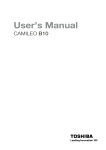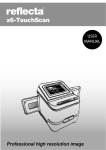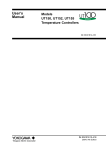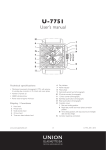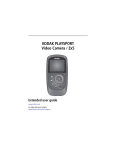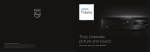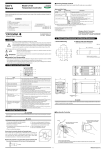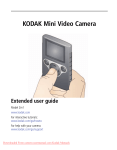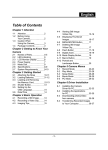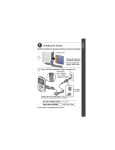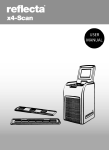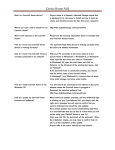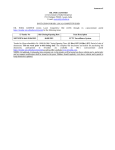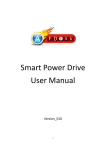Download MS Play Sport Video Support and Upload Directions
Transcript
SSU Multiple Subjects Support for KODAK PLAYSPORT Video Camera Quick Guide to PACT TE Taping and Downloading See user’s manual in camera bag Or www.kodak.com/go/support for detailed information 1 SSU Multiple Subjects Support for KODAK PLAYSPORT Video Camera Front view Watertight door * Microphone IR Receiver Video Recording light Lens HDMI™ Out Camera Reset button USB, 5V DC In * Watertight door latches must be tightly closed and latched. Door Latch to open to close/seal 2 Product features Back view Power button/Charging light Watertight door Ambient light sensor Mode (Video/Still) Review Delete SD/SDHC Card (optional accessory) Settings Record/OK Share • Volume (during playback) • Digital zoom (during capture) • Turn on the Glare shield • View previous/next picture or video ii www.kodak.com/go/support Product features Understanding the status icons Video length Recording Recording Zoom Playback Video/picture number Volume Elapsed time 1 Setting up your camera Charging the battery—ALWAYS MAKE SURE YOUR CAMERA IS CHARGED!! Use this procedure to charge the battery or power the camera with AC power. Charge the battery as often as you like—you can’t over-charge—but always fully charge before using. IMPORTANT: The battery is not removable. Charging light: • Blinking = charging • Steady On = charged (approx. 4.5 hours) Yours may differ. KODAK Camera USB Cable, Micro B / 5-Pin (Use only the cable included with this camera.) See other charging solutions see page 2 Keep doors watertight see page i www.kodak.com/go/support 1 Setting up your camera Charging using USB IMPORTANT: The battery charges when the computer is on and awake; so disable your computer’s hibernation, sleep, and standby modes. Charging light: • Blinking = charging • Steady On = charged (approx. 5 hours) KODAK Camera USB Cable, Micro B / 5-Pin (Use only the cable included with this camera.) Keep doors watertight 2 see page i www.kodak.com/go/support Setting up your camera Inserting an SD or SDHC Card YOU WILL RECEIVE A SD CARD FOR YOUR TAPING NEEDS. IT MUST BE RETURNED TO SSU. CAUTION: A card can only be inserted one way; forcing it may cause damage. Inserting or removing a card while the camera is on may damage the video/pictures, the card, or the camera. 1 Turn off the camera. 2 Insert the card until it clicks. To remove the card, press and release it, then pull it out. Optional accessory IMPORTANT: When you turn on the camera, it checks to see if a card is inserted. If so, new pictures/videos are stored on the card. If no card is inserted, new pictures/videos are stored in the camera’s internal memory. If pictures/videos are detected in internal memory and a card is inserted, the camera prompts you to move the pictures to the card (and erase those in internal memory). 4 www.kodak.com/go/support 2 Using your camera Turning on the camera Setting the date/time Language to change. OK to accept. Date/Time At the prompt, press OK. to change current field. for previous/next field. OK to accept. Change date/time later see page 14 www.kodak.com/go/support 5 Using your camera Recording videos, taking pictures When you turn on the camera, it’s ready to record. Start/stop recording. Zoom in/out. Turn on the Glare Shield (if enabled in the Settings menu) to improve LCD viewability. YOUR CAMERA HAS BEEN SET TO THE PROPER MODE—DO NOT CHANGE IT! Adjusting the LCD to improve viewability The camera has the ability to sense the light level in your environment and adjust LCD brightness so it’s easier to see. LEAVE THE LCD setting at AUTOMATIC. To Do this Result 1 Press the Settings button . 2 Press to choose LCD Brightness & Glare Shield, Conserve battery power then press OK. 3 Press OK to uncheck Automatic. 4 Press to highlight LCD Brightness, then to The LCD stays relatively dim to save power. change the setting to Low. 5 Press to choose Done, then press OK. www.kodak.com/go/support 7 Using your camera Playing videos 1 Review. 2 Previous/next video/picture. 3 OK Play/Pause. (Press and hold to Stop.) Adjust video volume (or magnify a picture). Delete video/pictures. While playing a video, press: OK Play/Pause. Play fast-forward. Play in reverse. (Press again to fast-reverse.) While paused, press: Play in slow motion. (Press again to play even slower.) Play in reverse slow motion. (Press again to play even slower.) Use the optional remote control see page 17 8 www.kodak.com/go/support Using your camera Transferring, sharing online, editing 1 Connect the camera. (It turns on automatically.) 2 If this is the first time you’ve connected to this computer, follow the prompts to install the KODAK Share Button App. 3 Follow the on-screen instructions to transfer and share videos. KODAK Camera USB Cable, Micro B / 5-Pin (Use only the cable included with this camera.) WINDOWS OS-based computers: Install ARCSOFT MEDIAIMPRESSION for KODAK Software to help organize and edit videos. MACOS-based computers: Use the SD Card reader that is supplied with the camera. It looks like this. Place the USB end in the MAC and insert the SD. www.kodak.com/go/support 9 Use the following directions to select the one or two segments of the same video to upload into TASK 3 of your PACT TE. The video will download to the computer desk as a Quicktime video when saved. If given an opetion of hwo to save the video always choose Quicktime. Upload the video into your portfolio as a FILE ATTACHMENT not an image 12 www.kodak.com/go/support Viewing on a TV—This may help you decide what sections to use If you have an HD television, use an HDMI cable—and get the richest playback experience. (Cables may be sold separately.) HDMI Cable AV Cable NOTE: Set your TV’s input setting to HDMI or AV, according to your TV’s specifications. Set Video Output (NTSC/PAL) see page 14 Purchase cables www.kodak.com/go/accessories www.kodak.com/go/support 13 EDITING--Using the Trim Video feature Use the Trim Video feature to remove an unwanted video start and/or finish, leaving only the desired portion. 1 Press the Review button , then to find a video to trim. Optional: Play, then pause the video at the desired new start point. 2 Press the Settings button 3 Press . to choose Trim Video, then press OK. An instruction screen appears. After you read it, press OK. 4 When prompted, press to move the Start marker to the new position, then press OK. Press to move the End marker to the new position, then press OK. NOTE: If you need to make adjustments, press to move it. When finished, press OK. to highlight the Start or End marker, then press 5 When prompted, choose Go Back, Preview Trimmed Video, or Save As New. (The original video is not altered.) To add to other Task sections: Using the Make Picture feature You can choose a single frame from a video, then make it into a picture. (Size and quality depend on video resolution.) 1 Press the Review button , then to find a video from which you want to extract a single video frame. Play, then pause the video at the desired frame. 2 Press the Settings button 3 Press . to choose Make Picture, then press OK. An instruction screen appears. After you read it, press OK. 4 Follow the prompts to save the picture. (The original video is not altered 16 www.kodak.com/go/support