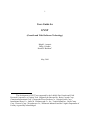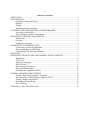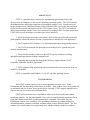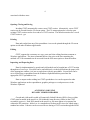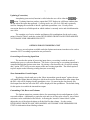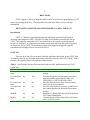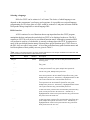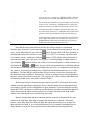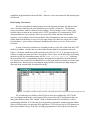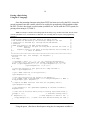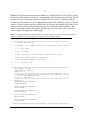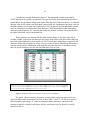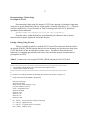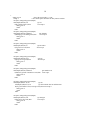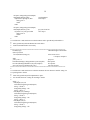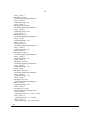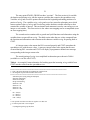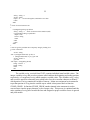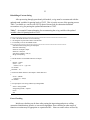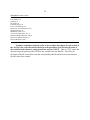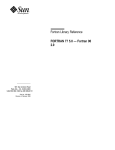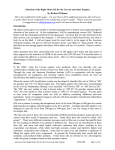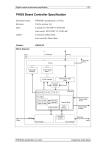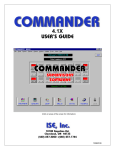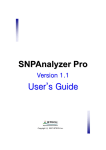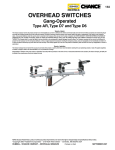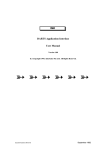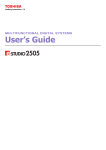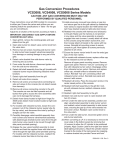Download GYST user manual - Forest Modeling Research Cooperative
Transcript
1
Users Guide for
GYST
(Growth and Yield Software Technology)
Ralph L. Amateis
Philip J. Radtke
Harold E. Burkhart1
May, 2001
1
The development of GYST was supported by the Loblolly Pine Growth and Yield
Research Cooperative at Virginia Tech. Support from Bowater Inc., Boise Cascade Corp.,
Champion International Corp., Chesapeake Forest Products Co., Georgia-Pacific Corp.,
International Paper Co., James M. Vardaman and Co., Inc., Temple-Inland Inc., Union Camp
Corp., Westvaco Corp., Weyerhaeuser Co., Willamette Industries and the Virginia Department of
Forestry is gratefully acknowledged.
2
TABLE OF CONTENTS
ABOUT GYST.............................................................................................................................. 3
GYST SESSIONS ......................................................................................................................... 3
Openning, Closing and Saving.......................................................................................... 4
Printing .............................................................................................................................. 4
Editing ............................................................................................................................... 4
Importing and Exporting Data........................................................................................... 4
ACCESSING AND USING DYNAMIC LINKED LIBRARIES................................................. 4
Specifying a Default DLL ................................................................................................. 5
Active Windows and DLL Functionality .......................................................................... 5
INITIALIZING, GROWING AND UPDATING.......................................................................... 5
Initialization ...................................................................................................................... 5
Growing............................................................................................................................. 6
Updating (Conversion)...................................................................................................... 6
OPTIONS FOR CUSTOMIZING GYST...................................................................................... 7
Overwriting or Preserving Input Data ............................................................................... 7
Show Intermediate Growth Output ................................................................................... 7
Customizing Cells, Rows and Columns............................................................................ 7
HELP FILES ................................................................................................................................. 7
DEVELOPING GROWTH AND YIELD MODELS AS DLLs FOR GYST............................... 8
Introduction ....................................................................................................................... 8
GYST files......................................................................................................................... 8
Selecting a Language......................................................................................................... 8
DLL Overview................................................................................................................... 9
Data Passsing Conventions ............................................................................................. 11
Entry Point Functionality ................................................................................................ 12
Extending the Capabilities of DLLs ................................................................................ 13
PARSING AND REBUILDING STRINGS ............................................................................... 13
Parsing a Data String Using the C Language .................................................................. 14
Reconstructing a C Data String for Output to GYST...................................................... 17
Parsing a String Using Fortran ........................................................................................ 17
Rebuilding a Fortran String............................................................................................. 22
Error Checking ................................................................................................................ 23
CREATING A .DSC FILE FOR A DLL..................................................................................... 24
3
ABOUT GYST
GYST is a generalized user interface for implementing growth and yield models
developed for the Windows (© Microsoft Corporation) operating system. The GYST interface
environment stores and displays input data in spreadsheet window views. Growth and yield
models that have been coded into Dynamic Linked Libraries (DLLs) access the data and return
results which are stored and displayed in the GYST window views. The GYST environment
allows the spreadsheet window views to be customized according to DLL developer preferences.
GYST offers several advantages over other types of user interfaces.
1. Model developers need only write software (DLLs) that can implement growth and
yield equations without the need to develop a customized user interface for each application.
2. GYST supports DLLs written in C or Fortran through simple string parsing routines.
3. The GYST environment can open and execute multiple DLLs (growth and yield
models) simultaneously.
3. The spreadsheet display windows within GYST operate similarly to existing
spreadsheet packages familiar to many computer users.
4. Importing and exporting data through the Windows clipboard makes GYST
compatible with other Windows applications.
5. GYST supports stand, distribution and tree-based models and conversions from one
model leve to another
GYST is compatible with Windows 95, 98, NT and 2000 operating systems.
GYST SESSIONS
Each GYST session consists of one or more spreadsheet window views: Stand,
Distribution and Tree depending on the nature of the DLL. Each window view can be minimized
or maximized and two or more views can be tiled or cascaded. GYST supports multiple active
sessions that can access the same or different DLLs.
GYST has been structured as a spreadsheet with rows as observations and columns
containing variables. For the Stand window view, each row would generally represent a forest
stand and columns would hold variables pertaining to each stand. In a similar way, the
Distribution window view would have rows pertaining to diameter or perhaps height class
information and the columns would hold variables related to those diameter classes. The Tree
window view would contain rows representing trees and the columns would have variables
4
associated with those trees.
Opening, Closing and Saving
Invoking GYST automatically creates a new GYST session. Alternatively, a new GYST
session can be created from the File menu option. The File menu option also is used to open
existing GYST sessions and to close and save GYST sessions. The default extension for a saved
GYST session is .gst.
Printing
Data and results from any of the spreadsheet views can be printed through the File menu
option as with other Windows applications.
Editing
GYST supports the customary cut, copy, paste and clear editing functions common to
Windows applications. The insert command inserts a line prior to the line containing the
outlined cell. Edit commands can be accessed from the Edit menu option or from the toolbar.
Importing and Exporting Data
Data for implementation by growth and yield models can be brought into a GYST session
through one of two ways. First, data can be entered directly via the keyboard into the proper cells
of the appropriate window view just as can be done with any spreadsheet. Second, data can be
cut or copied from a spreadsheet onto the Windows clipboard and then pasted into the
appropriate GYST spreadsheet view.
Data or output results residing in a GYST spreadsheet view can be exported to other
Windows applications such as spreadsheets, graphics packages or word processors via the
Windows clipboard.
ACCESSING AND USING
DYNAMIC LINKED LIBRARIES
Growth and yield models coded as Dynamically Linked Libraries (DLLs) for use within
GYST must be named in the models.toc file within the same directory (folder) as the GYST
executable (gyst.exe). Each DLL named in the models.toc file must appear on a separate line
without the .dll extension. Models.toc is a standard text file that can be viewed or edited using a
standard text editor. Libraries can be accessed for use during a GYST session through the Model
5
menu option. The Select Model Library... choice spawns the Select Model Library window that
displays the contents of the models.toc file. These DLLs would be available for use with GYST.
Selecting a model loads the DLL for use within the active GYST session.
The user or the DLL developer can create a text file (.txt extension) that provides a
description of each particular DLL in the DLL library and will be displayed in the Description
window. For example, if there is a demo.dll file in the model library then there can be a demo.txt
file that provides a description of the demo.dll model to users.
Several models can be run simultaneously by opening multiple GYST sessions. This is
done by clicking on (activating) one document and selecting its model (DLL) from the Model
menu. Then clicking on (activating) another document and selecting its model (DLL). Model
information is saved when the user saves the document.
Specifying a Default DLL
It is possible to specify a default DLL which will automatically be loaded each time a
GYST session is activated. This saves time when one model is used frequently. To define a
default DLL, open the moddflt.txt file with any text editor and place the name of the desired DLL
(excluding the .dll extension) on the first line. For example, if demo.dll is the desired default
DLL, then demo should be typed on the first line of the moddflt.txt file.
Active Windows and DLL Functionality
A DLL developed for GYST has at maximum 12 entry points. These entry points
correspond to three windows (stand, distribution and tree) and four actions (initializing, growing,
and two updating actions). If C or Fortran code has been written for a particular entry point, then
the action button corresponding to that window-entry point combination will be accessible to the
user. If an entry point has not been coded, then the entry point will appear grayed out and will
not be accessible to the user. For a full discussion about developing code for DLL entry points
see the section DEVELOPING GROWTH AND YIELD MODELS AS DYNAMIC-LINK
LIBRARIES FOR GYST.
INITIALIZING, GROWING AND UPDATING
There are three actions that users can accomplish during a GYST session: initialize, grow
and update (conversion). Which action is accomplished will depend on which spreadsheet view
is active and which of the action buttons on the tool bar is clicked.
Initialization
An initialize action occurs when the user clicks the
button. Exactly which
initialization occurs depends upon which window is currently active in a GYST session. For
instance, when the stand-level window is active and the user clicks the
button, GYST calls
6
the DLL’s stand_ini function, which performs model calculations needed to initialize a stand.
Initialization makes only one call to the DLL per selected row of the active window and is
primarily used for obtaining predicted values from specified input data. Output data is displayed
in the same window where the input data is displayed.
Growing
A grow function (stand_grow, dist_grow, or tree_grow in the DLL) is called depending
button is clicked. Growing makes one or multiple calls
on which window is active when the
to the DLL per selected row of the active window and is primarily used for making growth
projections through time from specified input data. Output data is displayed in the same window
where the input data is displayed.
Selecting the “Grow” option from the Model menu option (or clicking the
button on
the tool bar) opens the “Grow Options” window and presents the user with a “Grow to...” or
“Grow for...” option and an Output Interval dialog box. The Output Interval dialog box allows
the user to determine how often output from the DLL calls will be displayed in the spreadsheet
views. For example, if a ten-year growth projection will be made and output is desired every 2
years, then a “2" should be placed in the dialog box. The default output interval is 1. In order for
the Output Interval dialog box to be active, the “Show intermediate growth output” option under
the Options menu item must be checked.
Selecting the “Grow to...” option opens the “Grow to” window. The user then selects a
variable from the “Variable” dialog box and one of the three “Growth options”. If the
“Maximize “ option is selected, GYST will call the DLL until the maximum value of the selected
variable has been achieved (up to a specified number of iterations). This growth option is useful
for growing to maximum levels of critical stand parameters such as basal area or mean annual
increment. The “Minimize” option works just as the “Maximize” option except that GYST calls
the DLL until the minimum value of the selected variable has been achieved. This can be used
for finding the minimum value of variables that decrease with time such as relative spacing.
Selecting the “Grow to Value” option allows the user to tell GYST when to terminate the
calls to the DLL. GYST will call the DLL and compare the value of the selected variable with
the specified stopping value. GYST will terminate calls to the DLL when the value of the
selected variable meets or exceeds the stopping value. That is, all grow-to checking is done by
the >= inequality convention. This growth option can be useful for projecting to certain stand
attributes such as basal area, dominant height or volumes.
Information pertinent to developing DLLs for GYST that utilize the Grow option can be
found in the section DEVELOPING GROWTH AND YIELD MODELS AS DYNAMIC-LINK
LIBRARIES FOR GYST.
7
Updating (Conversion)
An updating (conversion) function is called when the user clicks either the
,
, or
button. Updating functions produce output that GYST displays in a different window than
the one where the input data appeared. Updating makes one call to the DLL and is primarily
used for changing the resolution of data in a particular spreadsheet view. Exactly which
conversion function is called depends on which window is currently active and which button the
user clicks.
The complete set of active-window and button-click combinations for the twelve entry
points is listed in Table 2 under the section DEVELOPING GROWTH AND YIELD MODELS
AS DYNAMIC-LINK LIBRARIES FOR GYST.
OPTIONS FOR CUSTOMIZING GYST
There are several options available under the Options main menu item that can be used to
customize GYST according to particular user preferences.
Overwriting or Preserving Input Data
The user has the option of preserving input data or overwriting it with the results of
initialization, grow or converion functions. The choice of preserving or overwriting input data is
controlled through the Options menu item. By placing a check mark by the “Overwrite existing
data” option, GYST will overwrite output results onto existing input data. The default option is
to place output results following existing data (not overwriting).
Show Intermediate Growth Output
By placing a check mark next to the “Show intermediate growth output” option, the user
will enable the Output Interval dialog box which can be used to determine how often output from
the DLL calls will be displayed in the spreadsheet views. By removing the check mark, only
final output from the last call to the DLL will be displayed in the spreadsheet. The default setting
for this option is to enable the intermediate output.
Customizing Cells, Rows and Columns
The Options menu item contains choices for customizing the size and alignment of cells,
rows and columns. Additionally, a particular style and size of font can be selected. Any of these
selections can be established as the default. Activating the “Autofit Column Labels” option
adjusts the size of the selected column to fit the label for that column. See the section
DEVELOPING GROWTH AND YIELD MODELS AS DYNAMIC-LINK LIBRARIES FOR
GYST for information about labeling columns.
8
HELP FILES
GYST supports a full set of Help files which can be accessed at any point during a GYST
session by pressing the F1 key. The Help menu item also offers direct access to all help
information.
DEVELOPING GROWTH AND YIELD MODELS AS DLLs FOR GYST
Introduction
GYST is a Windows application designed to implement growth and yield models
developed and compiled as DLLs. The DLLs are then accessed and executed at run time by
GYST. This capability means that GYST is not attached to any specific model but instead
becomes a “displayer” of growth and yield model results from any DLL that has been properly
developed for use by GYST. The following sections are designed to help guide computer
programmers developing software for use with GYST.
GYST files
There are up to four files associated with each application developed for the GYST shell.
In addition, there are two files that must reside in the same directory as the GYST shell. Table 1
presents a description of these files and their characteristics.
Table 1. Specifications for four files associated with each DLL application and two GYST
system files.
Filename
Extension Required
Description
User specified .dll
Yes
Name for the executable file developed in C or
name
Fortran
User specified .dsc
Yes
Provides description and parameters associated
name
with the variables passed into the DLL (see:
CREATING A .DSC FILE FOR A DLL)
No
Provides descriptions to users when execution
User specified .err
name
errors have been encountered
User specified .txt
No
Provides a description or overview of the DLL to
name
users and is displayed in the Model Description
window
Moddflt
.txt
No
Establishes a default DLL that will be loaded into
GYST upon initialization
Models
.toc
Yes
Contains the list of DLLs that can be selected for
use by a GYST session
9
Selecting a language
DLLs for GYST can be written in C or Fortran. The choice of which language to use
depends on the programmer’s preference and experience. It is possible to use mixed-language
programming as well, where parts of a DLL would be written in C and parts in Fortran with the
final product being compiled as a mixed-language DLL.
DLL Overview
A DLL consists of a set of functions that accept input data from the GYST program,
manipulate the data, and pass the results back to GYST to be displayed to the user. The DLL
connects to GYST by a set of twelve pre-defined function names. Although a customized DLL
will perform its own set of calculations, it can only exchange data with GYST by using one or
more of the pre-defined function names. Because these special functions give GYST access to
the DLL, they are called “entry points”. A list of the pre-defined entry point function names and
brief descriptions of their primary uses are given in Table 2.
Table 2. Entry point function names for GYST dynamic-link libraries. The unique combination of button click and
active window in GYST determines which function is called.
Name
Button
Window
Description
stand_ini
I
Stand
stand_grow
G
Stand
stand_to_dist
D
Stand
stand_to_tree
T
Stand
dist_ini
I
Diam.
dist_grow
G
Diam.
dist_to_stand
S
Diam.
dist_to_tree
T
Diam.
tree_ini
I
Tree
initialize stand level input; one line of data passed into and out of
the entry point.
grow stand level input; one line of data passed into and out of the
entry point.
convert stand level input to the diameter-distribution level; one line
of data passed into the entry point, multiple lines passed out.
convert stand level input to the tree level; one line of data passed
into the entry point, multiple lines passed out.
initialize diameter-distribution level input; multiple lines of data
from cursor position to the next blank line passed into entry point,
multiple lines passed out. Alternatively, a highlighted block of data
can be passed into the entry point and then passed out.
grow diameter-distribution level input; multiple lines of data from
cursor position to the next blank line passed into entry point,
multiple lines passed out. Alternatively, a highlighted block of data
can be passed into the entry point and then passed out.
convert diameter-distribution input to the stand level; multiple lines
of data from cursor position to the next blank line passed into entry
point, one line passed out to the stand view. Alternatively, a
highlighted block of data can be passed into the entry point and one
line passed out to the stand view.
convert diameter-distribution input to the tree level; multiple lines
of data from cursor position to the next blank line passed into entry
point, multiple lines passed out to the tree view. Alternatively, a
highlighted block of data can be passed into the entry point and a
block passed out to the tree view.
initialize tree level input; multiple lines of data from cursor position
10
tree_grow
G
Tree
tree_to_stand
S
Tree
tree_to_dist
D
Tree
to the next blank line passed into entry point, multiple lines passed
out to the tree view. Alternatively, a highlighted block of data can
be passed into the entry point and a block passed to the tree view.
grow tree level input; multiple lines of data from cursor position to
the next blank line passed into entry point, multiple lines passed out
to the tree view. Alternatively, a highlighted block of data can be
passed into the entry point and a block passed out to the tree view.
convert tree level input to stand level; multiple lines of data from
cursor position to the next blank line passed into entry point, one
line passed to the stand view. Or, a highlighted block of data can be
passed into the entry point and one line passed to the stand view.
convert tree level input to diameter-distribution level; multiple lines
of data from cursor position to the next blank line passed into entry
point, multiple lines passed out to the stand view. Alternatively, a
highlighted block of data can be passed into the entry point and
multiple lines passed out to the distribution view.
Note that the entry point functions fall into one of three categories: initialization
functions, grow functions, or conversion functions. An initialization function (stand_ini, dist_ini,
or tree_ini) is called when the user clicks the
button. Exactly which of the three functions is
called depends upon which window is currently active in GYST. For instance, when the standlevel window is active and the user clicks the
button, GYST calls the stand_ini function. A
grow function (stand_grow, dist_grow, or tree_grow) is called depending on which window is
active when the
button is clicked. One of the six conversion functions is called when the user
clicks either the
,
, or
button. Exactly which conversion function is called depends on
which window is currently active and which button the user clicks. It is important to note that the
dist_ and tree_ functions pass multiple lines of data from the distribution and tree views of the
spreadsheet. The lines that are passed include all lines from the current cursor location to the
next blank line in the speadsheet. Alternatively, a block of contiguous lines can be highlighted
and these will be passed to the entry point. The complete set of active-window and button-click
combinations for the twelve entry points is listed in Table 2.
Initialization and grow functions produce output which GYST will display in the same
window where the input data are displayed. The user has the option of preserving input data or
overwriting it with the results of initialization or grow functions. Conversion functions produce
output that GYST will display in a different window than the one where the input data appeared.
Again, the user has the option to either preserve or overwrite data that existed in the output
window at the time that the conversion function was called.
Because initialization and grow functions generate output to be displayed in the same
window as the input data, their input and output data structures are identical. Conversion
routines, on the other hand, have different input and output data structures. For example, the
input structure of a stand_to_tree conversion function is a list of stand-level attributes but its
output structure is a tree list. Exact specifications for these data structures depend on the
11
capabilities programmed into the model DLL. However, some conventions for data passing must
be followed.
Data Passing Conventions
The first convention for data passing involves the function parameter list and its return
value. All entry points have the same parameter types for DLLs written in C. The functions
accept two pointers, both for character arrays (strings). The first string is a list of values sent
from the cursor location in the currently active GYST spreadsheet. It is constructed by GYST
using tab characters (\t) to separate values on a given line of data, and the return-newline
sequence (\r\n) to indicate a break between lines of data. Depending on the active window type
(stand, diameter distribution, or tree-level), the input string will consist of a single line of standlevel attributes, a series of lines of diameter distribution-level data, or a series of lines of treelevel data.
A string of stand level attributes is essentially made up of one line of data from the GYST
stand-level window. Consider the user-entered data for the stand-level spreadsheet shown in
Figure 1. No matter which entry-point button the user clicks (I, G, D, or T), the input string will
consist of a single line made up of the values shown. These values are tab-delimited, so the string
pointed to by the first function parameter will be “Stand 1\t65\t12\t\t800.0\r\n”. Following
the convention of the C programming language, all strings are terminated by the null character
(\0). Note how the consecutive tab characters (\t\t) in the string indicate an empty cell in the input
spreadsheet row. Instructions for extracting the input variable values from the input string are
discussed in the section titled “Parsing a data string.”
Figure 1. An example of stand-level input to a DLL entry point function as it appears in the GYST stand-level view.
The second string is available to the DLL but is not used or modified by GYST or the
user. Any changes made to the second string will be preserved by GYST and passed to the next
entry-point function called. This “hidden” string is included in the DLL architecture to allow
programming flexibility. It is left to the DLL programmer to determine whether using the hidden
string will be necessary to a particular DLL application. GYST will store up to 1024 characters in
this second “hidden” string. If the DLL is being programmed in C then only the first character
12
string argument is necessary; the second argument is optional. If Fortran is the programming
language, both string arguments must be declared, even if the second argument is not used.
Entry point functions return an integer that allows GYST to report DLL error conditions
to the user. A return code of zero tells GYST that the DLL call executed without error. A nonzero return code indicates that some error occurred within the DLL and spawns a DLL-dependent
error message. Additional information about error codes is given in a subsequent section.
An example of a C function definition for the stand_grow function compiled using
Microsoft Visual C++ (® Microsoft Corporation) begins with:
int far pascal export stand_grow(char far * string, char far * workbuffer)
This function calling convention is followed to allow compatibility with DLLs written in Fortran.
The corresponding stand_grow function compiled using DIGITAL ® Visual Fortran 6.0 (Digital
Equipment Corporation) begins with: integer function STAND_GROW (string, workbuffer).
The only portions of these lines that should be changed by the DLL programmer are the argument
names, string, and/or workbuffer. The data appearing at the cursor location in the active
spreadsheet will be encoded into the array pointed to by the variable string, and the “hidden” data
string is pointed to by the variable workbuffer. The workbuffer string will be an empty string for
the first entry point call of any GYST session. Until a DLL function places data in the workbuffer
array it will remain empty (null). It is important to note that that function names (such as
STAND_GROW in the above example) must be upper case letters for the Fortran programming
language.
Programmers should avoid defining functions with names differing from the entry point
names only by letter case. By the pascal calling convention, all function names in C are converted
to upper case by the compiler.
Entry Point Functionality
Table 2 describes the basic purposes of the twelve DLL entry point functions. It also
indicates the combination of active-window and button-clicks that would result in a particular
DLL function being called. For instance, when the tree-level window is active and the user clicks
button (alternatively, the “Model” menu “Update Stand” command) GYST will call the
the
function tree_to_stand. Assuming the user has placed the cursor at the beginning of a series of
lines of data and that each line is made up of variable values that describe a particular tree, the
objective of the user is clearly to aggregate the tree list into a stand-level summary. Output of the
tree_to_stand conversion is completely dependent on the algorithms coded in the particular DLL
that the user has linked to GYST during this session.
Exactly what a particular entry-point function should do is evident in its function name,
but the specifics of initialization, growth, and conversion are dependent on the data requirements
and abilities of the models programmed into the DLL. Programmers should consider the
13
following note about “Grow” entry points, those accessed by clicking the
button
(alternatively, the “Model” menu “Grow” command). GYST will repeatedly call DLL grow
functions until a user-specified number of iterations has been completed. The DLL should
perform one growth iteration per function call. The length of the iteration is determined solely by
the DLL; furthermore, the growth interval may be specified as a function of time (e.g. age) or
some other variable in the input list.
Extending the Capabilities of DLLs
The entry points for DLL functions were designed to accomplish tasks associated with
growth and yield modeling at three typical levels of resolution: stand, diameter distribution, and
single tree. However, the program framework is not limited to these capabilities. As long as the
DLL programmer conforms to the data passing conventions described above, it is not necessary
to limit the use of GYST for stand, diameter distribution, and tree-level modeling. The
framework of GYST is sufficiently flexible to allow a programmer to transform virtually any list
of input variables into a block of output data.
For example, a tree list made up of multiple species could be aggregated to the stand level
preserving species information using the tree_to_dist entry point function. The DLL function
would aggregate the input tree list into stand-level attributes for each species in the tree list. The
output string would consist of multiple lines of stand-level data, one line per species in the input
tree list. In this case, the conversion is not truly from the tree-level to the diameter distributionlevel, but instead to a useful stand-level-by-species resolution. Of course, the user would have to
be made aware that the
button (alternatively, the “Model” menu “Update Diameter”
command) will generate a stand/species level conversion for this particular DLL rather than a
diameter distribution-level conversion.
By taking advantage of the flexibility with which GYST interacts with its DLLs,
developers can use GYST to interface with many types of models at a variety of resolutions. It is
quite reasonable to expect that models across a broad range of resolutions - from physiological
models with resolutions of a single leaf to landscape models with coarse spatial resolutions - can
be implemented using the GYST shell.
PARSING AND REBUILDING STRINGS
Since the variable values (data) in the spreadsheet views of GYST are combined into a
character string and passed by pointer to the DLL for processing, developing DLLs for use with
the GYST shell requires the use of code to manipulate character strings. Character arrays
(strings) are a common variable type in both C and Fortran. Once appropriate general routines
have been written for accomplishing string parsing and rebuilding tasks, they can be used over
again with only minor adjustments.
14
Parsing a Data String
Using the C Language
Once the incoming character string from GYST has been received by the DLL, it must be
parsed (separated) into the variable values to be used by the growth and yield algorithms within
the DLL. We have developed a useful routine (available as a .txt file with the GYST system) for
parsing a data string in C (Table 3).
Table 3. Example C function for breaking apart the incoming string variable from GYST into the values
from the spreadsheet view. (Line numbers are added for ease of reading and are not part of the programming
language).
/***************************************************************************/
/* parse skips ahead to the next field in the input string.
*/
/* All fields are delimited by tab characters except for the last
*/
/* field which is followed by a carriage return and newline
*/
/* character.
*/
/* NOTE: ptr points to the GYST string variable
*/
/*
buffptr points to the part of string which contains the value of */
/*
interest
*/
/*
beginstr points to the place in string where we start looking for */
10/*
a value of interest
*/
/***************************************************************************/
void parse(char *ptr, char *buffptr, int *beginstr) {
int a=0;
char temp;
/* increment a until '\t', '\r', or '\n' character encountered */
/* this gets you to the end of the current variable in the string */
while ((*(ptr+*beginstr+a) !='\t') && (*(ptr+*beginstr+a)!='\r') &&
(*(ptr+*beginstr+a) !='\n'))a++;
20
/* save the character at this position in a temp variable */
temp = *(ptr+*beginstr+a);
/* put a NULL character at this position */
*(ptr+*beginstr+a)='\0';
/* now copy this piece of the string to the buffptr */
/* if a blank value is encountered, a == 0 and ptr+*beginstr == NULL */
strcpy(buffptr,(ptr+ *beginstr));
30
/* replace the NULL character with what was originally there */
*(ptr+*beginstr+a)=temp;
/* set *beginstr to the (presumed) beginning of the next variable */
*beginstr+=a+1;
/* take care of situation where string is missing right-hand values */
if(temp == '\n')
/* indicates nothing read */
{
40 *beginstr+=(-1);
/* reset beginstr to where it was */
strcpy(buffptr,"0"); /* send a zero back because nothing was read */
}
}
Using the parse( ) function to break apart a string into its component variables is
15
illustrated in Table 4 (this parse function available as a .txt file with the GYST system). At line
20 the array index counter is set to zero, corresponding to the first element in the string. The call
to parse( ) in line 21 places the contents of string to the left of its first ‘\t’ character into the
variable buff. The contents of buff are subsequently copied to the variable key (line 22). The call
to parse( ) in line 24 places the next variable value in string into the variable buff. In line 25 the
contents of buff is converted to an integer value by atoi( ) and stored in the variable si. The
process is repeated to obtain values for the variables age, hd, and tr (note: atof( ) is used to
convert string to floating-point variable types).
Table 4. C code illustrating the use of function parse( ) to extract variable values from a GYST input string. Line
numbers are added for ease of reading and are not part of the programming language.
int far pascal export stand_grow(char far * string, char far * workBuffer) {
/***********************************************************************/
/* variable declarations
*/
/* beginstr - array index for the part of string that parse() looks at
*/
/* si - site index
*/
/* age - stand age
*/
/* buff - part of string containing a single variable value
*/
/* key - user input stand ID or description
*/
/* hd - dominant/codominant tree height
*/
10
/* tr - trees per acre
*/
/***********************************************************************/
int beginstr, si,age;
char buff[256], key[256];
double hd, tr;
/******************************************************************/
/***** Break the stand-level string down into its components ******/
/* Order of variables in string:
*/
/* key, si, age, hd, tr
*/
/******************************************************************/
20
beginstr=0;
parse(string,buff,&beginstr);
strcpy(key,buff);
parse(string,buff,&beginstr);
si=atoi(buff);
parse(string,buff,&beginstr);
age=atoi(buff);
30
parse(string,buff,&beginstr);
hd=atof(buff);
parse(string,buff,&beginstr);
tr=atof(buff);
/* check for nonsensical input and continue by calling growth functions */
16
Consider the example illustrated in Figure 2. The string that would be generated by
GYST and passed (by pointer) as argument 1 to a tree-level entry-point function for this data is
printed below the spreadsheet image in the figure. Note that GYST does not insert a ‘\t’ character
after the value 10.00, which is the final input value on each line. Furthermore, the blank value for
the fifth variable (yob) on each line is ignored by GYST. In general, the final non-blank variable
value in a data line is not followed by a tab character. GYST inserts blank values (denoted by
consecutive tab characters “\t\t”) into the data string only if there is at least one occupied cell to
the right of the blank value(s) in the data line.
These properties are illustrated by the input string in Figure 2. For lines where the ht
variable is blank, consecutive tab characters are written to the string. Note that if there had been
two blank values followed by an occupied cell, GYST would have written three consecutive tab
characters before the occupied cell values. Every tpa value (10.00) is immediately followed by a
carriage-return/newline combination, indicating the end of the data line. As noted previously,
there are no tab characters after the last non-blank data value in a line.
string =
“Oak\t8.2\t\t10.00\r\nOak\t8.8\t\t10.00\r\nOak\t10.4\t66.0\t10.00\r\nMap
le\t6.2\t\t10.00\r\nMaple\t6.4\t\t10.00\r\nMaple\t7.1\t\t10.00\r\nMaple\
t9.1\t64.0\t10.00\r\nMaple\t12.0\t\t10.00\r\n”
Figure 2. Example treelist as viewed in the GYST tree-level spreadsheet.
The parse( ) function returns (by pointer) a string with a single zero character for any
right-side blank values it encounters in a line of data (Table 3, lines 37-42). However, parse( )
does not return a zero string (“0”) when it encounters blanks denoted by consecutive tab
characters. Instead, it returns a null string, which is converted to zero by the atoi( ) or atof( )
function (Table 4).
17
Reconstructing a C Data String
for Output to GYST
Reconstructing a data string for output to GYST is the opposite of parsing the input data
string, but is greatly simplified by the use of the sprintf( ) function defined in stdio.h. The data
stored in variables key, si, age, hd, and tr in Table 4 can be passed to the GYST stand-level
spreadsheet by the statement:
sprintf(string,”%s\t%d\t%d\t%.1f\t%.1f\r\n”,key,si,age,hd,tr);
Note that values within the data line are delimited by tab characters and a carriagereturn/newline sequence signals the end of the data line.
Parsing a String Using Fortran
Table 5 (available as table5.txt with the GYST system files) shows the Fortran code for
an example STAND_GROW function that receives the incoming tree list character string from
GYST and divides it into the individual variable values. The data are then passed to the
functions for computing growth and yield values, after which the string is reconstructed for
passing back to GYST.
Table 5. Fortran code of an example STAND_GROW function for the GYST shell.
C******************************************************************************
C The STAND_GROW function grows the model values when the Grow
C toolbar button is clicked in GYST
C******************************************************************************
C
C***Section 1 for defining variables and breaking down the character variable “string”*****
C
integer function STAND_GROW (string,buffer)
c
character*1000 string
character*100 buffer
integer strbeg, strend, drainage, si, age,
1 nit, phos, numtrees,years,id
real*4 ba,hd,hdr,bar,survr
character*80 tmpstr
character*1 tab
character*1 nl
character*1 cr
character*1 null
c
tab = char(9) !the tab separates variables in the string
nl = char(10) !signals line feed
cr = char(13) !cr signals end of a record (line)
null = char(0) !ends the string
18
c
stand_grow=0
! this is the return code: 0 = O.K.
strbeg = 1
! now call the parse subroutine as many times as needed
call parse (string,strbeg,strend,tmpstr)
read(tmpstr,'(BN,I8)') id
!get id
if(id.gt.9999.or.id.lt.0) then
!error trap it
stand_grow=8
return
endif
call parse (string,strbeg,strend,tmpstr)
read(tmpstr,'(BN,I8)') drainage
!get drainage
if(drainage.gt.2.or.drainage.lt.0) then
!error trap it
stand_grow=1
return
endif
call parse (string,strbeg,strend,tmpstr)
read(tmpstr,'(BN,I8)') si
!get site index
if(si.gt.90.or.si.lt.40) then
!error trap it
stand_grow=2
return
endif
call parse (string,strbeg,strend,tmpstr)
read(tmpstr,'(BN,I8)') age
if(age.gt.30.or.age.lt.8) then
stand_grow=3
return
endif
!get age
!error trap it
call parse (string,strbeg,strend,tmpstr)
read(tmpstr,'(BN,I8)') numtrees
!get number trees
if(numtrees.gt.1000.or.numtrees.lt.100) then !error trap it
stand_grow=4
return
endif
call parse (string,strbeg,strend,tmpstr)
read(tmpstr,'(BN,F5.1)') ba
!get ba
read(tmpstr,'(BN,F5.1)') ba
!get ba but check first for null character
if((ba.gt.0.0.and.ba.lt.30.0).or.(ba.gt.150.0)) then !error trap it
stand_grow=5
return
endif
call parse (string,strbeg,strend,tmpstr)
read(tmpstr,'(BN,I3)') nit
if(nit.lt.50.or.nit.gt.300) then
stand_grow=6
return
endif
!get nitrogen
!error trap it
19
call parse (string,strbeg,strend,tmpstr)
read(tmpstr,'(BN,I2)') phos
if(phos.lt.0.or.phos.gt.50) then
stand_grow=7
return
endif
call parse (string,strbeg,strend,tmpstr)
read(tmpstr,'(BN,I2)') years
if(years.lt.0.or.years.gt.25) then
stand_grow=9
return
endif
!get phosphorus
!error trap it
!get years from fert
!error trap it
C
C***end Section 1 and start Section 2 which contains calls to growth and yield models***
C
C Place growth and yield calculations here with calls to
C functions and subroutines as necessary
C
C****************************************************************************
hd=hdf(si,age)
!dominant height at fertilization
if(ba.eq.0.0) then
ba=baf(numtrees,hd,age,si)
!if ba at time of fert
! not input, compute it
endif
years=years + 1
!project it
hdr=hdres(drainage,si,hd,age,numtrees,years,nit,phos)
!hd response
bar=bares(drainage,hd,numtrees,ba,years,nit,phos)
!ba response
survr=survres(si,age,numtrees,nit,years)
!survival response
C****************************************************************************
C
C***end Section 2 and start Section 3 which reconstructs the new character variable “string” for
C***passing back to GYST
C
C Done with growth and yield computations so place
C the variables back into a string for returning to GYST
C
strbeg = 1
write(tmpstr,'(i4)') id
call build (string,strbeg,strend,tmpstr)
strbeg = strend + 1
string(strbeg:strbeg) = tab
strbeg = strbeg + 1
write(tmpstr,'(i1)') drainage
call build (string,strbeg,strend,tmpstr)
strbeg = strend + 1
string(strbeg:strbeg) = tab
strbeg = strbeg + 1
write(tmpstr,'(i2)') si
call build (string,strbeg,strend,tmpstr)
strbeg = strend + 1
string(strbeg:strbeg) = tab
20
strbeg = strbeg + 1
write(tmpstr,'(i2)') age
call build (string,strbeg,strend,tmpstr)
strbeg = strend + 1
string(strbeg:strbeg) = tab
strbeg = strbeg + 1
write(tmpstr,'(i4)') numtrees
call build (string,strbeg,strend,tmpstr)
strbeg = strend + 1
string(strbeg:strbeg) = tab
strbeg = strbeg + 1
write(tmpstr,'(f5.1)') ba
call build (string,strbeg,strend,tmpstr)
strbeg = strend + 1
string(strbeg:strbeg) = tab
strbeg = strbeg + 1
write(tmpstr,'(i3)') nit
call build (string,strbeg,strend,tmpstr)
strbeg = strend + 1
string(strbeg:strbeg) = tab
strbeg = strbeg + 1
write(tmpstr,'(i2)') phos
call build (string,strbeg,strend,tmpstr)
strbeg = strend + 1
string(strbeg:strbeg) = tab
strbeg = strbeg + 1
write(tmpstr,'(i2)') years
call build (string,strbeg,strend,tmpstr)
strbeg = strend + 1
string(strbeg:strbeg) = tab
strbeg = strbeg + 1
write(tmpstr,'(f4.2)') hdr
call build (string,strbeg,strend,tmpstr)
strbeg = strend + 1
string(strbeg:strbeg) = tab
strbeg = strbeg + 1
write(tmpstr,'(f4.1)') bar
call build (string,strbeg,strend,tmpstr)
strbeg = strend + 1
string(strbeg:strbeg) = tab
strbeg = strbeg + 1
write(tmpstr,'(f6.1)') survr
call build (string,strbeg,strend,tmpstr)
strbeg = strend + 1
string(strbeg:strbeg) = cr !end of record
strbeg = strbeg + 1
string(strbeg:strbeg) = nl !new line
strbeg = strbeg + 1
string(strbeg:strbeg) = null !end of string
c
end
21
The entry point STAND_GROW has three “sections”. The first section is for variable
declaration and parsing string into the separate variables that comprise the spreadsheet view.
Variables strbeg and strend are pointers that indicate the beginning and ending positions of a
portion of string. The variables string, strbeg and strend are passed to subroutine parse which
returns updated values of strbeg and strend along with a character variable called tmpstr that
contains the variable of interest. Then an internal read statement is used to convert tmpstr to an
integer or real number. This first section is also where error trapping can be accomplished (more
on error trapping later).
The second section contains calls to growth and yield functions and subroutines using the
variables that were parsed from string. The third section takes the new values computed from
the functions and subroutines and reconstructs the character variable string for passing back to
GYST.
A 0 integer return value means the DLL executed properly and GYST can update the
spreadsheet view with the new values. A non-zero integer return value means that an error
occurred during DLL execution and GYST will display a programmer-defined error message
corresponding to the integer return value.
The actual parsing of string is accomplished in subroutine parse shown in Table 6
(available as a .txt file with GYST).
Table 6. An example Fortran subroutine for breaking apart the incoming string variable from
GYST into the values from the spreadsheet view.
C******************************************************************************
C This is the parse subroutine for splitting out variables from
C the string that is passed into the DLL from GYST
C******************************************************************************
subroutine parse (string,strbeg,strend,tmpstr)
character*1000 string
character*80 tmpstr
integer strend,strbeg
character*1 tab
character*1 cr
character*1 nl
character*1 null
c
tab = char(9)
cr = char(13)
nl = char(10)
null = char(0)
c
c First special case where two tabs are together. For this case
c we want to pass back a zero in tmpstr.
c
if (string(strbeg:strbeg).eq.tab) then
22
strbeg = strbeg + 1
strend = strbeg
tmpstr = '0'
!if two tabs together, send back a zero value.
return
endif
c
c Check for end of stand record
c
if (string(strbeg:strbeg).eq.nl) then
strbeg = strbeg + 1 !check for the end of the stand list (null)
if (string(strbeg:strbeg).eq.null) then
tmpstr = null
strend = strbeg
return
endif
return
endif
c
c Here we get the good data into a temporary string by looking for a
c tab or cr character
c
strend = strbeg
200 if ((string(strend:strend) .eq. tab).or.
1 (string(strend:strend) .eq. cr)) goto 300
strend = strend + 1
goto 200
300 tmpstr = string(strbeg:strend)
strbeg = strend + 1
strend = strbeg
return
end
The variable string, received from GYST, contains individual stand variable values. The
integer variables strbeg and strend are pointers which indicate the beginning and ending position,
respectively, of a segment of string which contains a variable value. The variables string, strbeg
and strend are passed to subroutine parse which looks for a tab or newline character to identify
which portion of string contains the variable of interest. It then uses an internal write statement
to put that portion of string into the variable tmpstr which is then passed back to function
STAND_GROW. In function STAND_GROW, another internal write statement is used to
convert tmpstr into the proper character, real or integer value. This process is continued until the
entire contents of string have been divided out and assigned to proper variables for use in growth
and yield models.
23
Rebuilding a Fortran String
After processing through growth and yield models, string must be reconstructed with the
updated stand variables for passing back to GYST. This is just the reverse of the parsing process.
Table 7 (available as a .txt file with GYST) shows Fortran code for subroutine build that
reconstructs string for passing the updated information to GYST.
Table 7. An example Fortran subroutine for reconstructing the string variable with updated
variable values for passing back to GYST.
C******************************************************************************
C This is the build subroutine for reconstructing
C the string that is passed into GYST from the DLL
C It essentially reverses the PARSE routine
c******************************************************************************
subroutine build (string,strbeg,strend,tmpstr)
character*1000 string
character*10 tmpstr1,tmpstr
character*1 char(10)
equivalence (tmpstr1, char(1))
integer strend,strbeg
c
c Find the number of non-blank characters of tmpstr
c
tmpstr1 = tmpstr
do 10 i=1,10
if(char(11-i) .ne. ' ') go to 20
10 continue
20 lnblnk = 11-i
c
c Put the non-blank characters into tmpstr1 which shortens it
c
do 30 i=1,lnblnk
tmpstr1(i:i) = char(i)
30 continue
c
c Now put tmpstr1 into string without any trailing blanks
c
strend = strbeg+lnblnk
string(strbeg:strend) = tmpstr1
return
end
Error Checking
Initial error checking can be done after parsing the input string and prior to calling
customized initialization, growth, or conversion algorithms. Error checking at other stages of
function execution may be appropriate to a particular DLL. Non-zero return values are used by
24
GYST to produce error messages for the user. Each nonzero integer is linked by GYST to a predefined set of error messages that can be displayed to the user. For example, if the error code 1 is
returned to GYST by the DLL, the error message corresponding to error code 1 will be displayed
to the user.
Error messages for display to the user are stored in a text file in the working directory of
the GYST executable program. The error message file shares the same filename as the DLL but
has the filename extension .err. For example, the error message file associated with a DLL
named demo.dll would be saved under the filename demo.err. Table 8 gives a listing for a
simple error message file capable of reporting six error messages to the GYST user. Note that
each error message occupies one line of the file and is preceded on that line by a nonzero integer
and a space delimiter. The integer should be matched to the return value that the DLL sends to
GYST in the event of an error. From the message contents in Table 8 it is apparent that error
codes 1-3 would be generated in the stand_grow function, and error codes 4-6 would be
generated in the stand_ini function.
Table 8. Sample error message file for a GYST DLL.
1
2
3
4
5
6
Cannot
Cannot
Cannot
Cannot
Cannot
Cannot
grow a stand of this age. Set age between 0 and 36
grow a stand with this number of trees. Set the value between 80 and 1500
grow a stand with this site index. Set site index between 40 and 85
initialize a stand of this age. Set age between 8 and 36
initialize the stand. Set the number of trees between 80 and 1500
initialize a stand with this site index. Set site index between 40 and 85
To aid in programming, the DLL developer may find it useful to define error codes with a
series of preprocessing directives. These may be organized in a header file such as the listing
given in Table 9. On encountering an error, the program returns a preprocessor definition (e.g.
return GROW_AGE_LIMIT) instead of the integer value it represents (e.g. return 1). The
advantage to the programmer is that the preprocessor definition should be more meaningful in
the code than an integer return value.
Table 9. Header file of preprocessor commands to define error codes.
/* errors.h */
#define
#define
#define
#define
#define
#define
#define
OK
GROW_AGE_LIMIT
GROW_TR_LIMIT
GROW_SI_LIMIT
INIT_AGE_LIMIT
INIT_TR_LIMIT
INIT_SI_LIMIT
0
1
2
3
4
5
6
CREATING A .DSC FILE FOR A DLL
GYST must have some way of recognizing the characteristics of the variables that will
appear in the spreadsheet views for a particular session and that are passed to the DLL for
25
processing by growth and yield models. The way this is done is through the .dsc file, which
provides GYST with a description of the variables. The following rules apply to .dsc files.
1. For each DLL available to GYST there must be a corresponding .dsc file located in the
same directory as the DLL. For example, if there is a demo.dll file then there must also be a
demo.dsc file that GYST can access in the same directory.
2. Each .dsc file must have a section that matches each spreadsheet view in the DLL.
The [stand] section contains information about the variables used in the stand-level spreadsheet
view. The [distribution] section of the .dsc file contains information about the variables used in
the distribution-level spreadsheet view. Likewise, the [tree] section contains information about
the tree-level variables.
3. Each variable has up to four arguments that describe it with each argument separated
by a comma. The first argument is a name. The name will appear as a column header in the
spreadsheet view and identify the variable to the user. A name may occupy up to seven lines in
the column header. The ^ symbol separates lines in the column header (Table 10).
The second argument defines the variable type. There are three possible variable types:
character (char), integer (int), and floating point real (float).
The third argument is for real variables and tells GYST how many decimal places to carry
for that particular real variable. It is very important to remember that GYST will only hold
as many decimal places for a particular real variable as is specified in the .dsc file.
Developers of DLLs must consider the impact that rounding of real numbers may have on the
precision of growth projections and make sure that enough decimal places are carried by GYST
to ensure precise results. This may be particularly important when developing individual tree
growth and yield models.
The fourth argument defines which variables in the spreadsheet view can be used in the
“Grow Options” window for making projections to user specified variable values (the “Grow
to...” selection). A “p” in the fourth argument position indicates to GYST that that particular
variable can be projected to a specified value. Thus only variables with a “p” for the fourth
argument will appear in the “Grow to” window. For integer variables that would be used in the
“Grow to...” selection, a space delimiter for the third parameter would be used
(e.g. age,int, ,p).
Table 10 shows a .dsc file for a stand-level growth and yield model DLL that has standlevel view output for GYST but not distribution- or tree-level view output. It has eight integer
variables and four real variables and projections using the “Grow to...” options can be
accomplished using the yrs_frm_fert or the ba_resp variables.
Table 10. Example .dsc file for a stand-level DLL that does not have active windows for the
26
distribution or tree views.
[stand]
Tree^Number, int
Drainage, int
Site^Index, int
Fertilization^Age, int
Trees^at^Fertilization, int
Basal^Area^at^Fertilization, float,1
Nitrogen^(lbs/ac), int
Phosphorus^(lbs/ac), int
Years^from^Fertilization, int, , p
Dominant^Height^Response, float,2
Basal^Area^Response, float,1, p
Survival^Response, float,1
It must be remembered that the order of the variables that appear in each section of
the .dsc file is the order that will be shown in each spreadsheet view and also the order of
the variables in the character string passed into and out of GYST. That is, GYST creates the
character string for passing to the DLL from the variable list in the .dsc file. Therefore, the
developer of the DLL must also create the corresponding .dsc file and users must not alter this
file after it has been created.