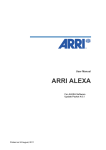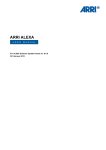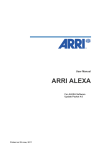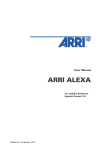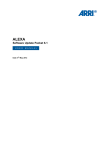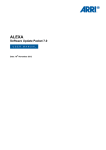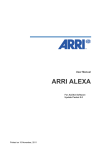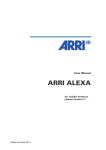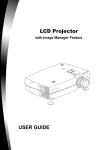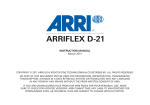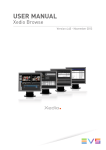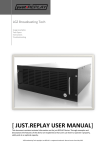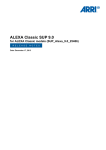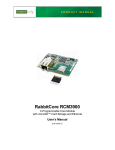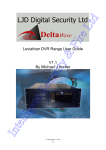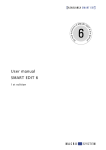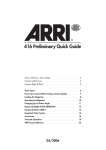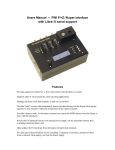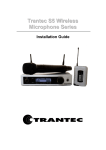Download Arri Alexa XT
Transcript
ALEXA Family of Cameras Software Update Packet 8.1 (ALEXA XT/XR) Software Update Packet 8.0 (ALEXA Classic) U S E R th M A N U A L Date: 17 July 2013 All rights reserved. This document is provided under a license agreement containing restrictions on use and disclosure and is also protected by copyright law. Due to continued product development this information may change without notice. The information and intellectual property contained herein is confidential between ARRI and the client and remains the exclusive property of ARRI. If you find any problems in the documentation, please report them to us in writing. ARRI does not warrant that this document is error-free. Arnold & Richter Cine Technik Tuerkenstr. 89 D-80799 Munich Germany mailto: [email protected] http://www.arri.com III Contents 1 Disclaimer 1.1 8 About This Manual ................................................................. 11 2 Scope 12 3 Introduction to the ALEXA 14 4 Layout of the ALEXA 21 5 Safety Guidelines 25 6 7 8 5.1 Explanation of Warning Signs and Indications ................... 25 5.2 General Safety Guidelines ..................................................... 25 5.3 Specific Safety Instructions ................................................... 26 General Precautions 28 6.1 Storage and Transport ........................................................... 28 6.2 Electromagnetic Interference ................................................ 28 6.3 Condensation .......................................................................... 28 Power Supply 30 7.1 Power Management ............................................................... 30 7.2 BAT Connector ....................................................................... 30 7.3 Mains Unit NG 12/26 R........................................................... 31 7.4 Cine-Style Batteries ................................................................ 31 7.5 Onboard Batteries .................................................................. 32 7.5.1 V-Lock Batteries ...................................................................... 32 7.5.2 Gold Mount Batteries ............................................................. 33 7.6 Power Outputs ........................................................................ 35 7.6.1 Powering 12 V Accessories ................................................... 35 7.6.2 Powering 24 V Accessories ................................................... 35 Camera Support 36 8.1 Minimum Equipment Recommended For Operation ......... 36 8.2 Tripod and Remote Heads ..................................................... 36 8.3 Electronic Viewfinder EVF-1 .................................................. 37 8.3.1 Viewfinder Cables .................................................................. 38 8.3.2 Viewfinder Mounting Bracket ............................................... 39 IV Contents 9 8.4 Center Camera Handle CCH-1 ............................................... 41 8.5 Side Camera Handle SCH-1 ................................................... 42 8.6 Bridge Plates BP-12/BP-13 ..................................................... 43 8.7 Bridge Plate adapter BPA-1 ................................................... 44 8.8 Wedge Adapter WA-1 and Quick-Release Plate QR-HD-1 .. 45 8.9 Leveling Block LB-1 ................................................................ 45 8.10 Shoulder Pad SP-3 ................................................................. 46 Connectors 47 9.1 BAT .......................................................................................... 49 9.2 REC OUT 1 + 2 ........................................................................ 50 9.3 RET/SYNC IN ........................................................................... 50 9.4 MON OUT ............................................................................... 50 9.5 EXT .......................................................................................... 50 9.6 ETHERNET .............................................................................. 51 9.7 EVF ........................................................................................... 51 9.8 AUDIO IN ................................................................................. 51 9.9 RS............................................................................................. 52 9.10 12 V .......................................................................................... 52 9.11 TC ............................................................................................. 52 9.12 AUDIO OUT ............................................................................. 52 9.13 SD Card ................................................................................... 53 9.14 SxS Slots ................................................................................. 54 9.15 XR (Xtended Recording) Module .......................................... 56 10 Lens Mounting 60 10.1 Lens Adapter PL Mount LA-PL-1 (no LDS) ........................... 60 10.2 Lens Support .......................................................................... 61 11 Camera Controls 63 11.1 Main Controls ......................................................................... 64 11.1.1 Display ..................................................................................... 64 11.1.2 Screen Buttons ....................................................................... 64 11.1.3 HOME screen .......................................................................... 65 11.1.3.1 Lists and User Lists ................................................................ 68 11.1.3.2 FPS ........................................................................................... 70 11.1.3.3 AUDIO...................................................................................... 75 11.1.3.4 SHUTTER ................................................................................ 78 11.1.3.5 EI .............................................................................................. 78 11.1.3.6 COLOR ..................................................................................... 80 Contents V 11.1.3.7 WB ........................................................................................... 85 11.1.4 Function Buttons .................................................................... 87 11.1.4.1 TC ............................................................................................. 88 11.1.4.2 INFO ......................................................................................... 91 11.1.4.3 USER........................................................................................ 95 11.1.4.4 PLAY ........................................................................................ 98 11.1.5 Menu...................................................................................... 100 11.1.5.1 Recording .............................................................................. 101 11.1.5.2 Monitoring ............................................................................ 109 11.1.5.3 Project.................................................................................... 115 11.1.5.4 System................................................................................... 118 11.1.5.5 Frame grabs .......................................................................... 125 11.1.5.6 User Setups .......................................................................... 126 11.2 Operator controls ................................................................. 128 11.3 EVF-1 Controls ...................................................................... 129 11.3.1 Viewfinder EVF menu .......................................................... 130 11.3.2 Viewfinder CAM menu......................................................... 131 12 Operation of the Camera 133 12.1 Recording .............................................................................. 133 12.1.1 Internal recording ................................................................. 133 12.1.1.1 SxS Module .......................................................................... 133 12.1.1.2 XR Module ............................................................................ 134 12.1.1.3 Internal Recording Formats ................................................. 134 12.1.2 External recording ................................................................ 145 12.1.3 Parallel recording ................................................................. 147 12.1.4 High Speed recording .......................................................... 148 12.2 Monitoring ............................................................................ 148 12.2.1 Frame Lines .......................................................................... 148 12.2.2 Status Info Overlays ............................................................. 151 12.3 Using Timecode ................................................................... 153 12.4 Syncing the Sensors of Two Cameras ............................... 155 12.5 Syncing the Settings of Two Cameras ............................... 156 12.6 Sensor modes 16:9 and 4:3 ................................................. 158 13 ALEXA Plus 161 13.1 Lens Adapter PL-Mount LA-PL-2 (with LDS) ...................... 162 13.2 Radio System ........................................................................ 163 13.3 Wireless Remote System..................................................... 164 13.3.1 Lens Motors .......................................................................... 164 13.3.2 Hand Units ............................................................................ 166 VI Contents 13.4 Lens Data Display LDD-FP ................................................... 167 13.5 Plus Camera Controls .......................................................... 168 14 ALEXA Plus 4:3 174 15 ALEXA Studio 177 15.1 ALEXA Studio Images.......................................................... 178 15.2 Optics..................................................................................... 182 15.2.1 Electronic Mirror Shutter ..................................................... 183 15.2.2 Lens Adapter PL Mount LA-PL-2 (with LDS) ...................... 183 15.2.3 Optical Viewfinder ................................................................ 184 15.2.4 ND Filter ................................................................................ 192 15.3 Studio Camera Controls ...................................................... 193 15.4 4:3 Mode ............................................................................... 196 15.5 Licensed Features ................................................................. 198 16 ALEXA M 199 16.1 ALEXA M Images ................................................................. 200 16.2 ALEXA M Camera Head ....................................................... 205 16.2.1 CCH-2 ..................................................................................... 206 16.3 ALEXA M Camera Body ....................................................... 206 16.4 Fibre Connection .................................................................. 207 16.5 4:3 Mode ............................................................................... 209 16.6 Licensed Features ................................................................. 210 16.7 Lens Data System................................................................. 211 17 ALEXA XT models 212 17.1 In-Camera Filter Module IFM-1 ........................................... 213 17.1.1 Safety instructions for in-camera filtration ........................ 214 17.1.1.1 Maximum lens mounting depth ......................................... 214 17.1.1.2 Basic precautions ................................................................. 216 17.1.1.3 Required shimming and maximum lens mounting depth 217 17.1.1.4 Available IFM-1 and FSND Filter Sets ................................ 217 17.1.2 Preparing Internal Filtration ................................................ 217 17.1.2.1 FSND Filter Set (Basic) for ALEXA XT ................................ 218 17.1.2.2 IFM-1 Set for ALEXA Classic ............................................... 218 17.1.3 Shimming the lens mount ................................................... 222 17.1.4 Mounting in-camera filters .................................................. 227 17.1.5 Filter cleansing ..................................................................... 231 17.1.6 FSND Filter Set (Completion) .............................................. 232 17.1.7 FSND Filter Set (Full) for ALEXA XT ................................... 233 Contents VII 18 ALEXA Fiber Remote Option 234 19 Remote Control Unit RCU-4 235 20 Index 237 Appendix 241 A.1 Appendix ............................................................................... 242 A.2 Connector Pin Outs .............................................................. 247 A.3 False Color Display............................................................... 252 A.4 Warning and Error Messages ............................................. 254 A.5 Dimensions, Weights and Menu Structure Trees ............. 262 8 Disclaimer 1 Disclaimer Before using the products described in this manual be sure to read and understand all respective instruction. The ARRI ALEXA is only available to commercial customers. The customer grants by utilization that the ARRI ALEXA or other components of the system are deployed for commercial use. Otherwise the customer has the obligation to contact ARRI preceding the utilization. While ARRI endeavors to enhance the quality, reliability and safety of their products, customers agree and acknowledge that the possibility of defects thereof cannot be eliminated entirely. To minimize risk of damage to property or injury (including death) to persons arising from defects in the products, customers must incorporate sufficient safety measures in their work with the system and have to heed the stated canonic use. ARRI or its subsidiaries do not assume any responsibility for incurred losses due to improper handling or configuration of the camera or other system components, due to sensor contamination, occurrence of dead or defective pixels, defective signal connections or incompatibilities with third party recording devices. ARRI assumes no responsibility for any errors that may appear in this document. The information is subject to change without notice. For product specification changes since this manual was published, refer to the latest publications of ARRI data sheets or data books, etc., for the most up-to-date specifications. Not all products and/or types are available in every country. Please check with an ARRI sales representative for availability and additional information. Neither ARRI nor its subsidiaries assume any liability for infringement of patents, copyrights or other intellectual property rights of third parties by or arising from the use of ARRI products or any other liability arising from the use of such products. No license, express, implied or otherwise, is granted under any patents, copyrights or other intellectual property right of ARRI or others. ARRI or its subsidiaries expressly exclude any liability, warranty, demand or other obligation for any claim, representation, or cause, or action, or whatsoever, express or implied, whether in contract or tort, including negligence, or incorporated in terms and conditions, whether by statue, law or otherwise. In no event shall ARRI or its subsidiaries be liable for or have a remedy for recovery of any special, direct, indirect, incidental, or consequential damages, including, but not limited to lost profits, lost savings, lost revenues or economic loss of any kind or for any claim by third party, downtime, good-will, damage to or replacement of equipment or property, any cost or recovering of any material or goods associated with the assembly or use of our products, or any other damages or injury of the persons and so on or under any other legal theory. In the case one or all of the foregoing clauses are not allowed by applicable law, the fullest extent permissible clauses by applicable law are validated. About This Manual 9 ARRI is a registered trademark of Arnold & Richter Cine Technik GmbH & Co Betriebs KG. Note: This product and the accessories recommended by the manufacturer fulfill the specifications of the European Directive 2004/108/EC (15th December 2004). The ALEXA viewfinder EVF-1 contains proprietary technology owned by Fourth Dimension Displays Limited and licensed by ARRI. This product contains licensed technology from Linotype. Quicktime and Quicktime logo are trademarks or registered trademarks of Apple Computer, Inc., used under license therefrom. Apple ProRes 422 (Proxy), Apple ProRes 422 (Lt), Apple ProRes 422, Apple ProRes 422(Hq), Apple ProRes 4444 and the ProRes logo are trademarks or registered trademarks of Apple Computer, Inc., used under license therefrom. SxS and are trademarks of SONY corporation. mkdosfs Portions © 1998, Robert Nordier. All Rights Reserved. © 1998, Robert Nordier. All rights reserved. Redistribution and use in source and binary forms, with or without modification, are permitted provided that the following conditions are met: Redistributions of source code must retain the above copyright notice, this list of conditions and the following disclaimer. Redistributions in binary form must reproduce the above copyright notice, this list of conditions and the following disclaimer in the documentation and/or other materials provided with the distribution. THIS SOFTWARE IS PROVIDED BY THE AUTHOR(S) “AS IS” AND ANY EXPRESS OR IMPLIED WARRANTIES, INCLUDING, BUT NOT LIMITED TO, THE IMPLIED WARRANTIES OF MERCHANTABILITY AND FITNESS FOR A PARTICULAR PURPOSE ARE DISCLAIMED. IN NO EVENT SHALL THE AUTHOR(S) BE LIABLE FOR ANY DIRECT, INDIRECT, INCIDENTAL, SPECIAL, EXEMPLARY, OR CONSEQUENTIAL DAMAGES (INCLUDING, BUT NOT LIMITED TO, PROCUREMENT OF SUBSTITUTE GOODS OR SERVICES; LOSS OF USE, DATA, OR PROFITS; OR BUSINESS INTERRUPTION) HOWEVER CAUSED AND ON ANY THEORY OF LIABILITY, WHETHER IN CONTRACT, STRICT LIABILITY, OR TORT (INCLUDING NEGLIGENCE OR OTHERWISE) ARISING IN ANY WAY OUT OF THE USE OF THIS SOFTWARE, EVEN IF ADVISED OF THE POSSIBILITY OF SUCH DAMAGE. This product meets CE regulations. 10 Disclaimer About This Manual 1.1 11 About This Manual ARRI recommends that all users of the ALEXA read the manual in its entirety prior to use. For experienced users, the manual's structure also provides quick access for reference. In this manual: • Layout of the ALEXA • Safety Guidelines • General Precautions • Power Supply • Camera Support • Connectors • Lens Mounting • User Interface • Operation of the ALEXA How to Use This Manual All directions are given from a camera operator's point of view. For example, camera-right side refers to the right side of the camera when standing behind the camera and operating it in a normal fashion. Connectors are written in all capital letters, for example, REC OUT. Menus and screens on the Main Camera Controls are written in all capital letters, for example, RECORDING menu and HOME screen. Buttons are written in bold typeface capital letters, for example, PLAY button. The appendix at the back of the manual contains useful reference material including ALEXA specifications, connector pin-out diagrams, a false color display explanation, error and warning message explanations, ALEXA dimensional drawings and a menu structure tree. 12 Scope 2 Scope This instruction manual applies to the following hardware, software and firmware versions: ARRI ALEXA, ARRI ALEXA Plus, ARRI ALEXA Plus 4:3, ALEXA M: with ARRI EVF-1 electronic viewfinder; ARRI ALEXA XT, ARRI ALEXA XT Plus, ALEXA XT M: with ARRI EVF-1 electronic viewfinder; ARRI ALEXA HD, ARRI ALEXA HD Plus: with ARRI EVF-1 electronic viewfinder; ARRI ALEXA Studio, ARRI ALEXA XT Studio: with optical viewfinder or ARRI EVF-1 electronic viewfinder; • • Camera software update packet (SUP) for ALEXA XT cameras and ALEXA Classic cameras with XR module upgrade: Camera software update packet (SUP) for ALEXA Classic cameras with SxS module: Document revision history SUP ID drawing release/ revision date 2.1 K5.72550.0 2031-00-00-00-99 FG5445 29th Nov 2010 3.0 K5.72550.0 2031-00-00-00-99 K7741 11th Feb 2011 3.1 K5.72550.0 2031-00-00-00-99-B K7776 04th Apr 2011 3.1 K5.72550.0 2031-00-00-00-99-C K7781 07th Apr 2011 4.0 K5.72550.0 2031-00-00-00-99-D K7817 05th Jul 2011 4.0.1 K5.72550.0 2031-00-00-00-99-E K7845 24th Aug 2011 5.0 K5.72550.0 2031-00-00-00-99-F K7874 16th Nov 2011 5.0 + 5.1 K5.72550.0 2031-00-00-00-99-G K7890 19th Dec 2011 5.0 + 5.1 K5.72550.0 2031-00-00-00-99-H K8005 26th Jan 2011 8.1 8.0 13 About This Manual 5.1 + 6.0 K5.72550.0 2031-00-00-00-99-I K8021 12th Feb 2012 6.1 K5.72550.0 2031-00-00-00-99-J K8071 14th May 2012 7.0 K5.72550.0 2031-00-00-00-99-K K8128 5th Nov 2012 7.0.1 K5.72550.0 2031-00-00-00-99-L K8169 14th Jan 2013 7.1 K5.72550.0 2031-00-00-00-99-M K8189 30th Jan 2013 8.0 K5.72550.0 2031-00-00-00-99-N K8223 22nd April 2013 8.0 K5.72550.0 2031-00-00-00-99-O K8257 18th June 2013 10000073 V01 K08304 17th July 2013 8.0 + 8.1 14 Introduction to the ALEXA 3 Introduction to the ALEXA ARRI ALEXA is an extraordinary 35mm format digital camera system designed for motion pictures and television, consisting of eleven cameras and an extensive range of primes, zooms, accessories and recording solutions. Combining innovative digital technology with 95 years of ARRI history and experience has created a camera system that makes it easy to create great looking images. • The ALEXA and ALEXA XT provide the most affordable entry with full ALEXA image quality. • ALEXA Plus adds support for the ARRI Wireless Remote System (WRS), cmotion cvolution lens control, ARRI Lens Data System, an additional HD-SDI and RS output and expanded metadata. • ALEXA Plus 4:3 and ALEXA XT Plus share the same features as the ALEXA Plus but with a taller usable sensor area (4:3) for plug-and-play use with anamorphic lenses. Providing unmatched versatility, the ALEXA Plus, ALEXA Plus 4:3 and ALEXA XT Plus have become the workhorses of the industry. • ALEXA M and ALEXA XT M are specialists; a modular system with a separate camera head and body for action oriented cinematography, aerial mounts and 3D. • The flagships of the range, the ALEXA Studio and ALEXA XT Studio, are the only digital motion picture cameras with an optical viewfinder and a rotating mirror shutter. • The ALEXA HD and ALEXA HD Plus form the basis of the ALEXA Fiber Remote and ALEXA Fiber Remote camera sets. Since they are designed for HD-only use, they do not include and cannot be upgraded to ARRIRAW, ProRes 2K, 4:3, 3D sync or the XR Module. All ALEXA cameras offer exceptional image quality with the organic look and feel of film; their unequalled exposure latitude, high sensitivity and unique ARRI color processing provide sharp and natural images with a cinematic look of breathtaking richness and detail. Making them the perfect tools for a wide range of workflow and budget requirements, ALEXA cameras allow for the most efficient and versatile workflows. They can simultaneously output a number of formats, all with audio and metadata. Their ability to record Apple ProRes (in HD or 2K*) or Avid DNxHD** images to in-camera media offers file-based workflows of unparalleled efficiency for immediate time and cost savings. ARRIRAW* (in-camera with XT cameras and ALEXA Classic cameras upgraded with the XR Module) delivers the pinnacle in image quality, postproduction flexibility and archiving peace of mind, while the HD-SDI outputs integrate seamlessly into existing HD infrastructures. About This Manual 15 ALEXAs are true ARRI cameras: simple and safe to operate, ergonomic in design and reliable in even the most extreme environments. ALEXA cameras are designed around the way you work and, like all other ARRI products, are backed by the global ARRI service network. To provide more choices to the filmmaker, the ALEXA system is based on an open architecture with many industry-standard interfaces and compatibility with third party products. This, in combination with a number of components on the camera that can be upgraded and long product cycles make the system future-proof and ensures a safe return on investment. More than just hardware, ALEXA cameras represent an entire image pipeline that stands alone as the most complete and powerful digital production system ever built. Exceptional Image Quality • Film-like, organic look • Wide exposure latitude • 14 stops over the entire EI range as measured with the ARRI Dynamic Range Test Chart − Extended, clean highlights − Extremely low noise floor • High sensitivity − Base EI 800 − Adjustable from EI 160 to EI 3200 • ARRI color science − Natural color reproduction (especially for skin tones) − Excellent color separation − Holds up extremely well when over or underexposed • Sharp, natural images for HD, 2K or 4K deliverables 16 Introduction to the ALEXA All ALEXA cameras provide the best looking digital image with the least amount of fuss. This is made possible by a unique imaging chain consisting of a high end optical low pass filter, a custom made CMOS sensor with Dual Gain Architecture (DGA) and custom electronics and processing software. These components are carefully crafted by ARRI so that together they produce images with the organic look and feel of film. The sensor provides unequalled exposure latitude of 14 stops over the entire EI range, with special consideration given to a gentle highlight treatment. Creating a good looking roll-off in the highlights is probably one of the most difficult tasks for any camera designer and we have spent enormous resources at insuring ALEXA's outstanding performance in the critical area between almost overexposed and fully overexposed. ALEXA's high sensitivity and its ability to hold up very well even when extremely under- or overexposed speed up work on any real-world set. ALEXA's color processing was developed by our own color scientists (who are the same people that have been working on the ARRILASER and ARRISCAN, so are intimately familiar with both film and digital color science), and creates clean and natural colors, especially noticeable in ALEXA's great looking skin tones. The low noise floor and great color separation helps greatly in color correction and compositing. Our goal is creating the best looking images, and when assessing imaging technologies, we always ask if it improves the image, disregarding the marketing hype. With ALEXA we have, as the visual effects supervisor of The Avengers put it, created "better pixels". Efficient and Versatile Workflows • Multiple output options − ARRIRAW*, ProRes, DNxHD** and HD-SDI − Log C or Rec 709 gamma − ARRI Look Files for custom looks − Audio recording − Metadata embedded in all file formats and outputs • Apple ProRes − In-camera file-based recording − Onto SxS PRO cards and XR Capture Drives − All five Apple ProRes codecs − HD or 2K*, 16:9 or 4:3 − Native Final Cut Pro support • ARRIRAW* − uncompressed, unencrypted raw sensor data − greatest image quality from ALEXA − greatest flexibility in post − best option for future-proof archiving • DNxHD** − in-camera recording − MXF wrapped files (SMPTE standard compliant) − DNxHD 145 and DNxHD 220x codecs − native Avid Media Composer support • Online tools and downloadable apps About This Manual 17 ALEXAs easily fit into many different types of projects because of the versatility of their multiple outputs. ALEXAs can record and play back Apple ProRes (in HD or 2K* resolution and 16:9 or 4:3 aspect ratio) or DNxHD** in-camera onto SxS PRO cards or XR Capture Drives, and ARRIRAW in 16:9 and 4:3 aspect ratio onto XR Capture Drives. Alternatively, uncompressed HD-SDI can be recorded with an external recorder. Images can be recorded and/or output in Log C or Rec 709, with optional Look Files for an accurate preview on set and with a full set of rich metadata to streamline production. So disregarding if you want to shoot a low budget TV series or Martin Scorsese's next big Hollywood feature film, ALEXA can be easily configured for the task at hand. Simple and Safe Operation • ARRI Product Quality • Rugged and reliable − sealed electronics compartment − unique cooling system − stable lens mount/sensor holder • Intuitive, easy to use controls − same interface on all ALEXA models • High quality electronic viewfinder • Powerful assistive displays, including − surround view − false color exposure check − smooth mode for better motion portrayal − peaking focus check − compare stored image with live image − RETURN IN video • Well balanced, ergonomic body design • Global ARRI service network ALEXA cameras are part of a long heritage of cameras from ARRI, and we are very familiar with the sometimes horrid things done to our cameras in the field. We just have to go into our own service department to see the carnage! So ALEXAs are built rugged and reliable with a sealed electronics compartment, a unique cooling system and the most stable lens/sensor mount German engineering could devise. All ALEXAs are backed by ARRI's global service network, providing a friendly ARRI service technician accessible 24/5. We know what it is like to try to change fps and shutter angle at 4:00 am in the morning in the rain after a long night shoot. Professional cameras need to be very simple to operate, and they need to make sure that a good looking image is recorded, no matter what. With ALEXA we have developed an intuitive user interface that is easy to learn and quick to operate. The same interface is used on all models of ALEXA, with the same menu, buttons, etc., so there is no learning curve when using another model ALEXA. 18 Introduction to the ALEXA Critically important to camera operators is the viewfinder. Based on our experience with optical viewfinders, ALEXA's electronic viewfinder provides an exceptionally clear image with natural skin tones and smooth motion portrayal that is easy on the eye. For those who appreciate the advantages of optical viewfinders, the ALEXA Studio can be operated with an optical or electronic viewfinder. The electronic viewfinder includes powerful assistive displays like surround view, false color exposure check or anamorphic de-squeeze. The hardware of the camera is designed for the best and most ergonomic use on the set, including the built-in shoulder cut-out, many attachment points on the camera's precision machined housing and a large numbers of accessories like the low mode set, the Remote Control Unit RCU-4 or the Wireless Compact Unit WCU-4. With meticulous attention to detail we have added many small but helpful design refinements, including built-in supports for 15 mm lightweight rods or differently shaped extrusions (eyebrows) above some buttons so the operator can feel the button's position even from the other side of the camera or shooting in low light. The same care has been taken to ensure compatibility with the extensive range of exiting accessories. ALEXAs are well balanced and can be quickly switched from shoulder use to tripod, crane or Steadicam. They accept a wide range of power input from 10.5 to 34 V DC. Multiple power sources can be simultaneously connected (with hot plug capability) and a smart circuit will automatically switch to the one with the highest voltage. Open, Future Proof Architecture • Compatibility with industry standards − PL mount lenses − Apple ProRes, Avid DNxHD**, HD-SDI and SxS PRO cards − Gold mount or V-lock on-board batteries − 12 or 24 V power inputs and outputs − Support for ARRI and cmotion cvolution wireless lens control systems − Support for third party on-board recorders − ARRIRAW* support for third parties through ARRI Partner Program and ARRIRAW SDK • Numerous upgrade options − Upgradable Storage Interface Module − Upgradable Electronics Interface Module − Exchangeable Lens Mount (ELM) − Easy and powerful free software updates − New features through purchase of license • Long product cycles We are open to equipment and standards from other manufacturers, be that PL mount lenses, Apple ProRes, the HD-SDI standard, Gold or Vmount on-board batteries, cmotion lens control systems or both 12 and 24V accessory power outputs. We want to make sure that you can put together the right ALEXA package with the accessories you want. About This Manual 19 To ensure a smooth post production workflow, we are sharing our color science with post production equipment manufacturers through the ARRI Partner Program. Our ARRIRAW Software Development Kit (SDK) allows them to integrate the ARRI debayering algorithm or create their own, depending on what works best for them. In addition, ALEXAs can be upgraded, as we have shown with the Plus upgrade, the Fiber Remote Option, the XR Module upgrade and as we are continuously showing with our free Software Upgrade Packets that provide new and exciting features like ProRes 2K/16:9* or ProRes 2K/4:3*. Further features like high speed or anamorphic de-squeeze are included in some cameras and can be purchased through software licenses for the others. All this, combined with our long product cycles, create a sustainable business model for all owners of ARRI cameras. ALEXA XT CAMERAS Second generation ALEXAs are called ALEXA XT cameras (Xtended Technology). They were released in 2013 and, in addition to all the features of the ALEXA Classic camera, they are equipped with the XR Module (Xtended Recording), internal ND filtration, a 4:3 Super 35 sensor, built-in CDL server and an LDS PL mount. In addition, they have a new viewfinder mounting bracket, include anamorphic de-squeeze and high speed licenses as well as a new, super silent fan. ALEXA XT cameras are the ALEXA XT, ALEXA XT M, ALEXA XT Plus and ALEXA XT Studio. The XR Module is on the left side of the camera. It has one slot for either an XR Capture Drive or an SxS Adapter that allows the use of one SxS PRO card. • Faster, lighter and more affordable ARRIRAW recording − in-camera ARRIRAW recording up to 120 fps onto XR Capture Drives − onto fast, rugged and reliable 512 GB XR Capture Drives − proven, efficient and versatile Codex ARRIRAW workflow • Faster and longer ProRes/DNxHD in-camera recording − ProRes (2) or DNxHD (1) up to 120 fps onto XR Capture Drives − in-camera ProRes or DNxHD up to 60 fps onto SxS PRO cards with SxS Adapter − ProRes 4:3 2K − proven, efficient and versatile ProRes/DNxHD workflow • 4:3 Super 35 sensor − ideal for anamorphic lenses − increased post flexibility for spherical lenses • Built-in ND filter option (3) − internal filter holder reduces weight, reflections and hassle − 8 full-spectrum neutral density (FSND) filters available from ND 0.3 to ND 2.4 − neutral color balance at all densities − anti-reflective multi-coating maintains high contrast − precision polishing preserves image sharpness • Included anamorphic de-squeeze and high speed licenses • Built-in Lens Data System (LDS) 20 Introduction to the ALEXA − more efficient on-set and in post − Lens Data Archive (LDA) for use with non-LDS lenses • Integrated CDL capture − stores ASC Color Decision List in ARRIRAW metadata • Viewfinder Mounting Bracket VMB-3 − improved operating comfort and flexibility − strong and rigid construction − special hard, low friction anodizing on all moving parts − 15 mm lightweight rods hold viewfinder mount − built-in bubble level • Super silent ALEXA XT fan • Quick switch BNC connectors − can be exchanged without camera disassembly (1) DNxHD recording not possible with XT cameras and ALEXA Classic cameras with the XR Module upgrade as of SUP 8.0 (ALEXA XT/XR); planned for SUP 9.0 (ALEXA XT/XR). DNxHD is possible with ALEXA Classic cameras with SUP 7.x and SUP 8.x (ALEXA Classic). (2) SUP 8.0 (ALEXA XT/XR) supports ARRIRAW 16:9 and ProRes 422 16:9 HD at up to 120 fps, ProRes 4444 16:9 HD up to 60 fps (with 64 GB SxS PRO cards). SUP 9.0 (XT/XR) is planned to support ProRes 4444 16:9 HD up to 120 fps (with XR Capture Drives) (3) Only for ALEXA XT, ALEXA XT M and ALEXA XT Plus. ALEXA XT Studio has its own motorized ND filter solution. * ProRes 2K/16:9 and ARRIRAW output are not available on ALEXA HD and ALEXA HD Plus ** DNxHD recording not possible with XT cameras and ALEXA Classic cameras with the XR Module upgrade as of SUP 8.0 (ALEXA XT/XR); planned for SUP 9.0 (ALEXA XT/XR). DNxHD is possible with ALEXA Classic cameras with SUP 7.x and SUP 8.x (ALEXA Classic) About This Manual 4 21 Layout of the ALEXA The following images show the ALEXA Classic with SxS module: Figure 1: ALEXA right Figure 2: ALEXA left Figure 3: ALEXA top 22 Layout of the ALEXA Figure 4: ALEXA bottom Figure 5: ALEXA front Figure 6: ALEXA back About This Manual 23 The following images show the ALEXA Classic upgraded with the XR module: Figure 7: ALEXA right Figure 8: ALEXA left 24 Layout of the ALEXA Figure 9: ALEXA top Figure 10: ALEXA bottom Figure 11: ALEXA front Figure 12: ALEXA back Explanation of Warning Signs and Indications 5 Safety Guidelines Any violation of these safety instructions or non-observance of personal care could cause serious injuries (including death) to users and affiliates and damage to the equipment or other objects. 5.1 Explanation of Warning Signs and Indications Indicates a possible risk of injury or damage to the equipment Indicates the risk of electric shock or fire danger that could result in injury or damage to the equipment. Note: Indicates further information or information from other instruction manuals 5.2 General Safety Guidelines • Always follow these guidelines to ensure against injury to yourself or others and damage to the system or other objects. • This safety information is in addition to the product specific operating instructions in general and must be strictly observed for safety reasons. • Read and understand all safety and operating instructions before you operate or install the system! • Retain all safety and operating instructions for future reference. • Heed all warnings on the system and in the safety and operating instructions before you operate or install the system. Follow all installation and operating instructions. • Do not use accessories or attachments that are not recommended by ARRI, as they may cause hazards and invalidate the warranty! • Do not attempt to repair any part of the system! Repairs must only be carried out by authorized ARRI Service Centers. 25 26 Safety Guidelines 5.3 Specific Safety Instructions • Do not remove any safety measures from the system! • Do not operate the system in areas with humidity above operating levels or expose it to water or moisture! • Do not cover the fan openings at the camera back top and bottom! • Do not subject the system to severe shocks! • Do not place the system on an unstable trolley/hand truck, stand, tripod, bracket, table or any other unstable support device! The system may fall, causing serious personal injury and damage to the system or other objects. • Operate the system using only the type of power source indicated in the manual! Unplug the power cable by gripping the power plug, not the cable! • Never insert objects of any kind into any part of the system if not clearly qualified for the task in the manual, as objects may touch dangerous voltage points or short out parts! This could cause fire or electrical shock. • Unplug the system from the power outlet before opening any part of the system or before making any changes to the system, especially the attaching or removing of cables! • Do not use solvents to clean! • Do not remove any stickers or paint marked screws! • Always place a lens or a protective cap in the lens mount receptacle! • Never run a camera with a mirror shutter without a lens or a protective cap in the lens mount receptable! • Changing camera lenses should be done in a dry and dust-free environment. If this is not possible, take extra care that no dust enters the camera while the lens is off! • When no lens is attached to the camera, immediately place the protective on the lens mount to avoid contamination of the sensor cover glass! • After changing lenses, always perform a dust check to make sure no dust has settled on the sensor cover glass! • Clean optical lens surfaces only with a lens brush or a clean lens cloth. in cases of solid dirt or grease, moisten a lens cloth with pure alcohol. Discard contaminated lens cloth after use! Never attempt to clean a lens brush with your fingers! • NEVER USE CANS WITH COMPRESSED AIR OR GAS TO BLOW OFF THE DUST! This can severely damage optical elements. Specific Safety Instructions • If the sensor cover glass has been contaminated by solid dirt or grease, special optical cleaning kits should be used for dirt removal under very high care! If the contamination cannot be removed, the camera should be taken to an ARRI service center for cleaning. • THE USE OF METHANOL TO CLEAN OPTICAL SURFACES IS NOT RECOMMENDED! • NEVER USE ACETONE TO CLEAN OPTICAL SURFACES! • NEVER TRY TO REMOVE THE SENSOR COVER GLASS! • DO NOT POINT THE CAMERA INTO DIRECT SUNLIGHT, VERY BRIGHT LIGHT SOURCES, OR HIGH-ENERGY LIGHT SOURCES (e.g. laser beams)! This may cause permanent damage to the camera image sensor. • DO NOT POINT THE VIEWFINDER INTO DIRECT SUNLIGHT, VERY BRIGHT LIGHT SOURCES, OR HIGH-ENERGY LIGHT SOURCES (e.g. laser beams)! This may cause permanent damage to the viewfinder display and optical elements. 27 28 General Precautions 6 General Precautions 6.1 Storage and Transport 6.2 • Use a lens port cap to prevent damage to the sensor cover glass and sensor whenever there is no lens attached. • Unplug all cables when transporting the Alexa in a camera case. • Do not store the camera in places where it may be subject to temperature extremes, direct sunlight, high humidity, severe vibration, or strong magnetic fields. Electromagnetic Interference ALEXA meets EC regulations by fulfilling the specifications of the European Directive 2004/108/EC (15th December 2004). This equipment has been tested and found to comply with the limits for a Class A digital device, pursuant to part 15 of the FCC Rules. These limits are designed to provide reasonable protection against harmful interference when the equipment is operated in a commercial environment. This equipment generates, uses, and can radiate radio frequency energy and, if not installed and used in accordance with the instruction manual, may cause harmful interference to radio communications. Operation of this equipment in a residential area is likely to cause harmful interference in which case the user will be required to correct the interference at his own expense. Changes or modifications not expressly approved by the party responsible for compliance could void the user's authority to operate the equipment. Complies with the canadian ICES-003 Class A specifications. Cet appareil numérique de la Classe A est conformé à la norme NMB-003 du Canada. This device complies with RSS 210 of Industry Canada. This Class A device meets all the requirements of the Canadian interference-causing equipment regulation. Cet appareil numérique de la Class A respecte toutes les exigences du Réglement sur le matérial brouilleur du Canada. 6.3 Condensation Condensation 29 When moving the camera from a cool to a warm location or when the camera is used in a damp environment, condensation may form inside the lens port, on the sensor cover glass, between the sensor and the sensor cover glass, and on internal or external electrical connections. • Operating the camera while condensation is present may result in personal injury or damage to the equipment. Condensation on the optical components may have a visible effect on the output images. To reduce the risk of condensation: • Find a warmer storage location. • Attach the ARRI air-drying cartridge (silica bottle) to the PLMount of the camera during storage • Note: Do NOT leave the air-drying cartridge attached to the PLMount during transportation of the camera! • If camera needs to be stored in a place that is considerably cooler than the location where it will be used, consider keeping the camera powered from a mains unit in addition to using the air-drying cartridge. • In ambient temperatures above 30°C/86°F and/or humidity above 60%, always attach the air-drying cartridge to the PL-Mount of the camera when not in use. This not only applies to storage, but also to shooting breaks and situations when the camera remains without an attached lens for an extended time. • MAKE SURE THE SILICA BOTTLE IS SECURELY FASTENED. UNDER NO CIRCUMSTANCES SPILL SILICA INTO THE LENS PORT! 30 Power Supply 7 Power Supply • Use only ARRI-recommended power supply solutions. • Manipulation of power supplies could result in serious injury or death, or damage to the ALEXA. The ALEXA accepts an input voltage range from 10.5 to 34 V DC. The camera can be powered through the BAT connector or battery adapters accepting V-Lock or Gold Mount batteries. The power supply should deliver an output of more than 90 W to power the camera sufficiently. The power draw of the camera in basic configuration is about 85 W. A 12 to 15 V battery should have at least 6 A maximum output current. Note: when powering accessories through the camera, the total power draw of the camera is increased by the amount of power drawn by the accessories. 7.1 Power Management When using the BAT connector and one or more onboard battery adapters simultaneously, the camera’s power management system ensures that the power source with the highest voltage level is used. When the voltage level of one power source drops below the level of the other, or a power source is disconnected from the camera, the power management system automatically switches to the other power source, avoiding shutdown of the camera. For example, a 12 V onboard battery can be used as backup for the main 24 V battery. Using a 12 V onboard battery in addition to the main 24 V battery also allows for quick switchover to handheld mode—the power cable can simply be disconnected from the BAT connector. When using two onboard battery adapters (with batteries in parallel— one on top and one on the back), the camera will treat them as a single source. When used this way, the load is spread across two batteries, creating a strong power source. 7.2 BAT Connector The BAT connector is the primary power input on the ALEXA. It is a Fischer 2-pin socket located at the back of the camera on the cameraright side. Mains Unit NG 12/26 R The socket accepts power cables KC-20S and KC-29S. The cables can either be connected to the mains unit NG 12/26R or to 24 V cine-style batteries with three-pin XLR outputs. Figure 13: BAT connector 7.3 Mains Unit NG 12/26 R Use of the mains unit is recommended for shooting in the studio and when using electronic accessories with high power consumption. To power the ALEXA using the Mains Unit NG 12/26 R: 1. Set the correct mains voltage on the mains unit using the fuse on the back of the unit. For example, set it to 220 V if the AC mains power source is 220 V. 2. Connect the mains unit to AC mains power. 3. Ensure that the camera power is turned off. 4. Set the voltage switch on the mains unit to 26 V. 5. Connect the battery cable KC-20S or KC-29S (spiral cable) to the power supply socket on the camera and the 26 V socket on the mains unit. Note: The NG 12/24 R was the original design that provided 12 & 24 volts output – it was superseded by the NG 12/26 R, which outputs 12 & 26 volts. The NG 12/24 R can easily be upgraded to NG 12/26 R specification at an ARRI service center. 7.4 Cine-Style Batteries Any 24 V cine-style battery with a three-pin XLR output can be used to power the camera through a KC-20S or a KC-29S. The Anton/Bauer CINE VCLX/2 battery (280 Wh) with charger is available from ARRI. 31 32 Power Supply To connect the battery to the camera: 1. Ensure that the main switch on the camera is off. 2. Connect the battery cable KC-20S or KC-29S (spiral cable) to the power supply socket on the camera and the 28V output on the battery. Note: When the battery voltage drops below the warning level, the BAT1 level in the camera display will start flashing. A white i will appear, signaling more information is available on the INFO screen. For more information on setting the low battery warning level, see Menu>System>Power (on page 118). To charge the battery 1. Connect the charger to AC mains power. 2. Plug the charger cable into the charge input socket of the battery. 3. Charge the battery until complete. Fully charged batteries can be left connected to the charger until required for shooting. Note: For more information, refer to the Anton/Bauer CINE VCLX/2 manual. 7.5 Onboard Batteries The camera can be equipped with adapters for either V-Lock or Gold Mount video-style batteries. When a battery equipped with the TIprotocol for battery communication is used, the ALEXA will display remaining capacity as a percentage on the Home screen. For these batteries, the user does not need to set the battery warning level. Four different adapters are available: • BAB-G: Battery Adapter Back for Gold Mount batteries • BAB-V: Battery Adapter Back for V-Lock batteries • BAT-G: Battery Adapter Top for Gold Mount batteries • BAT-V: Battery Adapter Top for V-Lock batteries Note: Adapters must be installed by a trained technician! 7.5.1 V-Lock Batteries V-Lock batteries from different manufacturers may be used on the ALEXA. When batteries from manufacturers such as ID-X and Bebop, are used, their remaining capacity will be displayed as a percentage on the Home screen. Onboard Batteries 33 To attach a V-Lock battery: 1. Align the v-shaped wedge on the battery with the v-shaped notch on the battery plate. 2. Press the battery downwards until you hear a click. 3. Check that the battery is securely mounted on the battery plate. To release a V-Lock battery: 1. Press the release button on the camera-left side or top of the battery (manufacturer dependent). 2. While pressing the release button, slide the battery upwards. Figure 14: ALEXA with BAB-V and V-Mount battery Note: Not all V-Lock batteries deliver enough power to supply the camera. Use only batteries with a capacity of 90 Wh or more to prevent damage to the battery and unpredictable camera behavior. Any camera-battery combination should be tested prior to use, especially when accessories are powered through the camera. 7.5.2 Gold Mount Batteries If the ALEXA is equipped with a Gold Mount, Anton/Bauer batteries can be used. Their remaining capacity will be displayed as a percentage on the Home screen. 34 Power Supply To attach a Gold Mount battery: 1. Align the three pins on the back of the battery to the three corresponding holes on the battery plate. 2. Press the battery to camera-right until you hear a click. 3. Check that the battery is securely mounted on the battery plate. To release a Gold Mount battery: 1. Press the release button on the camera-left side of the battery plate. 2. While pressing the release button, slide the battery camera-left, and pull it straight out. Figure 15: Camera with BAB-G and a Gold Mount battery Note: Not all Gold Mount batteries deliver enough power to supply the camera. Use only batteries with a capacity of 90 Wh or more to prevent damage to the battery and unpredictable camera behavior. Any camera-battery combination should be tested prior to use, especially when accessories are powered through the camera. Power Outputs 7.6 35 Power Outputs The ALEXA, ALEXA M, ALEXA XT, ALEXA HD and ALEXA XT M have two 24 V power outputs and one 12 V power output for accessories. ALEXA Plus, ALEXA Plus 4:3, ALEXA HD Plus, ALEXA XT Plus, ALEXA Studio and ALEXA XT Studio models have three 24 V power outputs and one 12V power output. Figure 16: 24 V outputs (RS) and 12 V output 7.6.1 Powering 12 V Accessories One 12 V output with a 2-pin LEMO connector is located on the right side of the camera. It is limited to 12 V and can supply a device with a current of up to 2.2 A, depending on the camera power supply. 7.6.2 Powering 24 V Accessories Two 24 V remote start/stop (RS) outputs with 3-pin Fischer connectors are located on the right side of the camera. They can supply two devices with a combined load of up to 2.2 A (shared with the EXT connector power out), depending on the camera power supply. When the camera is powered from a source with a voltage below 24 V, they output 24 V. If the camera's power source supplies more than 24 V, this voltage level is also present on the RS outputs. Besides powering accessories, the RS outputs can also be used to send a remote start/stop signal to the camera. 36 Camera Support 8 Camera Support 8.1 Minimum Equipment Recommended For Operation 8.2 • ARRI ALEXA camera body including SxS module or XR module and Lens Adapter PL mount without LDS (LA-PL-1) • Electronic Viewfinder EVF-1 • Viewfinder Mounting Bracket • KC 150-S Viewfinder Cable short 0.35m/1.2ft • CCH-1 Center Camera Handle • BP-12 Bridge Plate with base plate, or BPA-1 with BP-5/BP-8 Bridge Plate and base plate, or WA-1 Wedge Adapter and Quick Release HD Baseplate • SD card • Compatible power supply • Suitable media for recording Tripod and Remote Heads Tripod and remote heads must have adequate load ratings to support the ALEXA and attached accessories. See the following table for camera and component weights. Note: Always check the payload limits of a remote head and crane before mounting a camera. In applications where the camera mount is subject to high forces (e.g. car or helicopter mounts) the camera must be additionally secured with appropriate safety restraints. All mount screws must be tightened firmly with an appropriate screwdriver (not with the commonly used coin!). Camera weight lb kg ALEXA camera body weight with SxS module 13.8 6.3 ALEXA camera setup weight with SxS module (incl. EVF-1, VMB-1, CCH-1, KC-150S) 16.9 7.7 ALEXA camera body weight with XR module 14.5 6.6 Electronic Viewfinder EVF-1 ALEXA camera setup weight with XR module (incl. EVF-1, VMB-1, CCH-1, KC-150S) 8.3 37 17.6 8.0 Electronic Viewfinder EVF-1 The electronic viewfinder EVF-1 employs a liquid crystal on silicon (LCOS) imaging device with a temperature-stabilized LED light source to provide a bright, accurate view of the sensor image in all operating conditions. Each EVF-1 is calibrated to precisely match the image on the ALEXA's HD outputs. The EVF-1 has a resolution of 1280x720 pixels, with 32 additional lines of resolution above and 32 below the image to display camera status information. The EVF-1 can also display a 10% surround view area of the sensor to help the operator track unwanted elements before they enter the recorded image area. Focus can be checked by temporarily zooming into the image with a magnification factor of 2.25x. The lowlatency interface of the EVF-1 has a delay of less than 1 frame. The EVF-1 has button controls for false color check and zoom, as well as buttons and a jogwheel to control EVF and camera settings. 38 Camera Support Connect the viewfinder to the camera using the viewfinder mounting bracket. Figure 17: ALEXA with XR module and EVF-1 Note: Do not point the viewfinder eyepiece at direct sunlight or bright light sources, as this could damage the LCOS imaging device. If possible, cover the eyepiece when not in use to prevent any damage. 8.3.1 Viewfinder Cables The viewfinder cables are unidirectional with a male plug to connect to the camera and a female plug to connect to the viewfinder. Cables are available in the following lengths: Model Length Suggested use (m / ft) KC-150-S 0.35 / 1.2 For use of EVF-1 on camera left side in handheld mode KC-151-S 0.65 / 2.1 For use of EVF-1 on camera right side or when using Viewfinder Extension Bracket VEB-1 KC-152-S 2.00 / 6.6 Longest possible length for use with specialty rigs Electronic Viewfinder EVF-1 Figure 18: EVF cables: KC-150S (center), KC-151S (middle), KC-152S (outer) 8.3.2 Viewfinder Mounting Bracket The Viewfinder Mounting Bracket VMB-3 is attached to the camera using two captive 3mm hex socket head screws on top of the camera at the front. The VMB-3 features a leveling bubble and two internally threaded 15mm rods with standard 60mm distance. These can be extended with standard 15mm rods for mounting matte boxes, lens motors and the like above the lens if need be. Attach the EVF-1 to the Viewfinder Mounting Bracket by sliding the dove tail into the receptacle and closing the lever on the EVF-1. The position of the EVF-1 can be adjusted by loosening the levers on the Viewfinder Mounting Bracket, adjusting the position as desired and closing the levers to retighten. The EVF-1 can be mounted on the camera-right side by unscrewing the threaded end cap on the side-to-side adjustment rod, removing the rod itself and inserting it from the other side. Remember to reattach the threaded end cap. Note: Camera-right operation is not possible with the standard EVF cable KC150-S. Instead, the longer cable KC-151-S is needed. Figure 19: VMB-3 on camera 39 40 Camera Support The Viewfinder Extension Bracket VEB-3 extends the mounting point of the EVF-1 further back. It can be attached to a tripod head for use with geared heads or greater comfort when using fluid heads using its standard attachment point for the ARRI Eyepiece Leveler EL-3. The VEB3 has been improved over the VEB-1 in the following aspects: • The redesigned shape provides greater sturdiness at a lighter weight. • The blue security pin at the VMB-3 connecting end prevents the VEB-3 from accidently dropping out when it is released. • The connection part to the Eyepiece Leveler EL-3 is spring loaded so that it automatically moves away from the camera body when it is not in use. • The VEB-3 features a fold-out arm that can be used to rest the VEB-3 on the camera body when moving the camera. To avoid damage to the VMB-3 when using the VEB-3 with an eyepiece leveler, loosen the friction on VMB-3’s rotating assembly. Figure 20: VEB-3 with closed fold-out arm Figure 21: VEB-3 with opened fold-out arm Center Camera Handle CCH-1 Figure 22: ALEXA with EVF-1, VEB-3 and cable KC-151S 8.4 Center Camera Handle CCH-1 The Center Camera Handle CCH-1 is attached to the camera top with three captive 3mm hex socket head screws (two at the front and one at the back). Ensure that the CCH-1 is securely fastened before attempting to lift the camera from it. Figure 23: Camera with CCH-1, side view 41 42 Camera Support The Handle Extension Block HEB-2 mounts to the front end of the CCH1 and adds one more focus hook to the camera in a high position, allowing the tape measure to clear the matte box. 8.5 Side Camera Handle SCH-1 The Side Camera Handle SCH-1 is used in conjunction with a BAT-V or BAT-G top-mounting battery adapter, or with third-party onboard recorders. It is attached to the camera using three captive 3mm hex socket head screws (two at the front and one at the back). Ensure that the SCH-1 is securely fastened before attempting to lift the camera from it. If a tall battery or a tall third-party onboard recorder is used, the adjustable center grip of the SCH-1 can be replaced by the taller Adjustable Center Grip Tall (ACG-2). Bridge Plates BP-12/BP-13 Figure 24: SCH-1 Figure 25: Camera with SCH-1, side view 8.6 Bridge Plates BP-12/BP-13 The bridge plate BP-12 for 19 mm studio rods has been newly developed for ALEXA. It mounts directly to the camera body using two 3/8"/16 screws and ensures that support rods, matte boxes and follow focus units are positioned properly in regards to the optical center of the camera, just like all other ARRI cameras. 43 44 Camera Support The bridge plate BP-13 is equivalent to the BP-12, but for 15 mm studio rods. Note: Make sure bridge plates are tightened firmly with a screwdriver, not the commonly used coin! 8.7 Bridge Plate adapter BPA-1 The bridge plate adapter BPA-1 can be used to attach a BP-3/BP-5/BP8/BP-9 to ALEXA. First attach the BPA-1 to the camera with the two screws. Then attach the bridge plate to the adaptor with its two screws. Make sure the screws are tightened firmly with a screwdriver. Wedge Adapter WA-1 and Quick-Release Plate QR-HD-1 8.8 Wedge Adapter WA-1 and QuickRelease Plate QR-HD-1 The WA-1 can be mounted at the same position as a bridge plate. It has a dove tail that slides into the counter part of a quick-release plate, like the ARRI QR-HD-1. The quick-release plate has a pin at its back, which fits into the pin receptacle at the back of the camera base. Figure 26: ARRI QR-HD-1 8.9 Leveling Block LB-1 The Leveling Block LB-1 attaches to the bottom of the ALEXA in the pin receptacle on the back foot. It prevents the camera from resting on a rear-mounted battery when a bridge plate is attached and the camera is placed on a flat surface. Attach the LB-1 by inserting its pin into the pin receptacle at the end of the shoulder arc in the camera base. Twist the knob clockwise to tighten. Figure 27: Leveling Block LB-1 45 46 Camera Support 8.10 Shoulder Pad SP-3 The camera base has an integrated arch to fit to the operator's shoulder. For extended handheld shots, the newly designed shoulder pad SP-3 can be attached to the base of the camera with velcro. Note: The SP-3 can only be used with a BP-12 and 19 mm rods or with 15 mm rods and a Wedge Adapter WA-1 and a Quick-Release Plate QR-HD-1 . When using the BPA-1 with a BP-5/BP-8, the bridge plate has to be removed prior to attaching the SP-3. Figure 28: SP-3 shoulder pad Figure 29: SP-3 below camera Shoulder Pad SP-3 9 47 Connectors Camera back Figure 30: Connectors at back From top to bottom: MON OUT, RET/SYNC IN, EXT, REC OUT 1, REC OUT 2, BAT, ETHERNET Camera right Figure 31: Connectors on right side From left to right, top to bottom: 2x RS (24 V) out, AUDIO OUT, TC, 12V out, AUDIO IN, SD CARD (camera bottom) 48 Connectors Camera left For ALEXAs with SxS module: Figure 32: SxS module BAT 49 For ALEXAs with XR module: Figure 33: XR module Camera front Figure 34: Camera front EVF connector 9.1 BAT The BAT connector can be used to power the camera from an external power source with cables KC-20S and KC-29S. 50 Connectors It is located at the back of the camera on the camera-right side. 9.2 REC OUT 1 + 2 The REC OUT consists of two BNC connectors capable of carrying 1920x1080 1.5G or 3G HD-SDI signals with frame rates from 23.976 to 60 fps according to SMPTE standards 274M, 292M, 372M and 425M (Level B). RGB 444 at frame rates of 48, 50, 59.94 and 60 fps is output in a proprietary format utilizing two 3G connections. ALEXAs with SxS module can also output ARRIRAW in a proprietary format (ARRIRAW TLink) that is supported by a range of third-party recorders (not on ALEXA HD and ALEXA HD Plus). The signal format can be changed in the Recording menu. The connectors are located at the back of the camera on the cameraright side. 9.3 RET/SYNC IN A return signal from another image source can be fed into the ALEXA’s RET connector for displaying on EVF and/or MON OUT. The signal must be a 1920x1080 422 1.5G single link according to SMPTE 274M and 292M. The output routing of the RET in signal can be set in the Monitoring menu. The connector is located at the back of the camera on the camera-right side. 9.4 MON OUT The MON OUT is a single BNC connector capable of carrying a 1920x1080 422 YCbCr 1.5G HD-SDI signal with frame rates of 23.976, 24, 25, 29.97 or 30 fps according to SMPTE standards 274M and 292M. The signal format can be changed in the Monitoring menu. The connector is located at the back of the camera on the camera-right side. 9.5 EXT The EXT connector is a multi-pin accessory connector that carries signals for communication with various accessories and 24V power. The maximum power output is 2.2A, shared with the RS outputs. Cables are currently available for: • Connecting a UMC-3 remote motor controller ETHERNET 51 (model UMC Connection Cable (0.80m/2.6ft) K-UMC3-ALEXA) • Connecting two ALEXA cameras for synchronized operation (model EXT to EXT Cable (2.00m/6.6ft) KC 155-S) The connector is located at the back of the camera on the camera-right side. 9.6 ETHERNET Standard Ethernet connectors can deliver neither the power nor the durability and reliability required by ARRI, so the ALEXA uses a specially designed 10-pin LEMO connector. The ARRI KC-153-S cable is required to connect the Ethernet socket to a standard RJ-45 Ethernet port. The Ethernet port can be used to operate two ALEXA cameras with synced settings by connecting the cameras with a KC 156-S cable, or to connect the Remote Control Unit RCU-4 to the camera. The Ethernet connector can output 24 V with 1.2 A power. The connector is located at the back of the camera on the camera-right side. 9.7 EVF The EVF connector connects the camera to an EVF-1 electronic viewfinder. The signals on this connector are proprietary and can only be used to drive an EVF-1. This proprietary signal assures low latency for the viewfinder image. The connector is located at the front of the camera on the camera-left side. 9.8 AUDIO IN 2-channel analog line-level audio can be fed to the camera via the 5-pin XLR connector located at the front of the camera on the camera-right side. The ALEXA converts the audio signal from analog to 24 bit 48 kHz PCM. 52 Connectors 9.9 RS The two RS connectors supply external accessories with at least 24 V power and a combined load of up to 2.2 A (shared with the EXT connector power out). The sockets also accept an ARRI remote start/stop trigger. The connectors are located at the front of the camera on the cameraright side. 9.10 12 V The 12 V connector supplies an external accessory with 12 V power and up to 2.2 A current. The connector is located at front of the camera on the camera-right side. 9.11 TC The TC connector is a 5pin LEMO socket. It accepts and distributes a Longitudinal Time Code (LTC) signal. It can be used to • jam-sync the ALEXA's time code to a Clockit, TC Slate or another camera • transmit the ALEXA's time code to a Clockit, TC Slate or another camera • tune the frequency of the ALEXA’s crystal oscillator with an Ambient ACC Clockit Controller The connector is located at the front of the camera on the camera-right side. 9.12 AUDIO OUT The AUDIO OUT is a 3.5mm TRS connector (headphone jack), which outputs audio fed to the 5-pin XLR AUDIO IN connector with a maximum power of 2.5 dBm. The connector is located at the front of the camera on the camera-right side. Note: Connecting headphones to the camera while recording can cause a short audio signal interruption due to static electricity. SD Card 53 9.13 SD Card The ALEXA saves data such as user setups, frame grabs and system logs to an SD card. Firmware, additional frame lines and ARRI Look Files are loaded onto the camera from the SD card. The SD card slot is located on the bottom of the camera on the camera-right side. To access the SD card slot, slide the door towards the front of the camera. SD Card Requirements • SD or SDHC card (most brands are compatible) • maximum capacity of 4GB • FAT or FAT32 format Note: Keep the SD card slot door closed to prevent dirt and moisture from entering the camera. The SD card can be formatted on the ALEXA or the following folder structure can be created manually on a computer. The SD card must be properly formatted prior to its first use. Figure 35: Folder structure required for SD card To format an SD card on the ALEXA: 1. Press the MENU button. 2. Using the jogwheel, select System. 3. Select SD Card. 4. Select Format + prepare SD card. 5. Press both FORMAT buttons simultaneously. The ALEXA will create the required folder structure on the SD card after formatting. 54 Connectors Note: Formatting the SD card will irreversibly remove all data on the SD card. To create the required folder structure on the SD card in the ALEXA without formatting: 1. Press the MENU button. 2. Using the jogwheel, select System. 3. Select SD Card. 4. Select Prepare SD card. The ALEXA will create the required folder structure on the SD card without formatting or deleting any data. Note: Firmware update files are recognized by the camera anywhere within the structure, but it is recommended to copy them into the Firmware folder. 9.14 SxS Slots This section is only relevant for ALEXAs with SxS module. The ALEXA records clips using the SxS module on the camera-left side. The two SxS card slots can be accessed by opening the SxS door towards the camera body. The SxS door was designed for accessibility when the ALEXA is operated in confined spaces or mounted on rigs such as remote heads. Note: Keep the SxS slot door closed to prevent dirt and moisture from entering the camera. To load an SxS card: 1. Insert the SxS PRO card into the SxS slot with the contacts facing the front of the camera and the label facing out (away from the camera body). 2. Push the card in against the spring until the lock engages. 3. Close the SxS door. Note: Do not force an SxS PRO card into the slot backwards or with the labelside in—the contacts in the SxS module and the SxS PRO card could be damaged. Note: Do not force the SxS door closed if the SxS PRO card is not fully inserted and the lock engaged. SxS Slots 55 To release an SxS card: • Push the SxS PRO card in until the lock disengages, taking care to prevent the card from dropping out of the SxS slot. SxS PRO cards do not have to be mounted or unmounted—they can be inserted or removed whenever the camera is not recording to the SxS module. If a card is removed during recording, only the last second of the current clip will be lost. All clips on the card will remain accessible and the card will remain fully functional. Note: If the recording process is interrupted by power loss or card removal, transfer all the data from the SxS PRO card and format it before using it again. To toggle between SxS slots: • With the SxS door open, press the metal card select button located between the SxS slots. The active SxS slot is indicated by the LED in the SxS window. Explanation of SxS LED States Each card has an LED that signals the SxS PRO card's state to the user. LED state Card state Off No card present Card is unreadable (e.g. wrong file system) Card is inactive Solid green Card is selected and ready Solid red Card is accessed (read/write) DO NOT REMOVE THE CARD! Note: Only Sony SxS PRO cards can be used with ALEXA. Sony SxS-1 cards are not supported. 56 Connectors 9.15 XR (Xtended Recording) Module This section only applies to ALEXAs with XR module. Figure 36: XR module The ALEXA records clips using the XR (Xtended Recording) module on the camera-left side. The media slot can take XR Capture Drives or SxS PRO cards with an SxS adapter. When the ALEXA is in ProRes mode, it can record onto SxS PRO cards and XR Capture Drives. They do not need to be loaded or unloaded, but can be used directly after insertion and can be safely removed whenever they are in standby. When the ALEXA is in ARRIRAW mode, it can only record onto XR Capture Drives, which need to be loaded after insertion and unloaded prior to removal. Refer to the respective sections below for more information. To access the media slot, slide the OPEN slider towards camera back so that the spring-loaded door jumps open. Putting the lock slider in the (lower) lock position prevents accidential opening of the door. Ensure that the lock slider is in the (upper) unlocked position before attempting to open the door. Note: Keep the door closed to prevent dirt and moisture from entering the camera. Note: Only Sony SxS PRO cards can be used with ALEXA. Sony SxS-1 cards are not supported. XR (Xtended Recording) Module Inserting media: To load an XR Capture Drive: 1. Insert the XR Capture Drive into the media slot with the contacts facing the front of the camera and the ribbed side facing out (away from the camera body). 2. Push the XR Capture Drive towards camera front until the lock engages. 3. Close the door. When the camera is in ARRIRAW mode, it automatically loads the XR Capture Drive when the door has been closed, see "Explanation of LED States" below. If closing the door is not possible, e. g. because it has been damaged, loading an XR Capture Drive can also be triggered by pressing and holding the eject button for about five seconds. Loading an XR Capture Drive in ARRIRAW mode normally only takes a few seconds. In certain situations, however, it may take up to 30 seconds, especially when an XR Capture Drive has been removed previously without unloading it properly. Note: Do not put any labels or adhesive tape on the back of an XR Capture Drive (the side facing the camera body). The XR Capture Drive must have full contact to the camera body to ensure proper heat conduction. To insert an SxS adapter: 1. Insert the SxS adapter into the media slot with the contacts facing the front of the camera and the aperture facing out (away from the camera body). 2. Push the securing levers on top and bottom of the adapter and push it towards camera front until the lock engages. To load an SxS PRO card: 1. Insert the SxS PRO card into the SxS adapter with the contacts facing the front of the camera and the label facing out (away from the camera body). 2. Push the card in against the spring until the lock engages. 3. Close the door. Note: Do not force any media into the slot or into the adapter in wrong orientation—the contacts could be damaged. Note: Do not force the door closed if the media is not fully inserted. Removing media: When the camera is in ProRes recording mode, SxS PRO cards and XR Capture Drives do not have to be mounted or unmounted—they can be inserted or removed whenever the camera is not recording. If media is removed during recording, only the last second of the current clip will be lost. All clips on the media will remain accessible. 57 58 Connectors When the camera is in ARRIRAW recording mode, XR Capture Drives need to be unloaded before they can be safely removed. Unloading is triggered automatically when the door is opened and the XR Capture Drive is in standby. When the door is already open, but the XR Capture Drive is still loaded, press the eject button on the XR Capture Drive to trigger unloading. See "Explanation of LED States" below for information about how the camera signals loading state. Note: If the recording process is interrupted by power loss or media removal, transfer all the data from the media and format it before using it again. Before removing any media, open the door by sliding the OPEN slider towards camera back. Ensure the lock slider is in the (upper) unlocked position, otherwise the OPEN slider will be blocked. To remove an XR Capture Drive: • Carefully pull the XR Capture Drive towards camera back, taking care not to drop it accidentally. To remove an SxS PRO card: • Push the SxS PRO card in until the lock disengages, taking care to prevent the card from dropping out of the SxS adapter. To remove an SxS adapter: • Push the securing levers on top and bottom of the SxS adapter and pull it towards camera back, taking care not to drop it accidentally. It is possible that XR Capture Drives will get hot to the touch during extended operation and can cause pain or even burns if held for too long. It is advisable to handle the drive for no more than three seconds, and to remove the drive quickly and carefully. Allow it to cool before further handling and consider wearing protective gloves. Explanation of LED States XR Capture Drives and SxS adapters have an LED that signals the media's state to the user. LED state Off Solid green Card state • No media present • Media is unreadable (e.g. wrong file system) • Media is inactive Media is standby and ready XR (Xtended Recording) Module 59 Solid red Media is being accessed (read/write) DO NOT REMOVE THE CARD! Red flashing Media error, see camera for details Blue flashing (XR Capture Drive only) XR Capture Drive is being loaded or unloaded Solid blue (XR Capture Drive only) XR Capture Drive is unloaded and can be ejected safely 60 Lens Mounting 10 Lens Mounting The ALEXA is equipped with an interchangeable lens mount. Note: Lenses must cover an image circle of at least 30 mm in diameter to prevent vignetting. 10.1 Lens Adapter PL Mount LA-PL-1 (no LDS) The Lens Adapter LA-PL-1 is the standard lens mount delivered with the ALEXA. It can be used to attach any modern PL-mount lens to the camera. To mount a PL-mount lens: 1. Turn the bayonet ring anti-clockwise until it stops. 2. Remove the lens port cap. 3. Carefully insert the lens into the lens port. Align the notch in the lens flange with the index pin on the mount, keeping the lens rotated into a position where the lens markings are visible from either side of the camera. 4. Press the lens flange flat onto the lens mount. 5. Turn the bayonet ring clockwise until the lens is locked securely. 6. Ensure that the lens is properly mounted. Note: When no lens is attached to the camera, use the lens port cap to prevent dust from entering the lens cavity. Note: The sophisticated design principle of the camera’s optical module delivers outstanding images with a cinematic look and feel, but also makes the imager sensitive to contamination. Dust particles that have settled on the sensor cover glass during a lens change may become visible as dark spots in the output image, similar to lint leaving marks on exposed film. The degree of this effect depends on the aperture of the lens. Lens Support 61 Figure 37: PL mount LA-PL-1 with index pin 10.2 Lens Support Heavy lenses may require additional lens support. Using a lens support guarantees that the weight of the lens will not influence the flange focal depth and reduces stress on the lens mount. To support a lens use 15mm studio or 19mm studio rods and an appropriate lens bridge. 15mm studio rods require a bridge-plate with 15mm studio rod support, such as a BP-3/BP-9 + BPA-1, while 19mm studio rods require a bridge-plate with 19mm studio rod support, such as a BP-12 or BP-5/BP-8 + BPA-1. Mount the lens bridge LS-10 for 15 mm studio rods by pushing it onto the rods from the front. Mount the lens bridge LS-9 for 19 mm studio rods by clipping it on the rods from the top. 62 Lens Mounting Slide the bridge into position on the rods directly under the lens support ring on the lens, and fix it in place by tightening the lever on its side. Align and tighten the center screw in the lens support ring, adjusting the height of the center screw with the lever on the back of the lens bridge. Figure 38: ALEXA with BP-12, 19mm studio rods and lens bridge Lens Support 11 63 Camera Controls The ALEXA can be controlled through three user interfaces: Main controls Location: camera-right side Interface: 3-inch LCD-screen with floatingfunction buttons, a jogwheel to navigate through menus and adjust parameters, and a range of fixed-function buttons. Operator controls Location: camera-left side Interface: three assignable function buttons plus three fixed-function buttons for easy operator access. EVF controls Location: Electronic Viewfinder EVF-1 Interface: fixed function buttons and a jogwheel for adjustment of viewfinder parameters and primary shooting parameters. 64 Camera Controls 11.1 Main Controls The main controls can be used to set all camera parameters. Figure 39: Main controls 11.1.1 Display The 3-inch LCD has a resolution of 400x240 pixels. The back-lit, transflective display has exceptional contrast even in bright sunlight. To adjust the LCD brightness: • On the HOME screen, rotate the jogwheel while pressing the BACK button. A removable plastic shield protects the display from scratches. It can be removed by pulling it off the four pins. 11.1.2 Screen Buttons Six screen buttons are located above and below the LCD display. Their function varies depending on the screen content and is shown directly above or below each button. If no function is shown above or below a button on the LCD, it has no function for that screen. Main Controls 65 As a failsafe, operations that cannot be reversed and can result in the loss of data require pressing two buttons simultaneously to confirm the operation. 11.1.3 HOME screen Figure 40: HOME screen with SxS module Figure 41: HOME screen with XR module The HOME screen is the ALEXA’s default screen. It shows the most important camera parameters and gives quick access to changing them through the screen buttons. To return to the HOME screen from any menu in the camera, press the HOME button. Note: To adjust the LCD brightness from the HOME screen, rotate the jogwheel while pressing the BACK button. 66 Camera Controls Screen buttons Button Function FPS Sets the frame rate of the sensor, adjustable from 0.750-60.000 fps in Regular Speed Mode, and from 60.000-120.000 fps in High Speed Mode. Note: High Speed Mode can only be activated with a valid High Speed license key installed in the camera. AUDIO Shows the current audio level. If AUDIO is set to Off, the audio input is switched off: no audio is embedded in the HD-SDI outputs, and no audio tracks are recorded on the SxS PRO cards. The same applies if AUDIO is disabled, which is the case if the sensor frame rate is different from the project fps setting (for example, while over- or undercranking). SHUTTER Sets the shutter angle of the sensor, adjustable from 5.0-358.0°. Shutter angle and sensor fps determine exposure time of the sensor in seconds by the following equation: angle/(360*fps). Note: In High Speed mode, the shutter angle is limited to a maximum of 356.0°. EI Sets the exposure index rated in ASA. The ALEXA has a base sensitivity of 800 ASA. The camera’s EI rating can be adjusted from 160 to 3200 ASA. Note: ASA rating is identical to ISO rating. Note: Exposure Index is not applied to ARRIRAW signals. COLOR Opens the color screen, where gamma and look settings for internal recording (INT), REC OUT, MON OUT and EVF can be changed. WB Sets the camera’s white balance. This is the color temperature of the light source that the ALEXA is currently adjusted for. The white balance can be adjusted from 2000 to 11000 Kelvin in steps of 100 Kelvin. In addition to the red/blue correction of the white balance, the ALEXA can also compensate for a green/magenta tint. This value, called CC (color compensation), is shown as an exponent of the WB value. Positive values are marked with a "+" and negative values with a "-". The user can execute an automatic white balance by pressing the AUTO WB button in the WB screen. Camera Status Section TC Displays the current time code including the source (INT: internal, EXT: external source). Frames are not displayed. The timebase of the time code is shown after the @ sign. Camera is set to Ext sync: MASTER Camera is set to Ext sync: SLAVE Settings sync is active BAT 1 The voltage level of the power source present at the BAT Main Controls 67 connector, or the remaining capacity of an attached battery in percentage if it transmits this information. BAT 2 The voltage level of a battery attached to the onboard battery adapter, or the remaining capacity of an attached battery in percentage if it transmits this information. REEL Identifies the current reel with the camera index letter, such as A or B and the reel number. CLIP Identifies the current clip with the clip index and clip number. DUR Displays the duration of the current clip during recording or the length of the last recorded clip while in standby in the format h:mm:ss. The camera is in standby and ready to record. The camera is recording. An error occurred and recording is not possible. Press the INFO button for more information. If nothing is shown, the camera has detected no errors, but no media is present for recording. Cameras with SxS module Remaining capacity of the currently active SxS PRO card in minutes and seconds. It is calculated for the current framerate and codec.* < Marks the active SxS PRO card. Cameras with XR module Type of inserted media (XR Capture Drive, SxS PRO) Remaining capacity of the inserted media in hours, minutes, and seconds. It is calculated for the current framerate and codec.* * Note: When recording is set to ProResTM, the value shown is the minimum available recording time for the current sensor frame rate and codec combination. Apple ProResTM is a variable bit rate codec, so the actual remaining recording time depends on the image content. When using Avid's DNxHD, the remaining recording time is accurate. Icons Name Icon Description General Warning Important information is waiting on the INFO screen. General Error An error has occurred. Check the INFO screen for more information. 68 Camera Controls Temperature Warning There is a minor sensor-temperature offset. Image quality may be slightly affected. Temperature Error There is a substantial sensor-temperature offset. Image quality may be seriously affected. Lock The Main Controls are locked. SD Card An SD card is present. The icon turns orange when the card is accessed. Grab The GRAB icon flashes while a still frame is being taken and written to the SD card. High Humidity Mode The sensor is in High Humidity mode (i.e. the sensor is kept at 40° C sensor temperature to avoid condensation). Radio The WRS radio is active. Note: A sensor temperature warning or error after boot-up is normal as the sensor takes a few seconds to reach its preset temperature. 11.1.3.1 Lists and User Lists On the HOME screen, press the FPS, SHUTTER, WB (white balance) and EI (exposure index) buttons to open lists of preconfigured values for each setting. User-defined values can be added to the FPS, SHUTTER and WB lists. The EI list is fixed and user-defined values cannot be added. It contains values from 160-3200 ASA in steps of 1/3 stops. Setting a list value Figure 42: SENSOR FPS screen Any value in a list may be set. Invalid values will appear grayed out. To set a list value: Main Controls 69 1. Rotate the jogwheel to select the desired list value. 2. Press the jogwheel to set the list value. Adding a list value If the desired list value does not appear in the list, a user-defined value can be added. To add a list value: 1. Press the ADD button. 2. On the ADD screen, use the jogwheel and + or – buttons to enter a new list value. 3. When you are finished entering the new list value, press the jogwheel to add it to the list. Note: Each list supports a maximum of 16 entries. To add new user-defined list values to a full list, you must delete previously added user-defined list values. Deleting a list value User-defined list values that are no longer required can be deleted. To delete a list value: 1. Press the DELETE button. 2. On the DELETE screen, use the jogwheel to select the user-defined value you wish to delete. 3. Press both DELETE buttons simultaneously. Note: Preconfigured values cannot be deleted and will appear grayed out on the DELETE screen. Figure 43: DELETE SENSOR FPS screen Note: The EI list is static and cannot be changed by the user. It contains ASA values from 160-3200 ASA in steps of 1/3 stop. 70 Camera Controls 11.1.3.2 FPS Press the FPS (frames per second) button on the HOME screen to open the SENSOR FPS list screen, which lists the default frame rates as well as user-defined frame rates. Figure 44: SENSOR FPS screen Note: Access to this screen is disabled during record. The maximum frame rate that can be set is dependent on the type of media and the codec. The following table shows the maximum available frame rate for all codec/media combinations. SxS PRO 8-32 GB SxS PRO 64 GB XR Capture Drive ProRes 422 Proxy 60 fps (120 fps)1 60 fps (120 fps)1 60 fps (120 fps)1 ProRes 422 LT 60 fps (120 fps)1 60 fps (120 fps)1 60 fps (120 fps)1 ProRes 422 60 fps 60 fps (120 fps)1 60 fps (120 fps)1 ProRes 422 HQ 60 fps 60 fps (120 fps)1 60 fps (120 fps)1 ProRes 4444 40 fps 60 fps 60 fps DNxHD 115/120/1452 60 fps 60 fps (120 fps)1 - DNxHD 175x/185x/220x2 60 fps 60 fps (120 fps)1 - 60 fps 60 fps 60 fps Codec 16:9 HD 16:9 2K ProRes 422 Proxy through 422 HQ Main Controls 71 ProRes 4444 40 fps 60 fps 60 fps 16:9 ARRIRAW3 - - 60 fps (120 fps)1 ProRes 422 Proxy through 422 48 fps 48 fps 48 fps ProRes 422 HQ 40 fps 48 fps 48 fps ProRes 4444 30 fps 48 fps 48 fps 4:3 ARRIRAW3 - - 48 fps (90 fps)1 4:3 2K 1 Requires a High Speed license, see below 2 For cameras with an XR module, DNxHD will be available again in a later SUP release. 3 Only available on ALEXAs with XR module If the desired frame rate cannot be set because it is grayed out, change the codec to one with a lower data rate. For example, when using a 32 GB SxS PRO card and the ProRes 4444 codec, 60.000 fps will be grayed out. Set the ProRes 422HQ codec to enable 60.000 fps. There are shortcut buttons on the FPS screen for CODEC, INFO and SDI FPS. In the SDI FPS screen, both MON OUT and REC OUT frame rates can be adjusted within the limits of their current format. Setting sensor fps through REC OUT fps When the FPS button is pressed on the HOME screen and the sensor frame rate is linked to the REC OUT frame rate, a message appears instead of the list. While this setting is active, the sensor frame rate can only be set by setting the REC OUT frame rate. To link or unlink the sensor frame rate to the REC OUT frame rate: 1. Press the MENU button. 2. On the Recording menu, use the jogwheel to select REC OUT. 72 Camera Controls 3. Select REC OUT fps sets sensor fps and set On or Off. Figure 45: SENSOR FPS screen with linked sensor frame rate Setting the correct frame rates when recording with external devices When recording ARRIRAW or the 444 signal from the ALEXA to an external recorder, correct frame-rate settings are critical. Mismatched sensor and REC OUT frame rates could result in dropped frames and lost footage. Setting the sensor frame rate determines the number of frames per second generated by the sensor. The range is 0.750 to 60.000 frames per second. The images are then processed by the camera electronics for the different output paths. The REC OUT is the recording output path, which transmits images to an external recorder. The REC OUT frame rate is limited to standard speeds. Ideally, the REC OUT frame rate matches the sensor frame rate. If the REC OUT frame rate is lower than the sensor frame rate, the images cannot be output as fast as they are created by the sensor, resulting in dropped frames and loss of data. Note: If the REC OUT frame rate is lower than the sensor frame rate, a ! warning will appear over the SDI FPS button. If the REC OUT frame rate is higher than the sensor frame rate, duplicate frames are output over the REC OUT. For example, if the sensor is set to 10 fps and the REC OUT is set to 30 fps, every image is output three times, resulting in two duplicate frames following every active frame. A standard recorder would record these duplicate frames, which would have to be removed in post. To prevent this extra step, the ALEXA marks the duplicate frames with a Variflag. If the recorder supports Variflag recording, it will discard the duplicate frames and only record the active frames. This saves valuable storage space and post-production work. Main Controls 73 The MON OUT should match the sensor and the REC OUT frame rate. If the sensor frame rate exceeds the available MON OUT frame rates, set the MON OUT to half the sensor frame rate if possible to maximize the smoothness of the image when panning and tilting. To correctly set frame rates for the REC OUT: 1. Press the MENU button. 2. Using the jogwheel, select the Recording menu. 3. Select REC OUT. 4. Set Frame rate to the desired frame rate. This frame rate should match the frame rate setting on the external recorder. 5. If the desired sensor frame rate is a standard speed, set REC OUT fps sets sensor fps to On. 6. Press the HOME button to exit. To correctly set frame rates for the MON OUT: 1. Press the MENU button. 2. Using the jogwheel, select the Monitoring menu. 3. Select MON OUT. 4. Set Frame rate to the same frame rate as the REC OUT. If the REC OUT frame rate exceeds the range of the available MON OUT frame rates, set the MON OUT frame rate to half the value of the REC OUT frame rate. 5. Press the HOME button to exit. To set a non-standard frame rate for the REC OUT: 1. Press the MENU button. 2. Using the jogwheel, select the Recording menu. 3. Select REC OUT. 4. Set REC OUT fps sets sensor fps to Off. 5. Press the HOME button to exit. 6. On the HOME screen, press the FPS button. 7. Select the desired frame rate from the list or add a user-defined frame rate (see Adding a list value in Lists and User Lists). High Speed Mode If a valid High Speed license key is installed on the ALEXA, frame rates from 60.000 to 120.000 fps are available in 16:9 High Speed mode, and from 48.000 to 90.000 fps in 4:3 ARRIRAW High Speed mode. Frame rates below 60.000 fps in 16:9 and 48.000 fps in 4:3 are not available. Exit High Speed mode to record with lower frame rates. High Speed mode recording is possible only to internal recording media, not via the REC OUT outputs. When High Speed mode is loaded, the REC OUT outputs switch output paths and carry the MON OUT signal with a maximum frame rate of 30 fps. Note: In 16:9 sensor mode, High Speed mode recording is possible in HD codecs only. In 4:3 sensor mode, High Speed mode is only available when the 74 Camera Controls recording mode is set to ARRIRAW (only available for ALEXAs with XR module). The maximum frame rate in ProRes 2K is 60 fps in 16:9 sensor mode and 48 fps in 4:3 sensor mode. When recording to SxS cards, ARRI recommends using only Sony SxS PRO 64 GB cards in High Speed mode, as only these allow recording at sensor frame rates from 60-120 fps with all High Speed codecs. When using Sony SxS PRO 32 GB cards with codecs ProRes 422, ProRes 422 HQ, DNxHD 115/120/145 and DNxHD 175x/185x/220x, the sensor frame rate is limited to 60 fps maximum. To load High Speed mode: 1. On the HOME screen, press the FPS button. 2. On the FPS screen, press the HIGHSPEED button. 3. Press both LOAD buttons simultaneously. Loading High Speed mode takes approximately 40 seconds and is indicated by a progress bar. 4. After loading, the current High Speed codec is displayed. Press the SET CODEC button to set a different codec. Main Controls 75 Note: Starting from 4:3 Normal Speed, the resulting High Speed mode differs depending on the currently selected recording mode: With ProRes recording selected, the ALEXA will go to 16:9 High Speed. With ARRIRAW recording selected, the ALEXA will go to 4:3 High Speed. Exiting High Speed mode will always return to 4:3 Normal Speed. To exit High Speed mode: 1. On the HOME screen, press the FPS HS button. 2. On the FPS HIGHSPEED screen, press the EXIT HS button. 3. Press both EXIT buttons simultaneously. Exiting High Speed mode takes approximately 40 seconds and is indicated by a progress bar. 11.1.3.3 AUDIO Press the AUDIO button on the HOME screen to open the AUDIO screen. This screen shows the ALEXA’s two audio channel levels. The audio levels are displayed from -45 dBFS to 0 dBFS. Note: No audio meters are displayed on the HOME screen or AUDIO screen when audio is set to Off or audio is disabled. Audio is disabled when the sensor frame rate does not match the project frame rate. Light blue markers show reference levels of -20, -18 and -9 dB FS. Red markers at levels -1 and 0 dBFS warn of clipping. With a proper audio signal levels, the red markers should almost never be visible. Figure 46: Audio screen Gain can be applied to the audio channels by turning the jogwheel to set both channels, or by pressing the CH 1+, CH 1-, CH 2+ and CH 2buttons. The amount of gain applied by the camera is indicated next to the levels as light gray numbers. 76 Camera Controls Press the OPTIONS button to open the AUDIO IN>OPTIONS screen and set audio parameters. Figure 47: AUDIO IN>OPTIONS screen Option Description Record Turns audio recording On or Off. If audio recording is switched off, no audio is recorded internally, the HD-SDI contains no audio and the Audio out is muted. Channel 1 level Manual allows the user to manually apply gain to the input signal on channel 1 to reach a correct level. Unity matches a 4 dBu input signal to -20 dBFS. This setting leaves enough headroom for recording and avoids audio clipping. When Unity is selected, audio levels cannot be adjusted by the user. Channel 2 level Manual allows the user to manually apply gain to the input signal on channel 2 to reach a correct level. Unity matches a 4 dBu input signal to -20 dBFS. This setting leaves enough headroom for recording and avoids audio clipping. When Unity is selected, audio levels cannot be adjusted by the user. Channel 1 source Select the left or right input signal as the source for Channel 1. Channel 2 source Select the left or right input signal as the source for Channel 2. Soundroll (=Tape) Enter a name for the sound roll (also known as Tape in the menus of some recorders) of an external audio recorder, for easier sound synching in post-production. The name will be written to the FCP XML file and the Avid Log Exchange (ALE) file on the recording media. Main Controls 77 Figure 48: Audio out screen Press the AUDIO OUT button to open the AUDIO OUT>OPTIONS screen where the global volume for both Audio out channels can be adjusted. The OPTIONS button opens a list of AUDIO OUT options. Figure 49: AUDIO OUT>OPTIONS Left out Sets which channel is routed to the left output. Right out Sets which channel is routed to the right output. Audio out level Set the level of the audio out channels manually, or set it to fix the maximum output. Note: These settings do not influence the audio signal embedded in the HD-SDI connectors or recorded in QuickTime clips. They only affect the AUDIO OUT connector! Note: ALEXA automatically determines the internal signal run time and matches audio and images so they are always in sync. When changing sensor fps or project fps, it may take up to 2 seconds for the camera to resync image and audio signals. 78 Camera Controls 11.1.3.4 SHUTTER Press the SHUTTER button in the HOME screen to open the SHUTTER ANGLE screen. Note: Access to this screen is disabled during record. The list of default shutter angles includes 11.2°, 22.5°, 45.0°, 90.0°, 172.8°, 180.0°, 270.0° and 358.0°. User-defined shutter angles can be set by pressing the ADD button. The exposure time for the current frame rate and shutter angle is indicated in seconds at the bottom of the SHUTTER ANGLE screen. The shutter angle range is 5.0° to 358.0°. In High Speed mode, the shutter angle is limited to a maximum of 356.0°. Below the list, the actual exposure time at the currently set frame rate is shown. Note: Be aware that the combination of long exposure times (a low sensor frame rate and large shutter angle) and high exposure indexes can lead to image artifacts! Try to avoid exposure times longer than 1/25th of a second for maximum image quality. Figure 50: Shutter list 11.1.3.5 EI The Exposure Index (EI) is the applied sensitivity of the camera. The ALEXA has a base sensitivity of 800 ASA. This means that the dynamic range is almost evenly distributed above and below neutral gray with low noise in the shadows and clean, smooth clipping behavior in the highlights. Main Controls 79 Due to its high dynamic range, the ALEXA’s sensitivity can be set from 160 to 3200 ASA in steps of 1/3 stops while maintaining high image quality. Figure 51: Exposure Index screen Note: The Exposure Index list has fixed content, meaning that it cannot be changed by the user. Applying the exposure indexes at the extremes of the range will nonetheless have an influence on the images. At low exposure indexes, such as 160 ASA, the dynamic range below neutral gray increases, reducing noise even further. At the same time, the dynamic range above neutral gray is slightly reduced. Highlight clipping itself is not influenced by this, but the shoulder of the gamma curve will get slightly steeper, reducing the smoothness of the clipping. At high exposure indexes, such as 1600 ASA, the images behave in the opposite way. Noise is increased, which makes it important to judge shadow detail, while the highlight clipping behavior will be even smoother. Figure 52: Exposure Indexes and latitude above and below neutral gray 80 Camera Controls Figure 53: Graphical comparison of latitude at different exposure indexes 11.1.3.6 COLOR Press the COLOR button to open the COLOR screen. The COLOR screen displays a graphical overview of the color management settings applied to the camera’s output paths, including: • the current gamma setting of the EVF, MON OUT, REC OUT and internal recording • which ARRI Look File is set • which output paths the Look File is applied to Main Controls 81 The COLOR screen also has buttons for opening the GAMMA screen, selecting a Look File, and applying Look Files to the camera’s output paths. Figure 54: COLOR screen Gamma Press the GAMMA button to open the GAMMA screen and set the gamma of the internal recording, REC OUT, MON OUT and EVF image paths. Figure 55: GAMMA screen Gamma defines the contrast curve that is applied to the image. In the ALEXA, there are two gamma settings available: • LOG C • REC 709 Note: Starting with SUP 7.0, DCI P3 is no longer available as a gamma option. 82 Camera Controls LOG C LOG C is a Cineon-specification gamma for output to film print or digital intermediate. Colorgrading is a required post-production step in the LOG C workflow. Standard broadcast monitors cannot properly display LOG C images so a conversion look up table (LUT) is necessary for display, dailies and editing proxies. LOG C images will appear flat and desaturated when displayed on standard broadcast monitors. ALEXA preview LUTs can easily be generated using the ARRI LUT Generator, a web application available on www.arridigital.com. REC 709 REC 709 is a video display gamma that complies with the ITU.R-BT709 standard. REC 709 images can be displayed on standard broadcast monitors. Note: In High Speed mode, a gamma setting cannot be applied to the REC OUT as the MON OUT output path is rerouted to the REC OUT. ARRI Look Files ARRI Look Files are a way for the user to alter the parameters the ALEXA uses when converting the sensor image data to a video color space. This can be described as applying a custom "look" to the different image output paths. The Look File can be applied directly to the recorded image (destructive workflow), or just to the monitoring paths and included in the clip as metadata only (non-destructive workflow). The ALEXA contains one preloaded Look File called Low Contrast Curve (LCC). This Look File contains a custom tone map curve that creates a video image with lower contrast compared to the standard REC 709 output. As a result, the image holds as much dynamic range information as possible, without using LOG C encoding. Highlight and shadow detail that would be lost in the typical REC 709 tone mapping can still be accessed. ARRI LOOK Creator, a free application from ARRI, and some third-party applications can be used to create ARRI Look Files from DPX-format frame grabs taken on the ALEXA. To apply a Look File: 1. On the HOME screen, press the COLOR button. 2. Press the SET LOOK button. 3. Using the jogwheel, select a Look File from the list on the LOOK FILES screen. The default preloaded Look File is LCC. 4. Press the jogwheel to set the Look File. Main Controls 83 On the COLOR screen, press the EVF, MON OUT, INTERNAL and/or REC OUT buttons to apply the Look File to the desired output paths. An applied Look File is indicated by a check mark in the box corresponding to each output path. Look Files can only by applied to output paths that are set to REC 709 gamma. Note: If the INTERNAL or REC OUT paths are set to REC 709 gamma and a Look File is applied, the recorded image on the internal media or external recording device will be permanently altered by that Look File. Note: If both the INTERNAL and REC OUT paths are set to REC 709 gamma, a Look File can only be applied to either both or none of them. Note: In High Speed mode, a Look File cannot be applied to the REC OUT as the MON OUT output path is rerouted to the REC OUT. Additional Look Files can be added to the ALEXA from the SD card. The Look Files must be copied into the LookFiles folder on the SD card. The required folder structure on the SD card can be created via MENU>System>SD card>Prepare SD card. To add a Look File to the camera: 1. On the HOME screen, press the COLOR button. 2. Press the SET LOOK button. 3. Press the ADD button. 4. Using the jogwheel, select a Look File from the list on the LOOK FILES (SD CARD) screen. 5. Press the jogwheel to add the Look File. The Look File will be added to the list on the LOOK FILES screen. To delete a Look File from the camera: 1. On the LOOK FILES screen, select a Look File from the list. 2. Press the DELETE button. 3. Press both new DELETE buttons simultaneously. The Look File will be deleted from the camera but will remain on the SD card. Playback and Look Files The Look File applied to the camera outputs also applies to clips during playback. A clip recorded in REC 709 with or without Look File will be played back "as is", even if the output is set to LOG C. Please note that the currently active Look File is applied to the clip, not the one that was active at the time of recording. It is the responsibility of the user to make sure the correct Look File is applied during playback. 84 Camera Controls CDL Server Connection When internal recording is set to ARRIRAW (only available on ALEXAs with XR module), it is possible to configure a CDL server connection instead of using an ARRI Look File. With a CDL server connection enabled, the ALEXA will retrieve the CDL information from the CDL server at the beginning of each recording and store the values in the clip metadata. Additionally, the ALEXA retrieves the CDL information at the end of each recording to update the CDL values in case they have been modified during the shot. The values from the beginning of the shot, however, are still accessible during offloading as "old" values. Due to technical limitations, however, it is not possible to directly apply CDL values in the ALEXA to outputs or recorded material. To configure a CDL server connection: 1. On the LOOK FILES screen, select CDL CONF. 2. Enter the IP address of the CDL server. Note: The CDL server must be located in the same /16 subnet as the ALEXA. Therefore the first two parts of the IP address cannot be changed. Note: The CDL server must be reachable at port 6666. To activate/deactivate the CDL server connection: • On the LOOK FILES screen, press CDL. When the connection to a CDL server is activated, it is no longer possible to select an ARRI Look File or apply it to outputs. The gamma settings for the individual outputs are still available. With the CDL server connection enabled, the ALEXA periodically tries to contact the CDL server and displays the connection status on the LOOK FILES screen as well as on the HOME screen. When the CDL server connection is established, INT in the COLOR section of the HOME screen has a green background, otherwise the background is red and it is blinking. Figure 56: LOOK FILES screen with CDL server connection enabled and established Main Controls 85 Figure 57: HOME screen with CDL server connection enabled and established 11.1.3.7 WB White Balance (WB) is the color balance of the camera according to the lighting in use. There are three options for setting the white balance: • white balance presets • user-defined white balance • automatic white balance On the HOME screen, press the WB button to open the WHITE BALANCE screen. The ALEXA has the following white balance presets: Tungsten 3200K 0CC Fluorescent 4300K 0CC Daylight 5600K 0CC Daylight Cool 7000K 0CC White balance is a red-blue adjustment of the image. To adjust the green-magenta balance, use the color compensating (CC) adjustment. For example, a fluorescent source will have peaks in its spectrum that cannot be corrected with the traditional white balance. The CC shift can correct these peaks up to a full green or full magenta gel. One step of CC SHIFT is equal to 035 Kodak CC values or 1/8 Rosco values. Figure 58: WHITE BALANCE screen 86 Camera Controls ARRI recommends adjusting white balance and color compensation using appropriate measuring equipment such as a vectorscope with calibrated gray card or a color meter. If the desired white balance setting does not appear in the WHITE BALANCE list, a user-defined white balance can be added. To add a white balance: 1. On the HOME screen, press the WB button. 2. Press the ADD button. 3. Rotate the jogwheel to adjust the white balance value in steps of 100K or press the + 1000K and – 1000K buttons. 4. Press the jogwheel or <> button to select the CC adjustment. 5. Rotate the jogwheel to adjust the CC value. 6. Press the jogwheel to add the new white balance to the WHITE BALANCE list. To perform an automatic white balance: 1. On the HOME screen, press the WB button. 2. Press the AUTO WB button. 3. Place a well-lit gray card in the center of the image and press the AUTO WB button. The ALEXA will calculate the white balance and color compensation values and set these values for the "Auto WB" entry in the list. Note: The automatic white balance will be overwritten each time a new one is calculated. Note: If the gray card is significantly over- or underexposed, the ALEXA may not be able to calculate a white balance value and will display an error message. To rename a white balance: 1. On the HOME screen, press the WB button. 2. Using the jogwheel, select the name of the white balance you wish to rename. 3. Press the RENAME button. 4. Use the jogwheel to enter a new name. Main Controls 87 5. Press the DONE button to save the new name. Figure 59: WB SET NAME screen Note: Default white balance values cannot be renamed. 11.1.4 Function Buttons The main controls feature the following function buttons: ON/OFF Press once to switch the camera on. Press and hold for 5 seconds to switch off the camera. A countdown will be displayed on the HOME screen. If the button is released before the countdown has elapsed, the camera does not switch off. REC Press to start and stop internal recording and send start and stop record signals over the REC OUT to an external recording device. LOCK Press and hold for 3 seconds to lock or unlock the main camera controls and function buttons. The recessed function buttons USER, REC and ON/OFF cannot be locked and remain available. A lock symbol on the HOME screen indicates that the lock is engaged. GRAB Press to take a still frame and write it to the SD card. The write process is indicated by a flashing camera icon, followed by a flashing SD card icon on the HOME screen. When writing is finished, a new still frame can be taken. TC Press to open the TIMECODE screen. WRS Press to open the Wireless Remote System screen. Available on ALEXA Plus, ALEXA Studio and ALEXA M only. PLAY Press to open the playback screen and activate playback on MON OUT and EVF. When the playback screen is opened, the last clip on the internal media that is on active standby will be loaded automatically. 88 Camera Controls INFO Press to open the LIVE INFO screen. The LIVE INFO screen displays the camera’s current system state and any current error messages. On the LIVE INFO screen, there are buttons to access the following additional information screens: • VERSION • MEDIA • SYSTEM • SAVE TO SD (press to save a log file) • FPS INFO USER Press to open the USER BUTTONS screen. There are six user buttons that can be assigned by the user. Buttons 1, 2 and 3 are shared with User Buttons 1, 2, and 3 in the operator controls. Press the jogwheel to see a complete list of user button options. MENU Press to open the MENU screen, where most camera settings can be adjusted. BACK Press to go back to the previous menu or screen when navigating. Press to cancel settings adjustments and revert to the previous setting. HOME Press to return to the HOME screen from any menu or screen. 11.1.4.1 TC Press the TC button to open the TIMECODE screen. The TIMECODE screen displays the current timecode and timecode format settings. Figure 60: Timecode screen Note: Individual frame values are not shown but are still counted. Press the SET TC button to set the TC counter (only when the timecode source is set to Int TC). On the SET TIMECODE screen, press the SET 2 TIME button to match the counter to the camera’s system clock. Press the RESET button to reset counter to zero. Main Controls 89 The PROJECT button is a quick link into the PROJECT menu screen, where project fps can be adjusted. Project fps sets the time base of the time code. TIMECODE OPTIONS Press the OPTIONS button to open the TIME CODE OPTIONS screen. Select Source to choose the timecode source. Available sources are: Int TC Internal TC counter Ext LTC TC is read from the LTC input. Only possible with Mode set to Free Run, and the project frame rate must match the sensor frame rate. Select Mode to define how the timecode is counted. Available modes are: Rec Run TC will only run while recording. The TC value increases with every frame generated by the sensor while recording in the project time base. Free Run TC runs free. If the source is set to Int TC, and the sensor frame rate does not match the time base of the TC, the value counts up with every new frame generated by the sensor in the project time base. Select Generator to set the camera’s timecode generator. Available generators are: Regen Rec Run TC is regenerated from the last valid TC value. When set to Ext LTC, the camera continuously reads the TC signal at the LTC connector as long as it is present. Upon disconnection or loss of signal, the camera continues counting on its own. When the external signal is reconnected, the camera uses the values of the external signal again. When set to Int TC, the value increases with each new frame generated by the sensor. 90 Camera Controls Jam sync Only Ext LTC can be jam sync'd. This means that the external TC source is connected to the camera, then the camera reads the external TC count and continues counting on its own. The precise crystal oscillator in the ALEXA will count accurately for up to eight hours. After eight hours, re-jam sync the camera to prevent timecode offset. The camera can be sync'd to TC signals whose time base differs from the camera's project time base, as long as both are integer (24, 25 and 30 fps) or non-integer (23.976 and 29.97 fps) signals. It is not possible to mix integer and non-integer signals. Note: It is recommended to jam-sync after every shooting break to avoid the risk of losing timecode sync during a shot. Note: The camera will keep its TC for about 10 minutes after disconnection from the power source. If a power source is connected, the camera will remember its TC for as long as the power source is connected, even if it is switched off. Select User bit source to set the source of the user bits. Available user bit sources are: Internal User bits are set manually in the User Bit screen. UB in Ext TC When the timecode source is set to Ext LTC, the user bits are sampled from the external signal. Note: The camera will force timecode to Int TC and Regen if the sensor frame rate does not match the project frame rate. Note: Non-integer TC time base settings 23.976 and 29.97 are always counted as non-dropframe time code. USER BITS Press the USER BITS screen button to access the USER BITS screen. For each user bit, values from 0 to 9 and A to F can be set. Main Controls 91 Press the SET UB button to start editing the user bits values. Figure 61: USER BITS screen Note: On HD-SDI out, the last two digits of the user bits contain the Variflag, therefore the last two user bits cannot be set by the user. 11.1.4.2 INFO STATUS Info The STATUS INFO screen displays information about the current state of the camera system. System state: Good means that all components in the ALEXA are functioning normally. Other messages can contain error messages prefixed with E:, or warnings prefixed with W:. For more information about error messages and warnings, see A.4 Error Messages and Warnings in the Appendix. Press the SAVE TO SD button to save a system log to the SD card. This may take up to one minute. Note: It is only necessary to save a system log if the camera experiences multiple error messages or other abnormal behavior. The system log is not a human-readable file and should be sent to an ARRI Camera Service center for analysis. 92 Camera Controls VERSION Info Cam serial no. The serial number of the camera. Cam ID Translation of the camera serial number to Base36, with an additional prefix for 3D applications. Firmware Version number of the currently installed camera Software Update Packet (SUP). EVF serial no. The serial number of the Electronic Viewfinder EVF-1 attached to the camera. EVF firmware Version number of the Electronic Viewfinder EVF1 firmware. Figure 62: VERSION info screen MEDIA Info Int. Rec. Mode Current mode for internal recording. Status Current status of internal media. Free capacity Free storage space displayed as a percentage. Max. fps current Maximum frame rate with current codec. Main Controls 93 Media size Total available storage space on media Figure 63: MEDIA INFO screen with SxS module Figure 64: MEDIA INFO screen with XR module SYSTEM Info Time/Date Current date and time. To set the date and time, press the MENU button, select SYSTEM and select DATE/TIME. Fan speed Speed of the camera’s cooling fan in rotations per minute. Sensor mode Shows the active sensor mode: 16:9 or 4:3. Sensor temperatur e Current temperature of image sensor. Target is 35°C in standard mode, 40°C in high humidity mode. IP address IP address of the camera's Ethernet port. Operating time Shows the total operating time of the camera in hours (since first installation of SUP 4.0 or higher) 4:3 mode is only available on the ALEXA Plus 4:3, ALEXA Studio and ALEXA M. 94 Camera Controls Figure 65: SYSTEM info screen FPS Info The FPS Info screen displays an overview of the current frame rates set in the camera and the maximum frame rate possible on the media loaded in the camera at the current settings. Sensor fps Frames per second generated by the sensor Project fps Time base the camera will use for counting timecode and the frame rate used for on-camera playback of internally recorded clips REC OUT frame rate Frame rate output over the REC OUT HD-SDI MON OUT frame rate Frame rate output over the MON OUT HD-SDI SxS CARD 1/2 / Media max. fps current Maximum frame rate the loaded media can record at the current codec. Figure 66: FPS Info screen with SxS module Main Controls 95 Figure 67: FPS Info screen with XR module 11.1.4.3 USER Press the USER button to open the USER BUTTONS screen. There are six assignable user buttons. Buttons 1, 2 and 3 are shared with User Buttons 1, 2, and 3 in the operator controls. Press the jogwheel to see a complete list of user button options. Figure 68: USER BUTTONS screen Assign functions to the buttons by using the jogwheel. Figure 69: Edit User Button assignment 96 Camera Controls The following table lists all available functions and if they can be assigned to user buttons 1-3 (identical for on-screen and buttons on camera-left side), 4-6, or both: Name Description 1-3 4-6 None button has no function X X MON OUT surround toggles surround view of the MON OUT on or off X X MON OUT gamma toggles gamma of MON OUT between REC 709 and LOG C (only when recording gamma is set to LOG C) X X MON OUT look toggles the ARRI Look File on the MON OUT on or off (only if Look File is set and the MON OUT is set to REC 709) X X MON OUT frame lines toggles frame lines on the MON OUT on or off X X MON OUT status info toggles status info on the MON OUT on or off X X MON OUT false color toggles false color display on MON OUT on or off X X MON OUT peaking toggles peaking on MON OUT on or off X X MON anam. toggles anamorphic desqueeze options on MON OUT Requires a valid Anamorphic De-squeeze license key installed on camera X X Frame lines color toggles the color of frame lines between White, Red, Green, Blue, Yellow and Black X X Return in active toggles the RET IN signal on or off on the EVF and MON OUT as set X X Toggle SxS toggles the active SxS slot between SxS slots 1 and 2. SxS PRO cards must be loaded in both. Only on ALEXAs with SxS module X X Color bars activates color bars on MON OUT and REC OUT X X EVF surround toggles surround view on the EVF image on or off X EVF gamma toggles gamma on the EVF between REC 709 and LOG C (only when recording gamma is set to LOG C) X desqueeze Main Controls 97 EVF look toggles the ARRI Look File on the EVF on or off (only if Look File is set and the EVF is set to REC 709) X EVF frame lines toggles frame lines on the EVF image on or off X EVF status info toggles status info on the EVF image on or off X EVF zoom toggles the zoom function on the EVF X EVF false color toggles false color display on the EVF on or off X EVF peaking toggles peaking on the EVF on or off X EVF anam. toggles anamorphic desqueeze options on EVF Requires a valid Anamorphic De-squeeze license key installed on camera X Grab still frame takes a still frame and saves it to the SD card Disabled in High Speed mode X Check last clip plays the last 5 seconds of the last clip, then returns to a live image X Circle clip marks the clip as a good take or a print during recording or playback X Auto WB Press once to open the AUTO WB sceen. Press again to perform an automatic white balance. X Grab GUI takes a still image of the current main camera control screen on the LCD and saves it to the SD card as a .png file in the ScreenCaptures folder X Format media quick link to the Format media screen Only on ALEXAs with XR module X Format Card 1 quick link to the Format SxS CARD 1 screen Only on ALEXAs with SxS module X Format Card 2 quick link to the Format SxS CARD 2 screen Only on ALEXAs with SxS module X False color index displays the FALSE COLOR INDEX screen X Mirror shutter toggles the mirror shutter between View position, Gate position, and running Only on ALEXA Studio X desqueeze 98 Camera Controls 11.1.4.4 PLAY Clips that have been recorded internally can be played back by the camera on the EVF, MON OUT and REC OUT. Note: The REC OUT signal cannot be used for playback when it is set to ARRIRAW on an ALEXA with SxS module. To play clips that have been recorded internally: 1. Press the PLAY button. 2. On the PLAY screen, the last clip recorded loads. Press the jogwheel to play the clip. 3. Press the jogwheel to pause the clip. 4. Rotate the jogwheel to advance the clip frame by frame, or in one second steps. Press the STEPSIZE button to toggle between seconds and frames. 5. Press the +10% and –10% buttons to advance or rewind the clip by ten percent of its duration. 6. Press the HOME button or BACK button to exit and output a live image over the output paths. Figure 70: PLAY screen PLAY screen buttons STEPSIZE Toggle the scrub step size between one frame and one second. CIRCLE CLIP Press to mark the clip as a circle take. This information will be embedded in the metadata of the clip. +10% Advance the current clip by ten percent of the clip duration. -10% Rewind the current clip by ten percent of the clip duration. Main Controls 99 Note: Recorded clips do not contain the surround view portion of the EVF-1 or MON OUT image. When playing back clips, the surround view portion will not be visible. The jogwheel can be used to scrub through the paused clip. The scrub stepsize is shown in the lower middle section of the screen. Additional PLAY screen information: • clip name • playback progress bar with current playback position in time and total clip duration • playback timecode Note: Do not eject media during playback. OPTIONS The OPTIONS screen button opens a list of general playback options. Figure 71: PLAY OPTIONS screen Clip end action Determines what happens when the end of a clip is reached. Options are Pause and Loop. Show frame lines Sets frame lines to On or Off during playback. Center mark is always switched off during playback. Status info on MON OUT Sets status info overlays on MON OUT during playback to On or Off. 100 Camera Controls CLIPLIST Press the CLIPLIST button to open the CLIPLIST screen and access all the clips recorded internally. To play a clip from the cliplist: 1. Press the CLIPLIST button. 2. Use the jogwheel to select a clip. 3. Press the jogwheel to load the selected clip. 4. Press the jogwheel to play the selected clip. Additional CLIPLIST screen information: • number of selected and total number of clips on the media • codec of selected clip • duration of selected clip Figure 72: CLIPLIST screen Playback and Look Files The Look File applied to the camera outputs also applies to clips during playback. A clip recorded in REC 709 with or without Look File will be played back "as is", even if the output is set to LOG C. Please note that the currently active Look File is applied to the clip, not the one that was active at the time of recording. It is the responsibility of the user to make sure the correct Look File is applied during playback. 11.1.5 Menu The menu contains parameters for basic camera setup. It has a tree structure and the current path in the menu is displayed across the top of every screen. Press the MENU button to open the MENU screen. There are six submenus in the main menu for setting up the ALEXA: • Recording Main Controls 101 • Monitoring • Project • System • Frame grabs • User setups Links to submenus can be identified by an arrow bracket character on the right side. To access a submenu, select the submenu link and press the jogwheel to open the submenu. Press the BACK button to step back one menu. Menus also contain parameters with editable values. The parameter name is displayed on the left side of the menu, and the current value is displayed on the right side of the menu. To change a parameter value, select it with the jogwheel and press the jogwheel to start editing the value. Press the BACK button to cancel an edit. When a parameter is displayed in gray, it cannot be edited with current camera settings. Press the HOME button from any menu or submenu to return to the HOME screen. Figure 73: MENU 11.1.5.1 Recording Select the Recording menu to adjust all recording parameters for recording to internal media and to external recorders over the REC OUT outputs. The Recording menu contains two submenus: • Internal 102 Camera Controls • REC OUT INTERNAL Select the INTERNAL submenu to adjust parameters for internal recording. Mode Select for recording options: • Off, • ProResTM • DNxHD (requires license key, on ALEXAs with XR module available again in a later SUP version) • ARRIRAW (only available on ALEXAs with XR module) With recording off, power consumption is reduced by 15 W. Switching recording on or switching between recording modes takes approximately 20 seconds. Codec Not available in High Speed mode. Select to set the codec: • full range of Apple ProResTM codecs two types of Avid DNxHD codecs (requires license key, on ALEXAs with XR module available again in a later SUP version). Select to set the codec for High Speed mode: • HS codec Only available in High Speed mode. • full range of Apple ProResTM codecs Main Controls 103 except ProRes 4444 two types of Avid DNxHD codecs (requires license key, on ALEXAs with XR module available again in a later SUP version). Select to set the resolution: • Resolution • HD (1920x1080) • 2K (2048x1152) in 16:9 mode. Note: In 4:3 mode, resolution is fixed at 2K (2048x1536). Note: DNxHD codecs are only available in HD (1920x1080) resolution. Note: In ARRIRAW mode, resolution is not available. Note: ALEXA HD and ALEXA HD Plus are limited to HD resolution, hence this entry is not shown. Quick format SxS CARD/Capture Drive Select to format an SxS PRO card or XR Capture Drive. To complete the action, press both FORMAT buttons on the confirmation prompt. A quick format erases only the file allocation table. Erase SxS CARD Only available for SxS PRO cards Select to erase an SxS PRO card. To complete the action, press both ERASE buttons on the confirmation prompt. This action takes longer than the quick format, but ensures that all data on the card is erased. Erasing an SxS PRO card can increase its write speed. Note: Before formatting or erasing an SxS PRO card, make sure the writeprotect tab on the back edge of the SxS PRO card is disengaged. Do not engage or disengage the write-protect tab while the card is loaded in the SxS slot. Note: Formatting or erasing an SxS PRO card or XR Capture Drive removes all data irreversibly from the card. Follow data management best practices to prevent loss of data. If media without a valid file system is loaded in the camera, you will be prompted to format the media. ARRI recommends immediate formatting of media that trigger this warning. Apple ProResTM codecs Apple ProResTM codecs supported by the ALEXA: 104 Camera Controls Format Sensor Mode Resolution Color Coding Data Rate @ 24 fps2 Recording time on 64 GB SxS PRO @ 24 fps2 Recording time on XR Capture Drive @ 24 fps2 ProRes 422 (Proxy) 4:3 2048 x 1536 10 bit YCbCr 60 Mbit/s 139 min 513 min 16:9 2048 x 1152 10 bit YCbCr 45 Mbit/s 186 min 687 min 16:9 1920 x 1080 10 bit YCbCr 40 Mbit/s 211 min 780 min 4:3 2048 x 1536 10 bit YCbCr 130 Mbit/s 61 min 228 min 16:9 2048 x 1152 10 bit YCbCr 100 Mbit/s 82 min 305 min 16:9 1920 x 1080 10 bit YCbCr 90 Mbit/s 93 min 347 min 4:3 2048 x 1536 10 bit YCbCr 190 Mbit/s 43 min 158 min 16:9 2048 x 1152 10 bit YCbCr 140 Mbit/s 57 min 211 min 16:9 1920 x 1080 10 bit YCbCr 125 Mbit/s 65 min 241 min 4:3 2048 x 1536 10 bit YCbCr 280 Mbit/s 28 min 105 min 16:9 2048 x 1152 10 bit YCbCr 210 Mbit/s 38 min 140 min 16:9 1920 x 1080 10 bit YCbCr 185 Mbit/s 43 min 160 min 4:3 2048 x 1536 12 bit RGB 425 Mbit/s 19 min 70 min 16:9 2048 x 1152 12 bit RGB 320 Mbit/s 25 min 93 min 16:9 1920 x 1080 12 bit RGB 280 Mbit/s 29 min 107 min ProRes 422 (LT) ProRes 422 ProRes 422 (HQ) ProRes 44441 Without alpha channel (444 only) 1 Apple ProResTM is a variable bit rate codec, meaning that the available recording time is subject to the image content. The number given in the table is the MINIMUM available recording time for a 32 GB card. When image content is easily compressed without loss of image quality, the available recording time may exceed the number given in the table. 2 Also note that the available recording time is listed for a 64 GB SxS PRO card at 24 fps. A lower sensor frame rate will increase the available recording time, while a higher sensor frame rate will decrease it. Main Controls 105 For a detailed table of available frame rates and possible codec/card combinations, please refer to the Chapter FPS on page 70. Avid DNxHD codecs Note: On ALEXAs with XR module, DNxHD will be available again in a later SUP release. Avid DNxHD codecs supported by the ALEXA (when the required license key is installed): Format Sensor Mode Resolution Color Coding Data Rate @ 24 fps Recording time on 64 GB SxS PRO @ 24 fps Recording time on XR Capture Drive @ 24 fps DNxHD 115/120/ 145 16:9 1920 x 1080 8 bit YCbCr 115 Mbit/s 72 min 255 min DNxHD 175x/ 185x/ 220x 16:9 1920 x 1080 10 bit YCbCr 175 Mbit/s 48 min 170 min DNxHD is a fixed bitrate codec. The codec naming convention indicates the codec’s project frame rate: • DNxHD 115 = 23.976/24 fps • DNxHD 120 = 25 fps • DNxHD 145 = 29.97 fps (30 fps is not available) • DNxHD 175x = 23.976/24 fps • DNxHD 185x = 25 fps • DNxHD 220x = 29.97 fps (30 fps is not available) For a detailed table of available frame rates and possible codec/card combinations, please refer to the Chapter FPS on page 70. ARRIRAW ALEXA cameras with XR module allow direct recording of ARRIRAW images internally to XR Capture Drives. Note that Codex Transfer Drives cannot be used for recording. Format 4:3 ARRIRAW 2.8K Resolution Color Coding File size 2880 x 2160 12 bit Bayer 9.3 MB Data Rate @ 24 fps 1.79 Gbit/s Recording time on XR Capture Drive @ 24 fps 35 min 106 Camera Controls 16:9 ARRIRAW 2.8K 2880 x 1620 12 bit Bayer 7 MB 1.34 Gbit/s 47 min REC OUT Select the REC OUT submenu to adjust parameters for recording to external recorders over the HD-SDI REC OUT outputs. Note: Only use double shielded HD-SDI cables for recording to ensure error free data transmission! Frame rate Select to set the frame rate of the REC OUT outputs (independent of sensor frame rate). HD-SDI format Select to set the format of the REC OUT outputs (see below for details): • 422 (1.5G DL, 3G SL, 3G DL) • 444 (1.5G DL, 3G SL, 3G DL) • ARRIRAW (1.5G DL, 3G SL, 3G DL) • MON OUT clone Note: ARRIRAW T-Link output is not available on ALEXA HD, ALEXA HD Plus and ALEXAs with XR module Scan format Select to set the type of scan: • p: Progessive. Images are transmitted line by line from left to right, starting at the top-left pixel. • psf : Progressive segmented. Images are first split into fields, which are then transmitted line by line from left to right. Note: Frame rates over 30 fps are only available in progressive scan. This complies with SMPTE standards. Main Controls 107 Output range Select to set which bit range of the full 10 bit range (0-1023) is used to transmit image data. • Legal: Uses values 64-940 for RGB and Y signals, and values 64-960 for CbCr signals. This complies with SMPTE 274M 8.7. Extended: uses values 4-1019, which results in about 10% more steps. This complies with SMPTE 274M 8.12 (called undershoot/overshoot). Note: Check which mode your recorder supports. If you set the camera to extended, but your recorder only supports legal, you will end up with clipped images! • REC OUT fps sets sensor fps If set to "On", the sensor will always follow the REC OUT frame rate setting. This ensures no frames are dropped on the output. Note: Both REC OUT and MON OUT carry a flag in their data stream to signal an external recorder that the camera has started or stopped recording internally. When internal recording is switched off, the REC button will only send the flag to trigger the external recorder—it will not start or stop internal recording. Additionally, the Vari flag marks duplicate images in the HD-SDI stream. A recorder that supports the Vari flag can detect these frames and discard them. This ensures that no duplicate frames are recorded if HD-SDI is set to a higher frame rate than the sensor. HD-SDI formats and corresponding frame rates Format 422 Link s Used Image Raster Sampling Structure Color Mode Possible Frame Rates (fps) 1 1920x1080 4:2:2 YCbCr 23.976, 24, 25, 29.97, 30 2 1920x1080 4:2:2 YCbCr 48, 50, 59.94, 60 1 1920x1080 4:2:2 YCbCr 48, 50, 59.94, 60 2 1920x1080 4:4:4 RGB 23.976, 24, 25, 29.97, 30 1.5G SL 422 1.5G DL 422 3G SL 444 1.5G DL 108 Camera Controls 444 1 1920x1080 4:4:4 RGB 23.976, 24, 25, 29.97, 30 2 1920x1080 4:4:4 RGB 48, 50, 59.94, 60 2 2880x1620 Bayer Bayer 23.976, 24, 25, 29.97, 30 1 2880x1620 Bayer Bayer 23.976, 24, 25, 29.97, 30 2 2880x1620 Bayer Bayer 48, 50, 59.94, 60 1 1920x1080 4:2:2 YCbCr 23.976, 24, 25, 29.97, 30 3G SL 444 1 3G DL ARRIRAW 2 1.5G DL ARRIRAW 2 3G SL ARRIRAW 2 3G DL MON OUT clone3 1 Proprietary signal format, as no SMPTE standard supports RGB 444 with frame rates higher than 30 fps. Only supported by some recorders. 2 The RAW sensor image is transmitted wrapped as 1920x1080 RGBA. This signal can only be recorded with ARRIRAW T-Link certified recorders. Some recorders only support certain types of ARRIRAW TLink. 3 When in High Speed mode, REC OUT is always set to MON OUT clone. 30-60 fps recording with ALEXA over HD-SDI Unlike the ARRIFLEX D-21, which used a proprietary mode for recording frame rates between 30-60 fps, the ALEXA complies with the SMPTE 372M standard for image transmission in 422 1.5G DL and 3G SL formats. This means that images are split into fields, and every field is transmitted over one link. The second field of every image is transmitted over the other link, so that every link carries an interlaced signal in field integration mode. The recorder realigns the images correctly into a progressive sequence. Two proprietary 3G DL formats allow transmission of 444 RGB or ARRIRAW images at frame rates between 30-60 fps. These formats do not comply to a SMPTE standard and are only supported by a few recorders. Please note the restrictions on ARRIRAW output mentioned above and refer to the manual of your recorder to see if it supports the desired format. Main Controls 109 11.1.5.2 Monitoring Select the Monitoring submenu to adjust parameters for monitoring on the EVF-1 and over the MON OUT output. These outputs are meant for monitoring and not recording. Frame lines set in the Frame lines submenu apply to both MON OUT and EVF-1. Select the Electronic viewfinder and MON OUT submenus to switch the set frame lines on or off individually. Electronic viewfinder Select to adjust EVF-1 settings. MON OUT Select to adjust MON OUT settings. Frame lines Select to set up frame lines. RET IN path Select to set which of the monitoring output paths carries the signal at the RET IN connector as Return in active is toggled via a USER button. Electronic horizon sensitivity Select to adjust the sensitivity of the electronic horizon. Note: Available on ALEXA Plus, ALEXA Plus 4:3, ALEXA Studio , ALEXA M, ALEXA XT Plus, ALEXA XT M, ALEXA XT Studio and ALEXA HD Plus only False color index Select to open the FALSE COLOR INDEX screen which has a reference chart explaining the false color coding for EVF and MON OUT. Electronic Viewfinder 110 Camera Controls Brightness Select to adjust the brightness of the EVF. Rotate image When mounting the EVF to the right side of the camera, the image can be flipped to orient the image correctly in the viewfinder. Affects only the EVF image, MON OUT and recording images are not rotated. Smooth mode Select to set Smooth mode On or Off. With smooth mode on, the EVF image shutters less when panning. Note: Smooth mode is only possible with frame rates up to 30 fps and shutter angles of 180.0 or less. Surround view Select to set Surround view on the EVF-1 On or Off. When set to on, the additional pixels outside the recorded image area on the ALEXA’s ALEV III sensor are displayed, allowing the operator to see outside the recorded image and keep unwanted objects, such as microphone booms, out of the shot. To view only the recorded image, set Surround view to off. Frame lines + status info Select to set frame lines, surround mask, center mark and status info overlays to On or Off in the EVF. Peaking Select to set peaking in the EVF to On or Off, and the strength of peaking to low, medium or high. Anamorphic desqueeze Select to set Anamorphic desqueeze to 1.3x, 2.0x and 2.0xmag. The desqueeze corrects the image for 1.3x and 2.0x anamorphic lenses. With 2.0x lenses, the user can choose between viewing the full sensor image (2.0x), or only the relevant image area (2.0xmag) where left and right sides of the EVF-1 image outside the 2.39 aspect area are cropped. Only available if a license for anamorphic desqueeze is active in the camera. Zoom position Select to set the Zoom position to Centered or Eye level. Press the ZOOM button on the EVF-1 to magnify: • Centered – the center of the image is magnified for focus check • Eye level – the image is magnified for focus check along a line approximately one third from the top, where an actor’s eyes are commonly located in image composition. Main Controls 111 Frame lines + status info screen Frame lines Select to set frame lines to On or Off. Frame lines are a reference for framing that typically consist of an image frame, a center mark and an aspect ratio reference. See the appendix for more information on the ALEXA frame line format. Surround mask Select to adjust the Surround mask settings. If surround view is set to "On", it must be separated from the recorded image area to allow proper framing. Users can choose: • Black line • Color line • Mask 25% • Mask 50% • Mask 100% Center mark Select to set the Center mark to Off, Small Dot∗, Medium Dot or Cross to aid in image framing. Status info Select to set Status info to On or Off. When set to On, camera shooting parameters are displayed across the top of the EVF-1’s image, outside the active image area and camera status information is displayed across the bottom of the EVF-1’s image, outside the active image area. Electronic horizon Select to set the electronic horizon level to On or Off. Only available on ALEXA Plus, ALEXA Plus 4:3, ALEXA Studio, ALEXA M, ALEXA XT Plus, ALEXA XT M, ALEXA XT Studio and ALEXA HD Plus. LDS info Overlay showing LDS lens info. Only available on ALEXA Plus, ALEXA Plus 4:3, ALEXA Studio, ALEXA M, ALEXA XT Plus, ALEXA XT M, ALEXA XT Studio and ALEXA HD Plus. ∗ Valid for SUP 8.1 (ALEXA XT/XR) but not SUP 8.0 (ALEXA Classic) MON OUT The MON OUT is a 422 1.5G single link HD-SDI output. The output range is fixed at legal range. Frame rate Select to set the MON OUT frame rate to 23.976, 24, 25, 29.97 or 30 fps. The frame rate should, if possible, match the sensor frame rate to avoid dropped frames or duplicate frames on the output, which would result in jittery images during camera movement or when image subjects are moving. Scan format Select to set the type of scan: • p: Progessive. Images are transmitted line by line from left to right, starting at the top- 112 Camera Controls left pixel. • psf: Progressive segmented. Images are first split into fields, which are then transmitted line by line from left to right. Surround view Select to set Surround view on the MON OUT On or Off. When set to on, the additional pixels outside the recorded image area on the ALEXA’s ALEV III sensor are displayed, allowing the operator to see outside the recorded image and keep unwanted objects, such as microphone booms, out of the shot. To view only the recorded image, set Surround view to off. Frame lines + status info Select to set frame lines, surround mask, center mark and status info overlays to On or Off on the MON OUT. Peaking Select to set peaking on the MON OUT to On or Off, and the strength of peaking to low, medium or high. False color Select to activate the false color display on the MON OUT. The false color display is an exposure tool that overlays the image with color coding to highlight areas with significant luminance values. Anamorphic desqueeze Select to set Anamorphic desqueeze to 1.3x, 2.0x and 2.0xmag (only available if a license for anamorphic desqueeze is active in the camera). The desqueeze corrects the image for 1.3x and 2.0x anamorphic lenses. With 2.0x lenses, the user can choose between viewing the full sensor image (2.0x), or only the relevant image area (2.0xmag) where left and right sides of the MON OUT image outside the 2.39 aspect area are cropped. Only available if a license for anamorphic desqueeze is active in the camera. Note: Only use double shielded HD-SDI cables for monitoring to ensure error free data transmission! Main Controls 113 Frame lines + status info screen Frame lines Select to set frame lines to On or Off. Frame lines are a reference for framing that typically consist of an image frame, a center mark and an aspect ratio reference. See the appendix for more information on the ALEXA frame line format. Surround mask Select to adjust the Surround mask settings. If surround view is set to "On", it must be separated from the recorded image area to allow proper framing. Users can choose: • Black line • Color line • Mask 25% • Mask 50% • Mask 100% Center mark Select to set the Center mark to Off, Small Dot∗, Medium Dot or Cross to aid in image framing. Status info Select to set Status info to On or Off. When set to On, camera shooting parameters are displayed across the top of the MON OUT image, outside the active image area and camera status information is displayed across the bottom of the MON OUT image, outside the active image area. Electronic horizon Select to set the electronic horizon level to On or Off. Only available on ALEXA Plus, ALEXA Plus 4:3, ALEXA Studio, ALEXA M, ALEXA XT Plus, ALEXA XT M, ALEXA XT Studio and ALEXA HD Plus. LDS info Select to set the LDS lens information overlay to On or Off. Only available on ALEXA models with LDS lens mount. Camera index letter Select to display the camera index letter in the top right corner of the MON OUT image. ∗ Valid for SUP 8.1 (ALEXA XT/XR) but not SUP 8.0 (ALEXA Classic) 114 Camera Controls Frame Lines Frame lines are an image overlay that can be applied to either the EVF image, the MON OUT image, or both. ALEXA frame lines are stored as XML files that define the frame lines’ aspect ratio, marker style, line width, center marker and more. The color of the frame lines is set on the camera. The following default frame lines are loaded onto the ALEXA: • 1.33:1 • 1.66:1 • 1.78:1 • 1.85:1 • 2.39:1 • 2.39:1 2.0x anamorphic Additional frame lines can be loaded from the SD card. To create additional frame lines, use ALEXA Frameline Composer, a free web tool at http://www.arri.com/camera/digital_cameras. Save the new frame lines as XML files to an SD card formatted on the ALEXA, in the Frame lines folder. The ALEXA supports up to 16 frame line templates. To load additional frame lines: 1. In the FRAME LINES menu, select Frame line 1 (or Frame line 2). 2. Press the ADD button. 3. On the FRAME LINES (SD CARD) screen, use the jogwheel to select the frame line you wish to add. 4. Press the jogwheel to add it to the FRAME LINES list. 5. Using the jogwheel, select the new frame line in the FRAME LINES list. 6. Press the jogwheel to set the new frame line. Frame line 1 Select to set the primary frame line template. Frame line 2 Select to set a secondary frame line, if desired. User rectangles Select to open the User rectangles menu, where two custom user rectangle overlays can be adjusted. Main Controls 115 Color Select to set the color of the frame lines. In the frame lines definition file, lines can either be given a fixed color, or they can have the color specified as "User". If "User" is chosen for a line, the setting chosen in this menu section is applied to the line. Intensity Select to set the intensity of the frame lines. The higher the number, the brighter the frame lines appear. User rectangles screen User rectangles Select to set user rectangles to Off, Rect 1, Rect 2 or Rect 1&2. The ALEXA can display up to two additional rectangles that can be adjusted manually. Set rect 1 Select to set the shape of rectangle 1. Activate it through User rectangles. Set rect 2 Select to set the shape of rectangle 2. Activate it through User rectangles. Note: Default frame lines have "User" specified as color for all content. False Color Index Select False color index to display a reference chart showing the relationship between the color overlays, signal level in percent and descriptions. False color is available on the EVF-1 and over the MON OUT outputs. Figure 74: False Color Encoding 11.1.5.3 Project Sensor mode Select to set which sensor mode is active, 4:3 or 16:9. Note: Only on ALEXA Plus 4:3, ALEXA Studio, ALEXA M, ALEXA XT, ALEXA XT Plus, ALEXA XT M and ALEXA XT Studio. 116 Camera Controls Rec. resolution Select to set the current recording resolution. Links to MENU>Recording>Internal. Note: Not shown on ALEXA HD and ALEXA HD Plus, as resolution is fixed to HD. Codec Select to set the current recording codec. Links to MENU>Recording>Internal. Note: When internal recording is switched off, the currently active REC OUT format is shown. Project fps Select to set the timebase of the time code, which determines how many frames the time code counts per second and the frame rate of clips recorded internally during playback. Camera index Select to set the camera indentifier. Identifies the individual camera unit in clips and is reflected in clip names recorded internally. Next reel count Select to set the reel number assigned to the next new media used for internal recording. The ALEXA automatically advances the reel number every time new media is formatted on the camera. The reel number is reflected in clip names on media. Production info Select to open the PRODUCTION INFO screen where the user can enter metadata information specific to the production. Note: The user should set the value of the Next reel count to 001 at the beginning of a shoot. Main Controls 117 Production Info The PRODUCTION INFO screen has fields to enter metadata information specific to the production. The user can enter the names of the director, cinematographer, location, production, scene and take. Two additional fields allow to enter other data. Production Enter the name of the production Prod. Company Enter the name of the production company Director Enter the name of the director Cinematographer Enter the name of the cinematographer Camera Operator Enter the name of the camera operator Location Enter the name of the location Scene Enter the name/number of the scene Take Enter the name/number of the take User Info 1 Enter other info User Info 2 Enter other info 118 Camera Controls 11.1.5.4 System The System menu contains submenus of system settings. Sensor Sensor temperature Select to set the sensor temperature to Standard (default) humidity or High humidity. When shooting in tropical conditions with high temperature and high humidity, the sensor temperature can be changed from Standard to High humidity to prevent condensation from forming on the sensor coverglass. Mirror image horizontal Select to mirror the image horizontally on all image paths. Power BAT1 (Plug) warning Select to adjust the voltage level at which a power warning is displayed for the power source connected to the BAT plug. The level can be adjusted to match the battery type used. The default value is 21.0V. BAT2 (Onboard) warning Select to adjust the voltage level at which a power warning is displayed for the onboard battery. The level can be adjusted to match the battery type used. The default value is 12.0V. Main Controls 119 Note: When the voltage level reaches a point 10% below the warning level set in the POWER menu, the ALEXA displays a battery error message and recording is unavailable. The camera will read the voltage level as insufficient. Smart batteries that transmit their remaining load to the camera emit a warning at 10% remaining capacity and an error at 5% remaining capacity. Currently, batteries made by ID-X, Bebop, Anton Bauer and any battery using the TI-protocol support this feature. External Sync Note: This functionality is not available on ALEXA HD and ALEXA HD Plus. Eye index Select to set the Eye index to left (L) or right (R). The first letter of the Camera ID will be changed to L or R for stereoscopic productions to identify left and right eye cameras. The eye index is reflected in clip names recorded internally. Sensor sync Select to sync the sensors of two ALEXAs. See Sensor sync (on page 155) for more information. • Off: The camera is in non-synced mode for regular use. • EXT master: The camera sends signals to an EXT SLAVE camera via the EXT connector containing sync clock and TC signals. EXT slave: The camera receives signals from an EXT MASTER camera containing sync clock and TC signals through the EXT connector. Select to adjust the phase of the REC OUT output in the range of -30 to +30 HD clocks (1 HD clock = 13.4 ns). This can be necessary for 3D applications with external recorders that require the slave signal to arrive after the master signal. Shift the phase backwards (+) on a slave camera or forwards (-) on a master camera to achieve the correct signal order. • HD out phase Send HD sync When using two cameras in sensor sync mode 120 Camera Controls trigger without settings sync, the EXT MASTER camera must send a trigger to the EXT SLAVE camera to ensure the HD outputs of the cameras are synced. Press the jogwheel to send the trigger. Settings sync ALEXA cameras can be operated in syncedsettings mode, where the settings of two cameras can be synced via Ethernet. See Settings sync (on page 156) for more information. Test Signal Color bars Select to activate SMPTE color bars on MON OUT and REC OUT. The color bars are a 10-bit signal according to SMPTE RP 219-2002. Note: Color bar is switched off when recording is started. Note: When REC OUT is set to ARRIRAW, REC OUT is set to black while color bar is active. Test tone Select to activate a 1 kHz audio test tone on all channels when color bar is active. Note: Test tone is only active when audio recording is on and possible. Test tone level Select to sets the level of the audio test tone to 0 dbFS, -9 dBFS or -18 dBFS. Main Controls 121 Display + Beeper Display brightness Select to adjust the brightness of the LCD display on the camera-right side. To adjust the display brightness when the HOME screen is displayed, press and hold the BACK button while rotating the jogwheel. Button brightness Select to adjust the brightness of the button illumination. Run beeper mode Select to set the Run beeper mode to: • Off • Start • Stop • Start+Stop System Time + Date Time Displays the current time (read-only). Date Displays the current date (read-only). Set time + date Select to set time and date. Time zone Select to set the time zone to match your current location. DST Select to set daylight savings time. 122 Camera Controls Set time + date Use the lower screen buttons to navigate between the elements in the screen and to finish your setting. To set the time and date: 1. In the System menu, select System time + date. 2. Select Set time + date. 3. Use the jogwheel to adjust the date value, starting with the year. 4. Press the > button to jump to the month, day, hour, minute and second. Press the < button to jump back one step. 5. Press the DONE button when finished. Fan Fan mode Select to set the fan mode to Regular for locations with ambient temperatures up to 30°C (86°F). For locations with ambient temperatures higher than 30°C (86°F), set to Rec low. When the fan is set to Rec Low, it will run at a high rate when the camera is in Standby, and run at a low rate when the camera is recording. SD card Format + prepare SD card Select to format the SD card and creates the required folder structure after confirmation. Note: This erases all data present on the SD card. Main Controls 123 Prepare SD card Select to create or complete the required folder structure on the SD card without erasing any data present on the SD card. Firmware - Software Update Packets (SUPs) To keep the ALEXA up to date with new features, the camera firmware can be updated by the user. Download the latest Software Update Packet (SUP) from http://www.arri.com/camera/digital_cameras and be sure to read the included instructions. Please note that from version 8.0 on, Software Update Packets (SUPs) for ALEXA Classic cameras with the SxS Module are different from SUPs for ALEXA XT cameras and ALEXA Classic cameras that have been upgraded with the XR Module. SUPs for ALEXA Classic cameras with the SxS Module will be called "SUP X.Y (ALEXA Classic)". SUPs for ALEXA XT cameras and ALEXA Classic cameras that have been upgraded with the XR Module will be called "SUP X.Y (ALEXA XT/XR)". Note: ARRI discourages downgrading cameras to lower SUP versions. Be sure to carefully read the release notes of the currently installed SUP to find out if downgrading is possible, and ask your ARRI service center if in doubt. To update the camera to a new SUP: 1. Copy the new SUP into the Firmware folder on an SD card formatted in the ALEXA. 2. Load the SD card into the camera. 3. In the System menu, select Firmware. 4. Select Select update file. 5. Select the new SUP from the list on the FIRMWARE (SD CARD) screen. 6. Press both UPDATE buttons simultaneously to update the camera's firmware. Note: Do not interrupt the update once it has started. Make sure the camera power supply will remain sufficient for the duration of the update (approx. 15 minutes). Select update file Select to update the camera’s firmware. If an SD card containing update files is loaded in the camera, you can select an update file from the list and perform an update. Current version Select to display the release code of current installed firmware. Licensed features Select to manage licensed features on the INSTALLED LICENSES screen. Note: On rare occasions, the update process can fail. If the update procedure 124 Camera Controls fails, try it again until you succeed. Note: If internal recording is switched off, switch it back on again before performing a firmware update. Licensed Features The capabilities of the ALEXA can be further enhanced through licensed features available for online purchase. Visit the ALEXA LICENSE SHOP at http://alshop.arri.de and follow the instructions for purchasing and downloading license keys. Available licenses include: • DNxHD License Key • High Speed License Key • Anamorphic De-squeeze License Key License keys are linked to each ALEXA's serial number and cannot be transferred from one camera to another. Before purchasing a license key, you must save the camera's hardware info file for upload during the purchasing process. To save the hardware info file: 1. In the System menu, select Firmware. 2. Select Licensed features. 3. On the INSTALLED LICENSES screen, press the HW INFO button. 4. Press the SAVE button. The hardware info file will be saved on the SD card in the root directory. It will look like sn####AlexaHardware.ipkg. The INSTALLED LICENSES screen displays a list of installed licenses. New license can be installed from the SD card. Main Controls 125 To install new licenses after purchase: 1. Copy the license key—it will have the suffix .lic—into the Licenses folder on an SD card formatted on the ALEXA. Load the SD card into the camera. 2. In the System menu, select Firmware. 3. Select Licensed features. 4. Press the INSTALL button. 5. On the LICENSE FILES (SD CARD) screen, select the license to be installed. The licensed feature enabled by the license key is described at the bottom of the screen for each license selected. 6. Press the jogwheel to install the license. Note: Only license keys that have been created for the camera in use will appear in the SD card license list. License keys can be deleted from the camera to prevent the use of the feature. The license can be reinstalled at any time. To delete a license: • On the INSTALLED LICENSES screen, press the DELETE button. • Use the jogwheel to select the license you wish to delete. • Press both DELETE buttons simultaneously. Note: Keep an offline copy of the license key in a secure place! In the event of a lost license key, you can re-download it from your account in the ALEXA LICENSE SHOP. 11.1.5.5 Frame grabs Still frames from the camera's sensor can be taken. The still images inherit the REC OUT gamma and Look File settings. Available still image formats include .jpg, .tif and .dpx when the REC OUT is set to 422 or 444 output formats. When the REC OUT acts as a MON OUT clone, frame grabbing is not available. To set the still frame format: 1. In the Frame grabs menu, select File format. 2. Use the jogwheel to select the desired format and press the jogwheel to set it. Unavailable formats are grayed out. To take a still frame and save it to the SD card: • Press the GRAB button. The time needed for saving the image to the SD card will vary, depending on the file format. Additional still frames may not be taken while saving. Still frames can also be taken by assigning User buttons 1, 2 or 3 to Grab still frame. This allows still frames to be taken from the operator's side of the camera (camera-left side). 126 Camera Controls Still frames will be saved in the Grabs folder on the SD card. 11.1.5.6 User Setups A user setup is a profile of the current settings on the ALEXA that can be saved to the SD card. User setups can be given custom names, saved to the SD card and loaded onto multiple ALEXAs. Rather than resetting the camera to its factory default settings, a user setup can be used to reset the camera to a user's default settings. A user setup contains all parameters set in the camera except files that have been transferred via SD card, specifically frame lines and ARRI Look Files. These are not affected by loading a user setup and are only cleared by performing a factory reset. Requirements: • formatted SD card loaded in the SD card slot on the ALEXA To create a user setup: • Set all the desired parameters on the ALEXA. To save a user setup: 1. Press the MENU button. 2. Use the jogwheel to select User Setups. 3. Select Save current setup. Main Controls 127 4. To apply a custom name to your user setup, press the RENAME button. Erase the default user-setup name by pressing the CLEAR ALL button. 5. Use the jogwheel to enter a new name by scrolling to the desired character and pressing to select it. 6. When you have finished entering the new user setup name, press the DONE button. 7. Press the jogwheel to save the new user setup to the SD card. To load a user setup: 1. Press the MENU button. 2. Use the jogwheel to select User Setups. 3. Select Load setup. 4. Use the jogwheel to select the desired setup in the list and press the jogwheel to load the setup. 5. Press the PROJECT button to validate your project settings. Note: User setups work only in the SUP version they are created in. After a SUP update, a new user setup must be created and saved. A recommended procedure for working with user setups is as follows: 1. Before shooting, perform a factory reset to restore factory default settings. 2. Save a user setup named "Reset" or similar. This will be used instead of performing the ALEXA’s factory reset. 3. Adjust the camera's shooting parameters and settings, and load the desired frame lines and ARRI Look Files. 128 Camera Controls 4. Save another user setup with a descriptive name, such as "Show Title A-Cam". 5. To reset the camera to the default settings without losing the frame lines or ARRI Look Files, load the "Reset" user setup. User setups can be used to ensure that cameras on multi-camera shoots have matching settings, or to transfer a show’s setup onto daily cameras, to ensure they carry the same shooting specifications. User setups can also be created for regular speed and high speed modes, eliminating the need to change settings individually after switching modes. For example, to switch from regular speed mode to high speed mode, the user can simply load the high-speed mode user setup that he created, saving production time. Note: You cannot switch between sensor modes by loading a user setup. To switch sensor modes, go to the SENSOR menu or PROJECT menu. 11.2 Operator controls The operator controls are located on the camera left side and consist of three function buttons plus three assignable buttons. 1 User button 1. Can be assigned functions with the USER button on the Main controls. 2 User button 2. Can be assigned functions with the USER button on the Main controls. 3 User button 3. Can be assigned functions with the USER button on the Main controls. REC Press the REC button to start and stop internal recording. A red LED tally indicates recording. PLAY Press the PLAY button once to load the last clip. Press the PLAY button again to toggle between play and pause. Press and hold the PLAY button for 2 seconds to stop playback. LOCK Press and hold the LOCK button for 3 seconds (counted down on the main controls LCD) to lock the main and operator controls. A blue LED beside the LOCK button on the camera-left side indicates the lock is active. A lock icon on the LCD display on the camera-right side indicates the lock is active. Press and hold the LOCK button for 3 seconds to unlock the main and operator controls. EVF-1 Controls 129 Figure 75: Operator UI 11.3 EVF-1 Controls The EVF-1 controls are located on the electronic viewfinder. They consist of a number of function buttons and a jogwheel. CAM Press the CAM button to open the EVF-1's CAM menu. EVF Press the EVF button to open the EVF-1's EVF menu. ZOOM Press the ZOOM button to magnify the EVF-1 image 2.25x for focus check. The magnification ratio is 1:1, or one sensor pixel to one EVF-1 display pixel. Active magnification is indicated by an orange frame around the image. Frame lines are deactivated while zoom is active. EXP Press the EXP button (EXP = EXPOSURE) to toggle false color display on and off. 130 Camera Controls When the LOCK button on the main controls is engaged, the CAM and EVF buttons are locked with the main controls and operator controls. The ZOOM and EXP buttons are not affected by the lock. The message "Button is locked!" is displayed in the EVF-1 when the CAM or EVF button is pressed while the main controls are locked. 11.3.1 Viewfinder EVF menu Press the EVF button to open the Viewfinder EVF menu in the EVF-1 display and set the viewfinder parameters. Use the jogwheel on the EVF-1 to select and set menu options. Press the EVF button to exit the Viewfinder EVF menu. Brightness Select to set the brightness of the EVF from 1 (least bright) to 5 (brightest). A brightness level of 5 is recommended for normal shooting scenarios. Rotate image When mounting the EVF to the right side of the camera, the image can be flipped to orient the image correctly in the viewfinder. Affects only the EVF image, MON OUT and recording images are not rotated. Smooth mode Select to set Smooth mode On or Off. With smooth mode on, the EVF image shutters less when panning. Note: Smooth mode is only possible with frame rates up to 30 fps and shutter angles of 180.0 or less. Surround view Select to set Surround view on the EVF-1 On or Off. When set to on, the additional pixels outside the recorded image area on the ALEXA’s ALEV III sensor are displayed, allowing the operator to see outside the recorded image and keep unwanted objects, such as microphone booms, out of the shot. To view only the recorded image, set Surround view to off. Surround mask Select to adjust the Surround mask settings. If surround view is set to On, it must be separated from the recorded image area to EVF-1 Controls 131 allow proper framing. Users can choose: • Black line • Color line • Mask 25% • Mask 50% • Mask 100% Status info Select to set Status info to On or Off. When set to On, camera shooting parameters are displayed across the top of the EVF-1's image, outside the active image area and camera status information is displayed across the bottom of the EVF-1's image, outside the active image area. Framelines Select to set frame lines to On or Off. Frame lines are a reference for framing that typically consist of an image frame, a center mark and an aspect ratio reference. See the appendix for more information on the ALEXA frame line format. Select framelines 1 Select to set the main frame lines template from those stored in the camera. Select framelines 2 Select to set the secondary frame lines template from those stored in the camera. Center mark Select to set the Center mark to Off, Small Dot∗, Medium Dot or Cross to aid in image framing. User rectangles Select to display up to two additional usereditable rectangles in the EVF-1 image. Edit user rectangles Select to adjust the user rectangles. Framelines color Select to set the color of the frame lines. Framelines intensity Select to set the brightness of the frame lines. ∗ Valid for SUP 8.1 (ALEXA XT/XR) but not SUP 8.0 (ALEXA Classic) 11.3.2 Viewfinder CAM menu Press the CAM button to open a the Viewfinder CAM menu in the EVF-1 display and set the camera parameters. Use the jogwheel on the EVF-1 to select and set menu options. Press the CAM button to exit the Viewfinder CAM menu. FPS Select to set the sensor frame rate. Preconfigured and previously added userdefined values can be selected in the FPS list. SHUTTER Select to set the shutter angle. Preconfigured and previously added user-defined values can be selected in the Shutter list. 132 Camera Controls EI Select to set the exposure index. Settings from EI 160 to EI 3200 can be selected, in steps of 1/3 stop. WB Select to set the white balance. Preconfigured and previously added user-defined values can be selected in the WB list. Recording 12 133 Operation of the Camera This chapter covers tasks the user will encounter while using the ALEXA. While previous chapters contained specific procedures for basic use, this chapter will outline broader tasks and offer recommendations and best practices, including camera configuration. 12.1 Recording 12.1.1 Internal recording This chapter contains information and recommendations for internal recording. The user is encouraged to adapt the recommendations and workflow to individual and production needs. Note: ARRI cannot be held responsible for the loss of any data in conjunction with internal recording! ALEXA cameras can be equipped with an SxS Module or the new XR Module for internal recording. The XR Module is a camera side panel that was co-developed with Codex, offering in-camera ARRIRAW, ProRes, and DNxHD recording up to 120 fps onto the exceptionally fast XR Capture Drives. The new recording module replaces the SxS Module for all new ALEXA XT models and is available as an upgrade for all ALEXA Classic cameras. Cameras that are upgraded with an XR Module will no longer output ARRIRAW over HD-SDI T-Link. Note: DNxHD recording not possible with XT cameras and ALEXA Classic cameras with the XR Module upgrade as of SUP 8.0 (ALEXA XT/XR); planned for SUP 9.0 (ALEXA XT/XR). DNxHD is possible with ALEXA Classic cameras with SUP 7.x and SUP 8.x (ALEXA Classic). 12.1.1.1 SxS Module The classic ALEXA models with an SxS Module use Sony SxS PRO cards for internal recording. SxS PRO cards have an ExpressCard34 form factor and are available with a storage capacity of 8, 16, 32 and 64 GB. 134 Operation of the Camera File System SxS PRO cards need to be formatted in the camera before they can be used for recording. The ALEXA initializes SxS PRO cards with the Universal Disk Format (UDF) file system. This file system is read-only for computers, which means data can be copied from the card to another device, but the data cannot be manipulated on the card itself and no data can be added to the card. 12.1.1.2 XR Module ALEXA XT cameras and ALEXA Classic cameras that were upgraded with an XR Module can use XR Capture Drives or Sony SxS PRO cards for internal recording. Using SxS PRO cards requires an SxS Adapter from ARRI and does not allow recording ARRIRAW data. The XR Capture Drives are equipped with fast and reliable SSDs. They share the same small, rugged aluminum housing and mechanical interface as the Codex Onboard S Capture Drives and Transfer Drives. XR Capture Drives can be accessed with standard Codex docking stations. File System Depending on the recording format, XR Capture Drives are initialized with different file systems. XR Capture Drives can be formatted in the XR Module or using Codex Software (Mac only) in a Codex Single Dock, Dual Dock, or the standalone Codex Vault. When the camera is set to ARRIRAW recording, an XR Capture Drive is initialized as a Codex volume, which offers 455 GB of storage space. This allows for 47 minutes of 16:9 ARRIRAW recording at 24 fps or 9 minutes of ARRIRAW at 120 fps. The file system is read-only for computers. When the camera is set to ProRes 2K/HD or DNxHD recording, it uses one SSD in the XR Capture Drive and initializes it as a UDF volume. This offers 229 GB of storage space, which equals over 100 minutes of 16:9 ProRes 4444 in 2K or three hours of ProRes 422 HQ at 24 fps. The file system is read-only for computers. SxS Pro cards can only be used for ProRes 2K/HD or DNxHD recording. These cards are always initialized with the UDF file system and have to be formatted in the XR Module with the SxS Adapter. 12.1.1.3 Internal Recording Formats ALEXA footage can be captured as QuickTime movies using an Apple ProResΤΜ codec, as MXF files using an Avid DNxHD codecs, or – with an XR Module – as unencrypted and uncompressed ARRIRAW file sequences. Recording 135 Notes: Recording in Avid DNxHD requires a license key and is not available on ALEXAs with XR module with SUP 8.0. It will be available again in a later SUP version. Recording ARRIRAW internally requires the XR Module and does not work with SxS PRO cards. ProRes ALEXA has been the first camera offering internal, ready-to-edit, QuickTime/ProRes HD recording to SxS PRO cards. With SUP 7.0, all cameras received a free upgrade enabling QuickTime/ProRes 2K recording. Recording in ProRes 2K is a cost-efficient alternative to shooting ARRIRAW, as it requires less storage space and no processing, but at the same time delivers an image quality that is superior to that of up-scaled HD material. With the option to capture ProRes 2K in the 4:3 aspect ratio, the format offers true anamorphic capture with regular 2:1 anamorphic lenses and offers extra room for repositioning when using standard spherical lenses. Note: 4:3 ProRes 2K is available on all ALEXA XT models and ALEXA Plus 4:3, ALEXA Studio and ALEXA M. Format Sensor Mode Resolution Color Coding Data Rate @ 24 fps2 Recording time on 64 GB SxS PRO @ 24 fps2 Recording time on XR Capture Drive @ 24 fps2 ProRes 422 (Proxy) 4:3 2048 x 1536 10 bit YCbCr 60 Mbit/s 139 min 513 min 16:9 2048 x 1152 10 bit YCbCr 45 Mbit/s 186 min 687 min 16:9 1920 x 1080 10 bit YCbCr 40 Mbit/s 211 min 780 min 4:3 2048 x 1536 10 bit YCbCr 130 Mbit/s 61 min 228 min 16:9 2048 x 1152 10 bit YCbCr 100 Mbit/s 82 min 305 min 16:9 1920 x 1080 10 bit YCbCr 90 Mbit/s 93 min 347 min 4:3 2048 x 1536 10 bit YCbCr 190 Mbit/s 43 min 158 min 16:9 2048 x 1152 10 bit YCbCr 140 Mbit/s 57 min 211 min 16:9 1920 x 1080 10 bit YCbCr 125 Mbit/s 65 min 241 min 4:3 2048 x 1536 10 bit YCbCr 280 Mbit/s 28 min 105 min ProRes 422 (LT) ProRes 422 ProRes 422 136 Operation of the Camera (HQ) ProRes 44441 16:9 2048 x 1152 10 bit YCbCr 210 Mbit/s 38 min 140 min 16:9 1920 x 1080 10 bit YCbCr 185 Mbit/s 43 min 160 min 4:3 2048 x 1536 12 bit RGB 425 Mbit/s 19 min 70 min 16:9 2048 x 1152 12 bit RGB 320 Mbit/s 25 min 93 min 16:9 1920 x 1080 12 bit RGB 280 Mbit/s 29 min 107 min Without alpha channel (444 only) 1 Apple ProResTM is a variable bit rate codec, meaning that the available recording time is subject to the image content. The number given in the table is the MINIMUM available recording time for a 32 GB card. When image content is easily compressed without loss of image quality, the available recording time may exceed the number given in the table. 2 Also note that the available recording time is listed for a 64 GB SxS PRO card at 24 fps. A lower sensor frame rate will increase the available recording time, while a higher sensor frame rate will decrease it. For a detailed table of available frame rates and possible codec/card combinations, please refer to the Chapter FPS on page 70. DNxHD Note: On ALEXAs with XR module, DNxHD recording is currently unavailable and will be available again in a later SUP version. With the DNxHD license key installed, the ALEXA can record 1920 x 1080 (16:9) DNxHD encoded MXF files onto SxS PRO cards. MXF/DNxHD material can be edited in Avid Media Composer Version 5.5 and later without transcoding. The Material eXchange Format (MFX) is a core media container technology for nonlinear workflows. An MXF container file can "wrap" different types of video and audio material along with associated metadata. The internal structure of MXF files is defined by the so-called Operational Patterns. ALEXA cameras record DNxHD encoded images together with sound and embedded metadata in an MXF container file using the Operational Pattern 1a (OP1a) file structure. An Avid Media Composer does not need to transcode this material, as it already is available in a native DNxHD codec. The OP1a MXF format packages picture, sound and metadata in a single file. This is ideal for both camera acquisition and archiving since audio and video is always kept together and no data is lost if recording is interrupted for any reason. Recording 137 Format Sensor Mode Resolution Color Coding Data Rate @ 24 fps Recording time on 64 GB SxS PRO @ 24 fps Recording time on XR Capture Drive @ 24 fps DNxHD 115/120/ 145 16:9 1920 x 1080 8 bit YCbCr 115 Mbit/s 72 min 255 min DNxHD 175x/ 185x/ 220x 16:9 1920 x 1080 10 bit YCbCr 175 Mbit/s 48 min 170 min DNxHD is a fixed bitrate codec. The codec naming convention indicates the codec’s project frame rate: • DNxHD 115 = 23.976/24 fps • DNxHD 120 = 25 fps • DNxHD 145 = 29.97 fps (30 fps is not available) • DNxHD 175x = 23.976/24 fps • DNxHD 185x = 25 fps • DNxHD 220x = 29.97 fps (30 fps is not available) For a detailed table of available frame rates and possible codec/card combinations, please refer to the Chapter FPS on page 70. ARRIRAW ARRIRAW data delivers unencrypted, uncompressed and uncompromised image quality from an ALEXA camera. It offers the highest achievable resolution, the camera's natural color response and great exposure latitude as uncompressed and unprocessed sensor data. ARRIRAW images have only one channel. A color reconstruction algorithm calculates the missing components of each pixel based on the type and position of the array of colored filters (Bayer pattern) on the camera sensor. As a result, half of the reconstructed image's green values are interpolated from the surrounding photosites rather than captured, as are three-quarters of the red and three-quarters of the blue. ARRIRAW de-bayering is available through the ARRIRAW SDK or custom processing, which is implemented in most of the major post production tools for dailies processing and mastering. The ALEXA sensor provides a horizontal resolution of 2.8K photo cells, from which downsampling routines produce optimized HD and 2K resolution images. For VFX, the images often are processed using the native sensor pixel count and then downscaled to 2K, for example, at a later stage. Using this approach takes advantage of the luminance resolution, which correlates to the sensor pixel count. Furthermore, it is possible to upsample ARRIRAW images to 4K. This works well because of ALEXA's excellent image quality. 138 Operation of the Camera Data Rate Recording time on XR Capture Drive @ 24 fps Resolution Color Coding File size 4:3 ARRIRAW 2.8K 2880 x 2160 12 bit Bayer 9.3 MB 1.79 Gbit/s 35 min 16:9 ARRIRAW 2.8K 2880 x 1620 12 bit Bayer 7 MB 1.34 Gbit/s 47 min Format @ 24 fps For a detailed table of available frame rates and possible codec/card combinations, please refer to the Chapter FPS on page 70. Choosing a Recording Format The selection of the recording format is a crucial decision which needs to be discussed with the production company and post production. While lower bit rate codecs offer longer recording times, they introduce compression artifacts that greatly limit the creative choices. ProRes 422 (Proxy) Use for video assist and proxy editing while the master is captured with an external device. Not suitable as camera master. ProRes Use for video assist and proxy editing while the master is captured with an external device. Possibly suitable for internet video production. 422 (LT) ProRes 422 Use for basic television production. Limited options in color correction. ProRes 422 (HQ) Use for high quality TV production. Suitable for creative color correction. ProRes Use for high quality TV and cinema production. Very suitable for creative color correction and visual effects work such as pulling mattes. 4444 DNxHD 115/120/145 Use for basic television production. Very limited options in color correction due to 8 bit color depth. DNxHD 175x/185x/220x Use for high quality TV production. Suitable for creative color correction. 2.8K ARRIRAW Use for cinema production, visual effects and high quality TV. Best format for creative color correction and visual effects work. Unencrypted and uncompressed format. Raw data needs to be processed into color images. Whenever possible, test the full workflow pipeline with the preferred recording format before shooting. Recording 139 Media preparation The typical usage cycle of recording media is: 1. Format 2. Record 3. Copy 4. Back up 5. Verify data 6. Format Format Before recording, the drives/cards must be formatted. The camera always performs a blank format, which means that the media contain no metadata and are not assigned a reel number prior to recording the first clip. The camera autodetects media with an invalid file system and asks the user to format the media. The ALEXA uses the UDF file system for ProRes/DNxHD recording and the Codex file system for ARRIRAW recording. Both file systems are read-only for computer systems, which minimizes the risk of data corruption. Record When the REC button is pressed, the camera starts to write a clip to the media. With the first clip, the camera also assigns a reel number. There is more information on file naming later in this chapter. Copy After recording is finished, the footage needs to be copied to another device in order to free up the media. The copy process should be verified using checksum calculation to ensure that no errors have occurred. 140 Operation of the Camera Backup The footage should ideally be copied to two physically separate destinations. The first copy should be the "working copy", and the second copy should be the "backup copy". These tasks can be done in parallel, as long as the end result is verified data on two independent devices. Format Only when the data has been copied to two independent devices and verified, should the drive/card be formatted clear all data. We recommend that the person who verifies the primary and back-up copies should also format the media. The camera crew then always receives an empty card and does not need to worry if the footage has already been copied from the drive/card. SxS cards can be formatted with any file system, as it has to be reformatted by the camera anyway. XR Capture Drives can be formatted in the Codex software and do not require to be reformatted in the camera. File Structure for ProRes/DNxHD Recording After an SxS card or an XR Capture Drive is formatted in the camera, it is named ARRI UDF until the first clip is recorded. Once a clip has been recorded, the name changes to the camera index letter and reel number. Clips are stored in a folder with the same name as the media. In addition to the clips, recording writes an XML file and an ALE file. The XML file is a Final Cut Pro 7 (FCP) XML file. When opened in Final Cut Pro 7, all clips are imported as one bin. If the clips are copied from the card to another destination, the file paths in the XML file have to be adjusted to match the new file location. The XML file is not compatible to FCP X. The ALE file is an Avid Log Exchange file for Media Composer. It contains all static clip metadata, which is also embedded in each recorded clip. Recording 141 For more information about ALEXA metadata, please refer to the ALEXA Metadata Whitepaper, available at http://www.arri.com/camera/digital_cameras/downloads. Figure 76: Example of ALEXA SxS card opened in Mac OS X File Structure for ARRIRAW Recording (Codex VFS) When an XR Capture Drive with ARRIRAW footage is loaded on a computer, it shows up like a regular external drive. Operating underneath, however, is the Codex Virtual File System (VFS). The VFS can present, for example, readily processed DPX files, MXF/DNxHD and/or QuickTime/ProRes proxies next to the original ARI files on the Codex volume. Except for the recorded data on the drive, none of these additional files actually exist. It's only when these files are requested, that they are generated, on-demand, and on the fly. Hence the term "virtual". The file formats, file naming and directory structure that will be presented by the VFS are fully configurable through the Codex Platform software. This makes the VFS a highly flexible tool for providing exactly the material you require, when you want it, without redundant processing and storage overhead on your drives. The default VFS configuration for the output of only ARRIRAW files uses the following file path: <Extension>/<Roll>/<Shot>/<Shot>.<TC Frames>.<Extension> 142 Operation of the Camera For detailed instructions on the Virtual File System configuration, please visit http://www.codexdigital.com/support/media-stations and download the Codex VFS Guide. Figure 77: Example of an XR Capture Drive using the VFS default file structure in Mac OS X File naming scheme ALEXA automatically names files as they are created on the recording media. While it is possible to change the file names later on a computer, it is not recommended, as the ALEXA naming scheme has been developed to minimize the risk of duplicate file names. The file name consists of 6 parts: • Camera Index: One character, A-Z. User assignable, should match the camera unit. For example, the camera index A can be assigned to the A camera, and B to the B camera. • Reel Counter: 3 characters, 001-999. Auto-assigned to each drive/card, automatically advanced by one for each new drive/card. The user can change the counter for the next reel. This should only be done under special circumstances, such as after changing the camera body in the middle of a shoot. • Clip Index: One character, fixed to C. Main use is to separate the reel counter from the clip counter. If more than 999 clips are recorded to one card (not likely to happen), it changes to D. • Date: Current date, in order YYYYMMDD, as set in Menu>System/Time/Date, separated from the other naming components by underscores. • Camera ID: Consists of a one letter prefix, user-adjustable between R and L, and the camera serial number encoded in 3 letters Base36 (0-9, A-Z). Recording 143 The file name for ARRIRAW files on XR Capture Drives is controlled by the VFS configuration. We highly recommend to use the standard file naming convention "<shot>.<TC frames since midnight>.<extension>", whereas "shot" automatically uses the ALEXA naming scheme described above. The reel counter should be set to 001 at the beginning of a shoot. The camera will then automatically advance the reel number each time a new drive/card is loaded into the camera, formatted and recorded on. If a previously recorded drive/card is reloaded in the camera (comparable to a short end of a film roll), it will keep its reel number and the camera will continue the reel count. If the drive/card is loaded in another camera, the card keeps its name, but a new folder with the according camera ID and reel number is created in the root folder of the drive/card. It is possible, but usually not necessary, to manually change the next reel number in the Project menu. Examples A typical ProRes/Quicktime file name would look like this: • A004C010_20130110_R1JL.mov A typical DNxHD/MXF file name would look like this: • A004C010_20130110_R1JL.mxf A typical ARRIRAW file name would look like this: • A004C010_20130110_R1JL.1886777.ari The translation of this name is as follows: • This clip was the tenth clip recorded on the fourth reel. • This clip was recorded on January 10, 2013. • The camera assigned the Base 36 serial number 1JL, which translates into the decimal serial number 2001 (For a Base 36-todecimal converter, visit http://www.translatorscafe.com/cafe/unitsconverter/numbers/calculator/decimal-to-base-36/ or conduct an internet search.) • Frame number 1886777 on a 24 fps project translates to a time of day time code of 9:50:15pm and 17 frames. Additional recommendations To minimize the risk of lost data, ARRI suggests the following guidelines for data management: • Pre-format your media. Format all the drives/cards in the camera before shooting begins. This will save production time at least until all cards have been used once. The media do not receive a reel number until the first clip is recorded, so there is no need to use the cards in the same order they were pre-formatted. Formatting a 32 GB card normally takes less than 10 seconds. 144 Operation of the Camera • Limit the recording time, especially on the drives. Compressed recording offers very long recording times. Please consider limiting the recording time to 30 minutes of footage per card/drive to reduce risk of loosing data. • Download and back up data immediately after reloading the camera to minimize the time that data exists in just one place. • On SxS cards, use the write protect tab before sending it to the data wrangler. • After an SxS card has been downloaded and backed up, disengage its write protect before formatting. Metadata Metadata is stored in the XML file, the ALE file, in the recorded frames/clips. The most important metadata for post production workflow is the tape name, as it will be one of the primary identifiers used in the EDL. The term tape name is an existing post-production naming convention that is also used for nonlinear media. The term reel name may also be used. The tape name of ALEXA files is limited to 8 letters to match the CMX 3600 EDL standard. It consists of the Camera Index, reel counter and the Camera ID. Based on the previous example, the tape name of the clip would be A004R1JL. Even if the user forgets to assign different camera indices to two cameras on the same project, the Camera ID metadata guarantees unique tape names. The Quicktime file carries a single timecode track. In DNxHD/MXF files, metadata is stored as an .ale file, and in an XML file embedded in the MXF. For more information, please refer to the Metadata white paper available for download on the ARRI website. Dual recording The Dual recording function is only available on ALEXA Classic cameras with an SxS module. It allows recording to two SxS PRO cards in parallel, creating an instant backup at the time of recording. To enable dual recording, set Dual recording to On in the INTERNAL menu (in RECORDING menu). Requirements for dual recording: The SxS PRO cards must be of the same capacity. • When reloading, or changing reels, both cards must be formatted. • The SxS PRO cards must have identical file structure. Recording 145 Follow the procedures for normal recording to a single SxS PRO card, but manage the SxS cards as a set. Download and back up one card and keep the other card as an additional backup. 12.1.2 External recording In addition to internal recording, the ALEXA can also output uncompressed HD and unprocessed ARRIRAW* data to external recorders over the REC OUT. Choose the preferred output format based on the following basic guidelines: • 422 1.5G: use for television applications that require only color correction and high-speed capture above 30 fps. • 444 1.5G: Use for high-quality television applications that require color correction and visual effects work such as pulling mattes, and for cinema applications. • ARRIRAW*: Use for high-quality cinema applications destined for multi-format distribution. 422 1.5G YCbCr 422 is a format in which color is sub-sampled, meaning that the camera-native RGB image is transformed to a YCbCr color space. Y represents luminance, while Cb and Cr are color difference signals. Cb and Cr are sampled with only half the horizontal resolution, as the human eye is less sensitive to color resolution than to luminance resolution. 422 is a good balance of lower bandwidth in transmission and high quality visual results. For frame rates up to 30 fps, 422 1.5G is transmitted over a single HDSDI cable. REC OUT 1 and REC OUT 2 carry the identical signal independently. When shooting frame rates higher than 30 fps, the signal is split across both REC OUT 1 and REC OUT 2 and requires connecting two HD-SDI cables. 422 3G YCbCr 3G is an improved HD-SDI format that can transmit signals over a single cable which previously required two cables. It transports the same signal as 422 1.5G YCbCr dual link, but over one cable with a higher clock rate. REC OUT 1 and REC OUT 2 carry the identical signal independently. 444 1.5G RGB 444 is still in the RGB color space, with each color at its full resolution. This is important when chroma keying, as these composites rely on color resolution. 146 Operation of the Camera 444 1.5G is transmitted over two HD-SDI cables, with each cable carrying part of the image data. It is important to • connect REC OUT 1 on the camera with record input 1 (or A) on the external recorder and REC OUT 2 on the camera with record input 2 (or B) on the external recorder • use matched lengths of HD-SDI cables for links 1 and 2 444 3G RGB There are two types of 444 3G signal. • The single link version contains the same signal as the 444 1.5G signal, but according to SMPTE 425M over a single cable. • The dual link version uses a proprietary image mapping for frame rates from 30 to 60 fps, and is only currently supported by certain recorders. ARRIRAW* 1.5G DL ARRIRAW is the proprietary raw data generated by ARRI cameras. Raw data is the sensor image data before it is converted to RGB images. The ALEXA has a single sensor with a Bayer pattern color filter array, meaning that every pixel has only one channel of color information. With normal HD images, the missing color channel information is calculated from the adjacent pixels in the camera. With raw data, this calculation is delayed until after the recording to save bandwidth and creative options. Shooting ARRIRAW allows many decisions on how to convert the images to be made in post-production. ALEXA ARRIRAW specs: • Bayer pattern color coding • 12 bit log luminance coding • No white balance applied • No exposure index applied • Full sensor resolution (2880x1620) ARRIRAW is transmitted to the recorder via ARRIRAW T-Link using standard HD-SDI dual link cables with proprietary encoding. The HDSDI signal complies with the SMPTE 372M standard. An ARRIRAW T-Link-certified recorder must be used for recording ARRIRAW. Certified recorders are available from Codex, Convergent Design and S.Two, among others. For more information, visit http://www.arri.com/alexa/arriraw. Recording 147 ARRIRAW* 3G SL The ARRIRAW 3G SL signal format uses a single HD-SDI signal that complies with the SMPTE 425M standard. It is similar to ARRIRAW 1.5G DL, but uses only one cable. ARRIRAW* 3G DL This output format is fully proprietary and does not follow SMPTE standards. It is used to transmit ARRIRAW with frame rates between 30 and 60 fps. *ARRIRAW T-Link output is not supported on ALEXA HD, ALEXA HD Plus and ALEXAs with XR module. Note: Only use double-shielded HD-SDI cables on all HD-SDI outputs to ensure error-free data transmission! Triggering record on an external recorder When internal recording is set to Off, the REC button triggers only the SDI record flag, signaling the recorder to start and stop recording. The SDI record flag is an ancillary data packet in the blanking area of the HD-SDI signal that contains information about active recording. This packet is always embedded in the HD-SDI signal. Note: With the SDI record flag, successful recording cannot be guaranteed, as there is no feedback from the recorder to the camera. 12.1.3 Parallel recording Recording both internally and to external recorders simultaneously offers additional workflow options. For example, the internal recording can be used for dailies and proxy editing, while the external recorder captures the master data. On ALEXA XTs or ALEXA Classic cameras with an XR Module, the XR Capture Drive can capture the ARRIRAW camera master while the REC OUT can be used to feed a video assist. Remote controlling the external recorder Whenever the camera switches between record and standby mode, it triggers the SDI record flag on the REC OUT connectors, signaling an attached recorder to start or stop recording. The SDI record flag is an ancillary data packet in the blanking area of the HD-SDI signal that contains information about active recording. Note: There is no feedback channel providing information to the camera if the 148 Operation of the Camera external recording is active. Check the external recorder directly to determine whether or not recording is active. Timecode on external recorders To keep timecode locked across internal recording and the external recorder when recording in parallel, configure the external recorder so that it uses the TC embedded in the HD-SDI stream from the camera. 12.1.4 High Speed recording When a valid High Speed license key is installed, frame rates of 60 to 120 fps are enabled in 16:9 High Speed mode, and from 48 to 90 fps in 4:3 High Speed mode. All recording codecs except ProRes 4444 are available in 16:9 High Speed mode. 4:3 High Speed mode is only available on ALEXAs with XR module and in ARRIRAW recording mode. For a detailed table of available frame rates and possible codec/card combinations, please refer to the Chapter FPS on page 70. The REC OUT output carries the same signal as the MON OUT during High Speed mode (called 'MON OUT clone'). Note: Camera boot-time is increased by approximately 40 seconds when High Speed mode is active during a power-cycle. 12.2 Monitoring The ALEXA's monitoring options are the electronic viewfinder EVF-1 and the MON OUT. Surround view is available on both. With surround view set to On, 10% additional pixels outside the recorded image area on the ALEXA's ALEV III sensor are displayed, allowing the operator to see outside the recorded image and keep unwanted objects, such as microphone booms, out of the shot. To view only the recorded image, set Surround view to off. To aid in framing, both the EVF-1 and MON OUT can display frame lines overlaid on the image. Frame lines can be considered electronic versions of ground glasses in film cameras. 12.2.1 Frame Lines Frame lines are stored as XML files. A standard set of frame lines is provided in each camera, including: • 1.33:1 • 1.66:1 Monitoring 149 • 1.78:1 • 1.85:1 • 2.39:1 • 2.39:1 1.3x anamorphic • 2.39:1 2.0x anamorphic Note: When shooting ProRes 2K (2048x1152) for a DCI 2K release in a 1.85:1 aspect ratio, the preloaded frame line ARRI 1.85 2K DCI can be used to mark the corresponding 1998x1080 area for a DCI 2K 1.85 without requiring any scaling in post production. This frame line is not available in HD mode (1920x1080). The user can also create custom frame lines to match production specifications. Description of the frame lines XML file The different sections in the file are: • camera: describes the ALEXA model that the frame lines file is made for. • line: frame lines and the center cross in the active image area consist of single lines. The line orientation is defined by three attributes: left, right, bottom and top for horizontal lines, top, bottom, left and right for vertical lines. Two attributes define the start and end points, and the third attribute defines the distance from the image edge. • Distances for start, end and position are relative to the width or the height of the image and have a precision of 5. • To create a centered frame line with a center cross as in the example, a total of six lines is necessary. • To calculate the position of a line for a given aspect ratio, use the following formulas: − horizontal lines for aspect ratios >1.78 (e.g. 1.85): [1(1.78/Aspect)]/2=distance from bottom or top − vertical lines for aspect ratios <1.78 (e.g. 1.33): [1(Aspect/1.78)]/2=distance from left or right 150 Operation of the Camera XML example The following sample XML code illustrates the frame lines system . It describes frame lines for a 2.35 centered aspect ratio inside the camera's 1.78 recorded image. <?xml version="1.0" encoding="UTF-8"?> <!-- NOTES: All widths are in pixels. All colors can be one of: black, white, or user. If you select user, the color can be changed through the user interface. You can add as many lines as you like. Lines are defined by giving 3 distances from the border. So if you specify top, left and right it will be a horizontal line with the given distance from left, right and from the top. The values are in the range [0, 1], where: 0 is at the edge 1 is on the opposite edge So specifing 0.4 from left is the same as 0.6 from right. --> <framelines> <!-- The description of the camera, this will only be used for selecting the correct files. So the user can only select glasses for his camera/current setup. --> <camera> <type>Alexa EV</type> <sensor>3K</sensor> <aspect>1.78</aspect> <hres>2880</hres> <vres>1620</vres> </camera> <!--user color line at top and bottom of 2.35 aspect--> <line> <left>0</left> <top>0.12174</top> <right>0</right> <width>4</width> <color>user</color> </line> <line> <left>0</left> <bottom>0.12174</bottom> <right>0</right> <width>4</width> <color>user</color> </line> <!-- Center cross horizontal lines, user color --> <line> <left>0.46355</left> <top>0.5</top> <right>0.50868</right> <width>4</width> <color>user</color> </line> <line> <left>0.50868</left> <top>0.5</top> <right>0.46335</right> <width>4</width> <color>user</color> </line> <!-- Center cross vertical lines, user color --> <line> <left>0.5</left> <top>0.43519</top> <bottom>0.51543</bottom> Monitoring 151 <width>4</width> <color>user</color> </line> <line> <left>0.5</left> <top>0.51543</top> <bottom>0.43519</bottom> <width>4</width> <color>user</color> </line> </framelines> 12.2.2 Status Info Overlays The ALEXA can display camera status information on both the MON OUT and EVF-1. At the top and bottom of the screen, the ALEXA displays textual status information. The top status bar consists of sensor FPS, shutter angle, exposure index and white balance. In the EVF-1, the status bar also works as a menu, allowing the user to change the values when the CAM button is pressed. The bottom status bar displays information about the battery levels, recording/standby flag and remaining capacity of internal storage. On the left and right of the screen, icons provide information about the current status of the camera. The icons are organized into groups. The left icon group is labeled SYS and contains information about the general system state of the ALEXA. On the right side, there are three groups labeled MON, EVF and LOOK. They provide specific information about the MON OUT, EVF-1 and the application of ARRI Look Files. The following table explains the icons in the SYS group: Icon Description Indicates that the current recording resolution is set to HD. Indicates that the current recording resolution is set to 2K. Indicates that the current recording mode is set to RAW. Indicates that there is a warning condition in the camera. Warns that the camera has detected an error. Indicates that the camera temperature is outside of its optimal range. 152 Operation of the Camera Warns that the camera temperature has reached a critical point where it can no longer be operated and must be powered down. Indicates that audio recording has been switched on.∗ Warns that audio recording has been switched on, but is currently disabled, e.g. because of an off-speed framerate.∗ Indicates that the camera controls are locked. Only shown in EVF-1 Indicates that the motorized sliding ND filter is in the optical path∗ Only for ALEXA Studio models Indicates that a frame grab is currently in progress. Indicates that the signal from the RET IN connector is currently displayed. ∗ Valid for SUP 8.1 (ALEXA XT/XR) but not SUP 8.0 (ALEXA Classic) The following table explains the icons in the MON, EVF and LOOK group on the right: Indicates that the gamma of the respective output is set to REC 709. Indicates that the gamma of the respective output is set to LOG C. Warns that peaking is active on the respective output. As peaking may alter the image in subtle ways not easily noticed otherwise, this icon is colored orange. Warns that smooth mode is active in the EVF-1. As smooth mode alters the image reproduction in the EVF-1, this icon is colored orange. Indicates that the CDL server connection has been enabled and established. Shown in orange when CDL server connection has been enabled but not established. Using Timecode 153 Indicates that the current Look File is applied to the EVF-1. Indicates that the current Look File is applied to the MON OUT output. Indicates that the current Look File is applied to the internal recording path. Indicates that the current Look File is applied to the REC OUT output. 12.3 Using Timecode Timecode ensures that every image of recorded media can be identified with a unique value and synced with corresponding media, such as sound or the second camera in a 3D application. When used with other metadata, such as reel names, all recorded media maintains its unique identity. Following are two ways timecode can be used on a production: External TC, Time of day • Use: This format is often used on multi-camera productions with sync-sound. When all cameras are running at sync-sound speed, which is also the project frame rate, sound and image time code match and allow for easy syncing in post. 154 Operation of the Camera • Setup: The sound department acts as the timecode master, and generates timecode which uses the time of day as a value, and a time base matching the project frame rate. Twenty-four hours of time will translate into twenty-four hours of time code. Timecode is fed to the camera via the TC connector. The timecode source must be set in the camera to Ext LTC and the mode to Free Run. The project fps setting must match both the sensor frame rate and the time base of the external timecode signal. The camera can be set to use Jam sync generator, in which it samples the timecode value once and then continues counting based on its own high-precision crystal clock. The timecode source can be disconnected from the camera after jamming in Jam sync generator mode. This mode ensures stable timecode with an offset of less than one frame for each eight hours, after which the camera has to be re-jammed. Alternatively, the camera can be set to regenerate mode, or Regen on the TIMECODE OPTIONS screen. In Regen mode, the camera uses the timecode value of the external timecode source. This ensures correct timecode for an infinite duration, but the timecode source must remain connected to the camera. Note that the camera ignores external timecode during record and counts using its internal clock to avoid timecode jumps should connection problems arise, e. g. due to a faulty timecode cable. • Variations: If shooting starts close to midnight, the timecode might be started with an offset time of day to prevent a rollover at midnight. • Restrictions: External timecode is only possible if the camera is running at sync-sound speed. If the camera is over- or undercranking, the timecode frame rate will no longer match the sensor framerate, and timecode values would either be duplicate or dropped. To prevent this, the ALEXA will automatically switch to Int TC source and Regen mode when the sensor frame rate is changed. Internal TC, Rec Run • Use: Record run timecode is often used on single camera productions that are either MOS or use a dumb slate to sync picture and sound. Record run timecode guarantees continuous timecode on all recorded data. Record runtime code also works with over- and under-cranking. • Setup: The timecode source must be set to Int TC, the mode to Rec Run and the generator to Regen. Timecode counts up only during recording, by one frame for each image generated by the sensor. The timecode counts at the project frame rate set on the camera. Normally, the timecode hour value advances by one hour for each new reel, using only hours 01-20 for reel 1-20, and then restarting at hour 01 for reel 21. • Variations: Record run timecode might be used for off-speed work on productions that use external timecode sources for all sync sound Syncing the Sensors of Two Cameras • Restrictions: None. 12.4 Syncing the Sensors of Two Cameras Two ALEXAs can be synced for 3D applications or any application requiring sensor sync using the EXT connectors and corresponding cable. When synced, images are captured from each camera's sensor at precisely the same time. Sensor syncing is not available on ALEXA HD and ALEXA HD Plus models. Note: Syncing two sensors is possible at frame rates between 1.000 and 60.000 fps. To sync the sensors of two ALEXAS: 1. Connect an EXT cable KC 155-S to the EXT ports on each ALEXA. 2. In the System menu on the master camera, select External Sync. 3. On the EXT SYNC screen, set Sensor sync to EXT master. 4. In the System menu on the slave camera, select External Sync. 5. On the EXT SYNC screen, set Sensor sync to EXT slave. It takes approximately five seconds for the two ALEXAs to sync. The master camera triggers the slave camera so that images are created at the same moment of time with an accuracy of 10 µs. Whenever an error occurs, the camera will issue a warning. Image integration between master and slave camera has a locked offset of less than 10 µs. This means that in the worst case, exposure differs by 4.3% (@ 60 fps frame rate and 5.0° shutter angle). With a regular exposure time (24 fps, 172.8°), the maximum difference is 0.05%. Synchronizing Image Output The REC OUTs and MON OUTs of two ALEXAs can also be synchronized. To achieve this, the user must send a trigger from the master camera to the slave camera after sensor sync is established. To sync the REC OUTs and MON OUTs of two ALEXAs: 1. Ensure that the sensors of the two ALEXAs are synced. 2. In the System menu on the master camera, select External Sync. 3. On the EXT SYNC screen, select Send HD sync trigger. 4. Press the jogwheel to send the trigger to the slave camera. The camera will display the message HD sync trigger sent to slave camera!. If the sensors are not synced, the camera will display the error message Trigger not sent. Camera must be set to Ext sync: Master!. After the sync trigger has been sent, the slave camera will no longer display the warning HD outs not synced. Trigger now!. 155 156 Operation of the Camera If the two cameras' settings are synced over Ethernet, the trigger is automatically sent. When the outputs are synced, jitter between the two cameras' HD outputs is less than 500 ns. The HD output of each camera can be advanced or delayed by up to 30 HD clocks (1 HD clock= 13.46 ns), allowing for a total shift of 60 HD clocks (808 ns total) between cameras. Timecode Timecode is also transmitted from the master to the slave over the EXT cable. When a camera has been set to slave, it automatically uses the timecode values transmitted over the EXT cable. The TC screen will display EXT TC from master camera as TC source, and all options are disabled. Only the master camera outputs LTC timecode on its TC connector. Note: When the mirror shutter is switched on, an ALEXA Studio can only be synced to another ALEXA Studio. 12.5 Syncing the Settings of Two Cameras Two ALEXAs can be operated with synchronized settings. ARRI recommends to sync the settings ALEXAs of the same model only, for example, two ALEXA Plus models. Settings syncing is not available on ALEXA HD and ALEXA HD Plus models. Camera connection The settings of two ALEXAs can be synchronized over ethernet using the ALEXA Ethernet/Ethernet Cable KC 156-S, or over an ethernet hub using the ALEXA Ethernet/RJ-45 Cable KC 153-S. Camera setup To sync the settings of two ALEXAs over Ethernet: 1. Connect an ALEXA Ethernet/Ethernet Cable KC 156-S to the EXT ports on both ALEXAs, or an ALEXA Ethernet/RJ-45 Cable KC 153-S to the ethernet hub and the EXT port of each ALEXA. 2. In the System menu on the master camera, select External Sync. 3. On the EXT SYNC screen, set Settings sync to ETH master. 4. In the System menu on the slave camera, select External Sync. 5. On the EXT SYNC screen, set Settings sync to ETH slave. The two ALEXAs will automatically negotiate IP addresses. It takes approximately five seconds to establish a connection. Syncing the Settings of Two Cameras The master camera will initially distribute its settings to the slave camera. Once this is done, settings can also be changed on the slave camera, and the change will take effect on both cameras. This is useful if the master camera's controls are not accessible. If a camera is set to ETH master or ETH slave, but is not connected to another camera, a warning is displayed on the STATUS Info screen. Synced settings The following settings are synced when syncing two ALEXAs: WB>White Balance + CC Tint EI>Exposure Index FPS>Sensor FPS FPS>HIGH SPEED>High Speed mode2 SHUTTER>Shutter Angle COLOR>Gamma>SxS COLOR>Gamma>REC OUT COLOR>Gamma>MON OUT COLOR>Gamma>REC OUT COLOR>Gamma>EVF COLOR>Gamma>LOG C film matrix MENU>Recording>Internal>Mode MENU>Recording>Internal>Codec MENU>Recording>Internal>High Speed codec2 MENU>Recording>REC OUT>Frame rate MENU>Recording>REC OUT>HD-SDI format MENU>Recording>REC OUT>Scan format MENU>Recording>REC OUT>Output range MENU>Recording>REC OUT>REC OUT fps sets sensor fps MENU>Recording>REC OUT>SDI remote MENU>Recording>REC OUT>Vari flag MENU>Monitoring>EVF>Status info MENU>Monitoring>EVF>Surround view MENU>Monitoring>EVF>Surround mask 157 158 Operation of the Camera MENU>Monitoring>EVF>Framelines MENU>Monitoring>EVF>Anamorphic desqueeze1 MENU>Monitoring>MON OUT>Frame rate MENU>Monitoring>MON OUT>Scan format MENU>Monitoring>MON OUT>Status info MENU>Monitoring>MON OUT>Surround view MENU>Monitoring>MON OUT>Surround mask MENU>Monitoring>MON OUT>Framelines MENU>Monitoring>MON OUT>Anamorphic desqueeze1 MENU>Project>Project fps In addition, the slave camera takes over the Camera ID of the master camera, so file names are identical except for the Camera ID prefix. It is important to give the master and the slave camera different Camera ID prefixes to prevent duplicate file names. Valid license for anamorphic desqueeze must be installed on both cameras. 1 Valid license for High Speed recording must be installed on both cameras 2 12.6 Sensor modes 16:9 and 4:3 The ALEXA M, ALEXA Plus 4:3, ALEXA Studio and all ALEXA XT models have ALEV III sensors and can be operated in 16:9 or 4:3 mode. In 4:3 mode, the camera captures images from a vertically extended sensor area. The used area is 23.76 x 17.82mm in size, which translates to 2880 x 2160 sensor photo sites. Note: The sensors of standard ALEXA and ALEXA Plus cameras can only be operated in 16:9 mode. To change the sensor mode: 1. In the System menu, select Sensor. 2. Select Sensor mode. The current sensor mode is indicated on the top line on the SENSOR screen. 3. Press the jogwheel to select 16:9 or 4:3 sensor mode. Sensor modes 16:9 and 4:3 4. Press the LOAD buttons simultaneously to load the new sensor mode. Loading the new sensor mode takes approximately 30 seconds including a mandatory camera reboot. A progress bar indicates the sensor mode loading progress. Note: Switching from 16:9 to 4:3 and vice versa always includes a factory reset. Frame rate The maximum sensor frame rate in 4:3 is 48 fps. 4:3 and Highspeed Mode It is possible to switch from 4:3 to High Speed mode and vice versa. If recording is set to ProRes, only the 16:9 center area of the image sensor is read out. If recording is set to ARRIRAW (only available for ALEXAs with XR module), 4:3 High Speed is available. Recording Internal recording is only possible with ProRes codecs in 2K (2048x1536) resolution, and ARRIRAW on ALEXAs with XR module. External recording is only possible in ARRIRAW on ALEXAs with SxS module (except ALEXA HD and ALEXA HD Plus) and with recorders that support ARRIRAW 4:3. 159 160 Operation of the Camera Monitoring For monitoring, the 4:3 image is downscaled to 960 x 720 pixels for the EVF and 1440 x 1080 for the MON OUT. Only horizontal surround view is available in 4:3 mode. The image is not rescaled for surround view, but horizontally extended. The non-active area of the EVF and MON OUT is filled with black ("pillarboxed"). Anamorphic desqueeze Both 1.3x and 2x anamorphic desqueeze is available in 4:3 mode. 1.3x anamorphic desqueeze results in an image size of 1280 x 720 for the EVF and 1920 x 1080 for the MON OUT, while 2x desqueeze results in an image size of 1280 x 480 for the EVF and 1920 x 720 for the MON OUT. For the optical viewfinder, anamorphic desqueeze can be achieved by flipping an anamorphic element into the optical path. By default, the OVF has an optical element for 2x desqueeze. Elements for 1.3x desqueeze are also available. Sensor modes 16:9 and 4:3 13 161 ALEXA Plus The ALEXA Plus has a unique side cover that contains extended electronics and offers the following additional functions over the standard ALEXA: • Built-in radio system for wireless remote control of lens and camera • A level sensor to determine the camera's tilt and roll in degrees • Three CLM (Controlled Lens Motors) ports for driving CLM-2, CLM-3 or CLM-4 motors • Two LCS (Lens Control System) bus interfaces for connecting WCU-3, WHA-3 and ZMU-3 hand units • LDS Lens Data System for reading lens data from LDS lenses • Depth of field calculation for LDS lenses and LDA (Lens Data Archive) lenses in combination with calibrated lens motors • LDD (Lens Data Display) interface • Lens Adapter PL Mount LA-PL-2 with LDS support • Control of LDS, radio, and lens motors through the camera user interface • A third RS socket • A second MON OUT output • An additional function button labeled WRS (Wireless Remote System). It gives access to the WRS screen, from where all camera settings related to the Plus camera features can be adjusted. Any ALEXA can be upgraded to an ALEXA Plus by installing the Plus module. Note: The Plus module must be installed by an authorized ARRI service center only. Figure 78: CLM sockets 162 ALEXA Plus Figure 79: ALEXA Plus connectors 13.1 Lens Adapter PL-Mount LA-PL-2 (with LDS) The ALEXA Plus lens mount supports the ARRI Lens Data System. An LDS lens must be mounted in the 12 o'clock or 3 o'clock position to enable the LDS functions. Take care not to damage the LDS contacts on the lens and the camera when mounting or unmounting a lens or lens port cover. Radio System 163 Apart from the LDS feature, the same procedures as with the LA-PL-1 (on page 60) apply. Figure 80: Lens adapter PL-Mount LA-PL-2 (with LDS) 13.2 Radio System The ALEXA Plus module contains a radio unit that enables wireless lens control, lens data communication and remote control of basic camera functions. The radio system is called white radio and it can be identified by a white ring at the base of the antenna mount point. It offers 8 channels to choose from: 164 ALEXA Plus Channel Frequency 0 2.410 GHZ 1 2.415 GHZ 2 2.430 GHZ 3 2.435 GHZ 4 2.450 GHZ 5 2.455 GHZ 6 2.470 GHZ 7 2.475 GHZ White radio and legacy yellow radio cannot be mixed in the same radio network of camera and hand units. It is possible to use both systems in parallel within different radio networks. Up to three hand units can be connected to one camera in parallel to form a radio network. Note: When a camera is set to "Sensor sync: EXT slave", its radio module automatically switches itself off, and the camera receives CLM control commands from the Master camera via the EXT cable. 13.3 Wireless Remote System 13.3.1 Lens Motors The ALEXA Plus supports ARRI CLM-2, CLM-3 and CLM-4 motors. CLM1 motors are not supported. CLM-2, CLM-3 and CLM-4 motors can be used in a mixed setup. Note: Use only one lens motor per lens axis. Lens motors should be connected, according to their position on the lens, to the IRIS, FOCUS and ZOOM sockets on the camera-right side. Motor calibration After connecting a lens motor to the camera and the lens, it must be calibrated. The lens motor must be recalibrated under the following conditions: • when the lens motor is detached from the lens Wireless Remote System 165 • after a camera reboot • after changing lenses • after a change in motor position while powered down Note: Omitting motor calibration might lead to damage of the lens due to the high level of motor torque. Motor direction The direction of the motors can be set in the ALEXA's menus. To set the direction of a motor: 1. Press the WRS button. 2. Select the lens by pressing the IRIS CLM, ZOOM CLM or FOCUS CLM button. 3. Press the LEFT or RIGHT button to set the direction of the lens motor. Motor torque For CLM-3 and CLM-4 motors, the motor torque can be set in the ALEXA's menus. To set the torque on a CLM-3 or CLM-4 lens motor: 1. Press the WRS button. 2. Select the lens by pressing the IRIS CLM, ZOOM CLM or FOCUS CLM button. 3. Press the +1 or -1 buttons to increase or decrease the motor's torque. Available torque settings are 1 to 4, with 1 being the lowest torque level. Note: Ensure that the motor torque level matches the lens to avoid lens damage. 3D lens sync When two ALEXA Plus cameras are set to Sensor sync EXT master and EXT slave, the slave camera will switch off its radio module and receive motor control commands from the master camera over the EXT connection. Note: Matching of the master and slave cameras' lenses in terms of focus, iris and zoom ring positions depends on the mechanical accuracy of the lenses. Make sure the lenses in use are matched as closely as possible. 166 ALEXA Plus 13.3.2 Hand Units For detailed information of the hand units, please refer to the device's own manuals. Wireless Compact Unit WCU-4 The WCU-4 is an all-inclusive and yet affordable hand unit offering up to 3-axis lens control. It includes a newly designed, super-smooth focus knob with adjustable friction and backlit, optionally pre-marked focus rings that are well readable in the dark without distracting performers. The whole unit is completely splash proof for ARRI-typical reliability. The slider has its scale on the 3” display, providing clearly readable Tstop numbers and optional on-screen markings. If preferred, the slider can be also set to show zoom scales. Wireless Compact Unit WCU-3 The WCU-3 is a compact hand unit featuring a radio system to connect to the camera wirelessly. It has two LCS ports for connecting the device to the camera via cable and to attach a ZMU-3. A wheel and a slider can be used to control focus and iris axes. Zoom axis can be controlled by attaching a ZMU-3 at an LCS port. The WCU-3 also has a display where it shows current fps, shutter angle, exposure index and white balance of the camera. Wireless Main Unit WMU-3 The WMU-3 is a radio system for wireless connection to the camera. Both WFU-3 and WZU-3 can be attached to the WMU-3. Wireless Focus Unit WFU-3 The WFU-3 has a knob and a slider that can be used to control focus and iris axes. It connects to the camera through a WMU-3 or a WHA-3. Wireless Zoom Unit WZU-3 The WZU-3 controls the zoom axis. It connects to the camera through a WMU-3 or a WHA-3. Wired Hand Adapter WHA-3 The WHA-3 allows both WFU-3 and WZU-3 to connect to the camera via cable. Lens Data Display LDD-FP Zoom Main Unit ZMU-3 The ZMU-3 controls the the zoom axis. It can be connected to the camera via cable to an LCS port, or via cable through an LCS port of an WCU-3, or wirelessly by using a WZE-3. Wireless Zoom Extension WZE-3 The WZE-3 is a radio system that enables direct wireless connection of a ZMU-3 and a camera. Hand Unit Priorization Different priority levels are assigned to the hand unit devices to ensure only one device has control over a motor at a time. A device's knob that is assigned to an axis has a higher priority than a device's slider assigned to the same axis. When steering items of the same type are assigned to the same axis, the one connected via WRS has highest priority, second highest priority has a device cable on the upper LCS port, the lower LCS port has the lowest priority. Of two radio devices with the same steering items assigned to the same axis, the one that connects to the camera first gains control. Cabled devices can gain control of an axis at the time of connection. Wireless devices must be rebooted if an axis has become idle before they can gain control. An exception to the rule are devices on the zoom axis. Here the cabled devices have the highest priority, with LCS port 1 having priority over LCS port 2. 13.4 Lens Data Display LDD-FP The Lens Data Display for Focus Pullers LDD-FP can be used to display lens information. Connect it to the LDD port of the Plus module. 167 168 ALEXA Plus 13.5 Plus Camera Controls The ALEXA PLUS has an additional function button labeled WRS. It gives access to the WRS screen, from where all camera settings related to the Plus camera features can be handled. The WRS screen gives an overview of radio status, camera level, LDS status, and CLM status. The screen buttons lead to screens containing more detailed info on these topics and where settings can be changed. Figure 81: WRS screen RADIO Shows the currently set radio channel, the number of connected hand units and the staus of the radio system. Pressing the screen button opens a screen where radio can be set on or off and the channel number can be set. When radio is switched on, a small icon appears in the camera homescreen. Figure 82: WRS radio screen Plus Camera Controls CAM LEVEL Shows the tilt and roll of the camera in degrees as measured by the camera's position sensor. This sensor can be reset if it appears to have an offset. Press the CAM LEVEL screen button to access the reset screen. By pressing the two lower outer screen buttons simultaneously, the sensor is reset. Note: The sensor can only be reset while both axis are within a threshold of +/10 degrees around 0. Figure 83: Motion sensor reset screen LENS DATA Shows the type of LDS lens connected and the LDS status. The LENS DATA screen button leads to the LDS screen, where lens info like lens type, current focal length, iris, focus distance and close and far point of depth of field are shown. The OPTIONS screen button opens the LDS options screen, where the LDS unit can be switched between imperial and metric, and the circle of confusion for correct calculation of depth of field can be set. Note: After connecting a new LDS lens, turn all lens rings slowly until all lens axes have transmitted their current positions. Figure 84: LDS info screen 169 170 ALEXA Plus LDA When a non-LDS lens is connected, the user can achieve LDS functionality by using the Lens Data Archive. In the LDS screen, a button labelled LDA appears when a non-LDS lens is connected. The LDA screen consists of a user list and a main archive list. The user list should only contain the lenses currently used to achieve quick access to the desired lens tables. The main archive contains a set of lens tables for ARRI/Zeiss Highspeed, Master Primes and Ultra Primes and can be extended with additional lens tables for any PL-Mount lens. Note: Custom lens tables may have to be created manually beforehand. Pressing the LDA button opens the User LDA screen. Select a lens table and press the wheel. After calibrating the lens motors, the LDS functionality can be used. Figure 85: USER LDA screen To add a lens table from the main archive, access the User LDA screen and press the ADD button. This opens the MAIN LDA screen. From the main archive, first select a lens type, then a lens model and then a lens class. The lens class can be found on the lens barrell below the infinity symbol of the focus scale. Select to add the lens table to the user list (Press ADD), use it without adding (USE), or both (ADD+USE). Figure 86: Main LDA screen Plus Camera Controls To delete a lens table from the user archive, access the user list and press the DELETE button. Select the lens table to delete and press the two buttons labelled DELETE simultaneously. Custom lens tables can be added to the main archive via the SD card. Place the lens table on the SD card in a folder named "LDA". Insert the SD card into the camera. Go to the main archive list and press ADD. Select the desired lens table and press the wheel. The lens table will be located in the main archive as lens type "Custom". It is possible to inverse the iris, zoom and focus scales for lens tables if necessary. Press OPTIONS on the USER LDA screen to access the LDA OPTIONS screen, where these adjustments can be made. Lenses can also be equipped with the lens data mount LDM. The mount contains a chip with the lens table stored inside, so the lens transmits its data to the camera as soon as it is connected. For information on current ring positions, these lenses must be used in combination with controlled lens motors. CLM screens The screens for IRIS, FOCUS and ZOOM controlled lens motors all have the same layout. They show the motor type, motor direction and motor torque. Note: For CLM-2 motors the torque value is greyed out as torque is only active for CLM-3 motors. It can nonetheless be changed in case a CLM-3 motor might be used but is currently not at hand. In addition, a lens motor calibration can be triggered, either for all lens motors, or only for the one featured in the particular screen. Note: When starting a motor calibration, make sure each motor's cog wheel is connected properly to the lens. Pay extra attention that no one is close to the motors or holding them. Catching a finger, cloth or anything else on the motor's cog wheel can cause sever body harm as well as damage to the system. 171 172 ALEXA Plus IRIS CLM Figure 87: Iris CLM screen Shows status, direction and torque of the CLM connected to the IRIS socket. Press the IRIS CLM screen button to access the IRIS CLM screen. This screen shows the type of motor connected to the IRIS socket, its direction and torque. Direction and torque can be changed by the screen buttons below and above the value. The upper left screen button calibrates only the iris motor. Pressing the lower left screen button starts calibration of all connected lens motors. ZOOM CLM Figure 88: Zoom CLM screen Shows status, direction and torque of the CLM connected to the ZOOM socket. Press the ZOOM CLM screen button to access the ZOOM CLM screen. This screen shows the type of motor connected to the ZOOM socket, its direction and torque. Direction and torque can be changed by the screen buttons below and above the value. The upper left screen button calibrates only the zoom motor. Pressing the lower left screen button starts calibration of all connected lens motors. Plus Camera Controls FOCUS CLM Figure 89: Focus CLM screen Shows status, direction and torque of the CLM connected to the FOCUS socket. Press the FOCUS CLM screen button to access the FOCUS CLM screen. This screen shows the type of motor connected to the FOCUS socket, its direction and torque. Direction and torque can be changed by the screen buttons below and above the value. The upper left screen button calibrates only the focus motor. Pressing the lower left screen button starts calibration of all connected lens motors. 3D Lens Sync When two cameras are connected and their sensors are synced with via the EXT connectors, the slave camera will receive its motor commands from the master camera. Its radio module switches automatically off. Calibration of lens motors must happen individually for each camera. 173 174 ALEXA Plus 4:3 14 ALEXA Plus 4:3 The ALEXA Plus 4:3 is identical to an ALEXA Plus except for its ALEV III sensor which has a 4:3 active area. This makes the camera the ideal companion camera to an ALEXA Studio. Licenses The ALEXA Plus 4:3 includes a bundle license, which enables DNxHD, High Speed recording and anamorphic desqueeze. The license is preinstalled on the camera and cannot be deleted. Note: On ALEXAs with XR module, DNxHD will be available again in a later SUP version. Note: Do not downgrade the camera to a software version before SUP 6.1. 4:3 mode In 4:3 mode, the camera captures images from a vertically extended sensor area. The used area is 23.76 x 17.82mm in size, which translates to 2880 x 2160 sensor photo sites. Note: The sensors of standard ALEXA and ALEXA Plus cameras can only be operated in 16:9 mode. To change the sensor mode: 1. In the System menu, select Sensor. 2. Select Sensor mode. The current sensor mode is indicated on the top line on the SENSOR screen. 3. Press the jogwheel to select 16:9 or 4:3 sensor mode. Plus Camera Controls 4. Press the LOAD buttons simultaneously to load the new sensor mode. Loading the new sensor mode takes approximately 30 seconds including a mandatory camera reboot. A progress bar indicates the sensor mode loading progress. Note: Switching from 16:9 to 4:3 and vice versa always includes a factory reset. Frame rate The maximum sensor frame rate in 4:3 is 48 fps. 4:3 and Highspeed Mode It is possible to switch from 4:3 to High Speed mode and vice versa. If recording is set to ProRes, only the 16:9 center area of the image sensor is read out. If recording is set to ARRIRAW (only available for ALEXAs with XR module), 4:3 High Speed is available. Recording Internal recording is only possible with ProRes codecs in 2K (2048x1536) resolution, and ARRIRAW on ALEXAs with XR module. External recording is only possible in ARRIRAW on ALEXAs with SxS module (except ALEXA HD and ALEXA HD Plus) and with recorders that support ARRIRAW 4:3. 175 176 ALEXA Plus 4:3 Monitoring For monitoring, the 4:3 image is downscaled to 960 x 720 pixels for the EVF and 1440 x 1080 for the MON OUT. Only horizontal surround view is available in 4:3 mode. The image is not rescaled for surround view, but horizontally extended. The non-active area of the EVF and MON OUT is filled with black ("pillarboxed"). Anamorphic desqueeze Both 1.3x and 2x anamorphic desqueeze is available in 4:3 mode. 1.3x anamorphic desqueeze results in an image size of 1280 x 720 for the EVF and 1920 x 1080 for the MON OUT, while 2x desqueeze results in an image size of 1280 x 480 for the EVF and 1920 x 720 for the MON OUT. For the optical viewfinder, anamorphic desqueeze can be achieved by flipping an anamorphic element into the optical path. By default, the OVF has an optical element for 2x desqueeze. Elements for 1.3x desqueeze are also available. Plus Camera Controls 15 177 ALEXA Studio The ALEXA Studio extends the features of an ALEXA Plus 4:3 by: • Optical viewfinder Brand-new construction from ARRI, featuring optical anamorphic desqueeze, diopter correction, image flip, camera left/right positioning and horizontal distance adjustment • Electronic mirror shutter The electronic mirror shutter can be adjusted in a range of 11.2° to 180.0° degrees. When in use, it completely removes rolling shutter effects of the sensor. • Built-in motorized ND filter The ND filter has a density of 1.3 (= 4.3 stops) and can be moved in and out of the optical path with the push of a button. It is located between the mirror shutter and the image sensor, so the optical viewfinder image is not affected by the filter and stays bright. 178 ALEXA Studio 15.1 ALEXA Studio Images The following images show the ALEXA Studio with SxS module: Figure 90: ALEXA Studio right Figure 91: ALEXA Studio left ALEXA Studio Images Figure 92: ALEXA Studio top Figure 93: ALEXA Studio bottom Figure 94: ALEXA Studio front 179 180 ALEXA Studio Figure 95: ALEXA Studio back ALEXA Studio Images The following images show the ALEXA Studio with XR module: Figure 96: ALEXA Studio right Figure 97: ALEXA Studio left Figure 98: ALEXA Studio top 181 182 ALEXA Studio Figure 99: ALEXA Studio bottom Figure 100: ALEXA Studio front Figure 101: ALEXA Studio back 15.2 Optics Optics 183 15.2.1 Electronic Mirror Shutter The electronic mirror shutter is located between the PL-mount and the image sensor at an angle of about 45°. It is part of the optical reflex viewfinder system that reflects the lens image into the optical viewfinder. It is synchronized with the electronic shutter of the camera sensor so that the sensor is only read out in the dark phase. This completely removes rolling shutter effects of the sensor readout. Its 180° mirrored surface reflects the lens image into the optical viewfinder. The open sector of the mirror shutter can be reduced through an electronically controlled sector gate. The mirror shutter rotates 360° for every capured frame, controlling the exposure of the sensor through its open sector. The readout of the sensor happens while the mirror reflects the light of the optical path into the optical viewfinder. The angle of the open sector is electronically controlled via the regular camera controls. 15.2.2 Lens Adapter PL Mount LA-PL-2 (with LDS) The lens mount of the ALEXA Studio supports the ARRI Lens Data System. The LDS lens must be mounted in the 12 o'clock or 3 o'clock position to enable the LDS functions. Take great care not to harm any elements of the LDS contacts on either lens or camera when attaching or deattaching a lens or lens port cover. Besides the LDS feature, the same rules as with the LA-PL-1 (on page 60) apply. Figure 102: ALEXA Studio PL-Mount 184 ALEXA Studio Note: Due to the optical mirror shutter, Angenieux Optimo Rouge lenses, any Super16 lenses, or lenses with dimensions not matching the dimensions in the figure "Allowed lens dimensions with mirror shutter" drawing cannot be used with the ALEXA Studio, as they would destroy the rotating mirror shutter! Figure 103: Allowed lens dimensions with mirror shutter 15.2.3 Optical Viewfinder The ALEXA Studio has an optical reflex viewfinder system with interchangeable ground glasses. It offers an exceptional viewing quality favoured by a large optical design. Special care has been taken to avoid the unpleasant vignette effect that could occur by moving the eye. Optics 185 Note: To use the optical viewfinder, the mirror shutter must be set to On. The viewfinder is adjustable in two axes, laterally extendable for left eye operation and shows illuminated frame lines (ARRIGLOW). The viewfinder image stays upright and correct left-to-right when the viewfinder is swivelled within the main axis. Figure 104: OVF top view, with mounting points marked Extending the viewfinder arm • Loosen the straight-structured ring next to the FIX engraving counter-clockwise (contrary to the arrow). • Adjust the horizontal position. • Tighten the ring clockwise (with the arrow direction). Adjust Barrel Friction • Move the dot-structured ring according to the engravings LOOSE and FRICTION to loosen or tighten the friction of the OVF barrel. Contrast Filter To achieve a temporary subjective reduction of viewfinder contrast range, a contrast filter (density 0.6) can be pivoted into the optical beam path. • Use the lever next to the level bubble to pivot the contrast filter into the optical path. • Releasing the lever pivots the contrast filter back out of the optical path. 186 ALEXA Studio Ground glasses The ground glass is the equivalent to the image sensor for the optical viewfinder. The image created by the lens is projected to the ground glass, from where it is picked up by the optical viewfinder. Ground glasses contain frame and format markings to show the recorded image area and the area of interest. The sensor aperture of the ALEXA Studio is different from the camera aperture of ANSI and DIN Super35 formats. Therefore, Super35 ground glasses of the ARRICAM system do not provide exact frame markings in the ALEXA Studio viewfinder image. For exact framing, use only ground glasses made specifically for the ALEXA Studio. To exchange a ground glass: • Press the VIEW button so that the sensor is protected by the mirror shutter. • Turn off the camera and disconnect it from power supply. • Remove the lens or protective cap. • Screw the ARRI Ground Glass Puller into the ground glass. • Carefully pull out the ground glass. • Check that the new ground glass and the ground glass holder are clean. • Screw the ARRI Ground Glass Puller into the new ground glass and push it into the holder. • Make sure the ground glass is inserted completely and correctly locked in place. • Attach a lens or a protective cap to the lens mount. Figure 105: Ground glass in camera with Ground Glass Puller attached Optics 187 Figure 106: Ground glass with attached Ground Glass Puller To remove the field lens, which is located above the ground glass: • Remove the ground glass first • Screw the ARRI Ground Glass Puller into the field lens • Carefully pull out the field lens Figure 107: Field lens in camera with attached Ground Glass Puller Figure 108: Field lens with attached Ground Glass Puller 188 ALEXA Studio Note: Due to the risk of displacement caused by shock force, we recommend to remove both ground glass and field lens before transportation and shipping of the camera. Whenever removing the camera from its case, check that both ground glass and field lens are properly seated before switching on the camera to prevent any damage to the mirror shutter. FRAMEGLOW The FRAMEGLOW module is integrated in the optical viewfinder system of the ALEXA Studio. It allows illuminated format markings to be superimposed onto the viewfinder image with adjustable brightness. • Press the buttons on the left side of the OVF below the DIMMER engravement to adjust the brightness of the FRAMEGLOW. At its lowest brightness setting, the FRAMEGLOW is switched off. • The FRAMEGLOW color is set in the camera menu under MENU>Monitoring>Frame lines> Frame lines color Figure 109: FRAMEGLOW buttons Changing the FRAMEGLOW mask The ground glass used for the optical viewfinder should be combined with a matching frameglow mask. To change the frameglow mask: • Loosen the 3mm allen screw next to the level bubble. • Remove the level bubble element. • Grab the glow mask with a Hirschmann clamp at the forceps hole and pull it out of the glow mask frame. • Check that both the new glow mask and the glow mask frame are clean. • Carefully push the new glow mask into the glow mask frame. • Make sure the glow mask is inserted completely. Optics 189 • Place the bubble element on top of the FRAMEGLOW module and tighten the 3mm allen screw. • Turn on the FRAMEGLOW and check that ground glass and glow mask are correctly aligned. Figure 110: Glow mask slot Anamorphic Desqueeze • Turn the wheel on top of the OVF ball element to swing the anamorphic desqueeze element into the optical path. • Note: By default, the anamorphic element is for 2x anamorphic lenses. It can be changed to an element for 1.3x anamorphic lenses. Image Flip • Press the button next to the image flip symbol. • Turn the knob next to the image flip symbol until the image is fully flipped. • To undo the flip, rotate the knob until the button jumps out and the knob is locked again. Diopter Adjustment • Note: Depends on the eyepiece in use. Description for default eye piece of ALEXA Studio. • Turn the eyepiece barrel until the ground glass is in focus. • A neutral, unstructured, bright out-of-focus image content (which can be achieved by removing the lens and pointing the camera at a bright area) helps with this. 190 ALEXA Studio Attaching the optical viewfinder Upon delivery, the OVF is not connected to the camera and must be installed by the user. • Remove the protective cover from the OVF by loosening its 2x 3mm allen screws. • Remove the cover plate from the camera by loosening its 2x 3mm allen screws. • Place the OVF on the camera. • Take special care that the electronic connectors of camera and viewfinder are connected before pushing the OVF in place. • Tighten the 3x 3mm allen screws of the OVF (See OVF top view image for locations of screws). Note: The torx screws on the camera that are painted red may not be tightened or loosened, as this would corrupt the alignment of the OVF. Figure 111: OVF with cover plate Figure 112: Alexa Studio with cover plate Optics 191 Swapping the optical viewfinder for an electronic viewfinder EVF-1 • Make sure the camera is powered down. • Loosen the 3x 3mm hex screws of the OVF completely (See OVF top view image for locations of screws). • Remove the optical viewfinder. • Place the EVA-1 electronic viewfinder adapter plate where the optical viewfinder was. • Tighten the 2x 3mm hex screws. • Attach the EVF mounting bracket with the EVF-1 to the camera housing with its 2x 3mm allen screws. • Connect the EVF cable to the camera. • Power the camera. Figure 113: Electronic viewfinder adapter EVA-1 Figure 114: ALEXA Studio with mounted EVF-1 192 ALEXA Studio 15.2.4 ND Filter The ALEXA Studio has a ND filter in front of the sensor, which can be moved in and out of the optical path. The motorized filter slider contains a ND filter with a density of 1.3 (= 4.3 stops), and a cover glass without additional density. The filter slider is sealed, so that no dirt or dust can enter the area between the slider and the sensor. Note: Perform regular dust checks on the outside of the ND filter slider, as dust might collect on top of it. As the slider is very close to the sensor, dust or dirt collecting on it might be visible as artifacts in images. When performing a dust check, make sure the camera is switched off and disconnected from any power source to prevent the mirror shutter from activation during the cleaning process. The ND filter can be activated in the EI screen by pushing the lower right screen button. Figure 115: EI screen If activated, the ASA rating in the HOME screen will have an ND index next to it. Note: The use of the internal ND filter has no influence on the EI rating of the camera. When measuring exposure with a light meter, take into account the light loss of 4 1/3 stops generated by the ND filter. Studio Camera Controls 193 15.3 Studio Camera Controls Only a few additional controls are available on the ALEXA Studio. These are used to control the mirror shutter and the ND filter. The HOME screen has icons for the active ND filter and the mirror shutter position and state. Icon Meaning ND filter is active Mirror is on and parked in gate position (Grey icon if mirror shutter is switched off) Mirror is on and parked in view position (Grey icon if mirror shutter is switched off) Mirror shutter is running ND filter activation • On the HOME screen, press EI. 194 ALEXA Studio • On the EI screen, press ND FILTER to move the ND filter in and out of the optical path. Figure 116: EI screen Mirror shutter activation • On the HOME screen, press SHUTTER. • On the SHUTTER ANGLE screen, press MIRROR to activate or deactivate the mirror shutter. Note: When mirror shutter is active, the shutter angle is limited to 180.0 degrees. Frame rates higher than 37 fps for 4:3 and higher than 48 fps for 16:9 reduce the shutter angle range further. Note: For frame rates higher than 30 fps, it is recommended to use a power source with a voltage level of 18-35 V to ensure the mirror shutter is powered sufficiently. Studio Camera Controls MIRROR PARK buttons VIEW and GATE The camera left side Operator Controls have two additional function buttons labelled VIEW and GATE. These buttons control the parking position of the mirror shutter. A spinning mirror shutter can be stopped by pressing either of the two buttons. Pressing the VIEW button will park the mirror in the optical path, enabling a live preview in the optical viewfinder. Pressing the GATE button will stop the mirror shutter out of the optical path, enabling a live preview on the MON OUT and the REC OUT, and the EVF in case it is mounted to the camera. Each button is accompanied by a blue LED that lights when the mirror is parked in the respective position. When the mirror shutter is running, both of the LEDs will be active. Pressing the GATE button while the mirror is parked in the VIEW position will move the mirror shutter by 180.0° degrees into the GATE position. Pressing the VIEW button while the mirror is parked in the GATE position will move the mirror shutter by 180.0° degrees into the VIEW position. To restart the mirror shutter, press both VIEW and GATE simultaneously. Note: After booting the camera, the mirror shutter is parked in the GATE position for safety reasons. When stopping, the mirror shutter always opens up the electronic sector gate to 180.0°, and closes down when it is restarted. A live image on EVF, MON OUT and REC OUT is available when the mirror shutter is spinning or parked in the GATE position. A parked mirror shutter will automatically start spinning when recording is started. When the mirror shutter is switched off, it is parked in the GATE position. Note: For safety reasons, it is required to power down the camera before performing a "gate check". Do not check or clean the sensor cover glass while the camera is powerded up and the mirror is parked in the GATE position! Frame rate and shutter angle with mirror shutter on When the mirror shutter is switched on, the sensor frame rate is limited to 60 fps in 16:9 and 48 fps in 4:3. 195 196 ALEXA Studio Frame rates higher than 37 fps in 4:3 or 48 fps in 16:9 reduce the maximum possible mirror shutter angle. When the frame rate change reduces the allowed mirror shutter angle below the currently active shutter angle, the camera automatically sets the shutter angle to 135.0°. The technically possible maximum shutter angle depends on the frame rate. To set the maximum available shutter angle: 1. Press the SHUTTER button on the HOME screen to get to the SHUTTER ANGLE screen. 2. Press the ADD button on the SHUTTER ANGLE screen to get to the SHUTTER ANGLE ADD screen. 3. Press the MAX button on the SHUTTER ANGLE ADD screen and confirm by pressing the jogwheel twice. The maximum available shutter angle is now a part of the shutter list and can be set by pressing the jogwheel. When the mirror shutter is on, the camera redirects the user to the SHUTTER ANGLE screen after setting the sensor frame rate, where the shutter angle can be adjusted as desired. To cancel this action, press the HOME button. 15.4 4:3 Mode In 4:3 mode, the camera captures images from a vertically extended sensor area. The used area is 23.76 x 17.82mm in size, which translates to 2880 x 2160 sensor photo sites. Note: The sensors of standard ALEXA and ALEXA Plus cameras can only be operated in 16:9 mode. To change the sensor mode: 1. In the System menu, select Sensor. 2. Select Sensor mode. The current sensor mode is indicated on the top line on the SENSOR screen. 3. Press the jogwheel to select 16:9 or 4:3 sensor mode. 4:3 Mode 197 4. Press the LOAD buttons simultaneously to load the new sensor mode. Loading the new sensor mode takes approximately 30 seconds including a mandatory camera reboot. A progress bar indicates the sensor mode loading progress. Note: Switching from 16:9 to 4:3 and vice versa always includes a factory reset. Frame rate The maximum sensor frame rate in 4:3 is 48 fps. 4:3 and Highspeed Mode It is possible to switch from 4:3 to High Speed mode and vice versa. If recording is set to ProRes, only the 16:9 center area of the image sensor is read out. If recording is set to ARRIRAW (only available for ALEXAs with XR module), 4:3 High Speed is available. Recording Internal recording is only possible with ProRes codecs in 2K (2048x1536) resolution, and ARRIRAW on ALEXAs with XR module. External recording is only possible in ARRIRAW on ALEXAs with SxS module (except ALEXA HD and ALEXA HD Plus) and with recorders that support ARRIRAW 4:3. 198 ALEXA Studio Monitoring For monitoring, the 4:3 image is downscaled to 960 x 720 pixels for the EVF and 1440 x 1080 for the MON OUT. Only horizontal surround view is available in 4:3 mode. The image is not rescaled for surround view, but horizontally extended. The non-active area of the EVF and MON OUT is filled with black ("pillarboxed"). Anamorphic desqueeze Both 1.3x and 2x anamorphic desqueeze is available in 4:3 mode. 1.3x anamorphic desqueeze results in an image size of 1280 x 720 for the EVF and 1920 x 1080 for the MON OUT, while 2x desqueeze results in an image size of 1280 x 480 for the EVF and 1920 x 720 for the MON OUT. For the optical viewfinder, anamorphic desqueeze can be achieved by flipping an anamorphic element into the optical path. By default, the OVF has an optical element for 2x desqueeze. Elements for 1.3x desqueeze are also available. 15.5 Licensed Features Licenses for features DNxHD, High Speed mode and Anamorphic Desqueeze are automatically enabled in the ALEXA Studio. Licensed Features 16 199 ALEXA M The ALEXA M is a specialty camera where the camera is split into two parts. The camera head contains the image sensor, while the body contains the image processing modules. Both parts are connected via a fibre interface. The advantages of this system are: • Better access to small spaces where a regular ALEXA would not fit into • Lighter handheld operation. • Lighter and smaller setups on 3D rigs • Easy camera operability when the camera head cannot be accessed, e.g. a camera crane or a helicopter rig. 200 ALEXA M 16.1 ALEXA M Images The following images show the ALEXA M head: Figure 117: ALEXA M head left Figure 118: ALEXA M head right Figure 119: ALEXA M head front ALEXA M Images 201 Figure 120: ALEXA M head back Figure 121: ALEXA M head top Figure 122: ALEXA M head bottom 202 ALEXA M The following images show the ALEXA M body with SxS module: Figure 123: ALEXA M body left Figure 124: ALEXA M body right ALEXA M Images 203 Figure 125: ALEXA M body top Figure 126: ALEXA M body bottom Figure 127: ALEXA M body front Figure 128: ALEXA M body back 204 ALEXA M The following images show the ALEXA M body with XR module: Figure 129: ALEXA M body right Figure 130: ALEXA M body left Figure 131: ALEXA M body top ALEXA M Camera Head Figure 132: ALEXA M body bottom Figure 133: ALEXA M body front Figure 134: ALEXA M body back 16.2 ALEXA M Camera Head The ALEXA M camera head contains the image sensor and parts of the image processing. Images are transmitted to the body via fibre cable. The fibre connection is bi-directional and returns the EVF image to the camera head from the body. 205 206 ALEXA M Due to the fibre connection, the ALEXA M has an increased power draw of approximately 120W, with the head drawing 40W. The head can be powered from the body with hybrid fibre cables of up to 30m length. Note: When powering the head from the body, power supplies with at least 24V output must be used, due to the voltage drop over the hybrid cable. The head can also be powered directly through its BAT connector, if the battery delivers at least 40W of power. 16.2.1 CCH-2 The Camera Center Handle 2 CCH-2 is the handle for the ALEXA M camera head. It is mounted with 4x 3mm allen screws and can be attached either to the top or the bottom of the camera head. Figure 135: CCH-2 mounted on ALEXA M camera head Note: The CCH-2 only fits the ALEXA M camera head and not the ALEXA M body or any other ALEXA camera. 16.3 ALEXA M Camera Body The ALEXA M camera body contains the main controls, image processing, output and recording. It behaves like any regular ALEXA, only that it lacks the operator controls and is slightly longer. Fibre Connection 207 16.4 Fibre Connection Figure 136: SMPTE 311optical fibre connectors The ALEXA M utilizes SMPTE 311 fibre connectors and cables. The camera head can be powered with hybrid fibre/power cables with a length of up to 30m, if the body power supply can deliver 120 W in total. Note: When powering the camera head from the body, the power supply must have an output of at least 24V due to a voltage drop over the hybrid cable. If this is not the case, the head should be powered separately through its BAT connector with a power supply that delivers at least 40W of power. For regular fibre cable, a signal loss of up to 10 dB is acceptable. 1 km of fibre cable has a signal loss of 0.5 dB, while a fibre connector pair introduces a signal loss of 0.5-2 dB, depending on the amount of dirt on the optical contacts. Typically, a cable length of up to 1 km with 4 connection joints is still acceptable. To connect the cable to the camera, make sure the cable direction is correct. Line up the red guides and push the cable connector onto the camera connector piece. A clicking sound indicates the connector has locked. Plug the rubber caps of the connectors into each other to protect their inside from dirt. To disconnect the cable from the camera head, pull on the rubber end of the connector in the direction of the cable. To disconnect the cable from the body, push the metal ring of the camera connector piece and pull on the cable connector in the opposite direction. 208 ALEXA M Connect the camera head to the body via the optical link before powering the camera. Disconnecting the head from the body during operation requires both parts to be powered down and reconnected before powering up the system again. Figure 137: Correctly aligned fibre connectors Cleaning of fibre connectors Cleaning of the fibre connectors is an important task. Only use cleaning devices certified for SMPTE 311 connectors, like the “IBC M20” which is delivered with the camera package. Never use compressed air or any other uncertified cleaning method, as this could permanently damage or destroy the fibre connectors. Both dry and wet cleaning tools are available, with the dry cleaners having proved to be more efficient for regular cleaning, while the wet cleaners are better with strong and sticky contaminations. Regular cleaning of at least one time per day is recommended, as well as any time the signal quality deteriorates. Fibre connection status Next to the fibre connectors of the ALEXA M is a fibre status LED that reflects the signal strength. A green LED reflects a good signal strength. If the LED is alternately flashing between green and amber, the signal is weak, which can be caused by dirty connectors, faulty cables, or a bad connection. Power down the camera, clean the connectors, reconnect the cable to the camera and repower the camera in this particular order. If the problem does not go away, swap the cable. An amber LED indicates a link error. The camera must be rebooted. If the link error reoccurs, follow the steps described for the green/amber flashing LED. 4:3 Mode 209 16.5 4:3 Mode In 4:3 mode, the camera captures images from a vertically extended sensor area. The used area is 23.76 x 17.82mm in size, which translates to 2880 x 2160 sensor photo sites. Note: The sensors of standard ALEXA and ALEXA Plus cameras can only be operated in 16:9 mode. To change the sensor mode: 1. In the System menu, select Sensor. 2. Select Sensor mode. The current sensor mode is indicated on the top line on the SENSOR screen. 3. Press the jogwheel to select 16:9 or 4:3 sensor mode. 4. Press the LOAD buttons simultaneously to load the new sensor mode. Loading the new sensor mode takes approximately 30 seconds including a mandatory camera reboot. A progress bar indicates the sensor mode loading progress. Note: Switching from 16:9 to 4:3 and vice versa always includes a factory reset. 210 ALEXA M Frame rate The maximum sensor frame rate in 4:3 is 48 fps. 4:3 and Highspeed Mode It is possible to switch from 4:3 to High Speed mode and vice versa. If recording is set to ProRes, only the 16:9 center area of the image sensor is read out. If recording is set to ARRIRAW (only available for ALEXAs with XR module), 4:3 High Speed is available. Recording Internal recording is only possible with ProRes codecs in 2K (2048x1536) resolution, and ARRIRAW on ALEXAs with XR module. External recording is only possible in ARRIRAW on ALEXAs with SxS module (except ALEXA HD and ALEXA HD Plus) and with recorders that support ARRIRAW 4:3. Monitoring For monitoring, the 4:3 image is downscaled to 960 x 720 pixels for the EVF and 1440 x 1080 for the MON OUT. Only horizontal surround view is available in 4:3 mode. The image is not rescaled for surround view, but horizontally extended. The non-active area of the EVF and MON OUT is filled with black ("pillarboxed"). Anamorphic desqueeze Both 1.3x and 2x anamorphic desqueeze is available in 4:3 mode. 1.3x anamorphic desqueeze results in an image size of 1280 x 720 for the EVF and 1920 x 1080 for the MON OUT, while 2x desqueeze results in an image size of 1280 x 480 for the EVF and 1920 x 720 for the MON OUT. For the optical viewfinder, anamorphic desqueeze can be achieved by flipping an anamorphic element into the optical path. By default, the OVF has an optical element for 2x desqueeze. Elements for 1.3x desqueeze are also available. 16.6 Licensed Features Licensed features High Speed recording and Anamorphic desqueeze are automatically enabled in the ALEXA M. Lens Data System 211 16.7 Lens Data System The ALEXA M is equipped with a LA-PL-2 lens mount with LDS contacts. When using a LDS lens, such as Master Primes or LDS Ultra Primes, the camera reads, displays and records lens metadata. The LDS screen can be accessed through the menu, which contains an additional item "LDS". This menu item is only available on the ALEXA M. Note: Lens motors and the Lens Data Archive LDA are not supported by the ALEXA M. 212 ALEXA XT models 17 ALEXA XT models With the ALEXA XT cameras (Xtended Technology), ARRI is refreshing the ALEXA product line, incorporating new features inspired by feedback from professional users. These features expand on the benefits that have already made ALEXA such an extraordinary success – highest overall image quality and lowest overall production cost through reliability, ergonomics and efficient workflows. The ALEXA XT, ALEXA XT M, ALEXA XT Plus and ALEXA XT Studio cameras replace all previous models except for the original ALEXA. Owners of existing ALEXA cameras will be able to purchase individual upgrades that deliver most of the features of the ALEXA XT configuration. In the following, the features that are common to all ALEXA XT models are listed. XR Module All ALEXA XT models include the XR (Xtended Recording) module, which provides longer recording times and in-camera ARRIRAW recording onto XR Capture Drives. For more details, please refer to Section XR (Xtended Recording) (on page 56). 4:3 Mode All ALEXA XT models support the 4:3 sensor mode, as described in Section Sensor modes 16:9 and 4:3 (on page 158). Licenses All ALEXA XT models include the following licenses: • Anamorphic desqueeze • High speed LDS PL Mount All ALEXA XT models are equipped with an LDS-capable PL mount for ubiquitous lens metadata. For more details, please refer to Section Lens Adapter PL-Mount LA-PL-2 (with LDS) (on page 162). In-Camera Filter Module IFM-1 Viewfinder mounting Never satisfied with good-enough, ARRI engineers have scrutinized the ALEXA viewfinder bracket and come up with a stronger, more rigid design. Two 15 mm lightweight rods are used by the new Viewfinder Mounting Bracket VMB-3, creating extra sturdiness and allowing the use of accessories such as lens motors, follow focus units or matte boxes. Attaching such accessories to the viewfinder bracket removes clutter from the camera's base plate, facilitating rapid changes in camera support, i.e. from a tripod to a crane or Steadicam. A special anodizing process is used on all moving parts for a very hard yet lowfriction surface. Also available as a separate accessory is the new Viewfinder Extension Bracket VEB-3, with a new and sturdy design and a fold-out arm that holds the viewfinder securely in place when moving the camera. Super silent XT fan ALEXA cameras are already among the quietest digital cameras, but an even quieter fan has become available and ARRI has incorporated this new fan into the ALEXA XT models, providing an extra safety margin in very quiet or very hot environments. 17.1 In-Camera Filter Module IFM-1 The In-Camera Filter Module IFM-1 is standard to all ALEXA XT models (except ALEXA XT Studio). For ALEXA Classic models (except ALEXA Studio), there is an IFM-1 upgrade. Both replace the conventional reflex tube that is located inside the PL lens mount tube with the IFM filter holder and allow the use of ARRI Full Spectrum Neutral Density (FSND) filters (available separately). By using internal filters you can rate the camera at the base sensitivity of EI 800 without the need for external filters, even in bright light conditions. In-camera filters for IFM-1 add only 14 grams of weight. DO NOT POINT THE CAMERA INTO DIRECT SUNLIGHT, VERY BRIGHT LIGHT SOURCES, OR HIGH-ENERGY LIGHT SOURCES (e.g. laser beams)! This may cause permanent damage to the internal filter or the camera. Note: Internal filtration requires additional shimming and does not work with ALEXA Studio or ALEXA XT Studio. For PL mount lenses, the IFM-1 filters work only with a lens mounting depth of 31.50 mm maximum. 213 214 ALEXA XT models Benefits of in-camera filtration Filtering behind the lens rather than in front reduces weight, reflections and operational complexity. The filters’ in-camera position significantly reduces the camera’s total and front weight (because internal filters are smaller and lighter than external ones). Also, internal filters are far less exposed to damage than external ones and, since lenses are changed more frequently than ND filters, the FSND filters provide extra protection for the sensor. The Full Spectrum Neutral Density (FSND) filters for IFM-1 are based on new technologies that assure highest image quality. An absorptive full spectrum ND coating attenuates the light while maintaining a perfectly neutral color balance at all densities. A base of water-white optical glass, precision-polished to create perfectly parallel surfaces, guarantees a clear and sharp image. Additional broadband anti-reflective multi-coating reduces internal reflections and ensures a high image contrast. FSND filters for IFM-1 are available in eight densities from ND 0.3 to ND 2.4 and can be purchased separately or in sets. All benefits at a glance: • Internal filtration reduces reflections, weight, hassle – and filter damage • New high-tech filters based on white-water optical glass • Internal filtration protects sensor • Available in 8 densities from ND 0.3 to ND 2.4 • Neutral color balance at all densities through absorptive full spectrum ND coating • High image sharpness through precision polishing • High contrast through anti-reflective multi-coating • IFM-1 filter holder is standard to all ALEXA XT models (except ALEXA XT Studio) • IFM-1 upgrade is available for all ALEXA Classic models (except ALEXA Studio) 17.1.1 Safety instructions for in-camera filtration Proper shimming is crucial for the safe use of in-camera filters. Only correct shimming ensures the proper flange focal depth. 17.1.1.1 Maximum lens mounting depth Only cameras with the original IFM-1 Shim allow for 31.50 mm maximum lens mounting depth of PL mount lenses, when using incamera filters. In-Camera Filter Module IFM-1 To avoid damage or injury when using PL mount lenses, use only lenses that do not exceed the following dimensions: Figure 138: Allowed lens dimensions with in-camera filters For a safe and correct use of internal filters, always shim your camera properly. • Observe all precautions and use only proper tools, lenses and materials • For PL mount lenses, use only lenses with 31.50 mm maximum mounting depth CAUTION! Risk of damage and injury from improper lenses! PL mount lenses with more than 31.50 mm mounting depth, might damage internal filters and the camera. Shards from broken filter glass might cause injury. Always check the lens mounting depth before mounting or changing a lens. 215 216 ALEXA XT models CAUTION! Risk of damage and injury from insufficient shimming! All internal filters require a properly shimmed lens mount. Otherwise, even PL mount lenses with a nominal mounting depth of less than 31.50 mm might damage internal filters and the camera. Shards from broken filter glass might cause injury. To ensure maximum allowable lens mounting depth, and to avoid damage or injury, always shim your camera correctly (see Chapter Shimming the lens mount on page 222). The proper IFM-1 Shim comes with all three FSND Filter Sets (Basic, Full or Completion), with the upgrade kit for ALEXA Classic cameras (Internal Filter Module (IFM-1) Set) and is also available individually. Use only this original shim when filtering with IFM-1. CAUTION! Risk of damage from improper tools, materials or negligence! In-camera filters are very delicate. Always handle them very carefully and with proper tools (e.g. the original Ground Glass/Frameglow tool). Never touch the filter glass with bare fingers (sweat and physical contact might damage the sensitive coating). Check and clean each filter before and after use. Store it properly. Use only original ARRI cleansing utensils and materials (others might damage the filter). 17.1.1.2 Basic precautions When using IFM-1 and internal filters: 1. Have the correct IFM-1 Starter Kit available 2. Ensure a clean, dust-and-moisture-free environment 3. Wear fresh rubber gloves to avoid fingerprints and smear 4. Place the camera on a flat, level and safe surface 5. Never touch the sensor 6. Work very carefully due to the delicate nature of tools/components 7. Safely store all tools/components afterwards 8. Shim you camera exactly to required flange focal depth 9. Check each lens mounting depth and flange shape 10. Use only lenses within allowed dimensions In-Camera Filter Module IFM-1 17.1.1.3 Required shimming and maximum lens mounting depth Only proper shimming will ensure the maximum allowable lens mounting depth (see Chapter Maximum lens mounting depth on page 214): • For safe use of in-camera filters, always prepare your camera with the original IFM-1 Shim • See Chapter Shimming the lens mount on page 222 17.1.1.4 Available IFM-1 and FSND Filter Sets IFM-1 equipment enables in-camera filtration for both ALEXA XT and ALEXA Classic cameras (except ALEXA Studio and ALEXA XT Studio). Four different sets are available: 1. Internal Filter Module (IFM-1) Set: Upgrade set for ALEXA, ALEXA Plus, ALEXA Plus 4:3 and ALEXA M, includes the FSND Filter Set (Basic) 2. FSND Filter Set (Basic): Basic set of filters and tools, suitable for all ALEXA XT models, except ALEXA XT Studio 3. FSND Filter Set (Completion): Complementary set of filters 4. FSND Filter Set (Full): Complete set of filters and tools, suitable for ALEXA XT The minimum requirement for using internal filters is either set 1 or set 2, which offer a range of basic in-camera filters and allow proper preparation of the camera. The FSND Filter Set (Completion) adds all remaining FSND filters and is suitable for both ALEXA Classic and ALEXA XT models. The FSND Filter Set (Full) offers the whole range of FSND filters and is only suitable for ALEXA XT models. 17.1.2 Preparing Internal Filtration All ALEXA XT models (except ALEXA XT Studio) have a pre-installed IFM-1 Bottom Ring and IFM-1 Reflex Tube. For ALEXA Classic cameras, both components are part of the IFM-1 Set. ALEXA XT models come with an additional IFM-1 Empty Filter Frame. This glassless filter ring serves as a placeholder for in-camera filters and is not needed by ALEXA Classic cameras. Therefore, preparing an ALEXA XT for internal filtration differs slightly but crucially from preparing an ALEXA Classic (see Chapter Shimming the lens mount on page 222). 217 218 ALEXA XT models 17.1.2.1 FSND Filter Set (Basic) for ALEXA XT The FSND Filter Set (Basic) for ALEXA XT models (except ALEXA XT Studio) contains all components and filters essential for in-camera ND filtering: • Storage Case • IFM Optical Clear (1) ND 0.0 • Ground Glass/Frameglow tool (2) • IFM Shim (3) • Microfiber Cloth (4) • 3 Internal Filters (5) FSND 0.6, 1.2, 1.8 • Cleaning Instructions Figure 139: The FSND Filter Set (Basic) for ALEXA XT 17.1.2.2 IFM-1 Set for ALEXA Classic The IFM-1 set for ALEXA Classic models (except ALEXA Studio) is almost identical to that for ALEXA XT models. It additionally contains a special IFM-1 wrench, and also some IFM-1 components that are preinstalled in ALEXA XT models (marked by asterisk*): • Storage Case • IFM Optical Clear (1) ND 0.0 • IFM-1 Wrench (2)* • IFM-1 Reflex Tube (3)* • IFM-1 Bottom Ring (4)*; locks internal filters magnetically • Ground Glass/Frameglow tool (5) • IFM Shim (6) In-Camera Filter Module IFM-1 • Microfiber Cloth (7) • 3 Internal Filters (8) FSND 0.6, 1.2, 1.8 • Cleaning Instructions Figure 140: The IFM-1 Set for ALEXA Classic 219 220 ALEXA XT models To prepare your ALEXA Classic (except Studio) for IFM-1: 1. Remove the lens or lid (1) from the PL lens mount (2): 2. Place the two longer noses of the IFM-1 Wrench (2) into the notches of the existing reflex tube (3) in the PL mount (1). The wrench inscription (2) must always face camera-outwards: In-Camera Filter Module IFM-1 3. Untighten the reflex tube (2) with the wrench (1) and unscrew it with your fingers. Do not touch the sensitive sensor glass: 4. Accurately insert the IFM-1 Bottom Ring (1) into the PL mount (2). The square red nut must be in the 6 o'clock position and face camera-outwards, with the two smaller red pins taking the 10:30 and 1:30 positions: 221 222 ALEXA XT models 5. Screw the IFM-1 Reflex Tube into the PL mount, using your fingers. Do not touch the delicate sensor glass 6. Tighten the IFM-1 Reflex Tube with the two shorter noses (1) of the wrench (1), with its inscription facing camera-inwards (see detailed section): 7. Insert the IFM Shim (see next chapter) CAUTION! Risk of damage and injury from insufficient distance between lens contact face and Bottom Ring! The distance between lens contact face and Bottom Ring must be at least 27.5 mm with an unshimmed PL mount, or 27.68 mm with a shimmed PL mount respectively, to prevent collision of filter and lens. Otherwise, even PL mount lenses with a nominal mounting depth of equal or less than 31.50 mm might damage internal filters and the camera. Shards from broken filter glass might cause injury. 17.1.3 Shimming the lens mount In-camera filtration will change your flange focal depth. Therefore, all internal filters require a properly shimmed lens mount (see Chapter Safety instructions for in-camera filtration on page 214). Note: Use only the original shim IFM Shim when filtering with IFM-1. To compensate for the change in flange focal depth due to the shim, always insert the IFM Optical Clear filter when no filtering is needed. When the camera is no longer shimmed for IFM-1, the glassless IFM Empty Filter Frame must be placed back into the filter position. In-Camera Filter Module IFM-1 General shimming precautions: • Fix the IFM Shim properly between lens lock and lens mount • The shim's inscription must face camera-outwards • Mount all proper shims correctly without omitting, adding or losing any. Otherwise, the flange focal depth will not be correct. • Mark your cameras shimmed for IFM-1 to avoid confusion Specific ALEXA XT shimming (and de-shimming) precautions: Once ALEXA XT is shimmed for IFM-1: Immediately replace the IFM Empty Filter Frame with an FSND filter or the IFM Optical Clear filter. Store the IFM Empty Filter Frame in a safe place: When the ALEXA XT is no longer shimmed for IFM-1 in the future, the IFM Empty Filter Frame must be placed back into the filter position. If you de-shim ALEXA XT: Immediately replace the IFM Optical Clear filter or any other FSND filter with the IFM Empty Filter Frame (see Chapter Preparing Internal Filtration on page 217) To compensate for the change in flange focal depth due to the shim: • Always use the IFM Optical Clear filter when no filtering is needed • See Chapter Preparing Internal Filtration on page 217 for details on IFM Empty Filter Frame and differences between ALEXA XT and ALEXA Classic Tools needed: • TX6 torx screwdriver 223 224 ALEXA XT models To shim the mount: 1. Remove lens or lid (1) from the PL lens mount and turn the lens lock into position CLOSED (2): 2. Unscrew (only with a TX6 torx screwdriver!) the four accessible torx screws (1) that hold the lens lock (the other two torx screws are still hidden by lock position CLOSED): In-Camera Filter Module IFM-1 3. Turn the lens lock into position OPEN (2) to unhide and unscrew the other two torx screws (1): 4. Remove the lens lock (1) from the PL mount. Keep all installed shims (if any) carefully in place (2): 225 226 ALEXA XT models 5. Accurately place the IFM Shim, with its inscription always facing camera-outwards (2), onto the PL mount. The shim's screw holes must line up exactly with the mount's thread holes and the index pin (3): 6. Fasten the lens lock, still in position OPEN (2), back to the PL mount; use two of the six torx screws (1) hand-tight: In-Camera Filter Module IFM-1 7. Turn the lens lock into Position CLOSED (2) and fasten the other four torx screws hand-tight (1). Check if all screws and the shim fit correctly: 8. Before mounting a lens, always check its mounting depth (see Chapters Safety instructions for in-camera filtration on page 214 and Maximum lens mounting depth on page 214) 17.1.4 Mounting in-camera filters Internal filters are very delicate. Before you mount or change a filter, check the lens mounting depth (see Chapters Safety instructions for incamera filtration on page 214 and Maximum lens mounting depth on page 214). Note: By default, the filter position in the lens mount of the ALEXA XT (except ALEXA XT Studio) is occupied by the IFM Empty Filter Frame. This glassless filter ring must be replaced by a real filter or IFM Optical Clear filter, once the camera is shimmed for IFM-1 use (see Chapter Shimming the lens mount on page 222) Tools needed: • Ground Glass/Frameglow tool 227 228 ALEXA XT models To insert or change an in-camera filter: 1. Remove the lens or lid (1) from the PL lens mount (2): 2. Carefully screw the Ground Glass/Frameglow tool (1) into the filter ring’s (2) thread hole in the 12 o'clock position (1): In-Camera Filter Module IFM-1 3. Pull the filter (2) from the bottom ring in the camera's PL mount. If the filter position is held by an IFM Empty Filter Frame (applies only to ALEXA XT), remove it likewise: 229 230 ALEXA XT models 4. Clean the removed filter and stow it properly in its individual box and the storage case. If the filter position was held by an IFM Empty Filter Frame, store it likewise (in case the camera is no longer shimmed for IFM-1 in the future) 5. Place the removed filter into its padded filter box (2) in the storage case (3). Remove the Ground Glass/Frameglow tool (1) to pick up the next filter: 6. Make sure the next filter is clean (2) and the Ground Glass/Frameglow tool is in the 12 o’clock position (1): In-Camera Filter Module IFM-1 7. Place the next filter onto the bottom ring in the camera’s PL mount. The Ground Glass/Frameglow tool has to be in the 12 o’clock position (1): 8. Align the filter ring’s main notch with the bottom ring’s red nut in the 6 o’clock position. To ensure an accurate fit, align the filter ring’s other notches with the two red noses in the bottom ring’s 10:30 and 1:30 positions 9. After the magnetic filter ring has audibly snapped into position, carefully unscrew the Ground Glass/Frameglow tool. The filter has to sit precisely on the bottom ring 10. Mount a lens (observe maximum lens dimensions!), or cover the PL lens mount properly with its lid (1). Note: All internal filters require a properly shimmed lens mount (see Chapter Shimming the lens mount on page 222). To compensate for the change in flange focal depth due to the shim, always insert the IFM Optical Clear filter when no filtering is needed. When the camera is no longer shimmed for IFM-1, the glassless IFM Empty Filter Frame must be placed back into the filter position. Note: Internal filtration does not work with ALEXA Studio and ALEXA Studio XT. For PL mount lenses, IFM-1 works only with a lens mounting depth of 31.50 mm maximum. 17.1.5 Filter cleansing Tools needed: • Cleaning Instructions • Fresh rubber gloves • Micro bellows 231 232 ALEXA XT models • Cotton swab • Purified alcohol • Microfiber Cloth from IFM-1 Starter Kit To clean the filters: Note: To avoid in-camera damage, always clean all filters outside of camera. 1. Ensure a clean, dust-and-moisture-free environment 2. Wear fresh rubber gloves to avoid fingerprints and smear 3. Never touch the sensor 4. Check the coating for dirt, smear and scratches 5. Remove sand, dust or solid particles with micro bellows 6. Clean off oil, grease or smear with a cotton swab (or the microfiber cloth) slightly wetted in purified alcohol only 17.1.6 FSND Filter Set (Completion) The FSND Filter Set (Completion) for both ALEXA XT and ALEXA Classic models (except ALEXA XT Studio and ALEXA Studio) is a useful completion. It offers: • 5 Internal Filters FSND 0.3, 0.9, 1.5, 2.1, 2.4 Figure 141: Each filter of the FSND Filter Set (Completion) comes in a practical individual box and is also available separately In-Camera Filter Module IFM-1 To insert or change a filter: See Chapter Mounting in-camera filters on page 227. Each filter is also available separately or in bundles. 17.1.7 FSND Filter Set (Full) for ALEXA XT The FSND Filter Set (Full) for ALEXA XT is a set with all FSND filters and required tools, which requires a pre-installed IFM-1. It consists of: • Storage Case • IFM Optical Clear (1) ND 0.0 • Ground Glass/Frameglow tool (2) • IFM Shim (3) • Microfiber Cloth (4) • 8 Internal Filters (5) FSND 0.3, 0.6, 0.9 1.2, 1.5, 1.8, 2.1, 2.4 • Cleaning Instructions Figure 142: The FSND Filter Set (Full) for ALEXA XT For proper use and safety instructions, see Chapter In-Camera Filter Module IFM-1 on page 213. 233 234 ALEXA Fiber Remote Option 18 ALEXA Fiber Remote Option The ALEXA Fiber Remote Option is bringing the pristine and unrivaled image quality of the ALEXA camera into a multi-camera environment typical of broadcast studio or OB van productions. With the Fiber Remote Option attached, the ALEXA is connected through a SMPTE 311M fiber connection and can be remote controlled for live painting operation. For more information about the ALEXA Fiber Remote Option, please refer to its manual or visit http://www.arri.com/camera/digital_cameras. In-Camera Filter Module IFM-1 19 Remote Control Unit RCU-4 The camera can be remote controlled with an RCU-4. This device mirrors the controls on the camera's right side. It is connected to the camera's Ethernet port. Power is supplied via the Ethernet cable. Note: The ALEXA M features two ports labeled "ETH" in addition to the Ethernet port. However, these cannot be used for connecting the RCU-4. To power the RCU-4, press the power button after connecting the device to a camera. During boot-up, the RCU-4 compares its firmware version with the camera firmware version. If it detects a difference, it will update itself to match the camera's firmware version. When the update is completed, the RCU-4 will shut down automatically. The power button of the RCU-4 only affects the RCU-4. It is not possible to power or to shut down the camera with the RCU-4. When the camera is powered down, the RCU-4 shuts down automatically as it loses its power supply. The LOCK button of the RCU-4 locks only the RCU-4. It does not affect the camera lock. For more info, please refer to the RCU-4 user manual. 235 237 20 Index D Dimensions, Weights and Menu Structure Trees 262 Disclaimer ............................................................... 8 Display .................................................................. 64 Display + Beeper ................................................ 121 1 12 V ...................................................................... 52 E 4 4 3 Mode .................................................. 196, 209 A About This Manual ................................................ 11 ALEXA Fiber Remote Option .............................. 234 ALEXA M ............................................................ 199 ALEXA M Camera Body ..................................... 206 ALEXA M Camera Head ..................................... 205 ALEXA M Images................................................ 200 ALEXA Plus ........................................................ 161 ALEXA Plus 4 3 .................................................................... 174 ALEXA Studio ..................................................... 177 ALEXA Studio Images ........................................ 178 ALEXA XT models .............................................. 212 Appendix ..................................................... 241, 242 ARRI Look Files .................................................... 82 AUDIO .................................................................. 75 AUDIO IN .............................................................. 51 AUDIO OUT .......................................................... 52 Available IFM-1 and FSND Filter Sets ................ 217 EI .......................................................................... 78 Electromagnetic Interference ................................ 28 Electronic Mirror Shutter ..................................... 183 Electronic Viewfinder .......................................... 109 Electronic Viewfinder EVF-1 ................................. 37 ETHERNET .......................................................... 51 EVF....................................................................... 51 EVF-1 Controls ................................................... 129 Explanation of Warning Signs and Indications...... 25 EXT....................................................................... 50 External recording .............................................. 145 External Sync ..................................................... 119 F False Color Display............................................. 252 False Color Index ............................................... 115 Fan ..................................................................... 122 Fibre Connection ................................................ 207 Filter cleansing ................................................... 231 Firmware - Software Update Packets (SUPs)..... 123 FPS................................ 70, 105, 136, 137, 138, 148 Frame grabs ....................................................... 125 Frame Lines................................................ 114, 148 FSND Filter Set (Basic) for ALEXA XT ............... 218 FSND Filter Set (Completion) ............................. 232 FSND Filter Set (Full) for ALEXA XT .................. 233 Function Buttons ................................................... 87 B Basic precautions................................................ 216 BAT ....................................................................... 49 BAT Connector ..................................................... 30 Bridge Plate adapter BPA-1 .................................. 44 Bridge Plates BP-12/BP-13 ................................... 43 G C H Camera Controls ................................................... 63 Camera Support.................................................... 36 CCH-2 ................................................................. 206 CDL Server Connection ........................................ 84 Center Camera Handle CCH-1 ............................. 41 Cine-Style Batteries .............................................. 31 COLOR ................................................................. 80 Condensation ........................................................ 28 Connector Pin Outs............................................. 247 Connectors............................................................ 47 Hand Units .......................................................... 166 High Speed recording ......................................... 148 HOME screen ....................................................... 65 General Precautions ............................................. 28 General Safety Guidelines .................................... 25 Gold Mount Batteries ............................................ 33 I IFM-1 Set for ALEXA Classic.............................. 218 In-Camera Filter Module IFM-1 ................... 213, 233 238 INFO ..................................................................... 91 INTERNAL .......................................................... 102 Internal recording ................................................ 133 Internal Recording Formats................................. 134 Introduction to the ALEXA ..................................... 14 Index Power Outputs ...................................................... 35 Power Supply ....................................................... 30 Powering 12 V Accessories .................................. 35 Powering 24 V Accessories .................................. 35 Preparing Internal Filtration ........................ 217, 223 Production Info ................................................... 117 Project ................................................................ 115 L Layout of the ALEXA ............................................. 21 Lens Adapter PL Mount LA-PL-1 (no LDS) .. 60, 163, 183 Lens Adapter PL Mount LA-PL-2 (with LDS)....... 183 Lens Adapter PL-Mount LA-PL-2 (with LDS) ..... 162, 212 Lens Data Display LDD-FP ................................. 167 Lens Data System............................................... 211 Lens Motors ........................................................ 164 Lens Mounting ...................................................... 60 Lens Support......................................................... 61 Leveling Block LB-1 .............................................. 45 Licensed Features .............................. 124, 198, 210 Lists and User Lists ............................................... 68 R Radio System ..................................................... 163 REC OUT ........................................................... 106 REC OUT 1 + 2 .................................................... 50 Recording ................................................... 101, 133 Remote Control Unit RCU-4 ............................... 235 Required shimming and maximum lens mounting depth................................................................... 217 RET/SYNC IN ....................................................... 50 RS......................................................................... 52 S M Main Controls ........................................................ 64 Mains Unit NG 12/26 R ......................................... 31 Maximum lens mounting depth ........... 214, 217, 227 Menu ................................................................... 100 Minimum Equipment Recommended For Operation .............................................................................. 36 MON OUT ..................................................... 50, 111 Monitoring ................................................... 109, 148 Mounting in-camera filters ........................... 227, 233 N ND Filter .............................................................. 192 O Onboard Batteries ................................................. 32 Operation of the Camera .................................... 133 Operator controls ................................................ 128 Optical Viewfinder ............................................... 184 Optics .................................................................. 182 P Parallel recording ................................................ 147 PLAY ..................................................................... 98 Plus Camera Controls ......................................... 168 Power ............................................................ 32, 118 Power Management .............................................. 30 Safety Guidelines ................................................. 25 Safety instructions for in-camera filtration .. 214, 222, 227 Scope ................................................................... 12 Screen Buttons ..................................................... 64 SD card............................................................... 122 SD Card ................................................................ 53 Sensor ................................................................ 118 Sensor modes 16 9 and 4 3 158, 212 Index Shimming the lens mount.... 216, 217, 222, 227, 231 Shoulder Pad SP-3 ............................................... 46 SHUTTER ............................................................. 78 Side Camera Handle SCH-1 ................................. 42 Specific Safety Instructions ................................... 26 Status Info Overlays ............................................ 151 Storage and Transport .......................................... 28 Studio Camera Controls ...................................... 193 SxS Module......................................................... 133 SxS Slots .............................................................. 54 Syncing the Sensors of Two Cameras ........ 119, 155 Syncing the Settings of Two Cameras ........ 120, 156 System ................................................................ 118 System Time + Date ........................................... 121 T TC ................................................................... 52, 88 Test Signal .......................................................... 120 TIMECODE OPTIONS .......................................... 89 Tripod and Remote Heads .................................... 36 U USER .................................................................... 95 USER BITS ........................................................... 90 User Setups ........................................................ 126 Using Timecode .................................................. 153 V Viewfinder Cables ................................................. 38 Viewfinder CAM menu ........................................ 131 Viewfinder EVF menu ......................................... 130 Viewfinder Mounting Bracket ................................ 39 V-Lock Batteries.................................................... 32 W Warning and Error Messages ............................. 254 WB ........................................................................ 85 Wedge Adapter WA-1 and Quick-Release Plate QRHD-1 ..................................................................... 45 Wireless Remote System .................................... 164 X XR (Xtended Recording) Module .................. 56, 212 XR Module .......................................................... 134 239 241 Appendix In this appendix Appendix 242 Connector Pin Outs 247 False Color Display 252 Warning and Error Messages 254 Dimensions, Weights and Menu Structure Trees 262 242 Appendix Appendix A.1 Appendix ALEXA EV Image Sensor Type ALEV III CMOS sensor Sensor frame rates 0.750 - 60.000 fps 60.000 - 120.000 fps in High Speed mode Shutter angle 5.0° - 358.0° 5.0° - 356.0° in High Speed mode Total active photo sites (incl. surround view) 3168 x 1782 (16:9) 3168 x 2160 (4:3) Photo sites of recorded image 2880 x 1620 (16:9) 2880 x 2160 (4:3) Aperture of recorded image 23.76 x 13.365 mm (16:9) 23.76 x 17.82 mm (4:3) Image aperture (incl. surround view) 26.14 x 14.70 mm (16:9) 26.14 x 17.82 mm (4:3) Photo site pitch 8.25 µm Aspect ratios 1.78:1 (16:9) 1.33:1 (4:3) Filters optical low pass, UV, IR Color filters RGB primary colors Lens Lens mount Exchangeable lens mount, with PL mount LA-PL-1 installed Flange focal depth 52.00 mm nominal Image processing White balance 2000 - 11000 Kelvin CC Shift -8 to +8 (translates to full magenta/ full green gel correction) EI rating 160 - 3200 ASA Recorded image resolutions 1920 x 1080 pixels (16:9 HD) 2048 x 1152 pixels (16:9 2K) 2880 x 1620 pixels (16:9 ARRIRAW) 2048 x 1536 pixels (4:3 2K) 2880 x 2160 pixels (4:3 ARRIRAW) Viewfinder Type ARRI EVF-1 Technology LCOS imaging device Resolution 1280 x 784 pixels Power Appendix Appendix 243 Power supply DC 11 - 34V Power management Active ORing between BAT connector and onboard battery adapters Power consumption ca. 85W w/o accessories Power outputs 2 x RS (24V), 1x 12V Recording Recording media Sony SxS PRO cards XR Capture Drives Recording compression codec Apple ProRes 422/4444 codec family Avid DNxHD (requires license key, for ALEXAs with XR module available again in a later SUP version) ARRIRAW Frame rates 0.75 - 60 fps 60 - 120 fps in High Speed mode Image Outputs Recording output 2x REC OUT configurable as: 2x 422 1.5G SL YCbCr @ frame rates: 23.976, 24, 25, 29.97 and 30 fps or 1x 422 1.5G DL YCbCr @ frame rates: 48, 50, 59.94 and 60 fps or 2x 422 3G SL YCbCr @ frame rates: 48, 50, 59.94 and 60 fps or 1x 444 1.5G DL RGB @ frame rates: 23.976, 24, 25, 29.97 and 30 fps or 2x 444 3G SL RGB @ frame rates: 23.976, 24, 25, 29.97 and 30 fps or 1x 444 3G DL RGB @ frame rates: 48, 50, 59.94 and 60 fps Monitoring outputs EVF out: proprietary signal for EVF-1 with delay <1 frame 1x MON OUT: 1x 422 1.5G @ frame rates: 23.976, 24, 25, 29.97 and 30 fps Timecode Type TC clock generator with crystal oscillator TC input LTC in TC outputs LTC out HD-SDI LTC/VITC out 244 Appendix Appendix Dimensions and weight Length x Width x Height (body with SxS module) 332 x 153 x 158 mm 12.95" x 6.02" x 6.22" Length x Width x Height (body with XR module) 332 x 161.6 x 158 mm 12.95" x 6.34" x 6.22" Camera body weight with SxS module 6.3 kg / 13.8 lb Camera setup weight with SxS module (incl. EVF-1, VMB-1, CCH-1) 7.7 kg / 16.9 lb Camera body weight with XR module 6.6 kg / 14.5 lb Camera setup weight with XR module (incl. EVF-1, VMB-1, CCH-1) 8.0 kg / 17.6 lb Others SD card most SD cards with FAT/FAT32 up to 4 GB Sound level under 20 dB(A) @ 24 fps and ambient temperature < 25° C / 77° F Environmental -20° C to +45° C @ 95% relative humidity max, non condensing The following table lists the differences of specific ALEXA models compared to a standard ALEXA: ALEXA Plus (4:3) Length x Width x Height (body with SxS module) 332 x 175 x 158 mm 12.95" x 6.89" x 6.22" Length x Width x Height (body with XR module) 332 x 184.6 x 158 mm 12.95" x 7.24" x 6.22" Camera body weight with SxS module 7.0 kg / 15.4 lb Camera setup weight with SxS module (incl. EVF-1, VMB-1, CCH-1) 8.4 kg / 18.5 lb Camera body weight with XR module 7.3 kg / 16.1 lb Appendix Appendix 245 Camera setup weight with XR module (incl. EVF-1, VMB-1, CCH-1) 8.7 kg / 19.2 lb Lens mount Exchangeable lens mount, with PL mount LA-PL-2 installed ALEXA Studio Length x Width x Height (body with SxS module) 363 x 177 x 163 mm 14.29" x 6.97" x 6.41" Length x Width x Height (body with XR module) 363 x 183.6 x 163 mm 14.29" x 7.09" x 6.41" Camera body weight with SxS module 8.0 kg / 17.6 lb Camera setup weight with SxS module (incl. OVF, CCH-1) 10.2 kg / 22.5 lb Camera body weight with XR module 8.3 kg / 18.3 lb Camera setup weight with XR module (incl. OVF, CCH-1) 10.5 kg / 23.1 lb Lens mount Exchangeable lens mount, with PL mount LA-PL-2 installed Sensor frame rates 0.750 - 60.000 fps 60.000 - 120.000 fps in High Speed mode 0.75 - 48.000 fps in 4:3 mode Viewfinder Optical viewfinder Mirror shutter Electronic mirror shutter Shutter angle 5.0° - 358.0° 5.0° - 356.0° in High Speed mode 11.2° - 180.0° (Mirror shutter on) ALEXA M Length x Width x Height (M head) 212 x 129 x 149 mm 8.35" x 5.08" x 5.87" M head weight 2.9 kg / 6.4 lb Length x Width x Height (M backend, SxS module) 323 x 153 x 158 mm 12.72" x 6.02" x 6.22" Length x Width x Height (M backend, XR module) 323 x 161 x 158 mm 12.72" x 6.34" x 6.22" 246 Appendix Appendix M backend weight with SxS module 5.5 kg / 12 lb M backend weight with XR module 5.8 kg / 12.8 lb Lens mount Exchangeable lens mount, with PL mount LA-PL-2 installed Sensor frame rates 0.750 - 60.000 fps 60.000 - 120.000 fps in High Speed mode 0.75 - 48.000 fps in 4:3 mode Viewfinder Electronic Viewfinder EVF-1 Connector Pin Outs Appendix 247 A.2 Connector Pin Outs Note: The drawings of the connectors are not to scale. BAT 1 GND 2 +24V 3 BAT-COM RS 1 GND 2 24V-AUX 3 R/S 248 Appendix Connector Pin Outs 12V 1 GND 2 12V-AUX TC 1 GND 2 LTC IN 3 ASCII 4 TUNE OUT 5 LTC OUT Connector Pin Outs Appendix 249 EXT 1 RS422-TXD(+) 2 RS232-TXD 3 CAN1-L 4 CAN1-H 5 CAN2-L 6 CAN2-H 7 24V-AUX 8 RS232-RXD 9 RS422-RXD(-) 10 RS422-RXD(+) 11 RS422-TXD(-) 12 GND 13 TTL-IN1 14 TTL-IN2 15 24V-AUX 16 GND 250 Appendix Connector Pin Outs ETHERNET 1 MX-1P 2 MX-1N 3 MX-2P 4 MX-2N 5 MX-3P 6 MX-3N 7 MX-4P 8 MX-4N 9 GND 10 24V-ETH AUDIO IN 1 AGND 2 L-IN(+) Connector Pin Outs Appendix 251 3 L-IN(-) 4 R-IN(+) 5 R-IN(-) AUDIO OUT 1 GND 2 R-OUT 3 L-OUT 252 Appendix False Color Display A.3 False Color Display The false color display is a tool to check correct exposure. It can be activated in the EVF and the MON OUT image. When active, the image is turned into a greyscale image with important luminance ranges shown in signal colors. Note that the false color tool is only suitable for checking exposure and is not an appropriate tool for checking other image parameters or sensor quality. Color Encoding Six different colors are used to show the important luminance ranges. Figure 143: False Color Encoding The following example illustrates the behavior of the false color display. Figure 144: Night scene captured with ALEXA Figure 145: Night scene with false color active False Color Display Appendix 253 254 Appendix Warning and Error Messages A.4 Warning and Error Messages If anything unwanted occurs in the camera, it will give a message to the user. These states, which require attention from the user, are indicated by icons in the main display, the viewfinder and the MON OUT. Warnings inform the user that a state has changed or that an error is likely to occur, but recording is still possible. When the camera goes into error state, recording is no longer possible, as it cannot be guaranteed that images are acquired as the user intended, or it is not possible for the camera to record. The messages give a compact info of what has happened. If more information is required, please refer to the following tables. Special warnings and errors: Sensor temperature ALEXA has a Peltier element that keeps the image sensor at a stable temperature. This is important to achieve constant image quality. In certain situations the camera might not be able to keep the optimal temperature, or it might take some time to reach the optimal temperature. This may be the case directly after booting, or in very hot or cold environments. A red temperature icon indicates that the sensor temperature is too far off to guarantee a high image quality. A white temperature icon indicates that the sensor temperature is not optimal, but image quality is still within the (very high) quality limits required by ARRI. The related messages in the INFO screen are shown in the following tables. ALEXA status message System state: Good Camera works properly. ALEXA warning messages and meanings Warning message Meaning Main Bat: Power warning The battery attached to the BAT connector has reached its warning level. Battery power is about to end, and a replacement battery should be prepared. Onboard Bat: Power warning The battery attached to the onboard battery adapter has reached its warning level. Battery power is about to end, and a replacement battery should be prepared. Card 1/2: Low capacity The SxS PRO card in slot 1/2 has less than 3 minutes recording time left. Prepare a new card for recording. Warning and Error Messages Appendix 255 Media: Low capacity The recording medium has less than 3 minutes recording time left. Prepare a new card for recording. Card 1/2: Rec inhibited The SxS PRO card in slot 1/2 is protected. Remove the card from the camera, slide the switch located on the camera back end to the Rec enable position and re-insert the card. Media: Rec. inhibited The recording medium is protected. Remove the card from the camera, slide the switch located on the camera back end to the Rec enable position and re-insert the card. Card 1/2: Full The SxS PRO card in slot 1/2 is selected, but the SxS PRO card is full. Use a new card. Card in other slot can still record. Media full The recording medium is full. Card 1/2: Wrong file system The SxS PRO card in slot 1/2 is not formatted in the file system required by the camera. Format the card. Media: Wrong file system The recording medium is not formatted in the file system required by the camera. Format the medium. Card 1/2: Card is too slow The write speed of SxS PRO card in slot 1/2 is insufficient for the sensor fps set on the camera. Use a card with a higher write speed. Media too slow The write speed of recording medium is insufficient for the sensor fps set on the camera. Use a medium with a higher write speed. Card 1/2: files not consistent The metadata of one or more files on SxS PRO card in slot 1/2 are not consistent. Backup any data on the cards and format the card. Media: files not consistent The metadata of one or more files on the recording media are not consistent. Backup any data on the medium and format the medium. Card 1/2: invalid card type The card in slot 1/2 is not an SxS PRO card. Media type not supported The media type of the current medium is not supported. Card 1/2: write problem The camera has problems writing to the SxS PRO card in slot 1/2. Continue with a fresh card. Media write problem The camera has problems writing to the recording medium. Continue with a fresh medium. 256 Appendix Warning and Error Messages Camera overheating The camera system's temperature is reaching a critical level. This can either be due to a blocked camera fan or ambient temperature exceeding the system's limits. Apply additional cooling or switch off the camera to prevent hardware damage. Low sensor temperature The sensor temperature is lower than it should be. High image quality is still guaranteed. High sensor temperature The sensor temperature is higher than it should be. High image quality is still guaranteed. Ext TC: Different frame rate The external TC signal's time base differs from the project fps of the camera. Syncing is still possible. Re-jam Timecode soon Accuracy of jammed Timecode can soon expire. Re-jam camera with external Timecode soon. Re-jam Timecode now Accuracy of jammed Timecode has expired. Re-jam camera with external Timecode. TC source forced to internal Sensor fps does not match Project fps. External Free Run TC cannot be used, camera has switched to Int Rec Run TC. TC mode forced to Rec Run Sensor fps does not match Project fps. External Free Run TC cannot be used, camera has switched to Int Rec Run TC. Interface bit error Reboot camera. If error continues to occur, contact ARRI service. Internal processing problem Reboot camera. If error continues to occur, contact ARRI service. Internal battery error The internal battery which powers the realtime clock must be replaced. Contact an ARRI service center near you. System problem Reboot the camera. If error continues to occur, contact ARRI service. System problem (I2C bus error) Problem on camera data bus. Reboot the camera. If error continues to occur, contact ARRI service. External TC: Incompatible frame rate The external TC signal's time base is not accepted by the camera. HD outs not synced. Trigger now! Appears on slave cam with Ext sync activated, but not using settings sync. Send trigger from Ext sync master camera to ensure the REC OUTs of both cameras are in sync. Connect with Ethernet slave! Camera is set to Settings sync: Enet master, but is not connected with slave camera via Ethernet Warning and Error Messages Appendix 257 Connect with Ethernet master! Camera is set to Settings sync: Enet slave, but is not connected with master camera via Ethernet External TC: Jamming. Please wait! Camera jams to external TC signal. Do not disconnect TC source from camera until warning disappears. External TC: Signal missing! Camera is set to Ext LTC regen, but external TC signal is missing. External TC: Incompatible frame rate! The external TC signal has a time base that does not match the project fps of the camera. Framegrab: Grabbing image failed A problem occured in the camera. The frame grab failed. Framegrab: Storing image failed A problem occured with the SD card. The frame grab failed. Playback failed The camera could not play back the internally recorded clips. EVF smooth mode not possible Smooth mode is set to "On", but either sensor fps is higher then 30.000, or shutter angle is higher than 180.0 Ext LTC: Forced to JAM sync! Ext LTC had to be switched to Jam sync by camera system. Playback failed! A problem with playback occured. Camera had to abort playback. Card/Media removed, playback failed Camera had to abort playback, as media was removed. Calibrate lens motors! New lens motors are attached to the camera. Prior to use they must be calibrated. Temperature at limit. Fan RPM raised. With camera fan is in "Rec low" mode, fan noise might exceed silent level because camera is becoming too hot. Master/slave: Focus unit mismatch With ALEXA Plus and 3D lens sync, both cameras must have same focus unit activated, which is not the case here. Slave: No lens table active. With ALEXA Plus and 3D lens sync, select lens table on slave when using LDA. Tropical mode active Reminder for active tropical mode ND filter stuck. ALEXA Studio only. ND filter slider has mechanical problems. Mirror sector problem. ALEXA Studio only. Mirror sector has mechanical problems. 258 Appendix Warning and Error Messages Mirror cannot reach sync speed. ALEXA Studio only. Voltage too low for mirror! ALEXA Studio only. Power supply voltage level insufficient to drive mirror shutter. Mirror out of phase ALEXA Studio only. Mirror cannot reach speed due to technical problems. Mirror shutter and sensor are out of phase, may result in exposure artifacts. Some buttons are defect. Camera button signals are failing. Reboot camera. If reappearing after reboot, contact service for button replacement. Mostly hardware problem. SxS/Media: Data rate low. Check last clip. Data rate of last recorded clip is very low. Check for artifacts in replay. Can also occure when forgetting to remove lens cap during recording. Loading highspeed mode While High Speed Mode is loading, the camera functionality is limited. Wait until High Speed mode loading has finished. LDS failure. Reboot. The lens data system has failed. Restart the camera if LDS is used. M head: Clean fibre connection The fibre signal quality of the ALEXA M camera is insufficient and requires cleaning of the connections. M head: Power warning The power level on the ALEXA M camera head is insufficient. Use a power source with a power supply of at least 40 W. M head: High temperature The temperature of the camera head is too high. Apply additional cooling to prevent automatic shutdown. M head: Low fan speed The fan of the ALEXA M camera head cannot reach a sufficient cooling speed. Fan might have to be cleaned or replaced. ALEXA error messages and meanings Main Bat: Low power The battery attached to the BAT connector has reached its low level (10% below warning level). Battery must be replaced. Onboard Bat: Low power The onboard battery has reached its low level (10% below warning level). Battery must be replaced. Warning and Error Messages Appendix 259 All Bats: Low power Batteries on both BAT connector and onboard battery(s) have to be replaced. Card 1/2: End of lifetime The SxS PRO card in slot 1/2 has reached the end of its life cycle and has become read-only. Use a new card. Media end of lifetime The recording medium has reached the end of its life cycle and has become read-only. Use a new medium. Card 1/2: Write speed error The current write speed could not be handled by the SxS PRO card in slot 1/2. Media: Write speed error The current write speed could not be handled by therecording medium. Cards 1&2: Full Both SxS PRO cards are full. Use fresh cards. Cards 1&2: End of lifetime Both SxS PRO cards have reached the end of their life cycle and has become read-only. Use fresh cards. Cards 1&2: Wrong file system Both SxS PRO cards are not formatted in the file system required by the camera. Format the cards. Cards 1&2: Rec protected Both SxS PRO cards are recprotected. Eject the cards, switch off the protection and re-insert the cards. Camera overheating The camera is getting too warm. Apply additional cooling or shut down to prevent hardware damage. Low sensor temperature Sensor temperature is out of range. Wait until error message disappears before continuing to shoot. High sensor temperature Sensor temperature is out of range. Wait until error message disappears before continuing to shoot. System error Reboot the camera. Codec error. Reboot. An error in the compression module has occured, and recording was aborted. Reboot the camera before you continue to record! 260 Appendix Warning and Error Messages Sensor error. Reboot. The image sensor has a problem. reboot the camera. Sensor boot error The sensor has not booted. Reboot the camera. Interface error. Reboot. An internal data interface has a problem. If rebooting does not solve the problem, contact the ARRI service. Fan error. Contact service. The fan module is not working properly. Either install an SFM-1, or contact the ARRI service. Fatal system error. Shut down camera. Camera has to be rebooted. If this error continues to occur, a hardware problem might be the reason. Contact the ARRI service. Sync clock out of range. The sync signal clock does not match the camera setting. Make sure the settings match! Syncing sensor Slave camera syncs to master camera. Wait until message disappears before starting to record! Synced camera is not ready One of the slave cameras is not ready for recording. Software error. Reboot. A part of the camera software has stopped functioning properly and requires a camera reboot. Internal audio recording failed Audio recording on internal medium failed. REC OUT: Frame drops. Set fps. Frame rate of REC OUT is smaller than sensor fps. Make sure REC OUT frame rate matches sensor fps. Dual recording failed. Check cards. With dual recording active, the two SxS PRO cards must have identical file structure. Use two fresh SxS PRO cards and analyze the not matching ones. REC OUT: Frame drops. Set FPS. SxS is switched off, and sensor fps is higher than REC OUT fps. Increase REC OUT fps to at least the sensor fps value. REC error. Reboot. Error in the recording module. Reboot camera. Mirror shutter not calibrated ALEXA Studio only. Mirror shutter must be calibrated by ARRI service. Warning and Error Messages Mirror shutter phase error Appendix 261 ALEXA Studio only. Mirror shutter continuosly not in phase with sensor. If rebooting does not solve the problem, contact ARRI service. Mirror shutter: Cannot reach sync speed ALEXA Studio only. No M head detected. Reboot. ALEXA M was booted without head connected. Connect head and reboot camera. Fibre Connection Error Fibre connection between ALEXA M head and backend could not be established or has terminated. Check and clean connection, then reboot. M head: Low power The power level of the ALEXA M head is critical. Make sure power supply can deliver at least 40 W of power. Check if power warning levels are set correctly. M head: Temperature high The temperature of the ALEXA M head is too high. Apply additional cooling to prevent automatic shutdown. M head: Fan error. Contact service. The fan of the ALEXA M camera head is defect. If replacing the fan does not solve the problem, contact the camera service. Mirror shutter continuosly not reaching sync speed. If rebooting does not solve the problem, contact ARRI service. If any error that requires rebooting continues to occur regularly, contact the ARRI service. 262 Appendix Dimensions, Weights and Menu Structure Trees A.5 Dimensions, Weights and Menu Structure Trees Dimensional drawings including weights information are attached to the end of this document. A version with higher resolution can be downloaded from the ARRI website: http://www.arri.com/camera/digital_cameras/downloads. A Menu Structure Tree can also be found at the end of this document. ALEXA CAMERA DIMENSIONS – Version 2012-03 Technical Data are subject to change without notice. UNC 3/8“–16 (10 mm deep) Camera Right Camera Front Image Plane Optical Center UNC 3/8“–16 (10 mm deep) 264 mm 10.39” 120 mm 4.72” 59.4 mm 2.34” 80 mm 3.15” 171 mm 6.73” Optical Center 42 mm 1.65” ALEXA ø 15 mm 30 mm 1.18” 30 mm 1.18” 14.8 mm 0.58” 10 mm 0.39” 17.6 mm 0.7” M6 (3.5mm deep) 99.8 mm 3.93” 128.8 mm 5.07” 157.8 mm 6.21” 213.8 mm 8.42” 224 mm 8.82” 66.2 mm 2,61” 76.2 mm 3” ø 15 mm Length Width Height Weight Body, Camera Center Handle (CCH-1) 321 mm - 12.64” 153 mm - 6.02” 224 mm - 8.82” 6.5 kg - 14.33 lb Body, Camera Center Handle (CCH-1), Electronic Viewfinder EVF-1, Viewfinder Mounting Bracket (VMB-1) 384 mm - 15.12” 251 mm - 9.88” || - || 7.5 kg - 16.53 lb Body, Camera Center Handle (CCH-1), Electronic Viewfinder EVF-1 extended, Viewfinder Mounting Bracket (VMB-1) 406 mm - 15.98” 319 mm - 12.56” || - || 7.5 kg - 16.53 lb ALEXA CAMERA DIMENSIONS – Version 2012-03 Technical Data are subject to change without notice. Camera Left Camera Back Image Plane Optical Center 142 mm max. 5.59” UNC 3/8“–16 (10 mm deep) UNC 3/8“–16 (10 mm deep) 80 mm 3.15” 171 mm 6.73” 120 mm 4.72” 17.6 mm 0.7” 128.8 mm 5.07” 224 mm 8.81” 213.8 mm 8.42” UNC 3/8“–16 (10 mm deep) 10 mm 0.39” M6 (3.5 mm deep) M3 (6 mm deep) 64.9 mm 2.56” 69.9 mm 2.75” ALEXA CAMERA DIMENSIONS – Version 2012-03 Technical Data are subject to change without notice. Camera Top Camera Bottom Image Plane Image Plane 230 mm 9.05” 46.7 mm 1.84” 25.4 mm 1” 25.4 mm 1” 25.4 mm 1” oval hole 7 mm (+0.022) wide and 8 mm long (4.5 mm deep) 25.4 mm 1” 67 mm 2.64” 73 mm 2.87” UNC 3/8“–16 (10 mm deep) 12.5 mm 0.49” 239 mm max. 9.41” max. 68 mm 2.68” UNC 3/8“–16 (10 mm deep) 171 mm 6.73” 80 mm 3.15” 50.8 mm 2” Optical Center 2.5 mm 0.1” 120 mm 4.72” 27.5 mm 1.08” 198 mm 7.79” ALEXA CAMERA DIMENSIONS – Version 2012-03 Technical Data are subject to change without notice. Camera Top Camera Top Image Plane 331 mm 12.64” 73 mm 2.87” 3 mm 0.12” 23 mm 0.91” 38.5mm 1.52” 55 mm 2.17” 88.8 mm 3.5” 180 mm 7.09” 183 mm 7.21” 230 mm 9.06” 153 mm 6.02” 67 mm 2.64” 26.5 mm 1.04” Optical Center 26.5 mm 1.04” 35.5 mm 1.4” 35.5 mm 1.4” 12.6 mm 0.5” 35.5 mm 1.4” 43 mm 1.69” 43 mm 1.69” 40 mm 1.58” 40 mm 1.58” M4 (4 mm deep) ALEXA Plus CAMERA DIMENSIONS – Version 2012-03 Technical Data are subject to change without notice. UNC 3/8“–16 (10 mm deep) Camera Right Camera Front Image Plane Optical Center UNC 3/8“–16 (10 mm deep) 264 mm 10.4” 120,3 mm 4.74” 59.4 mm 2.34” 102.8 mm 4.05” 171.2 mm 6.74” Optical Center 40 mm 1.58” ALEXA Plus ø 15 mm 30 mm 1.18” 30 mm 1.18” ø 15 mm 14.8 mm 0.58” 10 mm 0.39” 17.6 mm 0.7” M6 (3.5mm deep) 85 mm 3.35” 128.8 mm 5.07” 157.8 mm 6.21” 223.8 mm 8.81” 199 mm 7.84” 66 mm 2.6” 76.2 mm 3” Length Width Height Weight Body, SxS Module 332 mm - 12.95” 175 mm - 6.89” 158 mm - 6.22” 7.0 kg - 15.4 lb Body, SxS Module, Camera Center Handle (CCH-1), Electronic Viewfinder EVF-1 384 mm - 15.12” 274 mm - 10.8” 224 mm - 8.82” 8.4 kg - 18.5 lb ALEXA Plus CAMERA DIMENSIONS – Version 2012-03 Technical Data are subject to change without notice. Camera Left Camera Back Image Plane Optical Center 142 mm max. 5.59” UNC 3/8“–16 (10 mm deep) 102.8 mm 4.05” UNC 3/8“–16 (10 mm deep) 80 mm 3.15” 171,2 mm 6.74” 120 mm 4.72” 17.6 mm 0.7” 128.8 mm 5.07” M6 (3.5 mm deep) 10 mm 0.39” 213.8 mm 8.42” 223. 8 mm 8.81” UNC 3/8“–16 (10 mm deep) M3 (6 mm deep) 64.9 mm 2.56” 69.9 mm 2.75” ALEXA Plus CAMERA DIMENSIONS – Version 2012-03 Technical Data are subject to change without notice. Camera Top Camera Bottom Image Plane Image Plane 230 mm 9.05” 46.7 mm 1.84” 25.4 mm 1” 25.4 mm 1” 25.4 mm 1” oval hole 7 mm (+0.022) wide and 8 mm long (4.5 mm deep) 25.4 mm 1” 67 mm 2.64” 73 mm 2.87” UNC 3/8“–16 (10 mm deep) 3 mm 0.19” UNC 3/8“–16 (10 mm deep) 171 mm 6.73” 103 mm 4.06” 50.8 mm 2” Optical Center 12.5 mm 0.49” 2.5 mm 0.1” 120 mm 4.72” 27.5 mm 1.08” 198 mm 7.79” ALEXA Plus CAMERA DIMENSIONS – Version 2012-03 Technical Data are subject to change without notice. Camera Top Camera Top Image Plane 332 mm 12.95” 3 mm 0.12” 23 mm 0.91” 38.5mm 1.52” 55 mm 2.17” 88.8 mm 3.5” 180 mm 7.09” 183 mm 7.21” 230 mm 9.06” 175 mm 6.89” 67 mm 2.64” Optical Center 54 mm 2.13” 26.5 mm 1.04” 26.5 mm 1.04” 35.5 mm 1.4” 35.5 mm 1.4” 12.6 mm 0.5” 35.5 mm 1.4” 43 mm 1.69” 43 mm 1.69” 40 mm 1.58” 40 mm 1.58” M4 (4 mm deep) ALEXA M CAMERA DIMENSIONS – Version 2012-03 24.3 mm 0.96” Technical Data are subject to change without notice. Head Right Head Front Image Plane Optical Center 102 mm 4.02” 66.2 mm 2.61” 60.2 mm 2.37” Optical Center 149 mm 5.87” 16 mm 0.63” 61 mm 2.4” 26 mm 1.02” 88 mm 3.47” 51.7 mm 2.04” 88 mm 3.47” 149 mm 5.87” 61 mm 2.4” 19.4 mm 0.76” 65.1 mm 2.56” 52 mm 2.05” Length Width Height Weight ALEXA M Head 212 mm - 8.35” 129 mm - 5.08” 149 mm - 5.87” 2.9 kg - 6.39 lb ALEXA M Backend 323 mm - 12.72” 153 mm - 6.02” 158 mm - 6.22” 5.5 kg - 12 lb ALEXA M ALEXA M CAMERA DIMENSIONS – Version 2012-03 Technical Data are subject to change without notice. Head Top Head Bottom Image Plane Image Plane 16 mm 0.63” 33 mm 1.3” 16 mm 0.63” 33 mm 1.3” 36 mm 1.42” 36 mm 1.42” M4 (4 mm deep) 56 mm 2.2” M4 (4 mm deep) 56 mm 2.2” 25 mm 0.98” Optical Center 25 mm 0.98” 40 mm 1.58” 43 mm 1.69” 40 mm 1.58” UNC 3/8“–16 (10 mm deep) 43 mm 1.69” 25 mm 0.98” 25 mm 0.98” 40 mm 1.58” 40 mm 1.58” 43 mm 1.69” 43 mm 1.69” UNC 3/8“–16 (10 mm deep) M4 (4 mm deep) 53 mm 2.09” 13 mm 0.51” M4 (4 mm deep) 53 mm 2.09” 13 mm 0.51” ALEXA M CAMERA DIMENSIONS – Version 2012-03 Technical Data are subject to change without notice. Head with Cage Right Head with Cage Top Image Plane Image Plane 1 mm 0.04” 35 mm 1.38” 45 mm 1.77” 65.7 mm 2.59” 53 mm 2.09” 13 mm 0.51” 16 mm 0.63” 20.3 mm 0.8” 33 mm 1.3” 45.7 mm 1.8” M4 (4 mm deep) UNC 3/8“–16 (10 mm deep) 29.5 mm 1.16” 90.5 mm 3.56” 16 mm 0.63” 44.5 mm 1.75” 49.5 mm 1.95” 16 mm 0.63” 9.5 mm 0.37” M4 (4 mm deep) 43 mm 1.69” 40 mm 1.58” 43 mm 1.69” 25 mm 0.98” Optical Center 40 mm 1.58” 18 mm 18 mm 0.71” 0.71” 70.9 mm 2.8” 77.2 mm 3.04” 51.6 mm 2.03” 26.2 mm 1.03” 38.9 mm 1.53” for 15 mm RODS 25 mm 0.98” 70.9 mm 2.8” 77.2 mm 3.04” 11.9 mm 0.47” 0.8 mm 0.03” 77 mm 3.03” 13.5 mm 0.53” 24.6 mm 0.97” 50 mm 1.97” 85 mm 3.35” 88.5 mm 3.48” 175 mm 6.89” 70 mm 2.76” UNC 3/8“–16 (10 mm deep) ALEXA M CAMERA DIMENSIONS – Version 2012-03 Technical Data are subject to change without notice. Head with HEAD-PLATE-2 Right Head with HEAD-PLATE-2 Top Image Plane Image Plane 8.5 mm 0.34” 36 mm 1.42” 74.5 mm 2.93” 16 mm 0.63” 3 mm 0.12” 36 mm 1.42” 16 mm 0.63” 41 mm 1.61” 2nd 15 mm RODS-Adapter (optional) 66 mm 2.6” 85 mm 3.35” for 15 mm RODS M4 (4 mm deep) 29.5 mm 1.16” 49.5 mm 1.95” 9.5 mm 0.37” M4 (4 mm deep) 43 mm 1.69” 40 mm 1.58” 30 mm 1.18” 43 mm 1.69” Optical Center 40 mm 1.58” 16 mm 0.63” 12.7 mm 0.5” 12.7 mm 0.5” 30 mm 1.18” 70.9 mm 2.8” M6 (3.5mm deep) 70.9 mm 2.8” 61.5 mm 2.42” 78 mm 3.07” 85 mm 3.35” UNC 3/8“–16 (10 mm deep) ALEXA M CAMERA DIMENSIONS – Version 2012-03 Technical Data are subject to change without notice. Head with Handle Right Head with Handle Top Image Plane Image Plane 12.1 mm 0.48” 50.8 mm 2.0” 16 mm 0.63” 24.8 mm 0.98” 50.2 mm 1.98” 75.6 mm 2.98” 101 mm 3 .98” M4 (4 mm deep) UNC 3/8“–16 (10 mm deep) 13 mm 0.51” 13 mm 0.51” M4 (4 mm deep) 40 mm 1.58” 107 mm 4.21” UNC 3/8“–16 (10 mm deep) 117 mm 4.6” 127 mm 5.0” 73.4 mm 2.89” 10.5 mm 0.41” Optical Center ALEXA M CAMERA DIMENSIONS – Version 2012-03 Technical Data are subject to change without notice. Head Rear View Optical Center 126,4 mm 4.98” 66,2 mm 2.61” 60,2 mm 2.37” Optical fibre-connector 37,9 mm 1.49” 3,41 mm 0.13” Optical Center 69 mm 2.72” 72.6 mm 2.86” 22.1 mm 0.87” 17.4 mm 0.69” 88 mm 3.46” 149 mm 5.87” 61 mm 2.4” 29,4 mm 1.16” 34,91 mm 1.37” 36.7 mm 1.44” ALEXA M CAMERA DIMENSIONS – Version 2012-03 Technical Data are subject to change without notice. Backend Right Backend Front Optical Center 9.8 mm 0.39” 126.8 mm 4.99” 157.8 mm 6.21” 31 mm 1.22” Optical fibre-connector 28.1 mm 1.11” ALEXA M CAMERA DIMENSIONS – Version 2012-03 Technical Data are subject to change without notice. Backend Top Backend Bottom Image Plane 40 mm 1.58” M4 (4 mm deep) 3 mm 0.12” 41.5 mm 1.63” 58.1 mm 2.29” 23 mm 0.91” 38.5 mm 1.52” 55 mm 2.17” 88.8 mm 3.5” 180 mm 7.09” 183 mm 7.2” 230 mm 9.06” 264 mm 10.39” 322.1 mm 12.68” UNC 3/8“–16 (10 mm deep) 27 mm 1.06” 18 mm 18 mm 1.71” 1.71” 27 mm 1.06” 152.4 mm 6.0” 80 mm 3.15” 72.4 mm 2.85” 67 mm 2.64” 49.3 mm 1.94” 26.5 mm 1.04” 26.5 mm 1.04” 35.5 mm 1.4” 35.5 mm 1.4” 27.1 mm 1.07” 12.6 mm 0.5” 40 mm 1.58” 40 mm 1.58” 65.5 mm 2.58” 43 mm 1.7” 43 mm 1.7” 59 mm 2.32” 74.8 mm 2.94” 15 mm 0.59” Optical Center ALEXA Studio CAMERA DIMENSIONS – Version 2012-03 Technical Data are subject to change without notice. UNC 3/8“–16 (10 mm deep) Camera Right Camera Front Image Plane Optical Center 206 mm 8.11” 265 mm 10.43” 138 mm 5.43” 59.4 mm 2.34” 112 mm 4.41” 156 mm 6.14” 229 mm 9.02” 66 mm 2.6” 12 mm 0.47” 76.2 mm 3” 10 mm 0.39” 50 mm 1.97” 22.8 mm 0.9” ALEXA Studio 105 mm 4.13” 134 mm 5.28” 163 mm 6.42” Optical Center M6 (3.5mm deep) Length Width Height Weight Body, SxS Module 364 mm - 14.33” 177 mm - 6.97” 163 mm - 6.42” 8.0 kg - 17.6 lb Body, SxS Module, Camera Center Handle (CCH-1), Optical Viewfinder OVF-1 402 mm - 15.9” 268 mm - 10.55” 241 mm - 9.49” 10.2 kg - 22.5 lb ALEXA Studio CAMERA DIMENSIONS – Version 2012-03 Technical Data are subject to change without notice. Camera Left Camera Back Image Plane Optical Center 138 mm 5.43” UNC 3/8“–16 (10 mm deep) UNC 3/8“–16 (10 mm deep) 112 mm 4.41” 156 mm 6.14” 22.8 mm 0.9” 134 mm 5.28” M6 (3.5 mm deep) 10 mm 0.39” 219 mm 8.62” 229 mm 9.02” UNC 3/8“–16 (10 mm deep) M3 (6 mm deep) 64.9 mm 2.56” 71.9 mm 2.83” ALEXA Studio CAMERA DIMENSIONS – Version 2012-03 Technical Data are subject to change without notice. Camera Top Camera Bottom Image Plane Image Plane 230 mm 9.05” 25.4 mm 1” 25.4 mm 1” UNC 3/8“–16 (10 mm deep) Optical Center 16 mm 0.63” 25.4 mm 1” 67 mm 2.64” 25.4 mm 1” UNC 3/8“–16 (10 mm deep) 156 mm 6.14” 46.7 mm 1.84” 1 mm 0.04” 49 mm 1.93” 67 mm 2.64” 69 mm 2.72” 19 mm 0.75” 21 mm 0.83” ALEXA Studio CAMERA DIMENSIONS – Version 2012-03 Technical Data are subject to change without notice. Camera Top Camera Top Image Plane 364 mm 14.33” 72 mm 2.83” 23 mm 0.91” 38.5mm 1.52” 55 mm 2.17” 88.8 mm 3.5” 180 mm 7.09” 183 mm 7.21” 230 mm 9.06” 175 mm 6.89” 103 mm 4.06” 67 mm 2.64” 26.5 mm 1.04” 26.5 mm 1.04” 35.5 mm 1.4” 35.5 mm 1.4” 43 mm 1.69” 12.6 mm 0.5” 35.5 mm 1.4” 43 mm 1.69” M4 (4 mm deep) Optical Center ALEXA with XR Module CAMERA DIMENSIONS – Version 2013-04 Technical Data are subject to change without notice. UNC 3/8“–16 (10 mm deep) Camera Right Camera Front Image Plane Optical Center UNC 3/8“–16 (10 mm deep) 264 mm 10.39” 120 mm 4.72” 59.4 mm 2.34” 80 mm 3.15” 171 mm 6.73” Optical Center 42 mm 1.65” ALEXA ø 15 mm 30 mm 1.18” 30 mm 1.18” 14.8 mm 0.58” 10 mm 0.39” 17.6 mm 0.7” M6 (3.5mm deep) 99.8 mm 3.93” 128.8 mm 5.07” 157.8 mm 6.21” 213.8 mm 8.42” 224 mm 8.82” 66.2 mm 2,61” 76.2 mm 3” ø 15 mm Length Width Height Weight Body, Camera Center Handle (CCH-1) 321 mm - 12.64” 161.6 mm - 6.36” 224 mm - 8.82” 6.6 kg - 14.6 lb Body, Camera Center Handle (CCH-1), Electronic Viewfinder EVF-1, Viewfinder Mounting Bracket (VMB-1) 384 mm - 15.12” 251 mm - 9.88” || - || 8.0 kg - 17.6 lb Body, Camera Center Handle (CCH-1), Electronic Viewfinder EVF-1 extended, Viewfinder Mounting Bracket (VMB-1) 406 mm - 15.98” 319 mm - 12.56” || - || 8.0 kg - 17.6 lb ALEXA with XR Module CAMERA DIMENSIONS – Version 2013-04 Technical Data are subject to change without notice. Camera Left Camera Back Image Plane Optical Center 142 mm max. 5.59” UNC 3/8“–16 (10 mm deep) UNC 3/8“–16 (10 mm deep) 80 mm 3.15” 171 mm 6.73” 120 mm 4.72” 17.6 mm 0.7” 128.8 mm 5.07” 224 mm 8.81” 213.8 mm 8.42” UNC 3/8“–16 (10 mm deep) 10 mm 0.39” M6 (3.5 mm deep) M3 (6 mm deep) 64.9 mm 2.56” 69.9 mm 2.75” ALEXA with XR Module CAMERA DIMENSIONS – Version 2013-04 Technical Data are subject to change without notice. Camera Top Camera Bottom Image Plane Image Plane 230 mm 9.05” 46.7 mm 1.84” 25.4 mm 1” 25.4 mm 1” 25.4 mm 1” oval hole 7 mm (+0.022) wide and 8 mm long (4.5 mm deep) 25.4 mm 1” 67 mm 2.64” 81.6 mm 3.21” UNC 3/8“–16 (10 mm deep) 12.5 mm 0.49” 239 mm max. 9.41” max. 68 mm 2.68” UNC 3/8“–16 (10 mm deep) 171 mm 6.73” 80 mm 3.15” 50.8 mm 2” Optical Center 2.5 mm 0.1” 120 mm 4.72” 27.5 mm 1.08” 198 mm 7.79” ALEXA with XR Module CAMERA DIMENSIONS – Version 2013-04 Technical Data are subject to change without notice. Camera Top Camera Top Image Plane 331 mm 12.64” 81.6 mm 3.21” 3 mm 0.12” 23 mm 0.91” 38.5mm 1.52” 55 mm 2.17” 88.8 mm 3.5” 180 mm 7.09” 183 mm 7.21” 230 mm 9.06” 161.6 mm 6.36” 67 mm 2.64” 26.5 mm 1.04” Optical Center 26.5 mm 1.04” 35.5 mm 1.4” 35.5 mm 1.4” 12.6 mm 0.5” 35.5 mm 1.4” 43 mm 1.69” 43 mm 1.69” 40 mm 1.58” 40 mm 1.58” M4 (4 mm deep) ALEXA Plus with XR Module CAMERA DIMENSIONS – Version 2013-04 Technical Data are subject to change without notice. UNC 3/8“–16 (10 mm deep) Camera Right Camera Front Image Plane Optical Center UNC 3/8“–16 (10 mm deep) 264 mm 10.4” 120,3 mm 4.74” 59.4 mm 2.34” 102.8 mm 4.05” 171.2 mm 6.74” Optical Center 40 mm 1.58” ALEXA Plus ø 15 mm 30 mm 1.18” 30 mm 1.18” ø 15 mm 14.8 mm 0.58” 10 mm 0.39” 17.6 mm 0.7” M6 (3.5mm deep) 85 mm 3.35” 128.8 mm 5.07” 157.8 mm 6.21” 223.8 mm 8.81” 199 mm 7.84” 66 mm 2.6” 76.2 mm 3” Length Width Height Weight Body, XR Module 332 mm - 12.95” 184.6 mm - 7.27” 158 mm - 6.22” 7.3 kg - 16.1 lb Body, XR Module, Camera Center Handle (CCH-1), Electronic Viewfinder EVF-1 384 mm - 15.12” 274 mm - 10.8” 224 mm - 8.82” 8.7 kg - 19.2 lb ALEXA Plus with XR Module CAMERA DIMENSIONS – Version 2013-04 Technical Data are subject to change without notice. Camera Left Camera Back Image Plane Optical Center 142 mm max. 5.59” UNC 3/8“–16 (10 mm deep) 102.8 mm 4.05” UNC 3/8“–16 (10 mm deep) 80 mm 3.15” 171,2 mm 6.74” 120 mm 4.72” 17.6 mm 0.7” 128.8 mm 5.07” M6 (3.5 mm deep) 10 mm 0.39” 213.8 mm 8.42” 223. 8 mm 8.81” UNC 3/8“–16 (10 mm deep) M3 (6 mm deep) 64.9 mm 2.56” 69.9 mm 2.75” ALEXA Plus with XR Module CAMERA DIMENSIONS – Version 2013-04 Technical Data are subject to change without notice. Camera Top Camera Bottom Image Plane Image Plane 230 mm 9.05” 46.7 mm 1.84” 25.4 mm 1” 25.4 mm 1” 25.4 mm 1” oval hole 7 mm (+0.022) wide and 8 mm long (4.5 mm deep) 25.4 mm 1” 67 mm 2.64” 81.6 mm 3.21” UNC 3/8“–16 (10 mm deep) 3 mm 0.19” UNC 3/8“–16 (10 mm deep) 171 mm 6.73” 103 mm 4.06” 50.8 mm 2” Optical Center 12.5 mm 0.49” 2.5 mm 0.1” 120 mm 4.72” 27.5 mm 1.08” 198 mm 7.79” ALEXA Plus with XR Module CAMERA DIMENSIONS – Version 2013-04 Technical Data are subject to change without notice. Camera Top Camera Top Image Plane 332 mm 12.95” 81.6 mm 3.21” 3 mm 0.12” 23 mm 0.91” 38.5mm 1.52” 55 mm 2.17” 88.8 mm 3.5” 180 mm 7.09” 183 mm 7.21” 230 mm 9.06” 184.6 mm 7.27” 67 mm 2.64” 26.5 mm 1.04” Optical Center 26.5 mm 1.04” 35.5 mm 1.4” 35.5 mm 1.4” 12.6 mm 0.5” 35.5 mm 1.4” 43 mm 1.69” 43 mm 1.69” 40 mm 1.58” 40 mm 1.58” M4 (4 mm deep) ALEXA M with XR Module CAMERA DIMENSIONS – Version 2013-04 24.3 mm 0.96” Technical Data are subject to change without notice. Head Right Head Front Image Plane Optical Center 102 mm 4.02” 66.2 mm 2.61” 60.2 mm 2.37” Optical Center 149 mm 5.87” 16 mm 0.63” 61 mm 2.4” 26 mm 1.02” 88 mm 3.47” 51.7 mm 2.04” 88 mm 3.47” 149 mm 5.87” 61 mm 2.4” 19.4 mm 0.76” 65.1 mm 2.56” 52 mm 2.05” Length Width Height Weight ALEXA M Head 212 mm - 8.35” 129 mm - 5.08” 149 mm - 5.87” 2.9 kg - 6.39 lb ALEXA M Backend with XR Module 323 mm - 12.72” 161 mm - 6.34” 158 mm - 6.22” 5.8 kg - 12.8 lb ALEXA M ALEXA M with XR Module CAMERA DIMENSIONS – Version 2013-04 Technical Data are subject to change without notice. Head Top Head Bottom Image Plane Image Plane 16 mm 0.63” 33 mm 1.3” 16 mm 0.63” 33 mm 1.3” 36 mm 1.42” 36 mm 1.42” M4 (4 mm deep) 56 mm 2.2” M4 (4 mm deep) 56 mm 2.2” 25 mm 0.98” Optical Center 25 mm 0.98” 40 mm 1.58” 43 mm 1.69” 40 mm 1.58” UNC 3/8“–16 (10 mm deep) 43 mm 1.69” 25 mm 0.98” 25 mm 0.98” 40 mm 1.58” 40 mm 1.58” 43 mm 1.69” 43 mm 1.69” UNC 3/8“–16 (10 mm deep) M4 (4 mm deep) 53 mm 2.09” 13 mm 0.51” M4 (4 mm deep) 53 mm 2.09” 13 mm 0.51” ALEXA M with XR Module CAMERA DIMENSIONS – Version 2013-04 Technical Data are subject to change without notice. Head with Cage Right Head with Cage Top Image Plane Image Plane 1 mm 0.04” 35 mm 1.38” 45 mm 1.77” 65.7 mm 2.59” 53 mm 2.09” 13 mm 0.51” 16 mm 0.63” 20.3 mm 0.8” 33 mm 1.3” 45.7 mm 1.8” M4 (4 mm deep) UNC 3/8“–16 (10 mm deep) 29.5 mm 1.16” 90.5 mm 3.56” 16 mm 0.63” 44.5 mm 1.75” 49.5 mm 1.95” 16 mm 0.63” 9.5 mm 0.37” M4 (4 mm deep) 43 mm 1.69” 40 mm 1.58” 43 mm 1.69” 25 mm 0.98” Optical Center 40 mm 1.58” 18 mm 18 mm 0.71” 0.71” 70.9 mm 2.8” 77.2 mm 3.04” 51.6 mm 2.03” 26.2 mm 1.03” 38.9 mm 1.53” for 15 mm RODS 25 mm 0.98” 70.9 mm 2.8” 77.2 mm 3.04” 11.9 mm 0.47” 0.8 mm 0.03” 77 mm 3.03” 13.5 mm 0.53” 24.6 mm 0.97” 50 mm 1.97” 85 mm 3.35” 88.5 mm 3.48” 175 mm 6.89” 70 mm 2.76” UNC 3/8“–16 (10 mm deep) ALEXA M with XR Module CAMERA DIMENSIONS – Version 2013-04 Technical Data are subject to change without notice. Head with HEAD-PLATE-2 Right Head with HEAD-PLATE-2 Top Image Plane Image Plane 8.5 mm 0.34” 36 mm 1.42” 74.5 mm 2.93” 16 mm 0.63” 3 mm 0.12” 36 mm 1.42” 16 mm 0.63” 41 mm 1.61” 2nd 15 mm RODS-Adapter (optional) 66 mm 2.6” 85 mm 3.35” for 15 mm RODS M4 (4 mm deep) 29.5 mm 1.16” 49.5 mm 1.95” 9.5 mm 0.37” M4 (4 mm deep) 43 mm 1.69” 40 mm 1.58” 30 mm 1.18” 43 mm 1.69” Optical Center 40 mm 1.58” 16 mm 0.63” 12.7 mm 0.5” 12.7 mm 0.5” 30 mm 1.18” 70.9 mm 2.8” M6 (3.5mm deep) 70.9 mm 2.8” 61.5 mm 2.42” 78 mm 3.07” 85 mm 3.35” UNC 3/8“–16 (10 mm deep) ALEXA M with XR Module CAMERA DIMENSIONS – Version 2013-04 Technical Data are subject to change without notice. Head with Handle Right Head with Handle Top Image Plane Image Plane 12.1 mm 0.48” 50.8 mm 2.0” 16 mm 0.63” 24.8 mm 0.98” 50.2 mm 1.98” 75.6 mm 2.98” 101 mm 3 .98” M4 (4 mm deep) UNC 3/8“–16 (10 mm deep) 13 mm 0.51” 13 mm 0.51” M4 (4 mm deep) 40 mm 1.58” 107 mm 4.21” UNC 3/8“–16 (10 mm deep) 117 mm 4.6” 127 mm 5.0” 73.4 mm 2.89” 10.5 mm 0.41” Optical Center ALEXA M with XR Module CAMERA DIMENSIONS – Version 2013-04 Technical Data are subject to change without notice. Head Rear View Optical Center 126,4 mm 4.98” 66,2 mm 2.61” 60,2 mm 2.37” Optical fibre-connector 37,9 mm 1.49” 3,41 mm 0.13” Optical Center 69 mm 2.72” 72.6 mm 2.86” 22.1 mm 0.87” 17.4 mm 0.69” 88 mm 3.46” 149 mm 5.87” 61 mm 2.4” 29,4 mm 1.16” 34,91 mm 1.37” 36.7 mm 1.44” ALEXA M with XR Module CAMERA DIMENSIONS – Version 2013-04 Technical Data are subject to change without notice. Backend Right Backend Front Optical Center 9.8 mm 0.39” 126.8 mm 4.99” 157.8 mm 6.21” 31 mm 1.22” Optical fibre-connector 28.1 mm 1.11” ALEXA M with XR Module CAMERA DIMENSIONS – Version 2013-04 Technical Data are subject to change without notice. Backend Top Backend Bottom Image Plane 40 mm 1.58” M4 (4 mm deep) UNC 3/8“–16 (10 mm deep) 3 mm 0.12” 41.5 mm 1.63” 58.1 mm 2.29” 23 mm 0.91” 38.5 mm 1.52” 55 mm 2.17” 88.8 mm 3.5” 180 mm 7.09” 183 mm 7.2” 230 mm 9.06” 264 mm 10.39” 322.1 mm 12.68” 27 mm 1.06” 18 mm 18 mm 1.71” 1.71” 27 mm 1.06” 161 mm 6.34” 80 mm 3.15” 81 mm 3.21” 67 mm 2.64” 49.3 mm 1.94” 26.5 mm 1.04” 26.5 mm 1.04” 35.5 mm 1.4” 35.5 mm 1.4” 27.1 mm 1.07” 12.6 mm 0.5” 40 mm 1.58” 40 mm 1.58” 65.5 mm 2.58” 43 mm 1.7” 43 mm 1.7” 59 mm 2.32” 74.8 mm 2.94” 15 mm 0.59” Optical Center ALEXA Studio with XR Module CAMERA DIMENSIONS – Version 2013-04 Technical Data are subject to change without notice. UNC 3/8“–16 (10 mm deep) Camera Right Camera Front Image Plane Optical Center 206 mm 8.11” 265 mm 10.43” 138 mm 5.43” 59.4 mm 2.34” 112 mm 4.41” 156 mm 6.14” 229 mm 9.02” 66 mm 2.6” 12 mm 0.47” 76.2 mm 3” 10 mm 0.39” 50 mm 1.97” 22.8 mm 0.9” ALEXA Studio 105 mm 4.13” 134 mm 5.28” 163 mm 6.42” Optical Center M6 (3.5mm deep) Length Width Height Weight Body, XR Module 364 mm - 14.33” 183.6 mm - 7.23” 163 mm - 6.42” 8.3 kg - 18.3 lb Body, XR Module, Camera Center Handle (CCH-1), Optical Viewfinder OVF-1 402 mm - 15.9” 268 mm - 10.55” 241 mm - 9.49” 10.5 kg - 23.1 lb ALEXA Studio with XR Module CAMERA DIMENSIONS – Version 2013-04 Technical Data are subject to change without notice. Camera Left Camera Back Image Plane Optical Center 138 mm 5.43” UNC 3/8“–16 (10 mm deep) UNC 3/8“–16 (10 mm deep) 112 mm 4.41” 156 mm 6.14” 22.8 mm 0.9” 134 mm 5.28” M6 (3.5 mm deep) 10 mm 0.39” 219 mm 8.62” 229 mm 9.02” UNC 3/8“–16 (10 mm deep) M3 (6 mm deep) 64.9 mm 2.56” 71.9 mm 2.83” ALEXA Studio with XR Module CAMERA DIMENSIONS – Version 2013-04 Technical Data are subject to change without notice. Camera Top Camera Bottom Image Plane Image Plane 230 mm 9.05” 25.4 mm 1” 25.4 mm 1” UNC 3/8“–16 (10 mm deep) Optical Center 16 mm 0.63” 25.4 mm 1” 67 mm 2.64” 25.4 mm 1” UNC 3/8“–16 (10 mm deep) 156 mm 6.14” 46.7 mm 1.84” 1 mm 0.04” 49 mm 1.93” 67 mm 2.64” 69 mm 2.72” 19 mm 0.75” 21 mm 0.83” ALEXA Studio with XR Module CAMERA DIMENSIONS – Version 2013-04 Technical Data are subject to change without notice. Camera Top Camera Top Image Plane 364 mm 14.33” 80.6 mm 3.17” 23 mm 0.91” 38.5mm 1.52” 55 mm 2.17” 88.8 mm 3.5” 180 mm 7.09” 183 mm 7.21” 230 mm 9.06” 183.6 mm 7.23” 103 mm 4.06” 67 mm 2.64” 26.5 mm 1.04” 26.5 mm 1.04” 35.5 mm 1.4” 35.5 mm 1.4” 43 mm 1.69” 12.6 mm 0.5” 35.5 mm 1.4” 43 mm 1.69” M4 (4 mm deep) SUP 8.1 HOME FPS set sensor speed (0.75 fps-60fps /120fps*ALEXA XT/HS; 24fps) add/delete value HIGHSPEED/EXIT HS*ALEXA XT/HS (boot ALEXA to HS mode; 60-120fps) MODE (MENU > RECORDING > INTERNAL) MEDIA INFO (INFO > MEDIA INFO) SDI FPS >> REC OUT (23.976, 24, 25, 29.97 or 30fps) MON OUT (23.976, 24, 25, 29.97 or 30fps) Quick-option for choosing REC and MON fps AUDIO adjust CH1+/- (level +20/-10; unity) adjust CH2+/- (level +20/-10; unity) Change volume of channel 1 and 2 with jogwheel AUDIO OUT set AUDIO OUT Phones Level (+/-) OPTIONS AUDIO OUT > OPTIONS >> Left out (CH1, CH2, CH1+2, None) Right out (CH1, CH2, CH1+2, None) Audio OUT level (Manual, Unity max.) OPTIONS AUDIO IN > OPTIONS >> Record (On/Off) Channel 1/2 level (Manual/Unity) Channel 1/2 source (L/R in) Soundroll (=Tape) (edit name) SHUTTER set shutter angle (5.0°-358.0°; 172,8°) in highspeed mode (5.0°-356.0°)*ALEXA XT/S add/delete value see calculated exposure time MIRROR*ALEXA XT STUDIO/STUDIO (On/Off) Limited to 11.2°-180.0° on ALEXA (XT) STUDIO with enabled mirror shutter Enable mirror shutter on ALEXA (XT) Studio EI set exposure index (160ASA-3200ASA; 800ASA) ND FILTER*ALEXA XT STUDIO/STUDIO (On/Off) BACK & JOGWHEEL press BACK while turning the jogwheel to change the display brightness continued on next page *ANAMORPH = requires Anamorphic Desqueeze License *DNxHD = requires DNxHD License *HS = requires High Speed License *XT = ALEXA XT (all models) only *PLUS = ALEXA PLUS only *PLUS 4:3 = ALEXA PLUS 4:3 only *STUDIO = ALEXA STUDIO only *M = ALEXA M only SUP 8.1 HOME COLOR SET LOOK choose/delete/load look from SD ARRI LCC look loaded by default CDL CONF*ALEXA XT > set ip adress CDL (On/Off)*ALEXA XT set COLORPATH EVF (Look ON/OFF for REC 709) MON OUT (Look ON/OFF for REC 709) INTERNAL (Look ON/OFF for REC 709)*ALEXA XT REC OUT GAMMA COLOR > GAMMA >> INTERNAL (REC 709, LOG C, RAW)*ALEXA XT REC OUT (REC 709, LOG C) MON OUT (REC 709, LOG C) EVF (REC 709, LOG C) } WB set WHITEBALANCE (2000K-11000K, Auto WB; 5600K; and CC SHIFT) add/rename/delete value MENU RECORDING menu Internal >> Mode (Off/ProRes/ARRIRAW) Codec (ARRIRAW, ProRes 422 Proxy/422 LT/422/ ProRes 422 HQ/4444) Resolution (HD (1920x1080)/2K (2048x1152/1536)*ALEXA XT/4:3) Quick format SxS Card/Capture Drive Erase SxS Card REC OUT >> Framerate (23.976/24/25/29.97/30/48/50/59.94/60fps) HD-SDI format (422 1.5G SL/422 1.5G DL/422 3G SL 444 1.5 DL/444 3G SL/444 3G DL or MON OUT clone) Scan format (psf/p) Output range (Legal/Extended/Raw) REC OUT fps sets sensor fps (On/Off) Options may differ depending on selected sensor mode. Please note: This chart reflects the ALEXA XT/XR menu, all differences from the ALEXA menu are being indicated by annotations (*ALEXA XT). continued on next page *ANAMORPH = requires Anamorphic Desqueeze License *DNxHD = requires DNxHD License *HS = requires High Speed License *XT = ALEXA XT (all models) only *PLUS = ALEXA PLUS only *PLUS 4:3 = ALEXA PLUS 4:3 only *STUDIO = ALEXA STUDIO only *M = ALEXA M only SUP 8.1 MENU MONITORING menu Electronic viewfinder >> Brightness (0-5) Rotate image (On/Off) Smooth mode (On/Off) Surround view (On/Off) Frame lines + status info >> Frame lines (On/Off) Surround mask (Black line/Color line/Mask 25%/50%/75%) Center mark (Off/Medium dot/Small dot/Cross) Status info (On/Off) Electronic horizon(On/Off) LDS info (On/Off) Peaking (Off/On) >> Peaking (On/Off) Peaking level (Low/Medium/High) Anamorphic desqueeze*ALEXA XT/ANAMORPH (Off/1.3x/2.0x/2.0xmag) Zoom position (Centered/Eye level) MON OUT >> Framerate (23.976/24/25/29.97/30fps) Scanformat (psf/p) Surround view (On/Off) Frame lines + status info >> Frame lines (On/Off) Surround mask (Black line/Color line/Mask 25%/50%/75%) Center mark (Off/Medium dot/Small dot/Cross) Status info (On/Off) Electronic horizon (On/Off) LDS info (On/Off) Camera index letter (On/Off) Peaking (Off/On) >> Peaking (On/Off) Peaking level (Low/Medium/High) False color (On/Off) Anamorphic desqueeze*ALEXA XT/ANAMORPH (Off/1.3x/2.0x/2.0xmag) Frame lines >> Frame line 1 (choose/add/delete; Off) Frame line 2 (choose/add/delete; Off) User rectangles >> User rectangles (Off/Rect 1/Rect 2/Rect 1+2) Set rect 1/2 >> Top, Bottom, Left, Right (0-1000), Reset Color (Red/Green/Blue/Yellow/Black/White) Intensity (1-4) RET IN path (EVF, MON OUT, EVF+MON) Electronic horizonsensitivity (1x, 2x, 4x, 8x, 16x) False color index >> continued on next page *ANAMORPH = requires Anamorphic Desqueeze License *DNxHD = requires DNxHD License *HS = requires High Speed License *XT = ALEXA XT (all models) only *PLUS = ALEXA PLUS only *PLUS 4:3 = ALEXA PLUS 4:3 only *STUDIO = ALEXA STUDIO only *M = ALEXA M only SUP 8.1 MENU PROJECT menu Sensor Mode*ALEXA XT/STUDIO/M/PLUS 4:3 (16:9/4:3) Rec. resolution (Menu > Recording > Internal) Codec (Menu > Recording > Internal) Project frame rate (23.976/24/25/29.97/30fps) Camera index (A-Z) Next reel count (001-999) Production info >> Production Prod. Company Director Cinematographer Camera Operator Location Scene Take User Info 1/2 SYSTEM menu Sensor >> Sensor mode*ALEXA XT/STUDIO/M/PLUS 4:3 (16:9/4:3) Sensor temperature (Standard/High humidity) Mirror image horizontal (On/Off) Power >> BAT1 (Plug) warning (10.0-30.0V; 21.0V) BAT2 (Onboard) warning (10.0-30.0V; 12.0V) External sync >> Eye index (L/R) Sensor sync (Off/EXT master/EXT slave) HD out phase (+/-30 clocks; 0 clocks) Send HD sync trigger > Settings sync (Off/ETH master/ETH slave) Test signal >> Color bar (On/Off) Enable test tone (On/Off) Test tone level (0 dB(fs)/-9 dB(fs)/-18 dB(fs)) Display + beeper >> Display button brightness (0-8) Button brightness (Off/Low/Medium/High) Run beeper mode (Off/Start/Stop/Start+Stop) System time + date >> set date, time, timezone and daylight saving time Fan >> Fan mode (Regular/Rec low) SD card >> Format + prepare SD card Prepare SD card Firmware >> Select update file >> Licensed features >> install/delete licenses; save hardware info continued on next page *ANAMORPH = requires Anamorphic Desqueeze License *DNxHD = requires DNxHD License *HS = requires High Speed License *XT = ALEXA XT (all models) only *PLUS = ALEXA PLUS only *PLUS 4:3 = ALEXA PLUS 4:3 only *STUDIO = ALEXA STUDIO only *M = ALEXA M only SUP 8.1 MENU LDS *ALEXA XT M/M see Lens Data for PLUS/STUDIO FRAME GRABS menu File format (Jpeg/Tiff/Dpx/Ari) Compare grab to live image >> load grab Options Compare Options >> Compare mode (Toggle/Interleave) Active on EVF (On/Off) Active on MON OUT (On/Off) Grabbed images inherit REC OUT settings! Ari only possible, when REC OUT = ARRI RAW USER SETUPS menu Save current setup Load setup Factory reset USER USER BUTTON ASSIGNMENT set Button 1, 2, 3 set Button 4, 5, 6 None None MON OUT surround MON OUT surround MON OUT gamma MON OUT gamma MON OUT look MON OUT look MON OUT frame lines MON OUT frame lines MON OUT status info MON OUT status info MON OUT false color MON OUT false color MON OUT peaking MON OUT peaking ALEXA XT/ANAMORPH MON anam. desqu.* MON anam. desqu.*ALEXA XT/ANM. Frame lines color Return in active EVF surround Frame lines color EVF gamma Phase sensor EVF look Color bars EVF frame lines False color index EVF status info Format media EVF zoom Mirror shutter*ALEXA (XT) STUDIO EVF false color EVF peaking EVF anam. desqu.*ALEXA XT/ANAMORPH Grab still frame Return in active Check last clip Circle clip Auto WB Phase sensor Color bars Grab GUI *ANAMORPH = requires Anamorphic Desqueeze License *DNxHD = requires DNxHD License *HS = requires High Speed License *XT = ALEXA XT (all models) only *PLUS = ALEXA PLUS only *PLUS 4:3 = ALEXA PLUS 4:3 only *STUDIO = ALEXA STUDIO only *M = ALEXA M only SUP 8.1 PLAY PLAYBACK screen start Playback of last clip (press wheel or PLAY 2x on operator’s side) +/- 10% CLIPLIST OPTIONS PLAY Options >> Clip end action (Pause/Loop) Show frame lines (On/Off) Status info on MON OUT (On/Off) STEPSIZE (1 frame/1 second) CIRCLE CLIP INFO SYSTEM INFORMATION screen LIVE INFO SAVE TO SD VERSION SxS CARDS SYSTEM FPS INFO GRAB FRAME GRAB TRIGGER save Framegrab to SD Card TC TIMECODE screen SET TC (SET TO TIME/RESET/MANUAL) OPTIONS Timecode Options >> Source (Int TC/Ext LTC) Mode (Rec run/Free Run) Generator (Regen/Jam Sync) User bit source (Internal/LTC in UB) USERBITS (set Userbits) PROJECT (Menu > Project) LOCK BUTTON LOCK locks HOMESCREEN,MENU, PLAY, TC and INFO; also locks the buttons on EVF and WRS*ALEXA (XT) PLUS & STUDIO! *ANAMORPH = requires Anamorphic Desqueeze License *DNxHD = requires DNxHD License *HS = requires High Speed License *XT = ALEXA XT (all models) only *PLUS = ALEXA PLUS only *PLUS 4:3 = ALEXA PLUS 4:3 only *STUDIO = ALEXA STUDIO only *M = ALEXA M only SUP 8.1 WRS* ALEXA (XT) PLUS/PLUS 4:3 & STUDIO On ALEXA XT M and ALEXA M via SYSTEM > LDS RADIO STATUS Channel: Units: Ready/Off 0 0 WRS > RADIO >> WRS radio power (On/Off) WRS radio channel (0-7) CAM LEVEL STATUS READOUT FROM SENSORS Tilt: 0.0° Roll: 0.0° CAM LEVEL > RESET use to reset your null balance LENS DATA LDS READOUT Status LENS DATA displays FOCAL LENGTH, IRIS, FOCUS and DoF close/far LDS OPTIONS Lens distance unit (Metric, Imperial, Default Unit) Circle of confusion (0.013/0.025/0.035/0.050mm) Inverse iris scale (On/Off) Inverse zoom scale (On/Off) Inverse focus scale (On/Off) LDA available when non-LDS lens in use manage lens data for non-LDS lenses Options may differ depending on the lens you‘re using (LDS/Non-LDS) IRIS/ZOOM/FOCUS CLM CLM STATUS displays TYPE, DIRECTION and TORQUE(1-4; CLM-3 & 4) IRIS/ZOOM/FOCUS CLM set DIRECTION set TORQUE (only for CLM-3 & 4) CALIBRATE/CALIBRATE ALL motors ELECTRONIC VIEWFINDER EVF-1 ZOOM magnify EVF image 2.25x (toggle mode) EXP false color exposure check (toggle mode) continued on next page *ANAMORPH = requires Anamorphic Desqueeze License *DNxHD = requires DNxHD License *HS = requires High Speed License *XT = ALEXA XT (all models) only *PLUS = ALEXA PLUS only *PLUS 4:3 = ALEXA PLUS 4:3 only *STUDIO = ALEXA STUDIO only *M = ALEXA M only SUP 8.1 ELECTRONIC VIEWFINDER EVF-1 FPS CAM set sensor speed (0.75 fps - 60fps /120fps*ALEXA XT/HS; 24fps) SHUTTER set shutter angle (5.0°-358.0°; 172,8°; in High Speed Mode 5.0°-356.0°)*ALEXA XT/HS EI set exposure index (160ASA - 3200ASA; 800ASA) WB set white balance (2000K - 11000K, Auto WB; 5600K; and CC SHIFT) EVF EVF menu Brightness (0-5) Rotate Image (On/Off) Smooth Mode (On/Off) Surround View (On/Off) Surround Mask (Black line/Color Line/Mask 25%/50%/75%) Status Info (On/Off) Frame Lines (On/Off) Select Frame Lines 1 (choose from list) Select Frame Lines 2 (choose from list) Center Mark (Off/Medium dot/Small dot/Cross) User Rectangles (Off/Rect 1/Rect 2/Rect 1&2) Edit User Rectangles (only when User Rectangles active) Frame Lines Color (Red/Green/Blue/Yellow/Black/White) Frame Lines Intensity (1-4) MIRROR CONTROL* ALEXA (XT) STUDIO VIEW switch to VIEW-mode (operator sees an image) press VEW + GATE for spinning mirror GATE switch to GATE-mode (sensor & all video outs “see” an image) press GATE + VIEW spinning mirror *ANAMORPH = requires Anamorphic Desqueeze License *DNxHD = requires DNxHD License *HS = requires High Speed License *PLUS = ALEXA PLUS only *PLUS 4:3 = ALEXA PLUS 4:3 only *STUDIO = ALEXA STUDIO only *M = ALEXA M only