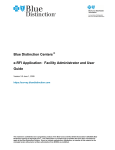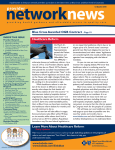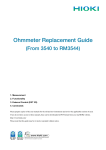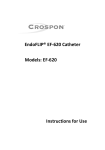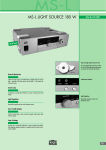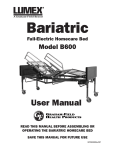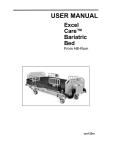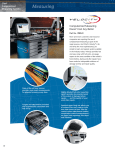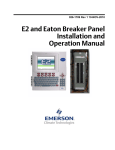Download Blue Distinction Centers® e-RFI Application: Facility User Guide
Transcript
Blue Distinction Centers® e-RFI Application: Facility User Guide Version: 2.1, September, 2009 http://www.bcbs.com/innovations/bluedistinction This material is confidential and a proprietary product of the Blue Cross and Blue Shield Association's (BCBSA) Blue Distinction Centers for Specialty Care®. This information is provided only to facilities that have been nominated to apply to the Blue Distinction Centers. Direct or indirect reproduction, distribution, or transfer of this material or the concepts herein without prior written authorization from BCBSA is prohibited. TABLE OF CONTENTS Overview .......................................................................................................................................3 Getting Started ..............................................................................................................................3 e-RFI Contacts: BDC Programs ....................................................................................................4 Log-in ............................................................................................................................................4 Forgotten Password ...…………………………………………………….…………………6 Administering Users ......................................................................................................................8 Roles/Permissions........................................................................................................8 Setting Up Other Facility Users ....................................................................................9 Completing Preliminary Survey ...................................................................................................19 Printing the Survey ......................................................................................................................21 Saving Preliminary Survey ..........................................................................................................23 Completing RFI Survey ...............................................................................................................24 Saving RFI Survey ......................................................................................................................27 2 BCBSA, 2009 Confidential This material is a trade secret. Please refer to the confidentiality reminder in the front of the BCBSA Facility User Manual. Overview The Blue Cross and Blue Shield Association (BCBSA) in partnership with Blue Cross and Blue Shield Plans (Plans) has developed the Blue Distinction Centers (BDC) for Specialty Care® for such programs as bariatric surgery, cardiac care, transplant services, rare and complex cancers, spine surgery and knee and hip replacement. The Blue Distinction program enhances the quality initiatives of our member Plans and providers by creating an unprecedented level of transparency with two goals: enabling more informed healthcare decisions for consumers and collaborating with providers to improve high-quality outcomes and affordability. The electronic Request for Information (e-RFI) application automates the data collection and evaluation of structures, processes and outcomes of care to designate facilities as Blue Distinction Centers (BDC). The nationally established BDC selection criteria were developed with input from medical experts and organizations and support the consistent, objective assessment of specialty care capabilities. Plans and facilities can look forward to an automated application that will bring consistency for the different BDC surveying processes to facilitate accurate data capture, analysis and reporting. Getting Started One primary purpose of the e-RFI application is to allow facilities to complete the survey process for BDC programs. Each facility must identify a primary user or administrator to oversee its internal survey process for the BDC programs. The Facility Administrator(s) for the e-RFI application is able to monitor the internal survey completion workflow and communication processes. The Facility Administrator has the ability to create and modify other facility user access, log-ins and task role(s) in the e-RFI application. The local BCBS Plan Administrator for the e-RFI application will establish the initial application access log-in for the Facility Administrator. The Facility Administrator will receive an invitation via Internet e-mail message directing the user to the e-RFI Web site to initiate the BDC designation process. To gain access to the e-RFI application, the Facility Administrator (or other facility user) must first click on the time-sensitive hyperlink located in this e-mail message. On the initial log-in page for the e-RFI application, the Facility Administrator (or other facility user) will be prompted to change the password for security purposes. Upon accessing the e-RFI application, the Facility Administrator will have the ability to add other facility users and assign roles and programs to those users. Upon creating user access, either the Facility Administrator or facility users have the ability to fill out the BDC Preliminary Survey, and if eligible, the full RFI Survey. NOTE: Each facility will have 30 days following receipt of the initial invitation via Internet email to complete the BDC Preliminary and RFI Surveys. 3 BCBSA, 2009 Confidential This material is a trade secret. Please refer to the confidentiality reminder in the front of the BCBSA Facility User Manual. e-RFI Contacts: BDC Programs e-RFI Help Desk E-mail: [email protected] Phone: 312.297.6322 Log-in The BCBS Plan administrator will create the Facility Administrator user log-in identification (ID) in the e-RFI application to allow Web site access. The Facility Administrator has the option of creating other user log-ins for the same facility. When a user has been added to the e-RFI application, a notification e-mail will be sent to each new user with instructions on how to initially log-in to the Web site application and to change the password. The hyper-link embedded in this e-mail notification for the initial user log-in is time sensitive and may only be clicked once for security purposes. When a facility user requests for a password to be reset by the Facility Administrator, it will be necessary to close out any existing computer browser sessions before following the hyperlink listed in the system e-mail message. If the link expires, return to the BDC Web site and click Forgotten Password to receive a new link to reset the password. 1. Send users e-mail with link to Blue Distinction Centers Web site. Follow link to Log-in screen. 4 BCBSA, 2009 Confidential This material is a trade secret. Please refer to the confidentiality reminder in the front of the BCBSA Facility User Manual. 2. Enter Username and Password. Username is user’s assigned ID by BCBS Plan Administrator (Assigned ID will be provided in initial e-mail notification from e-RFI application). 3. Click Log-in button. 5 BCBSA, 2009 Confidential This material is a trade secret. Please refer to the confidentiality reminder in the front of the BCBSA Facility User Manual. Forgot Password If a Facility user forgets his/her password and is unable to log-in, use the Forgotten Password link. User will be prompted to enter Username. An Internet e-mail notification from the e-RFI application will be sent to the user with information on how to reset his/her password. The hyper-link to reset the user’s password is time sensitive and may only be clicked once. If a Facility user forgets his/her username, contact the Facility Administrator or BCBS Plan Administrator for the correct user log-in information. Important: After the Facility user requests to reset their password, it is necessary to close any open browser windows before attempting to follow link in e-mail. If the hyper-link expires, the user must return to e-RFI Web site and click Forgotten Password again to receive new link to reset a password. 1. Go to Log-in screen. 2. Click link: Forgotten Password. 6 BCBSA, 2009 Confidential This material is a trade secret. Please refer to the confidentiality reminder in the front of the BCBSA Facility User Manual. 3. Enter Username. 4. Click on Reset My Password. 5. Close current web-browser session (error will occur if User does not close browser before attempting to open link in e-mail notification). 6. Check e-mail associated with particular username in order to reset password. Follow link within the e-mail message in order to change password. 7. If Username is not recognized or forgotten, contact the Facility Administrator for correct Username. 7 BCBSA, 2009 Confidential This material is a trade secret. Please refer to the confidentiality reminder in the front of the BCBSA Facility User Manual. Administering Users The Facility Administrator has the ability to create other facility user log-ins to allow access to the e-RFI application and assign tasks or roles for each user to restrict access. When adding a facility user, the facility or company e-mail address should be used. All known information will be entered about the user including First Name, Last Name, e-mail, Phone Number and Fax Number. Once a new facility user has been added, a notification Internet e-mail will be sent prompting the new user with a hyper-link to initiate the log-in with instructions on how to change password. The Facility Administrator also has the ability to make a user inactive or disable a user log-in. Roles/Permissions The Blue Distinction Centers e-RFI supports the following roles and permissions for facility users: Role BDC_hospital_admin BDC_hospital_user Allows facility user permission to Facility Administrator; Facility Admin Create/modify facility user log-ins and user task assignments and roles Access surveys, responds to survey questions, signs Attestation statement and submits the completed BDC Preliminary and/or RFI surveys Access surveys and responds to questions in the BDC Preliminary and/or RFI surveys BDC Programs The Blue Distinction Centers e-RFI supports the following BDC programs for facility users: BDC Programs Cardiac Bariatric Transplant 8 BCBSA, 2009 Confidential This material is a trade secret. Please refer to the confidentiality reminder in the front of the BCBSA Facility User Manual. Setting Up Other Facility Users Add Facility User 1. Click Manage Facility Users in left-hand column on screen in Navigator. 2. Click Add or Assign User. 9 BCBSA, 2009 Confidential This material is a trade secret. Please refer to the confidentiality reminder in the front of the BCBSA Facility User Manual. 3. Enter new user’s information such as User ID (user’s facility or company e-mail address is recommended); First Name, Last Name, e-mail, Phone Number (optional) and Fax Number (optional). 4. Assign facility to user by clicking the checkbox next to the facility name. 10 BCBSA, 2009 Confidential This material is a trade secret. Please refer to the confidentiality reminder in the front of the BCBSA Facility User Manual. 5. Assign BDC program(s) and role. The assigned BDC Program is restricted to the Facility Administrators own BDC program(s) assignment. Be sure to assign roles for each program if more than one is applicable. 6. When finished click Update User. 7. An Internet e-mail notification will then be sent to the new User with a link to log-in and change password. 11 BCBSA, 2009 Confidential This material is a trade secret. Please refer to the confidentiality reminder in the front of the BCBSA Facility User Manual. Search for Existing Facility User 1. Click Manage Facility Users in left-hand column on screen in Navigator. 2. Enter Facility Name and click Search. 12 BCBSA, 2009 Confidential This material is a trade secret. Please refer to the confidentiality reminder in the front of the BCBSA Facility User Manual. 3. Select appropriate user. Edit Facility User 1. Click Manage Facility Users in left-hand column on screen in Navigator. 13 BCBSA, 2009 Confidential This material is a trade secret. Please refer to the confidentiality reminder in the front of the BCBSA Facility User Manual. 2. Enter Facility Name and click on Search button. 3. Select appropriate user. 14 BCBSA, 2009 Confidential This material is a trade secret. Please refer to the confidentiality reminder in the front of the BCBSA Facility User Manual. 4. Once a user is selected to edit, the Facility Administrator is able to edit all fields of the User profile. This includes contact information, facility, BDC program and role assignment, as well as the ability to mark user as Inactive. The only exception is User ID which cannot be modified. 5. Once a Facility Administrator has completed editing the information, click Update User and all information will be saved. 15 BCBSA, 2009 Confidential This material is a trade secret. Please refer to the confidentiality reminder in the front of the BCBSA Facility User Manual. Inactivate Existing Facility User 1. Click Manage Facility Users in left-hand column on screen in Navigator. 2. Enter Facility Name and click on Search button. 16 BCBSA, 2009 Confidential This material is a trade secret. Please refer to the confidentiality reminder in the front of the BCBSA Facility User Manual. 3. Select appropriate user. 4. Once user is selected to edit, the Facility Administrator is able to mark a user as Inactive by checking the box, De-Activate User. Note: User is Active when this checkbox is NOT checked 17 BCBSA, 2009 Confidential This material is a trade secret. Please refer to the confidentiality reminder in the front of the BCBSA Facility User Manual. 5. Once a Facility Administrator has completed editing the information, click Update User and all information will be saved. 18 BCBSA, 2009 Confidential This material is a trade secret. Please refer to the confidentiality reminder in the front of the BCBSA Facility User Manual. Completing Preliminary Survey A Facility User can complete the BDC Preliminary Survey provided the facility has been nominated and received an Internet e-mail message inviting them to log-in to the e-RFI application. The Facility user must answer all questions in the Preliminary Survey. The Facility user has the option to save the Preliminary Survey and return at a later time to complete the survey for submission. Upon clicking Save, survey responses are not validated but are validated only when the Complete button is clicked. The Preliminary Survey should be completed and submitted by the facility before the end of the allotted 30 day time frame following receipt of the invitation notice. 1. Go to User’s Inbox. 2. Click on the Action Item link labeled Complete BDC Preliminary Survey. 19 BCBSA, 2009 Confidential This material is a trade secret. Please refer to the confidentiality reminder in the front of the BCBSA Facility User Manual. 3. Complete all questions in the Preliminary Survey. 4. When finished, click Complete. 5. Facility user will receive notification when the Preliminary Survey has been successfully submitting. 20 BCBSA, 2009 Confidential This material is a trade secret. Please refer to the confidentiality reminder in the front of the BCBSA Facility User Manual. Printing the Survey The e-RFI application is able to provide printed copies of the completed survey. The print option will only display answers that have been provided or selected while completing the survey. It will not display all options that are available under each of the selected questions for response. To print the survey: 1. Click on the Print Survey Tab provided along the top of the survey pages. 21 BCBSA, 2009 Confidential This material is a trade secret. Please refer to the confidentiality reminder in the front of the BCBSA Facility User Manual. 2. At this point you will see a print preview of your completed preliminary or full survey document. This document will only contain your responses to specified questions. 3. Click on File and Print to print survey document. Note: Neither the Preliminary or the Full Survey can be printed after final submission of the Full Survey. 22 BCBSA, 2009 Confidential This material is a trade secret. Please refer to the confidentiality reminder in the front of the BCBSA Facility User Manual. Saving Preliminary Survey 1. The Facility user has the option to save the Preliminary Survey and return at a later time to complete the survey for submission. 2. Instead of selecting Complete at the end of the Preliminary Survey, select Save Changes and then Logout. All data will be retained for next log-in session. 23 BCBSA, 2009 Confidential This material is a trade secret. Please refer to the confidentiality reminder in the front of the BCBSA Facility User Manual. Completing RFI Survey 1. If the submitted Preliminary Survey has passed the BDC selection criteria; the Facility User will be able to initiate the RFI survey. The Facility user must answer all questions in the full RFI survey. The Facility user has the option to save the RFI survey and return at a later time to complete the survey for submission. Upon clicking Save, survey responses are not validated but are validated only when the Complete button is clicked. As applicable, the RFI survey can have Microsoft or Adobe PDF documents or files attached in the e-RFI application. The Facility user can attach one document for each survey question if applicable, but cannot detach documents. There is a maximum file size of 2 megabytes (MBs) per document. The RFI survey should be completed and submitted by the facility before the end of the allotted 30 day time frame following receipt of the invitation notice. 2. Go to User’s Inbox. 3. Click on Action Item labeled Complete BDC Survey. 24 BCBSA, 2009 Confidential This material is a trade secret. Please refer to the confidentiality reminder in the front of the BCBSA Facility User Manual. 4. The Facility user can view the previously submitted Preliminary Survey. Click on the Preliminary Survey tab to the left of the full RFI Survey tab. 5. Complete the full RFI Survey. Note: After Facility user submits the RFI survey, changes to the survey responses can no longer be made. 25 BCBSA, 2009 Confidential This material is a trade secret. Please refer to the confidentiality reminder in the front of the BCBSA Facility User Manual. 6. Attach Microsoft or Adobe PDF document(s) if necessary. The user can attach documents to the RFI and/or per survey question as applicable but cannot detach documents. In order to attach a file to the e-RFI application, click the Browse button located in the relevant question. The Facility user can attach one document for each survey question if applicable. There is a maximum file size of 2 megabytes (MBs) per document. 7. Locate correct document(s) to attach and select Open. 8. When finished with the RFI survey, the Facility Administrator must click Complete. The Facility Administrator has to agree to the attestation statement at the end of the Survey. 26 BCBSA, 2009 Confidential This material is a trade secret. Please refer to the confidentiality reminder in the front of the BCBSA Facility User Manual. Saving RFI Survey 1. The Facility user has the option to save the RFI Survey and return at a later time to complete the Survey for submission. 2. Instead of selecting Complete at the end of the RFI survey, select Save Changes and then Logout. All data will be retained for the next log-in session. 27 BCBSA, 2009 Confidential This material is a trade secret. Please refer to the confidentiality reminder in the front of the BCBSA Facility User Manual.