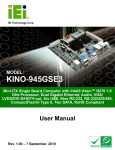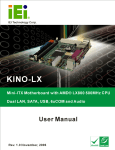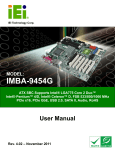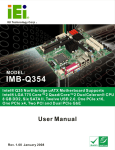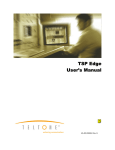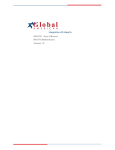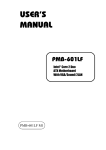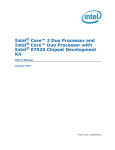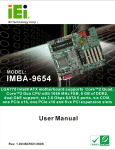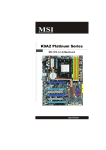Download IMBA-690AM2 Motherboard User Manual
Transcript
IMBA-690AM2 Motherboard IMBA-690AM2 Motherboard Page i IMBA-LUKE-R20 Half-size CPU Card IMBA-690AM2 Motherboard Revision Date Version Changes 2007-08 1.00 Initial release Page ii IMBA-690AM2 Motherboard Copyright COPYRIGHT NOTICE The information in this document is subject to change without prior notice in order to improve reliability, design and function and does not represent a commitment on the part of the manufacturer. In no event will the manufacturer be liable for direct, indirect, special, incidental, or consequential damages arising out of the use or inability to use the product or documentation, even if advised of the possibility of such damages. This document contains proprietary information protected by copyright. All rights are reserved. No part of this manual may be reproduced by any mechanical, electronic, or other means in any form without prior written permission of the manufacturer. TRADEMARKS All registered trademarks and product names mentioned herein are used for identification purposes only and may be trademarks and/or registered trademarks of their respective owners. Page iii IMBA-LUKE-R20 Half-size CPU Card IMBA-690AM2 Motherboard Manual Conventions WARNING! Warnings appear where overlooked details may cause damage to the equipment or result in personal injury. Warnings should be taken seriously. Warnings are easy to recognize. The word “warning” is written as “WARNING,” both capitalized and bold and is followed by text. The text is the warning message. A warning message is shown below: WARNING: This is an example of a warning message. Failure to adhere to warning messages may result in permanent damage to the IMBA-690AM2 or personal injury to the user. Please take warning messages seriously. CAUTION! Cautionary messages should also be heeded to help reduce the chance of losing data or damaging the IMBA-690AM2. Cautions are easy to recognize. The word “caution” is written as “CAUTION,” both capitalized and bold and is followed. The italicized text is the cautionary message. A caution message is shown below: Page iv IMBA-690AM2 Motherboard CAUTION: This is an example of a caution message. Failure to adhere to cautions messages may result in permanent damage to the IMBA-690AM2. Please take caution messages seriously. NOTE: These messages inform the reader of essential but non-critical information. These messages should be read carefully as any directions or instructions contained therein can help avoid making mistakes. Notes are easy to recognize. The word “note” is written as “NOTE,” both capitalized and bold and is followed by text. The text is the cautionary message. A note message is shown below: NOTE: This is an example of a note message. Notes should always be read. Notes contain critical information about the IMBA-690AM2. Please take note messages seriously. Page v IMBA-LUKE-R20 Half-size CPU Card IMBA-690AM2 Motherboard Packing List NOTE: If any of the components listed in the checklist below are missing, please do not proceed with the installation. Contact the IEI reseller or vendor you purchased the IMBA-690AM2 from or contact an IEI sales representative directly. To contact an IEI sales representative, please send an email to [email protected]. The items listed below should all be included in the IMBA-690AM2 package. 1 x IMBA-690AM2 single board computer 1 x IDE cable 1 x I/O shielding 2 x SATA power cables 4 x SATA cables 2 x Dual RS-232 cables 1 x Backplate for AMD Socket AM2 1 x Mini jumper pack 1 x Utility CD 1 x QIG (quick installation guide) Images of the above items are shown in Chapter 3. Page vi IMBA-690AM2 Motherboard Table of Contents 1 INTRODUCTION..................................................................................................... 1 1.1 OVERVIEW ................................................................................................................. 2 1.1.1 IMBA-690AM2 Features.................................................................................... 2 1.2 IMBA-690AM2 OVERVIEW ...................................................................................... 3 1.2.1 IMBA-690AM2 Overview Photo ........................................................................ 3 1.2.2 IMBA-690AM2 Peripheral Connectors and Jumpers........................................ 4 1.2.3 Technical Specifications..................................................................................... 5 2 DETAILED SPECIFICATIONS ............................................................................. 9 2.1 DIMENSIONS ............................................................................................................ 10 2.1.1 Board Dimensions............................................................................................ 10 2.1.2 External Interface Panel Dimensions ...............................................................11 2.2 DATA FLOW ...............................................................................................................11 2.3 COMPATIBLE PROCESSORS ....................................................................................... 13 2.3.1 Supported Processors ...................................................................................... 13 2.3.2 DDR2 Memory Controller ............................................................................... 13 2.3.3 Processor Electrical Interfaces........................................................................ 14 2.3.4 Processor Power Management ........................................................................ 14 2.4 AMD 690G NORTHBRIDGE CHIPSET ....................................................................... 14 2.4.1 PCI Express Interface ...................................................................................... 14 2.4.1.1 PCIe x16 Expansion.................................................................................. 14 2.4.1.2 PCIe GbE Ethernet.................................................................................... 15 2.4.1.3 PCIe Mini Card ......................................................................................... 16 2.4.2 Acceleration Features ...................................................................................... 16 2.4.3 Display Support ............................................................................................... 17 2.4.3.1 TV Out ...................................................................................................... 18 2.4.3.2 Multiple Display Features......................................................................... 18 2.4.3.3 DVI ........................................................................................................... 18 2.5 AMD SB600 SOUTHBRIDGE CHIPSET...................................................................... 18 2.5.1 CPU Interface .................................................................................................. 18 2.5.2 A-Link Xpress II interface to the Northbridge ................................................. 19 Page vii IMBA-LUKE-R20 Half-size CPU Card IMBA-690AM2 Motherboard 2.5.3 PCI Host Bus Controller.................................................................................. 19 2.5.4 USB Controllers............................................................................................... 20 2.5.5 SMBus Controller ............................................................................................ 21 2.5.6 Interrupt Controller ......................................................................................... 21 2.5.7 DMA Controller ............................................................................................... 21 2.5.8 LPC host bus controller ................................................................................... 22 2.5.9 SATA II AHCI Controller ................................................................................. 22 2.5.10 IDE Controller ............................................................................................... 23 2.5.11 AC Link interface ........................................................................................... 24 2.5.12 Timers............................................................................................................. 26 2.5.13 RTC (Real Time Clock) .................................................................................. 26 2.5.14 Power Management ....................................................................................... 26 2.5.15 Hardware Monitor ......................................................................................... 27 2.6 LPC BUS COMPONENTS ........................................................................................... 27 2.6.1 LPC Bus Overview........................................................................................... 27 2.6.2 BIOS Chipset.................................................................................................... 28 2.6.3 TPM Module .................................................................................................... 28 2.6.4 Super I/O chipset.............................................................................................. 29 2.6.4.1 Super I/O LPC Interface ........................................................................... 29 2.6.4.2 Super I/O Floppy Disk Drive (FDD) Controller....................................... 29 2.6.4.3 Super I/O 16C550 UARTs ........................................................................ 30 2.6.4.4 Super I/O Enhanced Hardware Monitor ................................................... 30 2.6.4.5 Super I/O Fan Speed Controller................................................................ 30 2.6.4.6 Super I/O Keyboard and Mouse Controller .............................................. 30 2.6.4.7 Super I/O Infrared ..................................................................................... 31 2.6.5 Serial Port Chipset........................................................................................... 31 2.7 ENVIRONMENTAL AND POWER SPECIFICATIONS ....................................................... 31 2.7.1 System Monitoring ........................................................................................... 31 2.7.2 Operating Temperature and Temperature Control........................................... 32 2.7.3 Power Consumption......................................................................................... 33 3 UNPACKING .......................................................................................................... 35 3.1 ANTI-STATIC PRECAUTIONS ...................................................................................... 36 3.2 UNPACKING.............................................................................................................. 36 3.2.1 Unpacking Precautions.................................................................................... 36 Page viii IMBA-690AM2 Motherboard 3.3 UNPACKING CHECKLIST ........................................................................................... 37 3.3.1 Package Contents............................................................................................. 37 3.4 OPTIONAL ITEMS ...................................................................................................... 39 4 CONNECTOR PINOUTS...................................................................................... 41 4.1 PERIPHERAL INTERFACE CONNECTORS .................................................................... 42 4.1.1 IMBA-690AM2 Layout..................................................................................... 42 4.1.2 Peripheral Interface Connectors ..................................................................... 43 4.1.3 External Interface Panel Connectors............................................................... 45 4.2 INTERNAL PERIPHERAL CONNECTORS ...................................................................... 45 4.2.1 Audio Connector (8-pin) .................................................................................. 45 4.2.2 Audio Connector (10-pin) ................................................................................ 46 4.2.3 Audio CD In Connector (4-pin) ....................................................................... 47 4.2.4 Auxiliary Audio Connector .............................................................................. 48 4.2.5 ATX Power Connector ..................................................................................... 49 4.2.6 Compact Flash Socket...................................................................................... 51 4.2.7 Digital Input/Output (DIO) Connector............................................................ 53 4.2.8 Fan Connector ................................................................................................. 54 4.2.9 Floppy Disk Connector (34-pin)...................................................................... 55 4.2.10 Front Panel Connector (14-pin) .................................................................... 57 4.2.11 IDE Connector (40-pin) ................................................................................. 58 4.2.12 Infrared Interface Connector ......................................................................... 59 4.2.13 PCI Express Mini Card Connector ................................................................ 60 4.2.14 PCIe Mini Card LED Connector ................................................................... 63 4.2.15 PCI Slot.......................................................................................................... 64 4.2.16 PCI Express x16 Slot...................................................................................... 67 4.2.17 Power Connector ........................................................................................... 70 4.2.18 Parallel Port Connector ................................................................................ 70 4.2.19 RS-422/485 Connector (for COM3)............................................................... 72 4.2.20 SATA Drive Connectors ................................................................................. 72 4.2.21 Serial Port Connectors .................................................................................. 74 4.2.22 SPDIF Connector........................................................................................... 75 4.2.23 Trusted Platform Module (TPM) Connector.................................................. 76 4.2.24 TV Out Connector .......................................................................................... 77 4.2.25 USB Connectors (Internal) ............................................................................ 78 Page ix IMBA-LUKE-R20 Half-size CPU Card IMBA-690AM2 Motherboard 4.3 EXTERNAL PERIPHERAL INTERFACE CONNECTOR PANEL ......................................... 80 4.3.1 Audio Connector .............................................................................................. 80 4.3.2 DVI and VGA Combo Connector..................................................................... 81 4.3.3 Keyboard/Mouse Connector ............................................................................ 83 4.3.4 LAN and Dual USB Combo Connectors.......................................................... 84 4.3.5 Serial Port Connectors (COM1 and COM2 ) .................................................. 86 5 INSTALLATION .................................................................................................... 87 5.1 ANTI-STATIC PRECAUTIONS ...................................................................................... 88 5.2 INSTALLATION CONSIDERATIONS ............................................................................. 89 5.2.1 Installation Notices .......................................................................................... 89 5.2.2 Installation Checklist ....................................................................................... 90 5.3 UNPACKING.............................................................................................................. 91 5.3.1 Unpacking Precautions.................................................................................... 91 5.4 CPU, CPU COOLING KIT AND DIMM INSTALLATION ............................................. 92 5.4.1 AMD Socket AM2 CPU Installation ................................................................ 92 5.4.2 Cooling Kit Installation ................................................................................... 94 5.4.3 DIMM Installation ........................................................................................... 96 5.5 JUMPER SETTINGS .................................................................................................... 97 5.5.1 CF Card Setup ................................................................................................. 98 5.5.2 Clear CMOS Jumper........................................................................................ 99 5.5.3 COM 3 Function Select Jumper..................................................................... 100 5.5.4 COM3 Voltage Setup Jumper......................................................................... 101 5.6 CHASSIS INSTALLATION ......................................................................................... 102 5.6.1 Airflow............................................................................................................ 102 5.6.2 Motherboard Installation............................................................................... 103 5.7 INTERNAL PERIPHERAL DEVICE CONNECTIONS...................................................... 103 5.7.1 Peripheral Device Cables .............................................................................. 103 5.7.2 ATA Flat Cable Connection ........................................................................... 103 5.7.3 Dual RS-232 Cable Connection..................................................................... 104 5.7.4 SATA Drive Connection ................................................................................. 105 5.7.5 FDD Cable Connection ................................................................................. 107 5.7.6 Parallel Port Cable with Slot Bracket ........................................................... 108 5.7.7 USB Cable (Four Port).................................................................................. 109 5.8 EXTERNAL PERIPHERAL INTERFACE CONNECTION ..................................................110 Page x IMBA-690AM2 Motherboard 5.8.1 Audio Connection............................................................................................ 111 5.8.2 DVI Display Device Connection.....................................................................112 5.8.3 LAN Connection (Single Connector) ..............................................................113 5.8.4 PS/2 Keyboard and Mouse Connection ..........................................................113 5.8.5 Serial Device Connection ...............................................................................114 5.8.6 USB Connection (Dual Connector) ................................................................115 5.8.7 VGA Monitor Connection ...............................................................................116 6 BIOS SCREENS.....................................................................................................119 6.1 INTRODUCTION ...................................................................................................... 120 6.1.1 Starting Setup................................................................................................. 120 6.1.2 Using Setup .................................................................................................... 120 6.1.3 Getting Help................................................................................................... 121 6.1.4 Unable to Reboot After Configuration Changes............................................ 121 6.1.5 BIOS Menu Bar.............................................................................................. 121 6.2 MAIN ..................................................................................................................... 122 6.3 ADVANCED ............................................................................................................. 123 6.3.1 CPU Configuration........................................................................................ 124 6.3.2 IDE Configuration ......................................................................................... 126 6.3.2.1 IDE Master, IDE Slave ........................................................................... 127 6.3.3 Floppy Configuration..................................................................................... 133 6.3.4 Super IO Configuration.................................................................................. 134 6.3.5 Hardware Health Configuration.................................................................... 139 6.3.6 ACPI Configuration ....................................................................................... 140 6.3.7 APM Configuration........................................................................................ 142 6.3.8 Trusted Computing ......................................................................................... 144 6.3.9 Remote Access Configuration ........................................................................ 145 6.3.10 USB Configuration....................................................................................... 149 6.3.10.1 USB Mass Storage Device Configuration ............................................. 151 6.4 PCI/PNP ................................................................................................................ 153 6.5 BOOT ..................................................................................................................... 156 6.5.1 Boot Settings Configuration........................................................................... 157 6.5.2 Boot Device Priority ...................................................................................... 159 6.5.3 Hard Disk Drives ........................................................................................... 160 6.5.4 Removable Drives .......................................................................................... 161 Page xi IMBA-LUKE-R20 Half-size CPU Card IMBA-690AM2 Motherboard 6.6 SECURITY............................................................................................................... 162 6.7 CHIPSET ................................................................................................................. 163 6.7.1 NorthBridge Chipset Configuration .............................................................. 164 6.7.2 ECC Configuration ........................................................................................ 165 6.7.3 Internal Graphics Configuration ................................................................... 167 6.7.4 SouthBridge Configuration............................................................................ 170 6.7.5 CPU Over Frequency Function ..................................................................... 171 6.8 EXIT ....................................................................................................................... 174 7 SOFTWARE DRIVERS ....................................................................................... 177 7.1 AVAILABLE SOFTWARE DRIVERS ............................................................................ 178 7.2 DRIVER CD AUTO-RUN .......................................................................................... 178 7.3 AMD 690G CHIPSET DRIVER INSTALLATION......................................................... 180 7.4 BROADCOM LAN DRIVER (FOR GBE LAN) INSTALLATION .................................. 185 7.5 REALTEK AC`97 AUDIO DRIVER (ALC655) INSTALLATION .................................. 190 7.5.1 BIOS Setup ..................................................................................................... 190 7.5.2 Driver Installation ......................................................................................... 190 7.6 WEBPAM RAID UTILITY DRIVER INSTALLATION ................................................. 195 A BIOS OPTIONS .................................................................................................... 201 B DIO INTERFACE................................................................................................. 207 B.1 DIO INTERFACE INTRODUCTION ........................................................................... 208 B.2 DIO CONNECTOR PINOUTS ................................................................................... 208 B.3 ASSEMBLY LANGUAGE SAMPLES ........................................................................... 209 B.3.1 Enable the DIO Input Function..................................................................... 209 B.3.2 Enable the DIO Output Function .................................................................. 209 C WATCHDOG TIMER ...........................................................................................211 D ADDRESS MAPPING.......................................................................................... 215 D.1 ADDRESS MAP ...................................................................................................... 216 D.2 1ST MB MEMORY ADDRESS MAP ......................................................................... 216 D.3 IRQ MAPPING TABLE ............................................................................................ 217 D.4 DMA CHANNEL ASSIGNMENTS ............................................................................. 217 E HAZARDOUS MATERIALS DISCLOSURE ................................................... 219 Page xii IMBA-690AM2 Motherboard E.1 HAZARDOUS MATERIAL DISCLOSURE TABLE FOR IPB PRODUCTS CERTIFIED AS ROHS COMPLIANT UNDER 2002/95/EC WITHOUT MERCURY ..................................... 220 F RAID SETUP ........................................................................................................ 223 F.1 INTRODUCTION ...................................................................................................... 224 F.1.1 Precautions .................................................................................................... 224 F.2 FEATURES AND BENEFITS ....................................................................................... 225 F.3 ACCESSING THE AMD SB600 RAID UTILITY ....................................................... 225 G INDEX.................................................................................................................... 229 Page xiii IMBA-LUKE-R20 Half-size CPU Card IMBA-690AM2 Motherboard List of Figures Figure 1-1: IMBA-690AM2 Overview ............................................................................................3 Figure 2-1: IMBA-690AM2 Dimensions (mm)............................................................................10 Figure 2-2: External Interface Panel Dimensions (mm)...........................................................11 Figure 2-3: Data Flow Block Diagram........................................................................................12 Figure 2-4: DIMM Sockets...........................................................................................................13 Figure 2-5: PCIe x1 Expansion Slot ...........................................................................................15 Figure 2-6: Broadcom PCI GbE Controllers..............................................................................15 Figure 2-7: PCIe Mini Card Connector.......................................................................................16 Figure 2-8: Display Interfaces ....................................................................................................17 Figure 2-9: PCI Expansion Slots ................................................................................................20 Figure 2-10: USB Connectors.....................................................................................................21 Figure 2-11: SATA Connectors ..................................................................................................23 Figure 2-12: IDE Connector ........................................................................................................24 Figure 2-13: Audio Codec and Audio Jacks .............................................................................25 Figure 2-14: LPC BUS Components ..........................................................................................28 Figure 4-1: Connector and Jumper Locations..........................................................................42 Figure 4-2: Audio Connector Location (9-pin)..........................................................................46 Figure 4-3: Audio Connector Pinouts (10-pin)..........................................................................47 Figure 4-4: Audio CD In Connector Pinouts (4-pin) .................................................................48 Figure 4-5: Auxiliary Audio Connector Location (4-pin) .........................................................49 Figure 4-6: ATX Power Connector Pinout Locations...............................................................50 Figure 4-7: CF Card Socket Location ........................................................................................52 Figure 4-8: DIO Connector Locations........................................................................................54 Figure 4-9: Fan Connector Location..........................................................................................55 Figure 4-10: 34-pin FDD Connector Location ...........................................................................56 Figure 4-11: Front Panel Connector Pinout Locations (14-pin)..............................................57 Figure 4-12: IDE Device Connector Locations .........................................................................58 Figure 4-13: Infrared Connector Pinout Locations ..................................................................60 Page xiv IMBA-690AM2 Motherboard Figure 4-14: PCIe Mini Card Connector Location.....................................................................61 Figure 4-15: PCIe Mini Card LED Connector Location ............................................................63 Figure 4-16: PCI Slot Location ...................................................................................................65 Figure 4-17: PCI Express x16 Slot Locations ...........................................................................68 Figure 4-18: Power Connector Location ...................................................................................70 Figure 4-19: Parallel Port Connector Location .........................................................................71 Figure 4-20: RS-422/485 Connector Location...........................................................................72 Figure 4-21: SATA Drive Connector Locations ........................................................................73 Figure 4-22: Serial Connector Pinout Locations ......................................................................74 Figure 4-23: SPDIF Connector Pinout Locations .....................................................................75 Figure 4-24: TPM Connector Pinout Locations ........................................................................76 Figure 4-25: TV Connector Pinout Locations ...........................................................................78 Figure 4-26: USB Connector Pinout Locations ........................................................................79 Figure 4-27: IMBA-690AM2 External Peripheral Interface Connector....................................80 Figure 4-28: Audio Connector ....................................................................................................81 Figure 4-29: DVI-D Connector Pinouts ......................................................................................82 Figure 4-30: VGA Connector ......................................................................................................83 Figure 4-31: PS/2 Pinouts ...........................................................................................................84 Figure 4-32: RJ-45 Ethernet Connector.....................................................................................85 Figure 4-33: Pinout Locations ....................................................................................................86 Figure 5-1: Install the CPU..........................................................................................................93 Figure 5-2: IEI Cooling Kit for IMBA-690AM2............................................................................94 Figure 5-3: Install the CPU cooler..............................................................................................95 Figure 5-4: Installing a DIMM......................................................................................................96 Figure 5-5: CF Card Setup Jumper Location ............................................................................99 Figure 5-6: Clear CMOS Jumper ............................................................................................. 100 Figure 5-7: COM3 Function Select Jumper Location............................................................ 101 Figure 5-8: COM3 Voltage Setup Jumper Location............................................................... 102 Figure 5-9: IDE Cable Connection .......................................................................................... 104 Figure 5-10: Dual RS-232 Cable Installation .......................................................................... 105 Figure 5-11: SATA Drive Cable Connection........................................................................... 106 Figure 5-12: SATA Power Drive Connection.......................................................................... 106 Page xv IMBA-LUKE-R20 Half-size CPU Card IMBA-690AM2 Motherboard Figure 5-13: FDD Cable Connection ....................................................................................... 107 Figure 5-14: LPT Cable Connection........................................................................................ 108 Figure 5-15: Connect the LPT Device..................................................................................... 109 Figure 5-16: Four Port USB Cable Connection...................................................................... 110 Figure 5-17: Audio Connectors ............................................................................................... 111 Figure 5-18: DVI Connector ..................................................................................................... 112 Figure 5-19: LAN Connection .................................................................................................. 113 Figure 5-20: PS/2 Keyboard/Mouse Connector ..................................................................... 114 Figure 5-21: Serial Device Connector..................................................................................... 115 Figure 5-22: USB Connector.................................................................................................... 116 Figure 5-23: VGA Connector ................................................................................................... 117 Figure 7-1: Introduction Screen .............................................................................................. 179 Figure 7-2: Available Drivers ................................................................................................... 179 Figure 7-3: Chipset Driver Installation Program.................................................................... 180 Figure 7-4: Chipset Driver Installation Welcome Screen ..................................................... 181 Figure 7-5: Chipset Driver Installation License Agreement ................................................. 181 Figure 7-6: Select Destination Folder..................................................................................... 182 Figure 7-7: Chipset Driver Installing Screen.......................................................................... 182 Figure 7-8: Welcome Screen ................................................................................................... 183 Figure 7-9: Chipset Driver Readme File Information ............................................................ 183 Figure 7-10: Chipset Driver Installation Complete ................................................................ 184 Figure 7-11: Setup Complete................................................................................................... 185 Figure 7-12: Windows Control Panel...................................................................................... 186 Figure 7-13: System Icon ......................................................................................................... 187 Figure 7-14: Device Manager Tab ........................................................................................... 187 Figure 7-15: Device Manager List ........................................................................................... 188 Figure 7-16: Search for Suitable Driver.................................................................................. 189 Figure 7-17: Locate Driver Files .............................................................................................. 189 Figure 7-18: Location Browsing Window............................................................................... 190 Figure 7-19: Select the Audio CODEC.................................................................................... 191 Figure 7-20: Locate the Setup Program Icon......................................................................... 192 Figure 7-21: Preparing Setup Screen ..................................................................................... 192 Page xvi IMBA-690AM2 Motherboard Figure 7-22: InstallShield Wizard Welcome Screen .............................................................. 193 Figure 7-23: Audio Driver Software Configuration................................................................ 193 Figure 7-24: Audio Driver Digital Signal................................................................................. 194 Figure 7-25: Audio Driver Installation .................................................................................... 194 Figure 7-26: Restart the Computer ......................................................................................... 195 Figure 7-27: Chipset Driver Installation Program.................................................................. 196 Figure 7-28: Chipset Drivers.................................................................................................... 196 Figure 7-29: RAID Utility Icon .................................................................................................. 197 Figure 7-30: SATA RAID Setup Program Icon ....................................................................... 197 Figure 7-31: Welcome Screen ................................................................................................. 198 Figure 7-32: WebPAM License Agreement ............................................................................ 198 Figure 7-33: Select WebPAM Installation Destination .......................................................... 199 Figure 7-34: WebPAM Ready to Install................................................................................... 199 Figure 7-35: WebPAM Installation .......................................................................................... 200 Figure 7-36: WebPAM Installation Complete ......................................................................... 200 Page xvii IMBA-LUKE-R20 Half-size CPU Card IMBA-690AM2 Motherboard List of Tables Table 1-1: Technical Specifications.............................................................................................7 Table 2-1: Power Consumption..................................................................................................33 Table 3-1: Package List Contents ..............................................................................................38 Table 3-2: Package List Contents ..............................................................................................40 Table 4-1: Peripheral Interface Connectors ..............................................................................44 Table 4-2: Rear Panel Connectors .............................................................................................45 Table 4-3: Audio Connector Pinouts (9-pin) .............................................................................46 Table 4-4: Audio Connector Pinouts (10-pin) ...........................................................................47 Table 4-5: Audio CD In Connector Pinouts...............................................................................48 Table 4-6: Auxiliary Audio Connector Pinouts (4-pin) .............................................................49 Table 4-7: ATX Power Connector Pinouts ................................................................................50 Table 4-8: CF Card Socket Pinouts............................................................................................53 Table 4-9: DIO Connector Pinouts .............................................................................................54 Table 4-10: CPU Fan Connector Pinouts ..................................................................................55 Table 4-11: System Fan Connector Pinouts .............................................................................55 Table 4-12: 34-pin FDD Connector Pinouts ..............................................................................57 Table 4-13: Front Panel Connector Pinouts (14-pin) ...............................................................58 Table 4-14: IDE Connector Pinouts ...........................................................................................59 Table 4-15: Infrared Connector Pinouts ....................................................................................60 Table 4-16: PCIe Mini Card Connector Pinouts ........................................................................62 Table 4-17: PCIe Mini Card LED Connector Pinouts................................................................63 Table 4-18: PCI Slot .....................................................................................................................67 Table 4-19: PCIe x16 Side A Pinouts .........................................................................................69 Table 4-20: PCI Express x16 Slot Pinouts.................................................................................69 Table 4-21: Power Connector Pinouts.......................................................................................70 Table 4-22: Parallel Port Connector Pinouts ............................................................................71 Table 4-23: RS-422/485 Connector Pinouts ..............................................................................72 Table 4-24: SATA Drive Connector Pinouts..............................................................................73 Page xviii IMBA-690AM2 Motherboard Table 4-25: Serial Connector Pinouts........................................................................................75 Table 4-26: SPDIF Connector Pinouts.......................................................................................76 Table 4-27: TPM Connector Pinouts..........................................................................................77 Table 4-28: TV Port Connector Pinouts.....................................................................................78 Table 4-29: JUSB1 Port Connector Pinouts..............................................................................79 Table 4-30: JUSB2 Port Connector Pinouts..............................................................................79 Table 4-31: DVI-D Connector Pinouts........................................................................................82 Table 4-32: VGA Connector Pinouts..........................................................................................83 Table 4-33: PS/2 Connector Pinouts..........................................................................................84 Table 4-34: LAN Pinouts .............................................................................................................85 Table 4-35: RJ-45 Ethernet Connector LEDs ............................................................................85 Table 4-36: USB Port Pinouts.....................................................................................................85 Table 4-37: RS-232 Serial Port Pinouts .....................................................................................86 Table 5-1: Jumpers......................................................................................................................98 Table 5-2: CF Card Setup Jumper Settings ..............................................................................98 Table 5-3: Clear CMOS Jumper Settings................................................................................ 100 Table 5-4: COM3 Function Select Jumper Settings .............................................................. 101 Table 5-5: COM3 Voltage Setup Jumper Settings ................................................................. 102 Table 5-6: IEI Provided Cables ................................................................................................ 103 Table 6-1: BIOS Navigation Keys ............................................................................................ 121 Page xix IMBA-LUKE-R20 Half-size CPU Card IMBA-690AM2 Motherboard BIOS Menus Menu 1: Main ............................................................................................................................. 122 Menu 2: Advanced.................................................................................................................... 124 Menu 3: CPU Configuration..................................................................................................... 125 Menu 4: IDE Configuration ...................................................................................................... 126 Menu 5: IDE Master and IDE Slave Configuration................................................................. 128 Menu 6: IDE Master and IDE Slave Configuration................................................................. 133 Menu 7: Super IO Configuration ............................................................................................. 134 Menu 8: Hardware Health Configuration................................................................................ 139 Menu 9: ACPI Configuration.................................................................................................... 141 Menu 10:Advanced Power Management Configuration ....................................................... 142 Menu 11: Trusted Computing .................................................................................................. 144 Menu 12: Remote Access Configuration [Advanced]........................................................... 145 Menu 13: USB Configuration................................................................................................... 149 Menu 14: USB Mass Storage Device Configuration.............................................................. 151 Menu 15: PCI/PnP Configuration ............................................................................................ 154 Menu 16: Boot ........................................................................................................................... 156 Menu 17: Boot Settings Configuration................................................................................... 157 Menu 18: Boot Device Priority Settings ................................................................................. 159 Menu 19: Hard Disk Drives ...................................................................................................... 160 Menu 20: Removable Drives.................................................................................................... 161 Menu 21: Security..................................................................................................................... 162 Menu 22: Chipset...................................................................................................................... 163 Menu 23:NorthBridge Chipset Configuration ........................................................................ 164 BIOS Menu 24: ECC Configuration Chipset Configuration.................................................. 165 BIOS Menu 25: Internal Graphics Configuration................................................................... 168 Menu 26:SouthBridge Chipset Configuration ....................................................................... 170 Menu 27: ICP Over Clocking.................................................................................................... 172 Menu 28:Exit.............................................................................................................................. 174 Page xx IMBA-690AM2 Motherboard Glossary AC ’97 Audio Codec 97 IDE Integrated Data Electronics ACPI Advanced Configuration and I/O Input/Output Power Interface L1 Cache Level 1 Cache APM Advanced Power Management L2 Cache Level 2 Cache ARMD ATAPI Removable Media Device LCD Liquid Crystal Display ASKIR Shift Keyed Infrared LPT Parallel Port Connector ATA Advanced Technology LVDS Low Voltage Differential Signaling Attachments MAC Media Access Controller BIOS Basic Input/Output System OS Operating System CFII Compact Flash Type 2 PCI Peripheral Connect Interface CMOS Complementary Metal Oxide PIO Programmed Input Output Semiconductor PnP Plug and Play CPU Central Processing Unit POST Power On Self Test Codec Compressor/Decompressor RAM Random Access Memory COM Serial Port SATA Serial ATA DAC Digital to Analog Converter S.M.A.R.T Self Monitoring Analysis and DDR Double Data Rate DIMM Dual Inline Memory Module SPD Serial Presence Detect DIO Digital Input/Output S/PDI Sony/Philips Digital Interface DMA Direct Memory Access SDRAM Synchronous Dynamic Random EIDE Enhanced IDE EIST Enhanced Intel SpeedStep SIR Serial Infrared Technology UART Universal Asynchronous Reporting Technology Access Memory Receiver-transmitter FDD Floppy Disk Drive FDC Floppy Disk Connector USB Universal Serial Bus FFIO Flexible File Input/Output VGA Video Graphics Adapter FIFO First In/First Out FSB Front Side Bus IrDA Infrared Data Association HDD Hard Disk Drive Page xxi THIS PAGE IS INTENTIONALLY LEFT BLANK Page xxii IMBA-690AM2 Motherboard Chapter 1 1 Introduction Page 1 IMBA-690AM2 Motherboard 1.1 Overview The IMBA-690AM2 ATX form factor motherboard is an AMD Socket AM2 processor platform. Up to 8GB of DDR2 DIMM SDRAM and up to four SATA II hard disk drives (HDD) are supported. SATA drives can be installed in a RAID configuration. High-performance PCI Express (PCIe) Gigabit Ethernet (GbE) connectivity is integrated into the system. Six PCI expansion slots along with eight USB 2.0 channels enable system flexibility and expansion. Multi-display interfaces and dual display functions ensure display versatility. Support for a (optional) trusted platform module (TPM) provides additional system security during system boot-up. 1.1.1 IMBA-690AM2 Features Some of the IMBA-690AM2 features are listed below. Supports the following AMD Socket AM2 processors: o o o AMD Athlon™ 64 X2 dual-core AMD Athlon™ 64 AMD Sempron™ Supports four 240-pin 400MHz, 533MHz, 667MHz or 800MHz DDR2 DIMMs with a maximum capacity of 8GB. Four SATA II drives with transfer rates of 3.0Gb/s supported Two Ultra ATA 133, Ultra ATA 100, Ultra ATA 66 or Ultra ATA 33 IDE HDDs supported Eight USB 2.0 devices supported Six PCI and one PCIe x16 interfaces supported Dual PCIe GbE Ethernet connectors Multi-display interfaces (DVI, VGA and TV-out) and dual display functions supported ATX form factor RoHS compliant Supports ATX power supplies Page 2 IMBA-690AM2 Motherboard 1.2 IMBA-690AM2 Overview 1.2.1 IMBA-690AM2 Overview Photo The IMBA-690AM2 has a wide variety of peripheral interface connectors. Figure 1-1 is a labeled photo of the peripheral interface connectors on the IMBA-690AM2. Figure 1-1: IMBA-690AM2 Overview Page 3 IMBA-690AM2 Motherboard 1.2.2 IMBA-690AM2 Peripheral Connectors and Jumpers The IMBA-690AM2 has the following connectors on-board: 2 x Audio connectors 1 x AUX IN connector 1 x ATX power connector 1 x CD IN connector 1 x CompactFlash® card slot 1 x Digital input/output connector 4 x DDR2 DIMM slots 2 x Fan connectors 1 x FDD connector 1 x Front panel connector 1 x IDE disk drive connector 1 x Infrared interface connector 1 x Mini PCIe socket 1 x Mini PCIe LED connector 1 x Parallel port connector 6 x PCI slots 1 x PCIe x16 slot 1 x Power connector 1 x RS-422/485 connector (for COM3) 4 x Serial port connectors 4 x Serial ATA II (SATA II) drive connectors 1 x SPDIF connector 1 x TPM connector 1 x TV Out connector 2 x USB 2.0 connectors (support four USB 2.0 devices) The IMBA-690AM2 has the following external peripheral interface connectors on the board rear panel. 3 x Audio Jacks Page 4 IMBA-690AM2 Motherboard 2 x Ethernet connectors 1 x DVI-D connector 2 x PS/2 connectors 2 x Serial port connectors 4 x USB connectors 1 x VGA connector The IMBA-690AM2 has the following on-board jumpers: CF card setup Clear CMOS RS-232/422/485 COM3 setup COM3 voltage setup 1.2.3 Technical Specifications IMBA-690AM2 technical specifications are listed in Table 1-1. See Chapter 2 for details. Specification Form Factor IMBA-690AM2 ATX AMD Socket AM2 Athlon™ 64 X2 System CPU AMD Socket AM2 Athlon™ 64 AMD Socket AM2 Sempron™ HyperTransport™ A 1000 MHz HyperTransport™ interfaces is supported Technology Northbridge: AMD 690G System Chipset Southbridge: AMD SB600 Four 240-pin DDR2 DIMM sockets support four 400MHz, Memory 533MHz, 667MHz, or 800MHz un-buffered DDR2 DIMMs with a maximum capacity of 2GB each Page 5 IMBA-690AM2 Motherboard Super I/O Fintek F71882FG VGA integrated in the AMD® 690G with ATI RadeonTM Xpress 1250 Graphic Core Display Interface Supports HDTV resolutions up to 1080i by component interface DVI by AMD® 690G with dual display support BIOS AMI Flash BIOS Audio RealTek ALC655 with AC’97 codec 5.1 channel LAN Dual Broadcom BCM5787M PCIe GbE controllers Five RS-232 serial ports COM One RS-232/422/485 serial port USB2.0 Eight USB 2.0 devices supported One 40-pin IDE connector connects to two Ultra IDE ATA33/66/100/133 devices SATA Four 3.0Gb/s SATA II drives supported FDD One floppy disk drive supported Keyboard/mouse Two PS/2 connectors Six PCI slots Expansion One PCIe x16 slot One 8-bit digital input/output connector; 4-bit input/4-bit Digital I/O output Watchdog Timer Software programmable 1-255 sec. by super I/O Infrared One IrDA connector by Super I/O Power Supply ATX power Page 6 IMBA-690AM2 Motherboard [email protected], [email protected], [email protected] and [email protected] Power Consumption (AMD® Athlon 64 X2 dual-core 6000+ CPU and four 512MB 533MHz DDR2 DIMM) Temperature 0ºC – 60ºC (32ºF - 140ºF) Humidity (operating) 5%~95% non-condensing Dimensions (LxW) 305mm x 244mm Weight (GW) 1500g Table 1-1: Technical Specifications NOTE: Due to the limitation of Windows 32-bit operating system, when more than 4GB of physical memory is installed, the actual memory available for the operating system is less than 4GB. The Windows 64-bit operating system doesn't have such limitation. Page 7 IMBA-690AM2 Motherboard THIS PAGE IS INTENTIONALLY LEFT BLANK Page 8 IMBA-690AM2 Motherboard Chapter 2 2 Detailed Specifications Page 9 IMBA-690AM2 Motherboard 2.1 Dimensions 2.1.1 Board Dimensions The dimensions of the board are listed below: Length: 305mm Width: 244mm Figure 2-1: IMBA-690AM2 Dimensions (mm) Page 10 IMBA-690AM2 Motherboard 2.1.2 External Interface Panel Dimensions External peripheral interface connector panel dimensions are shown in Figure 2-2. Figure 2-2: External Interface Panel Dimensions (mm) 2.2 Data Flow Figure 2-3 shows the data flow between the two on-board chipsets and other components installed on the motherboard and described in the following sections of this chapter. Page 11 IMBA-690AM2 Motherboard Figure 2-3: Data Flow Block Diagram Page 12 IMBA-690AM2 Motherboard 2.3 Compatible Processors 2.3.1 Supported Processors The IMBA-690AM2 supports the following AMD Socket AM2 processors AMD Athlon™ 64 processor AMD Athlon™ 64 X2 dual-core processor AMD Sempron™ processor 2.3.2 DDR2 Memory Controller All processors supported by the IMBA-690AM2 CPU card have their own DDR2 memory controller. The DDR2 controller has the following features: Up to 12.8GB/s memory bandwidth 800MHz 128-bit DDR2 SDRAM controller Supports up to four un-buffered DDR2 DIMM Each DIMM has a maximum capacity of 2GB The DDR2 controller on the processor is interfaced to four DIMM sockets on the IMBA-690AM2. Figure 2-4: DIMM Sockets Page 13 IMBA-690AM2 Motherboard 2.3.3 Processor Electrical Interfaces The supported processors have the following electrical interfaces: HyperTransport™ technology: LVDS-like differential, unidirectional DDR SDRAM: SSTL_2 per JEDEC specification Clock, reset, and test signals also use DDR SDRAM-like electrical specifications. 2.3.4 Processor Power Management The supported processors have the following power management features: Multiple low-power states including C1E System Management Mode (SMM) ACPI compliant, including support for processor performance states 2.4 AMD 690G Northbridge Chipset 2.4.1 PCI Express Interface The AMD 690G PCIe bus is compliant with the PCI Express 1.1a. The AMD 690G has one PCIe x16 interfaces and four PCIe x1 interfaces. The PCIe x16 interface supports a PCIe x16 graphics card. Two of the PCIe x1 lanes are connected to two PCIe GbE controllers and a third PCIe x1 lane is connected to a Mini-PCIe expansion slot. 2.4.1.1 PCIe x16 Expansion One of two PCIe interfaces from the AMD 690G is interfaced to a PCIe x16 expansion slot. See Figure 2-5. A standard PCIe x16 expansion board can be inserted into the slot to provide additional functionality to the system. Page 14 IMBA-690AM2 Motherboard Figure 2-5: PCIe x1 Expansion Slot 2.4.1.2 PCIe GbE Ethernet Two PCIe x1 lanes from the AMD 690G Northbridge are interfaced to two Broadcom BCM5787M PCIe GbE controllers shown in Figure 2-6 below. Figure 2-6: Broadcom PCI GbE Controllers The Broadcom BCM5787M is a 10/100/1000BASE-T Ethernet LAN controller. The BCM5787M combines a triple-speed IEEE 802.3 compliant Media Access Controller (MAC) with a triple-speed Ethernet transceiver, a PCIe bus interface, and an on-chip buffer memory. Some of the BCM5787 controller features are listed below: Page 15 IMBA-690AM2 Motherboard Integrated 10/100/1000BASE-T transceiver Automatic MDI crossover function PCIe v1.0a 10/100/1000BASE-T full/half-duplex MAC Wake on LAN support meeting the ACPI requirements Statistics for SNMP MIB II, Ethernet-like MIB, and Ethernet MIB (802.3z, clause 30) Serial EEPROM or serial flash support 2.4.1.3 PCIe Mini Card One PCIe x1 lanes from the AMD 690G Northbridge are interfaced to a PCIe Mini Card connector shown in Figure 2-6 below. Figure 2-7: PCIe Mini Card Connector 2.4.2 Acceleration Features The AMD 690G has the following 2D acceleration features: Highly optimized 128-bit engine, capable or processing multiple pixels per clock Supports a maximum resolution of 2048x1536 @ 32bpp Game acceleration including support for Microsoft's DirectDraw Page 16 IMBA-690AM2 Motherboard The AMD 690G also has the following 3D acceleration features: Full DirectX 9.0 support 3D Texture support, including projective 3D textures Anti-aliasing using multi-sampling algorithm with support for 2, 4, and 6 samples New generation rendering engine provides top 3D performance Support for OpenGL format for Indirect Vertices in Vertex Walker Motion video acceleration features on the AMD 690G include: Enhanced MPEG-2 hardware decode acceleration MPEG-4 decode support Hardware acceleration for WMV9 playback Supports top quality DVD and time-shifted SDTV/HDTV television playback with low CPU usage 2.4.3 Display Support The AMD 690G supports dual independent displays. The following display interface connectors are on the IMBA-690AM2: TV Out DVI-D VGA Figure 2-8: Display Interfaces Page 17 IMBA-690AM2 Motherboard 2.4.3.1 TV Out TV Out features include: Integrated TV encoder from Xilleon products with integrated Avivo™ Supports Macrovision 7.1 copy protection standard (required by DVD players) Supports the formats of component, composite and S-video outputs 2.4.3.2 Multiple Display Features The Multiple display features include Dual independent displays including one digital output Resolution, refresh rates, and display data can be completely independent for the two display paths Supports both interlaced and non-interlaced displays 2.4.3.3 DVI DVI support features include: Supports a TMDS interface, enabling DVI <1650 Mbps/channel with 165 MHz pixel clock rate per link HDCP 1.1 support on data stream with on-chip key storage 2.5 AMD SB600 Southbridge Chipset 2.5.1 CPU Interface The AMD SB600 Southbridge chipset supports the following AMD Socket AM2 processors: AMD Athlon™ 64 X2 dual-core processor AMD Athlon™ 64 processor AMD Sempron™ processor Page 18 IMBA-690AM2 Motherboard 2.5.2 A-Link Xpress II interface to the Northbridge The AMD SB600 Southbridge is connected to the AMD 690G Northbridge chipset through an A-Link Xpress II interface. Some of the A-Link Xpress II interface features are listed below: 1/2/4-lane A-Link Xpress II interface Dynamic detection of lane configuration High data transfer bandwidth 2.5.3 PCI Host Bus Controller The PCI interface on the AMD SB600 Southbridge is compliant with the PCI Revision 2.3 implementation. Some of the features of the PCI interface are listed below. PCI rev. 2.3 specifications PCI bus at 33 MHz Up to 6 master devices 40-bit addressing Interrupt steering for plug-n-play devices Concurrent PCI operations Hiding of PCI devices by BIOS/hardware Spread spectrum The PCI bus is interfaced to six PCI expansion slots (see Figure 2-9). Page 19 IMBA-690AM2 Motherboard Figure 2-9: PCI Expansion Slots 2.5.4 USB Controllers Eight of the ten high-speed, full-speed or low-speed USB ports on the AMD SB600 are implemented on the IMBA-690AM2. High-speed USB 2.0, with data transfers of up to 480MB/s, is enabled with the AMD SB600 integrated Enhanced Host Controller Interface (EHCI) compliant host controller. USB full-speed and low-speed signaling are enabled with the integrated Universal Host Controller Interface (UHCI) controllers. The USB controller supports the following: USB 1.1 (“Low Speed”, “Full Speed”) and 2.0 (“High Speed”) ACPI S1~S5 Legacy keyboard/mouse USB debug port Port disable with individual control Four of the eight USB ports are interfaced to two 8-pin headers on the IMBA-690AM2. Four more USB ports are interfaced to four external USB connectors. See Figure 2-10. Page 20 IMBA-690AM2 Motherboard Figure 2-10: USB Connectors 2.5.5 SMBus Controller The AMD SB600 Southbridge chipset SMBus Controller is SMBus Rev. 2.0 compliant and supports SMBALERT # signal / GPIO. 2.5.6 Interrupt Controller The AMD SB600 Southbridge interrupt controller supports the following: IOAPIC/X-IO APIC mode for 24 channels of interrupts 8259 legacy mode for 15 interrupts Programmable level/edge triggering on each channels Serial interrupt on quiet and continuous modes 2.5.7 DMA Controller The AMD SB600 Southbridge has two cascaded 8237 DMA controllers that support the following: PC/PCI/DMA LPC DMA Page 21 IMBA-690AM2 Motherboard Type F DMA 2.5.8 LPC host bus controller The AMD SB600 Southbridge LPC interface complies with the LPC 1.1 and LPC 1.2 specifications. The LPC bus from the Southbridge is connected to the following components: BIOS chipset Super I/O chipset TPM connector Some of the features of the LPC bus are listed below. Supports LPC based super I/O and flash devices Supports two master/DMA devices Supports TPM version 1.1/1.2 devices for enhanced security Supports SPI devices 2.5.9 SATA II AHCI Controller The integrated SATA controllers on the AMD SB600 Southbridge support four SATA II drives on the IMBA-690AM2 with independent DMA operations. The SATA controller supports the following: Four SATA ports, complying with SATA 2.0 specifications SATA II 3.0GHz PHY, with backward compatibility with 1.5GHz RAID stripping (RAID 0) across all 4 ports RAID mirroring (RAID 1) across all 4 ports RAID 10 (4 ports needed) Both AHCI mode and IDE mode Advanced power management with AHCI mode The four SATA connectors are shown in Figure 2-11. Page 22 IMBA-690AM2 Motherboard Figure 2-11: SATA Connectors 2.5.10 IDE Controller The AMD SB600 Southbridge IDE controller is interfaced to a single IDE connector. The IDE controller has the following specifications. Single PATA channel support Support PIO, multi-word DMA, and Ultra DMA 33/66/100/133 modes 32x32 byte buffers on each channel for buffering Swap bay support by tri-state IDE signals Supports Messages Signaled Interrupt (MSI) Integrated IDE series resistor The IDE connector is shown in Figure 2-12. Page 23 IMBA-690AM2 Motherboard Figure 2-12: IDE Connector 2.5.11 AC Link interface The AMD SB600 Southbridge AC Link interface has the following features: Supports for both audio and modem codecs Compliant with AC-97 codec Rev. 2.3 6/8 channel support on audio codec Multiple functions for audio and modem codec operations Bus master logic Supports up to 3 codecs simultaneously Supports SPDIF output AC Link The AC Link Interface is connected to a 16-bit, full-duplex AC'97 Rev. 2.3 compatible six-channel RealTek ALC655 audio codec. The ALC655 is then connected to three externally accessible audio jacks. See Figure 2-13. Page 24 IMBA-690AM2 Motherboard Figure 2-13: Audio Codec and Audio Jacks Some of the features of the ALC655 are listed below: Complies with PC99/2001 systems audio performance requirements Complies with Microsoft WHQL/WLP 2.0 audio requirements 16-bit Stereo full-duplex CODEC with 48KHz sampling rate Compliant with AC'97 Rev 2.3 specifications o o o o o Front-Out, Surround-Out, MIC-In and LINE-In Jack Sensing 14.318MHz -> 24.576MHz PLL to eliminate crystal 12.288MHz BITCLK input Integrated PCBEEP generator to save buzzer Interrupt capability Three analog line-level stereo inputs with 5-bit volume control, LINE_IN, CD, AUX High-quality differential CD input Two analog line-level mono inputs: PCBEEP, PHONE-IN Dedicated Front-MIC input for front panel applications (software selectable) Boost preamplifier for MIC input LINE input shared with surround output; MIC input shared with Center and LFE output Built-in 50mW/20ohm amplifier for both Front-out and Surround-Out External Amplifier Power Down (EAPD) capability Power management and enhanced power saving features Supports Power-Off CD function Page 25 IMBA-690AM2 Motherboard Adjustable VREFOUT control Supports 48KHz S/PDIF output, complying with AC'97 Rev 2.3 specifications Supports 32K/44.1K/48KHz S/PDIF input Power support: Digital: 3.3V; Analog: 3.3V/5V EAX™ 1.0 & 2.0 compatible Direct Sound 3D™ compatible A3D™ compatible I3DL2 compatible HRTF 3D positional audio 10-band software equalizer Voice cancellation and key shifting in Karaoke mode AVRack® Media Player Configuration Panel for improved user convenience 2.5.12 Timers The AMD SB600 south bridge has the following timers 8254-compatible timer Microsoft High Precision Event Timer (HPET) ACPI power management timer 2.5.13 RTC (Real Time Clock) 256 bytes of battery backed RAM is provided by the real time clock (RTC) integrated into the AMD SB600. The RTC keeps track of the time and stores system data even when the system is turned off. Some of the features of the RTC are listed below: 256-byte battery backed CMOS RAM Hardware supported century rollover RTC battery monitoring feature 2.5.14 Power Management ACPI specification 3.0 compliant power management schemes on the AMD SB600 include: Page 26 IMBA-690AM2 Motherboard Supports C2, C3, C4 Supports C1e and C3 pop-up (AMD platform only) Supports S0, S1, S2, S3, S4, and S5 Supports SpeedStep™ Full support for On-Now™ Supports CPU SMM, generating SMI# signal upon power management events GPIO supports on external wake up events Supports CLKRUN# on PCI power management Provides clock generator and CPU STPCLK# control Hardware monitoring support Support for ASF 2.5.15 Hardware Monitor The AMD SB600 has the following hardware monitoring features: Supports 3 Independent Fan Control outputs Supports 4 thermal diode temperature sensing functions Supports 1 AMDSI function 2.6 LPC Bus Components 2.6.1 LPC Bus Overview The LPC bus is connected to components listed below: BIOS chipset Super I/O chipset Serial port chipset TPM module connector Page 27 IMBA-690AM2 Motherboard Figure 2-14: LPC BUS Components 2.6.2 BIOS Chipset The BIOS chipset has a licensed copy of AMI BIOS installed on the chipset. Some of the BIOS features are listed below: AMI Flash BIOS SMIBIOS (DMI) compliant Console redirection function support PXE (Pre-boot Execution Environment) support USB booting support 2.6.3 TPM Module A TPM connector on the IMBA-690AM2 is interfaced to the AMD SB600 Southbridge through the LPC bus. The AMD SB600 Southbridge supports TPM version 1.1 and TPM version 1.2 devices for enhanced security. Three TPM are available from IEI. The three IEI TPM are listed below: Infineon TPM module Sinosun TPM module Winbond TPM module Page 28 IMBA-690AM2 Motherboard For more information about these modules please refer to Chapter 3 or contact the IMBA-690AM2 reseller or vendor. Alternatively, please contact IEI at [email protected]. 2.6.4 Super I/O chipset The Fintek F71882FG Super I/O chipset is connected to the AMD SB600 Southbridge through the LPC bus. The Fintek F71882FG is an LPC interface-based Super I/O device that comes with Environment Controller integration. Some of the features of the Fintek F71882FG chipset are listed below: Comply with LPC Spec. 1.0 Support DPM (Device Power Management), ACPI 6/12 VID pins for VRM9.0/10.0/11.0* and CPU VID OTF (On The Fly) Easy voltage sensor I/O (VSI/VSO) for Vcore change use. Support automatic and dynamic voltage change function (2 Turbo pins Turbo1# and Turbo2# for VID usage) Provides one FDC, two UARTs, KBC and Parallel Port H/W monitor functions SPI interface for BIOS usage Support AMD SID/SIC interface and Intel SST/PECI interface 32 GPIO Pins for flexible application 24/48 MHz clock input Packaged in 128-PQFP and powered by 3.3VCC Some of the Super I/O features are described in more detail below: 2.6.4.1 Super I/O LPC Interface The LPC interface on the Super I/O complies with the AMD® Low Pin Count Specification Rev. 1.0. The LPC interface supports both LDRQ# and SERIRQ protocols as well as PCI PME# interfaces. 2.6.4.2 Super I/O Floppy Disk Drive (FDD) Controller The Super I/O FDD controller is compatible with the following specifications. Compatible with IBM PC AT disk drive systems Page 29 IMBA-690AM2 Motherboard Variable write pre-compensation with track selectable capability Support vertical recording format DMA enable logic 16-byte data FIFOs Support floppy disk drives and tape drives Detects all overrun and under run conditions Built-in address mark detection circuit to simplify the read electronics Completely compatible with industry standard 82077 360K/720K/1.2M/1.44M/2.88M format; 250K, 300K, 500K, 1M, 2M bps data transfer rate 2.6.4.3 Super I/O 16C550 UARTs The onboard Super I/O has two integrated 16C550 UARTs that can support the following: Fully programmable serial-interface characteristics Baud rate up to 115.2K Support IRQ sharing 2.6.4.4 Super I/O Enhanced Hardware Monitor The Super I/O Enhanced Hardware Monitor monitors three thermal inputs, VBAT internally, and nine voltage monitor inputs. These hardware parameters are reported in the BIOS and can be read from the BIOS Hardware Health Configuration menu. 2.6.4.5 Super I/O Fan Speed Controller The Super I/O fan speed controller enables the system to monitor the speed of the fan. One of the pins on the fan connector is reserved for fan speed detection and interfaced to the fan speed controller on the Super I/O. The fan speed is then reported in the BIOS. 2.6.4.6 Super I/O Keyboard and Mouse Controller The Super I/O keyboard and mouse controller can execute the 8042 instruction set. Some of the keyboard and mouse controller features are listed below: 8042 based with optional F/W from AMIKKEYTM-2, with 2K bytes of Page 30 IMBA-690AM2 Motherboard programmable ROM, and 256 bytes of RAM Asynchronous Access to Two Data Registers and One status Register Software compatibility with the 8042 Support PS/2 mouse Support both interrupt and polling modes Fast Gate A20 and Hardware Keyboard Reset 6 MHz, 8 MHz, 12 MHz, or 16 MHz operating frequency 2.6.4.7 Super I/O Infrared The Super I/O has dedicated infrared (IrDA) pins that are interfaced to an IrDA connector. The IrDA connector supports IrDA version 1.0 SIR protocol with maximum baud rate up to 115.2K bps. 2.6.5 Serial Port Chipset An onboard Fintek F81216DG chipset provides access to four additional UART serial ports (COM3, COM4, COM5 and COM6). UART includes 16-byte send/receive FIFO. The Fintek serial port chipset is interfaced to the Southbridge chipset through the LPC bus. Some of the features of the Fintek chipset are listed below: Supports LPC interface Provides UART (16550 asynchronous) ports o o 1 x Pure UART 1 x UART+IR One Watch dog timer with WDTOUT# signal One Frequency input 24/48MHz Powered by 3Vcc 2.7 Environmental and Power Specifications 2.7.1 System Monitoring Three thermal inputs on the IMBA-690AM2 Super I/O Enhanced Hardware Monitor monitor the following temperatures: CPU temperature Page 31 IMBA-690AM2 Motherboard System temperature Five voltage inputs on the IMBA-690AM2 Super I/O Enhanced Hardware Monitor monitors the following voltages: VCore +1.8V +1.2V +5.0V +12V +1.5V VCC VSB VBAT The IMBA-690AM2 Super I/O Enhanced Hardware Monitor also monitors the following fan speeds: CPU Fan speed System Fan speed The values for the above environmental parameters are all recorded in the BIOS Hardware Health Configuration menu. 2.7.2 Operating Temperature and Temperature Control The maximum and minimum operating temperatures for the IMBA-690AM2 are listed below. Minimum Operating Temperature: 0ºC (32°F) Maximum Operating Temperature: 60°C (140°F) A cooling fan and heat sink must be installed on the CPU. Thermal paste must be smeared on the lower side of the heat sink before it is mounted on the CPU. Heat sinks are also mounted on the Northbridge and Southbridge chipsets to ensure the operating temperature of these chips remain low. Page 32 IMBA-690AM2 Motherboard 2.7.3 Power Consumption Table 2-1 shows the power consumption parameters for the IMBA-690AM2 running with an AMD® AthlonTM 64 X2 dual-core 6000+ CPU and four 512MB 533MHz DDR2 DIMM. Voltage Current +3.3V 1.01A +5.0V 3.22A +12V 7.15A 5VSB 0.14A Table 2-1: Power Consumption Page 33 IMBA-690AM2 Motherboard THIS PAGE IS INTENTIONALLY LEFT BLANK Page 34 IMBA-690AM2 Motherboard Chapter 3 3 Unpacking Page 35 IMBA-690AM2 Motherboard 3.1 Anti-static Precautions WARNING: Failure to take ESD precautions during the installation of the IMBA-690AM2 may result in permanent damage to the IMBA-690AM2 and severe injury to the user. Electrostatic discharge (ESD) can cause serious damage to electronic components, including the IMBA-690AM2. Dry climates are especially susceptible to ESD. It is therefore critical that whenever the IMBA-690AM2, or any other electrical component is handled, the following anti-static precautions are strictly adhered to. Wear an anti-static wristband: - Wearing a simple anti-static wristband can help to prevent ESD from damaging the board. Self-grounding:- Before handling the board touch any grounded conducting material. During the time the board is handled, frequently touch any conducting materials that are connected to the ground. Use an anti-static pad: When configuring the IMBA-690AM2, place it on an antic-static pad. This reduces the possibility of ESD damaging the IMBA-690AM2. Only handle the edges of the PCB: When handling the PCB, hold the PCB by the edges. 3.2 Unpacking 3.2.1 Unpacking Precautions When the IMBA-690AM2 is unpacked, please do the following: Follow the anti-static precautions outlined in Section 3.1. Make sure the packing box is facing upwards so the IMBA-690AM2 does not fall out of the box. Make sure all the components shown in Section 3.3 are present. Page 36 IMBA-690AM2 Motherboard 3.3 Unpacking Checklist NOTE: If some of the components listed in the checklist below are missing, please do not proceed with the installation. Contact the IEI reseller or vendor you purchased the IMBA-690AM2 from or contact an IEI sales representative directly. To contact an IEI sales representative, please send an email to [email protected]. 3.3.1 Package Contents The IMBA-690AM2 is shipped with the following components: Quantity Item and Part Number 1 IMBA-690AM2 sigle board computer 1 ATA 66/100 flat cable Image (P/N: 32200-000052-RS) 1 I/O Shielding (P/N: 45014-0008C0-00-RS) 2 Dual RS-232 cables (P/N: 32200-004101-RS) Page 37 IMBA-690AM2 Motherboard 4 SATA cables (P/N: 32000-062800-RS) 2 SATA power cables (P/N: 32100-088600-RS) 1 Mini jumper pack 1 Quick Installation Guide 1 Utility CD Table 3-1: Package List Contents Page 38 IMBA-690AM2 Motherboard 3.4 Optional Items CPU cooler (P/N: CF-AM2-RS) CPU cooler (P/N: CF-519-RS) CPU cooler (P/N: CF-478A-RS) FDD cable (P/N: 32200-000001-RS) LPT cable (P/N: 19800-000049-RS) 4-port USB cable (P/N: CB-USB14-RS) Page 39 IMBA-690AM2 Motherboard HDTV Cable Set comprises a S-Video cable and a TV-out cable (shown as images below) (P/N: HDTVCABLESET-01) TV-out extension cable with Composite / S-Video / Component output (Max.1080i HDTV resolution supported) TV-out cable with 7-pin mini din on bracket Table 3-2: Package List Contents Page 40 IMBA-690AM2 Motherboard Chapter 4 4 Connector Pinouts Page 41 IMBA-690AM2 Motherboard 4.1 Peripheral Interface Connectors Section 4.1.1 shows peripheral interface connector locations. Section 4.2 lists all the peripheral interface connectors seen in Section 4.1.1. 4.1.1 IMBA-690AM2 Layout Figure 4-1 shows the on-board peripheral connectors, rear panel peripheral connectors and on-board jumpers. Figure 4-1: Connector and Jumper Locations Page 42 IMBA-690AM2 Motherboard 4.1.2 Peripheral Interface Connectors Table 4-1 shows a list of the peripheral interface connectors on the IMBA-690AM2. Detailed descriptions of these connectors can be found below. Connector Type Label Audio connector (8-pin) 8-pin header AUDIO3 Audio connector (10-pin) 10-pin header AUDIO2 Audio CD In connector 4-pin header CD_IN1 Auxiliary audio connector 4-pin header AUX1 ATX power connector 24-pin ATX PWR1 CompactFlash® card slot 50-pin slot CF1 Cooling fan connector (CPU) 3-pin wafer connector CPU_FAN1 Cooling fan connector (System) 3-pin wafer connector SYSTEM_FAN1 Digital input/output connector 10-pin header DIO1 DIMM sockets 240-pin DIMM socket DIMM1 DIMM sockets 240-pin DIMM socket DIMM2 DIMM sockets 240-pin DIMM socket DIMM3 DIMM sockets 240-pin DIMM socket DIMM4 FDD connector 34-pin box header FDD1 Front panel connector 14-pin header F_PANEL1 IDE Interface connector 40-pin box header IDE1 Infrared (IrDA) connector 5-pin header FIR1 PCIe Mini Card connector 52-pin socket MINI_PCIE1 PCIe Mini Card LED connector 6-pin header CN3 Page 43 IMBA-690AM2 Motherboard Parallel port connector 26-pin box header LPT1 PCI expansion slots 124-pin PCI slot PCI1 PCI expansion slots 124-pin PCI slot PCI2 PCI expansion slots 124-pin PCI slot PCI3 PCI expansion slots 124-pin PCI slot PCI4 PCI expansion slots 124-pin PCI slot PCI5 PCI expansion slots 124-pin PCI slot PCI6 PCIe x16 expansion slot 164-pin PCIe slot PCIE1 Power connector 8-pin connector PWR2 RS-422/485 connector (for COM3) 4-pin header CN1 Serial ATA drive connector 7-pin SATA SATA1 Serial ATA drive connector 7-pin SATA SATA2 Serial ATA drive connector 7-pin SATA SATA3 Serial ATA drive connector 7-pin SATA SATA4 Serial port connector (COM3) 10-pin box header COM3 Serial port connector (COM4) 10-pin box header COM4 Serial port connector (COM5) 10-pin box header COM5 Serial port connector (COM6) 10-pin box header COM6 SPDIF connector 5-pin header SPDIF1 TPM connector 20-pin header TPM1 TV Out connector 6-pin header TV1 USB connector 8-pin header JUSB1 USB connector 8-pin header JUSB2 Table 4-1: Peripheral Interface Connectors Page 44 IMBA-690AM2 Motherboard 4.1.3 External Interface Panel Connectors Table 4-2 lists the rear panel connectors on the IMBA-690AM2. Detailed descriptions of these connectors can be found in Section 4.3. Connector Type Label Audio connector Audio jack AUDIO1 DVI and VGA combo connector DVI and DB-15 VGA/DVI_1 Ethernet and dual USB combo connector RJ-45 and two USB LAN/USB1 Ethernet and dual USB combo connector RJ-45 and two USB LAN/USB2 Mouse or keyboard connector PS/2 KB/MS_1 Serial port connector (COM1) DB-9 (male) COM1 Serial port connector (COM2) DB-9 (male) COM2 Table 4-2: Rear Panel Connectors 4.2 Internal Peripheral Connectors Internal peripheral connectors are found on the motherboard and are only accessible when the motherboard is outside of the chassis. This section has complete descriptions of all the internal, peripheral connectors on the IMBA-690AM2. 4.2.1 Audio Connector (8-pin) CN Label: AUDIO3 CN Type: 8-pin header (2x4) CN Location: See Figure 4-2 CN Pinouts: See Table 4-3 The 8-pin audio connector is connected to external audio devices including speakers and microphones for the input and output of audio signals to and from the system. Page 45 IMBA-690AM2 Motherboard Figure 4-2: Audio Connector Location (9-pin) PIN NO. DESCRIPTION PIN NO. DESCRIPTION 1 SUROUTL 2 CENOUT 3 GND 4 GND 5 SUROUTR 6 LFEOUT 7 GND 8 N/C Table 4-3: Audio Connector Pinouts (9-pin) 4.2.2 Audio Connector (10-pin) CN Label: AUDIO2 CN Type: 10-pin header CN Location: See Figure 4-3 CN Pinouts: See Table 4-4 The 10-pin audio connector is connected to external audio devices including speakers and microphones for the input and output of audio signals to and from the system. Page 46 IMBA-690AM2 Motherboard Figure 4-3: Audio Connector Pinouts (10-pin) PIN NO. DESCRIPTION PIN NO. DESCRIPTION 1 FMIC 2 GND 3 VREFOUT 4 +5V 5 COUTR 6 ROUT 7 N/C 8 N/C 9 COUTL 10 LOUT Table 4-4: Audio Connector Pinouts (10-pin) 4.2.3 Audio CD In Connector (4-pin) CN Label: CD_IN1 CN Type: 4-pin header CN Location: See Figure 4-4 CN Pinouts: See Table 4-5 The 4-pin audio CD in connector is connected to an external audio CD device for the input and output of audio signals from a CD player to the system. Page 47 IMBA-690AM2 Motherboard Figure 4-4: Audio CD In Connector Pinouts (4-pin) PIN NO. DESCRIPTION 1 CD Signal (Left) 2 Ground 3 Ground 4 CD Signal (Right) Table 4-5: Audio CD In Connector Pinouts 4.2.4 Auxiliary Audio Connector CN Label: AUX1 CN Type: 4-pin header CN Location: See Figure 4-5 CN Pinouts: See Table 4-6 The 4-pin auxiliary audio connector provides a second audio input to the system. Page 48 IMBA-690AM2 Motherboard Figure 4-5: Auxiliary Audio Connector Location (4-pin) PIN DESCRIPTION 1 CAUXL 2 GND 3 GND 4 CAUXR Table 4-6: Auxiliary Audio Connector Pinouts (4-pin) 4.2.5 ATX Power Connector CN Label: PWR1 CN Type: 24-pin ATX (2x10) CN Location: See Figure 4-6 CN Pinouts: See Table 4-7 The ATX connector is connected to an external ATX power supply. Power is provided to the system, from the power supply through this connector. Page 49 IMBA-690AM2 Motherboard Figure 4-6: ATX Power Connector Pinout Locations PIN NO. DESCRIPTION PIN NO. DESCRIPTION 1 +3.3V 13 +3.3V 2 +3.3V 14 -12V 3 GND 15 GND 4 +5V 16 PSON 5 GND 17 GND 6 +5V 18 GND 7 GND 19 GND 8 POK 20 -5V(N/C) 9 5VSB 21 +5V 10 +12V 22 +5V 11 +12V 23 +5V 12 +3.3V 24 GND Table 4-7: ATX Power Connector Pinouts Page 50 IMBA-690AM2 Motherboard 4.2.6 Compact Flash Socket CN Label: CF1 CN Type: 50-pin header (2x25) CN Location: See Figure 4-7 CN Pinouts: See Table 4-8 A CF Type II memory card is inserted to the CF socket on the IMBA-690AM2. Page 51 IMBA-690AM2 Motherboard Figure 4-7: CF Card Socket Location PIN NO. DESCRIPTION PIN NO. DESCRIPTION 1 GROUND 26 VCC-IN CHECK1 2 DATA 3 27 DATA 11 3 DATA 4 28 DATA 12 4 DATA 5 29 DATA 13 5 DATA 6 30 DATA 14 6 DATA 7 31 DATA 15 Page 52 IMBA-690AM2 Motherboard 7 HDC_CS0# 32 HDC_CS1 8 N/C 33 N/C 9 GROUND 34 IOR# 10 N/C 35 IOW# 11 N/C 36 VCC_COM 12 N/C 37 IRQ15 13 VCC_COM 38 VCC_COM 14 N/C 39 CSEL 15 N/C 40 N/C 16 N/C 41 HDD_RESET 17 N/C 42 IORDY 18 SA2 43 SDREQ 19 SA1 44 SDACK# 20 SA0 45 HDD_ACTIVE# 21 DATA 0 46 66DET 22 DATA 1 47 DATA 8 23 DATA 2 48 DATA 9 24 N/C 49 DATA 10 25 VCC-IN CHECK2 50 GROUND Table 4-8: CF Card Socket Pinouts 4.2.7 Digital Input/Output (DIO) Connector CN Label: DIO1 CN Type: 10-pin header (2x5) CN Location: See Figure 4-8 CN Pinouts: See Table 4-9 The digital input/output connector is managed through a Super I/O chip. The DIO connector pins are user programmable. Page 53 IMBA-690AM2 Motherboard Figure 4-8: DIO Connector Locations PIN NO. DESCRIPTION PIN NO. DESCRIPTION 1 GND 2 +5V 3 GPO1_3 4 GPO1_2 5 GPO1_1 6 GPO1_0 7 GPI1_3 8 GPI1_2 9 GPI1_1 10 GPI1_0 Table 4-9: DIO Connector Pinouts 4.2.8 Fan Connector CN Label: CPU_FAN1, SYSTEM_FAN1 CN Type: 3-pin header CN Location: See Figure 4-9 CN Pinouts: See Table 4-10 and Table 4-11 The cooling fan connectors provide 12V, 500mA current to a system cooling fan and a CPU cooling fan. The connectors both have a "rotation" pin to get rotation signals from fans and notify the system so the system BIOS can recognize the fan speed. Please note that only specified fans can issue the rotation signals. Page 54 IMBA-690AM2 Motherboard Figure 4-9: Fan Connector Location PIN NO. DESCRIPTION 1 SIO_FANTACH0 2 +12V 3 GND Table 4-10: CPU Fan Connector Pinouts PIN NO. DESCRIPTION 1 SIO_FANTACH1 2 +12V 3 GND Table 4-11: System Fan Connector Pinouts 4.2.9 Floppy Disk Connector (34-pin) CN Label: FDD1 CN Type: 34-pin header (2x17) CN Location: See Figure 4-10 CN Pinouts: See Table 4-12 Page 55 IMBA-690AM2 Motherboard The floppy disk connector is connected to a floppy disk drive. Figure 4-10: 34-pin FDD Connector Location PIN NO. DESCRIPTION PIN NO. DESCRIPTION 1 GND 2 REDUCE WRITE 3 GND 4 N/C 5 N/C 6 N/C 7 GND 8 INDEX# 9 GND 10 MOTOR ENABLE A# 11 GND 12 DRIVE SELECT B# 13 GND 14 DRIVE SELECT A# 15 GND 16 MOTOR ENABLE B# 17 GND 18 DIRECTION# 19 GND 20 STEP# 21 GND 22 WRITE DATA# 23 GND 24 WRITE GATE# 25 GND 26 TRACK 0# 27 GND 28 WRITE PROTECT# 29 GND 30 READ DATA# 31 GND 32 SIDE 1 SELECT# Page 56 IMBA-690AM2 Motherboard 33 GND 34 DISK CHANGE# Table 4-12: 34-pin FDD Connector Pinouts 4.2.10 Front Panel Connector (14-pin) CN Label: F_PANEL1 CN Type: 14-pin header (2x7) CN Location: See Figure 4-11 CN Pinouts: See Table 4-13 The front panel connector connects to external switches and indicators to monitor and controls the motherboard. These indicators and switches include: Power LED Speaker Power button Reset HDD LED Figure 4-11: Front Panel Connector Pinout Locations (14-pin) Page 57 IMBA-690AM2 Motherboard FUNCTION PIN DESCRIPTION Power 1 LED+ LED 3 FUNCTION Speaker PIN DESCRIPTION 2 SPEAKER+ BLINK 4 N/C 5 LED- 6 N/C Power 7 PWRBTSW+ 8 SPEAKER - Button 9 GND 10 N/C HDD LED 11 IDE LED+ 12 RESET+ 13 IDE LED- 14 GND Reset Table 4-13: Front Panel Connector Pinouts (14-pin) 4.2.11 IDE Connector (40-pin) CN Label: IDE1 CN Type: 40-pin header (2x20) CN Location: See Figure 4-12 CN Pinouts: See Table 4-14 One 40-pin IDE device connector on the IMBA-690AM2 supports connectivity to two hard disk drives. Figure 4-12: IDE Device Connector Locations Page 58 IMBA-690AM2 Motherboard PIN NO. DESCRIPTION PIN NO. DESCRIPTION 1 IDE_RST# 2 GND 3 PDD7 4 PDD8 5 PDD6 6 PDD9 7 PDD5 8 PDD10 9 PDD4 10 PDD11 11 PDD3 12 PDD12 13 PDD2 14 PDD13 15 PDD1 16 PDD14 17 PDD0 18 PDD15 19 GND 20 N/C 21 PDREQ 22 GND 23 PDIOW# 24 GND 25 PDIOR# 26 GND 27 PDIORDY 28 PCSEL 29 PDACK# 30 GND 31 PIDE_INTR 32 N/C 33 PDA1 34 PDMA66 35 PDA0 36 PDA2 37 PDCS1# 38 PDCS3# 39 PIDEATC# 40 GND Table 4-14: IDE Connector Pinouts 4.2.12 Infrared Interface Connector CN Label: FIR1 CN Type: 5-pin header (1x5) CN Location: See Figure 4-13 CN Pinouts: See Table 4-15 The infrared interface connector supports both Serial Infrared (SIR) and Amplitude Shift Key Infrared (ASKIR) interfaces. Page 59 IMBA-690AM2 Motherboard Figure 4-13: Infrared Connector Pinout Locations PIN NO. DESCRIPTION 1 VCC5 2 NC 3 IR-RX 4 GND 5 IR-TX Table 4-15: Infrared Connector Pinouts 4.2.13 PCI Express Mini Card Connector CN Label: MINI_PCIE1 CN Type: 52-pin PCIe Mini Card Connector CN Location: See Figure 4-14 CN Pinouts: See Table 4-16 The slot enables a PCI Express Mini Card to be connected to the board. Page 60 IMBA-690AM2 Motherboard Figure 4-14: PCIe Mini Card Connector Location Page 61 IMBA-690AM2 Motherboard PIN NO. DESCRIPTION PIN NO. DESCRIPTION 1 PCIE_WAKE_UP# 2 3.3V 3 RESERVED_1 4 GND 5 RESERVED_2 6 1.5V 7 CLKREQ# 8 UIM_PWR 9 GND 10 UIM_DATA 11 PCIECLK3- 12 UIM_CLK 13 PCIECLK3+ 14 UIM_RESET 15 GND 16 UIM_VPP 17 UIM_C8 18 GND 19 UIM_C4 20 NC 21 GND 22 PCIE_RST# 23 GPP_RX3N 24 3.3VAUX 25 GPP_RX3P 26 GND 27 GND 28 1.5V 29 GND 30 SCLK 31 GPP_TX3N 32 SDATA1 33 GPP_TX3P 34 GND 35 GND 36 USBN8 37 RESERVED_3 38 USBP8 39 RESERVED_4 40 GND 41 RESERVED_5 42 LED_WWAN# 43 RESERVED_6 44 LED_WLAN# 45 RESERVED_7 46 LED_WPAN# 47 RESERVED_8 48 1.5V 49 RESERVED_9 50 GND 51 RESERVED_10 52 3.3V Table 4-16: PCIe Mini Card Connector Pinouts Page 62 IMBA-690AM2 Motherboard 4.2.14 PCIe Mini Card LED Connector CN Label: CN3 CN Type: 6-pin header (2x3) CN Location: See Figure 4-15 CN Pinouts: See Table 4-17 The PCIe Mini Card LED connector is for the indicator LED of the PCIe Mini Card. Figure 4-15: PCIe Mini Card LED Connector Location PIN NO. DESCRIPTION PIN NO. DESCRIPTION 1 LED_WPAN# 2 +3.3VDUAL 3 LED_WLAN# 4 +3.3VDUAL 5 LED_WWAN# 6 +3.3VDUAL Table 4-17: PCIe Mini Card LED Connector Pinouts Page 63 IMBA-690AM2 Motherboard 4.2.15 PCI Slot CN Label: PCI1, PCI2, PCI3, PCI4, PCI5, PCI6 CN Type: PCI Slot CN Location: See Figure 4-16 CN Pinouts: See Table 4-18 The PCI slot enables a PCI expansion module to be connected to the board. Page 64 IMBA-690AM2 Motherboard Figure 4-16: PCI Slot Location PIN NO. DESCRIPTION PIN NO. DESCRIPTION A1 TRST B1 -12V A2 +12V B2 TCK A3 TMS B3 GND A4 TDI B4 TDO Page 65 IMBA-690AM2 Motherboard A5 +5V B5 +5V A6 INTA B6 +5V A7 INTC B7 INTB A8 +5V B8 INTD A9 RESERVED3 B9 PRSNT1 A10 +5V B10 RESERVED1 A11 RESERVED4 B11 PRSNT2 A12 GND B12 GND A13 GND B13 GND A14 3.3V_AUX B14 RESERVED2 A15 RST B15 GND A16 +5V B16 CLK A17 GNT B17 GND A18 GND B18 REQ A19 PME B19 +5V A20 AD30 B20 AD31 A21 +3.3V B21 AD29 A22 AD28 B22 GND A23 AD26 B23 AD27 A24 GND B24 AD25 A25 AD24 B25 +3.3V A26 IDSEL B26 C/BE3 A27 +3.3V B27 AD23 A28 AD22 B28 GND A29 AD20 B29 AD21 A30 GND B30 AD19 A31 AD18 B31 +3.3V A32 AD16 B32 AD17 A33 +3.3V B33 C/BE2 A34 FRAME B34 GND A35 GND B35 IRDY A36 TRDY B36 +3.3V Page 66 IMBA-690AM2 Motherboard A37 GND B37 DEVSEL A38 STOP B38 GND A39 +3.3V B39 LOCK A40 SDONE B40 PERR A41 SBO B41 +3.3V A42 GND B42 SERR A43 PAR B43 +3.3V A44 AD15 B44 C/BE1 A45 +3.3V B45 AD14 A46 AD13 B46 GND A47 AD11 B47 AD12 A48 GND B48 AD10 A49 AD9 B49 GND A52 C/BE0 B52 AD8 A53 +3.3V B53 AD7 A54 AD6 B54 +3.3V A55 AD4 B55 AD5 A56 GND B56 AD3 A57 AD2 B57 GND A68 AD0 B68 AD1 A59 +5V B59 +5V A60 REQ64 B60 ACK64 A61 +5V B61 +5V A62 +5V B62 +5V Table 4-18: PCI Slot 4.2.16 PCI Express x16 Slot CN Label: PCIE1 CN Type: 164-pin PCIe x16 slot CN Location: See Figure 4-17 Page 67 IMBA-690AM2 Motherboard CN Pinouts: See Table 4-20 PCIe x16 expansion devices can be inserted into the PCIe x16 slots. Figure 4-17: PCI Express x16 Slot Locations PIN NAME PIN NAME PIN NAME PIN NAME A1 PRSNT#1 A22 HSIn(1) A43 HSIp(6) A64 HSIp(11) A2 +12v A23 GND A44 HSIn(6) A65 HSIn(11) A3 +12v A24 GND A45 GND A66 GND A4 GND A25 HSIp(2) A46 GND A67 GND A5 JTAG2 A26 HSIn(2) A47 HSIp(7) A68 HSIp(12) A6 JTAG3 A27 GND A48 HSIn(7) A69 HSIn(12) A7 JTAG4 A28 GND A49 GND A70 GND A8 JTAG5 A29 HSIp(3) A50 RSVD A71 GND A9 +3.3v A30 HSIn(3) A51 GND A72 HSIp(13) A10 +3.3v A31 GND A52 HSIp(8) A73 HSIn(13) A11 PWRGD A32 RSVD A53 HSIn(8) A74 GND A12 GND A33 RSVD A54 GND A75 GND A13 REFCLK+ A34 GND A55 GND A76 HSIp(14) A14 REFCLK- A35 HSIp(4) A56 HSIp(9) A77 HSIn(14) Page 68 IMBA-690AM2 Motherboard A15 GND A36 HSIn(4) A57 HSIn(9) A78 GND A16 HSIp(0) A37 GND A58 GND A79 GND A17 HSIn(0) A38 GND A59 GND A80 HSIp(15) A18 GND A39 HSIp(5) A60 HSIp(10) A81 HSIn(15) A19 RSVD A40 HSIn(5) A61 HSIn(10) A82 GND A20 GND A41 GND A62 GND A21 HSIp(1) A42 GND A63 GND Table 4-19: PCIe x16 Side A Pinouts PIN NAME PIN NAME PIN NAME PIN NAME B1 +12v B22 GND B43 GND B64 GND B2 +12v B23 HSOp(2) B44 GND B65 GND B3 RSVD B24 HSOn(2) B45 HSOp(7) B66 HSOp(12) B4 GND B25 GND B46 HSOn(7) B67 HSOn(12) B5 SMCLK B26 GND B47 GND B68 GND B6 SMDAT B27 HSOp(3) B48 PRSNT#2 B69 GND B7 GND B28 HSOn(3) B49 GND B70 HSOp(13) B8 +3.3v B29 GND B50 HSOp(8) B71 HSOn(13) B9 JTAG1 B30 RSVD B51 HSOn(8) B72 GND B10 3.3Vaux B31 PRSNT#2 B52 GND B73 GND B11 WAKE# B32 GND B53 GND B74 HSOp(14) B12 RSVD B33 HSOp(4) B54 HSOp(9) B75 HSOn(14) B13 GND B34 HSOn(4) B55 HSOn(9) B76 GND B14 HSOp(0) B35 GND B56 GND B77 GND B15 HSOn(0) B36 GND B57 GND B78 HSOp(15) B16 GND B37 HSOp(5) B58 HSOp(10) B79 HSOn(15) B17 PRSNT#2 B38 HSOn(5) B59 HSOn(10) B80 GND B18 GND B39 GND B60 GND B81 PRSNT#2 B19 HSOp(1) B40 GND B61 GND B82 RSVD#2 B20 HSOn(1) B41 HSOp(6) B62 HSOp(11) B21 GND B42 HSOn(6) B63 HSOn(11) Table 4-20: PCI Express x16 Slot Pinouts Page 69 IMBA-690AM2 Motherboard 4.2.17 Power Connector CN Label: PWR2 CN Type: 8-pin connector (2x4) CN Location: See Figure 4-18 CN Pinouts: See Table 4-21 The connector supports the 12V power supply. Figure 4-18: Power Connector Location PIN NO. DESCRIPTION PIN NO. DESCRIPTION 1 GND 5 +12_ATXP0 2 GND 6 +12_ATXP0 3 GND 7 +12_ATXP0 4 GND 8 +12_ATXP0 Table 4-21: Power Connector Pinouts 4.2.18 Parallel Port Connector CN Label: LPT1 CN Type: 26-pin box header CN Location: See Figure 4-19 Page 70 IMBA-690AM2 Motherboard See Table 4-22 CN Pinouts: The 26-pin parallel port connector connects to a parallel port connector interface or some other parallel port device such as a printer. Figure 4-19: Parallel Port Connector Location PIN NO. DESCRIPTION PIN NO. DESCRIPTION 1 STB# 14 LP_AFD# 2 PTD0 15 LP_ERR# 3 PTD1 16 LP_INIT# 4 PTD2 17 LP_SLIN# 5 PTD3 18 GND 6 PTD4 19 GND 7 PTD5 20 GND 8 PTD6 21 GND 9 PTD7 22 GND 10 LP_ACK# 23 GND 11 LP_BUSY 24 GND 12 LP_PE 25 GND 13 LP_SLCT 26 GND Table 4-22: Parallel Port Connector Pinouts Page 71 IMBA-690AM2 Motherboard 4.2.19 RS-422/485 Connector (for COM3) CN Label: CN1 CN Type: 4-pin header (1x4) CN Location: See Figure 4-20 CN Pinouts: See Table 4-23 The CN1 connector along with COM3 serial port connector connects to an RS-422, or RS-485 serial port devices. Figure 4-20: RS-422/485 Connector Location PIN NO. DESCRIPTION 1 TXD485+ 2 TXD485# 3 RXD485+ 4 RXD485# Table 4-23: RS-422/485 Connector Pinouts 4.2.20 SATA Drive Connectors CN Label: SATA1, SATA2, SATA3, and SATA4 CN Type: 7-pin SATA drive connectors Page 72 IMBA-690AM2 Motherboard CN Location: See Figure 4-21 CN Pinouts: See Table 4-24 The two SATA drive connectors are each connected to a SATA II drive. A SATA II drive transfer data at speeds as high as 3.0Gb/s. The SATA drives can be configured in a RAID configuration. Figure 4-21: SATA Drive Connector Locations PIN NO. DESCRIPTION 1 GND 2 TX+ 3 TX- 4 GND 5 RX- 6 RX+ 7 GND Table 4-24: SATA Drive Connector Pinouts Page 73 IMBA-690AM2 Motherboard 4.2.21 Serial Port Connectors CN Label: COM3, COM4, COM5, COM6 CN Type: 10-pin header (2x5) CN Location: See Figure 4-22 CN Pinouts: See Table 4-25 The 10-pin serial port connector provides a second RS-232 serial communications channel. The COM 4 serial port connector can be connected to external RS-232 serial port devices. Figure 4-22: Serial Connector Pinout Locations Page 74 IMBA-690AM2 Motherboard PIN NO. DESCRIPTION PIN NO. DESCRIPTION 1 Data Carrier Direct (DCD) 2 Data Set Ready (DSR) 3 Receive Data (RXD) 4 Request To Send (RTS) 5 Transmit Data (TXD) 6 Clear To Send (CTS) 7 Data Terminal Ready (DTR) 8 Ring Indicator (RI) 9 Ground (GND) 10 N/C Table 4-25: Serial Connector Pinouts 4.2.22 SPDIF Connector CN Label: SPDIF1 CN Type: 5-pin header CN Location: See Figure 4-23 CN Pinouts: See Table 4-26 Use the SPDIF connector to connect digital audio devices to the system. Figure 4-23: SPDIF Connector Pinout Locations Page 75 IMBA-690AM2 Motherboard PIN DESCRIPTION 1 VCC AUDIO 2 NC 3 SPDIF OUT 4 GND AUDIO 5 SPDIF IN Table 4-26: SPDIF Connector Pinouts 4.2.23 Trusted Platform Module (TPM) Connector CN Label: TPM1 CN Type: 20-pin header (2x10) CN Location: See Figure 4-24 CN Pinouts: See Table 4-27 The Trusted Platform Module (TPM) connector secures the system on bootup. An optional TPM (see packing list in Chapter 3) can be connected to the TPM connector. Figure 4-24: TPM Connector Pinout Locations Page 76 IMBA-690AM2 Motherboard PIN NO. DESCRIPTION PIN NO. DESCRIPTION 1 TPM_CLK 2 GND 3 LFRAME# 4 KEY(N/C) 5 LPC_RST# 6 +5V 7 LAD3 8 LAD2 9 +3.3V 10 LAD1 11 LAD0 12 GND 13 SCLK 14 SDATA 15 +3.3VDUAL 16 SERIRQ 17 GND 18 GND 19 +3.3V 20 LDRQ#1 Table 4-27: TPM Connector Pinouts 4.2.24 TV Out Connector CN Label: TV1 CN Type: 6-pin header (2x3) CN Location: See Figure 4-25 CN Pinouts: See Table 4-28 The 2x3 pin TV out connector connects to a TV output by using an S-Video or RCA connector. The TV out connector makes displaying media data on a television easier. Page 77 IMBA-690AM2 Motherboard Figure 4-25: TV Connector Pinout Locations PIN NO. DESCRIPTION PIN NO. DESCRIPTION 1 GND 2 IOY 3 GND 4 IOC 5 GND 6 IOCMP Table 4-28: TV Port Connector Pinouts 4.2.25 USB Connectors (Internal) CN Label: JUSB1 and JUSB2 CN Type: 8-pin header (2x4) CN Location: See Figure 4-26 CN Pinouts: See Table 4-29 and Table 4-30 The 2x4 USB pin connectors each provide connectivity to two USB 1.1 or two USB 2.0 ports. Each USB connector can support two USB devices. Additional external USB ports are found on the rear panel. The USB ports are used for I/O bus expansion. Page 78 IMBA-690AM2 Motherboard Figure 4-26: USB Connector Pinout Locations PIN NO. DESCRIPTION PIN NO. DESCRIPTION 1 USBV2L 2 GND 3 DATA2_N 4 DATA3_P 5 DATA2_P 6 DATA3_N 7 GND 8 USBV2L Table 4-29: JUSB1 Port Connector Pinouts PIN NO. DESCRIPTION PIN NO. DESCRIPTION 1 USBV3L 2 GND 3 DATA0_N 4 DATA1_P 5 DATA0_P 6 DATA1_N 7 GND 8 USBV3L Table 4-30: JUSB2 Port Connector Pinouts Page 79 IMBA-690AM2 Motherboard 4.3 External Peripheral Interface Connector Panel Figure 4-27 shows the IMBA-690AM2 external peripheral interface connector (EPIC) panel. The IMBA-690AM2 EPIC panel consists of the following: 3 x Audio jack connectors 1 x DVI connector 2 x PS/2 connectors 2 x RJ-45 LAN connectors 2 x RS-232 serial port connectors 4 x USB 2.0 connectors 1 x VGA connector Figure 4-27: IMBA-690AM2 External Peripheral Interface Connector 4.3.1 Audio Connector CN Label: AUDIO1 CN Type: 3 x audio jacks CN Location: See Figure 4-27 Page 80 IMBA-690AM2 Motherboard The three audio jacks on the external audio connector enable the IMBA-690AM2 to be connected to external audio devices as specified below. Line In port (Light Blue): Connects a CD-ROM, DVD player, or other audio devices. Line Out port (Lime): Connects to a headphone or a speaker. With multi-channel configurations, this port can also connect to front speakers. Microphone (Pink): Connects a microphone. Figure 4-28: Audio Connector 4.3.2 DVI and VGA Combo Connector CN Label: VGA/DVI_1 CN Type: DVI-D and DB-15 CN Location: See Figure 4-27 CN Pinouts: See Table 4-31 (DVI-D) A 24-pin Digital Visual Interface (DVI) connector and a female DB-15 VGA connector are integrated into a single EPIC connector as shown in Figure 4-27. Page 81 IMBA-690AM2 Motherboard The DVI connector connects to high-speed, high-resolution digital displays. The DVI-D connector supports both digital and analog signals. The connector is show in Figure 4-29 and the pinouts are shown in Table 4-31. Figure 4-29: DVI-D Connector Pinouts PIN Signal Name PIN Signal Name PIN Signal Name 1 TMDS Data2- 9 TMDS Data1- 17 TMDS Data0- 2 TMDS Data2+ 10 TMDS Data1+ 18 TMDS Data0+ 3 GND 11 GND 19 GND 4 N/C 12 NC 20 NC 5 N/C 13 NC 21 NC 6 DDC Clock [SCL] 14 PVDD1 22 GND 7 DDC Data [SDA] 15 GND 23 TMDS Clock + 8 Analog vertical sync 16 GND 24 TMDS Clock - C1 N/C -- -- -- -- C2 N/C -- -- -- -- C3 N/C -- -- -- -- C4 N/C -- -- -- -- C5 N/C -- -- -- -- Table 4-31: DVI-D Connector Pinouts The female DB-15 VGA connector connects to standard VGA displays. The connector is show in Figure 4-30 and the pinouts are shown in Table 4-32. Page 82 IMBA-690AM2 Motherboard Figure 4-30: VGA Connector PIN DESCRIPTION PIN DESCRIPTION 1 RED 2 GREEN 3 BLUE 4 NC 5 GND 6 GND 7 GND 8 GND 9 VCC / NC 10 GND 11 NC 12 DDC DAT 13 HSYNC 14 VSYNC 15 DDCCLK Table 4-32: VGA Connector Pinouts 4.3.3 Keyboard/Mouse Connector CN Label: KB/MS_1 CN Type: Dual PS/2 CN Location: See Figure 4-27 CN Pinouts: See Figure 4-31 and Table 4-33 The IMBA-690AM2 keyboard and mouse connectors are standard PS/2 connectors. Page 83 IMBA-690AM2 Motherboard Figure 4-31: PS/2 Pinouts PIN DESCRIPTION 1 DATA 2 NC 3 GND 4 VCC5 5 CLK 6 NC Table 4-33: PS/2 Connector Pinouts 4.3.4 LAN and Dual USB Combo Connectors CN Label: LAN/USB1 and LAN/USB2 CN Type: RJ-45 and two USB CN Location: See Figure 4-27 CN Pinouts: See Table 4-34 and Table 4-36 The IMBA-690AM2 is equipped with two built-in RJ-45 GbE controllers. The controllers can connect to the LAN through two RJ-45 LAN connectors. There are two LEDs on the connector indicating the status of LAN. The pin assignments are listed in the following table: Page 84 IMBA-690AM2 Motherboard PIN DESCRIPTION PIN DESCRIPTION 1 X0+ 2 X0- 3 X1+ 4 X2+ 5 X2- 6 X1- 7 X3+ 8 X3- Table 4-34: LAN Pinouts Figure 4-32: RJ-45 Ethernet Connector The RJ-45 Ethernet connector has two status LEDs, one green and one yellow. The green LED indicates activity on the port and the yellow LED indicates the port is linked. See Table 4-35. STATUS DESCRIPTION ORANGE GbE LAN GREEN 10/100 LAN STATUS YELLOW DESCRIPTION Activity Table 4-35: RJ-45 Ethernet Connector LEDs The IMBA-690AM2 has four external USB 2.0 ports. The ports are integrated into two dual USB and LAN combo connectors. The USB ports connect to both USB 2.0 and USB 1.1 devices. PIN DESCRIPTION 1 USBVCC 2 DATA- 3 DATA+ 4 USBGND Table 4-36: USB Port Pinouts Page 85 IMBA-690AM2 Motherboard 4.3.5 Serial Port Connectors (COM1 and COM2 ) CN Label: COM1 and COM2 CN Type: DB-9 connectors CN Location: See Figure 4-27 CN Pinouts: See Table 4-37 and Figure 4-33 Two serial port connectors, COM1 and COM2, are externally accessible. The 9-pin DB-9 serial port connectors are connected to RS-232 serial communications devices. PIN DESCRIPTION PIN DESCRIPTION 1 DCD 6 DSR 2 RX 7 RTS 3 TX 8 CTS 4 DTR 9 RI 5 GND Table 4-37: RS-232 Serial Port Pinouts Figure 4-33: Pinout Locations Page 86 IMBA-690AM2 Motherboard Chapter 5 5 Installation Page 87 IMBA-690AM2 Motherboard 5.1 Anti-static Precautions WARNING: Failure to take ESD precautions during the installation of the IMBA-690AM2 may result in permanent damage to the IMBA-690AM2 and severe injury to the user. Electrostatic discharge (ESD) can cause serious damage to electronic components, including the IMBA-690AM2. Dry climates are especially susceptible to ESD. It is therefore critical that whenever the IMBA-690AM2, or any other electrical component is handled, the following anti-static precautions are strictly adhered to. Wear an anti-static wristband: - Wearing a simple anti-static wristband can help to prevent ESD from damaging the board. Self-grounding:- Before handling the board touch any grounded conducting material. During the time the board is handled, frequently touch any conducting materials that are connected to the ground. Use an anti-static pad: When configuring the IMBA-690AM2, place it on an antic-static pad. This reduces the possibility of ESD damaging the IMBA-690AM2. Only handle the edges of the PCB:- When handling the PCB, hold the PCB by the edges. Page 88 IMBA-690AM2 Motherboard 5.2 Installation Considerations NOTE: The following installation notices and installation considerations should be read and understood before the IMBA-690AM2 is installed. All installation notices pertaining to the installation of the IMBA-690AM2 should be strictly adhered to. Failing to adhere to these precautions may lead to severe damage of the IMBA-690AM2 and injury to the person installing the motherboard. 5.2.1 Installation Notices WARNING: The installation instructions described in this manual should be carefully followed in order to prevent damage to the IMBA-690AM2, IMBA-690AM2 components and injury to the user. Before and during the installation please DO the following: Read the user manual: o The user manual provides a complete description of the IMBA-690AM2 installation instructions and configuration options. Wear an electrostatic discharge cuff (ESD): o Electronic components are easily damaged by ESD. Wearing an ESD cuff removes ESD from the body and helps prevent ESD damage. Place the IMBA-690AM2 on an antistatic pad: o When installing or configuring the motherboard, place it on an antistatic pad. This helps to prevent potential ESD damage. Turn all power to the IMBA-690AM2 off: Page 89 IMBA-690AM2 Motherboard o When working with the IMBA-690AM2, make sure that it is disconnected from all power supplies and that no electricity is being fed into the system. Before and during the installation of the IMBA-690AM2 DO NOT: Remove any of the stickers on the PCB board. These stickers are required for warranty validation. Use the product before verifying all the cables and power connectors are properly connected. Allow screws to come in contact with the PCB circuit, connector pins, or its components. 5.2.2 Installation Checklist The following checklist is provided to ensure the IMBA-690AM2 is properly installed. All the items in the packing list are present The CPU is installed The CPU cooling kit is properly installed A compatible memory module is properly inserted into the slot The jumpers have been properly configured The IMBA-690AM2 is inserted into a chassis with adequate ventilation The correct power supply is being used The following devices are properly connected o o o o o o o o Primary and secondary IDE device SATA drives Keyboard and mouse cable Audio kit Power supply USB cable Serial port cable Parallel port cable The following external peripheral devices are properly connected to the chassis: o o Page 90 DVI screen Keyboard IMBA-690AM2 Motherboard o o o Mouse LAN VGA screen 5.3 Unpacking 5.3.1 Unpacking Precautions When the IMBA-690AM2 is unpacked, please do the following: Follow the anti-static precautions outlined in Section 5.1. Make sure the packing box is facing upwards so the IMBA-690AM2 does not fall out of the box. Make sure all the components in the checklist shown in Chapter 3 are present. NOTE: If some of the components listed in the checklist in Chapter 3 are missing, please do not proceed with the installation. Contact the IEI reseller or vendor you purchased the IMBA-690AM2 from or contact an IEI sales representative directly. To contact an IEI sales representative, please send an email to [email protected]. Page 91 IMBA-690AM2 Motherboard 5.4 CPU, CPU Cooling Kit and DIMM Installation WARNING: A CPU should never be turned on without the specified cooling kit being installed. If the cooling kit (heat sink and fan) is not properly installed and the system turned on, permanent damage to the CPU, IMBA-690AM2 and other electronic components attached to the system may be incurred. Running a CPU without a cooling kit may also result in injury to the user. The CPU, CPU cooling kit and DIMM are the most critical components of the IMBA-690AM2. If one of these components is not installed the IMBA-690AM2 cannot run. 5.4.1 AMD Socket AM2 CPU Installation WARNING: CPUs are expensive and sensitive components. When installing the CPU please be careful not to damage it in anyway. Make sure the CPU is installed properly and ensure the correct cooling kit is properly installed. To install a socket AM2 CPU onto the IMBA-690AM2, follow the steps below: WARNING: When handling the CPU, only hold it on the sides. DO NOT touch the pins at the bottom of the CPU. Page 92 IMBA-690AM2 Motherboard Step 1: Inspect the CPU socket. Make sure there are no bent pins and make sure the socket contacts are free of foreign material. If any debris is found, remove it with compressed air. Step 2: Open the CPU socket lever. Disengage the load lever by moving the lever slightly outward to clear the retention tab. Rotate the load lever to a fully open position. See Figure 5-1. Step 3: Orientate the CPU properly. Make sure the IHS (Integrated Heat Sink) side is facing upward. See Figure 5-1. Step 4: Correctly position the CPU. Match the Pin 1 mark with the cut edge on the CPU socket. See Figure 5-1. Figure 5-1: Install the CPU Step 5: Insert the CPU. Gently insert the CPU into the socket. If the CPU pins are properly aligned, the CPU should slide into the CPU socket smoothly Step 6: Close the CPU socket. Re-engage the load lever by pushing it back to its original position. Secure the load lever under the retention tab on the side of CPU socket. Step 0: Page 93 IMBA-690AM2 Motherboard 5.4.2 Cooling Kit Installation CF-AM2-RS CF-478A CF-519-RS Figure 5-2: IEI Cooling Kit for IMBA-690AM2 An IEI AMD Socket AM2 CPU cooling kit (Figure 5-2) can be purchased separately. The cooling kit comprises a CPU heat sink and a cooling fan. To install the cooling kit, please follow the steps below. Step 1: Spread a proper amount of thermal paste onto the bottom of the cooling fan heat sink. The thermal paste between the CPU and the heat sink is important for optimum heat dissipation. Step 2: Properly orient the cooling kit. Be sure the cooling kit is properly oriented before installing the cooling kit into the preinstalled cooling kit bracket. Step 3: Install the cooling kit into the preinstalled cooling kit bracket. See Figure 5-3. Step 4: Attach the levered mounting clips. Slip the four levered mounting clips into the clip holes on the cooling kit bracket. See Figure 5-3. Step 5: Secure the cooling kit in place. Gently push the plastic mounting clip down to lock the cooling kit. See Figure 5-3. Page 94 IMBA-690AM2 Motherboard Figure 5-3: Install the CPU cooler Step 6: Connect the fan cable. Connect the cooling kit fan cable to the fan connector on the CPU card. Carefully route the cable and avoid heat generating chips and fan blades.Step 0: Page 95 IMBA-690AM2 Motherboard 5.4.3 DIMM Installation WARNING: Using incorrectly specified DIMM may cause permanently damage the IMBA-690AM2. Please make sure the purchased DIMM complies with the memory specifications of the IMBA-690AM2. DIMM specifications compliant with the IMBA-690AM2 are listed in Chapter 2. WARNING: The board supports DDR2 DIMM modules only. DDR2 and DDR1 are not compatible. If a DDR1 DIMM module is installed, the system may be damaged and become inaccessible. Please only use DDR2 DIMM modules. To install a DIMM into a DIMM socket, please follow the steps below and refer to Figure 5-4. Figure 5-4: Installing a DIMM Page 96 IMBA-690AM2 Motherboard Step 1: Open the DIMM socket handles. The DIMM socket has two handles that secure the DIMM into the socket. Before the DIMM can be inserted into the socket, the handles must be opened. See Figure 5-4. Step 2: Align the DIMM with the socket. The DIMM must be oriented in such a way that the notch in the middle of the DIMM must be aligned with the plastic bridge in the socket. See Figure 5-4. Step 3: Insert the DIMM. Once properly aligned, the DIMM can be inserted into the socket. As the DIMM is inserted, the white handles on the side of the socket will close automatically and secure the DIMM to the socket. See Figure 5-4. Step 4: Removing a DIMM. To remove a DIMM, push both handles outward. The memory module is ejected by a mechanism in the socket.Step 0: 5.5 Jumper Settings NOTE: A jumper is a metal bridge that is used to close an electrical circuit. It consists of two metal pins and a small metal clip (often protected by a plastic cover) that slides over the pins to connect them. To CLOSE/SHORT a jumper means connecting the pins of the jumper with the plastic clip and to OPEN a jumper means Jumper removing the plastic clip from a jumper. Before the IMBA-690AM2 is installed in the system, the jumpers must be set in accordance with the desired configuration. The jumpers on the IMBA-690AM2 are listed in Table 5-1. Page 97 IMBA-690AM2 Motherboard Description Label Type CF card setup JP4 2-pin header Clear CMOS JP1 3-pin header RS-232/422/485 Setup for COM3 JP2 6-pin header COM3 voltage setup JP5 6-pin header Table 5-1: Jumpers 5.5.1 CF Card Setup Jumper Label: JP4 Jumper Type: 2-pin header Jumper Settings: See Table 5-2 Jumper Location: See Figure 5-5 The CF Card Setup jumper sets the CF Type II cards as either the slave device or the master device. CF Card Setup jumper settings are shown in Table 5-2. CF Card Setup Description Open Slave Closed Master Default Table 5-2: CF Card Setup Jumper Settings The CF Card Setup jumper location is shown in Figure 5-5. Page 98 IMBA-690AM2 Motherboard Figure 5-5: CF Card Setup Jumper Location 5.5.2 Clear CMOS Jumper Jumper Label: JP1 Jumper Type: 3-pin header Jumper Settings: See Table 5-3 Jumper Location: See Figure 5-6 If the IMBA-690AM2 fails to boot due to improper BIOS settings, the clear CMOS jumper clears the CMOS data and resets the system BIOS information. To do this, use the jumper cap to close pins 2 and 3 for a few seconds then reinstall the jumper clip back to pins 1 and 2. If the “CMOS Settings Wrong” message is displayed during the boot up process, the fault may be corrected by pressing the F1 to enter the CMOS Setup menu. Do one of the following: Enter the correct CMOS setting Page 99 IMBA-690AM2 Motherboard Load Optimal Defaults Load Failsafe Defaults. After having done one of the above, save the changes and exit the CMOS Setup menu. The clear CMOS jumper settings are shown in Table 5-3. Jumper Select Description Short 1 - 2 Keep CMOS Setup Short 2 - 3 Clear CMOS Setup Default Table 5-3: Clear CMOS Jumper Settings The location of the clear CMOS jumper is shown in Figure 5-6 below. Figure 5-6: Clear CMOS Jumper 5.5.3 COM 3 Function Select Jumper Jumper Label: JP2 Jumper Type: 6-pin header Jumper Settings: See Table 5-4 Jumper Location: See Figure 5-7 Page 100 IMBA-690AM2 Motherboard The COM3 Function Select jumper sets the communication protocol used by the second serial communications port (COM3) as RS-232, RS-422 or RS-485. The COM3 Function Select settings are shown in Table 5-4. COM 3 Function Select Description Short 1-2 RS-232 Short 3-4 RS-422 Short 5-6 RS-485 Default Table 5-4: COM3 Function Select Jumper Settings The COM3 Function Select jumper location is shown in Figure 5-7. Figure 5-7: COM3 Function Select Jumper Location 5.5.4 COM3 Voltage Setup Jumper Jumper Label: JP5 Jumper Type: 6-pin header Jumper Settings: See Table 5-4 Jumper Location: See Figure 5-7 The COM3 Voltage Setup jumper to allow the COM3 voltage to be set. The COM3 Voltage Setup jumper settings are shown in Table 5-4. COM3 Voltage Setup Description Short 1-2 RI Default Page 101 IMBA-690AM2 Motherboard Short 3-4 +5V Short 5-6 +12V Table 5-5: COM3 Voltage Setup Jumper Settings The COM3 Voltage Setup jumper location is shown in Figure 5-7. Figure 5-8: COM3 Voltage Setup Jumper Location 5.6 Chassis Installation 5.6.1 Airflow WARNING: Airflow is critical to the cooling of the CPU and other onboard components. The chassis in which the IMBA-690AM2 must have air vents to allow cool air to move into the system and hot air to move out. The IMBA-690AM2 must be installed in a chassis with ventilation holes on the sides allowing airflow to travel through the heat sink surface. In a system with an individual power supply unit, the cooling fan of a power supply can also help generate airflow through the board surface. Page 102 IMBA-690AM2 Motherboard 5.6.2 Motherboard Installation To install the IMBA-690AM2 motherboard into the chassis please refer to the reference material that came with the chassis. 5.7 Internal Peripheral Device Connections 5.7.1 Peripheral Device Cables The cables listed in Table 5-6 are shipped with the IMBA-690AM2. Quantity Type 1 ATA 66/100 flat cable 1 Dual RS-232 cable 2 SATA drive cables 1 SATA drive power cables Table 5-6: IEI Provided Cables Separately purchased optional IEI items that can be installed are listed below: USB cables FDD cable Parallel port cable For more details about the items listed above, please refer to Chapter 3. Installation of the accessories listed above are described in detail below. 5.7.2 ATA Flat Cable Connection The ATA 66/100 flat cable connects to the IMBA-690AM2 to one or two IDE devices. To connect an IDE HDD to the IMBA-690AM2 please follow the instructions below. Step 1: Locate the IDE connector. The location/s of the IDE device connector/s is/are shown in Chapter 3. Page 103 IMBA-690AM2 Motherboard Step 2: Insert the connector. Connect the IDE cable connector to the onboard connector. See Figure 5-9. A key on the front of the cable connector ensures it can only be inserted in one direction. Figure 5-9: IDE Cable Connection Step 3: Connect the cable to an IDE device. Connect the two connectors on the other side of the cable to one or two IDE devices. Make sure that pin 1 on the cable corresponds to pin 1 on the connector.Step 0: 5.7.3 Dual RS-232 Cable Connection The dual RS-232 cable consists of two connectors attached to two independent cables. Each cable is then attached to a D-sub 9 male connector that is mounted onto a bracket. To install the dual RS-232 cable, please follow the steps below. Step 1: Locate the connectors. The locations of the RS-232 connectors are shown in Chapter 3. Step 2: Insert the cable connectors. Insert one connector into each serial port box headers. See Figure 5-10. A key on the front of the cable connectors ensures Page 104 IMBA-690AM2 Motherboard the connector can only be installed in one direction. Figure 5-10: Dual RS-232 Cable Installation Step 3: Secure the bracket. The dual RS-232 connector has two D-sub 9 male connectors secured on a bracket. To secure the bracket to the chassis please refer to the reference material that came with the chassis.Step 0: 5.7.4 SATA Drive Connection The IMBA-690AM2 is shipped with two SATA drive cables and one SATA drive power cable. To connect the SATA drives to the connectors, please follow the steps below. Step 1: Locate the connectors. The locations of the SATA drive connectors are shown in Chapter 3. Step 2: Insert the cable connector. Press the clip on the connector at the end of the SATA cable and insert the cable connector into the onboard SATA drive connector. See Figure 5-11. Page 105 IMBA-690AM2 Motherboard Figure 5-11: SATA Drive Cable Connection Step 3: Connect the cable to the SATA disk. Connect the connector on the other end of the cable to the connector at the back of the SATA drive. See Figure 5-12. Step 4: Connect the SATA power cable. Connect the SATA power connector to the back of the SATA drive. See Figure 5-12. Step 0: Figure 5-12: SATA Power Drive Connection Page 106 IMBA-690AM2 Motherboard 5.7.5 FDD Cable Connection The FDD flat cable connects to the IMBA-690AM2 to one FDD device. To connect an FDD to the IMBA-690AM2 please follow the instructions below. Step 1: Locate the FDD connector. The location of the FDD device connector is shown in Chapter 3. Step 2: Insert the connector. Connect the FDD cable connector to the on-board connector. See Figure 5-13. A key on the front of the cable connector ensures it can only be inserted in one direction. Figure 5-13: FDD Cable Connection Step 3: Connect the cable to an FDD device. Connect the connector at the other end of the cable to an FDD device. Make sure that pin 1 on the cable corresponds to pin 1 on the connector.Step 0: Page 107 IMBA-690AM2 Motherboard 5.7.6 Parallel Port Cable with Slot Bracket The optional parallel port (LPT) cable respectively connects the onboard LPT 26-pin box header to an external LPT device (like a printer). The cable comprises a 26-pin female header, to be connected to the onboard LPT box-header, on one side and on the other side a standard external LPT connector. To connect the LPT cable, please follow the steps below. Step 1: Locate the connector. The LPT connector location is shown in Chapter 4. Step 2: Align the connectors. Correctly align pin 1 on the cable connector with pin 1 on the IMBA-690AM2 LPT box-header connector. See Figure 5-14. Step 3: Insert the cable connectors. Once the cable connector is properly aligned with the 26-pin box-header connector on the IMBA-690AM2, connect the cable connector to the onboard connector. See Figure 5-14. Figure 5-14: LPT Cable Connection Step 4: Attach the LPT connector bracket to the chassis. The LPT cable connector is connected to a standard external LPT interface connector. To secure the LPT interface connector to the chassis please refer to the installation instructions that came with the chassis. Page 108 IMBA-690AM2 Motherboard Step 5: Connect LPT device. Once the LPT interface connector is connected to the chassis, the LPT device can be connected to the LPT interface connector. See Figure 5-15Step 0:\ Figure 5-15: Connect the LPT Device 5.7.7 USB Cable (Four Port) Four port USB 2.0 cables can be separately purchased from IEI. To install a four port USB cable onto the IMBA-690AM2, please follow the steps below. Step 1: Locate the connectors. The locations of the USB connectors are shown in Chapter 4. WARNING: If the USB pins are not properly aligned, the USB device can burn out. Step 2: Align the connectors. Each cable has two connectors. Correctly align pin 1on each cable connector with pin 1 on the IMBA-690AM2 USB connectors. Step 3: Insert the cable connectors. Once the cable connectors are properly aligned Page 109 IMBA-690AM2 Motherboard with the USB connectors on the IMBA-690AM2, connect the cable connectors to the onboard connectors. See Figure 5-16. Figure 5-16: Four Port USB Cable Connection Step 4: Attach the bracket to the chassis. The USB 2.0 connectors are attached to a bracket. To secure the bracket to the chassis please refer to the installation instructions that came with the chassis.Step 0: 5.8 External Peripheral Interface Connection The following external peripheral devices can be connected to the external peripheral interface connectors. Audio jacks DVI display PS/2 keyboard and mouse RJ-45 Ethernet cable connectors Serial ports USB ports VGA screen Page 110 IMBA-690AM2 Motherboard To install these devices, connect the corresponding cable connector from the actual device to the corresponding IMBA-690AM2 external peripheral interface connector making sure the pins are properly aligned. 5.8.1 Audio Connection Audio signals are interfaced through three phone jack connections. The red phone jack is for Mic In, blue is for Line In and green is for Speaker Out. Follow the steps below to connect audio devices to the IMBA-690AM2. Step 1: Locate the audio phone jacks. The location of the audio phone jacks are shown in Chapter 3. Step 2: Insert audio phone jack plugs. Insert audio phone jack plugs into the audio phone jacks on the external peripheral interface. See Figure 5-17. Step 0: Figure 5-17: Audio Connectors Page 111 IMBA-690AM2 Motherboard 5.8.2 DVI Display Device Connection The IMBA-690AM2 has a single female DVI connector on the external peripheral interface panel. The DVI connector is connected to a digital display device. To connect a digital display device to the IMBA-690AM2, please follow the instructions below. Step 1: Locate the DVI connector. The location of the DVI connector is shown in Chapter 2. Step 2: Align the DVI connector. Align the male DVI connector on the digital display device cable with the female DVI connector on the external peripheral interface. Step 3: Insert the DVI connector. Once the connectors are properly aligned with the male connector, insert the male connector from the digital display device into the female connector on the IMBA-690AM2. See Figure 5-18. Figure 5-18: DVI Connector Step 4: Secure the connector. Secure the DVI connector from the digital display device to the external interface by tightening the two retention screws on either side of the connector. Step 0: Page 112 IMBA-690AM2 Motherboard 5.8.3 LAN Connection (Single Connector) There are two external RJ-45 LAN connectors. The RJ-45 connectors enable connection to an external network. To connect a LAN cable with an RJ-45 connector, please follow the instructions below. Step 1: Locate the RJ-45 connectors. The locations of the USB connectors are shown in Chapter 4. Step 2: Align the connectors. Align the RJ-45 connector on the LAN cable with one of the RJ-45 connectors on the IMBA-690AM2. See Figure 5-19. Figure 5-19: LAN Connection Step 3: Insert the LAN cable RJ-45 connector. Once aligned, gently insert the LAN cable RJ-45 connector into the onboard RJ-45 connector. Step 0: 5.8.4 PS/2 Keyboard and Mouse Connection The IMBA-690AM2 has a dual PS/2 connector on the external peripheral interface panel. The dual PS/2 connector is used to connect to a keyboard and mouse to the system. Follow the steps below to connect a keyboard and mouse to the IMBA-690AM2. Page 113 IMBA-690AM2 Motherboard Step 1: Locate the dual PS/2 connector. The location of the dual PS/2 connector is shown in Chapter 3. Step 2: Insert the keyboard/mouse connector. Insert a PS/2 keyboard or mouse connector into the appropriate PS/2 connector on the external peripheral interface connector. See Figure 5-20. Step 0: Figure 5-20: PS/2 Keyboard/Mouse Connector 5.8.5 Serial Device Connection The IMBA-690AM2 has a single female DB-9 connector on the external peripheral interface panel for a serial device. Follow the steps below to connect a serial device to the IMBA-690AM2. Step 1: Locate the DB-9 connector. The location of the DB-9 connector is shown in Chapter 3. Step 2: Insert the serial connector. Insert the DB-9 connector of a serial device into the DB-9 connector on the external peripheral interface. See Figure 5-21. Page 114 IMBA-690AM2 Motherboard Figure 5-21: Serial Device Connector Step 3: Secure the connector. Secure the serial device connector to the external interface by tightening the two retention screws on either side of the connector. Step 0: 5.8.6 USB Connection (Dual Connector) The external USB Series "A" receptacle connectors provide easier and quicker access to external USB devices. Follow the steps below to connect USB devices to the IMBA-690AM2. Step 1: Locate the USB Series "A" receptacle connectors. The location of the USB Series "A" receptacle connectors are shown in Chapter 3. Step 2: Insert a USB Series "A" plug. Insert the USB Series "A" plug of a device into the USB Series "A" receptacle on the external peripheral interface. See Figure 5-22. Step 0: Page 115 IMBA-690AM2 Motherboard Figure 5-22: USB Connector 5.8.7 VGA Monitor Connection The IMBA-690AM2 has a single female DB-15 connector on the external peripheral interface panel. The DB-15 connector is connected to a CRT or VGA monitor. To connect a monitor to the IMBA-690AM2, please follow the instructions below. Step 1: Locate the female DB-15 connector. The location of the female DB-15 connector is shown in Chapter 3. Step 2: Align the VGA connector. Align the male DB-15 connector on the VGA screen cable with the female DB-15 connector on the external peripheral interface. Step 3: Insert the VGA connector. Once the connectors are properly aligned with the insert the male connector from the VGA screen into the female connector on the IMBA-690AM2. See Figure 5-23. Page 116 IMBA-690AM2 Motherboard Figure 5-23: VGA Connector Step 4: Secure the connector. Secure the DB-15 VGA connector from the VGA monitor to the external interface by tightening the two retention screws on either side of the connector. Step 0: Page 117 IMBA-690AM2 Motherboard THIS PAGE IS INTENTIONALLY LEFT BLANK Page 118 IMBA-690AM2 Motherboard Chapter 6 6 BIOS Screens Page 119 IMBA-690AM2 Motherboard 6.1 Introduction A licensed copy of AMI BIOS is preprogrammed into the ROM BIOS. The BIOS setup program allows users to modify the basic system configuration. This chapter describes how to access the BIOS setup program and the configuration options that may be changed. 6.1.1 Starting Setup The AMI BIOS is activated when the computer is turned on. The setup program can be activated in one of two ways. 1. Press the DELETE key as soon as the system is turned on or 2. Press the DELETE key when the “Press Del to enter SETUP” message appears on the screen. 0. If the message disappears before the DELETE key is pressed, restart the computer and try again. 6.1.2 Using Setup Use the arrow keys to highlight items, press ENTER to select, use the PageUp and PageDown keys to change entries, press F1 for help and press ESC to quit. Navigation keys are shown in. Key Function Up arrow Move to previous item Down arrow Move to next item Left arrow Move to the item on the left hand side Right arrow Move to the item on the right hand side Esc key Main Menu – Quit and not save changes into CMOS Status Page Setup Menu and Option Page Setup Menu -Exit current page and return to Main Menu Page Up key Increase the numeric value or make changes Page Dn key Decrease the numeric value or make changes Page 120 IMBA-690AM2 Motherboard F1 key General help, only for Status Page Setup Menu and Option Page Setup Menu F2 /F3 key Change color from total 16 colors. F2 to select color forward. F10 key Save all the CMOS changes, only for Main Menu Table 6-1: BIOS Navigation Keys 6.1.3 Getting Help When F1 is pressed a small help window describing the appropriate keys to use and the possible selections for the highlighted item appears. To exit the Help Window press ESC or the F1 key again. 6.1.4 Unable to Reboot After Configuration Changes If the computer cannot boot after changes to the system configuration is made, CMOS defaults. Use the jumper described in Chapter 5. 6.1.5 BIOS Menu Bar The menu bar on top of the BIOS screen has the following main items: Main Changes the basic system configuration. Advanced Changes the advanced system settings. PCIPnP Changes the advanced PCI/PnP Settings Boot Changes the system boot configuration. Security Sets User and Supervisor Passwords. Chipset Changes the chipset settings. Power Changes power management settings. Exit Selects exit options and loads default settings The following sections completely describe the configuration options found in the menu items at the top of the BIOS screen and listed above. Page 121 IMBA-690AM2 Motherboard 6.2 Main The Main BIOS menu (BIOS Menu 1) appears when the BIOS Setup program is entered. The Main menu gives an overview of the basic system information. BIOS Menu 1: Main System Overview The System Overview lists a brief summary of different system components. The fields in System Overview cannot be changed. The items shown in the system overview include: AMI BIOS: Displays auto-detected BIOS information o o o Version: Current BIOS version Build Date: Date the current BIOS version was made ID: Installed BIOS ID Processor: Displays auto-detected CPU specifications o o Page 122 Type: Names the currently installed processor Speed: Lists the processor speed IMBA-690AM2 Motherboard o Count: The number of CPUs on the motherboard System Memory: Displays the auto-detected system memory. o Size: Lists memory size The System Overview field also has two user configurable fields: System Time [xx:xx:xx] Use the System Time option to set the system time. Manually enter the hours, minutes and seconds. System Date [xx/xx/xx] Use the System Date option to set the system date. Manually enter the day, month and year. 6.3 Advanced Use the Advanced menu (BIOS Menu 2) to configure the CPU and peripheral devices through the following sub-menus: WARNING: Setting the wrong values in the sections below may cause the system to malfunction. Make sure that the settings made are compatible with the hardware. CPU Configuration (see Section 6.3.1) IDE Configuration (see Section 6.3.2) Floppy Configuration (see Section 6.3.3) SuperIO Configuration (see Section 6.3.4) Hardware Health Configuration (see Section 6.3.5) ACPI Configuration (see Section 6.3.6) APM Configuration (see Section 6.3.7) Trusted Computing (see Section 6.3.8) Page 123 IMBA-690AM2 Motherboard Remote Access Configuration (see Section 6.3.9) USB Configuration (see Section 6.3.10) BIOS Menu 2: Advanced 6.3.1 CPU Configuration Use the CPU Configuration menu (BIOS Menu 3) to view detailed CPU specifications and configure the CPU. Page 124 IMBA-690AM2 Motherboard BIOS Menu 3: CPU Configuration The CPU Configuration menu (BIOS Menu 3) lists the following CPU details: Revision: Lists the CPU revision number Cache L1: Lists the CPU L1 cache size Cache L2: Lists the CPU L2 cache size Speed: Lists the CPU processing speed Current FSB Multiplier: Specifies how much the FSB is increased by Maximum FSB Multiplier: Specifies the maximum the FSB can be increased Able to Change Freq: Specifies the CPU frequency cannot be changed. uCode Patch Level Page 125 IMBA-690AM2 Motherboard 6.3.2 IDE Configuration Use the IDE Configuration menu (BIOS Menu 4) to change and/or set the configuration of the IDE devices installed in the system. BIOS Menu 4: IDE Configuration OnBoard PCI IDE Controller [Primary] The OnBoard PCI IDE Controller BIOS option specifies the IDE channels used by the onboard PCI IDE controller. The following configuration options are available. Prevents the system from using the onboard IDE Disabled controller Primary DEFAULT Only allows the system to detect the Primary IDE channel, including both the Primary Master and Primary Page 126 IMBA-690AM2 Motherboard Slave) IDE Master and IDE Slave When entering setup, BIOS auto detects the presence of IDE devices. BIOS displays the status of the auto detected IDE devices. The following IDE devices are detected and are shown in the IDE Configuration menu: Primary IDE Master Primary IDE Slave Secondary IDE Master Secondary IDE Slave The IDE Configuration menu (BIOS Menu 4) allows changes to the configurations for the IDE devices installed in the system. If an IDE device is detected, and one of the above listed four BIOS configuration options are selected, the IDE configuration options shown in Section 6.3.2.1 appear. 6.3.2.1 IDE Master, IDE Slave Use the IDE Master and IDE Slave configuration menu to view both primary and secondary IDE device details and configure the IDE devices connected to the system. Page 127 IMBA-690AM2 Motherboard BIOS Menu 5: IDE Master and IDE Slave Configuration Auto-Detected Drive Parameters The “grayed-out” items in the left frame are IDE disk drive parameters automatically detected from the firmware of the selected IDE disk drive. The drive parameters are listed as follows: Device: Lists the device type (e.g. hard disk, CD-ROM etc.) Type: Indicates the type of devices a user can manually select Vendor: Lists the device manufacturer Size: List the storage capacity of the device. LBA Mode: Indicates whether the LBA (Logical Block Addressing) is a method of addressing data on a disk drive is supported or not. Block Mode: Block mode boosts IDE drive performance by increasing the amount of data transferred. Only 512 bytes of data can be transferred per interrupt if block mode is not used. Block mode allows transfers of up to 64 KB per interrupt. Page 128 IMBA-690AM2 Motherboard PIO Mode: Indicates the PIO mode of the installed device. Async DMA: Indicates the highest Asynchronous DMA Mode that is supported. Ultra DMA: Indicates the highest Synchronous DMA Mode that is supported. S.M.A.R.T.: Indicates whether or not the Self-Monitoring Analysis and Reporting Technology protocol is supported. 32Bit Data Transfer: Enables 32-bit data transfer. Type [Auto] Use the Type BIOS option select the type of device the AMIBIOS attempts to boot from after the Power-On Self-Test (POST) is complete. BIOS is prevented from searching for an IDE disk Not Installed drive on the specified channel. Auto DEFAULT The BIOS auto detects the IDE disk drive type attached to the specified channel. This setting should be used if an IDE hard disk drive is attached to the specified channel. CD/DVD The CD/DVD option specifies that an IDE CD-ROM drive is attached to the specified IDE channel. The BIOS does not attempt to search for other types of IDE disk drives on the specified channel. ARMD This option specifies an ATAPI Removable Media Device. These include, but are not limited to: ZIP LS-120 Page 129 IMBA-690AM2 Motherboard LBA/Large Mode [Auto] Use the LBA/Large Mode option to disable or enable BIOS to auto detects LBA (Logical Block Addressing). LBA is a method of addressing data on a disk drive. In LBA mode, the maximum drive capacity is 137 GB. BIOS is prevented from using the LBA mode control on Disabled the specified channel. Auto DEFAULT BIOS auto detects the LBA mode control on the specified channel. Block (Multi Sector Transfer) [Auto] Use the Block (Multi Sector Transfer) to disable or enable BIOS to auto detect if the device supports multi-sector transfers. BIOS is prevented from using Multi-Sector Transfer on the Disabled specified channel. The data to and from the device occurs one sector at a time. Auto DEFAULT BIOS auto detects Multi-Sector Transfer support on the drive on the specified channel. If supported the data transfer to and from the device occurs multiple sectors at a time. PIO Mode [Auto] Use the PIO Mode option to select the IDE PIO (Programmable I/O) mode program timing cycles between the IDE drive and the programmable IDE controller. As the PIO mode increases, the cycle time decreases. Auto DEFAULT BIOS auto detects the PIO mode. Use this value if the IDE disk drive support cannot be determined. Page 130 IMBA-690AM2 Motherboard 0 PIO mode 0 selected with a maximum transfer rate of 3.3MBps 1 PIO mode 1 selected with a maximum transfer rate of 5.2MBps 2 PIO mode 2 selected with a maximum transfer rate of 8.3MBps 3 PIO mode 3 selected with a maximum transfer rate of 11.1MBps 4 PIO mode 4 selected with a maximum transfer rate of 16.6MBps (This setting generally works with all hard disk drives manufactured after 1999. For other disk drives, such as IDE CD-ROM drives, check the specifications of the drive.) DMA Mode [Auto] Use the DMA Mode BIOS selection to adjust the DMA mode options. Auto DEFAULT BIOS auto detects the DMA mode. Use this value if the IDE disk drive support cannot be determined. SWDMA0 Single Word DMA mode 0 selected with a maximum data transfer rate of 2.1MBps SWDMA1 Single Word DMA mode 1 selected with a maximum data transfer rate of 4.2MBps SWDMA2 Single Word DMA mode 2 selected with a maximum data transfer rate of 8.3MBps MWDMA0 Multi Word DMA mode 0 selected with a maximum data transfer rate of 4.2MBps MWDMA1 Multi Word DMA mode 1 selected with a maximum data transfer rate of 13.3MBps MWDMA2 Multi Word DMA mode 2 selected with a maximum data transfer rate of 16.6MBps Page 131 IMBA-690AM2 Motherboard Ultra DMA mode 0 selected with a maximum data transfer UDMA1 rate of 16.6MBps Ultra DMA mode 1 selected with a maximum data transfer UDMA1 rate of 25MBps Ultra DMA mode 2 selected with a maximum data transfer UDMA2 rate of 33.3MBps Ultra DMA mode 3 selected with a maximum data transfer UDMA3 rate of 44MBps (To use this mode, it is required that an 80-conductor ATA cable is used.) Ultra DMA mode 4 selected with a maximum data transfer UDMA4 rate of 66.6MBps (To use this mode, it is required that an 80-conductor ATA cable is used.) Ultra DMA mode 5 selected with a maximum data transfer UDMA5 rate of 99.9MBps (To use this mode, it is required that an 80-conductor ATA cable is used.) S.M.A.R.T [Auto] Use the S.M.A.R.T option to auto-detect, disable or enable Self-Monitoring Analysis and Reporting Technology (SMART) on the drive on the specified channel. S.M.A.R.T predicts impending drive failures. The S.M.A.R.T BIOS option enables or disables this function. Auto DEFAULT BIOS auto detects HDD SMART support. Disabled Prevents BIOS from using the HDD SMART feature. Enabled Allows BIOS to use the HDD SMART feature 32Bit Data Transfer [Enabled] Use the 32Bit Data Transfer BIOS option to enables or disable 32-bit data transfers. Page 132 IMBA-690AM2 Motherboard Prevents the BIOS from using 32-bit data transfers. Disabled Enabled DEFAULT Allows BIOS to use 32-bit data transfers on supported hard disk drives. 6.3.3 Floppy Configuration Use the Floppy Configuration menu to configure the floppy disk drive connected to the system. BIOS Menu 6: IDE Master and IDE Slave Configuration Floppy A/B Use the Floppy A/B option to configure the floppy disk drive. Options are listed below: Disabled 360 KB 51/4” 1.2 MB 51/4” Page 133 IMBA-690AM2 Motherboard 720 KB 31/2” 1.44 MB 31/2’ DEFAULT 2.88 MB 31/2” 6.3.4 Super IO Configuration Use the Super IO Configuration menu (BIOS Menu 7) to set or change the configurations for the FDD controllers, parallel ports and serial ports. BIOS Menu 7: Super IO Configuration Serial Port1 Address [3F8/IRQ4] Use the Serial Port1 Address option to select the Serial Port 1 base address. No base address is assigned to Serial Port 1 Disabled 3F8/IRQ4 DEFAULT Serial Port 1 I/O port address is 3F8 and the interrupt address is IRQ4 Page 134 IMBA-690AM2 Motherboard Serial Port 1 I/O port address is 3E8 and the interrupt 3E8/IRQ4 address is IRQ4 Serial Port 1 I/O port address is 2E8 and the interrupt 2E8/IRQ3 address is IRQ3 Serial Port2 Address [2F8/IRQ3] Use the Serial Port2 Address option to select the Serial Port 2 base address. No base address is assigned to Serial Port 2 Disabled 2F8/IRQ3 Serial Port 2 I/O port address is 3F8 and the interrupt DEFAULT address is IRQ3 Serial Port 2 I/O port address is 3E8 and the interrupt 3E8/IRQ4 address is IRQ4 Serial Port 2 I/O port address is 2E8 and the interrupt 2E8/IRQ3 address is IRQ3 Serial Port2 Mode [Normal] Use the Serial Port2 Mode option to select the Serial Port2 operational mode. Normal Serial Port 2 mode is normal DEFAULT IrDA Serial Port 2 mode is IrDA ASK IR Serial Port 2 mode is ASK IR Parallel Port Address [378] Use the Parallel Port Address option to select the parallel port base address. Disabled No base address is assigned to the Parallel Port Page 135 IMBA-690AM2 Motherboard 378 DEFAULT Parallel Port I/O port address is 378 278 Parallel Port I/O port address is 278 3BC Parallel Port I/O port address is 3BC Parallel Port Mode [Normal] Use the Parallel Port Mode option to select the mode the parallel port operates in. Normal DEFAULT The normal parallel port mode is the standard mode for parallel port operation. Bi-directional Parallel port outputs are 8-bits long. Inputs are accomplished by reading 4 of the 8 bits on the status register. EPP The parallel port operates in the enhanced parallel port mode (EPP). The EPP mode supports bi-directional communication between the system and the parallel port device and the transmission rates between the two are much faster than the Normal mode. ECP+EPP The parallel port operates in the extended capabilities port (ECP) mode. The ECP mode supports bi-directional communication between the system and the parallel port device and the transmission rates between the two are much faster than the Normal mode The parallel port is also be compatible with EPP devices described above Page 136 IMBA-690AM2 Motherboard Parallel Port IRQ [IRQ7] Use the Parallel Port IRQ selection to set the parallel port interrupt address. IRQ5 is assigned as the parallel port interrupt address IRQ5 IRQ7 DEFAULT IRQ7 is assigned as the parallel port interrupt address Serial Port3 Address [3E8] Use the Serial Port3 Address option to select the base addresses for serial port 3 No base address is assigned to serial port 3 Disabled 3E8 DEFAULT Serial port 3 I/O port address is 3E8 2E8 Serial port 3 I/O port address is 2E8 338 Serial port 3 I/O port address is 338 238 Serial port 3 I/O port address is 238 Serial Port3 IRQ [11] Use the Serial Port3 IRQ option to select the interrupt address for serial port 3. Serial port 3 IRQ address is 5 5 11 DEFAULT Serial port 3 IRQ address is 11 Serial Port4 Address [2E8] Use the Serial Port4 IRQ option to select the interrupt address for serial port 4. Disabled No base address is assigned to serial port 3 3E8 Serial port 4 I/O port address is 3E8 2E8 DEFAULT Serial port 4 I/O port address is 2E8 Page 137 IMBA-690AM2 Motherboard 338 Serial port 3 I/O port address is 338 238 Serial port 3 I/O port address is 238 Serial Port4 IRQ [5] Use the Serial Port4 IRQ option to select the interrupt address for serial port 4. 5 DEFAULT Serial port 4 IRQ address is 5 Serial port 4 IRQ address is 11 11 Serial Port5 Address [338] Use the Serial Port5 IRQ option to select the interrupt address for serial port 5. Disabled No base address is assigned to serial port 5 3E8 Serial port 5 I/O port address is 3E8 2E8 Serial port 5 I/O port address is 2E8 338 DEFAULT Serial port 5 I/O port address is 338 Serial port 5 I/O port address is 238 238 Serial Port5 IRQ [11] Use the Serial Port5 IRQ option to select the interrupt address for serial port 5. Serial port 5 IRQ address is 5 5 11 DEFAULT Serial port 5 IRQ address is 11 Serial Port6 Address [238] Use the Serial Port6 IRQ option to select the interrupt address for serial port 6. Disabled Page 138 No base address is assigned to serial port 6 IMBA-690AM2 Motherboard 3E8 Serial port 6 I/O port address is 3E8 2E8 Serial port 6 I/O port address is 2E8 338 Serial port 6I/O port address is 338 238 DEFAULT Serial port 6 I/O port address is 238 Serial Port6 IRQ [5] Use the Serial Port6 IRQ option to select the interrupt address for serial port 6. 5 11 DEFAULT Serial port 6 IRQ address is 5 Serial port 6 IRQ address is 11 6.3.5 Hardware Health Configuration The Hardware Health Configuration menu (BIOS Menu 8) shows the operating temperature, fan speeds and system voltages. BIOS Menu 8: Hardware Health Configuration Page 139 IMBA-690AM2 Motherboard The following system parameters and values are shown. The system parameters that are monitored are: System Temperatures: The following system temperatures are monitored o o CPU Temperature System Temperature Fan Speeds: The CPU cooling fan speed is monitored. o o CPU Fan Speed System Fan Speed Voltages: The following system voltages are monitored o o o o o o o o o VCore +1.8V +1.2V +5.0V +12V +1.5V VCC VSB VBAT 6.3.6 ACPI Configuration The ACPI Configuration menu (BIOS Menu 9) configures the Advanced Configuration and Power Interface (ACPI) and Power Management (APM) options. Page 140 IMBA-690AM2 Motherboard BIOS Menu 9: ACPI Configuration Suspend Mode [S1 (POS)] The Suspend Mode BIOS option specifies the sleep state your system will enter when it is not being used. S1 (POS) DEFAULT System appears off. The CPU is stopped; RAM is refreshed; the system is running in a low power mode. S3 (STR) System appears off. The CPU has no power; RAM is in slow refresh; the power supply is in a reduced power mode. Auto The system automatically determines the system sleep state. Page 141 IMBA-690AM2 Motherboard 6.3.7 APM Configuration The APM Configuration menu (BIOS Menu 10) allows the advanced power management options to be configured. BIOS Menu 10:Advanced Power Management Configuration Power Button Mode [On/Off] Use the Power Button Mode BIOS to specify how the power button functions. On/Off DEFAULT When the power button is pressed the system is either turned on or off Suspend When the power button is pressed the system goes into suspend mode Page 142 IMBA-690AM2 Motherboard Restore on AC Power Loss [Last State] Use the Restore on AC Power Loss BIOS option to specify what state the system returns to if there is a sudden loss of power to the system. Power Off The system remains turned off Power On The system turns on Last State DEFAULT The system returns to its previous state. If it was on, it turns itself on. If it was off, it remains off. Resume on PCI PME# [Disabled] The Resume on PCI PME# BIOS option specifies if the system will be roused from a suspended or standby state when there is activity on the PCI PME (power management event) controller. Disabled DEFAULT Wake event not generated by PCI PME controller activity Wake event generated by PCI PME controller activity Enabled Resume on Ring [Disabled] The Resume on Ring BIOS option specifies if the system will be roused from a suspended or standby state when there is activity on the RI (ring in) modem line. That is, the system will be roused by an incoming call on a modem. Disabled DEFAULT Enabled Wake event not generated by an incoming call Wake event generated by an incoming call RTC Resume [Disabled] Use the RTC Resume option to specify the time the system should be roused from a suspended state. Page 143 IMBA-690AM2 Motherboard Disabled DEFAULT The real time clock (RTC) cannot generate a wake event Enabled If selected, the following appears with values that can be selected: RTC Alarm Date (Days) System Time After setting the alarm, the computer turns itself on from a suspend state when the alarm goes off. 6.3.8 Trusted Computing Use the Trusted Computing menu (BIOS Menu 11) to configure settings related to the Trusted Computing Group (TCG) Trusted Platform Module (TPM). BIOS Menu 11: Trusted Computing Page 144 IMBA-690AM2 Motherboard TCG/TPM Support [No] Use the TCG/TPM Support option to configure support for the TPM. No Yes DEFAULT TPM support is disabled. TPM support is enabled. Clearing the TPM [Press Enter] Use the Clearing the TPM option to clear the information stored in the TPM. 6.3.9 Remote Access Configuration Use the Remote Access Configuration menu (BIOS Menu 12) to configure remote access parameters. The Remote Access Configuration is an AMIBIOS feature and allows a remote host running a terminal program to display and configure the BIOS settings. BIOS Menu 12: Remote Access Configuration [Advanced] Page 145 IMBA-690AM2 Motherboard Remote Access [Disabled] Use the Remote Access option to enable or disable access to the remote functionalities of the system. Disabled DEFAULT Remote access is disabled. Remote access configuration options shown below Enabled appear: Serial Port Number Serial Port Mode Flow Control Redirection after BIOS POST Terminal Type VT-UTF8 Combo Key Support Sredir Memory Display Delay These configuration options are discussed below. Serial Port Number [COM1] Use the Serial Port Number option allows to select the serial port used for remote access. COM1 Page 146 DEFAULT System is remotely accessed through COM1 COM2 System is remotely accessed through COM2 COM3 System is remotely accessed through COM3 COM4 System is remotely accessed through COM4 IMBA-690AM2 Motherboard NOTE: Make sure the selected COM port is enabled through the Super I/O configuration menu. Base Address, IRQ [3F8h,4] The Base Address, IRQ option cannot be configured and only shows the interrupt address of the serial port listed above. Serial Port Mode [115200 8,n,1] Use the Serial Port Mode option to select baud rate through which the console redirection is made. The following configuration options are available 115200 8,n,1 DEFAULT 57600 8,n,1 38400 8,n,1 19200 8,n,1 09600 8,n,1 NOTE: Identical baud rate setting musts be set on the host (a management computer running a terminal software) and the slave Flow Control [None] Use the Flow Control option to report the flow control method for the console redirection application. None DEFAULT No control flow, Hardware Hardware is set as the console redirection Software Software is set as the console redirection Page 147 IMBA-690AM2 Motherboard Redirection After BIOS POST [Always] Use the Redirection After BIOS POST option to specify when console redirection should occur. Disabled The console is not redirected after POST Boot Loader Redirection is active during POST and during Boot Loader Always DEFAULT Redirection is always active (Some OSes may not work if set to Always) Terminal Type [ANSI] Use the Terminal Type BIOS option to specify the remote terminal type. ANSI DEFAULT The target terminal type is ANSI VT100 The target terminal type is VT100 VT-UTF8 The target terminal type is VT-UTF8 VT-UTF8 Combo Key Support [Enabled] Use the VT-UFT8 Combo Key Support option to enable additional keys that are not provided by VT100 for the PC 101 keyboard. The VT100 Terminal Definition is the standard convention used to configure and conduct emergency management tasks with UNIX-based servers. VT100 does not support all keys on the standard PC 101-key layout, however. The VT-UTF8 convention makes available additional keys that are not provided by VT100 for the PC 101 keyboard. Disables the VT-UTF8 terminal keys Disabled Enabled DEFAULT Enables the VT-UTF8 combination key. Support for ANSI/VT100 terminals Page 148 IMBA-690AM2 Motherboard Sredir Memory Display Delay [No Delay] Use the Sredir Memory Display Delay option to select the delay before memory information is displayed. Configuration options are listed below No Delay DEFAULT Delay 1 sec Delay 2 sec Delay 4 sec 6.3.10 USB Configuration Use the USB Configuration menu (BIOS Menu 13) to read USB configuration information and configure the USB settings. BIOS Menu 13: USB Configuration USB 1.1 OHCI Controller [Enabled] The USB 1.1 OHCI Controller BIOS option enables or disables the USB 1.1 controller Page 149 IMBA-690AM2 Motherboard USB 1.1 function disabled Disabled Enabled DEFAULT USB 1.1 function enabled USB 2.0 EHCI Controller [Enabled] The USB 2.0 EHCI Controller BIOS option enables or disables the USB 2.0 controller USB EHCI function disabled Disabled Enabled DEFAULT USB function enabled Legacy USB Support [Enabled] Use the Legacy USB Support BIOS option to enable USB mouse and USB keyboard support. Normally if this option is not enabled, any attached USB mouse or USB keyboard does not become available until a USB compatible operating system is fully booted with all USB drivers loaded. When this option is enabled, any attached USB mouse or USB keyboard can control the system even when there is no USB driver loaded onto the system. Legacy USB support disabled Disabled Enabled DEFAULT Legacy USB support enabled Legacy USB support disabled if no USB devices are Auto connected USB2.0 Controller Mode [HiSpeed] Use the USB2.0 Controller Mode option to set the speed of the USB2.0 controller. The controller is capable of operating at 12Mb/s FullSpeed HiSpeed Page 150 DEFAULT The controller is capable of operating at 480Mb/s IMBA-690AM2 Motherboard 6.3.10.1 USB Mass Storage Device Configuration Use the USB Mass Storage Device Configuration menu (BIOS Menu 14) to configure USB mass storage class devices. BIOS Menu 14: USB Mass Storage Device Configuration USB Mass Storage Reset Delay [20 Sec] Use the USB Mass Storage Reset Delay option to set the number of seconds POST waits for the USB mass storage device after the start unit command. POST waits 10 seconds for the USB mass storage 10 Sec device after the start unit command. 20 Sec DEFAULT POST waits 20 seconds for the USB mass storage device after the start unit command. 30 Sec POST waits 30 seconds for the USB mass storage Page 151 IMBA-690AM2 Motherboard device after the start unit command. POST waits 40 seconds for the USB mass storage 40 Sec device after the start unit command. Device ## The Device## field lists the USB devices that are connected to the system. Emulation Type [Auto] Use the Emulation Type BIOS option to specify the type of emulation BIOS has to provide for the USB device. NOTE: Please note that the device’s formatted type and the emulation type provided by the BIOS must match for a device to boot properly. If both types do not match then device’s behavior is undefined. To make sure both types match, format the device using BIOS INT13h calls after selecting the proper emulation option in BIOS setup. The FORMAT utility provided by Microsoft® MS-DOS®, Microsoft® Windows® 95, and Microsoft® Windows® 98 can be used for this purpose. Auto Floppy DEFAULT BIOS auto-detects the current USB. The USB device will be emulated as a floppy drive. The device can be either A: or B: responding to INT13h calls that return DL = 0 or DL = 1 respectively. Forced FDD Page 152 Allows a hard disk image to be connected as a IMBA-690AM2 Motherboard floppy image. This option works only for drives formatted with FAT12, FAT16 or FAT32. Hard Disk Allows the USB device to be emulated as hard disk responding to INT13h calls that return DL values of 80h or above. CDROM Assumes the CD-ROM is formatted as bootable media. All the devices that support block sizes greater than 512 bytes can only be booted using this option. 6.4 PCI/PnP Use the PCI/PnP menu (BIOS Menu 15) to configure advanced PCI and PnP settings. WARNING: Setting wrong values for the BIOS selections in the PCIPnP BIOS menu may cause the system to malfunction. Page 153 IMBA-690AM2 Motherboard BIOS Menu 15: PCI/PnP Configuration IRQ# [Available] Use the IRQ# address to specify what IRQs can be assigned to a particular peripheral device. Available Page 154 DEFAULT The specified IRQ is available to be used by IMBA-690AM2 Motherboard PCI/PnP devices The specified IRQ is reserved for use by Legacy ISA Reserved devices Available IRQ addresses are: IRQ3 IRQ4 IRQ5 IRQ7 IRQ9 IRQ10 IRQ 11 IRQ 14 IRQ 15 DMA Channel# [Available] Use the DMA Channel# option to assign a specific DMA channel to a particular PCI/PnP device. Available DEFAULT The specified DMA is available to be used by PCI/PnP devices Reserved The specified DMA is reserved for use by Legacy ISA devices Available DMA Channels are: DM Channel 0 DM Channel 1 DM Channel 3 DM Channel 5 DM Channel 6 DM Channel 7 Page 155 IMBA-690AM2 Motherboard Reserved Memory Size [Disabled] Use the Reserved Memory Size BIOS option to specify the amount of memory that should be reserved for legacy ISA devices. Disabled DEFAULT No memory block reserved for legacy ISA devices 16K 16KB reserved for legacy ISA devices 32K 32KB reserved for legacy ISA devices 64K 54KB reserved for legacy ISA devices 6.5 Boot Use the Boot menu (BIOS Menu 16) to configure system boot options. BIOS Menu 16: Boot Page 156 IMBA-690AM2 Motherboard 6.5.1 Boot Settings Configuration Use the Boot Settings Configuration menu (BIOS Menu 16) to configure advanced system boot options. BIOS Menu 17: Boot Settings Configuration Quick Boot [Enabled] Use the Quick Boot BIOS option to make the computer speed up the boot process. No POST procedures are skipped Disabled Enabled DEFAULT Some POST procedures are skipped to decrease the system boot time Quiet Boot [Disabled] Use the Quiet Boot BIOS option to select the screen display when the system boots. Page 157 IMBA-690AM2 Motherboard Disabled DEFAULT Normal POST messages displayed OEM Logo displayed instead of POST messages Enabled AddOn ROM Display Mode [Force BIOS] Use the AddOn ROM Display Mode option to allow add-on ROM (read-only memory) messages to be displayed. Force BIOS DEFAULT The system forces third party BIOS to display during system boot. The system displays normal information during Keep Current system boot. Bootup Num-Lock [On] Use the Bootup Num-Lock BIOS option to specify if the number lock setting must be modified during boot up. Does not enable the keyboard Number Lock automatically. To Off use the 10-keys on the keyboard, press the Number Lock key located on the upper left-hand corner of the 10-key pad. The Number Lock LED on the keyboard lights up when the Number Lock is engaged. On DEFAULT Allows the Number Lock on the keyboard to be enabled automatically when the computer system boots up. This allows the immediate use of the 10-key numeric keypad located on the right side of the keyboard. To confirm this, the Number Lock LED light on the keyboard is lit. Page 158 IMBA-690AM2 Motherboard Boot From LAN Support [Disabled] Use the BOOT From LAN Support option to enable the system to be booted from a remote system. Disabled DEFAULT Cannot be booted from a remote system through the LAN Enabled Can be booted from a remote system through the LAN 6.5.2 Boot Device Priority Use the Boot Device Priority menu (BIOS Menu 18) to specify the boot sequence from the available devices. Possible boot devices may include: 1st FLOPPY DRIVE HDD CD/DVD BIOS Menu 18: Boot Device Priority Settings Page 159 IMBA-690AM2 Motherboard 6.5.3 Hard Disk Drives Use the Hard Disk Drives menu to specify the boot sequence of the available HDDs. When the menu is opened, the HDDs connected to the system are listed as shown below: 1st Drive [HDD: PM-(part number)] 2nd Drive [HDD: PS-(part number)] NOTE: Only the drives connected to the system are shown. For example, if only two HDDs are connected only “1st Drive” and “2nd Drive” are listed. The boot sequence from the available devices is selected. If the “1st Drive” option is selected a list of available HDDs is shown. Select the first HDD the system boots from. If the “1st Drive” is not used for booting this option may be disabled. BIOS Menu 19: Hard Disk Drives Page 160 IMBA-690AM2 Motherboard 6.5.4 Removable Drives Use the Removable Drives menu (BIOS Menu 20) to specify the boot sequence of the available FDDs. When the menu is opened, the FDDs connected to the system are listed as shown below: 1st Drive [1st FLOPPY DRIVE] NOTE: Only the drives connected to the system are shown. For example, if only one FDD is connected only “1st Drive” is listed. The boot sequence from the available devices is selected. If the “1st Drive” option is selected a list of available FDDs is shown. Select the first FDD the system boots from. If the “1st Drive” is not used for booting this option may be disabled. BIOS Menu 20: Removable Drives Page 161 IMBA-690AM2 Motherboard 6.6 Security Use the Security menu (BIOS Menu 21) to set system and user passwords. BIOS Menu 21: Security Change Supervisor Password Use the Change Supervisor Password to set or change a supervisor password. The default for this option is Not Installed. If a supervisor password must be installed, select this field and enter the password. After the password has been added, Install appears next to Change Supervisor Password. Change User Password Use the Change User Password to set or change a user password. The default for this option is Not Installed. If a user password must be installed, select this field and enter the Page 162 IMBA-690AM2 Motherboard password. After the password has been added, Install appears next to Change User Password. 6.7 Chipset Use the Chipset menu (BIOS Menu 22) to access the NorthBridge and SouthBridge configuration menus WARNING! Setting the wrong values for the Chipset BIOS selections in the Chipset BIOS menu may cause the system to malfunction. BIOS Menu 22: Chipset Page 163 IMBA-690AM2 Motherboard 6.7.1 NorthBridge Chipset Configuration Use the NorthBridge Chipset Configuration menu (BIOS Menu 23) to check the Northbridge chipset settings. BIOS Menu 23:NorthBridge Chipset Configuration The NorthBridge Chipset configuration menu has no configurable options. The NorthBridge Chipset configuration menu shows the following Northbridge chipset settings: Memory CLK: Shows the speed of the memory controller CAS (Latency): Specifies the Column Address Strobe (CAS) delay time RAS/CAS Delay(Trcd): Specifies the number of clock cycles that must elapse between sending a RAS (row address strobe) signal and the CAS (column address strobe) signal. Min Active RAS (Tras): Specifies the speed at which the RAM terminates the access of one row and start accessing another. Row Precharge Time(Trp): Specifies the length of the delay between the activation and precharge commands for the RAS signal. Page 164 IMBA-690AM2 Motherboard RAS/RAS Delay(Trrd) Row Cycle (Trc) Asynchronous Latency 6.7.2 ECC Configuration Use the ECC Configuration menu (BIOS Menu 24) to set the ECC parameters. BIOS Menu 24: ECC Configuration Chipset Configuration DRAM ECC Enable [Enabled] Use the DRAM ECC Enable option to enable the hardware to report and correct memory errors and thereby automatically maintain the system. System cannot report and correct memory errors Disabled Enabled DEFAULT System can report and correct memory errors Page 165 IMBA-690AM2 Motherboard 4-Bit ECC Mode [Disabled] Use the 4-Bit ECC Mode to enable or disable the 4-Bit ECC mode (a.k.a. CHIPKILL ECC MODE) Disabled DEFAULT 4-Bit ECC mode disabled 4-Bit ECC mode enabled Enabled DRAM SCRUB REDIRECT [Disabled] Use the DRAM SCRUB REDIRECT option to enable the system to immediately correct DRAM ECC errors when they occur, even when background scrubbing is on. Disabled DEFAULT System cannot immediately correct DRAM ECC errors System cannot immediately correct DRAM ECC errors Enabled DRAM BG Scrub [Disabled] Use the DRAM BG Scrub option to enable the system to immediately correct memory errors so later reads are correct. Doing this while memory is not being used improves performance. NOTE: When the AMD node interleave feature is enabled, BIOS will force DRAM scrub off. Disabled Enabled Page 166 DEFAULT System cannot immediately correct memory errors System cannot immediately correct memory errors IMBA-690AM2 Motherboard L2 Cache BG Scrub [Disabled] Use the L2 Cache BG Scrub option to enable the system to correct the L2 Data cache when idle. Disabled DEFAULT L2 cache can be corrected when the system is idle. L2 cache cannot be corrected when the system is idle. Enabled Data Cache BG Scrub [Disabled] Use the Data Cache BG Scrub option to enable the system to correct the Data cache when idle. Disabled Enabled DEFAULT Data cache can be corrected when the system is idle. Data cache cannot be corrected when the system is idle. 6.7.3 Internal Graphics Configuration Use the Internal Graphics Configuration (BIOS Menu 25) menu to set the integrated graphics. Page 167 IMBA-690AM2 Motherboard BIOS Menu 25: Internal Graphics Configuration Internal Graphics Mode [UMA] Use the Internal Graphic Mode Select option to how the internal graphics accesses the memory. Disabled The internal graphics mode is disabled. SIDEPORT The integrated graphics core treats the SidePort memory as its local memory UMA DEFAULT The integrated graphics can only access a dynamically allocated partition of system memory. UMA + SIDEPORT The integrated graphics core first uses SidePort memory and then system memory. If more memory is needed, the driver allocates memory Page 168 IMBA-690AM2 Motherboard dynamically through the system memory. UMA Frame Buffer Size [Auto] Use the UMA Frame Buffer Size option to specify the memory to be reserved for the integrated graphics. The following configuration options are available: Auto DEFAULT 32MB 64MB 128MB 256MB 512MB 1024MB Current UMA Buffer Size [64MB] The current UMA Buffer Size field specifies the amount of memory that is allocated to the integrated graphics. Primary Video Controller [IGFX] Use the Primary Video Controller option to select the primary video graphics controller the system uses. The following options are available: PCIE PCI IGFX TV Standard [NTSC] Use the TV Standard option to specify the TV type connected to the system. NTSC DEFAULT TV type is set to NTSC PAL TV type is set to PAL PAL-M TV type is set to PAL-M Page 169 IMBA-690AM2 Motherboard TV type is set to PAL-N PAL-N Expansion Mode [Disabled] Use the Expansion Mode option to enable or disable the expansion mode. Disabled DEFAULT Enabled Expansion mode disabled Expansion mode enabled 6.7.4 SouthBridge Configuration Use the SouthBridge Configuration menu (BIOS Menu 26) to configure the Southbridge chipse. BIOS Menu 26:SouthBridge Chipset Configuration AC97 Audio Device [Auto] Use the AC97 Audio Device option to enable or disable the AC’97 CODEC. Page 170 IMBA-690AM2 Motherboard The onboard AC’97 is disabled Disabled Auto DEFAULT The onboard AC’97 automatically detected and enabled OnChip SATA Channel [Enabled] Use the OnChip SATA Channel option to enable or disable the SATA controller on the Southbridge. Disables the Southbridge SATA controller. Disabled Enabled DEFAULT Enables the Southbridge SATA controller. OnChip SATA Type [Native IDE] Use the OnChip SATA Type option to specify the drive type that is installed in the system/ The following options are available: Native IDE DEFAULT RAID AHCI Legacy IDE IDE 6.7.5 AHCI CPU Over Frequency Function Use the CPU Over Frequency Funcion menu (BIOS Menu 27) to disable or enable the over frequency funciton. Page 171 IMBA-690AM2 Motherboard BIOS Menu 27: ICP Over Clocking CPU OverFrequency Function [Disabled] Use the CPU OverFrequency Function option to disable the CPU over frequency function or select the over frequency percentage. The following options are available: Disabled 2% Over Frequency 5% Over Frequency 10% Over Frequency 15% Over Frequency 20% Over Frequency 25% Over Frequency 30% Over Frequency 35% Over Frequency 40% Over Frequency Page 172 DEFAULT IMBA-690AM2 Motherboard Select Turbo Function [Disabled] Use the Select Turbo Function option to enable or disable the turbo function. Disabled DEFAULT Enabled Disables the turbo function. Enables the turbo function. Select DDR2 OverVoltage [1.82V] The Select DDR2 OverVoltage option is available when Select Turbo Function is enabled. Use Select DDR2 OverVoltage option to select the voltage for DDR2. The following options are available: 1.74V 1.78V 1.82V DEFAULT 1.86V 1.90V 1.94V 1.98V 2.02V 2.06V 2.10V 2.14V 2.18V 2.22V 2.26V 2.30V 2.34V Page 173 IMBA-690AM2 Motherboard 6.8 Exit Use the Exit menu (BIOS Menu 28) to load default BIOS values, optimal failsafe values and to save configuration changes. BIOS Menu 28:Exit Save Changes and Exit Use the Save Changes and Exit option to save the changes made to the BIOS options and to exit the BIOS configuration setup program. Discard Changes and Exit Use the Discard Changes and Exit option to exit the BIOS configuration setup program without saving the changes made to the system. Page 174 IMBA-690AM2 Motherboard Discard Changes Use the Discard Changes option to discard the changes and remain in the BIOS configuration setup program. Load Optimal Defaults Use the Load Optimal Defaults option to load the optimal default values for each of the parameters on the Setup menus. F9 key can be used for this operation. Load Failsafe Defaults Use the Load Failsafe Defaults option to load failsafe default values for each of the parameters on the Setup menus. F8 key can be used for this operation. Page 175 IMBA-690AM2 Motherboard THIS PAGE IS INTENTIONALLY LEFT BLANK Page 176 IMBA-690AM2 Motherboard Chapter 7 7 Software Drivers Page 177 IMBA-690AM2 Motherboard 7.1 Available Software Drivers NOTE: The content of the CD may vary throughout the life cycle of the product and is subject to change without prior notice. Visit the IEI website or contact technical support for the latest updates. The following drivers can be installed on the system: AMD chipset driver LAN driver Audio driver Installation instructions are given below. 7.2 Driver CD Auto-run All the drivers for the IMBA-690AM2 are on the CD that came with the system. To install the drivers, please follow the steps below. Step 1: Insert the CD into a CD drive connected to the system. NOTE: If the system does not initiate the "autorun" program when the CD is inserted, click the Start button, select Run, then type X:\autorun.exe (where X:\ is the system CD drive) to access the IEI Driver CD main menu. Step 2: The driver main menu appears (Figure 7-1). Page 178 IMBA-690AM2 Motherboard Figure 7-1: Introduction Screen Step 3: Click IMBA-690AM2. Step 4: A new screen with a list of available drivers appears (Figure 7-2). Figure 7-2: Available Drivers Step 5: Select the driver to install from the list in Figure 7-2. Detailed driver installation instructions follow below. Step 0: Page 179 IMBA-690AM2 Motherboard 7.3 AMD 690G Chipset Driver Installation To install the chipset driver, please follow the steps below. NOTE: The chipset driver control center requires Microsoft .NET Framework prior to installation. The driver control center is an application that allows a user to control the configuration of the AMD product. To verify .NET Framework, check the Add/Remove Programs list in the Control Panel. If the .NET Framework is not listed, please download, and install it. Step 1: Select Chipset from the list in Figure 7-2. Step 2: A new window opens (Figure 7-3). Figure 7-3: Chipset Driver Installation Program Step 3: Double-click the directory icon for the operating system that is running on the system. Page 180 IMBA-690AM2 Motherboard Step 4: The screen in Figure 7-4 appears. Figure 7-4: Chipset Driver Installation Welcome Screen Step 5: Open the SB600 directory. The screen in Figure 7-5 appears. Figure 7-5: Chipset Driver Installation License Agreement Step 6: The screen in Figure 7-6 appears. Select the destination folder. Page 181 IMBA-690AM2 Motherboard Figure 7-6: Select Destination Folder Step 7: Click install to continue. Step 8: The screen in Figure 7-7 appears as the driver starts to install. Figure 7-7: Chipset Driver Installing Screen Step 9: The welcome screen shown in Figure 7-8 appears. Page 182 IMBA-690AM2 Motherboard Figure 7-8: Welcome Screen Step 10: Click YES to continue. Step 11: The License agreement file in Figure 7-9 appears. Figure 7-9: Chipset Driver Readme File Information Step 12: Click YES to continue. Step 13: The screen in Figure 7-10 appears. Page 183 IMBA-690AM2 Motherboard Figure 7-10: Chipset Driver Installation Complete Step 14: Select the installation type (Express or Custom) then click Next to continue. Step 15: The installer starts to load the display driver. Step 16: Next the WDM Capture drivers load (for VIVO or All-In-Wonder) Step 17: The Catalyst Control Center setup starts shortly after. Step 18: A dialog box indicates the install progress. Step 19: When the installation is complete the Setup Complete screen in Figure 7-11 appears. Page 184 IMBA-690AM2 Motherboard Figure 7-11: Setup Complete Step 20: To complete the installation, click Finish. Step 0: 7.4 Broadcom LAN Driver (for GbE LAN) Installation To install the Broadcom LAN driver, please follow the steps below. Step 1: Open Windows Control Panel (Figure 7-12). Page 185 IMBA-690AM2 Motherboard Figure 7-12: Windows Control Panel Step 2: Double-click the System icon. Page 186 IMBA-690AM2 Motherboard Figure 7-13: System Icon Step 3: Click the Device Manager tab (Figure 7-14). Figure 7-14: Device Manager Tab Step 4: A list of system hardware devices appears (Figure 7-15). Page 187 IMBA-690AM2 Motherboard Figure 7-15: Device Manager List Step 5: Double-click the listed device that has question marks next to it (this means Windows does not recognize the device). Step 6: The Device Driver Wizard appears (Figure 7-16). Page 188 IMBA-690AM2 Motherboard Figure 7-16: Search for Suitable Driver Step 7: Select “Search for a suitable driver for my device (recommended),” and click NEXT to continue. Step 8: Select “Specify a Location” in the Locate Driver Files window (Figure 7-18). Figure 7-17: Locate Driver Files Step 9: Click NEXT to continue. Step 10: The Locate File window appears (Figure 7-18). Page 189 IMBA-690AM2 Motherboard Figure 7-18: Location Browsing Window Step 11: Select the proper OS folder under the “X:\3-LAN\BROADCOM BCM57xx Drivers” directory in the Locate File window, where “X:\” is the system CD drive. Step 12: Click OPEN and the driver is installed.Step 0: 7.5 Realtek AC`97 Audio Driver (ALC655) Installation To install the Realtek AC `97 audio driver, please follow the steps below. 7.5.1 BIOS Setup Step 1: Enter the BIOS setup. To do this, reboot the system and press DEL during POST. Step 2: Go to the Southbridge Configuration menu. Set the Audio Controller option to [AC`97]. Step 3: Press F10 to save the changes and exit the BIOS setup. The system reboots. Step 0: 7.5.2 Driver Installation To install the audio driver please follow the steps below. Step 1: Select AUDIO from the list in Figure 7-2. Step 2: A new window opens (Figure 7-19). Page 190 IMBA-690AM2 Motherboard Figure 7-19: Select the Audio CODEC Step 3: Double-click the ALC655 folder. Step 4: Double-click the Setup.exe program icon in Figure 7-20. Page 191 IMBA-690AM2 Motherboard Figure 7-20: Locate the Setup Program Icon Step 5: The InstallShield Wizard is prepared to guide the user through the rest of the process (Figure 7-21). Figure 7-21: Preparing Setup Screen Step 6: Once initialized, the InstallShield Wizard welcome screen appears (Figure 7-22). Page 192 IMBA-690AM2 Motherboard Figure 7-22: InstallShield Wizard Welcome Screen Step 7: Click NEXT to continue the installation. Step 8: InstallShield starts to install the new software as shown in Figure 7-23. Figure 7-23: Audio Driver Software Configuration Step 9: At this stage the Digital Signal Not Found screen shown in Figure 7-24 appears. Page 193 IMBA-690AM2 Motherboard Figure 7-24: Audio Driver Digital Signal Step 10: Click YES and the driver installation begins (Figure 7-25). Figure 7-25: Audio Driver Installation Step 11: After the driver installation process is complete, a confirmation screen appears (Figure 7-26). Page 194 IMBA-690AM2 Motherboard Figure 7-26: Restart the Computer Step 12: The confirmation screen offers the option of restarting the computer now or later. For the settings to take effect, the computer must be restarted. Click FINISH to restart the computer. Step 0: 7.6 WebPAM RAID Utility Driver Installation To install the AMD® Matrix Storage Manager driver, please follow the steps below: Step 1: Select Chipset from the list in Figure 7-2. Step 2: A new window opens (Figure 7-27). Page 195 IMBA-690AM2 Motherboard Figure 7-27: Chipset Driver Installation Program Step 3: Double-click the directory icon for the operating system that is running on the system. Step 4: The screen in Figure 7-28 appears. Figure 7-28: Chipset Drivers Step 5: Open the RAID Utility from directory in Figure 7-28. Page 196 IMBA-690AM2 Motherboard Step 6: A new window opens (Figure 7-29). Figure 7-29: RAID Utility Icon Step 7: Double-click the Icon Figure 7-29. Step 8: The RAID Utility installation procedure is initiated as shown in Figure 7-30. Figure 7-30: SATA RAID Setup Program Icon Step 9: The welcome screen in Figure 7-31 appears. Page 197 IMBA-690AM2 Motherboard Figure 7-31: Welcome Screen Step 10: Click Next to continue. Step 11: The license agreement shown in Figure 7-32 appears. Figure 7-32: WebPAM License Agreement Step 12: Click Next to continue. Page 198 IMBA-690AM2 Motherboard Step 13: The screen in Figure 7-33 appears. Figure 7-33: Select WebPAM Installation Destination Step 14: Select the destination for the WebPAM. Click NEXT to continue. Step 15: The Ready to Install Program screen in Figure 7-34 appears. Figure 7-34: WebPAM Ready to Install Step 16: Click Install. Page 199 IMBA-690AM2 Motherboard Step 17: The WebPAM program begins to install as shown in Figure 7-35. Figure 7-35: WebPAM Installation Step 18: The Installation complete screen in Figure 7-36 appears. Figure 7-36: WebPAM Installation Complete Step 19: Click Finish to complete WebPAM installation. Step 0: Page 200 IMBA-690AM2 Motherboard Appendix A A BIOS Options Page 201 IMBA-690AM2 Motherboard System Overview .......................................................................................................... 122 System Time [xx:xx:xx]................................................................................................ 123 System Date [xx/xx/xx]................................................................................................. 123 OnBoard PCI IDE Controller [Primary] ....................................................................... 126 IDE Master and IDE Slave ............................................................................................ 127 Auto-Detected Drive Parameters ................................................................................ 128 Type [Auto].................................................................................................................... 129 ZIP ......................................................................................................................................... 129 LS-120 ............................................................................................................................ 129 LBA/Large Mode [Auto] ............................................................................................... 130 Block (Multi Sector Transfer) [Auto]........................................................................... 130 PIO Mode [Auto]............................................................................................................ 130 DMA Mode [Auto].......................................................................................................... 131 S.M.A.R.T [Auto] ........................................................................................................... 132 32Bit Data Transfer [Enabled] ..................................................................................... 132 Floppy A/B..................................................................................................................... 133 Serial Port1 Address [3F8/IRQ4] ................................................................................. 134 Serial Port2 Address [2F8/IRQ3] ................................................................................. 135 Serial Port2 Mode [Normal] ......................................................................................... 135 Parallel Port Address [378].......................................................................................... 135 Parallel Port Mode [Normal] ........................................................................................ 136 Parallel Port IRQ [IRQ7] ............................................................................................... 137 Serial Port3 Address [3E8] .......................................................................................... 137 Serial Port3 IRQ [11]..................................................................................................... 137 Serial Port4 Address [2E8] .......................................................................................... 137 Serial Port4 IRQ [5]....................................................................................................... 138 Serial Port5 Address [338]........................................................................................... 138 Serial Port5 IRQ [11]..................................................................................................... 138 Serial Port6 Address [238]........................................................................................... 138 Serial Port6 IRQ [5]....................................................................................................... 139 Page 202 IMBA-690AM2 Motherboard Suspend Mode [S1 (POS)] ........................................................................................... 141 Power Button Mode [On/Off] ....................................................................................... 142 Restore on AC Power Loss [Last State]..................................................................... 143 Resume on PCI PME# [Disabled] ................................................................................ 143 Resume on Ring [Disabled]......................................................................................... 143 RTC Resume [Disabled]............................................................................................... 143 RTC Alarm Date (Days) ................................................................................................ 144 System Time.................................................................................................................. 144 TCG/TPM Support [No] ................................................................................................ 145 Clearing the TPM [Press Enter]................................................................................... 145 Remote Access [Disabled] .......................................................................................... 146 Serial Port Number ....................................................................................................... 146 Serial Port Mode ........................................................................................................... 146 Flow Control.................................................................................................................. 146 Redirection after BIOS POST ...................................................................................... 146 Terminal Type ............................................................................................................... 146 VT-UTF8 Combo Key Support ..................................................................................... 146 Sredir Memory Display Delay ...................................................................................... 146 Serial Port Number [COM1] ......................................................................................... 146 Base Address, IRQ [3F8h,4] ........................................................................................ 147 Serial Port Mode [115200 8,n,1]................................................................................... 147 Flow Control [None] ..................................................................................................... 147 Redirection After BIOS POST [Always]...................................................................... 148 Terminal Type [ANSI] ................................................................................................... 148 VT-UTF8 Combo Key Support [Enabled] ................................................................... 148 Sredir Memory Display Delay [No Delay] ................................................................... 149 USB 1.1 OHCI Controller [Enabled] ............................................................................ 149 USB 2.0 EHCI Controller [Enabled]............................................................................. 150 Legacy USB Support [Enabled] .................................................................................. 150 USB2.0 Controller Mode [HiSpeed]............................................................................. 150 USB Mass Storage Reset Delay [20 Sec] ................................................................... 151 Page 203 IMBA-690AM2 Motherboard Device ## ....................................................................................................................... 152 Emulation Type [Auto] ................................................................................................. 152 IRQ# [Available] ......................................................................................................... 154 DMA Channel# [Available] ........................................................................................... 155 Reserved Memory Size [Disabled] .............................................................................. 156 Quick Boot [Enabled] ................................................................................................... 157 Quiet Boot [Disabled]................................................................................................... 157 AddOn ROM Display Mode [Force BIOS]................................................................... 158 Bootup Num-Lock [On] ................................................................................................ 158 Boot From LAN Support [Disabled]............................................................................ 159 Change Supervisor Password..................................................................................... 162 Change User Password ............................................................................................... 162 DRAM ECC Enable [Enabled] ...................................................................................... 165 4-Bit ECC Mode [Disabled] .......................................................................................... 166 DRAM SCRUB REDIRECT [Disabled] ......................................................................... 166 DRAM BG Scrub [Disabled]......................................................................................... 166 L2 Cache BG Scrub [Disabled].................................................................................... 167 Data Cache BG Scrub [Disabled] ................................................................................ 167 Internal Graphics Mode [UMA] .................................................................................... 168 UMA Frame Buffer Size [Auto] .................................................................................... 169 Current UMA Buffer Size [64MB]................................................................................. 169 Primary Video Controller [IGFX] ................................................................................. 169 TV Standard [NTSC] ..................................................................................................... 169 Expansion Mode [Disabled]......................................................................................... 170 AC97 Audio Device [Auto] ........................................................................................... 170 OnChip SATA Channel [Enabled] ............................................................................... 171 OnChip SATA Type [Native IDE] ................................................................................. 171 CPU OverFrequency Function [Disabled].................................................................. 172 Select Turbo Function [Disabled] ............................................................................... 173 Select DDR2 OverVoltage [1.82V] ............................................................................... 173 Save Changes and Exit ................................................................................................ 174 Page 204 IMBA-690AM2 Motherboard Discard Changes and Exit ........................................................................................... 174 Discard Changes .......................................................................................................... 175 Load Optimal Defaults ................................................................................................. 175 Load Failsafe Defaults ................................................................................................. 175 Page 205 IMBA-690AM2 Motherboard THIS PAGE IS INTENTIONALLY LEFT BLANK Page 206 IMBA-690AM2 Motherboard Appendix B B DIO Interface Page 207 IMBA-690AM2 Motherboard B.1 DIO Interface Introduction The DIO connector on the IMBA-690AM2 is interfaced to GIO ports on the iTE Super I/O chipset. The DIO has both 4-bit digital inputs and 4-bit digital outputs. The digital inputs and digital outputs are generally control signals that control the on/off circuit of external devices or TTL devices. Data can be read or written to the selected address to enable the DIO functions. NOTE: For further information, please refer to the datasheet for the iTE Super I/O chipset. B.2 DIO Connector Pinouts The following table describes how the DIO connector pins are connected to the Super I/O GPIO port 1. Pin Description Super I/O Pin Super I/O Pin Description 1 Ground N/A N/A 2 VCC N/A N/A 3 XIN0 27 (GP20) General purpose I/O port 2 bit 0. 4 XOUT0 23 (GP24) General purpose I/O port 2 bit 4. 5 XIN1 26 (GP21) General purpose I/O port 2 bit 1. 6 XOUT1 22 (GP25) General purpose I/O port 2 bit 5. 7 XIN2 25 (GP22) General purpose I/O port 2 bit 3. 8 XOUT2 21 (GP26) General purpose I/O port 2 bit 2 9 XIN3 24 (GP23) General purpose I/O port 2 bit 6 10 XOUT3 20 (GP27) General purpose I/O port 2 bit 7. Page 208 IMBA-690AM2 Motherboard B.3 Assembly Language Samples B.3.1 Enable the DIO Input Function The BIOS interrupt call INT 15H controls the digital I/O. An assembly program to enable digital I/O input functions is listed below. MOV AX, 6F08H Sets the digital port as input INT 15H Initiates the INT 15H BIOS call B.3.2 Enable the DIO Output Function The BIOS interrupt call INT 15H controls the digital I/O. An assembly program to enable digital I/O output functions is listed below. MOV AX, 6F09H MOV BL, 09H INT 15H Sets the digital port as output Initiates the INT 15H BIOS call Page 209 IMBA-690AM2 Motherboard THIS PAGE IS INTENTIONALLY LEFT BLANK Page 210 IMBA-690AM2 Motherboard Appendix C C Watchdog Timer Page 211 IMBA-690AM2 Motherboard NOTE: The following discussion applies to DOS environment. IEI support is contacted or the IEI website visited for specific drivers for more sophisticated operating systems, e.g., Windows and Linux. The Watchdog Timer is provided to ensure that standalone systems can always recover from catastrophic conditions that cause the CPU to crash. This condition may have occurred by external EMI or a software bug. When the CPU stops working correctly, Watchdog Timer either performs a hardware reset (cold boot) or a Non-Maskable Interrupt (NMI) to bring the system back to a known state. A BIOS function call (INT 15H) is used to control the Watchdog Timer: INT 15H: AH – 6FH Sub-function: AL – 2: Sets the Watchdog Timer’s period. BL: Time-out value (Its unit-second is dependent on the item “Watchdog Timer unit select” in CMOS setup). Table C-1: AH-6FH Sub-function Call sub-function 2 to set the time-out period of Watchdog Timer first. If the time-out value is not zero, the Watchdog Timer starts counting down. While the timer value reaches zero, the system resets. To ensure that this reset condition does not occur, calling sub-function 2 must periodically refresh the Watchdog Timer. However, the Watchdog timer is disabled if the time-out value is set to zero. A tolerance of at least 10% must be maintained to avoid unknown routines within the operating system (DOS), such as disk I/O that can be very time-consuming. Page 212 IMBA-690AM2 Motherboard NOTE: When exiting a program it is necessary to disable the Watchdog Timer, otherwise the system resets. Example program: ; INITIAL TIMER PERIOD COUNTER ; W_LOOP: MOV AX, 6F02H ;setting the time-out value MOV BL, 30 ;time-out value is 48 seconds INT 15H ; ; ADD THE APPLICATION PROGRAM HERE ; CMP EXIT_AP, 1 JNE W_LOOP ;is the application over? ;No, restart the application MOV AX, 6F02H ;disable Watchdog Timer MOV BL, 0 ; INT 15H ; ; EXIT ; Page 213 IMBA-690AM2 Motherboard THIS PAGE IS INTENTIONALLY LEFT BLANK Page 214 IMBA-690AM2 Motherboard Appendix D D Address Mapping Page 215 IMBA-690AM2 Motherboard D.1 Address Map I/O address Range Description 000-01F DMA Controller 020-021 Interrupt Controller 040-043 System time 060-06F Keyboard Controller 070-07F System CMOS/Real time Clock 080-09F DMA Controller 0A0-0A1 Interrupt Controller 0C0-0DF DMA Controller 0F0-0FF Numeric data processor 1F0-1F7 Primary IDE Channel 2F8-2FF Serial Port 2 (COM2) 378-37F Parallel Printer Port 1 (LPT1) 3B0-3BB AMD Graphics Controller 3C0-3DF AMD Graphics Controller 3F6-3F6 Primary IDE Channel 3F7-3F7 Standard floppy disk controller 3F8-3FF Serial Port 1 (COM1) Table D-1: IO Address Map D.2 1st MB Memory Address Map Memory address Description 00000-9FFFF System memory A0000-BFFFF VGA buffer F0000-FFFFF System BIOS 1000000- Extend BIOS Table D-2: 1st MB Memory Address Map Page 216 IMBA-690AM2 Motherboard D.3 IRQ Mapping Table IRQ0 System Timer IRQ8 RTC clock IRQ1 Keyboard IRQ9 ACPI IRQ2 Available IRQ10 LAN IRQ3 COM2 IRQ11 LAN/USB2.0/SATA IRQ4 COM1 IRQ12 PS/2 mouse IRQ5 SMBus Controller IRQ13 FPU IRQ6 FDC IRQ14 Primary IDE IRQ7 Available IRQ15 Secondary IDE Table D-3: IRQ Mapping Table D.4 DMA Channel Assignments Channel Function 0 Available 1 Available 2 Floppy disk (8-bit transfer) 3 Available 4 Cascade for DMA controller 1 5 Available 6 Available 7 Available Table D-4: IRQ Mapping Table Page 217 IMBA-690AM2 Motherboard THIS PAGE IS INTENTIONALLY LEFT BLANK Page 218 IMBA-690AM2 Motherboard Appendix E E Hazardous Materials Disclosure Page 219 IMBA-690AM2 Motherboard E.1 Hazardous Material Disclosure Table for IPB Products Certified as RoHS Compliant Under 2002/95/EC Without Mercury The details provided in this appendix are to ensure that the product is compliant with the Peoples Republic of China (China) RoHS standards. The table below acknowledges the presences of small quantities of certain materials in the product, and is applicable to China RoHS only. A label will be placed on each product to indicate the estimated “Environmentally Friendly Use Period” (EFUP). This is an estimate of the number of years that these substances would “not leak out or undergo abrupt change.” This product may contain replaceable sub-assemblies/components which have a shorter EFUP such as batteries and lamps. These components will be separately marked. Please refer to the table on the next page. Page 220 IMBA-690AM2 Motherboard Part Name Toxic or Hazardous Substances and Elements Lead Mercury Cadmium Hexavalent Polybrominated Polybrominated (Pb) (Hg) (Cd) Chromium Biphenyls Diphenyl Ethers (CR(VI)) (PBB) (PBDE) Housing X O O O O X Display X O O O O X Printed Circuit X O O O O X X O O O O O X O O O O X Fan Assembly X O O O O X Power Supply X O O O O X O O O O O Board Metal Fasteners Cable Assembly Assemblies Battery O O: This toxic or hazardous substance is contained in all of the homogeneous materials for the part is below the limit requirement in SJ/T11363-2006 X: This toxic or hazardous substance is contained in at least one of the homogeneous materials for this part is above the limit requirement in SJ/T11363-2006 Page 221 IMBA-690AM2 Motherboard 此附件旨在确保本产品符合中国 RoHS 标准。以下表格标示此产品中某有毒物质的含量符 合中国 RoHS 标准规定的限量要求。 本产品上会附有”环境友好使用期限”的标签,此期限是估算这些物质”不会有泄漏或突变”的 年限。本产品可能包含有较短的环境友好使用期限的可替换元件,像是电池或灯管,这些 元件将会单独标示出来。 部件名称 有毒有害物质或元素 铅 汞 镉 六价铬 多溴联苯 多溴二苯醚 (Pb) (Hg) (Cd) (CR(VI)) (PBB) (PBDE) 壳体 X O O O O X 显示 X O O O O X 印刷电路板 X O O O O X 金属螺帽 X O O O O O 电缆组装 X O O O O X 风扇组装 X O O O O X 电力供应组装 X O O O O X 电池 O O O O O O O: 表示该有毒有害物质在该部件所有物质材料中的含量均在SJ/T11363-2006 标准规定的限量要求以下。 X: 表示该有毒有害物质至少在该部件的某一均质材料中的含量超出SJ/T11363-2006 标准规定的限量要求。 Page 222 IMBA-690AM2 Motherboard Appendix E F RAID Setup Page 223 IMBA-690AM2 Motherboard F.1 Introduction The AMD SB600 SATA RAID control can control serial ATA (SATA) disks and increase the data read/write speed and provide protection to data by distributing mirrored duplicates of data onto two disk drives (RAID 1). CAUTION! A configured RAID volume (which may consist of multiple hard drives) appears to an operating system as a contingent storage space. The operating system will not be able to distinguish the physical disk drives contained in a RAID configuration. F.1.1 Precautions One key benefit a RAID configuration brings is that a single hard drive can fail within a RAID array without damaging data. With RAID 1 array, a failed drive can be replaced and the RAID configuration restored. WARNING! Irrecoverable data loss occurs if a working drive is removed when trying to remove a failed drive. It is strongly recommended to mark the physical connections of all SATA disk drives. Drive locations can be identified by attaching stickers to the drive bays. If a drive member of a RAID array should fail, the failed drive can then be correctly identified. Page 224 IMBA-690AM2 Motherboard CAUTION! Do not accidentally disconnect the SATA drive cables. Carefully route the cables within the chassis to avoid system down time. F.2 Features and Benefits Supports RAID levels 0, 1, and JBOD Supports connectivity to two disk drives Windows-based software for RAID management F.3 Accessing the AMD SB600 RAID Utility To access the AMD RAID Utility, please follow the steps below: Step 1: Connect SATA drives to the system. Connect at least two SATA drives to the system. Make sure the drives have the same capacity, are the same type and have the same speed. NOTE: Make sure the SATA drives are EXACTLY the same when they are configured in a RAID configuration (JBOD, RAID 0 or RAID 1). If they are not the same size, disk drive capacity is sacrificed and overall performance affected. Step 2: Enable SATA drives in BIOS. Start the computer and access the AMI BIOS setup program. Next, open the Southbridge Setup menu. Enable the OnChip SATA Channel option and change the OnChip SATA Type to RAID. Step 3: Save and Exit BIOS. After the SATA ROM Support BIOS option is enabled, save and exit the BIOS. Step 4: Reboot the system. Reboot the system after saving and exiting the BIOS. Page 225 IMBA-690AM2 Motherboard Step 5: Press Ctrl-F. The following screen appears. Figure F-1: Accessing AMD RAID BIOS Utility Step 6: Delete RAID settings and partitions. Select Delete LD by pressing 3 in the Main Page menu above. Next, delete the drives individually. Step 7: Define the Logical Drive (LD). Select Define LD by pressing 2 in the Main Page menu above. Figure F-2: Define LD Step 8: The RAID Configuration Options screen shown below appears. Page 226 IMBA-690AM2 Motherboard Figure F-3: RAID Configuration Options Step 9: Configure the RAID. Use the configuration options in the RAID Configuration Options menu shown above to configure the RAID. Step 10: Select the RAID Mode. The following RAID configuration options are available. JBOD RAID 0 RAID 1 RAID 10 Step 11: Select the stripe block. If necessary, select the stripe block. Step 12: Select the drives. For a logical drive, at least two drives must be selected. Step 13: Select the Capacity. For each drive, select the capacity of the drive that should be allocated to the logical drive. Step 14: Assign the drive. For each drive, select “Y” in the assignment option. Step 15: Save. Press “Ctrl-Y” to save the RAID configuration settings. Step 16: The LD Define screen reappears with the newly configured LD showing. Page 227 IMBA-690AM2 Motherboard Figure F-4: RAID Configuration Options Step 17: Exit the Define LD screen. To exit, press “Escape.” The Main Menu reappears. Step 18: Exit the Main Menu and reboot. When exiting the main menu, a prompt appears asking if the user wishes to reboot the system. Press “Y” to continue. Step 19: The system starts to reboot. Step 20: Install the OS. After the RAID array has been configured install the OS. To do this, please refer to the documentation that came with the OS. Page 228 Step 0: IMBA-690AM2 Motherboard G Index Page 229 IMBA-690AM2 Motherboard A C ACPI ........................................121, 138, 139 cables...................................................... 101 airflow ......................................................100 ATA 66/100 flat cable.............................35 AMD Socket AM2 CPU dual RS-232.................................. 35, 102 installation..............................................90 four port USB...................................... 107 anti-static precautions..........................34, 86 LPT ..................................................... 106 anti-static pad ..................................34, 86 parallel port......................................... 106 anti-static wristband.........................34, 86 SATA drive .................................... 36, 103 handling ...........................................34, 86 SATA drive power ......................... 36, 103 self-grounding..................................34, 86 CF card ......................................................49 ASKIR interface .........................................57 location and pinouts...............................49 ATA flat cable ...........................................101 setup jumper..........................................96 ATX ............................................................47 socket ....................................................49 ATX power connector ............................4, 47 CF card setup jumper ................................96 audio connector .........................................78 location ..................................................96 audio connector .............................43, 44, 46 settings ..................................................96 location and pinouts ..................43, 44, 46 chassis .................................................... 100 audio connector CD in ...............................45 installation........................................... 100 location and pinouts ..............................45 chipset driver........................................... 176 audio connector, external ..........................79 clear CMOS jumper .............................. 5, 97 Audio device connector ...........................109 location ..................................................98 audio devices, external ..............................79 settings ..................................................98 audio jack...................................................78 CMOS ........................................................97 audio jack...................................................79 clear CMOS jumper ...............................97 COM 3 B BIOS .27, 118, 119, 120, 121, 122, 123, 124, 125, 126, 131, 132, 137, 138, 139, 140, 141, 142, 143, 145, 146, 147, 148, 149, 151, 152, 154, 155, 156, 157, 158, 159, 160, 161, 162, 168, 169, 170 BIOS chipset..............................................26 Page 230 COM 3 function select ...........................98 COM 3 function select jumper ...................98 location ..................................................99 settings ..................................................99 COM3 Voltage Setup jumper .....................99 CompactFlash............................................49 socket location and pinouts ...................49 IMBA-690AM2 Motherboard installation..............................................90 connectors, external D audio jacks ............................................78 DVI connector........................................79 keyboard PS/2 connector ......................81 mouse PS/2 connector ..........................81 serial port...............................................84 connectors, pinouts and location ATX power .............................................47 audio................................................43, 44 audio CD in............................................45 auxiliary audio .......................................46 CompactFlash .......................................49 fan..........................................................52 floppy disk .............................................53 front panel..............................................55 IDE.........................................................56 infrared interface ...................................57 parallel port............................................68 PCI Express Mini Card Connector ........58 PCI Express x16 slot .............................65 PCI slot ..................................................62 serial port...............................................72 SPDIF Connector ..................................74 SPDIF Connector ..................................73 trusted platform module (TPM)..............74 DB-15 connector ......................................114 DB-9 connector ........................................112 digital input/output connector.............. 51, 61 location and pinouts........................ 51, 61 dimensions.................................................10 board .....................................................10 external peripheral interface connector panel..................................................11 DIMM .........................................................94 installation..............................................94 specifcations..........................................94 Drivers Broadcom GbE LAN ........................... 181 Realtek AC`97 Audio - ALC655 .......... 186 DVI .......................................................... 109 DVI connector ............................................79 DVI connector ............................................79 DVI Display Device ................................. 109 connection .......................................... 109 DVI-D connector ..........................................5 DVI-I connector ........................................110 E TV out ....................................................75 USB (internal)........................................76 electrostatic discharge ........................ 34, 86 cooling .....................................................100 Enhanced Hardware Monitor .....................29 airflow ..................................................100 Ethernet .................................................. 108 cooling fan ...................................52, 92, 138 RJ-45 cable connector ....................... 108 cooling kit installation.................................92 RJ-45 connector ......................................5 CPU Ethernet controllers....................................82 cooling fan .............................................92 external indicators......................................55 heat sink ................................................92 external peripheral interface ................... 108 Page 225 IMBA-690AM2 Motherboard connection ...........................................108 ASKIR ....................................................57 connectors...........................................108 Serial Infrared ........................................57 external switches .......................................55 SIR.........................................................57 infrared interface connector .................. 4, 57 F fan connector .........................................4, 52 location and pinouts ..............................52 location and pinouts...............................57 installation checklist ...................................88 IrDA ........................................................ 133 fan speed controller ...................................29 J FDD device ..............................................105 connector.............................................105 jumper ........................................................95 I FDD flat cable....................................105 CF card setup ........................................96 FDD device ..............................................105 clear CMOS ...........................................97 FDD flat cable ..........................................105 COM 3 function select ...........................98 floppy disk connector .................................54 COM3 Voltage Setup.............................99 location and pinouts ..............................54 jumper configuration ..............................95 floppy disk drive .........................................54 jumper settings ......................................95 four port USB cable .................................107 K front panel connector .............................4, 55 location and pinouts ..............................55 H keyboard connector ...................................81 keyboard connector ...................................81 keyboard controller ....................................29 hard disk drives L SATA......................................................71 heat sink ....................................................92 I LAN connection........................................ 111 LPC bus .....................................................26 LPC Bus.....................................................27 IDE connector, 40-pin ............................4, 56 location and pinouts ..............................56 LPC interface ...................................... 21, 28 LPT IDE device ...............................................101 cable connection................................. 106 ATA flat cable.......................................101 LPT cable................................................ 106 connector.............................................101 LPT connection ....................................... 106 infrared interface........................................57 Amplitude Shift Key Infrared..................57 Page 226 IMBA-690AM2 Motherboard M RAID Accessing the ALi RAID Utility............ 219 memory module installation .......................94 Features and Benefits ........................ 219 motherboard ............................................101 Precautions......................................... 218 installation............................................101 real time clock ............................................25 mouse connector .......................................81 RJ-45 connection ..................................... 111 single connector .................................. 111 P RJ-45 Ethernet connector..................... 5, 83 RJ-45 LAN connectors...............................82 parallel port cable connection .................................106 parallel port ......................................134, 135 parallel port cable ....................................106 parallel port connection............................106 parallel port connector ...............................69 location and pinouts ..............................69 PCI Express x16 Slot.................................66 location and pinouts ..............................66 PCI interface ..............................................18 RS-232........................................ 72, 84, 102 cable connection................................. 102 COM 1 location and pinouts ..................84 COM 2 location and pinouts ..................72 connector location and pinouts....... 72, 84 dual cable ........................................... 102 serial port devices..................................72 RS-232 serial port devices.........................72 RS-422/485................................................70 PCI slot ..................................................4, 62 S location and pinouts ..............................62 PCIe Mini Card Connector.........................58 SATA location and pinouts ..............................58 controller................................................21 PCIe x16 slot ...............................................4 SATA drive............................................... 103 peripheral connectors ................................43 cables ................................................. 103 peripheral device cables..........................101 connection .......................................... 103 power button ..............................................55 power cable ........................................ 103 Power Button Mode .................................140 SATA drive connector............................ 4, 71 PS/2 connector ..........................................81 location and pinouts...............................71 PS/2 connector ......................................5, 81 SATA drives................................................71 PS/2 keyboard and mouse Serial Device connection ........................................... 111 connection ...........................................112 serial port ...................................................84 R RAID ..........................................................71 serial port connector ........................... 72, 84 location and pinouts........................ 72, 84 Page 227 IMBA-690AM2 Motherboard Serial port connector....................................4 four port .......................................... 107 SIR interface ..............................................57 cable ................................................... 107 Socket AM2 CPU controller................................................19 cooling kit ..............................................92 devices ..................................................76 cooling kit installation ............................92 external USB device connection .........113 Super I/O chipset .......................................28 port.........................................................76 system voltages ...............................137, 138 USB 1.1 .................................................76 USB 2.0 .................................................76 T technical specifications................................5 temperature .............................................137 TPM connector ............................................4 trusted platform module .............................74 trusted platform module (TPM) connector .74 location and pinouts ..............................74 TV out connector .......................................75 location and pinouts ..............................75 TV Out connector.........................................4 U unpacking ............................................34, 89 unpacking checklist ...............................35 unpacking precautions ....................34, 89 USB 1.1......................................................76 USB 2.0............................................. 76, 147 USB 2.0 port ..............................................83 USB cable four port .............................................. 107 USB connector, internal ........................ 4, 76 location and pinouts...............................76 USB device connection............................113 dual connector .....................................113 V VGA .........................................................114 VGA monitor.............................................114 connection ...........................................114 W USB .................... 76, 77, 107, 146, 147, 148 cable Page 228 warranty validation .....................................88

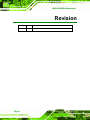

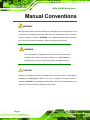
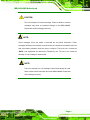


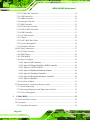

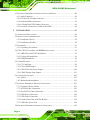

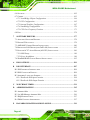

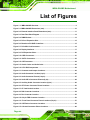
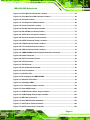
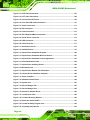
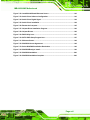

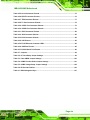
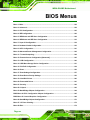


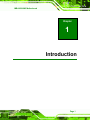



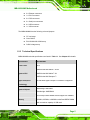

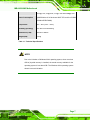
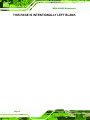
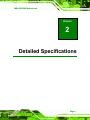

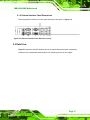
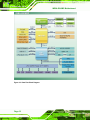
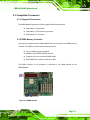


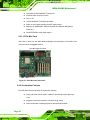

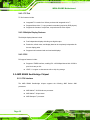
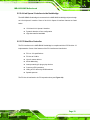
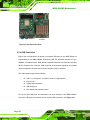

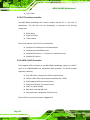
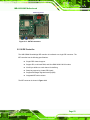


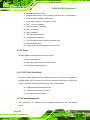
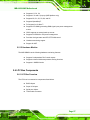

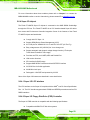




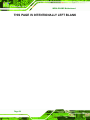
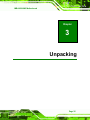

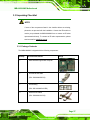
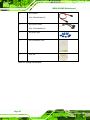

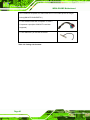
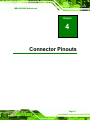

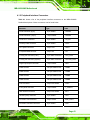
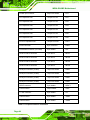



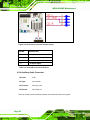
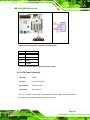
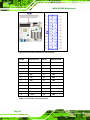

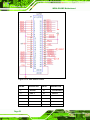
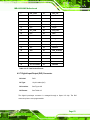

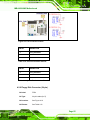
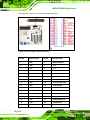
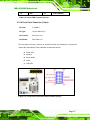
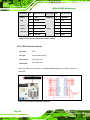

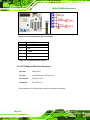


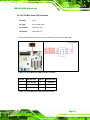



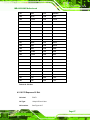


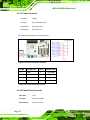
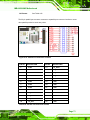


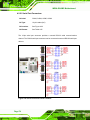

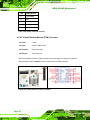
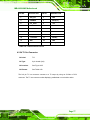
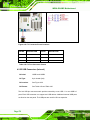


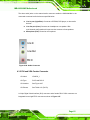

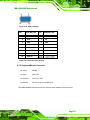
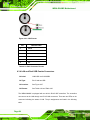
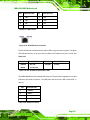



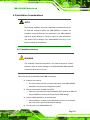

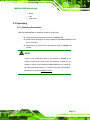

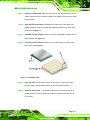



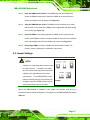



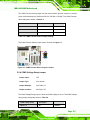

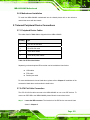
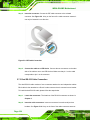
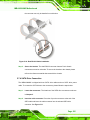


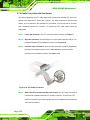



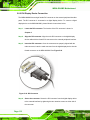
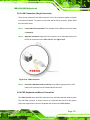
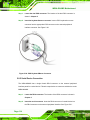
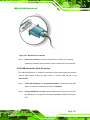



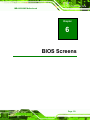



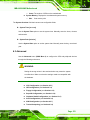

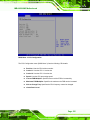




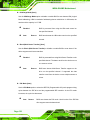
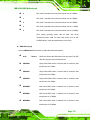

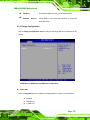






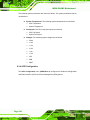

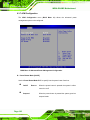
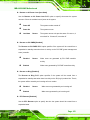
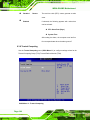
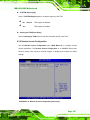
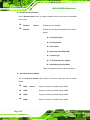
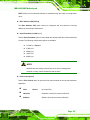
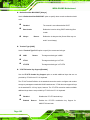
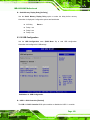

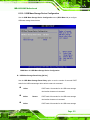

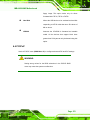
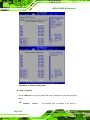


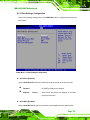
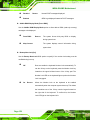
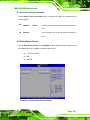


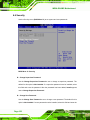

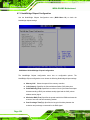




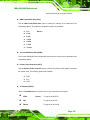
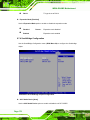



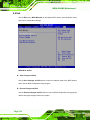


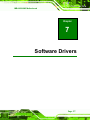
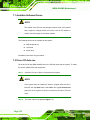

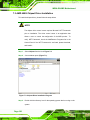
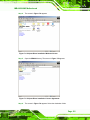
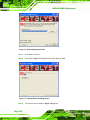
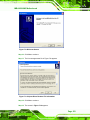
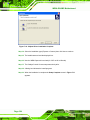
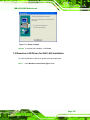

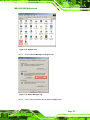





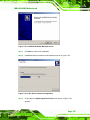
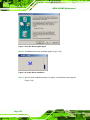

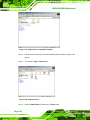
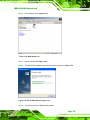
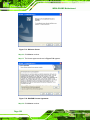
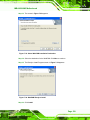
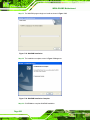

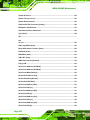

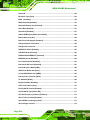
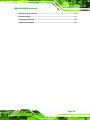
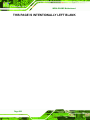



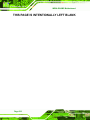
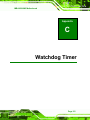


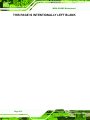

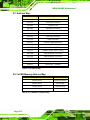

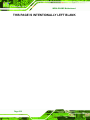





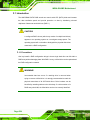


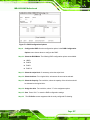
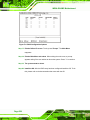

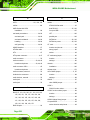
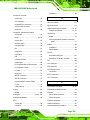
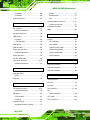

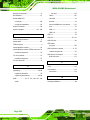

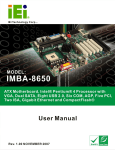
![[SPT-3000] e](http://vs1.manualzilla.com/store/data/005667089_1-a5f3766b3193f6552f250995926a69c5-150x150.png)